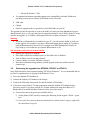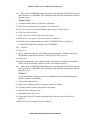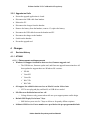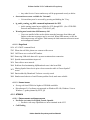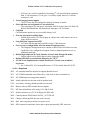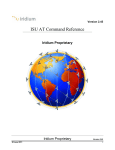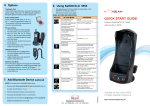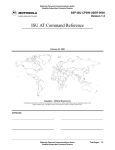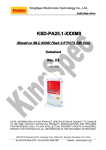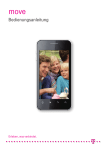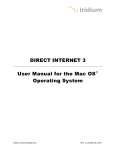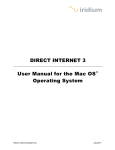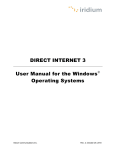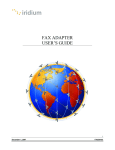Download Iridium 9555 Upgrade User Guide HT10001
Transcript
Iridium Satellite LLC Confidential & Proprietary Release Notes 9555 Firmware Version HT10001 Iridium Satellite Product Firmware Technical Release Notes February 18, 2010 Iridium Subscriber Equipment Firmware Engineering Table of Contents 1 RELEASE DESCRIPTION AND PURPOSE .................................................................................................. 2 2 VERSION INFORMATION .............................................................................................................................. 2 3 UPGRADE TOOL .............................................................................................................................................. 2 3.1 REQUIREMENTS................................................................................................................................................. 2 3.2 PERFORMING THE UPGRADE FROM HT08008, HT09007 OR HT09014 .............................................................. 3 3.3 TROUBLESHOOTING .......................................................................................................................................... 6 3.3.1 No Handsets in the Handsets List ........................................................................................................... 6 3.3.2 Upgrade tool fails ................................................................................................................................... 7 4 CHANGES ........................................................................................................................................................... 7 4.1 REVISION HISTORY ........................................................................................................................................... 7 4.1.1 HT10001 ................................................................................................................................................. 7 4.1.2 HT09014 ................................................................................................................................................. 8 4.1.3 HT09007 ............................................................................................................................................... 10 4.1.4 HT08008 (Product Launch) .................................................................................................................. 11 Iridium Satellite Proprietary and Confidential Iridium Satellite LLC Confidential & Proprietary 1 Release description and purpose This note covers the 9555 Firmware Release HT10001. The last official release was HT09014. This HT10001 contains enhancements and fixes defects noted below in Changes chapter 4. 2 Version Information The release version information is as follows: 9555 Firmware HT10001, built: 29-Jan-2010 11:57 GMT 3 Upgrade Tool This section explains how to upgrade an Iridium 9555 handset to HT10001 from HT08008, HT09007 or HT08014. For updated information regarding upgrade from other, or pre-production 9555 firmware releases in use by beta test, please contact your Iridium Service Provider. A full upgrade is expected to take from 6 to 15 minutes, (a few more minutes longer from HT08008). During each of the upgrade steps, the upgrade application will show you progress, and the display on the 9555 handset will vary. For example it may show an upgrading message, or blank during the other portions of the upgrade, or showing the start up animation as the handset is rebooted. As the upgrade proceeds you may see “Inconsistent firmware. Please run upgrade tool” displayed on the Iridium 9555 handset screen. Please ignore this message while the upgrade is still in progress. 3.1 Requirements Before you start, ensure you have the following: • Iridium 9555 Handset, currently running HT08008, HT09007 or HT09014 firmware. This may be verified by selecting Menu, Setup, Phone Information on the Iridium 9555 Handset. The firmware version is displayed and should say HT08008, HT09007 or HT09014. For upgrade from other firmware versions, please contact Iridium Support. • PC running one of: o Microsoft Windows XP SP2 o Microsoft Windows XP SP3 o Microsoft Windows Vista SP1 o Microsoft Windows XP SP2 64b o Microsoft Windows Vista SP2 o Microsoft Windows Vista SP2 64b o Microsoft Windows 7 32b Iridium Satellite Proprietary and Confidential Iridium Satellite LLC Confidential & Proprietary o Microsoft Windows 7 64b • For updated information regarding upgrade tool compatibility with other Windows® operating systems, please contact your Iridium Service Provider. • USB cable • Charger • Firmware upgrade archive unpacked to a local disk folder on your PC The upgrade tool needs to be able to write to the folder it is being run from, do not run it from a shared network drive or CD; copy the firmware upgrade package to a local folder on the PC being used for the upgrade, eg C:\Iridium. (Subsequent references to path will assume C:\Iridium.) Warning: • If you have a Bluetooth device enabled on your PC, you will need to disable it while you do the upgrade. For example if you have a Bluetooth dongle please unplug it, if you have built-in Bluetooth please turn it off. For example on an IBM Thinkpad, the Fn plus F5 keys bring up a screen that lets you turn the Bluetooth on or off. Not absolutely required, but for best results: • • • • • 3.2 Remove the SIM prior to upgrade If the SIM is allowed to remain in place, be sure SIM Lock is disabled. Turn off Phone Lock if currently enabled Connect charger, (or ensure full battery charge). Disconnect external docking antenna, perform upgrade inside (no satellite network connectivity). Performing the upgrade from HT08008, HT09007 or HT09014 Note: Difficulties have been reported opening .ZIP files in Windows 7. It is recommended that all zip files be expanded prior to copying to the Windows 7 host. 1) Power the Iridium 9555 handset on. 2) Connect the Iridium 9555 handset to the charger. 3) Connect the USB cable between the PC and the Iridium 9555 handset. 4) If you have not used the PC for data connections using the Iridium 9555 handset before, proceed to step B. If you have used the PC for data connections using the Iridium 9555 handset before or installed Iridium firmware before, proceed to step A. a) You need to remove the previously installed drivers. i) Set the phone to DFU mode by entering the following on the keypad ‘*#888#’ <green key> ii) Go to your Start menu or the newly renamed Pearl menu, locate Computer, right click on it and select Properties. Iridium Satellite Proprietary and Confidential Iridium Satellite LLC Confidential & Proprietary iii) On older versions of Windows select the Hardware tab, then select Device Manager (a link on newer versions of windows), expand the Ports (COM & LPT), Universal Serial Bus controllers, and Other devices ‘trees’, and then select Show hidden devices from the View menu. iv) Locate any entry containing Iridium under the Universal Serial Bus controllers ‘tree’, right click on it, and select Uninstall. If an option exists to delete the driver, select this also. Respond Ok to any “Are you sure” prompts. v) Remove and replace the battery from the phone to get out of DFU mode. Restart the phone (Which should still be connected to the PC by the USB cable). vi) Locate any entry containing Iridium under the Ports (COM & LPT) ‘tree’, right click on it, and select Uninstall. If an option exists to delete the driver, select this also. Respond Ok to any “Are you sure” prompts. vii) Unplug and re-plug the phone from the USB cable. This should trigger the Found New Hardware wizard. b) The next steps depend on which version of Windows you have: Windows XP i) A window titled Found New Hardware will appear ii) Select No, not at this time iii) Click Next iv) Select Install from a list or Specific Location (Advanced) v) Click Next vi) A window titled Please Choose Your Search and Installation Options will appear vii) Select Search for the best driver in these locations viii) Uncheck Search Removable Media. (Floppy, CD-Rom...) ix) Select Include this location in the search: x) Click the Browse button and browse to the VCOMPORT driver's location. i.e. C:\Iridium\HT10001\tools\windows_usb\VCOMPORT xi) Click Ok xii) Click Next xiii) A window titled Complete the Found New Hardware wizard will appear xiv) Click Finish xv) On the Iridium phone, press *#888# then the green button to manually put the phone in DFU mode. At this time windows will see a new hardware device. Iridium Satellite Proprietary and Confidential Iridium Satellite LLC Confidential & Proprietary xvi) Refer to the VCOMPORT instructions above and substitute the DFU directory and driver instead of VCOMPORT. When finished restart the phone and continue with the upgrade process. Windows Vista i) A window titled Found New Hardware will appear ii) Click Locate and Install Driver Software (Recommended) iii) If a User Account Control permissions window appears, click Continue. iv) Click Don't Search Online. v) Click I don't have the disk, show me other options. vi) Click Browse my computer for driver software (Advanced) vii) Click the Browse button and browse to the VCOMPORT driver's location. i.e. C:\Iridium\HT10001\tools\windows_usb\VCOMPORT viii) Click Ok ix) Click Next x) Note a windows security box will usually appear stating that "Windows can't verify the publisher of this driver software" Click Install this driver anyway. xi) Click Close xii) On the Iridium phone, press *#888# then the green button to manually put the phone in DFU mode. At this time windows will see a new hardware device. xiii) Refer to the VCOMPORT instructions above and substitute the DFU directory and driver instead of VCOMPORT. When finished restart the phone and continue with the upgrade process. Windows 7 [A message balloon will appear in the lower right hand corner indicating that driver software could not be installed.] i) Click on the windows Pearl ii) Mouse Over and then right click Computer and select Manage iii) A window titled Computer Management will appear iv) Click the Device Manager link. v) Expand the Other devices tree vi) Locate the Iridium 9555 Handset and right click on it and select Update Driver Software vii) Click Browse my computer for driver software Iridium Satellite Proprietary and Confidential Iridium Satellite LLC Confidential & Proprietary viii) Then click the Browse button and browse to the VCOMPORT driver's location. i.e. C:\Iridium\HT10001\tools\windows_usb\VCOMPORT ix) Click Ok x) Click Next xi) Note a windows security box will usually appear stating that "Windows can't verify the publisher of this driver software" Click Install this driver anyway. xii) Click Close xiii) On the Iridium phone, press *#888# then the green button to manually put the phone in DFU mode. At this time windows will see a new hardware device. xiv) Refer to the VCOMPORT instructions above and substitute the DFU directory and driver instead of VCOMPORT. When finished restart the phone and continue with the upgrade process. 5) Run the upgrade tool application from within the release folder on the PC (eg C:\Iridium\HT10001\upgrade_tool\H2Upgrade_HT10001.exe), by double clicking on it. 6) The upgrade tool application will automatically search for devices connected to the PC. If more than one handset is found, the upgrade tool application will prompt you to disconnect other devices and re-start the tool to re-scan for devices. 7) Once the Iridium 9555 handset is located, select it and press the Start button; select the “Yes” button when you see the “Are you sure” message. 8) The upgrade application will automatically detect which firmware components need upgrading on your Iridium 9555 Handset and will run through each of the required upgrades in turn, rebooting the handset automatically between each one. 9) At the end of a successful upgrade the upgrade tool application will pop up a window saying “All upgrades complete”, click on the OK button. To check that you have the correct firmware release on the Iridium 9555 Handset view the Phone Information Menu (Menu -> Setup -> Phone Information), this will show the new release (F/w:HT10001). 10) You can now disconnect the handset from the USB and the charger. 3.3 Troubleshooting 3.3.1 No Handsets in the Handsets List • Try removing the SIM from the handset. • Try hard power-cycling the handset (disconnect from USB and charger, power down handset, remove battery, count to 15, replace battery, power handset on again, replace USB connection. • Try rebooting your PC (especially if you have previously had an upgrade that failed). This ensures that the COM ports have not been left in an inoperable condition. Iridium Satellite Proprietary and Confidential Iridium Satellite LLC Confidential & Proprietary 3.3.2 Upgrade tool fails • Ensure the upgrade application is closed. • Disconnect the USB cable from handset. • Reboot the PC. • Disconnect the charger from the handset. • Remove the battery from the handset, count to 15, replace the battery. • Reconnect the USB cable between the handset and PC. • Reconnect the charger to the handset. • Switch on the handset. • Re-run the upgrade tool. 4 Changes 4.1 Revision History 4.1.1 HT10001 4.1.1.1 Enhancements and Improvements • Windows OS Support is added for data services, firmware upgrade tool. o The USB drivers, firmware update tool, and firmware upgrade instructions have all been updated to support these new Windows OS versions: 9 XP 64b 9 Vista SP2 9 Vista 64b 9 Win7 32b 9 Win7 64b • OS support for added for data services on MacOS version 10.4 or later o 9555 is now plug and play on MacOS, no USB driver needed • Mic Bias now disabled when not in a call o Voltage bias now only present when calls are up to support partner cradle design • Default SMS Expiry Period now 7 days o SMS delivery now tries for 7 days to deliver to frequently offline recipients • Iridium's SMS Service Center number now provided as the pre-programmed default Iridium Satellite Proprietary and Confidential Iridium Satellite LLC Confidential & Proprietary o Any other Service Center number may still be programmed exactly as before • One-touch access now available for Voicemail o Voicemail may now be accessed by pressing and holding the '1' key. • ip_audio_routing_req DPL command implemented for 9555 o Audio routing control now available for 9555 through DPL. (See 9522B DPL Protocol and Hardware Spec C7818-S-013.pdf) • Warning now issued when SMS memory full o Users now notified of the need to delete unneeded messages from Inbox and Outbox so that new messages may be received. When SMS memory is full, the following message will appear: "SMS memory full. SMS cannot be received or stored until messages are deleted." 4.1.1.2 Bugs fixed 1456 AT+CMUT command fixed 2783 When data call fails, phone now returns to idle screen 2862 Call Timers now work on MT handset. 2883 Removing USB while data call is up now terminates data connection 3012 Spanish menu translations improved 3036 Data calls are now metered. 3064 Problems fixed maintaining MyPhonebook once it has been filled 3072 Missing Symbol chars lost in prior release restored to table in "Insert Symbol" screen 3082 Entries added by Phonebook Tool now correctly sorted 3089 Handset start behavior of on/off button problem fixed, made more reliable 4.1.1.3 Known issues • Downgrade from HT9004 or higher to HT08008 unreliable. • DirectInternet 2.0.2 software not supported on Windows XP 64b, Windows Vista or Windows 7, update planned by FY10, Q2 4.1.2 HT09014 4.1.2.1 Enhancements and Improvements • • Predictive text entry for English, French, Spanish o Predictive text entry capabilities are now contained in the 9555. Call Waiting Iridium Satellite Proprietary and Confidential Iridium Satellite LLC Confidential & Proprietary • • • • • • • • • o 9555 user on a call now signalled of incoming 2nd call, provided menu options to hold 1st call and answer 2nd call, give 2nd call busy signal, answer 2nd call and terminate 1st call. Arabic language menu support o The 9555 now may be configured to display all menus in Arabic. More functions now assignable to Convenience Key o The convenience key can now be associated with No Action, Start Call, End Call, Redial, SIM Phonebook, My Phonebook, Messages, Call Voicemail Call Hold Call Hold menu options are now accessible during a call. Font size increased for dialled digits o Dialled digits on the 9555 now display in a larger font, which reduces in size as many digits are entered. Long SMS now supported on 9555 o 9555 now can edit and send text SMS of up to 1,000 characters. New text entry configurability selection menu in languages menu o The Language Settings menu now contains a choice which will allow text entry capabilities to be configured as English, French or Spanish predictive text, or traditional multi-tap. Dialled digits displayed in Czech, Russian, Greek, Polish, Hungarian modes o Display improved for dialled digits in these languages modes Default SMS delivery notification changed to be "OFF" AT+KEY now implemented to enable unsolicited AT result code to indicate keypresses o See Iridium ISU AT Command Reference v2.25 for details about AT+KEY 4.1.2.2 Bugs fixed 2462 AT command interface adjusted to support phonebook tool 2635 AT+CGMM command is not followed by a line feed as other commands are 2634 AT+GMM reports wrong product number 2480 Audio loopback test does not work in headset mode 1766 Low battery warning, shutdown behavior corrected 2501 Battery status on DPL handset does not update 2751 MT data call problem while using AT+CAR=2 fixed 2479 Enable call status on 9555 LCD display for DPL calls 2688 Cannot generate DTMF while in FULL_ACTIVE call 2630 Change call barring PIN does not work correctly 2664 Date, time setup not persistent over power cycle 2006 DPL connection sometimes closes and re-opens unexpectedly; DPL times out Iridium Satellite Proprietary and Confidential Iridium Satellite LLC Confidential & Proprietary 2477 DPL handset erratic behaviour 2152 Messages Expiry Period has no default option selected 2160 Failure of AT-MSVLS=1 DTMF mute AT command 2675 9555 does not work with Direct Internet software 2525 9555 Handset Timeout with MO SBD Msg Write using AT+SBDWB 2363 9555 Resets when Reading 1960 Byte SBD MT message 2460 9555 standby time lower than 9505A when weak signal conditions 2737 ISU may reboot after 7 weeks' continuous running 2760 Long SMS from 9555 to email never arrive 2788 Long SMS to GSM cell not reassembled 2414 MO call with handsfree headset, no sidetone 2522 No way to return to SMS message editor after entering send screen 2677 On new SMS arrival/read, "Delete All" causes phone to hang 2486 Reading an empty plain text SMS message causes handset to restart 2365 Call rejected in MMI continues ringing 2759 Problem with multiple addressees in short SMS to Cell # and email 2705 Updated logic to improve startup performance 2680 Symbol table softkeys missing when entering email address in phonebook 1750 USB Voice calls do not prevent other MMI activity (should be same as data calls) 2379 Using red key to cancel some events causes audio to be routed wrongly 4.1.3 HT09007 4.1.3.1 Enhancements 2428 – Windows XP Service Pack 3 support 4.1.3.2 Bugs fixed 1456 - Additional AT commands now handled: • AT+CMUT, Mute Control • AT+CLVL, Loudspeaker Volume Level Control • AT+CAR(except AT+CAR=0), Audio Output Control on 9522A (“Daytona”) 1739 - If "Loudspeaker" pressed during call set-up, softkey labelling once connected now correct 2160 - Fixed “AT-MSVLS=1” DTMF AT command to mute while in a call 2321 - Draft SMSes longer than 480 characters no longer truncated 2383 - SMS send to email - help text made to match actual functionality 2385 - Long SMS from another 9555 no longer causes handset to reset Iridium Satellite Proprietary and Confidential Iridium Satellite LLC Confidential & Proprietary 2387 - SMS sent/failed messages no longer jump you out of current activity (back to idle screen) 2391 - SIM Phonebook – now can Call or SMS or both without returning to idle screen 2411 - Changes made to achieve improvements in MOS audio quality score 2468 - DPL Peripheral detection limit to one device corrected, will now poll for multiple devices 2498 - Volume keys on side of handset now alter PCM audio level, previously did not 2505 - Satellite communications process changed to reduce numbers of call fades 2534 - 9555 problem sometimes showing yesterday's date fixed to always show correct date 2528 - Corrected problem preventing "New Voicemail" from appearing 2606 - Improved Japanese menu translations 4.1.4 HT08008 (Product Launch) Iridium Satellite Proprietary and Confidential