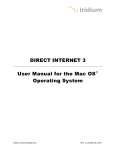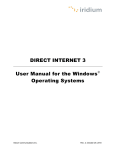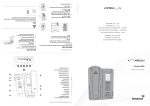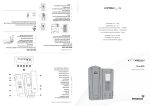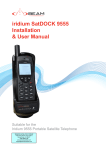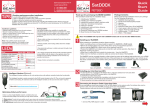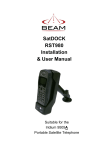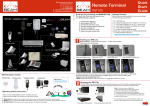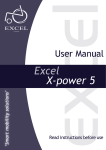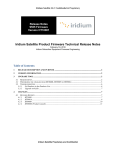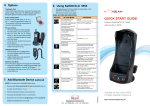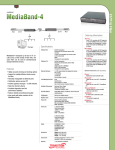Download Iridium RapidSAT LBT - Landwide Satellite Solutions
Transcript
Iridium RapidSAT LBT Installation & User Manual Beam Communications Pty Ltd About BeamCommunications Beam Communications, a wholly owned subsidiary of World Reach Limited (WRR), listed on the Australian Stock Exchange, is a world leader in design, manufacture and distribution of specialized communications equipment for the Iridium Satellite Network. Beam’s commitment to be at the forefront has continued to increase its share of the global satellite communications market. Its premium distribution network spans the world. BEAM Communications Pty Ltd Recognized as a leading provider of satellite communication solutions, Beam specializes in Voice, Data, Tracking and customized solutions. Beam develops innovative products and services to meet market demands and niche applications. Web: www.beamcommunications.com Info: [email protected] Beam’s leading edge products are deployed in a wide range of vertical markets including Maritime, Transport, Government, Defense, Mining, Construction, Forestry, Emergency Services, Relief Aid, Telemetry and Rural Telephony. Supported by a dedicated team of professionals, Beam has developed solid relationships with its peers and network of distributors worldwide. 2 5/8 Anzed Court, Mulgrave, Victoria, 3170, AUSTRALIA Support: [email protected] Tel: +61 3 8588 4500 Fax: +61 3 9560 9055 RapidSAT LBT Installation & User Manual Iridium RapidSAT LBT Installation and User Manual Version 1.0 Product Name RapidSAT LBT Manual Revision 01 Part Number USRMAN005701 Release Date September 2010 BEAM Communications Pty Ltd 8 Anzed Court, Mulgrave, Victoria, 3170, AUSTRALIA Information furnished by BEAM Communications Pty Ltd (BEAM) is believed to be accurate and reliable. However, no responsibility is assumed by BEAM for its use, or for any infringement of patents or other rights of third parties, which may result from its use. No license is granted by implication or otherwise under any patent or patent rights of BEAM. BEAM reserves the right to change specifications at any time without notice. Copyright © 2010 BEAM Communications Pty Ltd. All rights reserved. 3 User Information Package Contents Check that your RapidSAT LBT package contains: 1 x Bag Case - RapidSAT Includes integrated Iridium Tranceiver Please record your serial number here for future reference: Model: Serial no.: RapidSAT LBT _ _ _ _ _ _ _ _ This number can be copied from the white label on the RapidSAT LBT Eg. RB200024 1 x Compact Magnetic Mount Antenna (5m cable) 1 x Auto Accessory DC Power Input Cable 1 x Allen Key Hex Wrench User Manual Quick Start Guide Optional Accessories 9522BRSU UPS Pack Version The following optional accessories are available for your RapidSAT 9555. • RST055 UPS Battery Pack • UPS Battery Pack Power Output Cable (length: 150mm) • RST750 AC/12VDC Adaptor • USB mini-B to USB-A data cable See your Service Provider for pricing and availability of these quality BEAM accessories. 4 RapidSAT LBT Installation & User Manual Contents About Beam Communications 2 Operating RapidSAT LBT 18 User Information 4 Cup and Uncup the Intelligent Handset 18 Package Contents 4 Operation of the RapidSAT LBT 18 Optional Accessories 4 Making Calls 18 Conventions in this Manual 6 Data Communications via USB Cable Port 18 Safety Information 7 Intelligent Handset Overview 19 Warning: Potentially Explosive Atmospheres 8 Intelligent Handset Display Definitions 21 Safety - Iridium Transceiver 8 Power-ON Messages 22 About this Equipment 12 Assuring Quality of Iridium Service 24 RapidSAT LBT Features 12 Obstructions 24 Equipment Overview 13 Cabling 24 RapidSAT LBT Setup 15 RF Interference 25 Connecting Power Supply 15 Specification Summary 26 Installing SIM Card 15 Electrical & Environmental Specifications 26 Antenna Installation 15 Trouble Shooting 27 UPS Battery Pack Installation (Optional) 16 Beam Warranty Conditions 30 5 Conventions in this Manual WARNING / CAUTION: This symbol and associated text indicate a warning note providing information to prevent damage to equipment or personal injury. INTERFERENCE: All wireless phones may get interference, which could affect performance. NOTE / IMPORTANT / TIP: RECORD: This symbol and associated text indicate a note providing general operating information. Write details of the unit for easy reference when required. Ideal when troubleshooting. 6 RapidSAT LBT Installation & User Manual Safety Information IMPORTANT! WARNING: Please read the following information carefully before installing and using the Beam RapidSAT LBT. Failing to follow instructions may compromise the safety of the product and may result in personal injury and/or equipment damage. Please consult the supplier if you have any further questions. DO NOT disassemble equipment. There are no userserviceable parts inside. If a DC power supply is to be used, its output must comply with the Safety Extra Low Voltage (SELV) requirements of IEC60950. All connectors except the Line and Accessory sockets must only be connected to equipment ports which comply with the Safety Extra Low Voltage (SELV) requirements of IEC60950. DO NOT throw the bag into fire or burn when the UPS Battery Pack is installed. The UPS Battery Pack MUST BE recycled or disposed properly. Refer to the appropriate section of this RapidSAT LBT User Manual for additional safety information. • Store the system in a cool and dry area. • Do not submerge the system in water. • Do not place foreign metal objects or debris in the system. If debris fall into the system, please return to factory for service. 7 Safety – Iridium Transceiver • The 9522B is a low power transceiver. When it is ON, it receives radio frequency (RF) signals. • The Iridium 9522B transceiver which is designed to be used with an external antenna. This antenna transmits RF energy. The Iridium antenna (fitted via an extension coaxial cable must be located more than > 0.3 meters (1 foot) from human body (person) when in operation. • International agencies have set standards and recommendations for the protection of public exposure to RF electromagnetic energy. WARNING: POTENTIALLY EXPLOSIVE ATMOSPHERES: 1. 2. 3. 4. Turn the phone OFF and DO NOT remove the UPS battery pack when you are in any area with a potentially explosive atmosphere. Obey all signs and instructions. Sparks from plugging in the UPS Battery Pack cables could cause an explosion or fire resulting in bodily injury or even death. Areas with a potentially explosive atmosphere are often but not always clearly marked. They include, but are not limited to: • • • • • • 8 fuelling areas such as gasoline stations below deck on boats; fuel or chemical transfer or storage facilities; areas where fuel odours are present (for example, if a gas/propane leak occurs in a car or home); areas where the air contains chemicals or particles, such as grain, dust, or metal powders; any other area where you normally would be advised to turn off the vehicle engine. »» International Commission on Non-Ionizing Radiation Protection (ICNIRP) 1996 »» Verband Deutscher Elektrotechniker (VDE) DIN-0848 »» United States Federal Commission, Radio Frequency Exposure Guidelines (1996) »» National Radiological Protection Board of the United Kingdom, GS 11, 1988 »» American National Standards Institute (ANSI) IEEE. C95. 1-1992 These standards are based on extensive scientific review. For example, over 120 scientists, engineers, and physicians from universities, government health agencies, and industry reviewed the available body of research to develop the updated ANSI standard. RapidSAT LBT Installation & User Manual • • Do not operate the satellite telephone when a person is within 1 foot (30 centimeters) of the antenna. A person or object within 1 foot (30 centimeters) of the antenna could impair call quality and may cause the phone to operate at a higher power level than necessary and expose that person to RF energy in excess of that established by the FCC RF Exposure Guidelines. As a precaution, please maintain maximum body distance as possible from the antenna during call transmission. IMPORTANT: Cellular & Satellite terminals or mobiles operate using radio signals and communication networks. Because of this, connection cannot be guaranteed at all times under all conditions. Therefore, you should never rely solely upon any wireless device for essential communications, for example emergency calls. Antenna Care WARNING: Before making a call with a hand-held terminal or mobile, park the vehicle stationary. Please obey local road laws for handsfree speakerphone operation. Speakerphones (handsfree) must be installed by qualified personnel. Faulty installation or operation can constitute a safety hazard. Use only the supplied or an approved replacement antenna. Unauthorized antennas, modifications, or attachments could damage the phone and may violate local agency regulations. Please refer to the Service Provider for further information. Electronic Devices Most modern electronic equipment is shielded from RF signals. However, certain equipment may not be shielded against the RF signals from the wireless phone. 9 Pacemakers Vehicles The Health Industry Manufacturers Association recommends that a minimum separation of six inches (6”) be maintained between a wireless phone’s antenna and a pacemaker to avoid potential interference with the pacemaker. These recommendations are consistent with the independent research by and recommendations of Wireless Technology Research. RF signals may affect improperly installed or inadequately shielded electronic systems in motor vehicles. Check with the manufacturer or its representative regarding the vehicle. You should also consult the manufacturer of any equipment that has been added to the vehicle. Persons with pacemakers: • Should ALWAYS keep the phone more than six inches from their pacemaker when phone is turned ON • Should turn the phone OFF immediately if you have any reason to suspect interference is taking place Other Medical Devices If you use any other personal medical device, consult the manufacturer of the device to determine if it is adequately shielded from external RF energy. The physician may be able to assist you in obtaining this information. Turn the phone OFF in health care facilities when any regulations posted in these areas instruct you to do so. Hospitals or health care facilities may be using equipment that could be sensitive to external RF energy. 10 Performance of electronically controlled brake and/or guidance systems can, under certain unique conditions, be subject to interference by mobile radio operation. Although the transceiver exceeds all requirements regarding radio frequency emissions, you should mount the transceiver as far as possible from the guidance system and/or braking modulator box (usually located in the trunk) to minimize any interference. Posted Facilities Turn the phone OFF in any facility where posted notices require such as hospitals and onboard aircraft. Aircraft Airline regulations prohibit using the phone while in the air. Consult the local Aviation Authority for guidelines on use of the equipment on board an aircraft. RapidSAT LBT Installation & User Manual For Vehicles Equipped with an Air Bag An air bag inflates with great force. Do NOT place objects, including both installed and portable wireless equipment, in the area over the air bag or in the air bag deployment area. If in-vehicle wireless equipment is improperly installed and the air bag inflates, serious injury could result. 11 About this Equipment This guide outlines the details for installing and operating the Beam RapidSAT LBT. This kit must not be used with any other device other than the Iridium Intelligent Handset. RapidSAT LBT Features • Small, tough and lightweight carry bag with handle and detachable shoulder strap • Easy to use • Integrated antenna and power connection • Full duplex voice • Fully certified including RoHS • In-built handsfree operation with echo cancellation and noise reduction • USB data port interface • UPS battery pack Suitable for Vehicle Use The RapidSAT LBT has the handsfree function integrated in its bag and can be used in a vehicle without installation. Suitable for Outdoor Use With the optional RST055 UPS battery pack, the RapidSAT LBT can be used in any dry outdoor environment. 12 RapidSAT LBT Functionality The major advantage of the RapidSAT LBT is the handsfree use, combined with a portable bag. The DPL handset will support all the standard functionality whilst being used with the RapidSAT LBT. Intelligent Handset The RapidSAT LBT has an integrated intelligent handset supporting voice calls. The handset enables a private conversation when handsfree operation is not desired. USB Data Port A USB data port is provided on the base of the cradle. This USB port when used with the Iridium handset allows data calls, via a PC connection. Refer to the AT commands guide on the Beam website www.beamcommunications.com/support for Iridium AT modem commands. RST055 UPS Battery Pack (Optional) The RapidSAT LBT can be powered directly with the Beam RST055 UPS battery pack which is an optional accessory. There is a reserved compartment in the bag for the battery pack to be securely seated. RapidSAT LBT Installation & User Manual Equipment Overview RapidSAT LBT Set Up TOP Removable Flip Cover with Lable Pocket and Zip Storage 2. Battery Pack Insert 3. Speaker 4. Intelligent Handset 5. Side A Additional Storage 6. Detachable Shoulder Carry Strap Link 1 2 8 9 3 SIM 1. 10 7. Carry Bag with Handle 8. Battery Screw Lock 4 11 9. Side B Additional Storage 5 12 10. Sim Card Access 6 11. Microphone 13 12. Power ON/OFF 13. Lock 7 13 SIDE A 9V INPUT 32V SIDE B 3 4 1 5 2 3. UPS Pack Power Input (Optional) 1. Antenna Connection 4. RapidSAT LBT Power Input 2. USB Connection 5. UPS Pack Power Output IMPORTANT: IMPORTANT: The antenna should always be installed with clear line of site to the sky. Please refer to the Antenna Installation Guide at beamcommunications.com Without UPS Pack connect power directly to the RapidSAT LBT power input 14 With UPS Pack connect power to UPS Pack power output, THEN connect UPS Pack power output to the RapidSAT LBT power input. RapidSAT LBT Installation & User Manual RapidSAT LBT Set Up Connecting Power Supply The RapidSAT LBT can be powered in one of five ways: 1. Connected directly to the Auto Accessories (cigarette lighter) cable, with no UPS Pack installed. This is also the lightest configuration. OR 2. Functionality is maintained (remaining on battery mode) when loss of AC power occurs.\ Installing the SIM Card The Iridium transceiver uses a SIM card (similar to mobile phone) which is installed inside the small removable black door. Insure the system is powered OFF before installing or removing the SIM card. Connected directly to the optional UPS Pack (installed in battery compartment). This provides portability without direct connection to DC or mains grid power. The access door is secured by the an allenKey hex wrench. Please use the supplied allenKey hex wrench to access the SIM card slot. OR 4. Connected directly to the optional UPS Pack (installed in Battery compartment) – AND the UPS Pack is connected to an optional RST750 AC/ DC adaptor. This also provides charging of the UPS Pack, whilst the system is in use. Connected directly to an optional RST750 AC/DC adaptor. This requires the AC/DC adaptor to be plugged into AC mains 110-240VAC supply. OR 3. 5. Connected directly to the optional UPS Pack (installed in battery compartment) – AND the UPS Pack is connected to the Auto Accessories (cigarette lighter) cable. This allows charging of the UPS Pack, whilst the system is in use. Functionality is maintained (remaining on battery mode) when loss of DC power occurs. Antenna Installation The included magnetic-mount patch antenna is stored in one of the end compartments. This can be conveniently connected to the TNC connector from the cradle - ready for fast deployment. To prepare for registration, unwind the antenna cable, and place the patch antenna in maximum view of sky (eg. vehicle roof top). The cable provides up to 5 metre (16 foot) distance from RapidSAT LBT. OR 15 UPS Battery Pack Installation (RST055) - Optional The RapidSAT LBT has the option to install a battery source, to provide long operation life. To install the UPS Battery Pack: Unpack the UPS Battery Pack, and disconnect any cables that may be plugged. 2 Unlock and Open the RapidSAT LBT cover. 3 Click the Power ON/OFF rocker switch so that the LED tilted up. 4 Unscrew the black locking screw then remove and keep nearby in a safe place. 5 Unzip the Side B of the RapidSAT LBT bag. Unzip the battery compartment zip. INPUT 9V 5V 12V 12V OUTPUTS USB USB 5V OUTPUTS 12V 12V SIM 16 32V 9V INPUT 32V SIM 1 RapidSAT LBT Installation & User Manual 9 Use the adaptor cable to connect the main output of UPS Pack to the RapidSAT LBT power input connector. 10 Carefully zip up the RapidSAT LBT Side B with the cables stored inside the pocket and the RapidSAT LBT now has power. 5V Insert the black locking screw and ensure that the it is screwed in, in front of the UPS Pack. 12V OUTPUTS 8 5V 12V INPUT 9V 5V 12V OUTPUTS USB Carefully insert the UPS Pack with the front panel of the UPS Pack facing out. 12V 7 32V 12V OUTPUTS USB INPUT 9V Before placing the UPS Pack in the compartment, ensure that the OUTPUTS switch is set to 12V. 32V 6 SIM 17 Operating RapidSAT LBT Cup and Uncup the Intelligent Handset 1. 2. During a call, the handsfree speaker and microphone are the default audio device unless the Intelligent handset is removed from the hang-up cup. Please refer to the image on how to remove the handset from the hang-up cup. Privacy mode Making Calls Making a Voice Call • Ensure that external antenna is placed in maximum view of the sky. • To make a voice call, check that the Intelligent Handset is “registered”, then dial the number on the keypad. • Progress tones will be heard from the speaker as the call connects. • The volume of the call can be adjusted using the volume control buttons on the front of the Intelligent handset. • To switch to a private call, release the Intelligent handset from the hang-up cup. When the Intelligent handset is in use, the speaker and microphone operation is disabled. • To return to speaker and microphone handsfree mode, replace the handset into the cup. Incoming calls can be answered by pressing the green ‘OK’ key on the Intelligent handset. • The call can be switched between privacy and handsfree mode anytime. Hanging-Up a Call Receiving a Voice Call Operation of the RapidSAT LBT To end a call, press the green ‘OK’ button or the red ‘C’ Clear Button on the keypad to hang-up the call. 1. Data Communications via USB Cable Port Switch the Power ON/OFF switch to ON position (the green LED on the switch is ON). The phone and RapidSAT LBT will automatically power up. 2. Wait for the Intelligent Handset to register on the network. 3. You are now ready to make and receive calls. 18 The RapidSAT LBT provides the convenience of accessing Iridium data services while the phone is docked in the cup. You should consult the service provider for full details on the availability of this service with the account. RapidSAT LBT Installation & User Manual Data communication with the Iridium transceiver provides the following: Intelligent Handset Overview • Ability to issue AT commands directly to the transceiver • Undertake Circuit Switched Data (CSD), Short Burst Data (SBD) and Short Message Service (SMS) communication when services are provisioned. The Volume keys are on face of the Intelligent handset. This controls the in call volume as well as the ring volume. • Access the internet via Iridium Direct Internet 2 or through a Dial-Up connection The RapidSAT LBT provides a USB port interface to allow external communications directly to the transceiver for data communication. Volume Keys Placing a Call To place a call, your RapidSAT LBT must be powered on, and have the SIM card inserted and be in contact with the satellite network. See “Accessing the Network” for network information. Making A Hands Free Call: 1. Enter the number you wish you call 2. Use the + symbol for international calls 3. Once the number is entered, the call will appear 4. Press OK to attempt call 5. To end call “End Call” appears, then press OK OR TIP: Learn more about Data Services found under Common Resources which is available on our website: www.beamcommunications.com/support Press “C”. Making A Private Call: To make a private call remove Intelligent handset from cup and dial the number you wish to call. When you are finished end call as per instructions above. 19 USB Driver Installation Direct Internet 2 Iridium supplies Direct Internet 2 software only for the Microsoft Windows based operating systems. Mac User Mac users who are running OS X will recognize the cradle automatically and do not require the installation of any device drivers. PC User The RapidSAT LBT USB data port requires an interface driver to be installed on the user’s computer prior to undertaking data communication. This driver supports the following operating systems: Windows 2000 Windows XP Windows Vista You can download Windows drivers for the RapidSAT LBT from www.beamcommunications.com/support 20 RapidSAT LBT Installation & User Manual Intelligent Handset Display Definitions Display Status Indicators and Icons The following icons will appear in the display to provide you with various information about the phones activity. Main Screen Components 1 88:88 Iridium 4 5 2 6 3 7 1. Reception Signal 2. Intelligent Hand Set in use 3. Home Screen 4. Battery Life Indicator 5. Display and Menu Screen 6. Voice Mail Inbox 7. SMS Inbox 21 Power-ON Messages Once the phone is powered on, you may see one of the following messages. Messages Message Description Searching... The phone is attempting to establish communications with the satellite network. Registering... The phone is registering with the network. When the process is complete, you will see Registered. Check Signal The phone is unable to establish registration with the satellite network. Move to a location with a clear unobstructed view of the sky. Invalid Account Contact the service provider. Enter Phone Unlock Code The phone was locked after the last use. Enter the four-digit unlock code and press OK to proceed. 22 Enter PIN Enter the four-to-eight-digit SIM card PIN code provided by the service provider and press OK to proceed. Insert Card Power off the phone, make sure the SIM card is inserted completely, and then power the phone on again. Check Card The SIM card is damaged or inserted the wrong way. Blocked If the SIM card PIN code is incorrectly entered three times in a row, the phone becomes blocked. Use **05* to proceed to enter the PUK code. ! Blocked If the SIM card PIN2 code is incorrectly entered three times in a row, some features (e.g., Fixed dialling) become blocked. RapidSAT LBT Installation & User Manual Bad Card See Supplier The SIM card has been damaged or incorrectly issued. Contact the service provider for information. Busy Try Later or Please Try Later The phone is unable to access the network. Try again in a few minutes. Restricted Area The phone is unable to access the network. Move to an area where calls are allowed. Redial? Press OK to redial the number automatically. Data Call Data call in progress Follow the installation instruction for installing the Antenna system that is provided with the antenna. Ensure that if an optional antenna was not supplied with this kit, the antenna is an approved Iridium antenna. 23 Assuring Quality of Iridium Service Iridium is committed to providing subscribers around the world consistent, reliable, quality voice and data access all day every day. The Iridium satellite system is monitored for call performance from numerous locations 24 hours a day, 7 days a week in order to achieve this. There are conditions that can compromise the quality of the service you may receive. These include: • Obstructions • Cabling • RF Interference NOTE: l Visibility Ful 8.2° Obstructions The antenna must be able to “see” the entire sky from approximately 8 degrees above the horizon. Nearby tall buildings or similar structures, heavily leafed trees and mountains can all degrade performance as they block the signal between the antenna and the satellites. Having a completely open view of the sky plays a very important role in maximizing performance, as the Iridium satellites cross the sky from North horizon to South horizon during a connected call. All surrounding obstructions must be lower than the top of a fist extended at arms length and the bottom of the fist placed on the horizon. Iridium performance is immune from natural environments such as clouds, fog, rain, snow, wind and smoke. 24 Cabling Using an externally mounted antenna provides an ideal solution for many applications. If you have or plan to install an external antenna, it is very important that the cables used meet the Iridium guidelines established for proper performance. For optimal performance, we recommend using the shortest length of cable and the fewest number of connectors possible. RapidSAT LBT Installation & User Manual RF Interference All wireless devices, including satellite telephones, are susceptible to RF (radio frequency) interference from other electronic devices. This problem is more evident when numerous antennas and broadcasting devices are located within close proximity to each other. Symptoms of RF Interference Symptoms of RF interference often resemble those that arise when an Iridium phone is being operated with an obstructed view of the sky. Some of these symptoms include; erratic or no signal strength indication dropped calls or warbled or otherwise distorted voice. These symptoms may be intermittent or persistent, depending largely on the interference source, its distance, strength and frequency relative to the Iridium unit. Mitigation of RF Interference Iridium Service degradation due to RF interference can be significantly improved by: • Increasing the distance and moving the Iridium antenna off axis from the source of the interference, and • Using an external band pass filter and an external antenna. 25 Specification Summary Electrical & Environmental Specifications Power Specifications Power Input Voltage Power Consumption 10 - 32 V DC @ 4-1A 12 V DC 24 V DC Stand by 0.48 0.25 Transmit 0.68 0.35 Environment Specifications Degrees °C Degrees °F Operating Temperature # -30 to +70 -22 to 158 Storage Temperature -20 to +60 -4 to 140 Humidity Regulatory < 85% RH non-condensing Iridium,CE,RoHS When used with optional RST055 UPS Pack EMC Compliance IEC/EN60945 (9 & 10) Standby time Up to 20 hours Electrical Safety IEC/EN/AS/NZ60950-1 Talk time Up to 12 hours Physical Specifications Bag Dimensions (L x W x D) 380 x 250 x 150 mm (15’ x 9.8’ x 5.9’) Antenna Cable Length 5m (16.4 feet) Power Input Cable Length Weight 1m (3.3 feet) 3.7kg* (68.15lbs)* * Weight does not include Battery Pack 26 NOTE: Specifications are subject to change without notice. RapidSAT LBT Installation & User Manual Trouble Shooting This section provides information to help you troubleshoot problems you may encounter while operating the RapidSAT LBT. Q If during operation of the RapidSAT LBT unit, the Intelligent Handset does not turn ON or OFF A 1. Turn Power Switch OFF 2. Wait 10 seconds 3. Turn Power Switch ON Q Handset fails to register with the Iridium service after 30 seconds A Check the antenna cable is connected to the antenna Check the antenna cable is connected securely to the RapidSAT LBT. Ensure SIM is inserted in SIM card storage located on the LBT Unit. Q Dropped calls / Poor voice quality A Keep in mind that this is a satellite network and when you are in motion form time the satellite signal may become obstructed by such things as buildings, bridges, tunnels, larger vehicles. The Intelligent handset unit will now power on in Handsfree mode. If it continues to exhibit out of the ordinary operations repeat above process, or try disconnecting the UPS battery pack for 10 seconds, re connect and power up again. Q After switching on the RapidSAT LBT, the Intelligent Handset doesn’t turn on although the green LED on the power switch is on. A Check the voltage on the input power. If the voltage is below 9VDC, the cradle will not be switched on even though the green LED is on. (This is a protection mechanism for low voltage condition). Check the antenna connection. Ensure the antenna cable has not been damaged Ensure that only approved antenna cables have been used All satellite network have a slight delay in the call Q There is extreme echo on the call A Check the volume of the terminal is not on the highest setting as this will create echo, try turning it down a little 27 Q A Unable to make a call / Register on the network Check that the antenna cable is connected correctly to the RapidSAT LBT and check that the antenna is properly mounted. Q Cannot receive calls A Check the antenna. Is it properly mounted? Do you have a clear view of the sky? Check the signal strength. If the signal is weak, move the vehicle to a more open area. Check the phone has been turned ON Check the Call Forwarding and Call Barring settings. Check the phone is registered on the network Check the Ringer setting. If it is off, there is no audible ringer. Do you have a clear view of the sky? Did you enter the number in international format? All calls made from the Iridium® System require a special calling sequence; please refer to the Service Provider for these details. Q Cannot make international calls. A Have you included the relevant codes? Press and hold the (0 key or + button) key to display the international dialling prefix (+), and then enter the appropriate country code, followed by the phone number. Q The SIM card won’t work. A Is the card inserted the correct way? Check the signal strength meter. If the signal is weak, move the vehicle to a more open area. Check the Network Selection settings. Check the Operator coverage map. Is Restricted displayed? Check the Call Barring setting. Has a new SIM card been inserted? Is it active? 28 Is the gold chip visibly damaged or scratched? Return the card to The service provider. Check the SIM and phone contacts. If they are dirty, clean them with an antistatic cloth. RapidSAT LBT Installation & User Manual Q The PIN is blocked / Message ‘Blocked’ A If your PIN code is entered incorrectly three times in a row, BLOCKED appears in the display. You nee to enter a PIN unblocking key (PUK1), which you can obtain from your service provider. Q For additional product support: BEAM Communications Pty Ltd 8 Anzed Court, Mulgrave 1. Press **05* 2. Enter unblocking key. Enter the eight-digit PUK1 unblocking key, and then press OK 3. Enter a new PIN code, and then press OK Web: www.beamcommunications.com 4. Re-enter the new PIN code, and then press OK Info: [email protected] Support: [email protected] The PIN2 is locked. A Enter the PIN2 unblocking key (PUK2) or contact the service provider. Q Cannot cancel call forwarding or call barring A Wait until you are in an area with good network coverage and try again. Victoria, 3170, AUSTRALIA Tel: +61 3 8588 4500 Fax: +61 3 9560 9055 29 Beam Warranty Conditions BEAM Communications gives this express warranty (along with extended warranty endorsements, where applicable) in lieu of all other warranties, express or implied, including (without limitation), warranties of merchantability and fitness for a particular purpose. This constitutes our sole warranty and obligation with regard to our products as well as the Customer’s sole remedy. BEAM Communications expressly disclaims all liability and responsibility for any special, indirect or consequential damages or any further loss of any kind whatsoever resulting from the use of our product(s). The Customer’s sole and exclusive remedy and the limit of BEAM liability for any loss whatsoever, shall not exceed the purchase price paid by the Customer for the product to which a claim is made. All products manufactured by BEAM Communications are warranted to be free from defects in material and workmanship in accordance with and subject to the following terms and conditions: 30 1. This warranty is limited to the original Customer only. It cannot be transferred or assigned to third parties unless the intent to transfer to a third party is expressly indicated in a purchase order and/or warranty-processing arrangements have been agreed upon in writing by BEAM. 2. BEAM Communications does not warrant any installation, maintenance or service of the Products not performed by BEAM, nor does it warrant the use of products with unapproved ancillary products. 3. BEAM Communications will correct any defects in material or workmanship of products manufactured by BEAM which appear within (12) months and (24) months replacement warranty for Beam Docking Stations ONLY, from the date of shipment by BEAM Communications to the Customer. BEAM Communications will repair or replace, at our option, any defective product, provided that our analysis and/or inspection discloses that such defects developed under normal and proper use. RapidSAT LBT Installation & User Manual 4. This warranty does not extend to goods subjected to liquid or particulate ingress, extreme humidity, misuse, neglect, accident or improper installation, or to maintenance or repair of products that have been altered or repaired by anyone except BEAM Communications unless otherwise stated in writing. 5. The warranty is a return-to-base warranty and freight is paid by the sender. 6. A charge of USD $150 including return freight will be made for testing returned product which is not defective or is found to be defective as the result of improper use, maintenance or neglect. 7. BEAM Communications will not accept responsibility for any invoiced goods or services that are not covered by a BEAM Communications written purchase order. Under no circumstances does BEAM Communications agree to pay for labour or other related expenses associated with the troubleshooting and/or repair of our product without prior specific written authorization. 8. Information in our descriptive literature is based on product specifications that are current at the time of publication. Product specifications, designs and descriptive literature are subject to change as improvements are introduced. Although we announce changes as they occur, we cannot guarantee notification to every Customer. BEAM Communications warrants delivered product to conform to the most current specifications, designs and descriptive literature. 9. This warranty policy may be expanded or limited, for particular categories of products or Customers, by information sheets published as deemed appropriate by BEAM Communications. The warranty for third party Products is that of the third party and not BEAM warranty. 31 BEAM Communications Pty Ltd 8 Anzed Court, Mulgrave Victoria, 3170, AUSTRALIA Web: www.beamcommunications.com Info: [email protected] Support: [email protected] Tel: +61 3 8588 4500 PART #: URSMAN005701 Fax: +61 3 9560 9055 www.beamcommunications.com