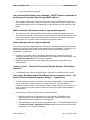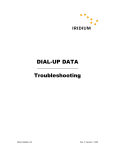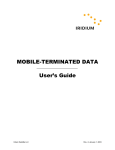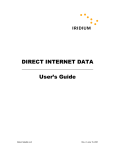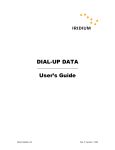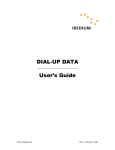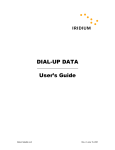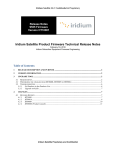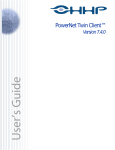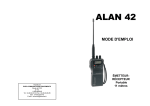Download DIRECT INTERNET DATA Troubleshooting
Transcript
DIRECT INTERNET DATA Troubleshooting Iridium Satellite LLC Rev. 5; January 1, 2003 DIRECT INTERNET DATA --------------------------------------------------------------------------------------- TROUBLESHOOTING General Most user problems are associated with unfamiliarity or improper use of the Iridium phone or with improper configuration of software applications. Prior to using Iridium World Data Services: • Acquaint yourself and become comfortable with the Iridium voice services and the proper operation of the Iridium phone. Prior to attempting any data calls, you should be familiar with the operation of the phone and how to use it to make voice calls. • Familiarize yourself with the different Iridium data services and products. • Familiarize yourself with the software applications that you intend to use prior to using them over Iridium (e.g., Internet browser). Cannot register with the Iridium network • • • • Is a SIM card inserted into the phone? Check to see that the antenna is fully attached, fully extended and vertical, and that there is clear line-of-site to the sky. Turn the phone off and then on again and wait for the phone to register. For Motorola phones only: If the phone will not register, attempt to force registration by pressing ↑ 8 on your phone’s keypad. Phone is registered, but cannot make a data connection. • • • • • • • Verify that the phone is displaying good signal strength. The SIM card must be provisioned for data. If in doubt, contact your Iridium Service Provider. Check the software version in the phone to verify that it is data-capable: • Motorola Phones: Press *#91# on the keypad. ⇒ Motorola 9500 must show software version INC0620 or later. ⇒ Motorola 9505 must show software version LAC109G or later. ⇒ Motorola 9520 must show software version RAC0620 or later. ⇒ Note: Newer data-capable versions may be released from time to time, and will be indicated by a higher numerical sequence. • EuroCom Iridium Fixed Mount Unit: Press the “MENU” button, scroll down to System, press the “>” button three times. This will display the transceiver software version. ⇒ The transceiver software version must be 3.xx.xx or later. If it is not, check with your Iridium Service Provider to have your phone upgraded for data capability. Check the cable connections. Is your Apollo Emulator disabled? If you are using Windows 95, 98, Me or NT, you must boot into the correct hardware profile (the Iridium-Direct Internet profile). Verify that your settings have not changed (Apollo emulator properties, user name, password, etc.). Refer to the section titled “Apollo Software Installation and Configuration” in the Direct Internet Data User’s Guide for additional information. For Motorola phones only: Is your Iridium handset dialing? While dialing, the Iridium handset blinks “Data Call in Progress”. If not, cycle the power on the phone to reset it. I am receiving an “Authentication Failed” error • You may have an incorrect username and/or password. Do the following: 1. Double-click the Apollo Configuration icon on your desktop. Depending on your operating system, it will be named one of the following: Apollo Emulator Config, ApEmConf.exe, Apollo Configuration, or Configuration. 2. Select the Services tab, and click Edit... 3. In the Username box, enter directinternet (with no spaces). 4. In the Password box, enter directinternet (with no spaces). 5. Click OK and close all open windows. Iridium Satellite LLC 2 Rev. 5; January 1, 2003 DIRECT INTERNET DATA --------------------------------------------------------------------------------------- TROUBLESHOOTING 6. Try your Direct Internet call again. I am receiving the following error message: “ALERT: Session terminated as another user connected using the same MAC address” • This message indicates that another user is currently using Direct Internet service with the same software serial number. Each user must have a unique software serial number. Each Iridium World Data Services CD is shipped with a unique software serial number on the CD jacket. While connected, the handset seems to stop transferring data. • The “spoofing” feature of the Apollo Emulator software automatically disconnects the call after a preset time period. The connection will be reestablished automatically whenever there is new data to be sent. Refer to the section titled “Connecting to the Internet” in the Direct Internet Data User’s Guide for more information on the spoofing feature. Some web pages take too long to download This is usually caused by images/graphics on web pages. Downloading images will significantly degrade your Internet experience due to their size and lack of compressibility. Remember, your Iridium data connection is not as fast as the landline connections to which you may be accustomed. Try these tips: • • Configure your browser to NOT automatically download images, especially since most images are banners, logos, and advertisements that you probably do not need anyway. See the Application Notes document for further assistance. Browse the Internet via common, fast-loading web portals such as www.yahoo.com or www.lycos.com. I cannot connect. The Apollo Connection Window displays “Dial attempt timed out”. • Your SIM card may not be provisioned for data. Check with your Iridium Service Provider. I am using a EuroCom Iridium Fixed Mount Unit and I cannot connect. The Apollo Connection Window displays “dialing…” continuously. • Check the software version in the phone to verify that it is data-capable. Press the “MENU” button, scroll down to System, press the “>” button three times. This will display the transceiver software version. The transceiver software version should be 3.xx.xx or later. If it is not, check with your Iridium Service Provider to verify that your phone was upgraded for data capability. • You may have an incorrect modem setting. Check it as follows: 1. Double-click the Apollo Configuration icon on your desktop. Depending on your operating system, it will be named one of the following: Apollo Emulator Config, ApEmConf.exe, Apollo Configuration, or Configuration. 2. Select the Modems tab in the Apollo Configuration window. This window must show that the Iridium V110 9600 – Motorola 95xx Series modem is selected (an arrow should be pointing to it). If not, continue with step 3. Iridium Satellite LLC 3 Rev. 5; January 1, 2003 DIRECT INTERNET DATA --------------------------------------------------------------------------------------- TROUBLESHOOTING 3. Click on Add… Scroll down through the list and highlight the Iridium V110 9600 – Motorola 95xx Series modem, then click OK. 4. In the Data port drop-down box, select the serial port to which you plan to connect your Iridium phone (e.g., COM1, COM2, etc.). Click OK. The newly added modem should appear in the list. 5. Select the Services tab. Click Edit… 6. In the Modem: drop-down box, select the Iridium V110 9600 – Motorola 95xx Series modem. 7. Click OK and Close all open windows. 8. Try your Direct Internet call again. • You may need to lower the Receive Buffer and Transmit Buffer settings. ⇒ In Windows NT: These settings cannot be altered. ⇒ 1. 2. 3. 4. 5. 6. 7. 8. In Windows 95/98/Me: Choose Start > Settings > Control Panel to open the Control Panel Window Double-click on System Select the Device Manager tab Double-click on Ports (COM & LPT) Double-click on the COM port you are using for Direct Internet Data Select the Port Settings tab Click the Advanced… button Reduce the Receive Buffer and Transmit Buffer settings to the lowest available setting, and then click OK 9. Close all open windows 10. Turn the phone off and then on again and wait for the phone to register. 11. Try your Direct Internet call again ⇒ 1. 2. 3. 4. 5. 6. 7. 8. 9. In Windows 2000/XP: Choose Start > Settings > Control Panel to open the Control Panel Window Double-click on System Select the Hardware tab Click the Device Manager… button Double-click on Ports (COM & LPT) Double-click on the COM port you are using for Direct Internet Data Select the Port Settings tab Click the Advanced… button Reduce the Receive Buffer and Transmit Buffer settings to the lowest available setting, and then click OK 10. Close all open windows 11. Turn the phone off and then on again and wait for the phone to register. 12. Try your Direct Internet call again Iridium Satellite LLC 4 Rev. 5; January 1, 2003 DIRECT INTERNET DATA --------------------------------------------------------------------------------------- TROUBLESHOOTING I am using a Motorola phone and I cannot connect. The Apollo Connection Window displays “dialing…” continuously, and the handset does not display “Data Call in Progress” • Check the software version in the phone to verify that it is data-capable. Press *#91# on the keypad. ⇒ Motorola 9500 must show software version INC0620 or later. ⇒ Motorola 9505 must show software version LAC109G or later. ⇒ Motorola 9520 must show software version RAC0620 or later. • You may need to lower the Receive Buffer and Transmit Buffer settings. ⇒ In Windows NT: These settings cannot be altered. ⇒ 1. 2. 3. 4. 5. 6. 7. 8. In Windows 95/98/Me: Choose Start > Settings > Control Panel to open the Control Panel Window Double-click on System Select the Device Manager tab Double-click on Ports (COM & LPT) Double-click on the COM port you are using for Direct Internet Data Select the Port Settings tab Click the Advanced… button Reduce the Receive Buffer and Transmit Buffer settings to the lowest available setting, and then click OK 9. Close all open windows 10. Turn the phone off and then on again and wait for the phone to register. 11. Try your Direct Internet call again ⇒ 1. 2. 3. 4. 5. 6. 7. 8. 9. In Windows 2000/XP: Choose Start > Settings > Control Panel to open the Control Panel Window Double-click on System Select the Hardware tab Click the Device Manager… button Double-click on Ports (COM & LPT) Double-click on the COM port you are using for Direct Internet Data Select the Port Settings tab Click the Advanced… button Reduce the Receive Buffer and Transmit Buffer settings to the lowest available setting, and then click OK 10. Close all open windows 11. Turn the phone off and then on again and wait for the phone to register. 12. Try your Direct Internet call again I am using a Motorola phone and I cannot connect. The Apollo Connection Window displays “dialing…” continuously, and the handset blinks “Data Call in Progress” continuously • You may have an incorrect modem setting. Check it as follows: 1. Double-click the Apollo Configuration icon on your desktop. Depending on your operating system, it will be named one of the following: Apollo Emulator Config, ApEmConf.exe, Apollo Configuration, or Configuration. Iridium Satellite LLC 5 Rev. 5; January 1, 2003 DIRECT INTERNET DATA --------------------------------------------------------------------------------------- TROUBLESHOOTING 2. Select the Modems tab in the Apollo Configuration window. This window must show that the Iridium V110 9600 – Motorola 95xx Series modem is selected (an arrow should be pointing to it). If not, continue with step 3. 3. Click on Add… Scroll down through the list and highlight the Iridium V110 9600 – Motorola 95xx Series modem, then click OK. 4. In the Data port drop-down box, select the serial port to which you plan to connect your Iridium phone (e.g., COM1, COM2, etc.). Click OK. The newly added modem should appear in the list. 5. Select the Services tab. Click Edit… 6. In the Modem: drop-down box, select the Iridium V110 9600 – Motorola 95xx Series modem. 7. Click OK and Close all open windows. 8. Try your Direct Internet call again. I cannot connect using Windows 2000/XP. The Apollo Connection Window displays “Emulator Disabled” • Make sure you are not connected to a LAN while using the Apollo Emulator with Windows 2000 or XP. Prior to accessing Direct Internet services with Windows 2000 or XP, you should either: 1. Disconnect the Ethernet cable from your NIC card, or… 2. Disable the NIC card. To do this, click on Start > Settings > Network And Dialup Connections. Right-click Local Area Connection and then left-click Disable. Note that prior to reconnecting to a LAN, you will need to re-enable this. Iridium Satellite LLC 6 Rev. 5; January 1, 2003 DIRECT INTERNET DATA -------------------------------------------------------------------------------------- TRADEMARK NOTICE Trademark Notice Iridium and the Iridium logo are registered trademarks and/or service marks of Iridium Satellite LLC. Windows, Windows 95, Windows 98, Windows Me, Windows NT, Windows 2000, Windows XP, Dial-Up Networking, Outlook, Outlook Express and Internet Explorer are registered trademarks of Microsoft Corporation. Netscape, Netscape Navigator and Netscape Messenger are registered trademarks of Netscape Communications Corporation. Apollo Emulator and Smart Connect are registered trademarks of Brand Communications Ltd. Motorola and Satellite Series are registered trademarks of Motorola, Inc. Iridium Satellite LLC 7 Rev. 5; January 1, 2003