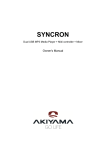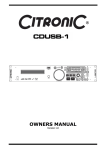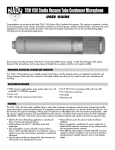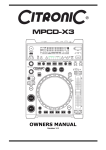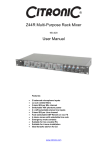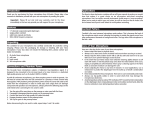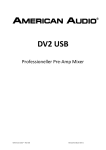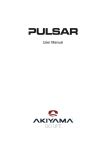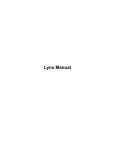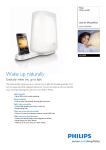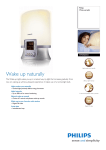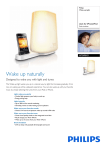Download OWNERS MANUAL - J.P. Leisure
Transcript
OWNERS MANUAL Version 1.0 Safety information 1. 2. 3. 4. 5. 6. 7. 8. 9. 10. 11. 12. 13. 14. 15. 16. Read these instructions. Keep these instructions. Heed all warnings. Follow all instructions. Do not use this item near moisture. Clean only with dry cloth. Do not block any of the ventilation openings. Install in accordance with the manufacture’s instructions. Do not install near any heat sources such as radiators, stoves or other items (including amplifiers) that produce heat. Do not defeat the safety purpose of the polarized plug. The wide blade is provided for your safety. If the provided plug does not fit into the item or the mains socket, consult an electrician for replacement. Protect the power cord from being walked on or pinched particularly at plug, convenience receptacles, and point where they exit from the item. Only use attachments/accessories specified by the manufacturer. Use only with a stand, tripod, bracket or table suitable for support. Unplug this item during lightning storms or when unused for long periods of time. Refer all servicing to qualified service personnel. Servicing is required when the item has been damaged in any way, such as power supply cord or plug is damaged, liquid has been spilled or objects have fallen onto the item, the item has been exposed to rain or moisture, does not operate normally, or has been dropped (Note: Accidental or cosmetic damage is not covered by the items 12 month warranty) Please keep the unit in a safe environment. Do not store anything on top of the item DO NOT OPEN RISK OF ELECTRIC SHOCK CAUTION: To reduce the risk of electric shock, do not remove any cover. No user-serviceable parts inside. Refer servicing to qualified service personnel only. The lightning flash with arrowhead symbol within the equilateral triangle is intended to alert the use to the presence of un-insulated “dangerous voltage” within the product’s enclosure that may be of sufficient magnitude to constitute a risk of electric shock. The exclamation point within the equilateral triangle is intended to alert the user to the presence of important operation and maintenance (servicing) instructions in the literature accompanying this appliance. Page 2 of 26 CITRONIC MP-X10 Main features: 1 x USB front and 1 x USB rear inputs which can be read by both players simultaneously 2 x Large VFD displays which can be viewed from wide angles Plays MP3 files from either USB on the front or rear ports on either side of the player Easy-to-use folder and file search MP3/WAV compatible (ID3 tags) Instant start (sound is produced immediately when the play button is pressed) 3 modes of operation (Vinyl, CD DJ and Auto cue scratch) Interactive "AQ-touch" sensitive jog wheel Jog wheel pitch bend ±100% Pitch controlled ±6, 10 & 16/100% Pitch lock function Single and continuous play options DSP effects: echo, flanger, filter, scratch and brake X & Y Parameters controlled by jog wheel to maximize the sound effects Seamless loop with fine tune adjustment 4 x Memory banks to store cue points or loops 3 band control with push button kill for each channel Adjustable cross fader curve and cross fader reverse option Fader start option 2 x external phono/Line Inputs Microphone tone controls Headphone monitoring with cue pan and volume controls Memory backup, defaults to last setting Auto/manual tap BPM Relay playback Part or full MIDI control by the PC 19" Rack mountable optional Included accessories 1 x UK power cable 1 x EU power cable 1 x USB lead 1 x User manual 19” Rack mount kit Page 3 of 26 Setup 1. Before making or changing the connections, switch off the power and disconnect the power cord from the AV outlet. 2. We recommend to use high quality shielded audio cables when connecting input/output devices as it makes a huge difference in sound reproduction quality. 3. Do not use excessively long cables. Be sure the plugs and jacks are securely fastened. Loose connections cause hum, noise or intermittence that can damage your speakers. 4. Connecting to a computer – the controller will be automatically recognised by both Windows based PC / Laptops operating Windows XP SP2 or later and MAC O/S 10.4 or later as a generic MIDI controller without the need to install drivers (Note the DB software only works with Windows based operating computers). You can then use any DJ software with MIDI mapping features to program in the functions to operate on screen (See Page 20) Page 4 of 26 General Functions and Controls – Top panel 1. VFD DISPLAY – This high quality VFD display indicates all the functions, as they are occurring. The display icons are explained in the VFD display section (page 12) 2. SEAMLESS LOOP: a. IN – Pressing the IN button sets a CUE POINT without music interruption. This button is also used to set the starting point of a SEAMLESS LOOP. b. OUT - This button is used to set the ending point of a LOOP. A LOOP is started by pressing the IN button to select the starting point and the OUT button to set the LOOP ending point. The LOOP will continue to play until the OUT button is pressed once again. c. RELOOP – This button will highlight when a SEAMLESS loop has been made. Every time you press this button it will return the music to the last set CUE point and continue to play in a loop. i. Pressing the RELOOP button will instantly reactivate the seamless loop mode. To exit loop, press the OUT button. LOOP will appear in the LCD display when the RELOOP function is available. ii. You can fine tune the SEAMLESS LOOP by holding the RELOOP button and using the jog wheel to set the exact OUT point. Press RELOOP again to set the IN point. When you have finished press the RELOOP button to exit. Page 5 of 26 3. TRACK SEARCH – This knob has three functions: a. You can use this to select the next or previous track by turning the knob forwards or backwards. b. Holding down and turning the knob forwards or backwards will rapidly skip through the tracks on your USB memory device by 10 tracks per click. c. Press the TRACK KNOB will read the ID3 tags on the file. Switch between: File name / Title name / Artist / Bit rate on the LCD display. 4. SAVE – This button has 3 functions in relation to the BANK BUTTONS (see PART 20) a. Press this button to activate save mode. The SAVE button LED will glow when active. When activated press your desired BANK button to store your CUE point or playing SEAMLESS LOOP. b. To store your CUE points or LOOPS that are in the BANK memory to your USB device for use in the future press and hold the SAVE button for 2 seconds. The SAVE button LED will flash to confirm it has saved. c. RECALL MEMORY – The MP-X10 can store 4 programmed CUE point or LOOPS per track on the USB device (The memory points on the USB are depending on available memory space). These settings can be recalled at any time by first pressing the SAVE button so it is highlighted. Then use the FOLDER and TRACK knobs to search for the track you have the memory points stored. Once found the VFD display will read “RECALLING” for a few seconds while it loads the memory in to the desired bank. When ready for use the BANK buttons will be highlighted. 5. X PARAMETER – (Time parameter) You can set the time parameter which effects the sound produced by the digital effects by pressing the X button and rotating the JOG WHEEL clockwise to increase the length of the effect or anti-clockwise to decrease the level of the effect. Activate the HOLD button and rotate the JOG WHEEL to set the default value. Note: For the above when the JOG WHEEL has stopped moving the ratio will return to the default setting. 6. SEARCH – These buttons allow you to fast forward or rewind the track when in PLAY or CUE mode. 7. JOG MODE – There are three modes of operation: a. VINYL - When set to VINYL, touch the surface of the JOG WHEEL and rotate clockwise or anti-clockwise to activate the scratch effect. b. CD DJ - When set to CD DJ use the JOG WHEEL to bend the pitch of the track. Clockwise to speed up the track anti-clockwise to slow down the speed of the track. c. A.CUE SCRATCH i. IN PLAYBACK MODE - While music is playing touch the JOG WHEEL to return the track to last set CUE point and activate scratch mode (set by using the IN button) hold down and move the JOG WHEEL clockwise and anticlockwise to use the scratch effect. When you release the track will continue playing from the last set CUE point. ii. IN CUE MODE - While the music is not playing (CUE mode), tapping the JOG WHEEL will start the playback. Hold your finger on the JOG WHEEL to continue playback. When your finger is released the music will stop and go back to the last CUE point. Page 6 of 26 8. JOG WHEEL a. The JOG WHEEL will act as a frame search control when the track in PAUSE or CUE mode, allowing you to set a starting point or CUE point. b. The JOG WHEEL also works as a pitch bend during playback. Turning the side of the JOG WHEEL (in any JOG MODE) and turning clockwise will increase the pitch percentage up to 100%, and turning the wheel counterclockwise will decrease the pitch percentage down to -100%. The pitch bend will be determined by how long you turn the JOG WHEEL continuously. c. The JOG WHEEL can be used to control the TIME and RATIO parameters for the digital effect. 9. CUE PLAY – Press CUE PLAY button to return to the last set CUE point and continue playing immediately. You can also tap the button continuously to create a BOP effect. 10. CUE – Can be used in a number of ways: a. Pressing the CUE button during playback immediately stops the current track and returns the music to the last set CUE point. b. In PAUSE mode pressing and holding the CUE button plays the track from the last set CUE point. Releasing the CUE button will return the track to the last set CUE point. c. Pressing and holding CUE button will start the track. If PLAY/PAUSE button is pressed during this time the track will continue to play when CUE button is released 11. PLAY/PAUSE – Pressing PLAY/PAUSE button will start the track instantly. Pressing this button again will pause the current track. 12. TAP - This button is used for manual BPM. When in manual BPM mode, tap this button to the beat of the music Readout will be displayed on the VFD display. Hold the TAP button for 1 second to activate AUTO BPM. 13. PITCH BEND - The desired pitch of track increases when button “+” is held and decreases when button “-” is held. The music returns to the original pitch when either button is released. 14. PITCH SLIDER - This slider is used to adjust the playback pitch percentage. Move the slider down to speed up the music and move the slider up to slow down the music. 15. KEY LOCK - This button turns on or turns off the KEY LOCK function. This function allows you to use the PITCH SLIDER to speed up or slow down playback speed without altering the tonal pitch of the track. 16. TEMPO RANGE - Press the button to choose pitch percentage adjustment ±6%, ±10%, ±16%, and ±100%. 17. PITCH ON/OFF – Press this button to turn the PITCH SLIDER ON/OFF. 18. SOURCE SELECT - Use this button to read from USB PORT 1 or USB PORT 2. 19. FOLDER SEARCH- Turn FOLDER knob to search for the desired folder. 20. MEMORY BANKS 1~4 - These buttons are used to store either four CUE points or four SEAMLESS LOOPS. Press the desired bank button to set a CUE point (Highlight RED) or make a loop using the IN/OUT buttons and save to your desired bank button (Highlighted GREEN). To delete any CUE points or LOOPS from the memory press CLEAR followed by the BANK BUTTON you which to delete (For more information go to PART 4 “SAVE BUTTON”) Page 7 of 26 21. EFFECTS AND HOLD a. EFFECTS - The below buttons add effects to the music. The volume and length of the effects can be controlled by a combination of the PARAMETER BUTTONS and JOG WHEEL. i. ECHO – This button is used to add an ECHO effect your output signal. ii. FLANGER – The FLANGER effect distorts the output signal and creates an effect similar to the frequency phasing in and out of each other. iii. FILTER – The FILTER effect tweaks the original sound to add different tonal definition. iv. BRAKE – The BRAKE effect is the both the start speed and stop speed of the track simulating that of a turntable. The START time is controlled by the X Parameter and the STOP time is controlled by the Y Parameter. Depending on which operating mode the player is in determines how the effect is triggered: 1. When in VINYL mode hold the top of the JOG WHEEL (Note: It is advised to hold the side of the JOG WHEEL with one hand while doing this as any movement from the JOG WHEEL at this point will cause the unit to go in to scratch mode) 2. When in CD DJ mode press PLAY/PAUSE button to activate. b. HOLD – Activating the HOLD button in combination with one of the above TIME or RATIO buttons allows you to lock the default level of either parameter. When the desired level is set, deactivate the hold button for continued normal use. 22. CLEAR – Press CLEAR button (LED on) or hold the CLEAR button to select the BANK buttons you would like to clear. 23. Y PARAMETER – (RATIO parameter) You can set the ratio parameter by selecting this button and rotating the JOG WHEEL clockwise to increase the level of the effect or anticlockwise to decrease the level of the effect Note: For the above when the JOG WHEEL has stopped moving the ratio will return to the default setting. 24. TIME - The button will switch the time value described in the TIME METER between ELAPSED playing time, TRACK remaining time and TOTAL remaining time. 25. SGL/CTN - This function allows you to choose between single track play or continuous track play (all tracks in order with no delay between tracks). This function also operates in RELAY mode. With this button you can also switch auto cue on and off, by holding the button down for 1 second. Page 8 of 26 General Functions and Controls – Front Panel 1. MIC 1 JACK – This jack socket is used to connect a microphone to the mixer. Connect your microphone via 6.3mm jack. The volume output level for microphone will be controlled by its own respective VOLUME control. 2. MIC LEVEL CONTROL – These rotary knobs controls the output volume of MICROPHONE 1 & 2. However master volume is controlled by the MASTER VOLUME CONTROL on the mixer. 3. MIC TONE CONTROL – This rotary knob control the frequency response of the Microphone. 4. MIC ON/OFF/TALKOVER SWITCH – When switched left the MIC is off, middle is ON and to the right is TALKOVER position where the sound level for everything other than that from the MIC will decrease to around 20dB. 5. CUE PAN CONTROL – This slider allows you to monitor a cued track as well as the current playing track from your headphones. When you move the CUE PAN to the left position you will only hear the Channel 1 signal playing. If you move the CUE PAN to the right you will only hear the Channel 2 signal playing. If the CUE PAN is set to the centre position you can hear both Channels playing. 6. CUE LEVEL CONTROL – This rotary knob is used to adjust the headphone volume. Turn the knob in a clockwise direction to increase the headphone volume and anti clockwise to decrease. 7. HEADPHONE SOCKET – This jack socket is used to connect your headphones to the device allowing you to monitor the cue channel. Always be sure the CUE LEVEL VOLUME is set to minimum before you plugging in the headphones. Page 9 of 26 General Functions and Controls – Mixer Panel 1. USB PORT 1 - This is the USB port where you insert your USB 2.0 mass storage device (up to 32Gb) 2. MASTER VOLUME CONTROL – This rotary knob is used to control the master output level (volume). To avoid distorted output try to maintain an average output signal level +4 dB. NOTE: Be sure this volume control is always set to zero before turning the unit on. 3. BOOTH CONTROL – This rotary knob is used to adjust the level of the BOOTH outputs. 4. RELAY– This button is used to switch the RELAY on and off. The left and right players will automatically be in single play mode when the relay function is activated. On the contrary, the left and right players will automatically be in the continuous play mode. 5. MASTER METER – This button is used to choose either master level or the individual channel level on the CHANNEL LEVEL display indicators 6. CHANNEL FADER – These faders are used to control the output signal of any source assigned to its particular channel. However, master volume is controlled independently by the MASTER VOLUME CONTROL. 7. FADER START – These ON/OFF switches activate the FADER START function for each channel. When activated the CROSSFADER can be used to stop and start a track automatically. EG: If the CROSSFADER is in position CH1, the CH2 cued track will automatically start playing. If the CROSSFADER is then moved back to CH1, CH2 will stop playing and go back to the last cued point. 8. CROSSFADER – This fader is used to blend the output signals of CHANNELS 1 and 2 together. When the fader is in the full left position, the output signal of CHANNEL 1 will be controlled by the master volume level. The same fundamentals will apply for CHANNEL 2. Sliding the fader from one position to another will vary the output signals of channels 1 and 2 respectively. When the CROSSFADER is set in the centre position, the output signals of both the CHANNEL 1 and CHANNEL 2 will be even. 9. CF CURVE – Allows you to adjust the “shape” of the CROSSFADER response from a gentle curve for smooth long running fades, to the steep pitch required for top performance cut and scratch effects. 10. LEVEL METER – The dual LED’s indicators are used to detail either the master output level, a combination of the master output level or the PGM monaural level. 11. CHANNEL EQ CONTROL – Both of the channels include a three-band signal EQ. These controls are used to increase or decrease the HI, MID or LOW frequencies by turning the desired knob from left to right. You can adjust the signal output between -30dB and +10dB. You can also activate the KILL EQ by pressing either the HI, MID or LOW knobs to reduce the frequency to the lowest level “-30dB”. A red LED will indicate that KILL mode is active. Page 10 of 26 12. CHANNEL GAIN CONTROL – This adjustment is used to adjust an audio signal input gain for a channel. Never use the gain control to adjust output volume. Set the gain level properly will ensure a clean output signal. 13. SOURCE SELECTOR – These switches are used to select the input source assigned to each channel. Each channel may only be assigned one input source at a time. a. CH1 & CH2 both set to PC – the entire unit works as a MIDI controller. b. CH1 set to PC & CH2 set to DECK B – DECK A works as a MIDI controller and the mixer works internally with DECK B. c. CH1 set to PC & CH2 selected to L2/P2 – DECK A works as a MIDI controller and the mixer works internally with L2/P2. General Functions and Controls – Rear Panel 1. POWER INLET (AC IN) – Use the provided IEC power lead to connect to an AC power source. 2. POWER SWITCH – Turn the unit power ON/OFF 3. USB 2 PORT – This is the USB port where you insert your USB mass storage device for playing MP3 files. 4. USB MIDI PORT – Use the provided USB cable to connect the Citronic MP-X10 to a PC or Laptop computer by a USB 2.0 connection. The computer will detect it straight away as an external sound card (No need to install any drivers). Once installed you may then play music on your computer and it will play through MP-X10 through the MASTER output or BOOTH output. 5. BALANCED XLR MASTER OUTPUT JACKS – L & R 3-pin balanced XLR jacks send a high current balanced output signal. These jacks should be used when connecting to an amp or other audio equipment with a balanced input, or whenever you will be running a signal line greater than 4.5m. 6. UNBALANCED MASTER OUTPUT – The RCA jacks send a low current unbalanced output signal. These jacks should only be used for shorter cable runs to signal processors, looping to another mixer or when connecting to small powered speakers. 7. BOOTH OUTPUT JACKS – RCA jacks to connect to your active booth monitors. Page 11 of 26 8. LINE/PHONO SELECTOR SWITCH – These switches are used to change the voltage line levels of there respected LINE/PHONO RCA inputs jacks. When connecting turntables that do not have a built-in pre-amp to these jacks be sure the corresponding switch is in the PHONO” position, and when using line level input devices be sure the switch is in the LINE position. NOTE: Always be sure main power is shut off before changing the position of the Line Level Selector Switch. 9. CHANNEL LINE/PHONO INPUT CONNECTORS – Connect turntables without a built-in pre-amp to the PHONO input and other devices such as. CD players, Tape Decks, MP3 devices and other line level instruments must be connected to the LINE input. Ensure that you switch the LINE/PHONO switch to select the input. The input level volume is controlled by the channel GAIN control. 10. GND (GROUND TERMINAL) – Be sure to connect turntable ground leads to either or both of the two available ground terminals. This will reduce the humming and popping noises associated with magnetic phono cartridges. 11. MICROPHONE 2 JACK – This combo jack will accept a standard 6.3mm jack plug or XLR 3-pin balanced male plug. The volume output level for microphone will be controlled by its own respective VOLUME control on the front panel. General Functions and Controls – Rear Panel 1. PLAY INDICATOR - The play indicator will glow when the unit is in play mode. 2. RELOOP INDICATOR - Appears when LOOP is engaged or ready to be engaged. 3. SINGLE INDICATOR - This indicates that the track is in single play mode, the track will play once and return to CUE mode. If the single indicator is not on, the unit is in continuous mode. 4. FILE TYPE – Indicates if the music file is MP3, WAV or AAC 5. TRACK DISPLAY - This indicator describes which track is currently cued or is playing. 6. REMAIN / ELAPSED INDICATOR - When REMAIN is indicated in the VFD display the TIME METER will show the current track's remaining time. When ELAPSED is indicated in the VFD display the TIME METER will show the current track's elapsed time. Page 12 of 26 7. TIME METER - These indicators will detail the current minutes, seconds, and frames. The meter will display either the elapse, total, or remaining time of a track or the entire disc. The display time will depend on the selected time function. The selected time function will be displayed above the TIME METER as total remaining, remaining track time or elapsed track name. 8. TIME BAR INDICATOR - This bar gives a visual approximation of a track or discs time. This bar will begin to flash when a track is ending. 9. PITCH INDICATOR - This meter will display the pitch percentage applied by the pitch slider. 10. TEMPO LOCK - This will indicate the TEMPO LOCK function is active. 11. MEMORY BUCKET - This indicator serves two functions. The bucket symbol details the cue memory status, a full bucket outline indicates the cue memory is full. The five bars in the memory bucket detail the digital buffer. Each bar indicates 2 seconds. The search functions will not operate until all the bars are full. 12. BPM METER - This meter will display the BPM (beats per minute) of the current track. Or the manual BPM that you set when you press the TAP button. 13. BPM - This will indicate that the AUTO BPM counter is active. 14. CHARACTER DISPLAY - This will display the name of the track and album when an MP3 track is loaded. 15. FOLDER DISPLAY - This indicates which folder you are in. 16. TOUCH INDICATOR - This appears when anything touches the JOG WHEEL. 17. CUE INDICATOR - This indicator will glow when the unit is in CUE mode and will flash every time a new CUE POINT is set. 18. PAUSE INDICATOR - The pause indicator will glow when the unit is in pause mode. Page 13 of 26 Internal Menu Hold down the FOLDER knob for 2 seconds to enter the internal menu, and turn FOLDER knob to search through the different menu. Turn the TRACK knob or JOG WHEEL to change the submenus Save and exit internal menu, turn the FOLDER knob to F. Exit & Save and press the TRACK knob. The display indicates “Saving” 1. PLAYLIST - Normal / Title / Artist / Album/ Genre (for USB). Use the DBbuilder software (see next section) in order to use the PLAYLIST type: a. Normal: This is the default setting. Tracks are played corresponding to the established hierarchical data structure b. Title: Browse by the tracks by title name in alphabetical order c. Artist: Browse by the tracks by artist name in alphabetical order d. Album: Browse by the tracks by Album name in alphabetical order e. Genre: Browse by the tracks by Genre type in alphabetical order 2. Repeat Mode – 3 different modes: Play All, REPEAT/FOLDER/TRACK 3. MIDI CH – Setup MIDI Channel from 1 to 16 (DECK A – MIXER – DECK B) 4. MIDI SETUP a. TAP = HOLD/TOGGLE b. I/O = Hide/DIS. (Hide/display MIDI I/O value) 5. Cross Fader a. LOCK – Locks the CROSS FADER to the middle of the two channels b. UNLOCK – CROSS FADER is active and can switch the MASTER OUTPUT from CH1 to CH2 6. Cross Fader Reverse a. ON – Reverse the CROSS FADER b. OFF – Normal operation 7. Display Time – 0.5 ~ 12.0 sec. (Line name start/stop time adjustment) 8. Scroll Speed – 50 ~ 2000 msec. (Line name move time adjustment) 9. Sensitivity -Touch wheel sensitivity adjustment (Adjustment range is -20~+20) A. Intensity - VFD Brightness (Brightness range is 1~4) B. A.CUE Level – Change the AUTO CUE level (Level range is -36~-78dB) C. Bit Rate – Display ON/OFF D. Version – CXX (Control version DSPXX (DSP version) E. Load Default - Press TRACK Knob to enter load defaults. F. EXIT & SAVE - Exit & Save setting to next power on (Press the TRACK knob to fast exit & save in any operating mode) Note: Save: U1/U2, PITCH ON/OFF, PITCH RANGE, SGL/CTN, AUTO CUE, TIME MODE, HOLD, KEY LOCK, EFFECTS ON/OFF, PLAYLIST, REPEAT MODE, MIDI CHANNEL, MIDI SETUP, CROSSFADER, CROSSFADER REVERSE, DISPLAY TIME, SCROLL SPEED, SENITIVITY, INTENSITY, A.CUE LEVEL, DISPLAY Defaults: U1/U2(U1), PITCH (OFF), PITCH RANGE (10%), SGL/CTN(CTN), AUTO CUE(ON), TIME MODE (REMAIN), HOLD(OFF), KEY LOCK(OFF), EFFECTS(OFF), PLAYLIST (NORMAL), REPEAT MODE(ALL), MIDI CHANNEL(1-2-3), MIDI SETUP(TAP=HOLD, I/O=HIDE), CROSSFADER(UNLOCK), CROSSFADER REVERSE(Off), DISPLAY TIME(3ms), SCROLL SPEED(400ms), SENITIVITY(0), INTENSITY(4), A.CUE LEVEL(-48dB),Bit rate display(ON) Page 14 of 26 Data Management DATABASE BUILDER: Database management software for the MP-X10 scans your USB device and writes contents files making it easy for you to search by Title, Artist, Album or Genre. Installation: Refer to the following figures for installing database management software on your computer. CPU: Intel Pentium 4, 1GHz processor or above, Intel Centrino Mobile Technology 1.6GHz RAM: 512MB DISC SPACE: 100mb needed OS: Microsoft Windows XP SP3, Vista SP2 or Windows 7 (NOTE: Software is not MAC compatible but controller is) Download available at www.citronic.com STEP 1: Click next > STEP 2: Click next > Page 15 of 26 STEP 3: Click Install STEP 4: Processing STEP 5: Click finish Page 16 of 26 Scan and create: Refer to the following process for scanning and creating database. NOTE: For Vista users please right click the icon and select “RUN AS ADMINISTRATOR” STEP 1: Select the desired storage device and click build STEP 2: Processing STEP 3: Complete NOTE: Please re-create the database builder whenever you change the contents of your USB device. PLAYLIST OPERATION: 1. 2. 3. Hold the FOLDER knob down for 3 seconds to enter the internal menu. Rotate the FOLDER knob to find the PLAYLIST option. Turn the Track knob to select “Normal/ Title/ Artist/ Album/ Genre” and press the TRACK knob to confirm the selection 4. The MP-X10 will then read the data files created and display your tracks in the order you desire Page 17 of 26 Specification: 1. 2. GENERAL SECTION PRODUCT: POWER SOURCE: POWER CONSUMPTION: DIMENSIONS: WEIGHT: MP-X10 Dual USB MP3 Player + Digital Mixer AC 100-240V, 60/50Hz 21 WATTS 420mm (W) X 298.8mm (D) X 89mm (H) 4.42kg INPUT/OUTPUT IMPEDANCE & SENSITIVITY: (EQ FLAT, MAXIMUM GAIN, LOAD=100KΩ) a. INPUT IMPEDANCE AND REFERENCE INPUT LEVEL LINE: 47K OHM /-14dBV (200mV) +/-0.1dB PHONO: 47K OHM /-50dBV (3.16mV) +/-0.1dB MIC: 10K OHM /-50dBV (3.16mV) +/-0.1dB b. OUTPUT IMPEDANCE AND LEVEL MASTER: 1K OHM /0dBV (1V) +/-3dB MASTER BAL(load=600 ohm): 600 OHM /+4dBm (1.23V) +/-3dB (BETWEEN HOT AND COLD) BOOTH: 1K OHM /0dBV (1V) +/-3dB PHONES (load=32 ohm) 33 OHM /0dBV (1V) +/-2d 3. FREQUENCY RESPONSE: (EQ FLAT, MAXIMUM GAIN, LOAD=100KΩ LINE: 20 - 20K Hz +/-2dB PHONO: 20 - 20K Hz +2/-3dB (RIAA) MIC: 20 - 20K Hz +2/-3dB 4. THD + N: (EQ FLAT, MAXIMUM GAIN, w/20kHz LPF, A-WEIGHTED, LOAD=100KΩ) LINE: LESS THAN 0.06% @ 1 KHz PHONO: LESS THAN 0.08% @ 1 KHz MIC: LESS THAN 0.15% @ 1 KHz 5. MAXIMUM INPUT: (1KHz, THD=1%, EQ FLAT, MAXIMUM GAIN, LOAD=100KΩ) LINE: MORE THAN +0dBV PHONO: MORE THAN -36dBV MIC: MORE THAN -36dBV 6. MAXIMUM OUTPUT: (1KHz, THD=1%, EQ FLAT, MAXIMUM GAIN, LOAD=100KΩ) MASTER: MORE THAN +15dBV (5.62V) LOAD=100KΩ PHONES: MORE THAN +4dBV (1.6V) LOAD=32Ω 7. S/N RATIO: (MAXIMUM GAIN, EQ FLAT, W/20KHz LPF, A-WEIGHTED) LINE: MORE THAN 73dB PHONO: MOTE THAN 73dB MIC: MORE THAN 63dB 8. CROSSTALK: (MAXIMUM GAIN, EQ FLAT, W/20KHz LPF, A-WEIGHTED, MASTER=0dBV OUTPUT) LINE, PHONO: MORE THAN 63dB @1KHz BETWEEN L AND R CHANNEL MORE THAN 70dB @1KHz BETWEEN CHANNELS 9. FADER KILL: (MAXIMUM GAIN, EQ FLAT, W/20KHz LPF, A-WEIGHTED, MASTER =0dBV OUTPUT) CHANNEL FADER: MORE THAN 70dB AT 1KHz CROSSFADER: MORE THAN 70dB AT 1KHz Page 18 of 26 Cont. 10. TONE, EQ MIC: CHANNEL: -14 +/-3dB AT 100Hz -12 +/-3dB AT 10 KHz 10 +/-2dB, BELOW -30dB AT 70Hz 10 +/-2dB, BELOW -30dB AT 1 KHz 10 +/-2dB, BELOW -30dB AT 13 KHz 11. CHANNEL BALANCE Within 2dB 12. TALKOVER: -20dB +/- 2dB 13. USB HOST PLAYER: (SIGNAL FORMAT: MP3, 128KBPS) a. OUTPUT LEVEL: 0dBV +/-2dB (TCD782 TRK16, GAIN MAXIMUM, EQ FLAT) b. FREQUENCY RESPONSE: 17-16KHz +/-2dB (TCD781 TRK1,4,16, SET GAIN TO 0dBV OUT, EQ FLAT) c. THD+N: LESS THAN 0.08% (TCD782 TRK16, GAIN MAXIMUM, EQ FLAT, W/20KHz LPF, A-WEIGHTED) d. SN RATIO: MORE THAN 70dB (TCD782 TRK2,8, SET GAIN TO 0dBV OUT, EQ FLAT, W/20KHz LPF, A-WEIGHTED) e. LR SEPARATION: MORE THAN 63dB AT 1KHz (TCD782 TRK2,9,11, SET GAIN TO 0dBV OUT, EQ FLAT, W/20KHz LPF, A-WEIGHTED) 14. USB HOST PLAYER SECTION: (SIGNAL FORMAT: MP3, 128KBPS) a. OUTPUT LEVEL: 0dBV +/-2dB (TCD782 TRK16, GAIN MAXIMUM, EQ FLAT) b. FREQUENCY RESPONSE: 17-16KHz +/-2dB (TCD781 TRK1,4,16, SET GAIN TO 0dBV OUT, EQ FLAT) c. THD+N: LESS THAN 0.08% (TCD782 TRK16, GAIN MAXIMUM, EQ FLAT, W/20KHz LPF, A-WEIGHTED) d. SN RATIO: MORE THAN 70dB (TCD782 TRK2,8, SET GAIN TO 0dBV OUT, EQ FLAT, W/20KHz LPF, A-WEIGHTED) e. LR SEPARATION: MORE THAN 63dB AT 1KHz (TCD782 TRK2,9,11, SET GAIN TO 0dBV OUT, EQ FLAT, W/20KHz LPF, A-WEIGHTED) f. RECORING & PLAYBACK: (LINE 1KHz, -14dBV INPUT, GAIN MAXIMUM) OUTPUT: 6dBV (2V) +/-2dB THD+N: LESS THAN 0.08% (GAIN MAXIMUM, W/20KHz LPF, AWEIGHTED) 15. MP3 FORMAT USB Format MP3 Format File System FAT 12/16/32 Applicable file extensions mp3. MP3. mP3. Mp3 Max. number of Folders 999 Max. number of files max. 999 files MPEG 1 Layer 3 standard (ISO/IEC 11172-3), which provides for single channel (‘mono’) and two-channel (‘stereo’) coding at sampling rates of 32, 44.1 and 48kHz. 32/40/48/56/80/96/112/128/160/192/224/256/320 kbps MPEG 2 Layer 3 standard (ISO/IEC 13818-3), which provides for similar coding at sampling rates of 16, 22.05 and 24 kHz. 32/40/48/56/64/80/96/112/144/160 Kbps MPEG 2.5 Layer 3 standard, which provides for similar coding at sampling rates of 8, 11.025 and 12 kHz. 32/40/48/56/64/80/96/112/144/160 Kbps Xing/VBRI VBR Xing/VBRI VBR Xing/VBRI VBR Page 19 of 26 MIDI MAP FUNCTION Type FUNCTION CODE (DECK A) SW/ENC 05/17 SW/ENC 01/16 IN SW/LED 02/02 OUT SW/LED 03/03 SW/LED 04/04 SOURCE SELECT/U1 SW/LED 06/06 SAVE SW/LED 07/07 1 SW/LED (RED) 08/08 1 LED (GREEN) 2 SW/LED (RED) 2 LED (GREEN) 3 SW/LED (RED) 3 LED (GREEN) 4 SW/LED (RED) 4 LED (GREEN) CLEAR SW/LED 0C/0C SW/LED 0D/0D SW/LED 0E/0E 30 09/09 NOT E 44/56 40/55 D-1 41 D#1 42 E-1 43 F#1 45 G-1 46 G#1 47 C3 A-1 31 C#3 0A/0A A#1 32 0B/0B SHIFT (Hold TAP) 48 02/02 03/03 04/04 06/06 07/07 08/08 09/09 0A/0A 32 4A 0B/0B SHIFT (Hold TAP) 44/66 40/65 01/26 31 49 NOTE 05/27 30 D3 B-1 FUNCTION CODE (DECK B) D-1 41 D#-1 42 E-1 43 F#-1 45 G-1 46 G#-1 47 C3 A-1 48 C#3 A#-1 49 D3 B-1 4A D#3 Time X 33 D# 3 C0 33 4B C#0 4C D0 4D 0C/0C 0D/0D 0E/0E C0 4B C#0 4C D0 4D FUNCTION CODE (CENTER DECK) NOTE SHIFT (Hold TAP) ACTION : : 7FH:ON 00H:OFF 7FH:ON 00H:OFF 7FH:ON 00H:OFF 7FH:ON 00H:OFF 7FH:ON 00H:OFF 7FH:ON 00H:OFF 7FH:ON 00H:OFF 7FH:ON 00H:OFF 7FH:ON 00H:OFF 7FH:ON 00H:OFF 7FH:ON 00H:OFF 7FH:ON 00H:OFF 7FH:ON 00H:OFF 7FH:ON 00H:OFF 7FH ON 00H OFF : : 7FH:ON 00H:OFF 7FH:ON 00H:OFF 7FH ON 00H OFF ECHO SW/LED 0F/0F FLANGER SW/LED 10/10 HOLD SW/LED 11/11 FILTER SW/LED 12/12 SKID SW/LED 13/13 RATIO Y SW/LED 14/14 %/ 16 SW/LED 15/15 SW 16 SW 17 A.Cue scratch SW/LED 18/18 VINYL SW/LED 19/19 CDJ SW/LED 1A/1A Time SW 1B SGL/CTN SW 1C JOG CUE CUE TAP SW/LED 1D/1D SW/ENC 27/18 SW 4E E0 4F F0 50 F#0 51 G0 52 G# 0 53 A0 54 55 56 C1 57 C#1 58 D1 59 5A 5B F1 1F/1F SW/LED 20/20 SW/LED 21/21 22 5C 66/57 5D 1E SW/LED SW D# 0 G1 5E G# 1 5F A1 60 61 0F/0F 10/10 11/11 12/12 13/13 14/14 15/15 D#0 4E E0 4F F0 50 F#0 51 G0 52 G#0 53 A0 54 55 16 56 17 18/18 19/19 1A/1A 1B C1 57 C#1 58 D1 59 D-1 5A 5B 1C 1D/1D F1 66/67 27/28 5D 1E 1F/1F 20/20 21/21 22 5C G1 5E G#1 5F A1 60 61 : : 7FH:ON 00H:OFF 7FH:ON 00H:OFF 7FH:ON 00H:OFF 7FH:ON 00H:OFF 7FH:ON 00H:OFF 7FH:ON 00H:OFF 7FH:ON 00H:OFF 7FH:ON 00H:OFF 7FH:ON 00H:OFF 7FH:ON 00H:OFF 7FH:ON 00H:OFF 7FH:ON 00H:OFF 7FH:ON 00H:OFF 7FH:ON 00H:OFF 7FH:ON 00H:OFF 7FH:ON 00H:OFF 7FH:ON 00H:OFF 7FH:ON 00H:OFF 7FH:ON 00H:OFF 7FH:ON 00H:OFF 7FH ON 00H OFF Page 21 of 26 SW 62 23 67 PITCH BEND/28 : : 7FH:ON 00H:OFF 62 23 7FH ON 00H OFF 67 Pitch Silder VR/CENTER GAIN VR HIGH VR/SW/CENTER/LE D 12/24/29/ 24 C2 51/63/68 MID VR/SW/CENTER/LE D 13/25/2A/ 25 C#2 52/64/69 LOW VR/SW/CENTER/LE D 14/26/2B/ 26 D2 53/65/6A Channel Fader VR 10 U2 LED 2C 10 LED 2D 6 LED 2E LEVEL METER LED LEVEL METER LED 1 RELAY SW/LED 37/37 MASTER METER SW/LED 38/38 MASTER VR BOOTH VR Cross Fader VR/SW/ SW/CENTER MIC1 LEVEL VR MIC2 LEVEL VR CUE PAN SLIDER VR CUE PAN LEVEL VR 50 11 4F PITCH BEND/28 60 VR:00~7F C2 61/63/68 VR:00~7F C#2 62/64/69 VR:00~7F D2 63/65/6A VR:00~7F 5F VR:00~7F 21 22/24/29/24 23/25/2A/25 24/26/2B/26 20 : G#2 G# 2 A2 A#2 2D 2E : 7FH ON 00H OFF 2C A2 : : 7FH:ON 00H:OFF 00H~7FH* 7FH:ON 00H:OFF 7FH:ON 00H:OFF 7FH ON 00H OFF A#2 1 G3 76 G#3 77 31 70 VR:00~7F 32 71 VR:00~7F 30/08/ 09/0A VR:00~7F 35 6F/47 /48/4 9 74 36 75 VR:00~7F 34 73 VR:00~7F 33 72 VR:00~7F VR:00~7F Page 22 of 26 Fader Start ON(L) SW Fader Start OFF(L) SW Fader Start ON(R) SW Fader Start OFF(R) SW C.F CURVE (L) SW C.F CURVE (CENTER) SW C.F CURVE (R) SW 1 40 2 41 3 42 4 43 7 46 6 45 5 44 : : 7FH:ON 00H:OFF 7FH:ON 00H:OFF 7FH:ON 00H:OFF 7FH:ON 00H:OFF 7FH:ON 00H:OFF 7FH:ON 00H:OFF 7FH ON 00H OFF Page 23 of 26 CC-ABSOLUTE (VR, LEVEL METER LED) TYPE Control Change messages are sent with status 0xBn, where n is the channel, for the specified CC controller. Thus the controller MIDI ID is indicated with the channel along with the CC number. The value from 0x00 to 0x7F, directly related to the location of the controller. * LEVEL METER LEDS 00~0B => ALL LEDS OFF 0C~17=>LED(-30) ON 18~23=>LED(-30, -20) ON 24~2F=>LED(-30, -20, -10) ON 30~3B=>LED(-30, -20, -10, -7) ON 3C~47=>LED(-30, -20, -10, -7, -4) ON 48~53=>LED(-30, -20, -10, -7, -4, -2) ON 54~5F=>LED(-30, -20, -10, -7, -4, -2, 0) ON 60~6B=>LED(-30, -20, -10, -7, -4, -2, 0, +2) ON 6C~77=>LED(-30, -20, -10, -7, -4, -2, 0, +2, +4) ON 78~7F=> ALL LEDS ON (-30, -20, -10, -7, -4, -2, 0, +2, +4, +7) CC-RELATIVE (ENC)TYPE Control Change messages are status 0xBn, where n is the channel, for the specified CC controller. Thus the controller MIDI ID is indicated with the channel along with the CC number. The value from 0x40 to indicate the change in the controller. This is an offset to 0x40 “one’s complement” notation. A message with data 0x43 indicates a positive change of 3. A messages with data 0x31 indicates a negative change of 15. SWITCH ON/OFF (SW,CENTER TYPE) These messages are used for switches. Control Change messages are sent with status 0x9n, SWITCH On and Off value are 0x7F and 0x00, where n is the channel. LED ON/OFF (LED TYPE) These messages are used for LED. Control Change messages are sent with status 0x9n, LED On and Off value are 0x7F and 0x00, where n is the channel. Page 25 of 26 FOR MORE INFORMATION ON CITRONIC PRODUCTS VISIT WWW.CITRONIC.COM Copyright protected by Citronic UK