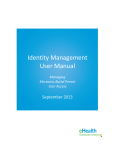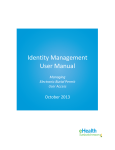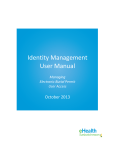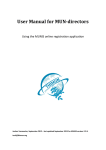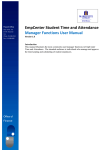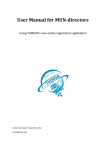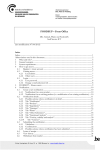Download User Guide – Manager Delegations
Transcript
______________________________________________ Manager Delegation – 12/07/2011 User Guide – Manager Delegations As an authorising Manager, there may be occasions when absent from the workplace you may wish to delegate your responsibility to a colleague. To do this……… The following screens outline how to set up and delete manager delegation rules. Select ‘My Team’ Select ‘Delegation of Responsibility and Auth’ from ‘Modules’ on the right hand side of the page. Select [Add New] Select whether you are delegating ‘Authorisation’ or ‘Responsibility’. Enter a meaningful description i.e. Annual Leave Search for the person you are going to delegate to by clicking on [Search]. There are a number of ways to select the person you are delegating to: Select ‘Direct Reports Only’, then [Search] >All employees that report directly to you will be displayed. >Select the person then click on [Continue]. Or Using Advanced Search >Enter details (i.e. Surname / First name) then click on [Search] > Select the person then click on [Continue]. To identify ‘Delegate For’ click on [select] You now are required to select by one of three methods. Depending on which you select, the lists presented will identify staff that fall beneath you in the authorisation chain. Click on [Continue] To identify ‘Module/Process Group’ click on [select] Please Note: You are permitted to select one or more module / process when displayed.. Click on [Continue] To set the period of delegation, select the relevant dates from the calendars. Do not select the absence button By selecting ‘Suppress Authorisation and Emails will prevent any workflow emails being copied to you during this period. Select [Save] A confirmation message will now be displayed