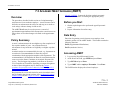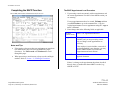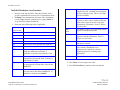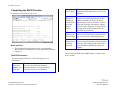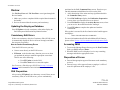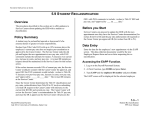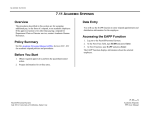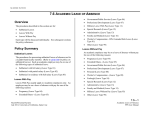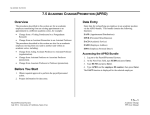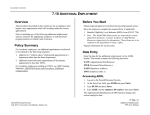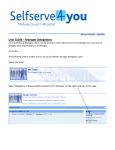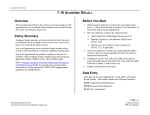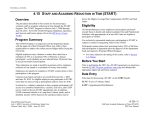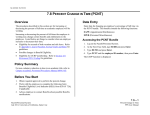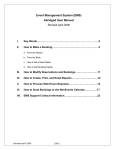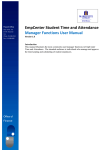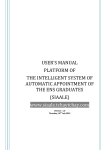Download 7.3
Transcript
ACADEMIC ACTIONS 7.3 ACADEMIC MERIT INCREASE (AMRT) Overview The procedures described in this section are for implementing a merit increase for an academic employee. A merit increase can be defined as an advancement in salary rate and step (or to an abovescale salary) without a change in rank or title. The AMRT Bundle may be used to process a renewal of appointment/reappointment which accompanies a merit increase as long as there are no other changes to be made to the appointment level. Policy Summary A merit is advancement to the next higher step after completion of the requisite number of years. An accelerated merit is advancement in step in advance of eligibility to a higher step than normal. Academic merits are recommended by the unit, e.g., department or research unit. Recommendations in some titles require consultation with the appropriate members of the department. The recommendation is forwarded to the Dean for consideration and in some cases to the Senate Committee on Academic Personnel for review. The final approving authority is the Dean or Executive Vice Chancellor or Chancellor, depending on campus delegations. A chart of these delegations may be found in the Campus Academic Personnel/Procedures Manual (CAPPM), Appendix 1, Delegations of Authority. Manual (CAPPM). Contact the division academic personnel coordinator for assistance in locating the appropriate policy. Before you Start 1. Obtain required approval to perform the payroll/personnel action. 2. Prepare information for on-line entry. Data Entry Enter data for granting a merit increase to an employee in an academic position via the AMRT bundle. This bundle contains the following functions: EAPP (Appointments/Distributions) EACD (Academic Service) Accessing AMRT 1. Log on to the Payroll/Personnel System. 2. At the Next Func field, type EEDB and press Enter. 3. Type BUND and press Enter. 4. Type AMRT and the employee ID number. Press Enter. The EAPP function displays the selected employee. Requirements for review and criteria for merits in academic titles may be found in the relevant sections of the Academic Personnel Manual (APM) and the Campus Academic Personnel/Procedures 7.3—1 Payroll/Personnel System July 2011, University of California, Santa Cruz Academic Merit Increase PPS User Manual ACADEMIC ACTIONS Completing the EAPP Function THE EAPP (APPOINTMENTS/DISTRIBUTIONS) FUNCTION The EAPP Appointment Level Procedure 1. If processing a merit concurrently with a reappointment, end the current appointment if its date is later than the action you are entering. If a new appointment needs to be created, F9 Jump and then press F15 Newline to go to the command line. Copy the original appointment to a new appointment using the “copy xx to xx” command. 2. Enter/change data in the following fields, as applicable: Actions Enter 17 for Appointment Renewal (Action Code) Appt end Notes and Tips If the employee has more than one appointment or more than two distributions, these are stored on additional "pages" (functions). Use F8 Forward or F7 Backward to scroll through the pages. When processing a merit increase, always use the end/begin method. Refer to Section 1.12, End/Begin Procedures. If the appointment end date is indefinite (999999), and you are processing a merit only, no changes to the appointment are necessary. If the employee’s merit includes a renewal of appointment which is not changing, you may use the AMRT Bundle to process both reappointment and merit actions. Ann/Hr Rate Enter the annual amount as shown on the approval document. If there is a change to the appointment other than described directly above, a bundle other than AMRT is needed, e.g., ARNW or PCNT. 7.3—2 Payroll/Personnel System July 2011, University of California, Santa Cruz Academic Merit Increase PPS User Manual ACADEMIC ACTIONS The EAPP Distribution Level Procedure Step The step within the salary range associated with the title code. Normally a merit increase involves a change in step. This is a one digit field for academics. O/A Code indicating that the employee's pay rate is off-scale or above scale in relation to the step and/or salary range for the title code of the appointment, if applicable. Press F1 Help to see valid codes. Rate/ The monthly, hourly, or by agreement amount associated with the distribution. 1. Navigate to the Pay End field. Enter Pay End date of the previous appointment if necessary for a reappointment action. 2. F9 Jump to the command line and create a new distribution (via the “copy xx to xx” command or by typing “add d” to set up the first available distribution). 3. Enter date in the following fields as applicable: Actions Enter Action Code 4 for Merit Increase. (Action Code) L Enter 7 for UCSC location number. Acct Enter ‘organization’ FOAPAL number. CC Enter cost center. Fund Enter fund number. PC Enter activity code (optional, not required). Sub Enter 0 or 2 as applicable. FTE The percentage of the budgeted position which the distribution represents, if applicable. Full time is represented as 1.00. Dist % The anticipated percentage of time which is chargeable to the account/ fund. Full time is represented as 1.0000. Pay Beg Date on which the pay is expected to begin to be charged to the account/fund, in the format: MMDDYY. Pay End Amt DOS Code indicating the type of compensation associated with the distribution. Press F1 Help to see valid codes. PRQ A system derived code indicating the type of prerequisite required. DUC A code indicating a group within a bargaining unit to which a distribution for an appointment is assigned for collective bargaining purposes, excluding range adjustments. WSP Not used for academics. 4. Press Enter to invoke range/value edits. 5. Press F11 Next Func to continue to the next function. Date on which pay is expected to end for the account/ fund, in the format: MMDDYY. If indefinite or tenured, enter 999999. 7.3—3 Payroll/Personnel System July 2011, University of California, Santa Cruz Academic Merit Increase PPS User Manual ACADEMIC ACTIONS Completing the EACD Function Extension to 8-Year Rule The number of quarters, semesters, or months of additional time added to the 8-year service limitation. Quarters/ Semesters/ Months on 19900 Funds at Greater than 50 Percent The number of quarters or semesters (for academic year-based appointments) or the number of months (for fiscal year-based appointments) of service accrued in a title or in the titles Professor in Residence, Adjunct Professor, and/or Professor of Clinical Series and supported on 19900 (State) Funds for more than 50 percent time. THE EACD (ACADEMIC SERVICE) FUNCTION Quarters/ The number of quarters or semesters of Semesters in service accrued in the titles designated under Unit 18 Titles Unit 18 for collective bargaining purposes. Quarters/ Semesters as Teaching Assistant Notes and Tips The following field descriptions are for your information. Divisions have discretion for use of this function for academic employees. The EACD Procedure The number of quarters or semesters of service accrued in the titles teaching assistant, Associate, and Teaching Fellow toward the service limitation established by policy for students. This is the last function in the AMRT bundle. Continue to the Review section. No entry required at this time. The following is for your information: Quarters/ Semesters/ Months in 8Year Rule The number of quarters, semesters, or months of service accrued in titles Instructor, Assistant Professor, and equivalent titles toward the 8-year service limitation. 7.3—4 Payroll/Personnel System July 2011, University of California, Santa Cruz Academic Merit Increase PPS User Manual ACADEMIC ACTIONS Review Use F10 Prev Func and F11 Next Func to navigate through the Review bundle. 1. Make sure you have completed all the required data elements in the bundle. 2. Review all entered data for accuracy and consistency. Updating the Employee Database Press F5 Update to invoke consistency edits and to display the PAN Subsystem Notification Preparation function. Consistency Edit Errors If there are consistency edits, the Consistency Edit (ECON) screen is automatically displayed. Review all error messages and make the necessary corrections. How to Correct Consistency Errors From the ECON screen you may: Correct errors directly on the ECON screen. F3 Return to the last data entry function you were at when you updated the action to make the appropriate corrections. Then do one of the following: Press F5 Update to invoke PAN. Press F2 Cancel twice to cancel the update. See Consistency Edit Messages (ECON) in Section 1.6, System Messages in this manual for more information and instructions. positioned at the PAN Comments Entry screen. From here you can add comments and additional reviewers to the PAN. 1. Add a description of the action and any significant details in the Comments Entry screen. 2. Press F10 NotfPrep to display the Notification Preparation screen, where you can add reviewers as desired. 3. Press F11 Detail to display the Activity Review screen, where you can review the notification before sending it. 4. Press F5 Update to complete the update and send the notification. If the update is successful, the first function in the bundle appears and displays: U0007 UPDATE PROCESS COMPLETE For more information about PANs and additional PAN features, please refer to Section 1.8, Post Authorization Notification (PAN). Accessing IMSG 1. To access the Message Report Screen go to the Next Function field, type IMSG and press Enter. 2. When the IMSG screen is displayed, review any remaining messages and take the appropriate action. Disposition of Forms Forward the appropriate approval document to the mandatory reviewer. Forward a copy of the approval letter to employee’s office of record for placement in the employee’s file. PAN Preparation After pressing F5 Update from a data entry screen (if there are no consistency edits) or an ECON screen, you are automatically 7.3—5 Payroll/Personnel System July 2011, University of California, Santa Cruz Academic Merit Increase PPS User Manual