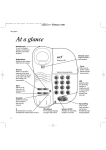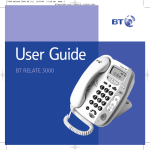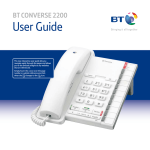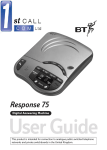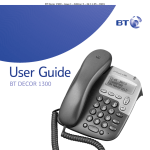Download BT Decor 2200 User Guide
Transcript
BT Decor 2200 User Guide This new interactive user guide lets you navigate easily through the pages and allows you to be directed straight to any websites or email addresses that are referenced. Simply hover the cursor over the page number, website or email reference and click when the hand icon changes to the icon. Think before you print! 2 This User Guide provides you with all the information you need to get the most from your phone. Before you make your first call you will need to set up your phone. Follow the simple instructions in ‘Getting started’, on the next few pages. Got everything? • BT Decor 2200 telephone with handset attached • Telephone line cord (pre-installed) • 4 x AA batteries (pre-installed) • User Guide Need help? If you need any assistance with your phone or wish to view answers to Frequently Asked Questions, please visit www.bt.com/producthelp IMPORTANT Only use the telephone line cord supplied. Hearing aid? The BT Decor 2200 is fitted with an inductive coupler so it is compatible with hearings aids. If you experience any problems, please visit www.bt.com/producthelp 3 In this guide Getting started Directory Location 5 Store a name and number in the directory 10 Activate the batteries 5 View/dial an entry in the directory 10 Connect to the telephone line 5 Insert a pause in a number 10 Getting to know your phone 6 Edit an entry in the directory 11 Delete a directory entry 11 11 Using your phone Make a call 7 Delete the entire directory Call timer 7 Caller Display and the calls list Preparatory dialling 7 Calls list 12 End a call 7 New calls 12 Receive a call 7 View the Calls list 12 Handsfree 8 Dial an entry in the Calls list 12 Make a call in handsfree mode 8 Copy a number in the Calls list to the directory 13 Answer a call in handsfree mode 8 Delete an entry in the Calls list 13 Switch to handsfree mode during a call 8 Delete the entire Calls list 13 Adjust the handsfree volume 8 1571 Voice Mail indication Last number redial 8 To access your voice mail messages 14 View the last number called 8 Turn 1571 on/off 14 Call the last number dialled 9 Settings menu Save the redial number to the directory 9 BT Services 15 Delete the last number dialled 9 Pre-stored BT services numbers 15 Mute 9 Dial a pre-stored BT service 15 Add a new service 15 Edit a service 16 Delete a service 16 Restore all services 16 If you experience any problems, please visit www.bt.com/producthelp 4 Ringer volume 16 Ringer tone 16 Set the display time and date 17 Set the time format 17 Display contrast 18 General information Safety 19 Cleaning 19 Product disposal instructions 19 Guarantee 20 Technical information 20 How many telephones can I have? 20 Switchboard compatibility 20 Switchboard external line access code 21 To insert a pause 21 Recall 21 R&TTE Directive 21 Declaration of Conformance 21 User Guide formats 21 If you experience any problems, please visit www.bt.com/producthelp 5 Getting started Location You need to place your BT Decor 2200 within 3 metres of a telephone line socket so that the cable will reach. Activate the batteries Battery low warning 1. Activate the batteries by pulling the plastic tab away from the underside of the phone. When the batteries are low and in need of replacing the display will . show the battery low icon Removing the batteries If you ever need to remove the batteries, firstly ensure that the phone is disconnected from the phone line and then turn the phone over and remove the battery compartment cover by pressing in on the plastic clip and lifting the cover off. Pull the ribbon to remove the batteries. Connect the telephone line 1. Plug the telephone line cord into the telephone wall socket. IMPORTANT Only use the telephone line cord supplied otherwise your telephone may not work. Using your telephone on a Broadband line? Set the display time and date See page 17 for instructions. If this product is to be used on a broadband line then you must ensure that it is connected via an ADSL microfilter. Using this product on a Broadband line without an ADSL microfilter may cause problems with this product and your Broadband service. BT ADSL microfilters are available at www.bt.com/shop and most consumer electronic stores also stock ADSL filters. Your BT Decor 2200 is now ready for use If you experience any problems, please visit www.bt.com/producthelp 6 Getting to know your phone Menu Press to access the Settings menu. 3 Line display In standby, displays the date and time. Calls light Red light flashes to indicate an incoming call. Directory Use to store and dial directory entries. When viewing the Calls list or directory, press to access the sub menu list. AM PM NEW R (Recall) Used with switchboard services and certain BT Calling Features. 1571 (with LED indicator)* Press to automatically dial 1571 to easily access your BT 1571 or Call Minder service. The green LED will flash when you have new messages waiting on your network’s answering service. 07900 124456 AM PM NEW 07900 124456 Back Press to move back to the previous menu screen or press and hold to return to the standby display screen. Redial/Up Press to dial the last number called. Calls/Down Press to access the Calls list. Use to scroll up through the menu, directory or Calls list. Use to scroll down through the menu, directory or Calls list. OK Press to confirm a menu selection. Microphone When using handsfree your voice is projected through the base microphone. Mute (with LED indicator) During a call, mutes your voice so your caller cannot hear you. The red LED illuminates when the mute function is on. Handsfree – Vol. + Use to increase or decrease the handsfree loudspeaker volume. Handsfree (with LED indicator) Press to use handsfree mode. The green LED illuminates when the handsfree function is in use. * To use the 1571 feature, you must subscribe to your network provider’s network answering service and batteries must be installed. If you experience any problems, please visit www.bt.com/producthelp 7 Using your phone Making and receiving calls Make a call 1. Lift the handset and wait for the dial tone (or press the button). When the handset is off the hook or Handsfree is in use the display will show the icon. 2. Enter the telephone number. Call timer Your phone automatically times the duration of every call. The timer will activate 5 seconds into an outgoing call and will continue to display the time until 5 seconds after the call has ended. The timer will be displayed as soon as you pick up the handset to receive an incoming call. Preparatory dialling Preparatory dialling lets you view the telephone number on the display before it’s dialled out. If the number you enter is more than 16 digits, only the last 16 digits will be displayed. 1. Enter the telephone number first. If you make a mistake, press button to delete incorrect digits. the 2. Lift the handset, or press the button to dial the number. End a call 1. Replace the handset on the base or if using handsfree mode, button. press the Receive a call 1. When you receive a call, the telephone rings and the red incoming call LED will flash. Simply pick up the handset button to answer in to answer the call or press the handsfree mode. If you have subscribed to a Caller Display Service the caller’s number (and name if stored in the directory) will be displayed when you receive a call, see page 12. If you experience any problems, please visit www.bt.com/producthelp 8 Handsfree Handsfree mode lets you talk to your caller without holding the handset. It also allows other people in the room to listen to your conversation over the loudspeaker. The green LED on the button icon will will illuminate when handsfree mode is in use and the be displayed on the screen. Make a call in handsfree mode 1. Press the to be dialled. button and then enter the telephone number Answer a call in handsfree mode 1. When the phone rings, press the button to answer the call. Switch to handsfree mode during a call 1. During a call, press the on the base. button and replace the handset 2. To switch back to using the handset, simply pick the handset up. Adjust the handsfree volume Use the buttons to increase or decrease the loudspeaker volume. There are 5 loudspeaker volumes. You cannot change the volume of the handset earpiece. Last number redial The redial memory holds the last telephone number dialled (up to 32 digits). View the last number dialled 1. Press the button. The number will be shown on the display. If the last 6 digits match a number stored in the directory, the name of the entry will be displayed as well. If you experience any problems, please visit www.bt.com/producthelp 9 If a redial number is longer than 15 digits, the first 15 digits will be displayed for about 3 seconds and then the screen will scroll to display the remaining digits. After 3 seconds the screen reverts back and continues to scroll back and forth until you change the display information. Call the last number dialled 1. Lift the handset or press the button, then press the button. The last number called will be redialled. Save the redial number to the directory 1. Press the button. The last number dialled is displayed. 2. Press the button. Save Number is displayed. Press . 3. Enter Name is displayed. Use the keypad to enter the name . and press For help with entering names, see page 10. 4. Enter Number is displayed. Use the keypad to enter the . Entry Saved is displayed. telephone number and press Delete the last number dialled 1. Press the button. The last number dialled is displayed. 2. Press the button. Save Number is displayed. 3. Press to scroll to Delete Entry and press The display will show Entry Deleted. . Mute When on a call use the mute feature to talk to someone in the same room without your caller hearing. 1. During a call, press and release the Mute button to mute the handset microphone. The red LED on the mute button will illuminate to indicate that the mute feature is on. Your caller now cannot hear you speak. 2. To switch mute off, press and release the Mute button again. The LED will turn off and your caller will now be able to hear you. If you experience any problems, please visit www.bt.com/producthelp 10 Directory You can store 50 names and telephone numbers in the directory. Each name stored can be up to 15 characters and each number up to 24 digits. Directory entries are stored alphabetically. Store a name and number in the directory 1. Press the Press and hold to exit the directory and return to standby at any time. Directory full button. If the directory is empty, the display will show Phonebook Empty for 2 seconds and then Add Entry. Press the button. Or, if there are already entries stored, the first alphabetical button, Add New entry will be displayed. Press the Entry will be displayed. Press the button. 2. Enter Name is displayed. Use the keypad to enter the name . then press 3. Enter Number is displayed. Use the keypad to enter the . Entry Saved is displayed. telephone number and press View/dial an entry in the directory If you try to store a new entry and the directory is full, Directory Full will be displayed. You will need to delete entries before you can add new ones, see page 11. Entering names Use the keypad to enter the letters shown on the buttons, e.g. to store TOM: Press once to enter T. Press three times to enter O. Press once to enter M. Writing tips 1. Press the button, then use the or buttons to scroll through to the entry you want. Or, to search alphabetically, enter the first letter of the name you want e.g. for Emma, press twice to display all entries beginning with the letter E, then or to the entry you want. scroll using 2. When the entry you want is displayed press Handsfree mode or pick up the handset. Numbers stored without a name will be displayed before alphabetical entries. to dial in Insert a pause in a number Press the button in the place where you want a pause inserted in the number. If you make a mistake, press to delete the last digit or character. To enter a space, press once. Press repeatedly to enter the following punctuation symbols: & - ‘ . , 1 Press to toggle between upper and lower case characters. If the next letter is on the same button that you have just pressed, wait until the cursor moves to the right before trying to enter it. If the telephone number is longer than 15 digits, the first 15 digits will be displayed for about 3 seconds and then the screen will scroll to display the remaining digits. After 3 seconds the screen reverts back and continues to scroll back and forth until you change the display information. If you experience any problems, please visit www.bt.com/producthelp 11 Edit an entry in the directory 1. Press the button, then use the scroll to the entry you want. 2. Press the 3. Press buttons to or button. Add New Entry is displayed. to scroll to Edit Entry and press . 4. The name will be displayed. Use the button to delete and the keypad to enter new characters. When the name is correct, . press 5. The number is displayed. Use the button to delete and the keypad to enter new digits. When the number is correct, . press 6. Entry Saved is displayed briefly and then the screen will return to the directory list. Delete an entry in the directory 1. Press the button, then use the scroll to the entry you want. 2. Press the 3. Press or buttons to button. Add New Entry is displayed. to scroll to Delete Entry and press 4. Are You Sure? is displayed, press . to confirm. 5. Entry Deleted is displayed briefly and then the screen will return to the directory list. Delete the entire directory 1. Press the button. 2. Press the button. Add New Entry is displayed. 3. Press to scroll to Delete All and press 4. Are You Sure? is displayed, press . to confirm. 5. Entries Deleted is displayed briefly. If you experience any problems, please visit www.bt.com/producthelp 12 Caller Display and the Calls list If you have subscribed to a Caller Display service, you will be able to see your caller’s number on the display (provided it is not withheld) prior to answering the call. If the caller’s name matches an entry you’ve stored in the directory, you will also see the caller’s name on the display. Calls list The Calls list holds the telephone numbers (and names if there is a match with the directory) of the last 30 received calls. The Calls list can display numbers up to 24 digits and names up to 15 characters. Calls are listed newest to oldest. When the list is full and a new call is received, the oldest entry will be deleted automatically. New calls When you have a new call in the Calls list, i.e. a call you did not answer, the NEW icon will be displayed on the screen. When all new calls have been viewed, the NEW icon will turn off. Only unanswered calls are indicated as NEW calls. to scroll through the list. Dial an entry in the Calls list 1. Press the 2. Press button to view the list. or To ensure the caller’s name is displayed, make sure you have stored the full telephone number, including the dialling code in the directory. Caller information is not available With some incoming calls, the telephone number of the caller is not available and cannot therefore be displayed. In this case your BT Decor 2200 provides you with some explanatory information: Unavailable – the number is unavailable. their number. 1. Press the button. Calls are listed in order from the newest to the oldest. or To use Caller Display you must first subscribe to the service from your network provider. A quarterly fee may be payable. For more information on BT’s Calling Features call BT free on 0800 800 150. No Number – the caller has withheld View the Calls list 2. Press IMPORTANT to scroll to the entry you want. 3. To dial the displayed number, lift the handset or press . or International – International call. Payphone – call is from a payphone. Ringback – the call is from a number you set as a ringback number. If the telephone number is longer than 15 digits, the first 15 digits will be displayed for about 3 seconds and then the screen will scroll to display the remaining digits. After 3 seconds the screen reverts back and continues to scroll back and forth until you change the display information. If you experience any problems, please visit www.bt.com/producthelp 13 Copy a number in the Calls list to the directory 1. Press the 2. Press button to view the list. or 3. Press the . press to scroll to the entry you want. button. Save Number will be displayed, 4. Use the keypad to enter a name and press . 5. Use the keypad to edit the number if necessary and then press . Entry Saved is displayed. For help with entering names, see page 10. Use to delete incorrect digits. Delete an entry in the Calls list 1. Press the 2. Press button to view the list. or 3. Press the 4. Press to cancel the Delete Press operation. to scroll to the entry you want. button. Save Number will be displayed. to scroll to Delete Entry and press 5. Are You Sure? is displayed, press . to confirm. 6. Entry Deleted is displayed and then the screen will return to the Calls list. Delete the entire Calls list 1. Press the button to view the list. 2. Press the button. Save Number will be displayed. 3. Press to scroll to Delete All and press 4. Are You Sure? is displayed, press to cancel). (or . to confirm 5. Entries Deleted is displayed and then the screen will return to standby. If you experience any problems, please visit www.bt.com/producthelp 14 1571 Voice mail indication If you have subscribed to BT Answer 1571 or Call Minder, your BT Decor 2200 will indicate when you have received a voice message by the flashing messages light. BT Answer 1571 and Call Minder are invisible answer machines located at your local exchange which will take messages when you are out, engaged on another call or on the Internet. To enable your BT Decor 2200 to let you know you have messages you must first subscribe to a BT messaging service: BT Answer 1571 is a basic answering service and is completely free of charge. To activate the service, dial Freefone 0800 003 800. IMPORTANT After an incoming call, or after lifting the handset, your BT Decor 2200 will check the line for any messages. You will experience at least a 2 minute delay before the message waiting indicator light flashes if messages have been left. For information on Call Minder, call BT on Freefone 0800 800 150. This is a chargeable service. To access your voice mail messages 1. Press The message waiting indicator is activated by a stuttered dial tone which you can hear when you pick up your phone. BT Calling Features, such as Call Diversion and Call Barring use a stuttered dial tone so therefore will cause the message waiting indicator to flash even if no messages have been left. . 2. Your BT Decor 2200 goes into handsfree mode and you will hear the telephone dialling out. After a few seconds you will be connected automatically to your voice mail service. Or 1. Lift the handset and wait for the dial tone. . The number is displayed and you will hear 2. Press the telephone dialling out. After a few seconds you will be connected automatically to your voice mail service. Turn 1571 on/off 1. Press the 2. Press 3. Press button. BT services is displayed. or to scroll to Message Waiting and press or to select either ON or OFF and press Saved is displayed. . The 1571 light may continue to flash for a few minutes after you have listened to your messages. . If you experience any problems, please visit www.bt.com/producthelp 15 Settings menu BT Services By selecting the BT Services menu you can access a range of useful pre-stored numbers and further BT Calling Features. There are 2 empty memory locations so you can add 2 extra services of your choice and you can also delete or edit the pre-stored numbers and add further numbers of your choice. IMPORTANT Pre-stored BT services numbers: For more details on BT’s Calling Features, call BT free on 0800 800 150. BT Answer 1571 – to dial BT’s network answering service If you are not connected to the BT network, some of these services may not be available. Please contact your network provider. Call Diversion services may allow other divert options. Check with your network provider for details. Directory Enquiries – to dial BT 118500 Call Divert On – to switch Call Divert On Call Divert Off - to switch Call Divert Off Call Divert Check – to check the status of your Call Divert To use BT Services and BT Calling Features you must first subscribe (if required) to the relevant service from your network provider. A quarterly fee may be payable. For further information, see the BT Calling Features user guide supplied when you subscribe to the services of your choice. Call Wait On – to switch Call Waiting On Call Wait Off - to switch Call Waiting Off Check Wait – to check the status of your Call Waiting Dial a pre-stored BT service 1. Press the button. BT services is displayed, press 2. Press or . and press . to scroll to the service you want to dial Add a new service 1. Press the button. BT services is displayed, press 2. Press the button, then press . or . to scroll to Add Service and press 3. Use the keypad to enter a name for the new service and . press 4. Use the keypad to enter the telephone number and press Entry Saved is displayed. . If you experience any problems, please visit www.bt.com/producthelp 16 Edit a service 1. Press the 2. Press button. BT services is displayed, press . or to scroll to the service to edit and press . Edit Service is displayed, press . 3. Use the button to delete and the keypad to enter new . characters for the name and press 4. Use the button to delete and the keypad to enter new . Entry Saved is displayed. digits and press Delete a service 1. Press the 2. Press button. BT services is displayed, press . or to scroll to the service to delete and press to Delete . Edit Service is displayed, press service, press . 3. Are You Sure? is displayed, press to confirm. Deleted will be displayed and then the display will return to the BT services list. Restore all services 1. Press the button. BT services is displayed, press 2. Press the button, then press . or . to scroll to Restore All, press 3. Are You Sure? is displayed, press to confirm. Restored will be displayed and then the display will return to the BT services list. Ringer volume There are 3 volume settings to choose from: High, Low or Off. The default setting is High. 1. Press the 2. Press If the Ringer volume is set to Off, the Call light will still flash to indicate that someone is calling you. button. BT services is displayed. to scroll to Ringer volume and press . 3. Press or to change the volume level. On each press the level is shown on the display and you will hear an example ring. 4. When you hear and see the volume level you want, press to confirm. If you experience any problems, please visit www.bt.com/producthelp 17 Ringer tone There are 3 ringer tones to choose from. The default setting is Ringer tone 1. button. BT services is displayed. 1. Press the 2. Press to scroll to Ringer Tones and press . 3. Press or to change the ringer tone. On each press the level is shown on the display and you will hear an example ring. 4. When you hear and see the ringer tone you want, press to confirm. Set the display time and date The date will be shown on the display when in standby as dd/mm. The default time format is 24 hour but you can change this to 12 hour, see below for instructions. (Please note, you should set the time/date in the 24 hour format first before changing to the 12 hour format if required). The default settings are 12:00 (pm) 01/01/11 (dd/mm/yy). button. BT services is displayed. 1. Press the 2. Press to scroll to Set Time and Date and press . 3. The first digit of the time flashes. Use the keypad to enter the time, using 2 digits for the hour and 2 digits for the minutes to confirm. and press 4. The current date is displayed with the first digit flashing. Use the keypad to enter the date using 2 digits for the day, 2 for to confirm. the month and 2 for the year and press Set the time format (12 or 24 hour) 1. Press the button. BT services is displayed. 2. Press or 3. Press press or to scroll to Time Format and press The default is 24 hour. . to select either 12 hour or 24 hour and . Saved is displayed. If you experience any problems, please visit www.bt.com/producthelp 18 Display contrast There are 5 display contrast levels to choose from. The default setting is Level 3. button. BT services is displayed. 1. Press the 2. Press to scroll to Contrast and press 3. Press or to confirm. . to change the contrast level and press If you experience any problems, please visit www.bt.com/producthelp 19 General information Safety - Only use the telephone line cord supplied otherwise your telephone may not work. - Only use the recommended battery type (4 x AA batteries). - Never dispose of batteries in a fire. There is a serious risk of explosion and/or the release of highly toxic chemicals. - Do not open the handset or base of the telephone (except to replace the batteries). This could expose you to high voltages or other risks. - Do not stand your product on carpets or other surfaces that generate fibres, or place it in locations preventing the free flow of air over its surfaces. - Do not expose to direct sunlight. - Do not submerge any part of your product in water and do not use it in damp conditions, such as bathrooms. - Do not expose your product to fire, explosive or other hazardous conditions. Cleaning Clean the telephone with a damp (not wet) cloth, or an anti-static wipe. Never use household polish as this will damage the product. Never use a dry cloth as this may cause a static shock. Product disposal instructions The symbol shown here and on the product means that the product is classed as Electrical or Electronic Equipment and should not be disposed with other household or commercial waste at the end of its working life. The Waste of Electrical and Electronic Equipment (WEEE) Directive (2002/96/EC) has been put in place to recycle products using best available recovery and recycling techniques to minimize the impact on the environment, treat any hazardous substances and avoid the increasing landfill. Product disposal instructions for residential users When you have no further use for it, please remove any batteries and dispose of them and the product as per your local authority’s recycling processes. For more information please contact your local authority or the retailer where the product was purchased. If you experience any problems, please visit www.bt.com/producthelp 20 Product disposal instructions for business users Business users should contact their suppliers and check the terms and conditions of the purchase contract and ensure that this product is not mixed with other commercial waste for disposal. Guarantee Your BT Decor 2200 is guaranteed for a period of 12 months from the date of purchase. Subject to the terms listed below, the guarantee will provide for the repair of, or at BT’s or its agent’s discretion, the option to replace the BT Decor 2200 or any component thereof, which is identified as faulty or below standard, or as a result of inferior workmanship or materials. Products over 28 days old from the date of purchase may be replaced with a refurbished or repaired product. Within the 12 month guarantee period: Prior to returning your product, please visit www.bt.com/producthelp to view answers to Frequently Asked Questions. Outside the 12 month guarantee period: If your product needs repair after the guarantee period has ended, the repair must meet the approval requirements for connection to the telephone network. We recommend that you contact BT’s approved repair agent Discount Communications Ltd on 0800 980 8999 or a local qualified repairer. Returning your phone Where possible, pack the product in its original packaging. Please remember to include all parts, including the telephone line cord and the original batteries. For guarantee purposes proof of purchase is required so please keep your receipt. Technical information How many telephones can I have? All items of telephone equipment have a Ringer Equivalence Number (REN), which is used to calculate the number of items which may be connected to any one telephone line. Your BT Decor 2200 has a REN of 1. A total REN of 4 is allowed. If the total REN of 4 is exceeded, the telephones may not ring. With different telephone types there is no guarantee of ringing, even when the REN is less than 4. Switchboard compatibility This product is intended for use within the UK for connection to the public telephone network and compatible switchboards which support tone dialling and timed break recall. If in doubt, please consult your network service provider. If you experience any problems, please visit www.bt.com/producthelp 21 Switchboard external line access code When connected to an internal switchboard, you may need to enter an access code e.g. 9 to get an outside line. So that the switchboard has time to pick up an outside line, you may also need to add a Pause after the access code. A Pause lasts 2.5 seconds. To insert a pause 1. When storing a number in the directory, press the button in the place you want a pause inserted. Recall The button is used when connected to certain switchboards e.g. to transfer calls and for some BT Calling Features or other services available from your network provider. R&TTE This product is intended for use within the UK for connection to the public telephone network and compatible switchboards. This equipment complies with the essential requirements for the Radio Equipment and Telecommunications Terminal Equipment Directive 1999/5/EC. Declaration of Conformance Hereby, A Team declares that this BT Decor 2200 is in compliance with the essential requirements and other relevant provisions of Directive 1999/5/EC. If you would like a copy of the Declaration of Conformance, please visit www.bt.com/producthelp User Guide formats This document is also available in other formats, such as Large print, Braille and Audio CD. If you would like a copy, please visit www.bt.com/producthelp If you experience any problems, please visit www.bt.com/producthelp Offices worldwide The services described in this publication are subject to availability and may be modified from time to time. Services and equipment are provided subject to British Telecommunications plc’s respective standard conditions of contract. Nothing in this publication forms any part of any contract. © British Telecommunications plc 2011. Registered Office: 81 Newgate Street, London EC1A 7AJ. Registered in England No. 1800000. Printed in China. Designed and produced by The Art & Design Partnership Ltd. BT Decor 2200 (08/11) Issue 1

























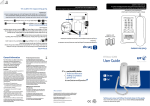
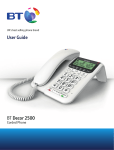


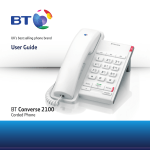
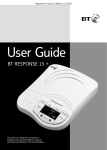



![Converse 220 user guide [ROLL]](http://vs1.manualzilla.com/store/data/006893753_1-a5f5b41a1871906539e8cdcfce1420ae-150x150.png)