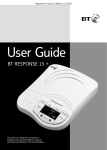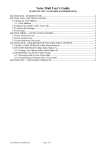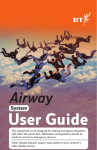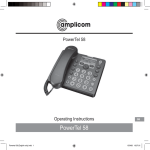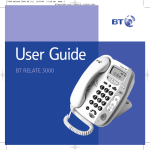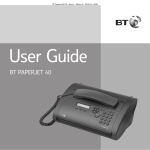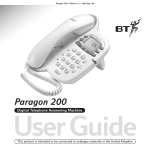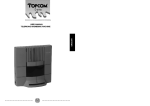Download Response 110 user guide
Transcript
Response 110 user guide 19/1/2000 12:43 pm Page 3 Edition 9 – 10 March 1999 At a glance A At a glance Handset park To rest the handset during a call when the Response 110 is wall mounted. Redial/Pause Redials the last number called. Inserts a pause. Response 110 Secrecy Allows you to talk to someone in the same room without the person on the other end of the line hearing your conversation. Telephone & Answering Machine ✱ 0 R Recall button for use with switchboards and BT Select Services. ANSWER ON/OFF WX 9 YZ R NO 8 LED Indicates when the answering machine is switched on/off, or any incoming messages or memos, have been left. REW PLAY MIC Microphone For recording outgoing messages and memos. Cover Lift to access further control buttons and the microcassette. F QUICKDIAL 6 V STORE Quickdial Enables you to dial phone numbers stored in the memory. 1 7 RS REDIAL M JK 5 TU PQ SECRECY DE 3 L HI G AB 2 C 1 4 Store Allows you to store up to 10 numbers in the memory. Handset catch Retains handset if wall mounted. Answer On/Off Switches the answering machine on and off. Rewind/Play Press to play back messages and memos. Rewinds the tape during playback. 2 Response 110 user guide 19/1/2000 12:43 pm Page 4 Edition 9 – 10 March 1999 At a glance Directory label Allows you to note down the numbers stored in the memory. Recording MC30 cassette 15 minutes per side, fits under the cassette safety cover. Microcassette lid Lift to access the microcassette. To record an outgoing message. Press and hold the OGM button. Speak after the tone. Press stop to end the recording. SECURITY CODE: OPEN TO ACCESS CASSETTE Volume Adjusts the volume during message playback and when recording memos or your outgoing message. M EM 1 ................ M EM – + 2 ............... M EM 3 ............... M EM 4 ............... SAVE M EM 5 ............... M EM STOP 6 ............... M EM 7 ............... M EM 8 ................ M EM OGM MEMO FF 9 ................ M EM 0 ................. OGM Allows you to record and check your outgoing message. 2 Save/Stop Stops certain functions and saves messages after playback. Memo/ Fast Forward Press to record a memo message. Fast forwards the tape during message playback. Response 110 user guide 19/1/2000 12:43 pm Page 5 Edition 9 – 10 March 1999 Contents In this guide At a glance 1 Introduction 4 Setting up 5 Using your Response 110 answering machine 8 Using your Response 110 telephone 14 Additional features 16 Help 19 Maintenance 21 Technical information 22 Index 23 Hints and tips boxes In this user guide, we’ve included helpful tips and useful notes. They are shown in a grey box. 3 Response 110 user guide 19/1/2000 12:43 pm Page 6 Edition 9 – 10 March 1999 Introduction Introduction Your Response 110 is designed for ease of use and made to the high standards set by BT We thank you for making the right choice and trust that your Response 110 will give you many years of quality service. Please read the instructions carefully before use, and keep this user guide for future reference. For your records Date of purchase: Place of purchase: Serial number: (on the underside of the machine) Purchase price: For guarantee purposes, proof of purchase is required, so please keep your receipt safe. Check that your Response 110 is complete. When you unpack you should have: • Response 110 with telephone line cord attached. • Mains power adaptor. • 30 minute MC30 cassette (already fitted) (15 minutes per side). • 2 screws and 2 Rawlplugs for wall mounting. • Spare memory label. 4 Response 110 user guide 19/1/2000 12:43 pm Page 7 Edition 9 – 10 March 1999 Setting up Setting up Follow these steps to get your Response 110 ready for use Plan where you will put your Response 110. It should be within two metres of a power socket and the phone socket. 1 Plug your Response 110 into the phone socket Warning 1 Do not try to use any power adaptor except the one provided (item code 871036) if you do you may permanently damage your Response 110 and this will invalidate the warranty. If you do not have a modern phone socket, call Freefone 0800 800 150 and ask for a BT engineer to come and fit the correct socket. This is a chargeable service. 5 Response 110 user guide 19/1/2000 12:43 pm Page 8 Edition 9 – 10 March 1999 Setting up 2 Plug the power cord into the back of the machine To prevent the power cord being pulled out accidentally, route it behind the clip on the back of the unit. 4 Set the dial mode P TB Your Response 110 is pre-set to TONE (TB) dialling. This ensures the phone will work with all modern digital exchanges. If you dial a number and continue to hear the dialling tone, you may need to switch the phone to PULSE (P) dialling. 5 Set the ringer volume The ringer switch is located on the back of the base unit. There are three settings. 3 Now plug the adaptor into a convenient mains power socket When the power is switched on you hear a single beep, the MC30 cassette operates briefly. OFF LO HI • HI – a loud ring. Your Response 110 is pre-set to this position. • LO – a quiet ring. • OFF – no ring. 6 Response 110 user guide 19/1/2000 12:43 pm Page 9 Edition 9 – 10 March 1999 Setting up 6 Wall mounting (optional) Before you start, make sure that the telephone is in easy reach of the power supply and a telephone socket, and that the wall can support the weight of your Response 110. Pull out and turn the handset clip around to prevent the handset from falling off the base when wall mounted. A template is printed at the back of this guide (page 25) which you can use to mark where you will put the screws into the wall. Drill two holes for the screws and insert the Rawlplugs provided (if you need them). Insert the screws leaving about 2 - 3 mm sticking out to hang the bracket from. Rawlplug Handset park When wall mounted, if you need to temporarily move away from the phone during a conversation, you can hook the handset on the handset park on the top of your Response 110. Screw Wall Attach the Response 110 by hooking it over the screws protruding from the wall. SECRECY REDIAL R 7 Response 110 user guide 19/1/2000 12:43 pm Page 10 Edition 9 – 10 March 1999 Using your Response 110 answering machine Using your Response 110 answering machine Switching the answering machine on and off To change your MC30 cassette To switch on • Open the cassette safety cover. • Check that the A side of the MC30 cassette is facing upwards. ANSWER ON/OFF REW Lift the main cover to reveal the control buttons and the cassette safety cover. PLAY • Press the ANSWER ON/OFF button. You will hear a short beep. The tape motor operates briefly and the red LED comes on. To switch off • Press the ANSWER ON/OFF button. You will hear a short beep. The red LED goes out. To record an outgoing message. Press and hold the OGM button. Speak after the tone. Press stop to end the recording. SECURITY CODE: OPEN TO ACCESS CASSETTE Any messages recorded will be saved. – Your Response 110 is supplied and fitted with a 30 minute cassette which gives a total recording time of 15 minutes per side, including the time allowed for your outgoing message. If desired, the tape can be turned over by hand. You will need to record a new outgoing message. 8 + SAVE STOP OGM MEMO FF Response 110 user guide 19/1/2000 12:43 pm Page 11 Edition 9 – 10 March 1999 Using your Response 110 answering machine To adjust the speaker volume – + To record your own outgoing message The outgoing message is the message people hear when they call you. OGM + side to increase the volume. You hear beeps getting louder to indicate the volume level. • Press the volume button on the – side to reduce the volume. The beeps get quieter to indicate the changing volume level. • Press the volume button on the Pre-recorded outgoing message The outgoing message is the greeting a caller hears when your Response 110 answers a call. It is supplied with the following pre-recorded outgoing message: ‘Hello your call cannot be taken at the moment, so please leave your message after the tone’. This message can be kept as your outgoing message, or if you prefer, you can replace it by recording your own message. Please note Once you have recorded over the pre-recorded message it is permanently erased and you will not be able to retrieve it. • Press and hold down the OGM button for about 10 seconds or until you hear a long beep. • Release the OGM button and record your message. Speak clearly from about 15/30 cm from the microphone. • Press the SAVE/STOP button to end the recording. Your Response 110 will automatically replay your message. • You can record an outgoing message of up to 30 seconds. Your outgoing message may sound something like this “Hello, I’m sorry I can’t take your call at present. If you would like to leave a message please speak after the tone”. To record a new outgoing message, repeat the steps above. To check your outgoing message OGM • Press and release the OGM button. Your message will be played back. 9 Response 110 user guide 19/1/2000 12:43 pm Page 12 Edition 9 – 10 March 1999 Using your Response 110 answering machine Receiving messages Your Response 110 will automatically record incoming calls once it is connected to the mains power and telephone socket and switched to answer on. Your Response 110 is supplied with a 30 minute cassette which gives a total recording time of 15 minutes per side, including the time allowed for your outgoing message. If desired, the tape can be turned over by hand. You will need to record a new outgoing message. When you get an incoming call, your Response 110 will answer the call after four rings. It will then play your outgoing message and record any incoming messages. To pause playback SAVE STOP • Lift the main cover. • Press the SAVE/STOP button. Playback pauses. To resume playback press the REW/PLAY button. To stop playback SAVE STOP • Lift the main cover. • Press the SAVE/STOP button. Playback stops. To fast forward during playback MEMO FF To play back your messages REW PLAY New messages indicator Check the red LED. If you have new messages, the light flashes. If there are no new messages, the LED will be on. • Press the REW/PLAY button. Your messages are played back in the order they were received. During playback you can stop, fast forward or rewind the tape. 10 • Lift the main cover. • Press and hold down the MEMO/FF button. When you release the button, message playback resumes. If you hear two short beeps, you have reached the end of all the messages. The tape will automatically rewind to the start of the messages. Response 110 user guide 19/1/2000 12:43 pm Page 13 Edition 9 – 10 March 1999 Using your Response 110 answering machine To rewind during message playback SAVE REW PLAY STOP • Press and hold down the REW/PLAY button. When you release the button, message playback resumes. If you hear two short beeps, you have reached the start of all the messages. The tape will automatically start message playback again. To save messages You can save messages you have played back. New incoming messages will be recorded from the end of the old messages. Play back your messages and wait for the two short beeps that tells you there are no more messages. SAVE STOP • Lift the main cover and press the SAVE/STOP button within 6 seconds. To set your Response 110 to record over existing messages REW Your Response 110 resets the tape to record from the end of the previous messages and the red LED flashes to indicate that messages are saved. PLAY • Press the REW/PLAY button to play back your messages. When all your messages have been played, wait until you hear two short beeps to indicate that the end of the messages has been reached. To save messages after the machine has reset the tape to the beginning You can still save your old messages as long as no new messages have been received. SAVE STOP The tape automatically rewinds and resets at the start of the tape. The red LED is on continuously. • Lift the main cover. • Press and hold down the SAVE/STOP button New incoming messages will be recorded over any existing messages. This may take a little while if you have a lot of messages. The red LED flashes to indicate saved messages. until you hear a beep. 11 Response 110 user guide 19/1/2000 12:43 pm Page 14 Edition 9 – 10 March 1999 Using your Response 110 answering machine To delete messages Once messages have been played back, your Response 110 automatically resets to the beginning of the MC30 cassette. If your messages have not been saved they will be automatically recorded over when new messages are received. Recording a memo You can use your Response 110 to record a memo to be played back later. Your machine stores a memo and treats it in exactly the same way as an incoming message. Memos are saved with incoming messages. To record a memo Make sure the answering machine is switched on. SAVE MEMO FF STOP • Press and release the MEMO/FF button and wait until you hear the beep. • Record your memo message. Speak clearly into the microphone from about 30 cms. • Press the SAVE/STOP button when you have finished recording. In the event of a mains power failure. If your Response 110 answering machine is switched on, it will automatically reset itself when mains power is restored. Your outgoing message and any recorded incoming messages are kept and the red LED will f lash to indicate the number of messages recorded. During power failure, your Response 110 answering machine will not work, but the telephone will continue to work as normal. 12 Response 110 user guide 19/1/2000 12:43 pm Page 15 Edition 9 – 10 March 1999 Using your Response 110 answering machine Call screening When the answering machine is switched on, you can hear incoming messages and decide whether to answer them or let your Response 110 continue to take their message. If you decide to answer the call, lift your Response 110’s handset and the answering machine will stop and allow you to speak to the caller. Make sure the speaker volume is set to an audible level when using call screening. Automatic Call Termination Your Response 110 will terminate a call under certain conditions. • If the caller pauses for longer than six seconds when recording a message. • If your outgoing message (including any tones) is longer than two and a half minutes. • If the tape comes to an end during recording. • If the incoming call is longer than 1 minute. BT recommends that your outgoing message should be as brief as possible and that you play back any messages left regularly. This will reset the tape to the beginning and maximise the time available for incoming messages. 13 Response 110 user guide 19/1/2000 12:43 pm Page 16 Edition 9 – 10 March 1999 Using your Response 110 telephone Using your Response 110 telephone Using the memory to store and dial numbers Your Response 110 can store up to 10 phone numbers, each up to 16 digits long, which can be dialled by pressing just two buttons. Each stored number is allocated one of the ten keypad numbers (0-9). To store a number STORE • Lift the handset. The dialling tone can be heard. Press the STORE button. Enter the number you want to store. Press the STORE button again. Press the keypad number (0-9) under which you want to store the phone number. • Replace the handset. • • • • To insert a pause in a number stored in the memory REDIAL When entering a phone number in the memory, press the REDIAL button to insert a pause. When you dial the number stored in the memory, your Response 110 will automatically insert a pause where it was stored. To dial a stored number QUICKDIAL • Lift the handset. • Press the QUICKDIAL button. • Press the (0-9) keypad number where you have stored the number you want to dial. Your number is dialled automatically. Directory label Use the directory label to note down the numbers you have stored in the memory. The directory label is on the handset. Please use pencil and not pen. Stored numbers can include switchboard and BT Select Services using ✱ and # buttons as well as PAUSE and R (recall). To change a stored number Repeat the steps for storing a number. The new number will replace the existing stored number. 14 Response 110 user guide 19/1/2000 12:43 pm Page 17 Edition 9 – 10 March 1999 Using your Response 110 telephone To redial the last number called Using the R (Recall) button REDIAL R • Lift the handset. • Press the REDIAL button. The last number you called is redialled automatically. Using the secrecy button During a conversation you can speak to another person in the room without the caller hearing you. SECRECY The R button can be used in conjunction with BT’s Select Services. If you are a BT customer connected to a digital exchange, you can subscribe to a range of BT Select Services. If you wish to subscribe to any of these services, contact us on Freefone 0800 800 150 for residential customers (8am to 8pm Monday to Saturday) and Freefone 0800 800 152 for business customers (8am to 8pm, Monday to Friday and 8am to 6pm Saturday). • Press and hold down the SECRECY button. Your caller will not be able to hear your voice while you talk to someone else in the room. • Release the SECRECY button and your caller can hear you again. If your Response 110 is connected to a switchboard, the R button enables you to use features provided by the switchboard. Ask your communications manager or switchboard supplier for details. Connecting to a PBX If you are not a BT customer, please contact your network provider for information about their network-based services. Your Response 110 can be used with all approved PBX’s. With some PBX’s, after dialling the access number (for an outside line), you may have to wait for a moment while the PBX connects you to the outside line. If this is the case, dial the access number and then press the REDIAL/PAUSE button before dialling the number you want. 15 Response 110 user guide 19/1/2000 12:43 pm Page 18 Edition 9 – 10 March 1999 Additional features Additional features Remote access You can switch on your Response 110 or play back messages and memos from another phone using a TouchToneTM telephone keypad. To play back messages and memos you need to use your machine’s security code. The code is printed on a label on the cassette lid. During playback, your Response 110 will pause after approximately 3 minutes. You will hear 2 short beeps. If you wish to continue playing your messages, enter your security code WITHIN 5 SECONDS of hearing the beeps, holding it down for 3 seconds. If you do not, your Response 110 will hang up and rewind to the beginning of the messages. Remember, your code must be held down for 3 seconds. The beeps indicate a pause and will be repeated every 3 minutes throughout the call until the end of the messages. 16 To switch on your Response 110 from another phone If you forget to switch on your Response 110: • Dial your phone number. After 10-12 rings, your Response 110 will answer and you hear two beeps. • Enter your security code after the two beeps, holding the button down for 3 seconds. You hear a beep to indicate the number has been accepted. • Your outgoing message is played. • Hang up. Your Response 110 is now switched on. Certain telephones and some public payphones may not generate a continuous tone. If so we recommend that you purchase a tone caller, these are readily available from BT. Response 110 user guide 19/1/2000 12:43 pm Page 19 Edition 9 – 10 March 1999 Additional features To record a new outgoing message remotely Changing your outgoing message A new outgoing message can only be recorded from another phone when there are no incoming messages saved or stored. If you have messages, play them back as shown above and hang up to reset the tape to the beginning. Dial your number and let your Response 110 answer your call. Wait until you hear your current outgoing message followed by a melody then a beep. • Enter your security code, holding the • • • • • button down for 3 seconds. You hear four short beeps. Enter your security code again, holding the button down for 3 seconds. You hear two beeps and and a melody while your Response 110 sets the tape ready for recording. When you hear a single beep, record your new outgoing message, speaking clearly into the mouthpiece. When you have finished recording, wait for 2 seconds and enter your security code, holding the button down for 3 seconds. You hear one beep and a melody then your new outgoing message is played back to you. Hang up. The new message is now set. To play back your messages remotely • Dial your phone number. Wait until your outgoing message has finished and you hear the beep. • Enter your security code, holding the button down for 3 seconds. If you have messages: • You hear two beeps then a melody followed by your messages. After the last message has been played, you hear two beeps. Hang up to reset the MC30 cassette to the beginning – or you can save your messages or replay your messages. If you have no messages: • You hear four short beeps, you can then hang up. To save your messages: After your messages have been played, wait until you hear the two short beeps. • Enter your security code, holding the button down for 3 seconds. You hear two short beeps. • Hang up. Your Response 110 will record any new messages after the end of your old messages. 17 Response 110 user guide 19/1/2000 12:43 pm Page 20 Edition 9 – 10 March 1999 Additional features To replay your messages After your messages have been played, wait until you hear the two short beeps. • Enter your security code, holding the button down for 3 seconds. You hear two short beeps. • Enter your security code again, holding the button down for 3 seconds. You hear two beeps followed by a melody while your tape is rewinding. • Your messages are played back to you. You can now hang up to reset your machine, or follow the steps above to save or replay your messages once more. If the MC30 cassette becomes full Your Response 110 answers the call as normal but your outgoing message is followed by four beeps. • Enter your security code, holding the button down for 3 seconds. 2 beeps are heard followed by the melody and a long beep. • The MC30 cassette will be reset to the beginning and start to play messages. 18 Response 110 user guide 19/1/2000 12:43 pm Page 21 Edition 9 – 10 March 1999 Help Help If you have any problems using your Response 110, try the following solutions No dialling tone Is the line cord connected to the socket and the telephone? Has the handset been left off by mistake? You dial and nothing happens The machine cannot be operated from another phone You may be calling through an old-style exchange or the phone you are using may not be set to tone dialling. You may be connected to an exchange which has not been modernised. Call BT on Freefone 0800 800 150 for information. You may be pressing the buttons too quickly. Set the mode switch to P (See Setting up, page 6.) Note: some cordless telephones or payphones may not be compatible. The phone does not ring The machine won’t save messages Check that the phone is connected to the line. You must play back all incoming messages before you can save them. Wait until you hear two beeps and allow the tape to rewind before attempting to save messages. (See Setting up page 11.) Are there too many other phones or fax machines plugged in which could be overloading the line? (See Ringer Equivalence Number, page 22.) Have you turned the ringer off? (See page 6.) Check that you are using the correct security code. Poor sound quality Is the answering machine switched on? The tape may be worn out and need replacing. You can fit only an MC30 cassette in to your Response 110. There is a silence on the tape in the middle of the messages You may have pressed the MEMO/FF button The tape head may need cleaning. (See Maintenance page 21.) and recorded a ‘silent’ message. Call screening does not appear to work The machine doesn’t take messages. Is the volume set too low? 19 Response 110 user guide 19/1/2000 12:43 pm Page 22 Edition 9 – 10 March 1999 Help Emergency calls The emergency services can be contacted in the UK by dialling 999 or 112 which is valid in any country that is a member of the European Community. If your Response 110 is connected to a switchboard, you may have to dial an access number before 999 or 112 to contact the emergency services. Some switchboards cannot dial out during a power failure. Customer Helpline If you still experience problems, please call the BT Helpline between 9.00am and 5.30pm Monday to Friday on 0845 769 7146 (calls charged at the local BT rate). 20 Response 110 user guide 19/1/2000 12:43 pm Page 23 Edition 9 – 10 March 1999 Maintenance Maintenance General • Wipe the case clean with a damp cloth. Service • Clean the tape heads, pinch rollers and Within the guarantee period capstan every few months with a proper tape machine cleaning fluid. • Blow any dust from the tape deck. • Do not use spray or abrasive cleaners as they can damage the internal components or polished surfaces. • Avoid areas of high humidity. • Keep out of direct sunlight. If you experience a problem with your Response 110, you should contact the BT Helpline between 9.00am and 5.30pm Monday to Friday on 0845 769 7146 (calls charged at local BT rate). If the problem is not remedied, you will be advised to contact your original point of purchase. Some suppliers offer extended warranty schemes for cover outside the initial 12-month period. Please ask them for details. Outside the guarantee period If your Response 110 is over 12 months old or it has been accidently damaged you will have to pay for its repair, you will need to ring 0845 304 346 who will then advise you of how to arrange this. 21 Response 110 user guide 19/1/2000 12:43 pm Page 24 Edition 9 – 10 March 1999 Technical information Technical information Official approval The Response 110 is tested and approved for connection to the UK telecommunications network, provided that it is used in accordance with the guidelines in this booklet. You may connect it to • direct exchange lines; • extensions with new plug and socket; arrangements provided with these direct exchange lines; • compatible PBX’s. You may not connect it • to shared service (party) lines; • as an extension to a payphone. This product is designed for UK use only. Using it overseas may violate local laws. Ringer Equivalence Number (REN) If you connect too many telephones or other devices to your telephone line, they may not ring correctly. To work out how many telephones and devices can be connected to your line, add together all the RENs of all the apparatus you wish to connect. If this total exceeds 4, they may not ring or operate correctly. The REN of your Response 110 and the majority of telephones in the UK (unless otherwise marked) is 1. If you are connecting your Response 110 to a PBX Your Response 110 is only approved for use with compatible PBX’s. For a list of suitable PBX’s, telephone BT on Freefone 0800 800 154. If you do not have a compatible PBX, the Response 110 cannot be guaranteed to operate correctly under every possible condition of connection. Safety advice • Don’t install the Response 110 near a sink, bath or shower. Electrical appliances can cause serious injury if used when you are wet or standing in water. • Don’t install the Response 110 where the various leads can be tripped over, walked on or moved. This may cause injury or damage to the leads and your Response 110. 22 Response 110 user guide 19/1/2000 12:43 pm Page 25 Edition 9 – 10 March 1999 Index Index Adaptor Additional features Answer machine switch On/Off Call screening Dialling numbers in the memory Dial mode Handset park Help Helpline MC30 cassette Memo Messages Outgoing messages recording pre-recording checking Receiving messages playback fast forward to stop playback rewind record over existing messages save delete Message indicator 6 16 8 13 14 6 7 19 20 8 12 9 9 9 9 10 10 10 10 11 Pause PBX Phone socket Power cord Recall Redial last number Remote access REN Ringer volume Secrecy Service Storing numbers in the memory Technical information Volume Wall mounting Wall-mounting template 10 15 5 6 15 15 16 22 6 15 21 14 22 9 7 25 11 11 12 10 23 Response 110 user guide 19/1/2000 12:43 pm Page 26 Edition 9 – 10 March 1999 24 Response 110 user guide 19/1/2000 12:43 pm Page 27 Edition 9 – 10 March 1999 Wall mounting template If wall mounting your Response 110, use this guide to position two 5mm drill holes 73mm apart (one above the other). 25 Response 110 user guide 19/1/2000 12:43 pm Page 28 Edition 9 – 10 March 1999 26 Response 110 user guide 19/1/2000 12:43 pm Page 29 Edition 9 – 10 March 1999 Offices in Europe, North America, Japan and Asia Pacific. The Telecommunications services described in this publication are subject to availability and may be modified from time to time. Services and equipment are provided subject to British Telecommunications plc’s respective standard conditions of contract. Nothing in this publication forms any part of any contract. TouchToneTM is a registered trade mark of British Telecommunications plc in the UK. © British Telecommunications plc 1999. Registered Office: 81 Newgate Street, London EC1A 7AJ. Registered in England No. 1800000. Printed in China. Issue No.2 (4/99). Designed by The Art & Design Partnership Limited. CE compliant to 89/336/EEC (EMC Directive) & 73/23/EEC (Low Voltage Directive) APPROVED for connection to telecommunication systems specified in the instructions for use subject to the conditions set out in them 5 0 410 3





























![Converse 220 user guide [ROLL]](http://vs1.manualzilla.com/store/data/006893753_1-a5f5b41a1871906539e8cdcfce1420ae-150x150.png)