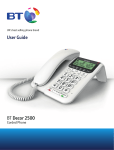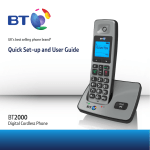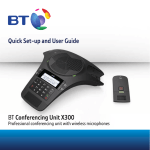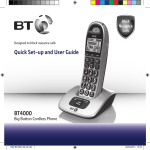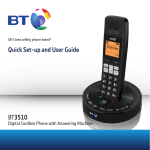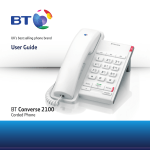Download BT 1000 - User Manual
Transcript
BT 1000 SET UP & USER GUIDE Find more user manuals and product information at www.liGo.co.uk/manuals/ OFF GET £5 over £50 * se t purcha your nex r code: e h c with vou www.liGo.co.uk ard liGo5rcoenjunwction * Not in with any er other off TELEPHONES | HEADSETS | TWO WAY RADIOS PERSONAL CARE | BABY MONITORS | AND MUCH MORE For all the latest product news, reviews and advice from liGo, please visit www.liGo.co.uk/blog/ UK’s best selling phone brand† Quick Set-up and User Guide BT1000 Digital Cordless Phone 2 Important – please read first • Only use the line cord, power supply (item code 066773) and the rechargeable batteries supplied with your phone. • Make sure that the power supply is connected to a known working socket. • Connect your phone to the power supply and allow the batteries to charge for 24 hours before connecting the line cord to your telephone socket. • To make sure you get the best range and reception from your handset, avoid interference by placing the base unit away from large metal objects such as fridge freezers and microwave ovens or electronic products such as computers and TVs. If you need some help, call us on 0800 218 2182* or go to bt.com/producthelp Check box contents Handset 1 3.22pm 03/11 Menu Telephone line cord (already fitted) Intercom R Vol. 3 Calls AB C DE GH I JK MN O PQ RS TU V WX YZ Handset Base Mains power adaptor (item code 066773) 2 x AAA 500mAh rechargeable batteries (already in handset) Contents for each additional handset (multipacks only) Handset 1 3.22pm 03/11 Menu Intercom Vol. R Calls AB C DE GH I JK MN O PQ RS TU V WX YZ Handset Charger Mains power adaptor (item code 066773) 2 x AAA 500mAh rechargeable batteries (already in handset) Important Only use the mains power adaptors, cables and rechargeable batteries supplied in this box or this product might not work. Any replacement rechargeable batteries must be of the same type. BT accepts no responsibility for damage caused to your BT1000 if you use any other type of batteries. If you need some help, call us on 0800 218 2182* or go to bt.com/producthelp 4 Quick set-up guide Where to put your phone • Place the base within 3 metres of a mains power socket and 2 metres of a phone socket so the cables will reach. • Make sure it’s at least a metre away from other electrical appliances to avoid interference. • Don’t place the phone or base in a bathroom or other humid area. 1Plug in 1. Plug the mains power adaptor (item code 066773) into the base, with the cable clipped in the grooves provided. 2. Plug the other end of the power adaptor into the wall power socket and switch on. 1 • The product works by sending radio signals between the handset and base. The strength of the signal depends on where you position the base. Putting it as high as possible can help give you the best signal. IMPORTANT • Don’t connect the phone line to a phone socket until the handset is fully charged. • The base station should be plugged into the mains power socket all the time. The phone line cord is already fitted but don’t plug the other end into the wall socket yet. If you need some help, call us on 0800 218 2182* or go to bt.com/producthelp Quick set-up guide 2 Charge 1. Activate the batteries by pulling the plastic tab away from the back of the handset. Talk/Standby time Under ideal conditions, the handset batteries should give up to 12 hours talk time or 120 hours standby on a single charge. (This doesn’t mean you can unplug the base or leave the handset for this length of time without charge). Please note that new Ni-MH rechargeable batteries don’t reach full capacity until they’ve been in normal use for several days. Rechargeable batteries already fitted Remove this tab and charge batteries for 24 hours before use. 2. Place the handset on the base to charge. 3. After 24 hours, plug the phone line cord into the phone wall socket. Important Battery low warning The icon will flash and you will hear a warning beep every minute, to indicate that you need to recharge your handset before you can use it. We recommend that you charge the handset batteries for 24 hours before first use. If you need some help, call us on 0800 218 2182* or go to bt.com/producthelp 5 6 Quick set-up guide Battery performance • To keep the batteries in the best condition, leave the handset off the base for a few hours at a time. • After charging your handset for the first time, subsequent charging time for the batteries is approximately 6-8 hours. • The charge capacity of rechargeable batteries will go down over time, which will reduce the talk and standby time. Eventually they’ll need replacing. For details on how to get replacement batteries, call the helpline on 0800 218 2182*. Set up your additional handsets (multipacks only) 1. For additional handsets and chargers: plug the mains power adaptor into the back of the charger and plug the other end into the mains wall socket and switch on the power. 1 2. Activate the batteries as explained on page 5. 3. Place the handset on the charger to charge for 24 hours. If you ever need to remove the batteries, simply slide open the battery compartment cover and ease out the batteries. If you need some help, call us on 0800 218 2182* or go to bt.com/producthelp Quick Quick set-up set-up guide guide 3 Go! Your BT1000 is now ready for you to use • For help setting the date and time, go to page 28-29. • For instructions on making a call, go to page 16. • For help personalising your phone’s settings, go to page 28. Or, you may find the answer in the Help section on page 44 or see our online frequently asked questions at bt.com/producthelp Alternatively, call the Helpline on 0800 218 2182*. Using your BT1000 on a broadband line? If so, you need to fit an ADSL microfilter between the phone line cord and the phone socket. You can get BT ADSL microfilters from bt.com/shop If you use BT Infinity you will not need to use an ADSL microfilter. For other types of broadband, please check with your provider if a microfilter is required. If you cannot find the answer to your problem in this user guide, then please call our free Helpline on 0800 218 2182*. Our dedicated advisors are more likely to be able to help you than the retailer where you made your purchase. If you need some help, call us on 0800 218 2182* or go to bt.com/producthelp 7 7 8 In this guide Getting to know your phone Handset buttons..................................... 10 Handset display and icons....................... 12 Base....................................................... 13 Finding your way around your phone....... 14 Menu map.............................................. 15 Using the phone Switch the handset on or off.................... 16 Make an external call.............................. 16 Preparatory dialling................................ 16 End a call............................................... 16 Receive a call.......................................... 16 Call Waiting............................................ 17 Incoming speech volume......................... 17 Mute...................................................... 18 Redial.................................................... 18 View or dial a number in the redial list...... 18 Copy a redial number to your contacts..... 19 Delete a number in the redial list.............. 19 Delete the entire redial list....................... 19 Voicemail (BT 1571)................................ 20 Keypad lock............................................ 20 Turn the handset ringer on or off.............. 20 Find handset (Paging)............................. 20 Contacts Store a contact name and number........... 21 Character map........................................ 21 View/dial a contact................................. 22 Edit a contact entry................................. 22 Delete a contact entry............................. 23 Delete all contacts.................................. 23 View the contact memory status.............. 23 Speed dial Save a speed dial entry............................ 24 Dial a speed dial entry............................. 24 Caller Display and the Calls list Caller Display.......................................... 25 Calls list.................................................. 25 Missed call notification............................ 26 View/dial an entry in the calls list............. 26 View the call details................................ 26 Save a Calls list entry to your contacts...... 27 Delete an entry in the Calls list................. 27 Delete the entire Calls list........................ 27 Handset settings Set the time format................................. 28 Set the time............................................ 28 Set the date............................................ 29 If you need some help, call us on 0800 218 2182* or go to bt.com/producthelp In this guide Set an alarm or turn on or off................... 29 Stopping the alarm when it goes off......... 30 Set the handset ringtone for external or internal calls.......................... 31 Set the handset ringer volume................. 31 Turn the handset tones on or off.............. 32 Change the handset name....................... 32 Turn auto answer on or off....................... 33 Select a base.......................................... 33 Base settings Set the base ringtone.............................. 34 Set the base ringer volume...................... 34 Delete a handset..................................... 35 Change the system PIN........................... 35 Reset your BT1000................................. 36 BT Services Pre-stored numbers in the BT Services menu.................................... 37 Call the BT1000 Helpline......................... 37 Call BT 118 500 (Directory Enquiries)....... 37 Call Divert on.......................................... 38 Call Divert off/check............................... 38 Call Waiting on/off/check........................ 38 Store a new service number..................... 39 Dial a service number.............................. 39 Delete a service number or all service numbers..................................... 39 Using additional handsets Register an additional handset................. 40 Make an internal call between handsets... 41 Transfer a call.......................................... 42 Make a conference call............................ 43 Help 44 General information Safety information.................................. 48 Cleaning................................................. 49 Environmental........................................ 49 Product disposal instructions................... 49 Guarantee.............................................. 50 How many telephones can you have?....... 51 Connecting to a switchboard................... 51 R&TTE.................................................... 51 Declaration of conformance.................... 51 If you need some help, call us on 0800 218 2182* or go to bt.com/producthelp 9 10 Getting to know your phone Handset buttons Home screen Left option button Press to enter the main menu, access sub menus and confirm options shown on the display above the button. Redial/Vol/Up From the home screen, press to enter the redial list, see page 18. In talk mode, press to increase the earpiece volume. In menu mode, press to scroll up through the options. Contacts Press to access your stored Contacts. Handse 3.22pm Menu Talk From the home screen, press to make and receive calls, see page 16. Vo Calls/Down From the home screen, press to enter the Calls list, see page 25. In talk mode, press to decrease the earpiece volume. In menu mode, press to scroll down through the options. 1 (Speed dial) From the home screen, press and hold to dial BT 1571 or your network’s voicemail service. If you need some help, call us on 0800 218 2182* or go to bt.com/producthelp Cal GH I PQ RS Getting to know your phone Right option button Press to confirm the option displayed on the screen above the button, to delete or go back to the previous screen. R (Recall) R (Recall) for use with some BT Calling Features and when connected to a switchboard/PBX. et 1 m 03/11 Intercom ol. End call/on or off Press to end a call. From the home screen, press and hold to switch the handset on or off, see page 16. In menu mode, press to return to standby. 2-9 buttons (Speed dial) From the home screen, press and hold buttons 2-9 to dial a stored speed dial number, see page 24. R lls AB C DE JK MN O TU V WX YZ Press and hold to lock or unlock the keypad. When entering characters press to toggle between upper and lower case. Press and hold to turn the ringer on or off. If you need some help, call us on 0800 218 2182* or go to bt.com/producthelp 11 12 Getting to know your phone Handset display and icons Battery Battery full Battery 3/4 full Battery 1/2 full Battery 1/4 full Low battery, needs charging Handset Steady – handset in use Flashing – incoming call Off – answer machine is off Alarm On – alarm set Flashing – alarm time reached Keypad lock On – keypad lock on Ringer Handset ringer turned off Antenna On – handset is in range of the base Flashing – edge of range Off – handset is out of range of the base Left/right Characters off the display to the left/right Press key to scroll through the number Up/down Menu options exist above/ below those shown on the display Calls list Shown to indicate missed calls in the calls list (Right soft key) Press to clear a character when in entry mode or to stop the alarm (Right soft key) Press to go back to the previous menu level or cancel the current action Mute/Unmute (Right soft key) During a call, press to mute/ unmute the call (Right soft key) From the home screen, press to make an internal call or access the intercom list (Left soft key) Press to confirm options (Left soft key) Press to select menu options Press to see more details about the call If you need some help, call us on 0800 218 2182* or go to bt.com/producthelp Getting to know your phone Base Green In use light On when the base is connected to the power. Flashes when the phone rings, during a call and during registration. Red charging light On when the handset is in the base charging. Find Press to page/locate a handset also used for registering new handsets to the base. If you need some help, call us on 0800 218 2182* or go to bt.com/producthelp 13 14 Getting to know your phone Finding your way around your phone Your BT1000 has an easy to use menu system. Each menu has a list of options, which you can see on the menu map on the next page. When the handset is switched on and at the home screen: 1. Select the Menu option by pressing the Left option button to open the main menu. 2. Use the or button to scroll through the available options. 3. When the menu you want is displayed, select by pressing the Left option button or the Back option by pressing the Right option button to return to the previous screen. To exit a menu and return to the home screen, press . If no buttons are pressed for 30 seconds, the handset returns to the home screen automatically. Left option button Press to select the option displayed on the screen above the button. Handset 1 3.22pm 03/11 Menu Intercom Vol. R Right option button Press to select the option displayed on the screen above the button. Navigation buttons Scroll up or down through the menu options. Calls AB C DE GH I JK MN O PQ RS TU V If you need some help, call us on 0800 218 2182* or go to bt.com/producthelp WX YZ Menu map Call list* Details Store number Delete Delete all Contacts* Add View Edit Delete Delete all Capacity BS settings 15 HS settings Date and time Alarm Ringer Tones Handset name Auto answer Select base BT services Helpdesk BT 118500 Divert on Divert off Divert check Call wait on Call wait off Call wait check Empty Empty Registration Enter PIN Reset Enter PIN Base ringer Ring volume Delete handset Change PIN * You will need to press the Left soft key to open the sub menu. If you need some help, call us on 0800 218 2182* or go to bt.com/producthelp 16 Using the phone Call timer Your handset will automatically time your outgoing and incoming calls. The handset shows the length of time both during and for a few seconds after your call. When you make a call, the green In use light on the base comes on. Out of range warning The icon on the display indicates when you are in range of the base. When the handset is out of range of the base, the icon flashes and the display shows Searching. You need to move back within range of the base station. If you move out of range when you’re on a call, you’ll lose your connection. The handset will automatically re-connect to the base when you move back within range. Switch the handset on or off 1. Press and hold until the handset switches On/Off. Make an external call 1. Press . 2. When you hear the dial tone, enter the number. Preparatory dialling 1. Enter the number first. If you make a mistake select Del. by pressing the Right option button to delete the last digit. 2. Press to dial. End a call 1. Press . Receive a call When you receive a call the phone rings, the icon will flash and Incoming call will be displayed. The In use light on the base will also flash. If you’ve subscribed to a caller display service, the display shows the caller’s number if it’s available and also the caller’s name if it matches an entry stored in your contacts list. 1. Press to accept the call. If you need some help, call us on 0800 218 2182* or go to bt.com/producthelp Using the phone Call Waiting – instructions If you’ve got a call waiting service and it is switched on, your phone will alert you to a second incoming call if you’re already engaged on an external call. To switch your call waiting service on or off, see page 38. 1. You’ll hear the call waiting tone and if you also have caller display the display will show the number of the caller and the name if it matches an entry in your contacts. or select Switch by pressing the Left 2. Press option button to answer the new call and your first caller is put on hold. or select Switch to toggle between the 3. Press two callers. 4. Press to hang up the current call. 5. If you hang up a current call, your phone will ring back to reconnect you to your original call if that caller is still connected. Auto answer If auto answer is set to On you can answer a call by lifting the handset off the base. If auto answer is set to Off, you’ll need to lift the handset too. off the base and press If you wish to turn the handset ringer off when the phone is by pressing ringing, select the right option button. The display will show Ringer mute. Incoming speech volume During a call, you can adjust the handset incoming speech volume. There are five levels. The default setting is Level 3. If you need some help, call us on 0800 218 2182* or go to bt.com/producthelp 17 18 Using the phone Vol. Calls 1. During a call, press or to increase or decrease the volume. The first press will present the call volume screen so you can see the current volume level. Subsequent presses will change the volume, you will hear the volume level with each press. Vol. Calls Mute During a call, you can talk to someone nearby without your caller hearing. by pressing the Right 1. During a call, select option button. The display shows Mute and your caller can’t hear you. to return to your caller. 2. Select Numbers in the redial list are arranged in date/time order with the most recent at the top of the list. If a redial number is stored in your Contacts, the name will be displayed instead of the number. The icon is displayed when the number is too long to be shown fully. Press to scroll through the rest of the number. Redial Telephone numbers that you have called are saved in the Redial list. The Redial list holds up to 20 numbers. View or dial a number in the redial list 1. Press to open the redial list. 2. Press or to scroll through the list. 3. To dial a number, when it is highlighted, press Vol. Vol. Calls Calls Vol. Calls If you need some help, call us on 0800 218 2182* or go to bt.com/producthelp . Using the phone Copy a redial number to your contacts 1. Press to open the redial list. 2. Press or to scroll through to the number you want and select Menu by pressing the Left option button. 3. Store number is displayed, select . 4. Name is displayed. Enter a name and select . 5. The number is displayed, select to confirm. Vol. Vol. Calls Calls Vol. Calls Delete a number in the redial list 1. Press to open the redial list. 2. Press or to scroll through to the number you want to delete and select Menu. to display Delete and select . 3. Press 4. Delete? is displayed, select to confirm deletion. Vol. Vol. Calls Calls Vol. Calls Vol. For help entering a name , see page 21. to confirm When you press a selection, you will hear a confirmation tone. Calls Delete the entire redial list 1. Press to open the redial list. 2. With any number in the redial list displayed, select Menu. 3. Press to display Delete All and select . 4. Delete all? is displayed, select to confirm deletion of the entire list, List empty is shown. Vol. Calls Vol. Calls If you need some help, call us on 0800 218 2182* or go to bt.com/producthelp 19 20 Using the phone Voicemail (BT 1571) 1. If you have subscribed to BT Answer 1571 you can to listen to your messages. press and hold With the keypad locked, you can still call the emergency services on 999 and 112 and you can still answer incoming calls and operate the in call features as normal. When the call is ended, the comes on again. If you get an incoming call while you’re paging a handset, the incoming call takes priority. If the handset ringer is switched off on a handset, it will be temporarily switched back on so the handset can be found. Keypad lock You can lock the keypad so that it can’t be used accidentally while you’re carrying it around. To lock the keypad 1. Press and hold until the is displayed. 2. To unlock, press and hold again. Turn the handset ringer on or off 1. Press and hold to turn the handset ringer on or off. The icon will be displayed when the ringer is off. Find handset (Paging) You can ring a handset to help find it. 1. Press on the base. All handsets registered to the base will ring and display Paging. 2. To stop the ringing, press on the base again or press any button on any handset. This will stop all handsets ringing. Paging calls can’t be answered by a handset. If you need some help, call us on 0800 218 2182* or go to bt.com/producthelp Contacts You can store up to 50 names and numbers in your list of contacts. Names can be up to 14 characters and numbers up to 24 digits. Store a contact name and number . The first entry or 1. From the home screen, press List empty will be displayed. 2. Select Menu by pressing the Left option button. Add is displayed, select . 3. Name is displayed. Enter the name (see note opposite for help) and select . 4. Number is displayed. Enter the phone number and select to save. You will hear the confirmation tone. Character map 1 2 3 4 5 6 7 8 9 0 & . , ‘ ? ! @ 1 a b c 2 à á â ã æ ç d e f 3 è é ê ë ë g h i 4 î ï ì í j k l 5 £ m n o 6 ö ô ò ó õ ø ñ p q r s 7 $ ß t u v 8 ü ù ú û w x y z 9 space 0 + £ $ # * * * # Changes text entry mode (upper, lower, sentence case) 21 If you try and store a contact when the contact list is full you will hear an error tone and Contact list full will be displayed. You will need to delete an entry before another can be stored. Entering names Use the keypad letters to enter names, e.g. to store Tom: Press TU MN V once to enter T. Press O three times to enter o. Press MN O once to enter m. Writing tips To delete the last digit/ character entered, select Del by pressing the Right option button. If the next letter is on the same button that you have just pressed, wait until the cursor moves to the right before trying to enter it. to switch between Press text entry modes: sentence case (Abc), upper case ABC), lower case (abc) or numeric (123). Press to insert a space. If you need some help, call us on 0800 218 2182* or go to bt.com/producthelp 22 Contacts To enter a pause in a contact number When storing a number, press and hold in the place where you want the pause. To enter a recall in a contact number When storing a number, press and hold in the place where you want the recall. Searching alphabetically Press the relevant keypad button, e.g. to search for a Vol. contact beginning with S, press four times, then scroll through the entries. PQ RS Calls View/dial a contact 1. From the home screen, press . The first entry will be displayed. or to scroll through and view the 2. Press entries. 3. To dial an entry, press when the entry is displayed. 4. To view the number for an entry, select when the entry is displayed. Vol. Calls Vol. Calls Edit a contact entry 1. From the home screen, press . The first entry will be displayed. or to scroll to the entry you want to edit 2. Press and select . 3. Press to display Edit and select . 4. Edit the name by selecting to delete characters and use the keypad to enter new ones, then select . 5. Edit the number using to delete characters and use the keypad to enter new ones, then select to save. Vol. Calls Vol. Calls Vol. Calls For help entering names see notes on page 21. If you need some help, call us on 0800 218 2182* or go to bt.com/producthelp Contacts Delete a contact entry 1. From the home screen, press . The first entry will be displayed. or to scroll to the entry you want to 2. Press delete and select . 3. Press until Delete is displayed and select . 4. Delete? is displayed, select to confirm. Vol. Calls Vol. Calls Vol. Calls Delete all contacts 1. From the home screen, press . The first entry will be displayed, select . 2. Press until Delete all is displayed and select . 3. Delete all? is displayed, select to confirm. Vol. Calls View the contact memory status 1. From the home screen, press . The first entry will be displayed, select . 2. Press until Capacity is displayed and select . 3. The display will show the total number of contacts stored and the total amount of contacts that can be stored, e.g. 22/50 used. When you delete all contacts they will only be deleted on the handset you are using. If you have more than one handset registered to the base and wish to delete all contacts from them all you will need to manually follow the “Delete all contacts” procedure using each handset. Vol. Calls If you need some help, call us on 0800 218 2182* or go to bt.com/producthelp 23 24 Speed dial You can allocate a phone number to each of the to . Button is Speed dial buttons pre-programmed with 1571 but you can replace it with an entry of your choice. Once a Speed dial entry has been stored you can simply press and hold the Speed dial button to automatically dial the number stored under it. To delete or edit a Speed dial entry, simply follow the instructions to store a new number and this will overwrite the old entry. WX YZ Save or edit a Speed dial entry 1. From the home screen, enter the phone number you want to store. to 2. Press and hold the Speed dial button you want to store the number under. You will hear a confirmation tone once the number has been successfully stored. 3. To change any of the numbers that you have stored, just repeat 1 and 2 above. AB C WX YZ Dial a Speed dial entry to 1. Press and hold the Speed dial button under which the entry you want to dial is stored. The number will be dialled automatically. WX YZ If you need some help, call us on 0800 218 2182* or go to bt.com/producthelp Caller Display and the Calls list Caller Display If you’ve subscribed to a Caller Display service, you’ll be able to see your caller’s number on your handset display (provided it’s not withheld) before you answer a call. If your caller’s name is stored in your contacts list and it matches the number calling, you’ll see the caller’s name and number on the display. If you haven’t subscribed to a Caller Display service Incoming call will be displayed when you receive a call. Calls list The Calls list holds up to 50 numbers. The date and time of the call is also stored if available. Both answered and unanswered calls are stored. Calls are listed in chronological order with the most recently received call at the top of the list. When the list is full and a new call is received, the oldest entry will be deleted automatically. The Calls list can hold numbers up to 24 digits and names up to 14 characters. You’ll need to subscribe to your network provider’s Caller Display service for this feature to work. You might have to pay a fee. For more information on BT Calling Features, call BT free on 0800 800 150. To make sure the caller’s name is displayed, make sure you’ve stored the full telephone number in your contacts list, including the dialling code. There are some incoming calls where a number is not displayed and a network message is recorded instead: Unavailable = number is unavailable Withheld = number has been withheld International = international number Operator = call from the operator Payphone = call from a payphone Ringback = a ringback call If you need some help, call us on 0800 218 2182* or go to bt.com/producthelp 25 26 Caller Display and the Calls list When the Calls list is open, press Vol. Vol. to scroll from the newest Calls Calls to the oldest, or press call to scroll from the oldest call to the newest. Missed call notification When incoming calls have been missed the number of new calls will be shown e.g. 3 new calls. The notifications can be cleared by viewing all of the handsets registered to the base. The will still be presented for missed calls in the calls list, so that you can differentiate between calls in the calls list. View/dial an entry in the Calls list button to display Calls list. 1. Press 2. The most recent entry is at the top of the list. (If there are no entries List empty will be displayed). 3. Press or to scroll through and view the list. 4. When the entry you want is displayed, press . Vol. Calls Vol. Calls Vol. Calls View the call details 1. Press button to display Calls list. 2. Press or to scroll through to the entry you want and select Menu. 3. Details is displayed, select . Details of the date and time of the call will be displayed. to see more details about the call. 4. Press Vol. Calls Vol. Calls Vol. Calls If you need some help, call us on 0800 218 2182* or go to bt.com/producthelp Caller Display and the Calls list Save a Calls list entry to your contacts 1. Press button to display Calls list. 2. Press or to scroll through to the entry you want and select Menu. to display Store number and select . 3. Press 4. Name is displayed. Enter a name and select . 5. The number is displayed, select to confirm. Vol. Calls Vol. Calls Vol. Calls Vol. Calls Delete an entry in the Calls list 1. Press button to display Calls list. 2. Press or to scroll through to the entry you want to delete and select Menu. to display Delete and select . 3. Press 4. Delete? is displayed, select to confirm. Vol. Calls Vol. Calls Vol. Calls Vol. Calls Delete the entire Calls list 1. Press button to display Calls list. 2. With any entry displayed, select Menu. 3. Press to display Delete all and select . 4. Delete all? is displayed, select to confirm. Vol. Calls Vol. Calls If you need some help, call us on 0800 218 2182* or go to bt.com/producthelp 27 28 Handset settings The default time format is 24 hour. Set the time format 1. Select Menu, scroll to HS settings and select 2. Date and time is displayed, select . 3. Time format is displayed, select . 4. Press or to display either 12 hour or 24 hour and select to confirm. You will hear a confirmation tone. Vol. Calls . Vol. Vol. Calls Calls Set the time 1. Select Menu, scroll to HS settings and select . 2. Date and time is displayed, select . 3. Press to display Set time and select . 4. The current time set is displayed and the cursor will blink at the first digit. Enter the time in 24 hour format, 2 digits for the hour and 2 for the minute , , , ) then (e.g. for 10.54pm, press select . You will hear a confirmation tone. Vol. Calls Vol. Calls AB C AB C JK If you need some help, call us on 0800 218 2182* or go to bt.com/producthelp GH I Handset settings Set the date 1. Select Menu, scroll to HS settings and select 2. Date and time is displayed, select . 3. Press to display Set date and select . 4. The current date set is displayed and the cursor will blink at the first digit. Enter the date in dd-mm-yy format, 2 digits for the day, 2 for the month and 2 for the year (e.g. for 5th January , , , , ) then 2013, press ( , select . You will hear a confirmation tone. Vol. Calls . Vol. Calls JK DE Set an alarm or turn on or off If you didn’t set the time and date when you first set-up your phone then you will need to do so before you can set an alarm, see page 44-45. 1. Select Menu, scroll to HS settings and select . 2. Press to display Alarm and select . 3. or to display either On or Off and select . 4. If you select On, enter the time in 24 hour format (e.g. , , ) and select . for 7.30am press ( , 5. You now have the option to turn the Snooze or to display On or function on or off, press Off and select . The will be displayed on the idle screen to indicate that the alarm has been set. Vol. Calls Vol. If you turn the snooze function on, when the alarm sounds and you press any button to stop it, the alarm will turn off for 10 minutes and then sound again after 10 minutes. Calls Vol. Vol. Calls Calls PQ RS DE Vol. Vol. Calls Calls If you need some help, call us on 0800 218 2182* or go to bt.com/producthelp 29 30 Handset settings Stopping the alarm when it goes off When the alarm goes off, it will sound at the handset volume level set. If the handset ringer has been set to Off, the alarm will still sound at level 3. The icon and Alarm On will flash on the display. To stop the alarm, press any button on the handset (even if the keypad lock has been turned on). If snooze has been turned on and you press any button to stop the alarm, snooze will be activated for 10 minutes, it will sound again at the end of the snooze period. To stop the alarm and the snooze function, press and hold . If an alarm goes off during a call, the icon and Alarm On will flash on the display and you will hear a beep in the earpiece. The alarm will not sound during ringing or paging. The alarm is set for a single event only, so once the alarm has been stopped the alarm time will need to be set again if required. If you need some help, call us on 0800 218 2182* or go to bt.com/producthelp Handset settings Set the handset ringtone for external or internal calls to HS settings and select . 1. Select Menu, scroll 2. Press to display Ringer and select . 3. Press or to display either External ring or Internal ring and select . The current ringtone will be played. or to hear the different ringtones 4. Press and select to save your choice. You will hear a confirmation tone. Vol. Calls Vol. Choose from 5 handset ringtones. The default external ringtone is Melody 1 and the internal ringtone is Melody 2. Calls Vol. Vol. Calls Calls Vol. Vol. Calls Calls Set the handset ringer volume 1. Select Menu, scroll to HS settings and select . 2. Press to display Ringer and select . 3. Press or to display Ringer volume and select . The current ringtone will be played at the current volume setting. or to display and hear the different 4. Press volume levels or Off and select to save your choice. You will hear a confirmation tone. Vol. Calls Vol. Calls Vol. Vol. Calls Calls Vol. Vol. Calls Calls There are 5 handset ringer volume levels plus Volume Off. The default setting is volume level 5. If you turn the ringer off, the icon will be displayed on the standby screen. As a quick way to turn the handset ringer off, press and . hold If you need some help, call us on 0800 218 2182* or go to bt.com/producthelp 31 32 Handset settings There are three handset tones: Key beeps, Battery low and Out of range. You can turn these on or off, the default setting is On. Key beeps: when turned on, you will hear a beep after each button press. Battery low: when turned on, you will hear a tone when the battery is low. Out of range: when turned on, you will hear a tone when the handset is out of range with the base. Turn the handset tones on or off 1. Select Menu, scroll to HS settings and select . 2. Press to display Tones and select . 3. Press or to display Ringer volume and select . 4. Press or to select the tone you want: Key beeps, Battery low or Out of range and select . 5. Press or to display either On or Off and select to confirm. You will hear a confirmation tone. Vol. Calls Vol. Calls Vol. Vol. Calls Calls Vol. Vol. Calls Calls Vol. Vol. Calls Calls Change the handset name 1. Select Menu, scroll to HS settings and select 2. Press to display Handset name and select . 3. The current handset name is displayed. Select to delete characters and use the keypad to enter the new name, then select . You will hear a confirmation tone. Vol. Calls Vol. Calls A handset name can be a maximum of 12 characters. If you name your handset, the handset number will still be displayed on the idle screen. If you need some help, call us on 0800 218 2182* or go to bt.com/producthelp . Handset settings Turn auto answer on or off 1. Select Menu, scroll to HS settings and select . 2. Press to display Auto answer and select . 3. Press or to display either On or Off and select to confirm. You will hear a confirmation tone. Vol. Calls Vol. Calls Vol. Vol. Calls Calls Select a base 1. Select Menu, scroll to HS settings and select . 2. Press to display Select base and select . The current base in use will have a * next to it. 3. Press or to display the base you want and select to confirm. Vol. If auto answer is set to On you can answer a call by lifting the handset off the base. If it’s set to Off, you’ll need to lift the handset off the base and then press . The default setting is Auto answer On. Calls Vol. Calls Vol. Vol. Calls Calls If you need some help, call us on 0800 218 2182* or go to bt.com/producthelp 33 34 Base settings Choose from 5 base ringtones. The default base ringtone is Melody 1. Set the base ringtone 1. Select Menu, scroll to BS settings and select . 2. Base ringer is displayed, select . The current ringtone will be played. or to hear the different ringtones 3. Press and select to save your choice. You will hear a confirmation tone. Vol. Calls Vol. Vol. Calls Calls Set the base ringer volume 1. Select Menu, scroll to BS settings and select . 2. Press to display Ring volume and select . The current ringtone will be played at the current volume setting. or to display and hear the different 3. Press volume levels or Off and select to save your choice. You will hear a confirmation tone. Vol. Calls Vol. There are 5 base ringer volume levels plus Volume Off. The default setting is volume level 5. Calls Vol. Vol. Calls Calls If you need some help, call us on 0800 218 2182* or go to bt.com/producthelp Base settings Delete a handset Deleting a handset will de-register it from the BT1000 base station. For more information on using additional handsets and to register a handset, see page 40. to BS settings and select . 1. Select Menu, scroll 2. Press to display Delete handset and select . 3. Enter PIN? is displayed. Enter the 4 digit system PIN and select . 4. All handsets registered to the base will be displayed. or to select the handset you want to Press delete and select . Vol. Calls Vol. Calls The default 4 digit system PIN is 0000. You cannot delete the handset you are using to carry out this action. Once a handset is deleted it will be removed from the list of registered handsets and the icon will disappear from the display and Register will be shown. Vol. Vol. Calls Calls Change the system PIN 1. Select Menu, scroll to BS settings and select . 2. Press to display Change PIN and select . 3. Old PIN? is displayed. Enter the existing 4 digit PIN and select . 4. New PIN? is displayed. Enter a new 4 digit PIN and select . 5. Confirm? is displayed. Enter the new PIN again and select . You will hear a confirmation tone. Vol. Calls Vol. Calls The default 4 digit system PIN is 0000. If you enter a digit incorrectly, to delete it. select If you need some help, call us on 0800 218 2182* or go to bt.com/producthelp 35 36 Base settings Reset your BT1000 You can reset your BT1000 back to the factory default settings. All settings will be reset but it will not delete your stored contact entries. or to Reset and select . 1. Select Menu, scroll 2. Enter PIN is displayed. Enter the 4 digit system PIN and select . 3. Reset settings? is displayed, select to confirm. The display will return to the idle screen and your BT1000’s default settings will be restored. Vol. The default 4 digit system PIN is 0000. If you enter a digit incorrectly, select Del to delete it. Vol. Calls Calls If you need some help, call us on 0800 218 2182* or go to bt.com/producthelp BT Services 37 You can easily call a range of useful pre-stored numbers and BT Calling Features using the BT Services menu. There are two empty entries in the menu where you can store your own numbers if you wish to. Pre-stored numbers in the BT Services menu Call wait on Call wait off Call wait chk Empty Empty Helpdesk BT 118500 Divert on Divert off Divert check Call the BT 1500 Helpline 1. Select Menu, scroll to BT services and select . 2. Helpdesk is displayed, press to call the BT1000 Helpline. Vol. Calls You need to subscribe to the specific BT Calling Feature to be able to use some of these services. You might have to pay a fee. For more details on BT’s Calling Features, go to bt.com/ callingfeatures, refer to the user guide supplied when you subscribed to the services of your choice or call BT free on 0800 800 150. If you’re not connected to the BT network, some of these features may not be available. Call diversion services might allow other divert options. Please contact your telephone network provider for details. Call BT 118500 (Directory Enquiries) 1. Select Menu, scroll to BT services and select . 2. Press to display BT 118500 and press to call. Vol. Calls Vol. Calls If you need some help, call us on 0800 218 2182* or go to bt.com/producthelp 38 BT Services Call Diversion will divert incoming calls to another number of your choice. If you always divert your calls to the same number, you can change the service number for convenience. Follow steps 1 and 2 opposite and select . Scroll to Edit, select twice and after the existing number enter the number you usually divert to followed by # (do not delete any of the digits that are already there). Select to confirm. Then, when you call ‘Divert on’, your divert will be set up without having to enter any additional digits. Call Divert on 1. Select Menu, scroll to BT services and select . 2. Press to display Divert on and press to call the service and then enter the number you want to divert calls to. Vol. Calls Vol. Calls Call Divert off/check to BT services and select . 1. Select Menu, scroll 2. Press to display either Divert off or Divert check and press to call the service. Follow the spoken instructions or listen for confirmation/status of your instructions. Vol. Calls Vol. Calls Call Waiting on/off/check to BT services and select . 1. Select Menu, scroll 2. Press to display either Call wait on, Call wait off or Call wait chk and press to call the service. Follow the spoken instructions or listen for confirmation/status of your instructions. Vol. Calls Vol. Calls Call Waiting lets you know if another person is trying to call you while you’re on another call. If a second caller rings, you will hear a beep in the handset earpiece. If you’ve subscribed to Caller Display, the display will show the caller’s details as well. If you need some help, call us on 0800 218 2182* or go to bt.com/producthelp BT Services Store a new service number 1. Select Menu, scroll to BT services and select 2. Press to display Empty and select . 3. Add is displayed, select . 4. Enter the name you want and select . 5. Enter the number you want and select . The number is saved. Vol. Calls Vol. . Calls You can also scroll down to display either View or Edit to view and edit stored service numbers. Dial a service number 1. Select Menu, scroll to BT services and select . 2. Scroll to display the entry you want to dial and press . Vol. Calls Vol. Calls Delete a service number or all service numbers 1. Select Menu, scroll to BT services and select . 2. Scroll to display the entry you want to delete (or any entry if you want to delete all entries) and select . 3. Press to display either Delete or Delete All and select . If prompted, select again to confirm. Vol. Calls Vol. Calls If you accidentally delete all the service numbers you can restore them by resetting the phone, see page 36. Vol. Calls If you need some help, call us on 0800 218 2182* or go to bt.com/producthelp 39 40 Using additional handsets If there are already five handsets registered to the base, the registration will fail. You must de-register another handset before you can register the new one, see “Delete a handset” on page 35 for instructions. You can register up to five GAP compliant handsets to your BT1000 base to extend your phone system without needing to install telephone extension sockets for each new phone. If you’ve bought a BT1000 multiple pack, all additional handsets come pre-registered to the base. However, if you purchase an additional handset separately, you must register it to your BT1000 base (as shown on Page 6) before it can be used. If a handset becomes un-registered it will need to be registered to the base again. Register an additional handset or to Registration and 1. Select Menu, scroll select . or to select the base you want and 2. Scroll select . 3. Enter PIN is displayed. Enter the 4 digit system PIN and select . The handset will display Please wait. button on the base for 4. Press and hold the approximately 5 seconds until you hear a long beep and the green In use light begins to flash. 5. Once registration is successful the handset will display Handset x (with x being the assigned next available handset number). Vol. Vol. The default 4 digit system PIN is 0000. If you enter a digit incorrectly, to delete it. select You have 2 minutes to complete the registration process. If registration isn’t successful the first time, please try again incase the base registration period ran out of time. Vol. Vol. Calls Calls Calls Calls If you need some help, call us on 0800 218 2182* or go to bt.com/producthelp Using additional handsets Make an internal call between handsets If you have more than one handset registered to the base, you can make internal calls between two handsets. 1. From the home screen, select Intercom by pressing the Right option button. If you only have one other handset registered to the base, the other handset will be called automatically. If you have more than one handset registered all handset numbers will be displayed. Enter the handset number you want to . call or to call all handsets, press 2. The other handset(s) will ring and display your handset number so they know who is calling. When a handset answers hold your conversation as normal. 3. Press to end the call. WX YZ Registering another make of handset to your BT1000 base If you want to register another make of handset (i.e. not a BT1000 handset) to your BT1000 base you will need to follow the Registration instructions that came with the handset first and then continue with the base part of the registration procedure (as shown in point 3 on page 40). Please note that registering other types of handset will only provide limited compatibility i.e. you may only be able to make and receive calls on the additional handset. If two handsets are engaged on an internal call and an external incoming call is received, beeps will be emitted in the earpiece of both handsets and the incoming call details will be shown on the handset display. The internal call has to be ended before the external call can be answered. If you need some help, call us on 0800 218 2182* or go to bt.com/producthelp 41 42 Using additional handsets Transfer a call You can transfer an external call to another handset registered to the base. 1. During an external call, select Menu, by pressing until Intercom the Left option button then scroll is displayed and select . 2. All handset numbers registered will be displayed. Enter the handset number you want to transfer to call all handsets. The the call to or press other handset(s) will ring and display your handset number. Your external caller will be put on hold and hear music. 3. When the other handset answers, press to transfer the call. Vol. Calls If you only have one other handset registered to the base, the other handset will be called automatically. If the other handset is unavailable your handset will display Handset not available and you will be returned to the external caller. WX YZ If you need some help, call us on 0800 218 2182* or go to bt.com/producthelp Using additional handsets Make a conference call Using your handset, you can hold a conference call with an external caller and other internal handsets registered to the base. Or, you can hold an internal conference call between all the handsets registered to the base. 1. During an external call, select Menu, by pressing the Left option button then scroll down until Intercom is displayed and select . 2. All handset numbers registered will be displayed. Enter the handset number you want to join the to call all handsets. The conference call or press other handset(s) will ring and display your handset number. Your external caller will be put on hold and hear music. 3. The other handset(s) should answer by pressing . 4. Press and hold for 2 seconds, the display will show Conference. Your external caller and internal handset(s) will all be connected to the conference call. 5. Any caller can leave the conference by pressing . WX YZ If you need some help, call us on 0800 218 2182* or go to bt.com/producthelp 43 44 Help Phone doesn’t work • Have you activated the batteries correctly? See page 5. • Check that the mains power is correctly connected. No dial tone • Is the telephone cord plugged into the base and phone wall socket? • Check that the mains power is correctly connected. • Only use the telephone cord supplied with this phone. Can’t make or receive calls • Check that the mains power is correctly connected. • The batteries may need recharging. • Has there been a power cut? If so, place the handset back on the base for ten seconds and try again. If it still doesn’t work, disconnect the batteries and mains power for ten minutes, then reconnect and try again. Handset doesn’t ring • The ringer volume may be switched off, see page 31. • Check that the mains power is correctly connected. • Make sure the handset is registered to the base, see page 40. If you need some help, call us on 0800 218 2182* or go to bt.com/producthelp Help No display • The batteries may be flat, dead or incorrectly inserted. • Recharge or replace the batteries. • • • • icon flashes Make sure the handset is registered to the base, see page 40. Check that the mains power is correctly connected. Check that the handset is within range of the base. If the batteries are low, place the handset on the base/charger to recharge. icon not scrolling • Try cleaning the charging contacts, see page 49. • Check that the mains power is correctly connected. You hear the busy tone when you press • Make sure the handset is in range of the base. • Another handset registered to your BT1000 base may be on the line. If you need some help, call us on 0800 218 2182* or go to bt.com/producthelp 45 46 Help No Caller Display number/name displayed • Have you subscribed to a Caller Display service from your network provider? See page 25. • The caller may have withheld their number. • An exact name/number match was not found in your contacts. Check that you’ve stored the full STD dialling code. Can’t register a handset to a base • You can register up to five handsets to your BT1000 base and you can register your BT1000 handset to up to four bases. Check that you’ve not exceeded the limits. • Check that you’ve entered the correct system PIN (default PIN 0000). • Check that you’re at least one metre away from other electrical equipment to avoid interference when registering. Base unit does not ring, but the lights are on • Have you connected the telephone line cord correctly? • Is the base ringer set to off? See page 34. • You may have a faulty line or socket. Try using another socket or line. If you are a BT customer then please call 0800 800 151 or your network provider if you still have problems. If you need some help, call us on 0800 218 2182* or go to bt.com/producthelp Help Buzzing noise on my phone or on other electrical equipment nearby • Sometimes your BT1000 can interfere with other electrical equipment if it’s placed too close. We recommend that you place your BT1000 at least one metre away from electrical appliances or metal obstructions to avoid any risk of interference. Customer Helpline If you’re still having problems, call us on 0800 218 2182* or go to bt.com/producthelp General sales enquiries • BT Residential lines – call 150. BT Business lines – call 152. • For non BT line customers, call 0800 800 150 (residential) or 0800 800 152 (business). • Additional handsets are available from the Helpdesk on 0800 218 2182*. Billing enquiries Please see the phone number shown on your BT bill. If you need some help, call us on 0800 218 2182* or go to bt.com/producthelp 47 48 General information Important Safety information You won’t be able to call 999 from this phone if there’s a power cut, so make sure you’ve got another way to call for help in an emergency. • Only use the power supply suitable for the BT1000. Using an unauthorised power supply will invalidate your guarantee and may damage the phone. The item code for the base mains power supply is 066773 . If you’ve bought a multiple pack, the item code for the charger mains power supply is 066773. • Use only the approved rechargeable batteries supplied. Spare rechargeable batteries are available from the BT1000 Helpline on 0800 218 2182*. • Don’t open the handset (except to replace the handset batteries) or the base. This could expose you to high voltages or other risks. Contact the Helpline on 0800 218 2182* for all repairs. • If the keypad is locked, it is still possible to make calls, to 999 and 112 emergency numbers. • Radio signal transmitted between the handset and base may cause interference to hearing aids. • It is recommended that advice from a qualified expert be sought before using this product in the vicinity of emergency/intensive care medical equipment. • It is recommended that if you have a pacemaker fitted you check with a medical expert before using this product. • Your product may interfere with other electrical equipment, e.g. TV and radio sets, clock/alarms and computers if placed too close. • It is recommended that you place your product at least one metre away from such appliances to minimise any risk of interference. This product is intended for connection to analogue public switched telephone networks and private switchboards in the United Kingdom. Replacing the handset batteries After a time, you might find that the handset batteries run out of charge more quickly. This is a standard sign of wear and the batteries will need replacing. 1. Open the battery compartment cover. 2. Lift the battery out and remove the batteries. Replace with two new AAA Ni-MH 500mAh rechargeable batteries. 3. Replace the battery compartment cover. Manufacturer Model Rating Corun NI-MHAAAJ500 500mAh GPI VT50AAAHC 500mAh Battery Caution Don’t immerse batteries in water, throw them into a fire or dispose of them with ordinary domestic refuse. BT accepts no responsibility for damage caused to your BT1000 by using any other types of batteries. There is a risk of explosion if incorrect batteries are fitted. If you need some help, call us on 0800 218 2182* or go to bt.com/producthelp General information • Never dispose of batteries in a fire. There is a serious risk of explosion and/or the release of highly toxic chemicals. Cleaning • Clean the handset and base (or charger) with a damp (not wet) cloth, or an anti-static wipe. Never use household polish as this will damage the product. Never use a dry cloth as this may cause a static shock. Environmental • Do not expose to direct sunlight. • The handset may become warm when the batteries are being charged or during prolonged periods of use. This is normal. However, we recommend that to avoid damage you do not place the product on antique/veneered wood. • Do not stand your product on carpets or other surfaces which generate fibres, or place it in locations preventing the free flow of air over its surfaces. • Do not submerge any part of your product in water and do not use it in damp or humid conditions, such as bathrooms. • Do not expose your product to fire, explosive or other hazardous conditions. • There is a slight chance your phone could be damaged by an electrical storm. We recommend that you unplug the power and telephone line cord during an electrical storm. Product disposal instructions The symbol shown here and on the product means that the product is classed as Electrical or Electronic Equipment and should not be disposed with other household or commercial waste at the end of its working life. The Waste of Electrical and Electronic Equipment (WEEE) Directive (2002/96/EC) has been put in place to recycle products using best available recovery and recycling techniques to minimize the impact on the environment, treat any hazardous substances and avoid the increasing landfill. Product disposal instructions for residential users When you have no further use for this phone, please remove any batteries and dispose of them and the product as per your local authority’s recycling processes. For more information please contact your local authority or the retailer where the product was purchased. Product disposal instructions for business users Business users should contact their suppliers and check the terms and conditions of the purchase contract and ensure that this product is not mixed with other commercial waste for disposal. If you need some help, call us on 0800 218 2182* or go to bt.com/producthelp 49 50 General information Guarantee Your BT1000 is guaranteed for 12 months from the date of purchase. Subject to the terms listed below, the guarantee will provide for the repair of, or at BT’s or its agent’s discretion, the option to replace the BT1000 or any component thereof, (other than batteries), which is identified as faulty or below standard, or as a result of inferior workmanship or materials. Products over 28 days old from the date of purchase may be replaced with a refurbished or repaired product. Guarantee conditions • The guarantee shall only apply to defects that occur within the 12 month guarantee period. • Proof of purchase is provided. • The equipment is returned to BT or its agent as instructed. • This guarantee doesn’t cover any faults or defects caused by accidents, misuse, fair wear and tear, neglect, tampering with the equipment, or any attempt at adjustment or repair other than through approved agents. • This guarantee does not affect your statutory rights. Within the 12 month guarantee period Prior to returning your product, please read the Help section beginning on page 44 or contact the BT1000 Helpline on 0800 218 2182*. Additional answers to frequently asked questions are available from bt.com/producthelp In the unlikely event of a defect occurring, the helpdesk will issue a Fault Reference Authorisation (FRA) number and instructions for replacement or repair. Please note you will need the FRA number before returning the product. This does not affect your statutory rights. Outside of the 12 month guarantee period If your product needs repair after the guarantee period has ended, the repair must meet the approval requirements for connection to the telephone network. We recommend that you contact BT’s recommended repair agent Discount Communications on 0800 980 8999 or a local qualified repairer. Returning your phone If the Helpline is unable to remedy your problem they will issue a Fault Reference Authorisation number and ask you to return the product to your original place of purchase. Where possible, pack the product in its original packaging. Please remember to include all parts, including the line cords, power supply units and the original batteries. If you need some help, call us on 0800 218 2182* or go to bt.com/producthelp General information Technical information How many telephones can I have? All items of telephone equipment have a Ringer Equivalence Number (REN), which is used to calculate the number of items which may be connected to any one telephone line. Your BT1000 has a REN of 1. A total REN of 4 is allowed. If the total REN of 4 is exceeded, the telephones may not ring. With different telephone types there is no guarantee of ringing, even when the REN is less than 4. Any additional handsets and chargers that you register have a REN of 0. Connecting to a switchboard Switchboard compatibility This telephone may be connected to most types of switchboard, however in the event of any difficulties, consult your switchboard Service Provider. Recall (R) Recall is used when connected to certain switchboards/ PBXs and some BT Calling Features, or those services available via your network provider. The BT1000 supports time break recall but not earth loop recall. R&TTE This product is intended for use within the UK for connection to the public telephone network and compatible switchboards. This equipment complies with the essential requirements for the Radio Equipment and Telecommunications Terminal Equipment Directive (1999/5/EC). Declaration of Conformance Hereby, Vtech declares that this BT1000 is in compliance with the essential requirements and other relevant provisions of Directive 1999/5/EC. If you would like a copy of the Declaration of Conformance, please visit bt.com/producthelp For your records Date of purchase: Place of purchase: For guarantee purposes, proof of purchase is required, so please keep your receipt. Enter your base system PIN here: [ / / / ] If you need some help, call us on 0800 218 2182* or go to bt.com/producthelp 51 For a Better Future We’re always looking to make our products last longer and use less power, so we don’t have such a big impact on the environment. To find out about what we are doing, visit bt.com/betterfuture Offices worldwide The services described in this publication are subject to availability and may be modified from time to time. Services and equipment are provided subject to British Telecommunications plc’s respective standard conditions of contract. Nothing in this publication forms any part of any contract. © British Telecommunications plc 2012. Registered Office: 81 Newgate Street, London EC1A 7AJ. Registered in England No. 1800000. Printed in China. Designed by The Art & Design Partnership Available in other formats including braille, large print or audio CD. If you would like a copy, please call 0800 218 2182*. † UK’s No. 1 Phone Brand based on sales. Source GFK RT UK, Landline Phone sales, Volume and Value Sales. Jan 2000-Aug 2012. * Calls made from within the UK mainland network are free. Mobile and international call costs may vary. BT1000 (08/12) Issue 1