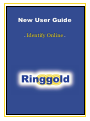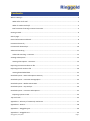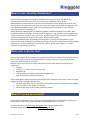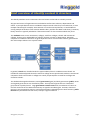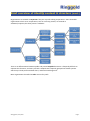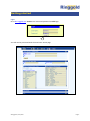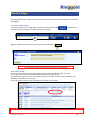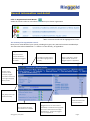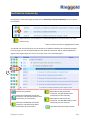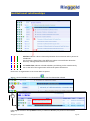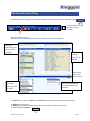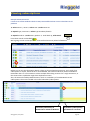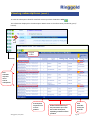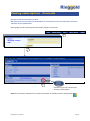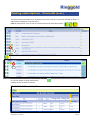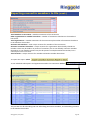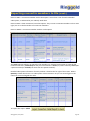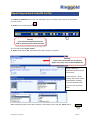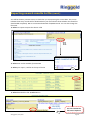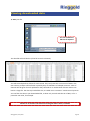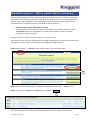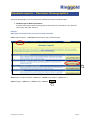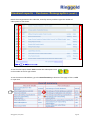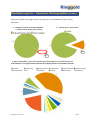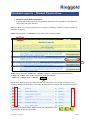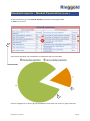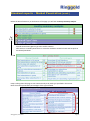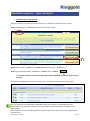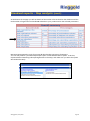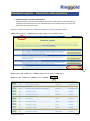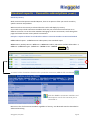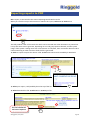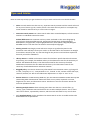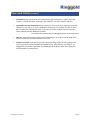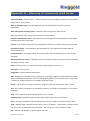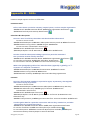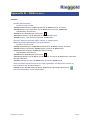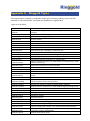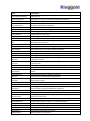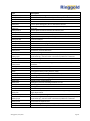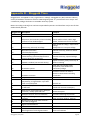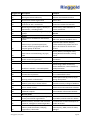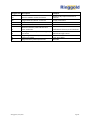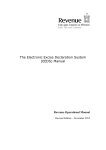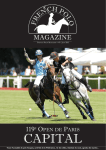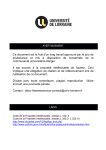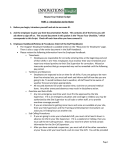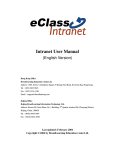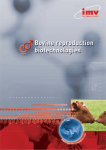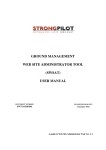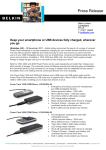Download New User Guide
Transcript
New User Guide - Identify Online - Contents What is Identify? ..................................................................................................................................... 3 What will it do for me? ....................................................................................................................... 3 What if I need more help? .................................................................................................................. 3 Brief overview of Identify content & structure ................................................................................... 4 Getting started ........................................................................................................................................ 6 Search page ............................................................................................................................................. 7 Record information and detail ................................................................................................................ 8 Institution hierarchy ............................................................................................................................... 9 Institutional relationships ..................................................................................................................... 10 Advanced searching .............................................................................................................................. 11 Advanced searching – Consortia ....................................................................................................... 12 Viewing subscriptions ........................................................................................................................... 13 Viewing subscriptions - Consortia ..................................................................................................... 15 Exporting consortia members to file .................................................................................................... 17 Exporting search results to file ............................................................................................................. 20 Viewing downloaded data ................................................................................................................ 22 Standard reports – Basic subscription summary .................................................................................. 23 Standard reports – Customer Demographics ....................................................................................... 24 Standard reports – Market Penetration ............................................................................................... 27 Standard reports – Gap analysis ........................................................................................................... 30 Standard reports – Consortia subscriptions ......................................................................................... 32 Exporting reports to PDF................................................................................................................... 34 Tips and tricks ....................................................................................................................................... 35 Appendix A – Glossary of commonly used terms ................................................................................. 37 Appendix B – How To… ......................................................................................................................... 38 Appendix C – Ringgold Types ................................................................................................................ 40 Appendix D – Ringgold Tiers ................................................................................................................. 44 ©Ringgold Inc, May 2015 Page 2 What is the Identify Database? Identify Online is Ringgold’s authoritative database containing more than 400,000 unique institutional records, providing a map of the world from a publisher’s point of view. Authoritative: Each institutional record has been meticulously researched by our team of more than 40 experts. Located around the globe, our researchers speak over 25 different languages, and have detailed knowledge of their region and the infrastructure of institutions in the particular countries where they hold expertise. Richly Detailed: Identify Online records bring together metadata including size, location, URLs, standard classification schemes, and consortium membership - and combine it with Ringgold’s own unique Institutional Identifiers, Tiers, and Types. Together, this provides an enhanced view of each institution, making market analysis and prospect identification possible. Organized Hierarchically: By mapping each institution’s record to the organization’s larger structural hierarchy, Identify displays a definitive family tree. See the relationship between academic departments, university campuses, and university systems; government entities; or complex corporate and healthcare structures. What will it do for me? Identify Online helps you to understand and explore the market for academic and scholarly content like no other single resource. Find detailed data on a single institution, or use Identify Online to explore the wider market for your titles. Multiple layers of Search Functionality allow users to find exactly what they are looking for, searching by: Keyword Location: city, state, country, post/zip code Ringgold Type Tier: JISC Bands, Carnegie Classifications, Ringgold Tiers Find consortia and consortium members Clients of Ringgold’s Audit service may also compare their customers to the larger market, by having Ringgold host their audited subscriber files: See both subscribers and non-subscribers in any Identify search, including consortia holdings Filter searches by title, product or package Generate gap analysis and market penetration reports What if I need more help? If you require clarification on any aspects of using Identify please do not hesitate to contact us for friendly advice. Alternatively, extra training can be provided online or in person. Email your enquiries to [email protected], or Skype giselle.rawlins Technical queries should be emailed to [email protected] ©Ringgold Inc, May 2015 Page 3 Brief overview of Identify content & structure The Identify Database covers institutions that are known to subscribe to scholarly content. All types and sectors of organizations are included as well as their sub-units, departments and offices. In principle libraries are not included as unique records unless they are stand alone, or have multiple ownership (for example, some German or French university libraries, or health libraries serving multiple institutions such as Exeter Health Library and the Joint Bank Fund Library). However, library names are typically included as “alternative names” for the institution which they serve. The academic sector covers universities, colleges, sixth-form colleges, schools and commercial colleges. These may be subdivided into colleges, faculties, schools or departments. Individual campuses of academic institutions are given separate records. An alternative name is generated for the main campus where it has a specific name. In general, schools are classified under the type academic/school. In addition some schools are included in academic/special where the school or college serves special needs students. Commercial companies which own schools or colleges are usually corporate/edu. UK sixth form colleges are classed as schools. The database distinguishes between central government (govt) and local government (public). State and regional governments are classified as public. The top level of government is classified as govt/central or public/central. Large government research units such as academies of science or research networks such as Max-Planck Society are typed as academic/govt. Counties, districts or towns are not connected to states or top level government. Depending on the local structure, public libraries may be allocated to their town, county or regional network. ©Ringgold Inc, May 2015 Page 4 Brief overview of Identify content & structure (cont.) Organizations are treated as corporate if they act as profit-making corporations. Some charitable organizations which act as corporations, such as university presses, are treated as academic/corporate, but their parent is academic. There is no differentiation between public and private hospitals because it is frequently difficult to separate the functions, and many are both. Hospitals are frequently grouped into health systems which may include private medical clinics, and home health agencies. Most organizations classified as other are not-for-profit. ©Ringgold Inc, May 2015 Page 5 Getting started Login: Go to ido.ringgold.com → Enter user name and password → Click login You will now be presented with the main basic search page ©Ringgold Inc, May 2015 Page 6 Search page Searching the database allows you to find institutional records and your subscription data, if hosted by Ringgold. To perform a basic search: To access the basic search page, login as previously instructed or Click bar at the top of the page from within anywhere in Identify located on the Type an organization name into the main search box and Click You can also use truncated word searches, eg univ calif berkeley Basic search results: If your search returned more than one result, as most will, they will be shown in a table. In the case of the University of California Berkeley there are 104 results. The database has given us every record that contains the words ‘University’ and ‘California’ and ‘Berkeley’ somewhere in the record. If an exact match is found, it will be displayed at the top of the results. Hover your mouse over the record to view the alternative names ©Ringgold Inc, May 2015 Page 7 Record information and detail Click the Organizational Detail Button within the search results to view information about your chosen organization *Note: consortia records will be highlighted in brown The anatomy of an organization record: Now you can view details of your record, including the types, tiers, URL and consortia memberships. The meta data is described below. * A full list is in the Glossary, in Appendix A. Ringgold Identifier Every record has a unique institutional identifier, the Ringgold ID number Institution Name Type The legal or formal name in the native language (where known) Sector or sub-sector, usually subject-related. A full list of Ringgold Types is in Appendix C Alternative Names Former names, common names, acronyms, English translations if record is non-English language, library names Location City, State, Post or Zip Code and Country Size/Staff Tiers Consortia Membership List of consortia of which the institution is a member ©Ringgold Inc, May 2015 Staff and student FTEs and other metrics Ringgold has tiers for all institutions worldwide, and includes country specific tiers such as JISC bands and Carnegie Classifications. . A full list of Ringgold Tiers is in Appendix D Page 8 Institution hierarchy Let’s go back to the search page and look for the University of California Berkeley to see a shorter list of results Show hierarchy. This institution is a subscriber AND there are other subs up or down the hierarchy *Note: consortia records are highlighted in brown You should now see the hierarchy for the University of California Berkeley and related institutions. From here you can see the relationship you have with this institution and its related subsidiaries. Against each organization you can see up to four icons and a relationship bar: view full record detail Subscriptions ARE NOT held at this institution, and ARE NOT held by other institution(s) in the hierarchy Subscriptions ARE NOT held at this institution, and ARE held by other institution(s) in the hierarchy ©Ringgold Inc, May 2015 Subscriptions ARE held at this institution, and ARE held by other institution(s) in the hierarchy Subscriptions ARE held at this institution, and ARE NOT held by other institution(s) in the hierarchy view subscriber/subscription details Page 9 Institutional relationships Solid bars indicate a direct relationship between that institution and its parents or subsidiaries. The first level is always blue, then different colours are used further down the hierarchy. Identify shows three levels at a time. The broken lines indicate a shared subsidiary and clicking on the view hierarchy icon to the left of the organization will show all parent institutions. Hover over an organization to see a note about its parent Where a shared subsidiary is indicated click to see the relationship in detail Follet Higher Education Group AND University of California Berkeley are parents of the Student Store. ©Ringgold Inc, May 2015 Page 10 Advanced searching Go back to the search page to use the other search filters when you want more advanced results Hitting this button will clear previous searches Example advanced search: We want to see all the medical and nursing schools in California and Florida. Filter your search by city or zip for specific locations Choose multiple countries, if needed Expand here to get more search options These are all our types. Search for one or many. Use the Consortium filter to look for members of consortia → Select Country + State → Select USA → Select states CA and FL (hold Ctrl and click each one) → Expand Type, Consortia → Select Type academic/medsch and academic/nurs (hold Ctrl and click each one) → Scroll back up and Search ©Ringgold Inc, May 2015 Page 11 Advanced searching – Consortia Example advanced search: We want to see all doctorate granting universities (A4 tier), who are consortia members and whom subscribe to a particular product of ours. Limit a regular search by selecting to see only consortia or only consortia members in the results → Expand Type, Consortia → Select Type academic → Select Consortium Filter Consortia members → Expand Tiers → Select Tier Type RGT → Insert Tier Value A4* *see Appendix D for a complete list and description of Ringgold Tiers → Expand Products → Select Every product → Select Product name → Scroll back up, Click Search In your list of results, these icons will indicate that an institution is a subscriber to that product ©Ringgold Inc, May 2015 Page 12 Viewing subscriptions Example advanced search: I want to see all the medical schools in USA, state California that are our subscribers to all products → Select Country + State → Select USA → Select State CA → Expand Type, Consortia → Select Type academic/medsch → Expand Products → Select Every product → Scroll back up, Click Search From these search results click We’re going to look at subscriptions held at Stanford University School of Medicine Below you can see the subscription details. There are three subscribing accounts, and a total of 10 subscriptions or copies, which all tie to record #10624, the Stanford University School of Medicine. Remember that it is not uncommon to have multiple subscribing accounts for a single institution, so this shows where a publisher might have duplicate accounts. Also, the Santa Clara Valley Medical Center, which is a subsidiary of record #10624 has two subscriptions. These are included in the total subscribers/subscriptions. 4 accounts (subscribers) at Stanford Univ School of Medicine ©Ringgold Inc, May 2015 12 products (subscriptions) split between 4 accounts Page 13 Viewing subscriptions (cont.) To view the subscription detail for Stanford University School of Medicine Click The information displayed in the Subscription Detail screen is the information provided by you (if hosted). Ringgold number Each subscriber may have one or several subscriptions A subscription may be for one or more products ©Ringgold Inc, May 2015 Publisher Data fields may or may not contain your notes about each subscription, depending on what has been provided Each subscriber shows your customer ID Page 14 Viewing subscriptions - Consortia Example consortia subscriptions search: We want to see a count and list of all members of a consortium, those who subscribe and do not subscribe to your publications. We’re going to look at subscriptions held within Couperin consortium. Click here to go to the Consortium Directory Online (CDO) Select the consortium members list to view total number of members and any subscriptions ©Ringgold Inc, May 2015 Page 15 Viewing subscriptions - Consortia (cont.) The show subscription details icon will display next to the name of a consortium member if there is a subscription somewhere in the hierarchy. Click the subscription icons to view an institution hierarchy with subscriptions. Scroll down the list to see any subscriptions and Click to view the details of those subscriptions. Product details can then be viewed. ©Ringgold Inc, May 2015 Page 16 Exporting consortia members to file For Identify Database clients who also use the Identify Audit Service, you will be able to export not only the complete member list of any consortium, but also your subscription data to result in a consortium penetration report. → Search for a consortium in Identify → display the Identify Record (see Record Information and Detail for instructions) → Click the consortium members and subscriptions icon, which indicates there are members of this consortium who have some subscriptions with you → Select Run Consortium Report The Consortium Summary Report shows how many subscribing accounts you have within the consortium. ©Ringgold Inc, May 2015 Page 17 Exporting consortia members to file (cont.) Total members in consortium = member institutions of the consortium Other organizations in member hierarchies = number of institutions elsewhere in the members' hierarchies Total organizations = member institutions of the consortium plus number of institutions elsewhere in the members' hierarchies Accounts with members = total unique accounts for members of the consortium. Accounts in member hierarchies = unique accounts for organizations hierarchically related to a member. These may be children or parents of a member, but are not officially consortia members themselves. A non-member account may also be present in multiple member hierarchies, but is counted just once in this total. Total accounts = Unique accounts for members and within member hierarchies. To export this report →Click To see individual subscriptions and opportunities within this consortium →Click This preview lists all subscribing and non-subscribing consortium members, and subscribing accounts in the member hierarchies. ©Ringgold Inc, May 2015 Page 18 Exporting consortia members to file (cont.) Rows in GREY = consortium member with a subscription. You will see a row for each individual subscription, as submitted in your Identify Audit data. Rows in BLUE = these institutions have subscriptions. They are not consortium members in their own right, but are in the hierarchies of consortium members. Rows in WHITE = consortium member without a subscription The level indicates where in an hierarchy the member sits. Click the level number to view the full institution hierarchy. Ownership will tell you if the member is direct (no parent institute), direct (has a parent institute) or shared (has more than one parent institute). Detailed subscription information for each product is listed to the far right of the screen. Where Quantity is blank then there is no subscription at that institution. So you can view all gaps in the consortia account alongside the sales. To export this report →Click ©Ringgold Inc, May 2015 Page 19 Exporting search results to file In the Basic or Detailed search screen set Identify to save your search results to file. Do this before you click search → Click the icon on the top bar Warning If you omit this stage you will not be able to download your results into Excel You are now shown output options. → Select output option file, and choose other filter options, if required. Warning If you omit to select FILE your results will appear on-screen, not as a downloadable file Comma delimited – downloads limited record information Full record file – all the fields in the record will be downloaded, including consortia memberships, size, tier, plus customer data When all desired options have been selected, scroll back up to the top and → Run Search ©Ringgold Inc, May 2015 Page 20 Exporting search results to file (cont.) You will be shown a preview screen, to check that you are exporting the correct data. This screen indicates how many records will be downloaded in your file and also shows whether the file will be downloaded completely. We set a maximum download of 20,000 records. You can also change the file name. → Select run report to export the data to a file → Select view results available for download → Select your report, it will be at the top of the list → Select download this file → Select Action You can rename the file here if required ©Ringgold Inc, May 2015 Page 21 Viewing downloaded data → Save your file. You can rename the file here if required The data file will look like this (if the full record is selected): You will see multiple lines of data for each record. They may have two or more sets of data in the Size column, perhaps staff and beds or possibly they are members of multiple consortia. A line of data will also be given for each publication they subscribe to. A combination of these reasons can lead to a large file. The data is provided like this, to enable use in customers’ varied internal systems. You can filter the data in your downloaded file, to show only records with the tier of RGT, or for a particular size value, for example. Contact us for further instruction on viewing the data in Excel, if needed ©Ringgold Inc, May 2015 Page 22 Standard reports – Basic subscription summary Identify Standard Reports provide commonly requested data and statistics for both your subscriber base and the larger universe of potential subscribers. Simple filters may be used: geographic region, industry sector, and subscribers or non-subscribers to your own products. Every report may be viewed onscreen, exported to a PDF file, and saved for future reference. Standard reports: Basic subscription summary Shows subscriber counts for one or all products. May be used to give a basic view of all subscriptions held by an organisation. It can be used to produce a report of specific products, or specific countries Example: a report to show a list of subscribers of all types in UAE This example search shows all subscribers in the United Arab Emirates. The results are shown sorted by product title, then country, with subscribers being displayed alphabetically. Click Standard reports → Click Basic subscription summary, Start standard report Select Country United Arab Emirates → Click next → Select subscribers only* → Click next → Select Type all types → Click next → Select screen → Search The Type is displayed on the right of the screen with a subscriber count. Icons on the far left of the screen lead to full organization details and hierarchy information. ©Ringgold Inc, May 2015 Page 23 Standard reports – Customer Demographics Customer Demographics can be viewed with a Market Penetration standard report. Standard reports: Market penetration Produces data and pie charts showing market penetration for all products in the selected country(ies) and types selected. Example: What types of institutions buy our journal in Japan and China. Click Standard reports → Click Market penetration, Start standard report Select Country Japan and China → Click next → Select every product → Click next → Select all types → Click next → Select screen → Search ©Ringgold Inc, May 2015 Page 24 Standard reports – Customer Demographics (cont.) Results show organizations who subscribe, sorted by country and then type. The number of subscriptions is also shown. To see the subscription details Click on either the subscriptions icons or the number in the far right column To see the statistical breakdown, go to the Overall Summary at bottom of first page of data → Click on a pie chart ©Ringgold Inc, May 2015 Page 25 Standard reports – Customer Demographics (cont.) A pie chart will lead you through 3 charts. They will give you a breakdown of type, for those subscribers. 1. Number of records from whole database → Select previous search query amount 2. Country split → select China 3. Types, within China, so you can see where your key markets are. From this we can see that academic is our biggest market followed by academic/medsch and academic/hospital ©Ringgold Inc, May 2015 Page 26 Standard reports – Market Penetration Standard reports: Market penetration Produces data and pie charts showing market penetration for all products in the selected country(ies) and types selected. Example: What is our market penetration in Australia, specifically academic medical schools and academic hospitals? Click Standard reports → Click Market penetration, Start standard report Select Country Australia → Click next → Select No product, subscribers and non-subscribers → Click next → Select types academic/medsch, academic/hospital → Click next → Select screen → Search Results show organizations who subscribe AND non-subscribers. The results are shown in a list sorted by country and then type. The number of subscriptions is shown, with the type as a header. To see the subscription details Click on either the subscriptions icons or the number in the far right column ©Ringgold Inc, May 2015 Page 27 Standard reports – Market Penetration (cont.) To see the statistics, go to the Overall Summary at bottom of first page of data → Click on a pie chart The pie chart will show you a breakdown of subscribers and non-subscribers. Click on a segment for a country & type breakdown if more than one country or type is selected. ©Ringgold Inc, May 2015 Page 28 Standard reports – Market Penetration (cont.) Below the Overall Summary at the bottom of the page you will find a Country Summary Analysis Expand View Country Data to get more useful statistics. Note we have a 16.28% penetration in Australian academic medical schools and hospitals in the Identify Database. Keep scrolling down the page to see statistical analysis by each type specified in the search. Note the market penetration percentages of the type selected. ©Ringgold Inc, May 2015 Page 29 Standard reports – Gap analysis Standard reports: Gap analysis Example: a report to show a list of non subscribers in academic medical schools in Japan Click Standard reports → Click Gap analysis, Start standard report Select Country Japan → Click next → Select NON subscribers only* → Click next → Select Type academic/medsch → Click next → Select screen → Search *It can take a while to run the non-subscribers option depending on the size of the country selected The results are displayed by Country and then Type if you select multiple countries and types This icon indicates that Subscriptions ARE NOT held at this institution, but ARE held by other institution(s) in the hierarchy. Click the icon to be taken to the full hierarchy with details of the subscriptions. We have found 37 non-subscribing medical schools in Japan. Go to the bottom of the page to see a statistics chart. ©Ringgold Inc, May 2015 Page 30 Standard reports – Gap analysis (cont.) At the bottom of the page you will see details of the number of records within the database and the total number of organizations who do not subscribe to your product within the selected parameters. NB: See Exporting Results to File for printing & downloading instructions for Reports. You can also perform a printable Gap Analysis report via the Detailed Search option. To do this, repeat Advanced Searching and Exporting Results to File steps, and make sure you select the option Non-Subscribers Only. ©Ringgold Inc, May 2015 Page 31 Standard reports – Consortia subscriptions Standard reports: Consortia subscriptions Displays consortia and consortia members by country. Subscription counts showing nonsubscribers and subscribers for each individual journal are broken down by country and within that by consortium name Example: a report to show a list of subscribers who are consortia members in GB. Click Standard reports → Click Consortia subscriptions, Start standard report Select Country GB → Click next → Select Product Every product → Click next → Select All Types → Click next → Select screen → Search ©Ringgold Inc, May 2015 Page 32 Standard reports – Consortia subscriptions (cont.) Results by country: With consortia subscriptions Standard Reports, there is an option to filter your search results by specific countries and products When more than one country is selected then the results will display by country. Your results may include consortium members which are part of the same consortia but are in different countries. To see the other members belonging to the one consortium, scroll through the pages and locate the next country which has members. Example: a report to show a list of subscribers who are consortia members in Russia and Poland Click Standard reports → Click Consortia subscriptions, Start standard report Select Country Poland, Russia → Click next → Select No Product; Subscribers and Non-Subscribers → Click next → Select All Types → Click next → Select screen → Search There are two subscriptions shown here for an organization in Russia. To view a full list of members from here for a particular consortium, click the full record detail And then click the consortium members and subscriptions icon for the consortia you’re interested in. NB To see a list of all consortia members regardless of country, use Advanced search as described in Advanced Searching. ©Ringgold Inc, May 2015 Page 33 Exporting reports to PDF Run a report, as instructed in the section Exporting Search Results to File. When you reach the step to select Screen or PDF for this report, Select PDF → Click Search This will produce a PDF of the results list which can be inserted into other documents or printed out. It may take some time to generate, depending on sort and group options selected, and the system usage. If the system is taking more than a few minutes to complete, then use another browser tab to continue working on other searches while this file is generated. → Click run report to export the data to a file → Click view search results available for download → Select your report, it will probably be at the top of the list → Select download this file → Select Action → Save your file You can rename the file here if required ©Ringgold Inc, May 2015 Page 34 Tips and tricks Here are some tips to help you get the best out of your search and results. You should consider: Cities to search with more than one city, separate cities by commas and the search will work for any one of these. eg York, London, Exeter. The search will only work on a complete city name. Please be aware that city is not the same as region. Consortia records, States use a basic search rather than a Standard Report, to find consortia members in individual CAN and US states Cultural differences our institution and city names are based on the native language eg centre/center, behavioral/behavioural, organisation/organization, defence/defense, Milan/Milano, Prague/Praha, Copenhagen/Kobenhavn, Vienna/Wien, Belgrade/Beograd. ISO 8859 Latin 2 is the character set used for East European languages Existing records searching by name with most unique or significant keyword in the institution name will help narrow your results. Or find the URL for the institution on Google first and then search by URL. Try also searching for the parent record and then expand the hierarchy to look for subsidiaries. Library names are added as alternative names for whichever specific hierarchical institute they belong. For example, the Bodleian Library is the alternative name for the University of Oxford. The Whitehead Library is the alternative name for the University of Oxford Mathematical Institute. The Vere Harmsworth Library is the alternative name for the University of Oxford Rothermere American Institute. Ringgold policy we remove unnecessary information from institution names, eg change ‘&’ to ‘and’, ‘company’ to ‘co’, ‘incorporated’ to ‘inc’, ‘limited’ to ‘ltd’, and we remove full stops, commas, brackets, etc. We do not abbreviate ‘department’ to ‘dept’ or ‘saint’ to ‘st’. Search terms are combined using AND so if you use child and health the results will only find results using both of these words. Name will search on any name, keywords in a name, fragments of a name, and alternative names. Searches are not case sensitive. Results are sorted in alphabetical order. Selecting multiple choices when selecting more than one choice in a search filter, eg country, type, hold down CTRL and click each one to select multiple choices. Two or more cities can be enters, separated by commas, and the search will work for any one of them. Each Standard Report can be reproduced as a Basic Search. Do this to enable results to be downloaded into a spreadsheet ©Ringgold Inc, May 2015 Page 35 Tips and tricks (cont.) Truncation Simple search terms are automatically right-truncated, so "medic" becomes "medic*", and will find both "medicine" and "medical". You don’t need to add the * Type differences and similarities Review all Types to ensure you have captured everything relevant for your search. If you are looking for all hospitals, for example, be sure to select both hospital and academic/hospital. If you want to see ALL medical research institutes, select academic/medres AND other/medres. *a complete list and description of Ringgold Types is in the Appendices URLs are retained for various domain levels. Searching for rai.ox.ac.uk will provide more specific results than the wider domain of ox.ac.uk Variation of names think about synonyms when searching to gain the most appropriate results eg medical center/hospital/clinic/health centre. Alternatively, searching for all Ringgold H2 tiers within a particular city should give all hospitals, rather than typing the word hospital in the name field. ©Ringgold Inc, May 2015 Page 36 Appendix A – Glossary of commonly used terms Alternative Name - former names, common names, acronyms, English translations if record is nonEnglish, AKA’s, library names Basic or detailed search - searches defined by the user which can be output to screen or spreadsheet Basic subscription summary report - subscriber counts by products, then country City – the location of the entity, the postal city not street address Consortia subscriptions report - subscription counts showing the subscribing and non-subscribing members within each consortium Country – the location of the entity. Also displayed as ISO Country Code format eg CH, Switzerland Gap analysis report - non-subscribers and subscribers for each selected type within selected countries and types Institution Name – the legal name for an institute, where know (translations may or may not be available) Market penetration report – subscribers and non-subscribers within a particular country. Statistical information and pie-charts Notes – free text notes, can contain information about mergers, closures, etc Post code – or zip, if known Ringgold ID – unique institutional identifier RGT – Ringgold Tier. Applied to every organization in Identify, Ringgold Tier (RGT) indicates industry sector (all academic institutions will have a RGT beginning with “A”) and relative size or scope. A2 is a community college, while A6 is a statewide university system. Sector – classification or category: Academic, Corporate, Hospital, Government, Other, Public Size – the number of students in an academic institution, the number of employees in a corporate institution Staff – the number of professionals eg faculty, doctors, lawyers Standard report - predefined reports with output options of on screen or PDF prints State – we retain metadata for the following countries; USA, Canada, Australia, Germany, India Type – Ringgold Type. Indicates industry sector, such as “academic”, “government” and often also a sub-sector such as acad/chem or govt/research. The sub-sector is usually subject-related. URL – domain, sub-domain or specific department URL ©Ringgold Inc, May 2015 Page 37 Appendix B – FAQs Common sample requests and how to fulfill them: Institution Detail Tell me more about a particular company, hospital system, or other complex organization. → Select Search → Enter Institution Name → Click View organization detail button → Click View hierarchy and summary details button Subscribers & Subscriptions How can I see a list of all my subscribers and download that information? To view on screen or PDF: → Select Standard Reports → Run Basic Subscription summary search → Select all countries → Select Products: Every product → Select all types → Select PDF To view onscreen or download in Excel format: → Select Search → Click output format icon → Set Output Options: File → Set Products: Every Product → Click search How do I check the subscription holdings report for a particular institution? Has a particular account actually renewed? → Select Search → Enter Institution Name → Click View organization detail button To view subs at institution → Click View subscribers’ details button To view all subs in hierarchy → Click one of the View Hierarchy icons What is the demographic profile of our subscriber base (regionally or globally); i.e. % corporate vs % hospitals % academic? → Select Standard Reports → Run Market Penetration → Select all countries → Select Products: Every product→ Select Screen → Click Statistical summary → Select pie chart total subscribing organizations Consortia How can I find consortia members in a particular region, say Germany, who might be interested in buying my product? To view on screen or PDF: → Select Standard Reports → Run Consortia Subscriptions → Select Country Germany → Select Non Subscribers only → Select type/s of interest → Select Screen To download in Excel format: → Select Search → Click output format icon → Set Output Options: File → Set File format Options: Full record → Set Products: Non Subscribers only → Select country Germany → Select type Consortium filter: Consortia members → Click search I need to gather data for a particular consortium: who are they, member list, and what subscriptions do I currently have there? → Select Search → Enter Consortium Name → Click View organization detail button To view list of members → Click View subscriptions for members button To view subscriptions → Click Run Consortium Report (where available) → Click Export Consortium Summary Summary Report to Excel to download ©Ringgold Inc, May 2015 Page 38 Appendix B – FAQs (cont.) Prospects How do I find prospects? To view on screen or PDF: → Select Standard Reports → Run Gap Analysis → Select countries of interest → Select Products: Non subscribers only → Select types of interest → Select PDF To download in Excel format: → Select Search → Click output format icon → Set Output Options: File → Set Products: Non subscribers only → Select country, types and tiers of interest → Click search How can I explore a particular region, country, or market sector? What’s my market penetration in my target market? To view on screen or PDF: → Select Standard Reports → Run Market Penetration → Select country/s of interest → Select Products: No Product → Select type/s of interest → Select Screen → Click Statistical summary → Select pie chart of interest To download in Excel format: → Select Search → Click output format icon → Set Output Options: File → Set File format Options: Full record → Set Products: Subscribers and Non subscribers → Select country/s of interest → Select type/s of interest → Click search Here’s an order from what seems to be a new organization. Are they in fact new for us? If so, what price tier do they belong in? → Select Search → Enter Institution Name → Click View organization detail button Tier & size information is in the record detail ©Ringgold Inc, May 2015 Page 39 Appendix C – Ringgold Types Each organization in Identify is assigned a single type, indicating industry sector and subspecialty or sub-classification. Our types are updated on a regular basis. Types as of Jan 2013: Type academic/social academic/special Description Universities, colleges - tertiary education in general (not sixth form colleges) Agricultural faculties/colleges, includes wildlife and fisheries genetics, microbiology, biological/life sciences Business school University or college campus Organic, inorganic chemistry University companies or spin-offs,includes university presses Dental schools Earth Science, geo, hydrology, environment, etc. departments of economics Mechanical, electrical, and chemical engineering academic departments & faculties not otherwise classified Government research institutes (e.g. national labs) Schools of health professions or public health, including military health schools and training departments of history or historical studies Teaching hospitals Language schools and departments of languages Law schools use ONLY for libraries serving multiple institutions and with their own board departments of mathematics or statistics departments or divisions within a medical school, pharmacy school, school of public health or dental school medical non-teaching research institutes within academia Medical schools, chiropractic or other medical degree granting schools military academies, military training schools, not secondary schools departments of music, music schools, conservatoires Nursing schools Optometry schools Pharmacy schools physics and astronomy faculties or departments Departments of psychology, psychoanalysis, behavioral studies Seminaries, theological colleges Schools (except public schools in the US and special needs schools) departments of sociology, social science, social affairs, social work, psychology, politics, anthropology students with special needs ©Ringgold Inc, May 2015 Page 40 academic academic/ag academic/biosci academic/bus academic/campus academic/chem academic/corporate academic/dental academic/earth academic/econ academic/eng academic/gen academic/govt academic/health academic/history academic/hospital academic/lang academic/law academic/library academic/math academic/meddep academic/medres academic/medsch academic/mil academic/music academic/nurs academic/optical academic/pharm academic/physics academic/psych academic/religion academic/school Type academic/sport academic/system academic/tech academic/vet consortium consortium/ceased consortium/edu consortium/library consortium/licensing consortium/research consortium/services corporate/aero corporate/ag corporate/basic corporate/biotech corporate/chem corporate/children corporate/cong corporate/cons corporate/constr corporate/consult corporate/dental corporate/dissolved corporate/earth corporate/edu corporate/elec corporate/ems corporate/eng corporate/finance corporate/fire corporate/healthcare corporate/hmo corporate/homecare corporate/ind corporate/insurance corporate/law corporate/medequip corporate/media corporate/medprac ©Ringgold Inc, May 2015 Description sports or fitness research or department university or college systems computer science and technology Veterinary schools Purchasing group consortia that are no longer in operation consortia that provide educational services like joint degrees and training programmes consortia of libraries that provide services other than licensing e.g. Inter-Library Loans, Cataloguing consortia providing multi-vendor licensing services/all the consortia included in the CDO database. *NB does not include one vendor licensing consorti consortia of non-related laboratories involved in joint research consortia that provide other services, such as administration or automation *Please put consortia that license from only one vendor under this type* Aerospace & defense Agriculture Minerals, oil Biotechnology (inc agriculture), if purely pharmaceutical use pharma Chemicals (inc fragrances) adoption, fostering, care Conglomerates Consumer goods (foodstuffs, cosmetics etc) Construction & development Consultancy (inc architects, environmental, engineering consultants, and commerical lobbying) Dentists and dental manufacturing No longer in operation geophysics, surveys, not mining Education provision (not schools) Electrical companies offering commercial fire ambulance and other ems services general engineering businesses e.g. mechanical Finance (inc banks, venture companies, & sometimes real estate) Fire & security General healthcare conglomerates only, use specific subdivisions Managed health plans health services to the home, residential homes, daycare General industrial use specific subdivisions if available Insurance Law firms (inc patents) Medical equipment (not dental) Publishing, tv, radio Medical practitioners even if not for profit Page 41 Type corporate/medsupport corporate/optical corporate/pharma corporate/psych corporate/serv corporate/sport corporate/tech corporate/util corporate/vet corporate/waste dist govt govt/ag govt/campus govt/central govt/children govt/edu govt/ems govt/env govt/finance govt/for govt/health govt/homecare govt/int govt/law govt/library govt/mil govt/psych govt/social govt/vet health/system hospital hospital/children library/system other/advocates other/ag other/assoc other/botanic ©Ringgold Inc, May 2015 Description Medical marketing, labs, lab supplies, medical consultancy, medical publishers etc optometry or vision businesses not medical practitioners Pharmaceutical (inc pharma biotech) Companies involved in psychoanalysis, psychotherapy, mental health or behavioral/addiction treatment Services inc management consultants, PR, hotels, bookstores Fitness clubs, football clubs, gyms Technology, computing, software Utilities (power, water, gas) Veterinary practices Waste disposal etc book distributors, subscription agents, not antqiqarian or specialist booksellers or bookstores Central or federal government central government inovlved in agriculture or food multi-department non-subject specific campuses central government of a country central government departments dealing with children central government departments dealing with education central government departments dealing with fire, safety and emergency services central government departments dealing with environment, waste, national parks central government financial & securities Embassies or foreign ministries Central government involved in health or medicine, including military health central government care homes or agencies International or multinational organizations national and federal courts, correctional institutions, probation, legal departments, police Central libraries (not libraries of government departments) military establishments Central government involved in psychoanalysis , psychotherapy, mental health or behavioral/addiction treatment national and federal social services, families central government vets & laboratories hospital group (regardless if they are public or private) e.g NHS England or Tenet Corp. hospitals, hospital systems and residential hospices hospital specifically for children, or women & children Not in use anymore use consortium/library instead non-commercial lobbying, unions not for profit involved in agriculture Associations (not health or medical) botanic gardens, horticultural Page 42 Type other/charity other/children other/cultural other/edu other/ems other/env other/finance other/health other/homecare other/law other/learned other/library other/medical other/medres other/museum other/music other/optical other/psych other/religion other/research other/social other/sport other/zoo public public/ag public/central public/children public/edu public/ems public/finance public/health public/homecare public/law public/library public/psych public/social public/util public/vet ©Ringgold Inc, May 2015 Description Charities, only when general not for a specific topic e.g. children children's homes, use academic/special for special schools not covered else where Educational foundations or charities not for profit emergency fire or ambulance services Environment, earth science institutes, waste disposal, hazardous materials not for profit research institutes in financial area Health charities or associations (not medical) charitable home health services, residential homes, daycare legal associations, advisory services, police commissions Learned societies Independent libraries (not public libraries) Medical associations (e.g. AMA, BMA) Medical research institutes Museums, art galleries, archives orchestras, musical collections eye or vision organizations Not for profit organizations involved in psychoanalysis, , psychotherapy, mental health or behavioral/addiction treatment Churches, religious charities Research institutes charitable organizations dealing with abuse, divorce, family personal problems Olympic, sports authorities, sports associations Zoos Local government (county, district, state) Local/state government agriculture or forestry central government of a state children’s homes, fostering, adoption school boards, school districts emergency services excluding ambulance in UK treasury, public banks Local government involved in health or medicine local authority care homes state and county courts, correctional institutions, police, probation, legal departments Public libraries, including state libraries and state law libraries Local or state government organizations involved in psychoanalysis, , psychotherapy, mental health or behavioral/addiction treatment social services departments local or state government utilities, power, waste, water local or state veterinary labs, animal health Page 43 Appendix D – Ringgold Tiers Ringgold Tiers are applied to every organization in Identify. A Ringgold Tier (RGT) indicates industry sector (all academic institutions will have a RGT beginning with “A”) and relative size or scope. A2 is a community college, while A6 is a statewide university system. NOTE: SFJ coding in Identify has now been superseded by RG Tiers and therefore may be out-of-date within Identify Records. Ringgold Tier Description Examples Academic A1 A2 A3 A4 A5 A6 A9 C1 C2 C3 C4 C5 C9 D G1 All primary and secondary school including Charter Public School, Palmer High schools for the disadvantaged School, Lutheran School for the Deaf Community, technical, FE college Non-PhD universities /faculties/departments Doctorate granting universities (or research heavy) /faculties/departments (may be large but not A5 type) Aiken Technical College, Empire State College, Scheepvaart en Transport College Kabarak University, American Pacific University Harvard University, Imperial College London 20,000 + students (not research heavy) Kaplan University, Amity University & distance learning Statewide systems SUNY, but not including small component parts like Broome Community College Academic consortia Corporate Small for-profit independent company, partnership, or organization. Up to 200 staff in one state/area Multiple offices, in one country, usually up to 500 staff Mid-size for-profit organization. Multiple countries, usually up to 500 staff Multiple countries and over 500 staff Large for-profit organization. Multi-billion turnover Global license for large multi-national not used by Ringgold Agents and distributors Government Small agencies of central government ©Ringgold Inc, May 2015 Academic Libraries of Indiana, Southern Universities Purchasing Consortium Acutrack Inc Canada Life Assurance Company Smiths Group PLC British Broadcasting Corporation Pfizer and all its children, Unilever United States Attorney's Office Central District of California Page 44 Ringgold Tier Description Examples G2 G3 Small government laboratory Government health organization Ashtown Food Research Centre NHS or NIH G4 Large government research institute multi-site or 200 + researchers American Institutes for Research G5 National government agency, ministry or department - excluding health British Library, Federal Bureau of Prisons, Embassies G9 H1 Group of affiliated labs or regional buying groups Health Think tanks or foundations interested in health INSERM Red Cross, Brussels Childbirth Trust H2 Community or private hospital (may include residency programs) and small hospital groups of all kinds Adventist Saint Thomas Hospice, Coffee Health Group, NHS Trusts and Agence de la Sante et des Services Sociaux H3 Care homes or assisted living, any type, VNA Wesley Homes, Farmington Valley Visiting Nurse Association, nursing homes H4 H5 Health research organization Major teaching or research hospital Australian Cancer Research Foundation Beijing Anzhen Hospital NHS Strategic Health Authorities, Bassett Healthcare, Tenet Healthcare, Asklepios Kliniken H9 Healthcare network - over 10 hospitals Medicine M1 Private clinic or practice Dr J P R McCulloch's Clinic M2 Nursing school or allied health Deakin Sports Therapy Centre, Geyer Springs Chiropractic M3 Medical, pharmacy or dental school Howard University College of Medicine M4 Vet or animal related Ankara Universitesi Veteriner Fakultesi M9 Consortia of medical libraries and affiliated hospitals Not-for-profit Arizona Health Information Network N1 N2 N3 Library, museum, non-research, religious, charity and cultural organizations Research library, museums with scientific research, zoological or botanical gardens Professional society or trade union, industry trade association, lobbying organization, think tanks ©Ringgold Inc, May 2015 Royal Ballet, Catholic Church in Ghana Conservatoire et Jardin botaniques de la Ville de Geneve political party, AMA, Centre for Policy Dialogue Page 45 Ringgold Tier Description Examples N4 N5 N9 Monterey Bay Aquarium Research Institute Scripps, Fraunhofer Central Coast Museum Consortium P1 P2 P3 P9 Small to medium research institute Large research institute - multi-site Other networks/consortia Public authorities General reference public libraries and their authorities Local government department or agency inc health Regional government department or agency inc health Regional library network/consortia ©Ringgold Inc, May 2015 Staffordshire Libraries, Arts & Archives Bedford Borough Council Colac Area Health INFOLINK Page 46