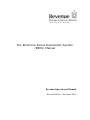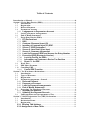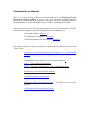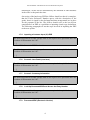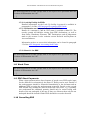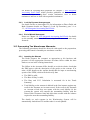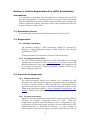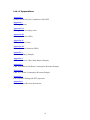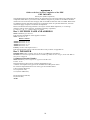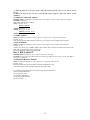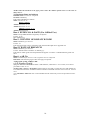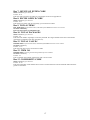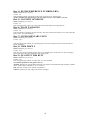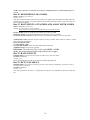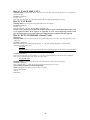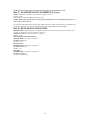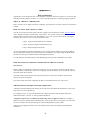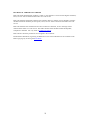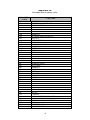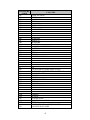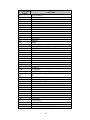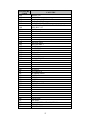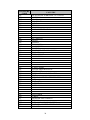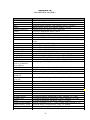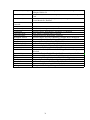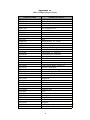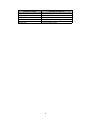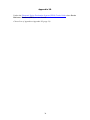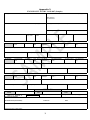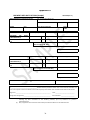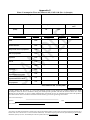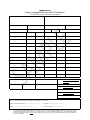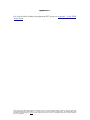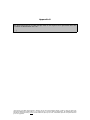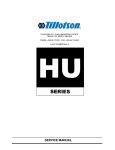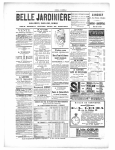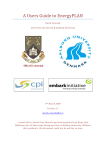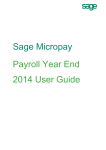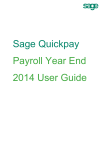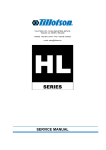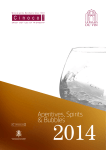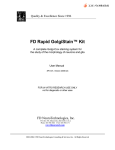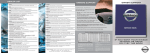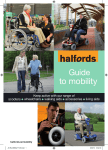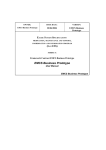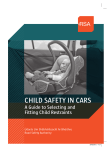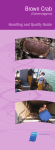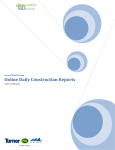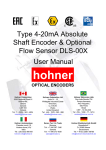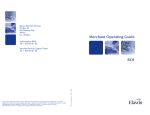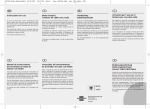Download The Electronic Excise Declaration System (EEDS) Manual
Transcript
The Electronic Excise Declaration System (EEDS) Manual Revenue Operational Manual Revised Edition – November 2014 Table of Contents Introduction to Manual ...............................................................................................0 Section 1. Excise Duty Entries (EDEs) .......................................................................1 1.1 Introduction ..................................................................................................1 1.2 Registration...................................................................................................1 1.3 Deferred Payment ........................................................................................2 1.4 Payment on Account ....................................................................................2 1.4.1 Lodgements to Payment on Account ..............................................3 1.5 Look-Up Payment Arrangements...............................................................3 1.6 End of Month Statements............................................................................3 1.7 Excise Duty Entries (EDEs).........................................................................3 1.7.1 DTI Declarations ....................................................................................3 1.7.2 ROS ...........................................................................................................3 1.7.3 Customs (Revenue) Input (CI)............................................................3 1.7.4 Inputting a Customs Input (CI) EDE .................................................4 1.7.5 Screen 1: EDE Declaration..................................................................4 1.7.6 Screen 2: Item Detail (Line Item) .......................................................4 1.7.7 Screen 3: Summary Information .......................................................4 1.7.8 Look Up Processed EDE and Access the Entry Number ...........4 1.7.9 Processed EDE (Electronic Version) ...............................................4 1.7.10 Look Up Facility for EDEs...............................................................5 1.7.11 Information on Customer’s Excise Tax Position ......................5 1.7.12 Short C.I. for EDE ..............................................................................5 1.8 Work Flow ....................................................................................................5 1.9 EDE Short Payments ...................................................................................5 1.10 Cancelling EDE ............................................................................................5 1.10.1 Cancel EDE Function .......................................................................6 Section 2. Tax Warehouses Declarations ...................................................................7 2.1 Introduction ..................................................................................................7 2.2 Types of Warrants........................................................................................7 2.3 Registration...................................................................................................7 2.4 Payment Arrangements - General ..............................................................7 2.4.1 Deferred Payment..................................................................................7 2.4.2 Payment on Account ............................................................................8 2.4.3 Look Up Payment Arrangements......................................................9 2.4.4 End of Month Statements....................................................................9 2.5 Processing Tax Warehouse Warrants ........................................................9 2.5.1 Inputting the Warrant ...........................................................................9 2.5.2 Updating the Payment Records ......................................................10 2.6 Underpayments and Overpayments of Tax .............................................10 Section 3. Vehicle Registration Tax (VRT) Declarations .......................................11 3.1 Introduction ................................................................................................11 3.2 Declaration Forms......................................................................................11 3.3 Registration.................................................................................................11 3.3.1 Existing TAN Holders..........................................................................11 3.3.2 Assignment of New TANs ...................................................................11 Excise Manual: The Electronic Excise Declaration System 3.4 Payment Arrangements .............................................................................11 3.4.1 Deferred Accounts ..............................................................................11 3.4.2 Payment on Account ..........................................................................11 3.4.3 Deferred V FACT Account.................................................................12 3.5 Accounting for VRT...................................................................................12 3.6 Processing of VRT Declarations ...............................................................12 3.7 Overpayments.............................................................................................12 List of Appendices ..................................................................................................13 Appendix 1 ..................................................................................................................14 Appendix 2 ..................................................................................................................22 Appendix 2A ...............................................................................................................24 Appendix 2B ...............................................................................................................30 Appendix 2C ...............................................................................................................32 Appendix 2D ...............................................................................................................34 Appendix 3 ..................................................................................................................35 Appendix 4 ..................................................................................................................36 Appendix 5 ..................................................................................................................37 Appendix 6 ..................................................................................................................38 Appendix 7 ..................................................................................................................39 Appendix 8 ..................................................................................................................40 1 Introduction to Manual This is a revised version of Revenue’s Excise Manual on the Electronic Excise Declaration System (EEDS). It is one in a series of excise manuals issued by Revenue for the information and guidance of Revenue Officers with responsibility for the administration, control and audit of Excise Traders, including VRT Traders. This manual provides specific operational instructions for the information of staff on the procedures relating to the processing and payment arrangements of: Excise Duty Entries (Section 1), Tax Warehouse Declarations (Section 2), Vehicle Registration Tax Declarations (Section 3). The manual should be read in conjunction with the following Staff Instructions and Trader Guide: Authorisation of Warehousekeepers and Approval of Tax Warehouse Manual, Administration and Control of Tax Warehouses Manual: Part 1 – General Warehousekeeping Part 2 – Breweries, Microbreweries and Cider Manufacturers Movement of Excisable Products Manual, Vehicle Registration Tax Manuals, Electronic Excise Declaration System – A Guide for Users of the System, AEP Integrated Accounting Staff Guide. Excise Manual: The Electronic Excise Declaration System Section 1. Excise Duty Entries (EDEs) 1.1 Introduction The Excise Duty Entry C&E 1087 (EDE) is the form used to declare and pay excise duty on excisable products acquired from other EU Member States and entered into home consumption in the State. The EDE declaration can be processed via the electronic system using the following options: Direct Trader Input (DTI), Revenue Online Services (ROS), Or in limited circumstances by Customs (Revenue) Input (CI). The excise declaration form, C&E1087 hardcopy, for use as CI consists of a set of four as follows: Original (White) – Accounting Copy, Copy 1 (Bronze) - For the Revenue Administration Office, Copy 2 ((Green) – For EU Supplier (Duty Guarantee), Copy 3 (Cream) – Notification Copy. Revenue Offices should have sufficient hard copies of the C&E 1087 available to meet demands. For an overview of the Integrated Taxation System see Chapter 2, AEP Integrated Accounting Staff Guide. A guide to the box-by-box completion of the new EDE is to be found at Appendix 1. 1.2 Registration All customers using the Electronic Excise Declaration System (EEDS) will be registered in Revenue’s Central Registration System (CRS) under either of the tax-head registrations of “C&E” or “VRT”, or both. For new customers seeking Registered Consignee or Temporary Registered Consignee status it will be necessary to apply for Approval (see Section 5, Movement of Excisable Products Manual). When approval has been granted the registration number will be issued by the System for Exchange of Excise Data (SEED). In the case of a Registered Consignee the SEED registration number will be a permanent number in the Irish Excise Registered Trader (IERT) format. In the case of a Temporary Registered Consignee, the SEED number will be issued (after the EDE has been processed) on a temporary basis specific to the consignment, in the IETT format (see par 5.3, Movement of Excisable Products Manual). 1 Excise Manual: The Electronic Excise Declaration System For further information on SEED, Officers should familiarise themselves with the SEED User Manual. Note Temporary Registered Consignees are not required to enter into a deferred payment arrangement but should pay the excise duty on each consignment, by means of an EDE, before it is dispatched. 1.3 Deferred Payment All Duty and Tax liabilities in the EEDS must be met by means of the Deferred Payment Scheme and/or Non- Deferred up-front payment methods, i.e. Payments on Account or Electronic Funds Transfer (EFT). Top-Up deposits may also be made by EFT. All Registered Consignees will be required to enter into a direct debit deferred payment arrangement. AEP Accounts Unit, Customs Division, Nenagh is responsible for the administration of the Deferred Payment (Bank Direct Debit) Scheme. Under the provisions of this scheme, traders or their agents are allowed, subject to the provision of a bank guarantee and compliance with certain conditions, to defer payment of Alcohol Products Tax and VAT (where it relates to that tax). All applications to participate in the scheme should be forwarded to AEP Accounts Unit where the application will be processed and, if approved, recorded in ITS. AEP Accounts Unit will advise the relevant Revenue Office of all new approvals. Staff in the local Revenue Offices should be aware of the extent of the Direct Debit Guarantees for all their traders. If the Officer becomes aware that the limit is inadequate he/she should bring this to the attention of the trader and ensure that a proper guarantee is in place. Officers should familiarise themselves with the AEP Payment Methods available on the Revenue website. 1.4 Payment on Account Up-front payments will be categorised in the EEDS as ‘Payments on Account’. As these payments have the effect of increasing the credit available to the customer, no specific prior approval is required for this facility and there are no minimum or maximum payments. Traders may make payments as frequently as they wish each month. Payments other than Electronic Fund Transfer (EFT) may be presented at any Revenue Office with accounting facilities where a receipt will be issued in respect of the amount paid. For a list of offices dealing with payment by Electronic Fund Transfer (EFT), please see Appendix 7 of the EEDS Traders Guide. 2 Excise Manual: The Electronic Excise Declaration System 1.4.1 Lodgements to Payment on Account All lodgements to Payment on Account must be by way of bank draft or EFT. These will be made via Local Payment Accounting (LPA). For details on LPA and how to use it please see Chapter 7, AEP Integrated Accounting Staff Guide. This Chapter provides guidelines on how to record remittances, how to ring-fence certain remittances, how to delete remittances and how to deal with suspended remittances. 1.5 Look-Up Payment Arrangements For details on how to interrogate ITS for information on Direct Debit and Bank Guarantee details see Chapter 3 (Look Up Functions), pars 3.1. to 3.3., AEP Integrated Accounting Staff Guide. 1.6 End of Month Statements Please see Chapter 10, AEP Integrated Accounting Staff Guide for details on the monthly statements, bank runs, ring-fenced sums and cash carry forwards. 1.7 Excise Duty Entries (EDEs) Traders may make declarations (for duty payments of excise) by Direct Trader Input (DTI) or via the Revenue Online Services (ROS) or, in limited circumstances only, by Customs (Revenue) Input (CI). 1.7.1 DTI Declarations Using their own software DTI users prepare EDEs on their own p.c. Traders then transmit the EDE via a web service to Revenue. The declaration will be received via ROS, so those using this method will require a ROS Certificate. The procedure for obtaining a ROS Certificate is set out at Appendix 2. 1.7.2 ROS Customers using ROS directly will log on to the ROS system on the Revenue website (www.revenue.ie) and complete the on-line EDE as presented there. See Appendix 2 (ROS applications) and also the ROS Guide. 1.7.3 Customs (Revenue) Input (CI) The option of presenting a hard copy of the EDE will, continue to be available to traders in limited circumstances. Revenue has advised the trade that they cannot guarantee that any priority will be given to these 3 Excise Manual: The Electronic Excise Declaration System transactions, as this will be determined by the demands of other business in the office at the particular time. On receipt of the hard-copy EDE the Officer should see that it is complete, that the Excise Reference Number agrees with the description of the goods, that it is signed by the declarant and that arrangements are in place for the payment of the tax. The Officer should refer to the box-by-box completion of an EDE as a guideline to inputting a hard-copy declaration. The following paragraphs set out the steps involved in inputting the EDE to the new system. 1.7.4 Inputting a Customs Input (CI) EDE The following material is either exempt from or not required to be published under the Freedom of Information Act 1997. […] 1.7.5 Screen 1: EDE Declaration The following material is either exempt from or not required to be published under the Freedom of Information Act 1997. […] 1.7.6 Screen 2: Item Detail (Line Item) The following material is either exempt from or not required to be published under the Freedom of Information Act 1997. […] 1.7.7 Screen 3: Summary Information The following material is either exempt from or not required to be published under the Freedom of Information Act 1997. […] 1.7.8 Look Up Processed EDE and Access the Entry Number The following material is either exempt from or not required to be published under the Freedom of Information Act 1997. […] 1.7.9 Processed EDE (Electronic Version) 4 Excise Manual: The Electronic Excise Declaration System The following material is either exempt from or not required to be published under the Freedom of Information Act 1997. […] 1.7.10 Look Up Facility for EDEs Detailed information on the Look Up facility in general is available in paragraphs 3.4 of the AEP Integrated Accounting Staff Guide. 1.7.11 Information on Customer’s Excise Tax Position Details of a customer’s C&E & VRT status is available within ITS. The records contain all liabilities arising from EDE declarations, as well as from SADs, Warehouse Warrants, VRT Declarations; and all lodgements made to the account. It also contains current Deferred and Payment on Account Balances. Information on how to access this information can be found in paragraph 3.5.of the AEP Integrated Accounting Staff Guide. 1.7.12 Short C.I. for EDE The following material is either exempt from or not required to be published under the Freedom of Information Act 1997. […] 1.8 Work Flow The following material is either exempt from or not required to be published under the Freedom of Information Act 1997. […] 1.9 EDE Short Payments When a short payment arises after clearance of goods a new EDE can be input for the difference or alternatively the Short CI facility can be used. Details of the underpayment should be forwarded immediately to the declarant and an additional EDE covering the underpayment requested. Details on the second EDE should only include the items in which the error arose, e.g. if quantity was understated the additional quantity should only be entered along with details of the tax underpaid; if the rate of duty was incorrect then only the tax underpaid should be included. Both EDEs should be crossed referenced. 1.10 Cancelling EDE 5 Excise Manual: The Electronic Excise Declaration System The following material is either exempt from or not required to be published under the Freedom of Information Act 1997. […] 1.10.1 Cancel EDE Function The following material is either exempt from or not required to be published under the Freedom of Information Act 1997. […] 6 Section 2. Tax Warehouses Declarations Introduction This Section provides guidance to Officers on the processing of Home Consumption Warrants ex-Tax Warehouse. These warrants should be forwarded by traders to local Accounts Offices in the same manner as heretofore. Staff in Accounts Offices will enter these warrants to the Warehousing System as normal. An extract from this system is interfaced with ITS, from where the duties are collected. 2.2 Types of Warrants There are three types of warrants currently in use for the payment of excise duty: (i) (ii) (iii) C&E 1115 Home Consumption Warrant Appendix 6 C&E 1098 The Brewer Beer Duty Return Appendix 4 C&E 1108 Mineral Oil Warrant Appendix 5 2.3 Registration All customers using the Electronic Excise Declaration System (EEDS) will be registered in Revenue’s Central Registration System (CRS) under either of the tax-head registrations of “C&E” or “VRT”, or both. Existing customers can continue to use their Trader Account Number (TAN) as heretofore. These TAN numbers will be converted within the system into standard Revenue tax-head numbers. For new customers, all those using the tax warehouse system require formal Revenue approval or registration before they can deposit goods in a tax warehouse. The existing procedures for seeking approval for a tax warehouse or as an authorised warehousekeeper remain in place. Once approval has been granted the registration will be recorded on SEED and on CRS by the Office issuing the approval). Further instructions relating to warehouse approvals can be found in the Authorisation of Warehousekeepers and Approval of Warehouses Manual. 2.4 Payment Arrangements - General All Duty and Tax liabilities in the EEDS must be met by means of the Deferred Payment Scheme and/or Non- Deferred up-front payment methods, i.e. Payments on Account or Electronic Funds Transfer (EFT). 2.4.1 Deferred Payment The AEP Accounts Unit is responsible for the administration of the Deferred Payment (Bank Direct Debit) Scheme. Under the provisions of this scheme, traders or their agents are allowed, subject to the provision of 7 a bank guarantee and compliance with certain conditions, to defer payment of Alcohol Products Tax and VAT (where it relates to that tax). All applications to participate in the scheme should be forwarded to AEP Accounts Unit where the application, if approved, will be processed and recorded in ITS by that Unit. AEP Accounts Unit will advise the relevant Revenue Office of all new approvals. Staff in the local Revenue Offices should be aware of the extent of the Direct Debit Guarantee for all their traders and the breakdown of the guarantee that is allocated to their warehouse. While the onus is on the trader to keep Home Consumption deliveries within the limits of their guarantee, Officers responsible for the administration and control of warehouses should satisfy themselves, in so far as possible, that the guarantee limit as allocated to a particular warehouse is appropriate to the level of business carried on by the trader. If an Officer becomes aware that the limit is inadequate, they should bring this to the attention of the trader and ensure that a proper guarantee is in place. An information leaflet outlining the Deferred Payment scheme is available on the website via this link AEP Payments Method. 2.4.2 Payment on Account Payments other than under the Direct Debit Guarantee will be categorised in the EEDS as ‘Payments on Account’, known colloquially as “Cash Accounts”. In Tax Warehouses such payments are most likely to arise in the context of the payment of VAT on wines and spirits deliveries for home consumption, top-ups for alcohol products and allocations, and for daily deposits on mineral oil. In relation to payments for mineral oil tax, the daily lodgement of a guaranteed cheque will no longer apply from September 19th 2014. Payments by Electronic Fund Transfer (EFT) to cover the liability accruing during the month continue to apply. For a list of offices dealing with payment by Electronic Fund Transfer (EFT), please see Appendix 7 of the EEDS Traders Guide. Payments, other than EFT to these accounts may be presented at any Revenue Office with cash-accounting facilities. The transaction will be recorded via the Local Payment Accounting (LPA) system and a receipt will be issued in respect of the exact amount paid. It is critically important that staff accepting these payments and processing them via LPA, make sure that they are properly ring-fenced so as to ensure that the funds are available to meet the end of month excise liabilities. If the payments are not ring-fenced there is every possibility that they might be used to meet other tax liabilities for the trader. 8 For details on recording these payments see Chapter 7, AEP Integrated Accounting Staff Guide which provides guidelines on how to record remittances, how to ring-fence certain remittances, how to delete remittances and how to deal with suspended remittances. 2.4.3 Look Up Payment Arrangements For details on how to interrogate ITS for information on Direct Debit and Bank Guarantee details see Chapter 3 (Look Up Functions), pars 3.1. to 3.3., AEP Integrated Accounting Staff Guide. 2.4.4 End of Month Statements Please see Chapter 10, AEP Integrated Accounting Staff Guide for details on the monthly statements, bank runs, ring-fenced sums and cash carry forwards. 2.5 Processing Tax Warehouse Warrants The following procedures should be observed with regard to the preparation, processing and control of monthly tax warehouse warrants. 2.5.1 Inputting the Warrant The trader prepares the warrant/s as appropriate to his business and presents it to the appropriate Revenue Accounts Office within the time limits as set out in the existing instructions. The Officer in the Accounts Office should, on a selective basis, check that the ERN agrees with the description of the goods on the warrant. If in order, all the details on the warrant should then be input to warehousing system of the EEDS, which will check/verify that: The ERN is valid; The Rate of Duty is valid; The Duty and VAT Calculation is accounted for in the Totals Summary; Total liability on the warrant is debited in the first instance against any credit in the Payment on Account record. If the credit in the Payment on Account record does not equate with the total liability on the warrant the system will compare the outstanding liability with the Direct Debit Guarantee limit and debit that account with the balance required to meet the outstanding liability. The details on each warrant in the Warehousing System will be automatically loaded into ITS and the trader’s record updated. 9 2.5.2 Updating the Payment Records Where the total declared liability exceeds the Direct Debit Guarantee as allocated to the warehouse in question, plus any sums in the Payment on Account file, the trader should be contacted immediately and payment of the shortfall demanded. The Officer responsible for the administration and control of the trader should also be informed. If payment of the balance is received within one working day, no further action need be taken, but the Officer should formally warn the trader of his obligations in relation to liability to excise duty, to remain within the limits of his guarantee and any lodgements to the payment on account file. Any subsequent repeat of this problem should be brought to the attention of the assistant principal for appropriate action as necessary. Where the Direct Debit Guarantee is exceeded in the case of a warrant for Alcohol Products Tax, the Accounts Officer will check if the guarantee is sufficient to meet the excise duty liability, excluding the related VAT element, and if it is, debit the account. The trader is to be contacted regarding the VAT and informed that a separate payment to cover the VAT must be made. When the inputting of the warrant and accounting processes have been completed a copy of the warrant/s for the month should be forwarded to the Officer responsible for the administration and control of the trader. 2.6 Underpayments and Overpayments of Tax When an Underpayment or Overpayment is indicated on inputting of the warrant by the Regional Accounts Office, the Officer responsible for the administration and control of the Trader should be contacted immediately, so that the trader can correct the warrant or immediately present an amended warrant. 10 Section 3. Vehicle Registration Tax (VRT) Declarations Introduction As on and from 1 September 2010, the National Car Testing Service (NCTS) have been appointed as a ‘competent person’ to carry out certain VRT related functions on behalf of Revenue, and have also been authorised to use Revenue vehicle registrations systems, and collect VRT on the registration of both new and used vehicles at such centres. 3.2 Declaration Forms A new formatted declaration form has been put into use by the NCTS. 3.3 Registration 3.3.1 Existing TAN Holders All customers making a VRT Declaration should be registered in Revenue’s Central Registration System (CRS) under the new tax-head registration of “VRT”. Existing customers can continue to use their TAN as heretofore. 3.3.2 Assignment of New TANs For new customers seeking approval as VRT TAN-holders, the existing requirements, as outlined in the VRT Manual 10, remain in place and should be adhered to. Once approval has been granted, the registration will be recorded on Revenue’s Central Registration System (CRS) by the Office issuing the approval. 3.4 Payment Arrangements 3.4.1 Deferred Accounts The deferred payment system will continue to be managed by AEP Accounts Unit. Once a deferred payment arrangement has been approved it will be recorded in ITS by AEP Accounts Unit. Information on the application procedure for entry to the Deferred Payment scheme can be found in the information leaflet A Guide to Methods of Payment for VRT Traders, available on the website. 3.4.2 Payment on Account Payments other than under Direct Debit will be categorised in the EEDS as ‘Payment on Account’, colloquially known as “Cash”. Under the arrangements, payments previously known as FACT Lodgements or Topup Deposits on deferred payments accounts, will be categorised in AEP, without distinction, as “Payments on Account”, i.e. cash on hands. In effect customers will have the option of operation on Deferred only or on 11 “Cash” only or on a combination of these two. However see par 3.4.3 below regarding traders without deferred accounts. Top up lodgements should only be made by way of bank draft or Electronic Fund Transfer (EFT). All VRT payments should be brought to account through the LPA system. For details on recording these payments see Chapter 7, AEP Integrated Accounting Staff Guide. This chapter provides guidelines on how to record, ring-fence or delete remittances and how to deal with suspended remittances. The procedures for the look up of customer financial information are set out in Chapter 3, AEP Integrated Accounting Staff Guide. Staff should note that from 19th September 2014 (e-Day) payment by cheque should be treated as an exception and customers should be encouraged to use electronic payments for all future transactions. 3.4.3 Deferred V FACT Account In lodging VRT amounts to customer accounts LPA gives the operator the option to choose the trader’s Deferred or FACT account. Officers should ensure that the correct account is selected. If Deferred is selected and the customer does not have a Deferred account the payment will still be allocated to the customer’s account in ITS. 3.5 Accounting for VRT VRT payments will be accounted for in ITS under a VRT tax-head created for that purpose. There is also a subhead under VRT for VAT on new means of transport. The main VAT subhead should not be used for this purpose. 3.6 Processing of VRT Declarations The existing arrangements whereby VRT Declarations are lodged via ROS or in hardcopy format at an NCTS Centre continue. 3.7 Overpayments VRT repayments are dealt with in the Revenue District where the customer resides. 12 List of Appendices Appendix 1 Guide to the box-by-box Completion of the EDE Appendix 2 ROS Applications Appendix 2A ISO alpha List of country codes Appendix 2B Revenue Office list (EOL) Appendix 2C Office of Import Codes Appendix 2D Excise Reference Numbers (ERN) Appendix 3 Excise Duty Entry (Sample) Appendix 4 C&E 1098 Brewer’s Beer Duty Return (Sample) Appendix 5 C&E 1108 Mineral Oil Home Consumption Warrant (Sample) Appendix 6 C&E 1115 Home Consumption Warrant (Sample) Appendix 7 List of Offices dealing with EFT payments Appendix 8 Links to Internal Revenue Documents 13 Appendix 1 Guide to the box-by-box Completion of the EDE EDE IMPORTS Box-by-box (EDE Completion) The attached instructions detail the manner in which each box of an Excise Duty Entry (EDE) must be completed. Whilst there is provision to enter different categories of products on an EDE it should be noted in the case of oils this does not apply and oils should be entered on their own EDE. Where there are different rules for DTI and CI (hard-copy) completion, these are specified. Otherwise, the same instructions apply irrespective of manner of completion. Please note that the following characters can only be used for EDE completion (i.e. no foreign characters which, where necessary, should be replaced by equivalent): a-z A-Z 0-9 - / & . ( ) ‘ * Á É Í Ó Ú á é í ó ú space Box 1. SUPPLIER NAME AND ADDRESS Status: Mandatory for all Users Enter the name and address of the supplier as follows: Name: Format: an..35 Business Address Address 1 Format: an..35 Address 2 Format: an..35 Address 3 Format: an..35 Address 4 Format: an.9 Country: Format: ISO alpha Code a.2 Enter the appropriate country code from the ISO country code list at Appendix 2A. Box 2. IMPORTER DTI/ROS Status: Must complete Tax No. & Tax Type OR name and address. CI Status: For Customs Input Declarations on hard-copy EDE, Tax No. & Type, Name and Address must all be completed. 2/1 Importer Revenue Number Status: Mandatory where importer is registered with Revenue. Format: an.16 Insert the Importer’s Revenue no. with the designated tax type. A full list of acceptable Tax types will be available from a drop down menu. For Customs Input Declarations a list of tax types are available below: C & E (Customs & Excise) CT (Corporation Tax) VAT (Value Added Tax) PAYE (Employee PPS No) IT (Income Tax) NOTE: 14 (i) When the Importer is the payer please ensure the number quoted in box 2 is the same as that in box 27. (ii) Where the importer does not have a Revenue ID number, Importer Name and Address is then mandatory. 2/2 Importer Name and Address DTI/ROS Status: Conditional-mandatory only when importer does not have a Revenue Number CI Status: Mandatory Enter name and address as follows Name: Format: an..35 Business Address Address 1 Format: an..35 Address 2 Format: an..35 Address 3 Format: an..35 Address 4 Format an.9 2/3 IERT Number Status: Conditional, mandatory where importer is approved as a Registered Consignee Format: an.13 Enter the appropriate IERT number assigned to you on approval as a Registered Consignee 2/4 Local Number Status: Conditional, mandatory where importer is not approved as a Registered Consignee Format an. 13 Traders who do not have an IERT number must contact their Local Excise Office who will provide them with a local number for this transaction. See list of Revenue Offices at Appendix 2B. Box 3. DECLARANT DTI/ROS Status: Mandatory, must complete Tax No. & Tax Type CI Status: For Customs Input Declarations on hard-copy EDE, Tax No. & Type, Name and Address must all be completed. 3/1 Declarant Revenue Number Status: Conditional-mandatory where importer is registered with Revenue. Format: an.16 Insert the declarant’s Revenue number with the designated tax type. A list of tax types will be available from the drop down menu. For Customs Input Declarations a list of tax types are available below: C & E (Customs & Excise) CT (Corporation Tax) VAT (Value Added Tax) PAYE (Employee PPS No) IT (Income Tax) 15 NOTE: When the Declarant is the payer please ensure the number quoted in box 3 is the same as that in box 27. 3/2 Declarant Name and Address DTI/ROS status: Need not be completed CI Status: Mandatory Enter name and address as follows Name: Format: an..35 Business Address Address 1 Format: an..35 Address 2 Format: an..35 Address 3 Format: an. 35 Address 4 Format an.9 Box 4. ENTRY NO. & DATE (For Official Use) Status: Unique EDE identifier assigned by the System Format: an 16 Date: dd/mm/yyyy Box 5. COUNTRY OF DISPATCH CODE Status: Mandatory for all Users Format: a2 Enter the appropriate country of dispatch code from the ISO alpha list in Appendix 2A Box 5/1 DATE OF DISPATCH Status: Mandatory for all Users Format: Standard Date validation. an dd/mm/yyyy Enter date on which goods were dispatched from supplier or which it is intended that the goods will leave. Box 6. e-AD No. Status: Conditional for all Users. One of options must be completed. DTI Status: The following Type Codes will apply as required: AAD1, AAD2, AAD3, AADM, AADU e-AD Number Details: (a) Up to 3 known e-AD numbers: Enter e-AD Numbers, where there is 1 to 3e-ADs, in text boxes provided. Format: an 21 (b) More than 3 known e-AD numbers: Where there is more than 3 e-ADs enter all e-AD numbers on a worksheet and insert the worksheet reference number on the EDE line item screen in box 21. Format: an 21 (c) e-AD Number Unknown: If no e-AD available state the reason why in text box provided. Format: an 21 16 Box 7. OFFICE OF ENTRY CODE Status: Mandatory for all Users Format: an. 8 Enter the code assigned to the office of export/import from list at Appendix 2C Box 8. EXCISE OFFICE CODE Status: Mandatory for all Users Format: an.8 Enter the Excise office code as assigned by your local Excise Office. Box 9. TOTAL ITEMS DTI –ROS Status: System Generated, calculated from EDE Line item screen entries. CI Status: Mandatory Enter the total number of individual items. Box 10. TOTAL PACKAGES Status: Mandatory for all Users Format: n.8 Enter the total number of packages covered by the EDE. This figure should be the sum of the number of packages contained in each line item (Box 16). Box 11. TOTAL VALUE € DTI/ROS Status: System Generated, calculated from EDE Line Item screen entries CI Status: Mandatory Format: n. 8.2 Enter the total value in euro of all items on EDE. Box 12. ITEM NO DTI/ROS Status: System generated sequential reference number. CI Status: Mandatory. Format: n.3 Enter sequential item number commencing with 1 for first item. Box 13. COMMODITY CODE Status: Mandatory for all Users Format: an.10 Enter the Commodity Code number shown in the Customs and Excise Tariff of Ireland under which the goods are classified. 17 Box 14. EXCISE REFERENCE NUMBER (ERN) Status: Mandatory for all Users Format: n.4 Enter the ERN number appropriate to the goods, from the list in Appendix 2D. NOTE: The ERN inserted will trigger the rate of duty. Ensure correct ERN is selected. Box 15. COUNTRY OF ORIGIN Status: Mandatory for all Users Format: a.2 Enter the appropriate country of origin code from the ISO alpha list in Appendix 2A Box 16. NO OF PACKAGES Status: Mandatory for all Users Format: n.8 Enter the number of packages for this line item. The sum of all the line items (box 16) must equal the figure in box 10 “Total Packages”. Box 17. SUPPLEMENTARY UNITS Status: Mandatory for all Users Format: n.6.2 Enter the appropriate quantity to 2 decimal places, in the unit specified in the Customs and Excise Tariff of Ireland. Box 18. ITEM PRICE € Status: Mandatory for all Users Format: n.6.2 Enter the value of the itemised goods in Euros to 2 decimal places. If the item is a “Free of Charge” (FOC) item, then enter the comparable value of the goods. Box 19. QUANTITY FOR DUTY Status: Mandatory for all Users Format: n.6.2 Enter the appropriate quantity on which duty is to be calculated. To calculate quantity for duty please refer to: Alcohols: Quantity for duty should be assessed in accordance with guidelines and examples in Public Notice 1886 which is available on www.revenue.ie Oils: Quantity for duty is the number of 1000Litres. Tobacco: Quantity for duty is Kgs (Net Tobacco Weight). 18 NOTE: This is the base on which the excise duty is calculated and it is essential that this figure is correct. Box 20. DESCRIPTION OF GOODS Status: Mandatory for all Users Format: an.70 Enter the container numbers and where the goods are on pallets enter the number of pallets. Enter the description of the product. For alcohol products this should include the category, case size, bottle size and % volume of alcohol. Box 21. DOCUMENTS ATTACHED AND ASSOCIATED CODES Status: Mandatory for all Users. Format: an 4 for code; an 20 for field size Enter details of relevant associated documents as listed hereunder: Invoice (N380): Enter Invoice Reference number in text box provided Worksheet (1Q14): Enter Worksheet Reference number in text box provided. Pro Forma Invoice (N325): Enter Pro Forma Invoice Reference number in text box provided. Authorisation Codes: Enter the required codes in text box provided. These codes are subject to traders approval and are listed below: Excise Exemption: 1E99 VAT Exemption: 1A99. Previous EDE Number: Enter previous EDE number if relevant. Additional Codes: Not currently required. DTI Status: The following Type Codes apply PREV, ACOD. NOTE: All relevant documents must be lodged with your Excise Office. Box 22. RATE OF DUTY DTI/ROS Status: System Generated, from the ERN code in line item detail. CI Status: Mandatory Format: n.3.3 Insert appropriate Rate of Duty as listed with each ERN Appendix 2D. Box 23. DUTY PAYABLE € DTI/ROS Status: System Generated, duty payable is Rate of Duty multiplied by quantity for duty as specified in line item detail. CI Status: Mandatory Format: n6.2 Enter duty payable for this item, i.e., the quantity for duty (box 19) multiplied by the rate of duty (box 22). 19 Box 24. VALUE FOR VAT € DTI/ROS Status: System Generated, value for VAT is the Duty Payable plus Item Price as specified in line item detail. CI Status: Mandatory. Format: n6.2 Enter the value for VAT, i.e., the Duty Payable (box 23) plus the Item Price (box 18). Box 25. VAT RATE DTI/ROS Status: System Generated, from ERN in line item detail. CI Status: Mandatory Format: n3.3 Enter appropriate VAT rate, as specified in Appendix 2D NOTE: VAT is payable on all imported alcoholic products and on all products imported by nonVAT registered traders. If an importer is registered for VAT and is importing products other than alcohol products, VAT is not collected by EDE and VAT exemption code not required. Box 26. DUTY SUMMARY (Grand Total) 26/1 Excise DTI/ROS Status: System Generated, the sum of Duty Payable for each line item (The cumulative total of Box 23s). CI Status: Mandatory Enter the total amount of Excise duty payable, i.e., the sum of Duty Payable for each line item (cumulative total of Box 23s). 26/2 VAT DTI/ROS Status: System generated, the sum of VAT Payable for each line item (cumulative total of (box 24 multiplied by box 25 for each line item)). CI Status: Mandatory Enter the total amount of VAT payable, i.e., the sum of VAT Payable for each line item (cumulative total of (box24 multiplied by box 25 for each line item)). 26/3 Grand Total DTI/ROS Status: System Generated, the sum of Total Excise and Total VAT payable. CI Status: Mandatory Enter Grand Total, i.e., Total Excise (box 26/1) plus Total VAT (box 26/2). 26/4 Grand Total Preferred Payment Method: Status: Mandatory for all Users where duty is payable Insert as appropriate: Cash A Deferred F 20 NOTE: For excise duty payment in oils preferred method of payment must be cash. Box 27. PAYER REVENUE NUMBER (Tax Type): Status: Conditional, mandatory for all Revenue Registered Users Format: an.10 Enter the Payer’s Revenue Number and Tax Type. NOTE: When using your Revenue Account to pay the liability ensure the number quoted in box 2/3 is the same as that in box 27. For Customs Input Declaration on hard-copy EDE if the payer is not registered, this box should not be completed. Duties must be paid by LPA, and the LPA receipt produced to the CI Officer. Box 28. DECLARANT SIGNATURE DTI/ROS Status: Digital signature- a digital certificate authenticates that the person who signs and submits the declaration is the person they claim to be. CI Status: Mandatory, manual signature required Format: an.35 28/1 Declarant Name (block letters): DTI/ROS Status: Need not be completed CI Status: Mandatory Format: an.35 28/2 Phone No. DTI/ROS Status: Need not be completed CI Status: Mandatory Format: n 15 28/3. Date: DTI/ROS Status: Need not be completed CI Status: Mandatory Format: an dd/mm/yyyy 21 Appendix 2 ROS Applications Applications to use the ROS facility can be made by visiting the Revenue website www.revenue.ie and selecting the link to Register for ROS. A core part of ROS registration is obtaining a digital signature. WHAT IS A DIGITAL CERTIFICATE? ROS Customers use a Digital certificate to digitally sign transaction for secure electronic transmission to ROS. HOW TO APPLY FOR A DIGITAL CERT? In order for a trader to become a ROS customer, simply access the Revenue website www.revenue.ie, select “Register for ROS” and follow the 3 steps below. For security reasons both your ROS Access Number and System Password will be land mailed to you. Once you have drawn down your digital certificate on to your PC, you can access the ROS services. o Step 1: Apply for RAN (ROS Access Number) o Step 2: Apply for Digital Certificate/Password o Step 3: Retrieve Digital Certificate As part of the Digital Certificate Application process a trader will be asked to enter an email address for correspondence with Revenue. These details can be updated at any stage through the ROS Profile tab when a trader logs into ROS with their ROS Digital Certificate. It is important that the Administrator of the ROS digital-cert keeps the e-mail address up-to-date. HOW WILL DIGITAL CERTIFICATES BE USED IN THE AEP SYSTEM? Web Services When a trader is transmitting a declaration using web services, the trader’s software will ask them to select the ROS Certificate they wish to use to digitally sign the declaration to be transmitted, and enter the password for the certificate. The trader software will check that the password entered is valid for the certificate selected. This password is never transmitted. Once these checks have been completed, the 'data' is transmitted to ROS via a web service. WHOSE DIGITAL CERTIFICATE SHOULD BE USED? A Digital Certificate authenticates that the person who signs and submits the declaration is the person they claim to be (non-repudiation). For example, person ‘A’ signs a declaration with a digital certificate, then the digital certificate authenticates that it is person ‘A’ who signed the declaration. A Digital Certificate does not validate the relationships between different entities. For example, a digital cert will not validate that the declarant (Box 3) has permission to use the payer’s account (Box 27). This validation will be performed by the Common Registration System (CRS). Therefore as the Digital Certificate can only authenticate the entity that signed and submitted the declaration. 22 ROS DIGITAL CERTIFICATE CHECKS ROS will check that the digital signature is valid (i.e. the signature is correct for that digital certificate). If not, an error will be returned to the trader via a web service. ROS will check that the digital certificate was issued by ROS (i.e. that the cert was digitally signed by the ROS Certificate Authority at some point). If not, an error will be returned to the trader via a web service. ROS will check that the certificate has not been revoked. If it has been, an error message will be returned to the trader via a web service. The trader should contact the ROS Technical Helpdesk, Telephone at 1890 201 106 or by email at [email protected]. ROS will also check the permission level assigned to the certificate. Further details about ROS, registering for ROS and Access Control Permissions are available on the ROS Login page by accessing the ROS HELP 23 Appendix 2A ISO alpha List of country codes ISO ALPHA CODE AD AE AF AG AI AL AM AN AO AQ AR AS AT AU AW AZ BA BB BD BE BF BG BH BI BJ BM BN BO BR BS BT BV BW BY BZ CA CC CD CF CG CH CI COUNTRY ANDORRA UNITED ARAB EMIRATES AFGHANISTAN ANTIGUA AND BARBUDA ANGUILLA ALBANIA ARMENIA NETHERLANDS ANTILLES ANGOLA ANTARCTICA ARGENTINA AMERICAN SAMOA AUSTRIA AUSTRALIA ARUBA AZERBAIJAN BOSNIA AND HERZEGOVINA BARBADOS BANGLADESH BELGIUM BURKINA FASO BULGARIA BAHRAIN BURUNDI BENIN BERMUDA BRUNEI DARUSSALAM BOLIVIA BRAZIL BAHAMAS BHUTAN BOUVET ISLAND BOTSWANA BELARUS BELIZE CANADA COCOS (KEELING) ISLANDS CONGO, THE DEMOCRATIC REPUBLIC OF THE CENTRAL AFRICAN REPUBLIC CONGO SWITZERLAND COTE D'IVOIRE 24 ISO ALPHA CODE CK CL CM CN CO CR CU CV CX CY CZ DE DJ DK DM DO DZ EC EE EG EH ER ES ET FI FJ FK FM FO FR GA GB GD GE GF GH GI GL GM GN GP GQ GR GS COUNTRY COOK ISLANDS CHILE CAMEROON CHINA COLOMBIA COSTA RICA CUBA CAPE VERDE CHRISTMAS ISLAND CYPRUS CZECH REPUBLIC GERMANY DJIBOUTI DENMARK DOMINICA DOMINICAN REPUBLIC ALGERIA ECUADOR ESTONIA EGYPT WESTERN SAHARA ERITREA SPAIN ETHIOPIA FINLAND FIJI FALKLAND ISLANDS (MALVINAS) MICRONESIA, FEDERATED STATES OF FAROE ISLANDS FRANCE GABON UNITED KINGDOM GRENADA GEORGIA FRENCH GUIANA GHANA GIBRALTAR GREENLAND GAMBIA GUINEA GUADELOUPE EQUATORIAL GUINEA GREECE SOUTH GEORGIA AND THE SOUTH SANDWICH ISLANDS 25 ISO ALPHA CODE GT GU GW GY HK HM HN HR HT HU ID IE IL IN IO IQ IR IS IT JM JO JP KE KG KH KI KM KN KP KR KW KY KZ LA LB LC LI LK LR LS LT LU LV LY COUNTRY GUATEMALA GUAM GUINEA-BISSAU GUYANA HONG KONG HEARD ISLAND AND MCDONALD ISLANDS HONDURAS CROATIA HAITI HUNGARY INDONESIA IRELAND ISRAEL INDIA BRITISH INDIAN OCEAN TERRITORY IRAQ IRAN, ISLAMIC REPUBLIC OF ICELAND ITALY JAMAICA JORDAN JAPAN KENYA KYRGYZSTAN CAMBODIA KIRIBATI COMOROS SAINT KITTS AND NEVIS KOREA, DEMOCRATIC PEOPLE'S REPUBLIC OF KOREA, REPUBLIC OF KUWAIT CAYMAN ISLANDS KAZAKSTAN LAO PEOPLE'S DEMOCRATIC REPUBLIC LEBANON SAINT LUCIA LIECHTENSTEIN SRI LANKA LIBERIA LESOTHO LITHUANIA LUXEMBOURG LATVIA LIBYAN ARAB JAMAHIRIYA 26 ISO ALPHA CODE MA MC MD MG MH MK ML MM MN MO MP MQ MR MS MT MU MV MW MX MY MZ NA NC NE NF NG NI NL NO NP NR NU NZ OM PA PE PF PG PH PK PL PM PN PR COUNTRY MOROCCO MONACO MOLDOVA, REPUBLIC OF MADAGASCAR MARSHALL ISLANDS MACEDONIA, THE FORMER YUGOSLAV REPUBLIC OF MALI MYANMAR MONGOLIA MACAU NORTHERN MARIANA ISLANDS MARTINIQUE MAURITANIA MONTSERRAT MALTA MAURITIUS MALDIVES MALAWI MEXICO MALAYSIA MOZAMBIQUE NAMIBIA NEW CALEDONIA NIGER NORFOLK ISLAND NIGERIA NICARAGUA NETHERLANDS NORWAY NEPAL NAURU NIUE NEW ZEALAND OMAN PANAMA PERU FRENCH POLYNESIA PAPUA NEW GUINEA PHILIPPINES PAKISTAN POLAND SAINT PIERRE AND MIQUELON PITCAIRN PUERTO RICO 27 ISO ALPHA CODE PS PT PW PY QA RE RO RU RW SA SB SC SD SE SG SH SI SJ SK SL SM SN SO SR ST SV SY SZ TC TD TF TG TH TJ TK TM TN TO TP TR TT TV TW TZ UA COUNTRY PALESTINIAN TERRITORY, OCCUPIED PORTUGAL PALAU PARAGUAY QATAR REUNION ROMANIA RUSSIAN FEDERATION RWANDA SAUDI ARABIA SOLOMON ISLANDS SEYCHELLES SUDAN SWEDEN SINGAPORE SAINT HELENA SLOVENIA SVALBARD AND JAN MAYEN SLOVAKIA SIERRA LEONE SAN MARINO SENEGAL SOMALIA SURINAME SAO TOME AND PRINCIPE EL SALVADOR SYRIAN ARAB REPUBLIC SWAZILAND TURKS AND CAICOS ISLANDS CHAD FRENCH SOUTHERN TERRITORIES TOGO THAILAND TAJIKISTAN TOKELAU TURKMENISTAN TUNISIA TONGA EAST TIMOR TURKEY TRINIDAD AND TOBAGO TUVALU TAIWAN, PROVINCE OF CHINA TANZANIA, UNITED REPUBLIC OF UKRAINE 28 ISO ALPHA CODE UG UM US UY UZ VA VC VE VG VI VN VU WF WS YE YT YU ZA ZM ZW COUNTRY UGANDA UNITED STATES MINOR OUTLYING ISLANDS UNITED STATES URUGUAY UZBEKISTAN HOLY SEE (VATICAN CITY STATE) SAINT VINCENT AND THE GRENADINES VENEZUELA VIRGIN ISLANDS, BRITISH VIRGIN ISLANDS, U.S. VIET NAM VANUATU WALLIS AND FUTUNA SAMOA YEMEN MAYOTTE YUGOSLAVIA SOUTH AFRICA ZAMBIA ZIMBABWE 29 Appendix 2B Revenue Office List (EOL) NAME Arklow Athlone Athy Bantry Belview Waterford Carlow Castlebar Cavan Clare CLO (Excise) Clonmel Cork Airport Cork East Cork North West Cork South West Donegal Drogheda Excise Drogheda Port Dublin Airport Dublin City Centre North City Business Taxes District Dublin Port Dublin South City Dublin South County Dun LaoghaireRathdown Dun Laoghaire Quayside Dundalk Excise Dundalk Port Fingal Foynes Galway Port Galway County Galway Roscommon Greenore Excise Greenore Port Kerry Kildare District-Mount Kildare District - Naas Kilkenny Killybegs ADDRESS Tyrells Buildings, North Quay, Arklow Pearse Street, Athlone St Davids House, Block F, Athy Business Park, Co Kildare Marino House, Wolfe Tone Square, Bantry, Co Cork Customs & Excise, Belview Port, Waterford 6/8 Lower Staplestown Road, Carlow. Davitt House, Castlebar, Co. Mayo. First Floor, Newcourt Centre, Church Street, Cavan. Government Offices, Kilrush Road, Ennis, Co. Clare Vima Office, Government Offices Millennium Centre, Dundalk, Co. Louth. New Quay, Clonmel, Co. Tipperary. Revenue House, Blackpool, Cork Revenue House, Blackpool, Cork. Revenue House, Blackpool, Cork. Revenue House, Blackpool, Cork Donegal Public Services Centre, Drunlonagher, Donegal. Government Offices, Millennium Centre, Dundalk, Co. Louth Government Offices, Millennium Centre, Dundalk, Co. Louth Customs & Excise, Cargo Terminal No 1, Dublin Airport Aras Bhrugha, 9/15 Upper Connell Street, Dublin 1 New Custom House, Promenade Road, Dublin 3 85/93 Lower Mount Street, Dublin 2 CMU, 1st Floor, Plaza Complex, Belgard Road, Tallaght, Dublin 24. Landsdowne House, Landsdowne Road, Dublin 4. Customs & Excise, Ferryport, Dun Laoghaire, Co Dublin Government Offices, Millennium Centre, Dundalk, Co. Louth Government Offices, Millennium Centre, Dundalk, Co. Louth IRDS 1st Floor, Block D, Ashtown Gate Navan Road, Dublin 15 Customs & Excise, Foynes Harbour, Foynes, Co Limerick Geata na Cathrach, Fair Green, Galway Geata na Cathrach, Fair Green, Galway Geata na Cathrach, Fair Green, Galway Government Offices, Millennium Centre, Dundalk, Co. Louth Government Buildings, Millennium Centre, Dundalk, Co Louth Government Buildings, Spa Road, Tralee, Co. Kerry Audit & Compliance Unit, 1st Floor Grattan House, Mount St, D 2. St Davids House, North Main St., Naas, Co. Kildare Government Offices, Hebron Road, Kilkenny. Customs & Excise, Killybegs, Co Donegal 30 LCD (DTM), Tallaght LCD, Drink Tobacco & Multiples, St. John’s House, High Street, Tallaght, Dublin 24 LCD (DTM), Cork LCD, Drinks, Tobacco and Multiples, Revenue House, Blackpool, Cork LCD (DTM), Dublin LCD, Drink, Tobacco & Multiples Unit, Ballaugh House, 73/79 Lower Mount St., Dublin 2 LCD (Food Industry) LCD, Ground Floor, Sarsfield House, Limerick. Limerick. LCD (HIM) Cork. LCD, HIM, Revenue House, Blackpool, Cork. LCD (HIM), Dublin LCD, HIM, Ballaugh House, 73/79 Lower Mount St., Dublin 2 Letterkenny Revenue Office, High Road, Letterkenny, Co Donegal Limerick Excise River House, Charlotte Quay, Limerick Limerick Docks Customs & Excise, Dock Road, Limerick Monaghan Station Revenue Office, M: TEK II Building, Armagh Road, Monaghan. Navan Revenue Office, Abbey Buildings, Abbey Road , Navan, Co Meath New Ross Customs & Excise, New Ross, Co Wexford Oil Wharf, Dublin c/o Esso House, Alexandra Road, Dublin 1. Portlaoise Mail Centre Clonminam Industrial Estate, Portlaoise, Co. Laois Roscommon Government Buildings, Convent Road, Roscommon Rosslare Harbour Customs & Excise, Terminal Building, Rosslare Europort, Co Wexford Shannon Airport Customs & Excise, Freight Terminal 1, Shannon Airport, Co Clare Sligo Government Offices, Cranmore Road, Sligo Thurles Government Offices, Stradavoher, Thurles, Co. Tipperary Tivoli Customs & Excise, Tivoli Container Compound, Tivoli, Cork Waterford 4th Floor, Government Buildings, The Glen, Waterford Wexford Government Offices, Anne Street, Wexford Whitegate Whitegate Oil Refinery, Whitegate, Co Cork 31 Appendix 2C Office of Import/Export Codes OFFICE CODE IEDUB400 IEDUB100 IEORK400 IESNN400 IEDLG100 IETIV100 IEBYT100 IEWHI100 IEGWY100 IESLI100 IEDRO100 IEDDK100 IEGRN100 IEKBS100 IEMON300 IELTR300 IELMK100 IEFOV100 IETRA100 IEKLK100 IEWAT100 IEFCW100 IEWAT101 IENRS100 IEROS100 IEARK100 IEWIC100 IEAUG100 IEBYT100 IEBYT101 IECOB100 IECTB100 IEDNM100 IEFEN100 IEKLN100 IEMOT100 IERIN100 IETAR100 IEYOU100 IEORK401 IEDUB101 NAME OF OFFICE Dublin Airport Dublin Port Cork Airport Shannon Airport Dun Laoighaire Port Tivoli, Cork Bantry, Co. Cork Whitegate, Co. Cork Galway Sligo Drogheda Port, Co. Louth Dundalk Port, Co. Louth Greenore Port, Co. Louth Killybegs, Co. Donegal Monaghan, Co. Monaghan Letterkenny, Co. Donegal Limerick Docks, Limerick Foynes, Co. Limerick Tralee Government Buildings Kilkenny Waterford Government Buildings Frank Cassin Wharf, Waterford Belview, Waterford New Ross, Co. Wexford Rosslare Harbour, Co. Wexford Arklow, Co. Wicklow Wicklow, Co. Wicklow Aughinish Leahill Whiddy Cobh Castletownbere Dunmore East Fenit Kinsale Moneypoint Ringaskiddy Tarbert Youghal Cork Sullivans Quay Dublin Mount Street 32 OFFICE CODE IELMK101 IEDUB102 IEGWY101 IEGWY102 IEORK100 NAME OF OFFICE Limerick River House AEP Castle House Galway County Galway Regional Office Cork Regional Office 33 Appendix 2D Link to the Electronic Excise Declaration System (EEDS) Trader Guide where Excise Reference Numbers (ERN) are now located. Choose List of Appendices/Appendix 2D (page 29) 34 Appendix 3 EXCISE DUTY ENTRY C&E 1087 (Sample) 1.Supplier: 2. Importer: Revenue No. (tax type) IERT Number Local Number: 3. Declarant: 4. Entry No. & Date (For Official Use) Revenue No. (tax type) 5. Country of Dispatch code 6 e-AD. 12. Item No. 7. Office of Entry code 13. Commodity code 14. ERN 8. Excise Office code 15. C. of O. code 20. Description of goods 22. Rate of Duty 12. Item No. 22. Rate of Duty 14. ERN 15. C. of O. code 16. No. of Packages 17. Supplementary Units 18. Item Price € 19. Quantity for Duty 25. VAT Rate 18. Item Price € 14. ERN 15. C. of O. code 24. Value for VAT 16. No. of Packages 17. Supplementary Units 19. Quantity for Duty 25. VAT Rate 18. Item Price € 19. Quantity for Duty 21. Documents attached and associated codes 23. Duty Payable 24. Value for VAT 26. SUMMARY € 26.1 Total € 26.2 Total Excise VAT 26.4 Grand Total Preferred Payment Method (please insert code as appropriate) Cash: A or Deferred: F 28. Declarant Signature Declarant Name (block letters) 11. Total Value € 21. Documents attached and associated codes 20. Description of goods 22. Rate of Duty 17. Supplementary Units 24. Value for VAT 23. Duty Payable 13. Commodity code 10. Total Pkgs 21. Documents attached and associated codes 20. Description of goods 12. Item No. 16. No. of Packages 23. Duty Payable 13. Commodity code 9. Total Items 5.1. Date of Dispatch Phone No. For Official Use Officers Signature & Date Stamp 35 25. VAT Rate € 26.3 Grand Total 27. Payer Revenue No. (Tax Type) Date Appendix 4 BREWER’S BEER DUTY RETURN (Sample) Name and Address of Person Paying Tax C&E 1098 (Rev. 4) No. and Date (for official use): Warehouse Name Month Year EXCISE HOME DELIVERED FOR CONSUMPTION (1) IETW No. Payer Revenue Number QUANTITY (HL%) IEWK No. Tax Type C&E RATE OF TAX TAX PAYABLE (€) HOME LESS REPAYMENTS ALLOWED (2) NET PAYABLE (ERN (Beer exceeding 2.8% ABV) 9820) *TOTAL VAT € * if applicable EXCISE HOME DELIVERED FOR CONSUMPTION (1) QUANTITY (HL%) RATE OF TAX TAX PAYABLE (€) HOME LESS REPAYMENTS ALLOWED (2) NET PAYABLE (ERN 9827) (Beer ex 1.2% but not ex 2.8% ABV) *TOTAL VAT € * if applicable € TOTAL AMOUNT FOR DIRECT DEBIT I______________________________________, declare that the particulars herein and on the attached schedules are true and complete and that the above amount will be paid by Direct Debit under the Revenue Number shown herein. Signature ___________________________________________________ Date ____________________________ Designation of Signatory _______________________________________ Phone Number ____________________ (1) The quantity to be entered here is the quantity delivered from warehouse for home consumption, including any beer consumed on the brewery premises, plus any additions for previous underdeclarations (2) Only repayments that have been authorised by the Revenue Official can be deducted here. 36 Appendix 5 Home Consumption Warrant (Mineral Oil) C&E 1108 (Rev 6) (Sample) Name and Address of Person Paying Tax Warrant Number and Date (for official use) Month/Period Year Warehouse Code (IETW) Trader Code (IEWK) Description of Goods Payer Revenue Number ERN Code* (see footnote) Petrol 7014 Aviation Gasoline 7012 Heavy Oil for use as a propellant 7108 Other Heavy Oil - for use other than as a propellant 7103 Kerosene - for use other than a propellant 7102 Fuel Oil 7120 L.P.G. for use as a propellant Warehouse Wt. No. Quantity for Tax ('000 litres) Tax Type C&E Warehouse Wt. Date Warehouse Name Rate of Tax Tax Payable € 7202 L.P.G. for use other than as a propellant 7200 Substitute Fuel for use as a propellant instead of petrol 7126 Substitute Fuel for use as a propellant instead of diesel 7123 Substitute fuel for use other than as a propellant 7124 Total Mineral Oil Tax Payable: € I hereby declare that the above is a true and complete account of all mineral oil products delivered to home consumption from the above warehouse during the month/period specified and that the amount shown for “Total Mineral Oil Tax Payable” is correct. Where reduced rates of mineral oil tax* are claimed I declare that such products were delivered for use in accordance with the relevant statutory provisions governing such claims. Name of Warehousekeeper: Signature: Date: Phone Number: *The entering of an ERN (Excise Reference Number) code on the warrant indicates whether a product is being tax paid at the appropriate standard rate of mineral oil tax, or at a reduced rate (i.e. a rate lower than the standard rate). The standard rate for light oil is the rate of mineral oil tax for petrol, and the standard rate for heavy oil, L.P.G., and substitute fuel is the rate of mineral oil tax for use as a propellant. Appendix 6 Home Consumption Warrant C&E 1115 (Sample) (Alcohol beverages and tobacco products) Name and Address of Person Paying Duty Warrant Number and Date (for official use) Month Payer Revenue Number Year Warehouse Code (IETW) Description of Goods Trader Code (IEWK) ERN Code Tick as Appropriate Duty Paid Duty Deferred No of cases Wt. No. Wt. Date Quantity for Duty Warehouse Name Rate of duty Value for VAT € Tax Type Duty Payable Total Excise Payable Duty € VAT Payable € Total Payable € To the officer in charge: I hereby declare that in the above month that the products specified hereon were delivered from the above warehouse in accordance with the relevant statutory provisions. Name of Warehousekeeper:---------------------------------- Signature:------------------------------------ Date:------------------------------------------- Phone Number------------------------------- *The entering of an ERN (Excise Reference Number) code on the warrant indicates whether a product is being tax paid at the appropriate standard rate of mineral oil tax, or at a reduced rate (i.e. a rate lower than the standard rate). The standard rate for light oil is the rate of mineral oil tax for petrol, and the standard rate for heavy oil, L.P.G., and substitute fuel is the rate of mineral oil tax for use as a propellant. Appendix 7 For a list of offices dealing with payment by EFT, please see Appendix 7 of the EEDS Trader Guide. *The entering of an ERN (Excise Reference Number) code on the warrant indicates whether a product is being tax paid at the appropriate standard rate of mineral oil tax, or at a reduced rate (i.e. a rate lower than the standard rate). The standard rate for light oil is the rate of mineral oil tax for petrol, and the standard rate for heavy oil, L.P.G., and substitute fuel is the rate of mineral oil tax for use as a propellant. Appendix 8 The following material is either exempt from or not required to be published under the Freedom of Information Act 1997. […] *The entering of an ERN (Excise Reference Number) code on the warrant indicates whether a product is being tax paid at the appropriate standard rate of mineral oil tax, or at a reduced rate (i.e. a rate lower than the standard rate). The standard rate for light oil is the rate of mineral oil tax for petrol, and the standard rate for heavy oil, L.P.G., and substitute fuel is the rate of mineral oil tax for use as a propellant.