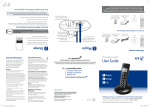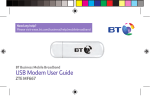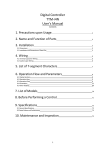Download V Telephone User Guide
Transcript
R&TTE Directive This product is in conformity with the essential requirements of EC Directive 1999/5/EC. A copy of this Declaration of Conformity for the BT V telephone is available from LAKE Communications Ltd, Beech House, Greenhills Road, Dublin 24, Ireland. Offices worldwide The telecommunications services described in this publication are subject to availability and may be modified from time to time. Services and equipment are provided subject to British Telecommunications plc’s respective standard conditions of contract. Nothing in this publication forms any part of any contract. © British Telecommunications plc 2005 Registered office: 81 Newgate Street, London EC1A 7AJ Registered in England No. 1800000 Produced by BT Global Services Cover designed by H&P Graphics Limited Printed in Ireland by Lake Communications Part No. 2727.31000-2 Printed on paper which meets international environmental standards V Telephone User Guide BT Versatility V Telephone User Guide BT Versatility V Telephone User Guide Key button function description: Key button function description: • • • • • • • 0 - 9: Numeric key/two touch memory locations. M1—M8: one touch memory. ▲: search up incoming call. ▼: search down incoming call. DEL.: delete incoming call. DIAL/SET: dial out incoming call number or confirm every setup. STORE: store number to memory location keys in both on-hook and off-hook mode. • • • • • • • MEMORY: pick up two-touch memory number. REDIAL/PAUSE: redial/pause 3.6 seconds. MUTE: exit key and mute function. OUT: displays the dialled number. PHONEBOOK: enter phonebook. LCD: LCD contrast adjustment. • • • • • • Bell Volume Settings 0 - 9: Numeric key/two touch memory locations. M1—M8: one touch memory. ▲: search up incoming call. ▼: search down incoming call. DEL.: delete incoming call. DIAL/SET: dial out incoming call number or confirm every setup. STORE: store number to memory location keys in both on-hook and off-hook mode. • • • • • • MEMORY: pick up two-touch memory number. REDIAL/PAUSE: redial/pause 3.6 seconds. MUTE: exit key and mute function. OUT: displays the dialled number. PHONEBOOK: enter phonebook. LCD: LCD contrast adjustment. Bell Volume Settings Data Data Socket Socket Loudspeaker Loudspeaker Volume Volume Control Control Page 1 of 6 Page 1 of 6 BT Versatility V Telephone User Guide BT Versatility V Telephone User Guide FEATURE LIST FEATURE LIST • • • • • • • 15 Character Display. Up to 60 Number Calls log 8 one-touch memories 10 two-touch memories Retrieve and dial out incoming calls number. Clock and date display. Adjustable LCD contrast. • • • • • • • 99 phonebook memories Toggle mute function with indicator. Redial and auto timer function. Pause and Recall function. New call LED indicator. Ringer Hi/Lo/Off Selector Monitor • • • • • • • 15 Character Display. Up to 60 Number Calls log 8 one-touch memories 10 two-touch memories Retrieve and dial out incoming calls number. Clock and date display. Adjustable LCD contrast. Getting Started Getting Started • Inserting the Batteries • Inserting the Batteries 99 phonebook memories Toggle mute function with indicator. Redial and auto timer function. Pause and Recall function. New call LED indicator. Ringer Hi/Lo/Off Selector Monitor To use the Caller Display function on this telephone you will need to use 3 x AA (1.5V) To use the Caller Display function on this telephone you will need to use 3 x AA (1.5V) batteries. batteries. Before inserting the batteries please make sure that the telephone line cord is Before inserting the batteries please make sure that the telephone line cord is disconnected. disconnected. 1. Use a screwdriver to open the battery door underneath the product. 1. 2. Insert the 3 x AA (1.5V) batteries, making sure that each one is the correct way around. 2. Insert the 3 x AA (1.5V) batteries, making sure that each one is the correct way around. 3. Close the battery compartment door securely with the screw provided and plug in the 3. Close the battery compartment door securely with the screw provided and plug in the Note: If the Low Battery icon ’ Use a screwdriver to open the battery door underneath the product. telephone line cord. telephone line cord. ’ appears on the display, the batteries must be replaced to gain Note: If the Low Battery icon ’ ’ appears on the display, the batteries must be replaced to gain full use of all the product features. full use of all the product features. • • Language Setting Language Setting 1. Press and hold DIAL/SET KEY for 3 seconds, LCD displays “ OPTIONS MENU ▲▼ ” 1. Press and hold DIAL/SET KEY for 3 seconds, LCD displays “ OPTIONS MENU ▲▼ ” 2. Press ▲ or ▼ KEY until “Language” is displayed. 2. Press ▲ or ▼ KEY until “Language” is displayed. 3. Press DIAL/SET KEY to confirm. 3. Press DIAL/SET KEY to confirm. 4. Scroll though menu until desired option is displayed 4. Scroll though menu until desired option is displayed 5. Press DIAL/SET KEY to confirm. 5. Press DIAL/SET KEY to confirm. 6. After setting, select menu “EXIT OPTION”, then press DIAL/SET KEY to quit. 6. After setting, select menu “EXIT OPTION”, then press DIAL/SET KEY to quit. • • • • • • • • • Local Area Code Setting (Not used in the UK) Local Area Code Setting (Not used in the UK) 1. Press and hold DIAL/SET KEY for 3 seconds, LCD displays “ OPTIONS MENU ▲▼ ” 1. Press and hold DIAL/SET KEY for 3 seconds, LCD displays “ OPTIONS MENU ▲▼ ” 2. Press ▲ or ▼ KEY until “Local Area Code” is displayed. 2. Press ▲ or ▼ KEY until “Local Area Code” is displayed. 3. Press DIAL/SET KEY to confirm. 3. Press DIAL/SET KEY to confirm. 4. A 5 digit code can be entered 4. A 5 digit code can be entered 5. Use the ▲ or ▼ keys to scroll through the digits until the correct digit is displayed 5. Use the ▲ or ▼ keys to scroll through the digits until the correct digit is displayed 6. Press DIAL/SET KEY to confirm. 6. Press DIAL/SET KEY to confirm. 7. Repeat steps 5 & 6 until the desired code is entered. 7. Repeat steps 5 & 6 until the desired code is entered. 8. After setting, select menu “EXIT OPTION”, then press DIAL/SET KEY to quit. 8. After setting, select menu “EXIT OPTION”, then press DIAL/SET KEY to quit. Page 2 of 6 Page 2 of 6 BT Versatility V Telephone User Guide BT Versatility V Telephone User Guide • • Time and Date Setting 1. Press and hold DIAL/SET KEY for 3 seconds, LCD displays “ OPTIONS MENU ▲▼ ” 1. Press and hold DIAL/SET KEY for 3 seconds, LCD displays “ OPTIONS MENU ▲▼ ” 2. Press ▲ or ▼ KEY until “Set Time/Date” is displayed. 2. Press ▲ or ▼ KEY until “Set Time/Date” is displayed. 3. Press DIAL/SET KEY to confirm. 3. Press DIAL/SET KEY to confirm. 4. Use the ▲ or ▼ keys to scroll through the digits until the correct digit is displayed 4. Use the ▲ or ▼ keys to scroll through the digits until the correct digit is displayed 5. Press DIAL/SET KEY to confirm. 5. Press DIAL/SET KEY to confirm. 6. The flashing cursor moves onto the next digit 6. The flashing cursor moves onto the next digit 7. Repeat steps 4 & 5 until the correct date is displayed 7. Repeat steps 4 & 5 until the correct date is displayed 8. Press DIAL/SET KEY to confirm. 8. Press DIAL/SET KEY to confirm. 9. After setting, select menu “EXIT OPTION”, then press DIAL/SET KEY to quit. • 9. After setting, select menu “EXIT OPTION”, then press DIAL/SET KEY to quit. • Flash Time Setting (set at 100mSecs for the UK, do not change) 1. Press and hold DIAL/SET KEY for 3 seconds, LCD displays “ OPTIONS MENU ▲▼ ” 1. Press and hold DIAL/SET KEY for 3 seconds, LCD displays “ OPTIONS MENU ▲▼ ” 2. Press ▲ or ▼ KEY until “Set Flash Time” is displayed. 3. Press DIAL/SET KEY to confirm. 3. Press DIAL/SET KEY to confirm. 4. Use the ▲ or ▼ keys to scroll through until the correct duration is displayed 4. Use the ▲ or ▼ keys to scroll through until the correct duration is displayed 5. The options are 100ms, 300ms or 600ms 5. The options are 100ms, 300ms or 600ms 6. Press DIAL/SET KEY to confirm. 6. Press DIAL/SET KEY to confirm. 7. After setting, select menu “EXIT OPTION”, then press DIAL/SET KEY to quit. • LCD Contrast Setting 1. Press and hold DIAL/SET KEY for 3 seconds, LCD displays “ OPTIONS MENU ▲▼ ” LCD Contrast Setting 1. Press and hold DIAL/SET KEY for 3 seconds, LCD displays “ OPTIONS MENU ▲▼ ” 2. Press ▲ or ▼ KEY until “LCD Contrast” is displayed. 2. Press ▲ or ▼ KEY until “LCD Contrast” is displayed. 3. Press DIAL/SET KEY to confirm. 3. Press DIAL/SET KEY to confirm. 4. Use the ▲ or ▼ keys to scroll through until the required contrast level is reached 4. Use the ▲ or ▼ keys to scroll through until the required contrast level is reached 5. There are 8 contrast levels. 5. There are 8 contrast levels. 6. Press DIAL/SET KEY to confirm. 6. Press DIAL/SET KEY to confirm. 7. After setting, select menu “EXIT OPTION”, then press DIAL/SET KEY to quit. • Flash Time Setting (set at 100mSecs for the UK, do not change) 2. Press ▲ or ▼ KEY until “Set Flash Time” is displayed. 7. After setting, select menu “EXIT OPTION”, then press DIAL/SET KEY to quit. • Time and Date Setting 7. After setting, select menu “EXIT OPTION”, then press DIAL/SET KEY to quit. • MSG Waiting Off Setting (Not used in the UK) 1. Press and hold DIAL/SET KEY for 3 seconds, LCD displays “ OPTIONS MENU ▲▼” MSG Waiting Off Setting (Not used in the UK) 1. Press and hold DIAL/SET KEY for 3 seconds, LCD displays “ OPTIONS MENU ▲▼” 2. Press ▲ or ▼ KEY until “MSG Waiting Off” is displayed. 2. Press ▲ or ▼ KEY until “MSG Waiting Off” is displayed. 3. Press DIAL/SET KEY to confirm. 3. Press DIAL/SET KEY to confirm. 4. Use the ▲ or ▼ keys to scroll through the options 4. Use the ▲ or ▼ keys to scroll through the options 5. Press DIAL/SET KEY to confirm. 5. Press DIAL/SET KEY to confirm. 6. After setting, select menu “EXIT OPTION”, then press DIAL/SET KEY to quit. 6. After setting, select menu “EXIT OPTION”, then press DIAL/SET KEY to quit. REDIAL THE LAST NUMBER REDIAL THE LAST NUMBER To redial the last number dialled To redial the last number dialled 1) Pick up the handset or press the Monitor button 1) Pick up the handset or press the Monitor button 2) Press the REDIAL/PAUSE key, the last dialled number will be redialled. Up to 32 digits 2) Press the REDIAL/PAUSE key, the last dialled number will be redialled. Up to 32 digits can be stored in the last number redial. can be stored in the last number redial. 3) In on-hook mode press REDIAL/PAUSE key, the last dialled numbers will display on the LCD. 3) In on-hook mode press REDIAL/PAUSE key, the last dialled numbers will display on the LCD. Note: The “Pause” when added to a number inserts a delay of 3.6 seconds when the Note: The “Pause” when added to a number inserts a delay of 3.6 seconds when the number is dialled. number is dialled. Page 3 of 6 Page 3 of 6 BT Versatility V Telephone User Guide BT Versatility V Telephone User Guide M1-M8 ONE TOUCH MEMORY OPERATION M1-M8 ONE TOUCH MEMORY OPERATION STORE: Press the STORE key, then input the desired number. Up to 22 digits can be STORE: Press the STORE key, then input the desired number. Up to 22 digits can be entered. Pressing the DELETE key will delete the last digit. After inputting, entered. Pressing the DELETE key will delete the last digit. After inputting, press one of the memory keys (M1-M8) to store the number in that memory press one of the memory keys (M1-M8) to store the number in that memory location. The phone will return to clock mode. location. The phone will return to clock mode. DIAL OUT: In the on-hook mode, press one of the memory keys M1-M8, the LCD displays DIAL OUT: In the on-hook mode, press one of the memory keys M1-M8, the LCD displays the content of the memory. (e.g.: M1 will be displayed on the bottom left of the the content of the memory. (e.g.: M1 will be displayed on the bottom left of the LCD. If the memory contains a number, the LCD will display that number. If the LCD. If the memory contains a number, the LCD will display that number. If the number exceeds 15 digits, the extra digits will be displayed on the matrix area number exceeds 15 digits, the extra digits will be displayed on the matrix area of the LCD. If there is no number in the memory, the LCD displays blank.) of the LCD. If there is no number in the memory, the LCD displays blank.) When stored number is displayed on the LCD press the DIAL/SET key, the When stored number is displayed on the LCD press the DIAL/SET key, the phone will go off-hook and dial the number after 2 seconds. After dialling the phone will go off-hook and dial the number after 2 seconds. After dialling the number, you must pick up the handset to speak. number, you must pick up the handset to speak. In off-hook mode, press one of the memory keys M1-M8, the content of that In off-hook mode, press one of the memory keys M1-M8, the content of that memory location is displayed and the number is dialled. memory location is displayed and the number is dialled. TWO TOUCH MEMORY (0-9) OPERATION STORE TWO TOUCH MEMORY (0-9) OPERATION In on-hook mode, press the STORE key to see “ STORE NUMBER” on the STORE In on-hook mode, press the STORE key to see “ STORE NUMBER” on the LCD, then input the number. UP to 22 digits can be input. Pressing the LCD, then input the number. UP to 22 digits can be input. Pressing the DELETE key will delete the last digit. After inputting press the MEMORY key DELETE key will delete the last digit. After inputting press the MEMORY key and memory location key 0-9, to store the number in 0-9. After storing the and memory location key 0-9, to store the number in 0-9. After storing the phone will return to clock mode. phone will return to clock mode. DIAL OUT: In on-hook mode press the MEMORY key and then press location key 0-9, the DIAL OUT: In on-hook mode press the MEMORY key and then press location key 0-9, the LCD displays the content of the memory key (e.g. A1 is displayed on the LCD displays the content of the memory key (e.g. A1 is displayed on the bottom left corner of the LCD. If the number exceeds 15 digits, the extra digits bottom left corner of the LCD. If the number exceeds 15 digits, the extra digits will be displayed on the matrix area of the LCD.) When the stored number is will be displayed on the matrix area of the LCD.) When the stored number is displayed on the LCD press the DIAL/SET key, the phone will go off-hook and displayed on the LCD press the DIAL/SET key, the phone will go off-hook and dial the number after 2 seconds. After dialling the number you must pick up the dial the number after 2 seconds. After dialling the number you must pick up the handset to speak. handset to speak. In off-hook mode, press the MEMORY key and then press a memory location In off-hook mode, press the MEMORY key and then press a memory location 0-9, the LCD displays the content of the memory key, and then dials the 0-9, the LCD displays the content of the memory key, and then dials the number. number. SEARCH INCOMING CALL SEARCH INCOMING CALL Up to 60 new incoming calls can be stored, including “UNAVAILABLE” and “WITHHELD”. Up to 60 new incoming calls can be stored, including “UNAVAILABLE” and “WITHHELD”. 1) Press ▼ key to search down incoming calls and press MUTE key to exit. If there is no 1) Press ▼ key to search down incoming calls and press MUTE key to exit. If there is no message the LCD displays “NO CALL”. message the LCD displays “NO CALL”. Page 4 of 6 Page 4 of 6 BT Versatility V Telephone User Guide BT Versatility V Telephone User Guide 2) Press ▲ key to search up incoming calls and press MUTE key to exit. If there is no 2) Press ▲ key to search up incoming calls and press MUTE key to exit. If there is no message the LCD displays “NO CALL”. message the LCD displays “NO CALL”. NEW CALL LED INDICATOR NEW CALL LED INDICATOR 1) LED indicator: When a new call has been missed, the LED will glow for 0.2 seconds at 1) LED indicator: When a new call has been missed, the LED will glow for 0.2 seconds at 2-second intervals. In off-hook mode and ringing mode the LED will be turned off. 2-second intervals. In off-hook mode and ringing mode the LED will be turned off. 2) Answered calls will not be counted as a new call. 2) Answered calls will not be counted as a new call. DELETE INCOMING CALL DELETE INCOMING CALL Delete call record one by one Delete call record one by one 1) Press ▲ or ▼ key to select the call number you want to delete. 1) Press ▲ or ▼ key to select the call number you want to delete. 2) Press the DELETE key once, the LCD displays “DELETE CALL?” Press the DELETE key 2) Press the DELETE key once, the LCD displays “DELETE CALL?” Press the DELETE key again to confirm. The LCD displays the next one. To exit the deleting process, press the ▲ again to confirm. The LCD displays the next one. To exit the deleting process, press the ▲ or ▼ key. or ▼ key. Delete all calls records Delete all calls records 1) Press ▲ or ▼ key to select any call number. 1) Press ▲ or ▼ key to select any call number. 2) Press and hold the DELETE key for 5 seconds, the LCD displays “DEL ALL CALLS? ”. 2) Press and hold the DELETE key for 5 seconds, the LCD displays “DEL ALL CALLS? ”. 3) Press the DELETE key again, the LCD displays “NO CALLS”, all calls have been deleted. 3) Press the DELETE key again, the LCD displays “NO CALLS”, all calls have been deleted. VOICE BOX VOICE BOX If the user has purchased voicemail for the system and a voicebox has been allocated for the If the user has purchased voicemail for the system and a voicebox has been allocated for the extension, an indication is given when voice messages have been received. extension, an indication is given when voice messages have been received. When the user receives a voice message in their voicebox, the phone will briefly ring and the When the user receives a voice message in their voicebox, the phone will briefly ring and the text string “New Message” will be displayed in the LCD. The voicemail number 711 also text string “New Message” will be displayed in the LCD. The voicemail number 711 also appears. appears. Dial 711 and follow the voice prompts from the system to retrieve voicemail messages. Dial 711 and follow the voice prompts from the system to retrieve voicemail messages. PHONEBOOK FUNCTION PHONEBOOK FUNCTION Press the PHONEBOOK key once, the LCD displays “SEARCH” and “ADD”, “SEARCH” is Press the PHONEBOOK key once, the LCD displays “SEARCH” and “ADD”, “SEARCH” is flashing. Press the ▲ or ▼ key to make a selection and then press the PHONEBOOK key to flashing. Press the ▲ or ▼ key to make a selection and then press the PHONEBOOK key to confirm. confirm. 1) SEARCH (search and delete): 1) SEARCH (search and delete): After entering the SEARCH menu, all stored names, with corresponding numbers and After entering the SEARCH menu, all stored names, with corresponding numbers and indexes can be searched in alphabetical order. Enter the desired prefix or press ▲ or ▼ indexes can be searched in alphabetical order. Enter the desired prefix or press ▲ or ▼ key to search up or down, press the DELETE key to delete the record or press the key to search up or down, press the DELETE key to delete the record or press the DIAL/SET key to dial the number, or press the MUTE key to exit to the “SEARCH ADD” DIAL/SET key to dial the number, or press the MUTE key to exit to the “SEARCH ADD” option. Press the MUTE key again to exit to standby mode. option. Press the MUTE key again to exit to standby mode. 2) ADD (add phonebook): 2) ADD (add phonebook): After entering the ADD menu, the cursor on the left of the matrix area flashes, you may After entering the ADD menu, the cursor on the left of the matrix area flashes, you may input names, press the ▲ or ▼ key to move the cursor, then press the PHONEBOOK key input names, press the ▲ or ▼ key to move the cursor, then press the PHONEBOOK key Page 5 of 6 Page 5 of 6 BT Versatility V Telephone User Guide BT Versatility V Telephone User Guide to confirm. The cursor flashes on the first digit, numbers may be entered in the same way, to confirm. The cursor flashes on the first digit, numbers may be entered in the same way, (a maximum of 15 digits can be entered), press the PHONEBOOK key to confirm. Press (a maximum of 15 digits can be entered), press the PHONEBOOK key to confirm. Press the MUTE key twice to exit. the MUTE key twice to exit. 3) MODIFY: 3) MODIFY: After entering the SEARCH menu, select the number you want to modify. Press the After entering the SEARCH menu, select the number you want to modify. Press the PHONEBOOK key. The cursor will flash on the first character. Modify the entry using the ▲ PHONEBOOK key. The cursor will flash on the first character. Modify the entry using the ▲ or ▼ key to move the cursor. Press the PHONEBOOK key to confirm and press the MUTE or ▼ key to move the cursor. Press the PHONEBOOK key to confirm and press the MUTE key twice to exit. key twice to exit. 4) COPY: 4) COPY: The incoming call number may be copied to the phonebook. Search the new calls list and The incoming call number may be copied to the phonebook. Search the new calls list and select the number you want to copy. Then press the PHONEBOOK key to enter the select the number you want to copy. Then press the PHONEBOOK key to enter the phonebook. Press PHONEBOOK key again to confirm and the number will be copied to phonebook. Press PHONEBOOK key again to confirm and the number will be copied to phonebook. Press the MUTE key twice to exit. phonebook. Press the MUTE key twice to exit. 5) Phonebook name matching: 5) Phonebook name matching: If the number in the phonebook matches the incoming caller’s number, then the LCD will If the number in the phonebook matches the incoming caller’s number, then the LCD will automatically display the relevant name, if it is listed in the phonebook. automatically display the relevant name, if it is listed in the phonebook. TOGGLE MUTE FUNCTION WITH INDICATOR TOGGLE MUTE FUNCTION WITH INDICATOR In handset mode, press the MUTE key to mute the transmission, and the indicator will light. In handset mode, press the MUTE key to mute the transmission, and the indicator will light. Press the MUTE key again to release the mute state and resume talking, and the indicator will Press the MUTE key again to release the mute state and resume talking, and the indicator will be turned off. be turned off. SETUP LCD CONTRAST SETUP LCD CONTRAST In the on-hook or the off-hook state, press the LCD key to enter the LCD contrast adjustment In the on-hook or the off-hook state, press the LCD key to enter the LCD contrast adjustment state. Press the LCD key again and again to adjust the LCD contrast. There are 8 contrast state. Press the LCD key again and again to adjust the LCD contrast. There are 8 contrast levels. levels. PRE-DIALING PRE-DIALING In the on-hook state, input a number to be dialled. The LCD displays the number. Pressing the In the on-hook state, input a number to be dialled. The LCD displays the number. Pressing the DELETE key backspaces to erase a digit. Up to 32 digits can be entered. Press the DIAL/SET DELETE key backspaces to erase a digit. Up to 32 digits can be entered. Press the DIAL/SET or MONITOR key to dial the number in speaker mode. After dialling the number you must pick or MONITOR key to dial the number in speaker mode. After dialling the number you must pick up the handset to speak. Alternatively, lift the handset and the number will be dialled. up the handset to speak. Alternatively, lift the handset and the number will be dialled. RETRIEVE THE NUMBERS DIALLED RETRIEVE THE NUMBERS DIALLED Press the OUT key to display the last 10 numbers dialled, including the call duration. The Press the OUT key to display the last 10 numbers dialled, including the call duration. The maximum length of each number is 15 digits. You can copy the number to the phonebook by maximum length of each number is 15 digits. You can copy the number to the phonebook by pressing the PHONEBOOK key. Follow the phonebook copy instructions. In the on-hook pressing the PHONEBOOK key. Follow the phonebook copy instructions. In the on-hook retrieve mode, press the DIAL/SET key for 2 seconds to enter speaker mode and the phone will retrieve mode, press the DIAL/SET key for 2 seconds to enter speaker mode and the phone will dial out the retrieved number. In the off-hook retrieve mode, press the DIAL/SET key to dial out dial out the retrieved number. In the off-hook retrieve mode, press the DIAL/SET key to dial out the retrieved number directly. the retrieved number directly. Page 6 of 6 Page 6 of 6 R&TTE Directive This product is in conformity with the essential requirements of EC Directive 1999/5/EC. A copy of this Declaration of Conformity for the BT V telephone is available from LAKE Communications Ltd, Beech House, Greenhills Road, Dublin 24, Ireland. Offices worldwide The telecommunications services described in this publication are subject to availability and may be modified from time to time. Services and equipment are provided subject to British Telecommunications plc’s respective standard conditions of contract. Nothing in this publication forms any part of any contract. © British Telecommunications plc 2005 Registered office: 81 Newgate Street, London EC1A 7AJ Registered in England No. 1800000 Produced by BT Global Services Cover designed by H&P Graphics Limited Printed in Ireland by Lake Communications Part No. 2727.31000-2 Printed on paper which meets international environmental standards V Telephone User Guide




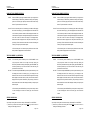



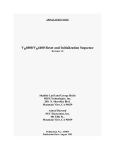
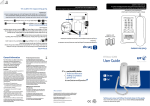


![Converse 220 user guide [ROLL]](http://vs1.manualzilla.com/store/data/006893753_1-a5f5b41a1871906539e8cdcfce1420ae-150x150.png)