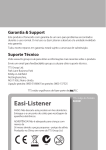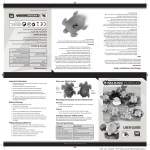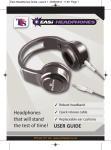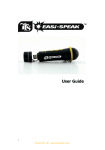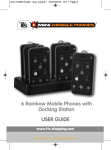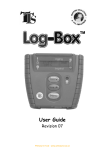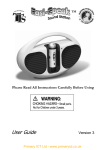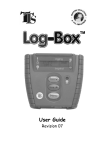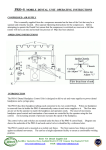Download CD / MP3 player with 6 built-in headphone sockets USER GUIDE
Transcript
Easi-Listener Guide_Layout 1 02/01/2013 16:20 Page 1 TM ✓ Portable CD / MP3 player with 6 built-in headphone sockets ✓ Robust ✓ Easy to use USER GUIDE Primary ICT Ltd - www.primaryict.co.uk Easi-Listener Guide_Layout 1 02/01/2013 16:20 Page 2 Contents Important Information ..............................................................3 Easi-Listener Features ................................................................4 CD operation..............................................................................6 • • • • • • Playing a Compact Disc ................................................6 Play/Pause Mode ........................................................7 Skip and Search ..........................................................7 Repeat Mode ..............................................................8 Random Play Mode ....................................................8 Program Mode ............................................................8 Playing MP3 discs ....................................................................10 • • • • • Play/Pause Mode ......................................................10 Repeat Mode ............................................................12 Random Play Mode....................................................12 Skip and Search..........................................................13 Programme Mode for MP3 Files in Folders ................13 USB Operation ........................................................................14 Warranty..................................................................................15 Support....................................................................................15 2 Primary ICT Ltd - www.primaryict.co.uk Easi-Listener Guide_Layout 1 02/01/2013 16:20 Page 3 Easi-Listener is a portable CD/MP3 player with six built-in headphone sockets, ideal for group listening. IMPORtant InFORMatIOn Please read carefully to avoid any damage due to user error, and retain these instructions for future reference. • Do not use the unit in places where it is extremely hot, cold, dusty or humid. • Do not place the unit in closed bookcases or racks without proper ventilation when in use, at least 5cms of clearance should be allowed for. • Do not cover the ventilation openings when the product is in use. • Never put the unit in direct sunlight or near to any heat sources and naked flames. • Do not expose to water or other liquids. • When you are not going to use the unit for a long period of time, disconnect the AC power cord. • Before use, check that the rated voltage of your unit (230V) matches your local voltage. Ensure the correct AC power cord is used. • The marking information is labeled at the bottom of the apparatus. • Please see p.16 regarding the disposal of batteries. Batteries (Batteries are not included) • Disconnect the AC power cord before inserting any batteries. • Use only the size and type of batteries specified (8 x Type C) • Ensure you follow the correct polarity (+/-) as indicated inside the battery compartment. • Do not mix different types of batteries together (eg. alkaline and zinc-carbon), or mix old batteries with new batteries. • If the product is not to be used for a long period of time, remove the batteries from the product to avoid battery leakage. • Do not expose the batteries to excessive heat. • When playback becomes unclear, replace the batteries with new ones. Primary ICT Ltd - www.primaryict.co.uk 3 Easi-Listener Guide_Layout 1 02/01/2013 16:20 Page 4 Easi-Listener Features 1. 2. 3. 4. 5. 6. 7. 8. 9. 10. 4 VOLUME COntROL KnOB CD DOOR LCD DISPLaY FM StEREO InDICatOR CD SKIP/SEaRCH BaCKWaRD BUttOn CD SKIP/SEaRCH FORWaRD BUttOn CD/USB BUttOn FOLDER BUttOn CD PLaY/PaUSE BUttOn CD StOP BUttOn 11. 12. 13. 14. 15. 16. 17. 18. 19. 20. 21. CD PROGRaM BUttOn MODE BUttOn tUnInG KnOB FM aERIaL BanD SWItCH FUnCtIOn SWItCH (RaDIO/OFF/CD/aUX) StEREO HEaDPHOnE JaCK aUX In JaCK aC SOCKEt BattERY DOOR USB PORt Primary ICT Ltd - www.primaryict.co.uk Easi-Listener Guide_Layout 1 02/01/2013 16:20 Page 5 aC Operation • • In case of malfunction due to electrostatic discharge (ESD), reset the unit by reconnecting the AC cord again to resume to normal operation. When not in use, unplug the AC power cord completely from the AC socket. auxiliary (aUX) Mode The auxiliary (aux) mode is an input to allow a 3.5mm jack to be connected to the player, e.g. to plug in an external MP3 player. 1. 2. 3. Slide the FUNCTION SWITCH to the “AUX” position. Connect the earphone socket from the auxiliary unit (e.g. MP3 player or MD player) into the AUX-IN jack on the rear of this product via an audio line cord (3.5mm plug on both ends; not supplied). Play the auxiliary unit. Music from the auxiliary unit can be listened to through the speakers. Radio Operation Slide the FUNCTION SWITCH to “RADIO”. Slide the BAND SWITCH to the desired waveband (FM or FM ST.). Turn the TUNING KNOB to your desired radio station. Adjust the sound level by rotating the VOLUME CONTROL KNOB. To turn off the radio simply slide the FUNCTION SWITCH to the “OFF” position. Note: Radio frequency is shown on the TUNING KNOB. FM Stereo Indicator When tuned to FM Stereo broadcast, the FM STEREO INDICATOR will light up. In a weak signal area the FM stereo signal may not be strong enough and can cause excessive background noise. In this case, slide the BAND SWITCH to the “FM” position. aerial For best radio reception, fully extend the aerial. Primary ICT Ltd - www.primaryict.co.uk 5 Easi-Listener Guide_Layout 1 02/01/2013 16:20 Page 6 Stereo Headphone Sockets Easi-Listener has six headphone sockets, making it ideal for group listening. Simply insert the jack of an earphone/headphone (not supplied) into a STEREO HEADPHONE SOCKET and adjust the VOLUME CONTROL accordingly. During the use of earphones/headphones the speakers are automatically disconnected. Warning: Excessive sound pressure from earphones/headphones can cause hearing loss/damage. CD OPERatIOn Playing a Compact Disc (CD-R/RW Playback compatible) Note: Should skipping of a track occur during CD playback, try reducing the volume. When a CD is playing do not open the CD DOOR. 1. Put a CD into the CD compartment and close the door. Set the FUNCTION SWITCH to the “CD” position. Note: Ensure the CD DOOR is closed properly and locked in place. 2. When the CD DOOR is closed with a disc inside the total number of tracks on the disc will be shown on the LCD (e.g. 17 tracks on the disc). 3. If there is no disc inside, the LCD will show “ ” and go to stop mode. 4. If the CD DOOR is not closed properly the LCD will show “ ”. 6 Primary ICT Ltd - www.primaryict.co.uk Easi-Listener Guide_Layout 1 02/01/2013 16:20 Page 7 Play/Pause Mode 1. When the PLAY/PAUSE BUTTON is pressed whilst in CD stop mode, the first track will be played. The play indicator “ ” and specific track number being played will be shown on the LCD. 2. To pause whilst the CD is playing, press the CD PLAY/PAUSE BUTTON once. The play indicator “ ” will flash continuously on the LCD. 3. Although the sound stops, the CD will continue to spin. To resume playback press the CD PLAY/PAUSE BUTTON again; the track will start from the exact position where it was interrupted. 4. To stop the CD, press the CD STOP BUTTON once, whether the CD is in play or pause mode. The LCD will show the total number of tracks on the disc again. 5. To turn off Easi-Listener, slide the FUNCTION SWITCH to the “OFF” position. Skip and Search 1. When the CD SKIP/SEARCH FORWARD BUTTON to the next track. When the BACKWARD BUTTON back to the beginning of the track. is pressed once, it will go is pressed once it will go 2. During play mode, when the CD SKIP/SEARCH FORWARD or BACKWARD BUTTON is pressed and held, it will search the track with audible highspeed forward or backward playback. Primary ICT Ltd - www.primaryict.co.uk 7 Easi-Listener Guide_Layout 1 02/01/2013 16:20 Page 8 Repeat /Mode 1. Repeat 1: When the MODE BUTTON is pressed once, the Repeat indicator “ REP. ” will be shown on the LCD. This single track will then be repeated. 2. Repeat all: When the MODE BUTTON is pressed twice, the Repeat All indicator “ ” will be shown on the LCD and the whole disc can be played continuously. 3. to cancel the Repeat Function: Press the MODE BUTTON repeatedly until the Repeat indicator disappears from the LCD. Random Play Mode This feature allows tracks on the disc to be played in a random order. 1. During CD stop mode, press the MODE BUTTON three times; the “ RANDOM ” indicator will be shown on the LCD. Press the PLAY BUTTON once to start the playback. 2. To cancel the random play function, press the MODE BUTTON again; the “ ” indicator will disappear from the LCD. Program Mode This mode allows you to create a playlist from the CD, up to 20 tracks long. This allows you to playback these tracks in a different order. 1. 8 During CD stop mode, press the PROGRAM BUTTON once. The “PROGRAM” indicator and number of programs to be memorised starting from the first program “ ”, will light up and flash continuously. Primary ICT Ltd - www.primaryict.co.uk Easi-Listener Guide_Layout 1 02/01/2013 16:20 Page 9 Press the CD SKIP/SEARCH FORWARD or BACKWARD BUTTON to select your desired track; the LCD will show the appropriate track number. Press the PROGRAM BUTTON once to store this track into memory. 2. Repeat the above procedure until all the desired tracks have been programmed. A total of 20 tracks can be stored in the memory. After completing programming the LCD will show “PROGRAM - - -” and flash continuously. Note: Whenever the CD SKIP/SEARCH FORWARD or BACKWARD BUTTON is pressed, it will always show the last programmed track number first. 3. Press the CD PLAY/PAUSE BUTTON once to start the program playback and the CD Play indicator “ ” will light up. 4. To check the program you have stored after completing programming, press the PROGRAM BUTTON once during CD stop mode and press the CD SKIP/SEARCH FORWARD BUTTON once; the LCD will show the first programmed track number. Repeat the above procedure to read all the programmed memory. 5. To cancel the programmed memory during CD stop mode, press the CD STOP BUTTON once, or open the CD DOOR during CD stop mode. The “PROGRAM” indicator will disappear from the LCD. Primary ICT Ltd - www.primaryict.co.uk 9 Easi-Listener Guide_Layout 1 02/01/2013 16:20 Page 10 PLaYInG MP3 DISCS MP3 discs allow multiple files to be saved in folders (or “albums”). The CD player is able to read these folders as separated albums, essentially creating a CD changer. Easi-Listener will only read MP3 files. All files written to an MP3 CD must be in the MP3 file format. 1. Open the CD DOOR. Put a MP3 disc into the CD compartment and close the door. Set the FUNCTION SWITCH to “CD” position. Note: Ensure the CD DOOR is closed properly and locked in place. 2. When the CD DOOR is closed with a MP3 disc inside, the total track number will be shown on the LCD DISPLAY and the player will go to stop mode. 3. If there is no disc inside the LCD will show “ ” and go to stop mode. 4. If the CD DOOR is not closed properly, the LCD will show “ ”. Note: Should tracks skip during MP3 disc playback, try reducing the volume. When a MP3 disc is playing, do not open the CD door. Play/Pause Mode 1. When the PLAY/PAUSE BUTTON is pressed during CD stop mode, the first track will be played and the Play indicator “ MP3 ” will show. The “ ” indicator and the specific track number will be shown on the LCD. 2. MP3 music can be stored onto a CD with or without a folder depending on your “MP3 burning method”. 10 Primary ICT Ltd - www.primaryict.co.uk Easi-Listener Guide_Layout 1 02/01/2013 16:20 Page 11 a. If a MP3 disc is downloaded without putting it into a folder, all track numbers will be shown directly on the LCD. The album/track number will only show after pressing the FOLDER BUTTON. b. If music is stored within different folders, you have to select the specific album number first by pressing the FOLDER BUTTON; then pressing the CD SKIP/SEARCH FORWARD or BACKWARD BUTTON to select the album. To select a specific track number you want from the album; press the CD SKIP/SEARCH FORWARD or BACKWARD BUTTON, e.g. to select album # 4, track # 3: STEP – 1: Press the FOLDER BUTTON to select album # 4. STEP – 2: Press the CD SKIP/SEARCH FORWARD or BACKWARD BUTTON to select track # 3 on this album (# 4). 3. To pause whilst the MP3 disc is playing, press the CD PLAY/PAUSE BUTTON once; the Play indicator “ on the LCD. 4. Although the sound stops, the disc will continue to spin. To resume playback press the CD PLAY/PAUSE BUTTON again. The track will start from the exact position where it was interrupted. 5. To stop the MP3 disc, press the CD STOP BUTTON once, whether the MP3 disc is in play or pause mode. ” will flash continuously Primary ICT Ltd - www.primaryict.co.uk 11 Easi-Listener Guide_Layout 1 02/01/2013 16:20 Page 12 6. To turn off the unit, slide the FUNCTION SWITCH to the “OFF” position. Repeat Mode 1. Repeat 1: When the MODE BUTTON is pressed once the Repeat Indicator “ REP. ” will light up and this single track will be repeated. 2. Repeat Folder: When the MODE BUTTON is pressed twice, the “ REP. ” and “ ALBUM ” indicators will be shown and this specific folder will be played repeatedly. 3. Repeat All: When the REPEAT BUTTON is pressed three times the Repeat All Indicator “ ” will be shown and the whole disc can be played continuously. 4. To cancel the Repeat function: Press the MODE BUTTON repeatedly until the Repeat indicator disappears from the LCD. Random Play Mode This feature allows tracks on the disc to be played in a random order. The “ RANDOM ” indicator shows that all MP3 files will be played at random. 1. Whilst in CD Stop mode press the MODE BUTTON four times and the “ RANDOM ” indicator will show on the LCD. Press the PLAY/PAUSE BUTTON once to start playback. 2. To cancel the Random play function, press the MODE BUTTON again and the “ RANDOM ” indicator will disappear from the LCD. 12 Primary ICT Ltd - www.primaryict.co.uk Easi-Listener Guide_Layout 1 02/01/2013 16:20 Page 13 Skip and Search See the section ‘Skip and Search’ on p. 7. Program Mode for MP3 Files in Folders 1. During CD stop mode press the PROGRAM BUTTON once. The “Program” indicator showing programs to be memorised starts from the first program, “ ”, and will light up and flash continuously. Press the FOLDER BUTTON, then press the CD SKIP/SEARCH FORWARD or BACKWARD BUTTON to select your desired track. The LCD will show the track number of the specific album to be programmed. Press the PROGRAM BUTTON to store this track in memory. 2. Repeat the above procedure until all desired tracks have been programmed. A total of 20 tracks can be stored in the memory. Once programming is completed the LCD will show “PROGRAM - - -” and flash continuously. Whenever the FOLDER BUTTON is pressed it will always show the last programmed album number first. 3. To start the programmed playback press the CD PLAY/PAUSE BUTTON once, the CD Play indicator “ ”, “PROGRAM” and track number of the specific album will light up. Example: Album # 3, track # 2. Primary ICT Ltd - www.primaryict.co.uk 13 Easi-Listener Guide_Layout 1 02/01/2013 16:20 Page 14 4. To check the program you have stored, press the PROGRAM BUTTON once during CD stop mode; the LCD will show “ ” and flash continuously. Press the FOLDER BUTTON to read the album number then press the CD SKIP/SEARCH FORWARD or BACKWARD BUTTON to read the specific track number of the selected album. Press the PROGRAM BUTTON again and the LCD will show “ ” and flash continuously. Repeat the above procedure to check all programs are being stored. 5. To cancel a programmed memory during CD stop mode, press the CD STOP BUTTON once, or open the CD door whilst in CD stop mode. The “PROGRAM” indicator will disappear from the LCD DISPLAY. USB OPERatIOn USB connectivity allows any storage device containing MP3 files to be connected and used as with an MP3 CD. 1. Slide the FUNCTION SWITCH to the “CD” position. 2. Press the CD/USB BUTTON. The LCD will show the “USB” indicator. When there is no MP3 player or flash drive connected to the USB PORT the LCD will show “ ”. 3. Insert the USB plug of an external unit (e.g: portable MP3 player or flash drive) into the USB PORT. The total number of tracks will be shown on the LCD. 4. Press the CD PLAY/PAUSE BUTTON to play the MP3 file. 5. For details on how to operate the USB controls see ‘Playing MP3 discs ’ on page 10. 6. To exit from USB playback mode, press the CD/USB BUTTON again. Easi-Listener will return to CD mode. 14 Primary ICT Ltd - www.primaryict.co.uk Easi-Listener Guide_Layout 1 02/01/2013 16:20 Page 15 WaRRantY & SUPPORt This product is provided with a one-year warranty for problems found during normal usage. Mistreating the Easi-Listener or opening the unit casing will invalidate this warranty. Any data stored on the unit and any consequential loss is not covered by this warranty All out of warranty repairs will be subject to a replacement fee. technical Support Please visit www.tts-group.co.uk for the latest product information. Email [email protected] for technical support. TTS Group Ltd Park Lane Business Park Kirkby-in-Ashfield Nottinghamshire, UK NG17 9GU Freephone: 0800 318686 Freefax: 0800 137525 TM Primary ICT Ltd - www.primaryict.co.uk 15 Easi-Listener Guide_Layout 1 02/01/2013 16:20 Page 16 Warning CLaSS 1 LaSER PRODUCt TO PREVENT FIRE OR SHOCK HAZARD, DO NOT EXPOSE THE APPLIANCE TO RAIN OR MOISTURE. DO NOT REMOVE COVER. NO USER SERVICEABLE PARTS INSIDE. THE NORMAL VENTILATION OF PRODUCT SHALL NOT BE IMPEDED. Do not dispose of this product or its batteries in household waste. Hand it over to a collection point for recycling electronic appliances and batteries. Made in China, on behalf of the TTS Group Ltd. TM TTS Group Ltd., Park Lane Business Park, Kirkby-in-Ashfield, Nottinghamshire, NG17 9GU. O8OO 318 686 www.tts-shopping.com EL00381 – Easi-Listener Primary ICT Ltd - www.primaryict.co.uk