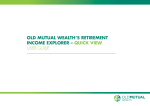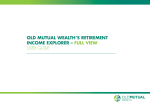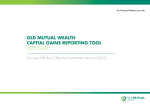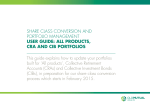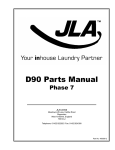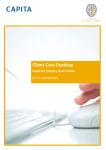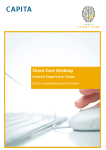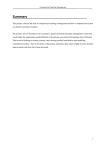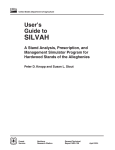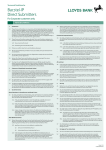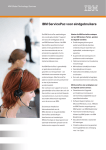Download Retirement Income Explorer
Transcript
Old Mutual Wealth’s Retirement Income Explorer – Full View User guide Getting Started Guide Retirement Income Explorer – Full View Getting Started Contents 1 Contents 2 Introduction 3 Platform homepage 4 Landing page 5 Client details 6 Facts 7 Retirement options 8 Income target builder 9 Income forecast 10 ‘What if’ changes 11 Report 12 Assumptions 1 Retirement Income Explorer – Full View Getting Started Introduction Old Mutual Wealth’s Retirement Income Explorer tool (RIET) enables you to detail your clients’ current and future expenditure, assets, their attitude to risk and their income needs. The tool illustrates the potential sustainability of the client’s required income throughout their later life, using a calculated life expectancy. It can compare different options for taking income in retirement, and can bring to life a range of potential future outcomes for their retirement; based on risk appetites, economic scenarios and changes to income profile. It’s a great tool for stimulating discussion, encouraging action and demonstrating the value of your advice. It should be noted that while the tool complements ongoing advice and suitability, it does not replace the need for them. It is not a cash flow modelling tool, and it does not offer certainty about the future. You will still need to produce a KFD and KFI for any product which is recommended and/ or reviewed. Below is an explanation of the different options you can use in the Retirement Income Tool: Quick View The Quick View option provides an initial overview of the new pension options available since April 2015, once a client has reached age 55. Eight simple questions are asked about the client, their current earnings, existing pension fund, intended retirement age and required income to provide a projected fund value at retirement age. You can choose to show a range of possible outcomes based on good or poor market conditions (based on our stochastic model), which can be changed easily using a slider. The client’s life expectancy and the potential sustainability of the income throughout their later life is shown. The data entered in Quick View can be carried over into the Full View option, where additional questions will need to be answered and further options are available to show a more detailed forecast. The Quick View option is explained in the separate user guide ‘Retirement Income Explorer – Quick View’. Risk Profiler The Risk profiler is available to help you establish your client’s attitude to risk, if you do not already use a risk profiling tool such as the Old Mutual Wealth platform risk profiler. There are 18 attitude to risk questions, and 6 additional questions about capacity for loss which are customisable and can also be asked separately to the attitude to risk questions. A report is generated which your client can sign to confirm their agreement to, following your discussion with them. Full View The Full View option is an advanced planning tool that builds on the calculation approach of the Quick View option. It has three key additional areas of functionality: • advanced tax planning to target a net income or expense requirement throughout retirement • additional data entry options • additional at and in retirement options. Where the Quick View option shows the gross income or fund at the target retirement date, Full View shows how the available assets and incomes can target a net-of-tax income or goal throughout the client’s whole of later life. The client’s expenses in retirement for utilities and other living costs can be entered optionally and used as the post-retirement target income. One-off objectives or goals can be entered to provide additional income over a period of time, for a special purchase or holiday, for example. A specific plan for the client’s options for taking income from pensions and other investments can also be configured, such as whether or not to take a Pension Commencement Lump Sum at outset, or to use a blend of annuity and drawdown, for example. ‘What if’ scenarios can be entered to show how changing any element of the retirement plan could improve the client’s future lifestyle. The Full View option is explained briefly in this guide. For more detailed information, please read the separate user guide Retirement Income Explorer – Full View. Please read the ‘Retirement Income Explorer – Risk Profiler’ user guide for more information. Please also read the Due Diligence document and the Questions and Answers section on our adviser website for more information about the Retirement Income Explorer tool. 2 Retirement Income Explorer – Full View Getting Started homepage 1 1.After logging into Old Mutual Wealth, select the ‘Tools’ tab. 2.Select the ‘Retirement Income Explorer’ tool. 3.Select ‘Launch this tool’. 2 2 3 Retirement Income Explorer – Full View Getting Started Landing page ‘Full View’ is an advanced planning tool within the Retirement Income Explorer, which shows how the client’s available assets and incomes can meet a net-of-tax income or goal throughout the whole of their later life. It explores how changing the retirement options or different scenarios after retirement can affect what they may receive. 1.If you have previously entered details for this client on the tool, find their record using the Search function and select the Full View icon (a piggy bank). 2.Select ‘Full View’ if you are entering details for the client for the first time. Notes: l T he Risk Profiler option is further explained in our user guide ‘Retirement Income Explorer – Risk Profiler – Getting started guide’. l T he Quick View option is explained in the user guide ‘Retirement Income Explorer – Quick View’. 4 2 1 Retirement Income Explorer – Full View Getting Started Client details 1.Enter the client’s details, including information requested about their income. 2.If you wish to include the client’s partner’s details on the forecast, select the box and enter the same information about them. 3.Select ‘Save’. 1 2 Notes: l If the client is self-employed, enter their net relevant earnings in the annual taxable income field. 5 3 Retirement Income Explorer – Full View Getting Started Facts You will be taken to the retirement income forecast. Since very few facts have been entered so far, more information about the client’s requirements in retirement and their current assets needs to be entered to create a meaningful forecast. 1.Select the ‘Facts’ tab. 2.Select one of the categories below. 3.Choose ‘Add Goal/Asset’ to enter details. Goals – enter details of required income at retirement, or a one-off objective or goal. For example, to fund a specific purchase or additional income required over a period of time. Incomes – Shows current annual taxable income and forecast for State pension income. Further income from rent or consultancy work, for example, can be added. Expenses – Enter the post-retirement expenditure for living costs and luxuries. These figures can be used to target an income. Investments – Enter details of existing savings or investments. Pensions – Enter details of the client’s pension savings. Properties – Enter details of rental income and capital value of their properties. Assets such as fine art can also be entered in this section. 6 1 2 3 Retirement Income Explorer – Full View Getting Started Retirement Options 1.Select the ‘Retirement options’ tab. 2.Choose lump sum option (either no lump sum, 25%, specific amount or the full pension fund). 3.Enter the age the lump sum is to be taken. 4.If less than 100% of the pension pot is being taken as a lump sum, choose either an annuity, income drawdown or a blend of the two. 5.The retirement age defaults to the State Pension Age. Edit this in the box, or use the slider on the graph. This will not affect the State Benefit income on the graph, since it is assumed to be taken from State Pension Age. 6.If a blend of annuity and income drawdown is being taken, enter the age and percentage of the pension fund that is to be taken as annuity. 7.The target retirement income field defaults to 50% of the client’s current annual income, if you haven’t entered an annual gross income in the Goals section of the Facts tab. You can enter a different figure, or ‘Use the target builder if you’re unsure’ option beneath to open the Income target builder (this is described on page 8). 8.There are different assumptions you can choose from to be incorporated into the forecast. Use the dropdown lists to view and select the options. 7 1 2 3 4 5 6 7 8 Retirement Income Explorer – Full View Getting Started Income target builder The target builder allows you to choose either estimated or custom amounts for your client’s annual expenditure on essentials, desirables and luxuries in retirement, to calculate the income required to fund their lifestyle. 1.Select the type of expenditure using the tabs at the top of the screen. 1 2 2.Choose ‘Low’, ‘Average’, or ‘High’ spend; or alternatively select ‘Custom’ and enter the values for each option. 3.Click ‘OK’ to use this income target for the retirement options. You will return to the income forecast and the graph will update automatically. Notes: The low, average and high spend figures are from data published by the Office for National Statistics (ONS), and reflect what UK households of two retired people are currently spending. When this is used for the target annual income, it is grossed up to an equivalent annual income that is required, based on current tax rates. 8 3 Retirement Income Explorer – Full View Getting Started Income forecast This is a closer view of the income forecast. 1. T he graph shows the estimated income the client will receive in retirement each year, based on the information you have entered. 2. T he components that make up the annual income are colour-coded. A key is below the graph. 3. T he gross target retirement income can be increased or reduced using the slider. The impact of this will be automatically reflected in the forecast. 4. T he retirement age and annuity age can also be changed using the slider. 5. T he lump sum amount and tax deducted are confirmed in monetary amounts. 6. T he age that savings run out is based on the information entered. If this age is shown in red or amber, the fund is due to run out before their estimated life expectancy. 7. A ge you might live to shows the estimate of life expectancy for the client, using data from the CMI (Continuous Mortality Investigation committee). This is based on their age and gender. 8. Y ou can select a range of possible outcomes based on good or poor future market conditions, predicted by stochastic modelling. The default is ‘Most likely’ (the 50th percentile). Use the slider to change them and the forecast will update. 9. C hoose to show the forecast in ‘Today’s values’ (including future inflation) or ‘Future values’ (monetary amounts not including inflation). 10. Select ‘Savings forecast’ to change the graph and view how the client’s savings will increase or decrease each year. 11. Select ‘Create Report’ to generate a Word document which you can copy and paste from, and brand with your company logo. Please turn to page 11 to view the report. 9 10 9 8 5 3 1 6 7 4 2 11 Note: The assumptions used are explained in more detail in the Q&As section of our adviser site www.oldmutualwealth.co.uk/riet Retirement Income Explorer – Full View Getting Started ‘What if’ changes The ‘What if’ feature allows you to forecast the client’s income or savings based on theoretical situations, and explore how different options could improve their future income. 1.Select the ‘Explore ‘what if’ changes’ tab. 2.Select a category to expand it. 3.Choose a different option or increase/decrease from the current selection. The graph will automatically update. 4.The figures to the left of the page will show the current forecast and the ‘What if’ forecast. 5.Select ‘Create report’ to export these details into a Word document. You will need to save this report to your own files to retain an audit trail. 10 1 2 3 4 5 Retirement Income Explorer – Full View Getting Started 1 REPORT The client report will open as a Word document, and you can copy and paste the contents into your own report, or brand this one with your company logo. 1.To print or save the report, use the buttons at the top of the Word document, or the ‘File’ menu. IMPORTANT NOTES: This report will not be saved on the Retirement Income Explorer tool, or in the client’s record on the platform. You will need to save it to your own computer or files for audit trail purposes. If you are copying and pasting the information into your own report, please ensure you include the ‘Important Information’ section and ‘Assumptions and Limitations’, since your client must read this information with the forecast. You should be aware that this is your document and you are responsible for it meeting your compliance requirements. You will still need to produce a KFD and KFI for any product which is recommended and/ or reviewed. 11 Retirement Income Explorer – Full View Getting Started ASSUMPTIONS WHAT CHARGES/FEES ARE INCLUDED IN THE CALCULATIONS? How is the Annuity figure calculated? You can enter specific product charges and adviser fees when inputting the client’s investments into the tool. You can choose to take no tax-free cash lump sum at outset, 25%, or a specific amount. The remainder of the pension fund is used to buy an annuity with the following assumptions • Guaranteed to be paid for the first five years • 50% is payable to a surviving partner on death • Increases in line with RPI The income received is added to the assumed state pension (if the age that benefits are illustrated is at or after retirement). The annuity amount is based on standard mortality rates published by the Institute and Faculty of Actuaries (IFoA). If you select funds, the ongoing cost of the fund (OCF) (and asset allocation) will be taken from data received from Financial Express. You can pick from the full UK fund universe, not only the reduced list of funds offered through Old Mutual Wealth’s platform. If you choose a risk-rated fund, you will need to enter the OCF for that fund. No assumptions are made. For any new contribution, you can net down the amount entered to allow for any initial product provider / platform, fund or adviser charges. How is ‘Age you might live to’ figure calculated? The cost of annuities is estimated based on bond yields. It is not currently possible to enter specific annuity costs. The life expectancy age shown is the age that the client has 50% probability of living to, based on mortality tables. It is therefore the median, or 50th percentile, of the maximum potential age they are predicted to live to. Life expectancy is shown as a whole number, so if the median is a fraction of a number it will round up. There is an option to take no tax-free cash lump sum at outset, or a specific amount. The tool also allows for the purchase of an annuity with part of the fund at retirement, blended with income drawdown, then purchase of an annuity with all of the remaining fund at a later date. The life expectancy estimate is calculated using male and female mortality rates and it is quoted for when the client reaches 65. The rates assume general mortality levels, and so health, lifestyle or smoker status are not considered. How is the Drawdown figure calculated? How are investment returns calculated? The income shown is gross. You can choose to take no tax-free cash lump sum at outset, 25%, or a specific amount. If no lump sum is specified, phased crystallisation is assumed to be used from uncrystallised funds into a flexi-access drawdown product to generate a period of tax-free income, and then taxed income is taken from the flexi-access drawdown fund. Any tax-free cash lump sum you specify will be obtained by crystallising all of the pension fund into a flexi-access drawdown arrangement. This is then assumed to remain invested and projected onwards from the retirement age, and provide drawdown income from the pension fund to meet the target income amount, if there is a shortfall after the annual State Pension has been paid. This will continue until the fund runs out, and the age that this is expected to happen is shown. The amount to be drawn out each year is the amount needed to satisfy the gross income target; this will be taxed as income. The investment strategy whilst the consumer is drawing money out of this flexi-access drawdown fund is assumed to be the same as the investment strategy selected previously for the accumulation phase. This can be changed using the ‘What If’ scenarios, by taking more or less investment risk. How is the Lump sum figure calculated? The client is assumed to draw all of their pension fund in a single lump sum payment. 25% of the amount withdrawn will be tax free. The remainder is taxed as income. You can specify whether the lump sum will be spent or reinvested to provide income in the future. 12 The Retirement Income Explorer tool uses stochastic modelling; a method used to estimate the probability of outcomes using random variables, to predict what conditions may be like under different situations. It is most well known as the technique used in weather forecasting. The tool uses this technique to forecast the performance of your client’s investments and the likelihood of it sustaining them throughout their retirement. This is achieved by looking at their current asset allocation and utilising the eValue Economic Scenario Generator (ESG) model to forecast the likely returns achievable in the future. The tool runs 1,000 different simulations of future predicted economic conditions for each of the variables that are being modelled on an annual basis, and shows the central 90% of those outcomes that are either likely or quite reasonable to expect. It takes into account economic variables such as interest rates, real GDP, price inflation, equity dividend yields and growth rates, property yields and growth rates, currency strengths, and the future price of annuities at retirement age. It excludes circumstances that could never happen, such as negative interest rates. All assets are treated consistently, and since inflation is part of the model, the forecasted real returns are both sensible and realistic. You can easily show a range of the possible outcomes based on good or poor future market conditions using a slider. OTHER ASSUMPTIONS The Annual Allowance and Lifetime Allowance are not factored into the calculations, therefore should these allowances be exceeded, the restriction of tax relief is not considered in the forecast. The standard tax-free annual personal allowance is assumed for income tax purposes, currently £10,600 in the 2015/2016 tax year. The State Pension will be factored in to the nil-rate band before any other income. Retirement Income Explorer – Full View Getting Started The Retirement Income Explorer tool is compatible with the following internet browsers: Internet Explorer version 8 and above, Chrome, Firefox, Safari and Opera. For more information about the tool, the following support documents are available: l Questions and Answers www.oldmutualwealth.co.uk/riet l Retirement Income Explorer Due Diligence document l Retirement Income Explorer – Quick View user guide l Retirement Income Explorer – Full View user guide (detailed version) l Retirement Income Explorer – Risk Profiler Getting Started user guide If you require any further training or assistance with the tool, please contact your E-Business Specialist or Old Mutual Wealth consultant, or call our Customer Contact Centre on 0808 171 2626 or [email protected]. www.oldmutualwealth.co.uk Calls may be monitored and recorded for training purposes and to avoid misunderstandings. Old Mutual Wealth is the trading name of Old Mutual Wealth Limited which provides an Individual Savings Account (ISA) and Collective Investment Account (CIA) and Old Mutual Wealth Life & Pensions Limited which provides a Collective Retirement Account (CRA) and Collective Investment Bond (CIB). Old Mutual Wealth Life Assurance Limited, Old Mutual Wealth Limited and Old Mutual Wealth Life & Pensions Limited are registered in England & Wales under numbers 1363932, 1680071 and 4163431 respectively. Registered Office at Old Mutual House, Portland Terrace, Southampton SO14 7EJ, United Kingdom. Old Mutual Wealth Life Assurance Limited and Old Mutual Wealth Life & Pensions Limited are authorised by the Prudential Regulation Authority and regulated by the Financial Conduct Authority and the Prudential Regulation Authority. Their Financial Services register numbers are 110462 and 207977 respectively. Old Mutual Wealth Limited is authorised and regulated by the Financial Conduct Authority with register number 165359. VAT number for all above companies is 386 1301 59. Old Mutual Global Investors is a trading name for Old Mutual Global Investors (UK) Limited and Old Mutual Investment Management Limited both of which are authorised and regulated by the Financial Conduct Authority. Their Financial Services register numbers are 171847 and 208543 respectively. Old Mutual Global Investors is registered in England & Wales under number 02949554 and its registered office is 2 Lambeth Hill London EC4P 4WR. Old Mutual Investment Management is registered in England & Wales under number 4227837 and its registered office at Millennium Bridge House, 2 Lambeth Hill, London, EC4V 4AJ. VAT number for all above companies is 386 1301 59. Old Mutual International (Guernsey) Limited is regulated by the Guernsey Financial Services Commission and is licensed to write long-term business under the Insurance Business (Bailiwick of Guernsey) Law 2002. Registered number 2424. Registered Office at Albert House, South Esplanade, St Peter Port, Guernsey GY1 1AW, Channel Islands PDF11539/215-0787/August 2015 13