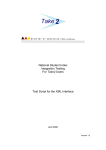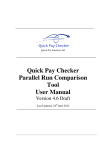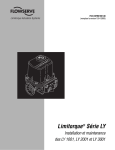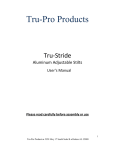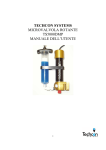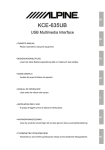Download HR Manager User Guide
Transcript
A Guide to the EARNIE and IRIS HR Manager Link IRIS Payroll Solutions Limited, Diamond Court, Preston Farm Business Park, STOCKTON-ON-TEES, Cleveland. TS18 3TP Tel: 0844 815 5671 Fax: 0844 815 5675 Email: [email protected] Web: www.earnie.co.uk Contents How the link works ....................................................................................................................... 3 Setting up the link – step by step ................................................................................................. 3 Create Employees........................................................................................................................ 4 After the Link is created ............................................................................................................... 5 IMPORTANT Considerations ....................................................................................................... 5 Appendix – Affected fields ........................................................................................................... 7 Fields which are linked/synchronised....................................................................................... 7 Page 2 of 8 Guide to EARNIE and HR Manager Link How the link works The dynamic link between EARNIE and IRIS HR Manager enables you to make changes to employees within a company on one of the systems, and have those changes automatically made to the employees on the other system. • Any employee that exists in one system will be created in the other • Amendments made in one system will be immediately replicated in the other Setting up the link – step by step 1. Make sure IRIS HR Manager has been closed down. 2. In EARNIE, open the Company you wish to link to IRIS HR Manager. 3. Click on the Company menu and select Alter Company Options 4. On the Company tab card, look for HR Synchronization in the bottom right. 5. Click on the drop down list and select On 6. You are automatically taken to the HR Link tab card. From the drop down list, select the IRIS HR Manager company to link to. Page 3 of 8 Guide to the EARNIE and IRIS HR Manager Link Create Employees Using the link it is possible to copy an entire company’s employees from EARNIE to IRIS HR Manager or vice versa. Copying employees from EARNIE to IRIS HR Manager: a. Create a new company in IRIS HR Manager with no employees b. Close IRIS HR Manager c. Using this guide, create the link in EARNIE d. When the screen changes to the HR Link tab card, select the new company created in IRIS HR Manager from the drop down list e. At the bottom of the screen are the options: f. Select Copy employee data from Payroll to HR Manager g. Click Copy and you will then see the message: Synchronising with HR please wait h. Click OK to close the screen i. Open the company in IRIS HR Manager. You should see all of the employees transferred from EARNIE Copying employees from IRIS HR Manager to EARNIE: a. Create a new Company in EARNIE with no employees b. Using this guide, create the link in EARNIE c. When the screen changes to the HR Link tab card, select the IRIS HR Manager company you want to link to from the drop down list d. At the bottom of the screen are the options: e. Select Copy employee data from HR Manager to Payroll f. Click Copy and you will then see the message: Synchronising with HR please wait g. Click OK 7. Click OK to save the link configuration. 8. Repeat Steps 2 to 7 for each Company you want to link to IRIS HR Manager. Page 4 of 8 Guide to the EARNIE and IRIS HR Manager Link After the Link is created Once the link between a company in EARNIE and IRIS HR Manager is created, you can access each system from within the other. Opening IRIS HR Manager from within EARNIE In EARNIE, an IRIS HR Manager button will appear in the Employee section of the side bar when a company is linked. On brand new installations of EARNIE, using version 1.15.50 or greater, a button will also appear in the toolbar, between the Change Payroll Date and Exit icons. The button will be activated when the company in use has the link enabled. button from the Employee section of the EARNIE side bar to switch to IRIS HR Manager, if Click the it is already running. If IRIS HR Manager is not already running but your user name and password for EARNIE are the same as for a HR company, that particular HR company will be opened. The IRIS HR Manager login screen will appear if the system is not already running and/or your EARNIE login details are not the same as for a HR company. Opening EARNIE from within IRIS HR Manager In IRIS HR Manager, after the link is established, the menu item Payroll will appear between Setup and Window. The menu item will remain until IRIS HR Manager is restarted, even if a non-linked company is subsequently opened. Select the Payroll menu item from within IRIS HR Manager to switch to EARNIE if it is already running. If the system is not already running but your username and password for IRIS HR Manager are the same as for EARNIE, the relevant payroll company will be opened. If EARNIE is not running and the IRIS HR Manager username and password are not the same, then the EARNIE login screen will appear. IMPORTANT Considerations 1. You need to create the Company in IRIS HR Manager before you can set up the link 2. It is best to close IRIS HR Manager when you are synchronising data. If you leave it open, IRIS HR Manager will not display the updated information until it has been closed and restarted 3. You do not have to create Departments in your IRIS HR Manager company, the link will create them for you 4. If an Employee Code is greater than 32767 the Employee will not be created in IRIS HR Manager as the system cannot cope with a code that size 5. If the Employee Code in EARNIE is configured as Text format, the option to link to IRIS HR Manager will be disabled. To check if this is the case, go to the Company menu and select Alter Company Options. The Employee Code Format is on the Company tab card 6. When initially creating the link using Copy employee data from HR Manager to Payroll, several fields will not be transferred. They will be updated in EARNIE when they are next amended in IRIS HR Manager. The fields affected are Previous Tax; Previous Gross; Tax This Employment; Gross Taxable Pay This Employment; Total Pay This Employment (Gross Niable Pay); Director Status; Director Since Week 7. If you a restore a back-up to either system, you will need to manually redo any changes made to employees since that back-up was taken Page 5 of 8 Guide to the EARNIE and IRIS HR Manager Link 8. Creating a Leaver in HR Manager will result in an Automatic Action (to P45 the employee) being created in EARNIE Page 6 of 8 Guide to the EARNIE and IRIS HR Manager Link Appendix – Affected fields Fields which are linked/synchronised The current list of supported fields is:Address1 Address2 Address3 Address4 Also Known As Annual Salary Bank Account No Bank Account Payee Name Bank Branch Bank Name Bank Reference Bank Sort Code Building Society Reference Number Carry Over Entitlement Date of Birth Department Name Director Since Week Director Status Email Address Forename1 Forename2 Gross Taxable Pay This Employment Holiday Allowance Holiday Year End Date Job Title Male / Female Marital Status Next Tax Pay Period NI Number NI Rate Pay Frequency Pay Method Post Code Previous Gross Previous Tax Rate 1 and Pay Screen Defaults SSP Qualifying Days Start Date Surname Tax Basis Tax Code Tax This Employment Display only field in HR Manager when linked to EARNIE – changes must be made in payroll Display only field in HR Manager when linked to EARNIE – changes must be made in payroll Display only field in HR Manager. Displays Taxable Gross To-date – P45 Figures Gross Pay from EARNIE Divorced, Married and Other have been added to HR When an employee is created in HR and transferred to payroll the Next Tax Pay Period will be set to the last one run in EARNIE plus 1, 2 or 4 depending on the pay frequency. e.g. Last payroll was Month 1 set the next pay period to 2, last paid week 6 for a two weekly person then the next pay period will be set to 8 Frequency of On Hold and Quarterly will not be passed to HR Manager as they do not exist. If the employee data in EARNIE has either of those options it will not be overwritten by HR data. When creating a new employee in HR from EARNIE if either option has been selected the HR Manager field will be set to Monthly Will not be linked to EARNIE after an employee has left Will not be linked to EARNIE after an employee has left If the Rate Indicator is set to Hourly in HR Manager the link will apply to Hours per <Pay Period> and Pay Rate(£) on the HR Manager side. In EARNIE £/Hour for Rate 1 and Hours for the first line in the Pay Screen Default for this Employee table with the same rate will be linked The link will be with row1 in EARNIE Display only field in HR Manager. Displays Tax Paid To-date – P45 Figures Tax Paid from EARNIE Telephone No Title Page 7 of 8 Guide to the EARNIE and IRIS HR Manager Link Total Pay This Employment (Gross NIable Pay) Display only field in HR Manager. Displays Niable Gross To-date – P45 Figures Gross Pay from EARNIE The following are only called when there is a change: Diary Information - write only Annual Salary updated – write only Finish Date updated – write only Fields which cannot be linked/synchronised: Holiday Remaining and Holiday Left Absence information Page 8 of 8