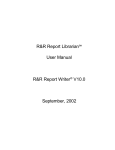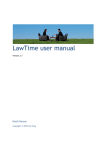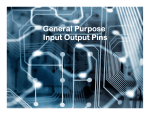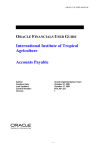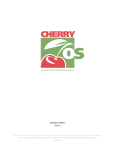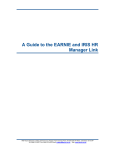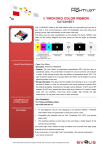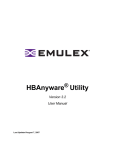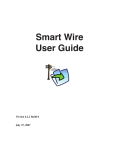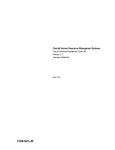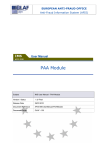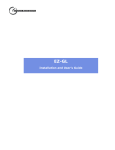Download Quick Pay Checker User Manual 4.6 Draft.
Transcript
Quick Pay Solutions Ltd
Quick Pay Checker
Parallel Run Comparison
Tool
User Manual
Version 4.6 Draft
Last Updated: 24th June 2012
Quick Pay Checker User Manual 4.6
TABLE OF CONTENTS
1.
INTRODUCTION
1.1.
1.2.
2.
4
PURPOSE
MANAGEMENT SUMMARY
4
4
OVERVIEW
2.1.
2.1.1.
2.1.2.
2.1.3.
2.1.4.
2.2.
2.3.
2.4.
2.5.
3.
5
WORKSHEETS
5
SUMMARY SHEET
MAPPING SHEET
SOURCE SHEET
TARGET SHEET
5
6
7
8
TOOLBAR FUNCTIONS
PARALLEL RUN APPROACH
ELEMENT MAPPING OVERVIEW
PARALLEL RUN PROCESS OVERVIEW
USING THE QUICK PAY CHECKER TOOL
3.1.
3.2.
3.2.1.
3.2.2.
3.2.3.
3.2.4.
3.3.
3.4.
3.4.1.
3.4.2.
3.4.3.
3.5.
3.6.
3.7.
3.7.1.
3.7.2.
3.7.3.
3.8.
3.8.1.
3.8.2.
3.9.
3.9.1.
3.9.2.
3.9.3.
3.9.4.
3.9.5.
3.9.6.
3.9.7.
3.9.8.
9
10
10
11
12
SET PROJECT ENVIRONMENT PROPERTIES
ENTER PRE-DEFINED MAPPING DETAILS
12
13
SCOPE OF THE MAPPING
ENTERING MAPPING INFORMATION
ADDING OR REMOVING LINES FROM THE MAPPING TABLE
MAPPING RULES
13
13
14
15
ENTERING THE SOURCE DATA
CHECKING THE SOURCE DATA
16
17
UNMAPPED SOURCE ELEMENTS
REMOVING UNWANTED SOURCE DATA
SOURCE DATA SUMMARY INFORMATION
17
19
21
EXTRACTING THE TARGET DATA
ENTERING THE TARGET DATA
CHECKING THE TARGET DATA
23
24
25
UNMAPPED TARGET ELEMENTS
REMOVING UNWANTED TARGET DATA
TARGET DATA SUMMARY INFORMATION
26
27
27
PRELIMINARY RUN EARLY INDICATORS
29
MISSING EMPLOYEE EARLY INDICATOR
MISSING ELEMENT EARLY INDICATOR
29
30
GENERATE THE PARALLEL RUN RESULTS
32
CREATE NEW PARALLEL RUN SHEET
MATCH TOLERANCE SETTINGS
CREATE PARALLEL RUN RESULTS
PARALLEL RUN RESULT SHEET
PARALLEL RUN RESULTS SUMMARY STATISTICS
UNMATCHED SOURCE TRANSACTIONS
DIFFERENCE SUMMARY
UNMATCHED TARGET TRANSACTIONS
32
33
34
35
36
37
37
39
Page 2 of 56
Quick Pay Checker User Manual 4.6
3.9.9. REGENERATING THE PARALLEL RUN RESULTS
3.9.10.
REMOVING THE RUN RESULTS
3.10.
ANALYSING THE PARALLEL RUN RESULTS
3.10.1.
3.10.2.
3.10.3.
3.10.4.
3.10.5.
3.10.6.
3.10.7.
3.11.
4.
ANALYSIS METHODOLOGY
PREDICTIVE REASONING
RUNNING THE ELEMENT DIFFERENCE REPORT
FILTER LIST
COMPARE SIDE-BY-SIDE
SHOW NEXT / SHOW PREVIOUS
USING FIND
GENERATING SUCCESSIVE RUNS
ORACLE PAYROLL INSTALLATION AND CONFIGURATION
4.1.
4.1.1.
4.1.2.
4.1.3.
4.1.4.
4.2.
4.2.1.
4.2.2.
40
40
41
41
42
42
43
43
44
44
45
46
INSTALLING THE ORACLE OUTPUT REPORTS
46
CREATE ELEMENT EXTRACT TABLE
CREATE BALANCES EXTRACT TABLE
COMPILE DATABASE VIEWS
CREATE W EB ADI INTEGRATORS
46
47
47
48
EXTRACTING THE TARGET DATA FROM ORACLE PAYROLL
50
EXTRACTING THE RESULTS USING SQL
EXTRACTING THE RESULTS USING W EB ADI
50
50
APPENDIX A – ORACLE DATABASE VIEWS
Page 3 of 56
53
Quick Pay Checker User Manual 4.6
1. Introduction
1.1.
Purpose
The purpose of this guide is to give an overview of the functionality delivered with the
Quick Pay Checker and provide user instructions on how to set-up and work the Parallel
Run Comparison Tool. The guide also includes general advice on how to optimise the
success of your parallel run testing.
1.2.
Management Summary
Quick Pay Checker is a simple-to-use standalone analysis program that is used to quickly
and effectively manage an iterative parallel run process for a specific payroll period. The
tool has been designed for use with Oracle Payroll, but the tool can be easily employed
on other payroll systems.
Using Quick Pay Checker you can…
•
Quickly identify differences between legacy and new payroll results.
•
Perform up to 10 iterative runs for a specific payroll period.
•
Record reasons for differences for each run for audit purposes.
•
Allocate fixes to the right party for problem rectification.
•
Roll-over reasons from previous runs to avoid re-analysis of the same problem on
subsequent runs.
•
Deliver detailed Management Statistics to keep sponsors informed on the progress of
the parallel run process.
•
Maintain a formal structure to the parallel run process to reduce time and effort during
this potentially labour intensive process.
•
Provides an auditable document for formal sign-off a parallel run process.
In practice this tool can save up to 50% time and effort on a typical parallel run process.
IMPORTANT: The Quick Pay Checker uses Visual Basic Macros. Users must
enable Macros when opening the tool to be able to use the functionality.
Page 4 of 56
Quick Pay Checker User Manual 4.6
2. Overview
Quick Pay Checker is a simple but effective tool for quickly analysing payroll parallel run
results for Payroll Implementation projects. The tool itself is standalone and not system
specific the tool comes with SQL reports to extract run results from Oracle Payroll
systems with UK or Ireland Legislation.
2.1.
Worksheets
Quick Pay Checker is a Microsoft Excel based application and has the following main
worksheets.
2.1.1.
Summary Sheet
The Summary sheet contains at a glance management information and comparison
statistics. The Summary sheet also provides early indicators of specific errors in
configuration, mapping, for example missing employees or unmatched transactions. The
Summary sheet also generates comparison reports to assist with diagnosing the parallel
run differences.
Page 5 of 56
Quick Pay Checker User Manual 4.6
2.1.2.
Mapping Sheet
The Mapping sheet is the page that determines how the source payroll elements are
mapped to the new target payroll system elements. To achieve a fast and effective
parallel run process this mapping must be completed according to the mapping rules
discussed later in this guide. The mapping sheet provides totals and differences by
element and also assists with resolving mapping issues by highlighting mapping errors
and creating lists of unmapped elements.
Page 6 of 56
Quick Pay Checker User Manual 4.6
2.1.3.
Source Sheet
The Source Sheet is the page that contains the data from the reference payroll system
that is being replicated by the parallel run process. As part of the payroll parallel run
requirements a report will be required from the source system to provide the reference
data for the payroll period that is being tested. This Sheet determines the format that this
data needs to be provided.
Page 7 of 56
Quick Pay Checker User Manual 4.6
2.1.4.
Target Sheet
The Target Sheet is the page that contains the payroll run results from the new payroll
system for comparison against the source reference data. This sheet is usually the last
sheet to be populated and when completed means that the tool is ready to generate run
result comparisons. A number of SQL database views are provided with this version of
the tool to use with Oracle Payroll to create Web ADI download reports or for use as
direct SQL queries. Using the views provided ensures that data is extracted in the correct
format.
With Oracle Applications users are also able to manage the data that is exported by the
views. For example, users can define which balances are extracted and can also change
the name of specific elements in the report where several target elements need to be
mapped to a single source element.
Page 8 of 56
Quick Pay Checker User Manual 4.6
2.2.
Toolbar Functions
The tool has the following toolbar functions (also known as Add Ins in Microsoft Excel
2007). Each function is referenced later in the manual when describing the functional
operation of the parallel run comparison tool.
New Sheet
Information
Create Run Results
Set Match Tolerance
Delete Run Results
Find
Check Mapping
Next
Clear Sheet
Previous
Add Line
Compare Results
Remove Line
Add Unmapped Element
Remove Filter
Filter List
Toolbar functions are also available from the Parallel Run Menu Bar item.
Page 9 of 56
Quick Pay Checker User Manual 4.6
2.3.
Parallel Run Approach
The size of the payroll being tested (i.e. number of employees) will affect the approach
used for parallel running.
For Small to Medium sized payrolls parallel run analysis can be more conducted at a
more detailed level. Comparisons at payroll element level are possible where the number
of employees is less than 4000.
For larger payrolls is it is more efficient to analysis balance data only, e.g. taxable pay,
NIable pay etc and other key elements such as Salary and Pension contributions.
2.4.
Element Mapping Overview
The single most important requirement for a parallel run is accurate element mapping.
The success of the parallel run testing is dependent on correct mappings between the
source payroll elements and the target payroll elements to be accurate. Putting effort into
ensuring the relationship between the source and the target elements is defined will
drastically improve resolution times and increase the quality of the run result
comparisons.
It is therefore recommended that this task is adopted early on in the implementation
lifecycle so that when it is time for parallel running the link between source element and
target element is well documented.
•
If the parallel run tool is being used as part of a new Oracle Payroll
implementation then the implementation methodology should include an element
analysis document which maps client source elements to the new or existing
elements in the Oracle Payroll system. This mapping should include existing
seeded elements as well as new custom built elements.
•
If the parallel run tool is being used to test two identical systems (e.g. as part of a
system upgrade etc) then the element mapping is very straightforward since the
source element names will be the same as the target element names. However,
even though the element names are the same the mapping details will still need
to be entered in the Mapping Sheet.
Page 10 of 56
Quick Pay Checker User Manual 4.6
2.5.
Parallel Run Process Overview
To achieve the best results with this tool there is a recommended approach that should
be followed. Adopting this process for the parallel run testing will improve the quality of
the run result comparison and reduce the time and effort in completing the parallel run
analysis.
1. Define the scope of the parallel run, e.g. payroll and period.
2. Enter the pre-defined element mapping information.
3. Extract the Source run results and populate the Source data sheet.
4. Complete and validate the source to target element mapping table.
5. Run the Test Payroll
6. Extract the Target Data run results and populate the Target data sheet.
7. Create New Run Sheet
8. Generate the Parallel Run comparison results
9. Run the comparison report and start to analyse the differences.
10. Populate the Results Sheet with reasons and assign Actions
11. Problem resolution
Repeat Steps 5 – 11 until the remaining differences are all acceptable.
Each process step is discussed in detail in the next section.
Page 11 of 56
Quick Pay Checker User Manual 4.6
3. Using the Quick Pay Checker Tool
This chapter describes how to use the Quick Pay Checker tool for each stage of the
parallel run process.
3.1.
Set Project Environment Properties
The project environment properties dialog box is launched automatically when opening
the application and can also be invoked from the toolbar menu Parallel Run > Tools > Set
Environment.
•
Company Name Name of the organisation that the product is licensed to. For
evaluation copies users can edit this property.
•
Project Name
Enter the name of the payroll implementation project.
•
Payroll Name
Enter the name of the new payroll that is being tested.
•
Period Name
Enter the payroll period that is being tested.
•
Source
Edit this property if you want to change the name of the
source data system, i.e. the payroll system that is the
reference point for the new payroll. Note: the Source
worksheet name will change to this property.
•
Target
Edit this property if you want to change the name of the target
data system, i.e. the new payroll system that is replicating the
source system. Note: the Target worksheet name will change
to this property.
Deselect the launch properties checkbox to disable the Set Environment dialog box from
launching on start up.
Page 12 of 56
Quick Pay Checker User Manual 4.6
3.2.
Enter pre-defined mapping details
The Quick Pay Checker does not in any way replace current project methodologies or
practices. For the tool to work effectively the Payroll Project Team need to perform an
accurate element mapping analysis as part of the payroll implementation. The more
accurate this mapping is then the more effective the parallel run comparison will be. An
acceptable element mapping process should aim to marry every source element with a
target element in the new payroll system. This mapping information must be entered
carefully into the mapping sheet.
Completing the element mapping involves entering the name of the source reference
element in the first column and the name of the corresponding target payroll element in
the second column. However, there are several rules that need to be obeyed when
completing the mapping table. The following sections describe how best to complete this
section of the tool.
3.2.1.
Scope of the Mapping
The top line on the mapping sheet is reserved for Net Pay mapping and must not be
removed. At the very minimum a mapping must be done between the source Net Pay
element name and the target Net Pay element name. All other mapping components are
now optional.
For payroll with a large number of employees you should consider performing a parallel
run analysis at a higher level and compare key balances only to find the differences.
Checking differences between individual elements with a large number of employees
would introduce potentially very high numbers of differences to check. If this detail is
required then consider extending the scope later in the cycle when a lot of the key issues
have been resolved and therefore the number of specific differences is reduced.
For smaller payrolls it is still acceptable to only compare key balances but introducing
individual elements into the scope will help pinpoint specific element issues more quickly.
Key balances such as Taxable Pay, NIable Pay and NI Contributions (for UK legislation)
are encouraged.
3.2.2.
Entering Mapping Information
All additional elements to analyse must be entered below the grey Net Pay line. The
source element or balance name is entered in the first column and the corresponding
target element or balance name is entered in the second column.
Page 13 of 56
Quick Pay Checker User Manual 4.6
When the element or balance names are entered the sheet will reference the source and
target data sheets to total the pay value for each item added.
IMPORTANT: When entering elements, all entries must be made above the sum total line
(indicated by ***END***).
3.2.3.
Adding or Removing lines from the Mapping Table
If you need to add or remove lines from the mapping sheet use the
Remove Lines toolbar icons.
Add Lines or
Add Lines icon will create one additional line above the sum total line.
Clicking on the
To add multiple lines simply select the number of rows you want to add by selecting a
range of cells in column A and then click on the Add Lines icon. This function is also
accessible from the drop down Menu bar Parallel Run > Mapping > Add New Lines
To remove lines select either a single line or a range of lines and click on the
remove
lines icon. You will be prompted to accept the delete before the lines (and data if the line
is populate) is removed.
Page 14 of 56
Quick Pay Checker User Manual 4.6
3.2.4.
Mapping Rules
Ideally each element or balance will have a one-to-one mapping, but in many cases that
is not that possible.
Many-To-One Relationship
It is quite common to have one single target element that replaces multiple source
elements. This arrangement is acceptable. To negotiate this, the comparison tool will
sum the source totals together to create a ‘Combined Source Total’ for comparison with
the single target total.
One-To-Many Relationship
The scenario where a single source element is mapped to a number of possible target
elements should be avoided. The comparison tool does not support this arrangement
because when matching the source data to the target data the application does not have
a direct mapping. Duplicate source elements or balances entered in the mapping table
are highlighted in red and this must be resolved before the application can perform the
parallel run analysis.
This relationship can be resolved in two ways.
1. To preserve the individual identity of the target elements the only option is to
rename the source data elements to restore a one-to-one mapping or a many-toone mapping as shown below.
2. The alternative method is to combine the individual target elements into a
common element name or alias. If you are using the Oracle Payroll data
extraction reports this can be easily managed by entering the element aliases in
the XXPCT_ELEMENT_MAPPING application utility lookup table.
A common example of this is if you are mapping individual NI contribution elements. It is
common to alias the individual NI category contributions into a single element value such
as NI Employee or NI Employer.
When the element mapping information has been entered click the Check Mapping
toolbar icon
or use the toolbar menu Parallel Run->Mapping->Check Mapping to
sort the element list so that the combined totals can be correctly calculated.
Page 15 of 56
Quick Pay Checker User Manual 4.6
3.3.
Entering the Source Data
The Source Sheet contains the payroll run results from the source legacy payroll and
needs to be provided in the following format.
•
Full Name
Optional field that should be provided to help identify
individuals. Can be provided in any format.
•
ID *
MANDATORY. This is the reference that the tool uses to
match source data to the target payroll data. This typically can
be NI Number or Employee Number. If the employee numbers
are changing then using the NI Number as a comparison is
the preferable as it eliminates any need to manually map the
employee number from old number to new number.
•
Employee No
Optional. In case the ID used is not the employee number a
separate column is available to hold this value which will be
useful when referencing the source payroll system.
•
Element Name * MANDATORY. The name or ID of the source element or
balance that has been paid / deducted. These elements will
need to be recorded in the first column on the mapping sheet.
IMPORTANT: Only include elements / balances that need
to be tested.
•
Source Value *
MANDATORY. Monetary value of the payment, deduction or
balance. IMPORTANT: Deductions in Oracle are exported
as ‘positive’ monetary values. To ensure correct
comparisons ensure that the source deductions are also
positive otherwise a large discrepancy is reported.
Copy and Paste the source reference pay result data into the first 5 columns only. Ensure
that the data is populated into the correct columns and that the 3 mandatory columns are
populated. Full Name and Employee Number are optional columns.
Page 16 of 56
Quick Pay Checker User Manual 4.6
3.4.
Checking the Source Data
After the source data has been populated the summary sheet will indicate that the check
mapping function needs to be run to format and validate the source data.
From the source data sheet click on the Check Mapping toolbar icon
or use the
toolbar menu Parallel Run->Source->Check Mapping to start the check mapping function
which will format and validate the source data.
The check mapping function will perform the following functions and checks
•
Format the data and columns.
•
Check to see if any source elements are missing from the mapping table.
•
Check that the source object is mapped to a target object.
3.4.1.
Unmapped Source Elements
If at the end of the check mapping process there is found to be source objects that are
not entered in the mapping table then these objects are listed in the Unmapped Source
elements column on the mapping sheet.
Page 17 of 56
Quick Pay Checker User Manual 4.6
The application will prompt the user to add these to the mapping table. Choosing Yes at
the prompt will move the unmapped source elements to the mapping table and
automatically re-run the check mapping process again.
The unmapped source elements can also be added manually by typing the missing
element into the Source Element Name column in the Mapping table or by selecting the
next available row in the Source Element Name column and clicking the Add Unmapped
Element function on the toolbar.
Remember to enter the appropriate target element for each new object added to the
mapping table.
Once all source elements are accounted for in the mapping table the check mapping
process will complete without warning.
Page 18 of 56
Quick Pay Checker User Manual 4.6
3.4.2.
Removing Unwanted Source Data
If the source data included objects that should not be included in the parallel run
comparison then these lines should be removed from the source data sheet.
To remove lines from the source data select a cell on the source data sheet that contains
the item to be removed. For example if you want to delete all rows for a specific element
then select the object in the Element Name column and click on the delete rows icon
or use the toolbar menu Parallel Run->Source->Remove Lines
Selecting ‘Yes’ at the prompt will then remove all rows where element is the same as the
row selected.
Once the rows have been removed the application will recommend that the check
mapping process is re-run on the Source data sheet to recheck the data. Select Yes to
re-run this process.
Another example of source data cleansing would be to remove all the rows of data where
the pay value is 0. To do this simply select a cell in the Source Value column and click on
the Remove Lines icon
Lines
or use the toolbar menu Parallel Run->Source->Remove
Page 19 of 56
Quick Pay Checker User Manual 4.6
The remove lines function will work on all 5 Source data columns so the other columns
can be used for removing unwanted source employees that should not be included in the
parallel run comparison.
Page 20 of 56
Quick Pay Checker User Manual 4.6
3.4.3.
Source Data Summary Information
With Source Data populated the Summary sheet will provide additional information on the
data entered.
The Source Employee Count will now report the number of employees loaded. Check
that this number is the expected number of employees. Unwanted employees can be
removed from the Source data sheet using the Remove Lines function as discussed in
Section 3.4.2
The Source Sheet Total now displays the total pay values entered on the Source Sheet.
This value is used to cross reference the Source Mapping Total, which is the total pay
values from the Mapping table, to ensure all elements are mapped.
The Source Sheet / Mapping Difference highlights any differences between pay values
entered on the data sheet and total values in the mapping sheet. This essentially means
that there are source elements that included in the Source data missing from the
mapping table.
More information about Summary error messages and warnings can be retrieved by
selecting the error message and clicking on the information toolbar icon.
Page 21 of 56
Quick Pay Checker User Manual 4.6
To display the unmapped source elements run the Check Mapping process on the
Mapping Sheet or the Source Data sheet.
The unmapped source elements can be either by added manually by typing the missing
element into the Source Element Name column in the Mapping table or select the next
available row in the Source Element Name column and click the Add Unmapped Element
toolbar icon.
Each time the Source Data Sheet or Source Mapping Table information is changed the
check mapping process should be run. If this hasn’t been done the Summary sheet will
provide a warning.
Page 22 of 56
Quick Pay Checker User Manual 4.6
3.5.
Extracting the Target Data
With the source data and source element mapping complete the parallel run process can
commence on the target payroll. Target payroll results will now need to be extracted so
that the data can be populated in the target data sheet.
Oracle Payroll users must run both the Payroll Run UK process and the Pre-payments
process to use the reports provided. The Pay Value and the Balances Report both use
the Payroll Run Process and the Net Pay report uses the Prepayments process. See
Section 4.2 for details on running the extraction SQL scripts or Web ADI integrators.
Page 23 of 56
Quick Pay Checker User Manual 4.6
3.6.
Entering the Target Data
However the target data is extracted it must be populated in the Target data sheet in the
following format.
•
Full Name
Optional field that should be provided to help identify
individuals. Can be provided in any format.
•
ID *
MANDATORY. This is the reference that the tool uses to
match source data to the target payroll data. This typically can
be NI Number or Employee Number. If the employee numbers
are changing then using the NI Number as a comparison is
the preferable as it eliminates any need to manually map the
employee number from old number to new number.
•
Employee No
Optional. In case the ID used is not the employee number a
separate column is available to hold this value which will be
useful when referencing the source payroll system.
•
Assignment No
Optional. In case of multiple assignments the assignment
number could be different to the employee number so a
separate column is available to hold this value which will be
useful when analysing the target payroll system.
•
Element Name * MANDATORY. The name or ID of the target element or
balance that has been paid / deducted. These elements will
need to be recorded in the second column on the mapping
sheet.
•
Pay Value *
MANDATORY. Monetary value of the payment, deduction or
balance.
Copy and Paste the target reference pay result data into the first 6 columns only. If the
target data is
You will need to paste the results from the second report to the bottom of the first report
so that the Oracle Sheet contains the results from both reports.
Page 24 of 56
Quick Pay Checker User Manual 4.6
3.7.
Checking the Target Data
After the target data has been populated the summary sheet will indicate that the check
mapping function needs to be run to format and validate the target data.
From the target sheet click on the Check Mapping toolbar icon
or use the toolbar
menu Parallel Run->Target->Check Mapping to start the check mapping function which
will format and validate the target data.
The check mapping function will perform the following functions and checks
•
Format the data and columns.
•
Check to see if any target elements are missing from the mapping table.
•
Check that the target object is mapped to a source object.
•
Check for unmatched employees
Page 25 of 56
Quick Pay Checker User Manual 4.6
3.7.1.
Unmapped Target Elements
If at the end of the check mapping process there is found to be target objects that are not
entered in the mapping table then these objects are listed in the Unmapped Target
elements column on the mapping sheet.
The unmapped source elements can be added manually or by clicking the Add
Unmapped Element function on the toolbar
. When using the Add Unmapped
Element function the unmapped element at the top of the list is automatically placed into
the cell that is currently selected. A cell in the Target Element Name column must be
selected before the function button is pressed.
Once all unmapped target elements are accounted for in the mapping table the check
mapping process will complete without warning.
Page 26 of 56
Quick Pay Checker User Manual 4.6
3.7.2.
Removing Unwanted Target Data
If the target data includes objects that should not be included in the parallel run
comparison then these lines can be excluded in a number of ways.
1. Modify the extract reports directly to exclude these elements from being included
in the report in the first place.
Or
2. If the target element information is required, i.e. it may be useful when analysing
the results but does not have a corresponding source object then the element
can be entered below the sum total line in the Mapping Sheet. Entering the
element name in the column beneath the ** Enter Unmapped Elements Below **
will exclude the target elements from the comparison report.
Or
3. Use the Remove Lines
function on the Target Sheet in the same way as
described on the source data sheet to manually remove occurrences of a single
element, zero values or employees that should not be included in the analysis
This method is not recommended as each time you extract the target data you
will need to remove the unwanted data manually each time, you should try to
exclude unwanted data directly on the target payroll data so the parallel run
comparison is checking against results that have not been tampered with.
3.7.3.
Target Data Summary Information
With Target Data populated the Summary sheet will provide additional information on the
data entered.
The Target Employee Count will now report the number of employees loaded from the
target payroll system.
The Target Sheet Total now displays the total pay values entered on the Target Sheet.
This value is used to cross reference the Target Mapping Total, which is the total pay
values from the Mapping table, to ensure all elements are mapped.
Page 27 of 56
Quick Pay Checker User Manual 4.6
The Target Sheet / Mapping Difference highlights any differences between pay values
entered on the data sheet and total values in the mapping sheet. This essentially means
that there are target elements that included in the Target data missing from the mapping
table.
More information about Summary error messages and warnings can be retrieved by
selecting the error message and clicking on the information toolbar icon.
To display the unmapped target elements run the Check Mapping process on the
Mapping Sheet or the Source Data sheet.
The unmapped target elements can be either by added manually by typing the missing
element into the Target Element Name column in the Mapping table or by using the Add
Unmapped Element function.
Each time the Target Data Sheet or Target Mapping Table information is changed the
check mapping process should be run. If this hasn’t been done the Summary sheet will
provide a warning.
Page 28 of 56
Quick Pay Checker User Manual 4.6
3.8.
Preliminary Run Early Indicators
With both the Source and the Target data now loaded and verified the tool is now ready
to produce the data comparison results. However before starting the comparison there
are now several early indicators that should be checked to help improve the comparison
results.
3.8.1.
Missing Employee Early Indicator
The Employee Count section on the Summary sheet counts the numbers of employee
records and also cross-references the employees between the Source sheet and the
Target Sheet. The number of discrepancies is highlighted.
information
To identify the missing employees select either error cell and click on the
icon and click ‘Yes’. Select the top cell to locate the employees that are included in the
Target run results but do not exist in the Source data and select the bottom cell to locate
the employees that are included in the Source data but do not exist in the target run
results.
Click on the remove filter icon
to restore the data back to the full list.
Page 29 of 56
Quick Pay Checker User Manual 4.6
You can alternatively identify the missing employees by filtering on ‘Source Employee
Check’ column on the Target sheet or the ‘Target Employee Check’ column on the
Source sheet.
Click on the remove filter icon
3.8.2.
to restore the data back to the full list.
Missing Element Early Indicator
When the target data has been entered it is useful to check the mapping sheet for early
indicators of potential missing or mismatched elements. I.e. target elements defined in
the mapping table but are not present in the source data and visa versa. If there are
occurrences of this the Summary sheet will display a Mapping Warning
Selecting the Mapping Warning cell and clicking on the Information icon
dialog window explaining the reason for the warning.
will display a
If data is found for an element in only the Source or Target data a potential mismatch is
flagged up. These elements are highlighted in orange on the Mapping Sheet.
Note: These warnings will not stop the application from performing the comparison.
Page 30 of 56
Quick Pay Checker User Manual 4.6
These warning messages should help identify significant data issues before the main
comparison run has even been started. If they are unwanted elements then you may
need to either remove the surplus element data from the Source data using the Remove
Lines function or move the unwanted Target element to the below the Sum line of the
mapping sheet so it is excluded from the comparison process.
Page 31 of 56
Quick Pay Checker User Manual 4.6
3.9.
3.9.1.
Generate the Parallel Run Results
Create New Parallel Run Sheet
Once all the mappings errors have been rectified and both the Source sheet and the
Target sheets are populated with the latest data the comparison checks can be started.
Click on the New Run
icon on the toolbar, or select Parallel Run > Run > Create
New Run from the Menu bar to create a new blank worksheet for the comparison report.
A new worksheet will be created depending on the next run number. If this is the first run
then a new worksheet called Run 1 will be created.
Initially the run sheet is blank, so the process will ask if you want to generate the run
results now. If you select ‘Yes’ the comparison process will start. If you click ‘No’ the
sheet will remain blank. You can start the comparison process anytime by clicking the
Create Run Results icon
the menu bar.
or selecting Parallel Run > Run > Create Run Results from
Page 32 of 56
Quick Pay Checker User Manual 4.6
3.9.2.
Match Tolerance Settings
Before you generate the run results you may want to adjust the tolerance settings of the
comparison process. I.e. set the level of match acceptance. By default the tolerance
setting is set to 1p so that anything less than 1p difference is classified as an exact
Set Match Tolerance
match. If you want to change the tolerance settings click on the
icon on the tool bar or select Parallel Run > Tools > Set Match Tolerance from the menu
bar.
Select the tolerance from the drop down list and select apply. The difference ranges on
the summary sheet will adjust accordingly.
NOTE: You can only change the match tolerance BEFORE any comparison run results
have been generated. Once a comparison has been generated you will not be able to
adjust the match tolerance until you have removed the generated results.
Page 33 of 56
Quick Pay Checker User Manual 4.6
3.9.3.
Create Parallel Run Results
To generate the comparison results click on the Create Run Results icon
on the
toolbar. A run sheet must be present before the comparison report can be generated, if a
run sheet has not been created then the application will prompt for a new run sheet to be
created first.
Depending on the size of the data set it may take a few moments to process the
comparison.
When the process is completed the Run Sheet will be populated with the comparison
results and the Summary sheet will display the result statistics.
Page 34 of 56
Quick Pay Checker User Manual 4.6
3.9.4.
Parallel Run Result Sheet
The results sheet is produced by comparing the source data against the target data. The
process tries to match each source transaction to a target transaction using the ID and
Element Name as the lookup reference. If a matching target transaction is found the
result sheet then displays the source pay value compared to the target pay value and the
difference.
If a matching target transaction is not found then the result sheets shows the transaction
line as Not Found in the Error column. The reason column is automatically populated with
the reason for the difference.
Unmatched transactions occur for the following reasons;
•
•
•
•
An employee is missing an element in the target run results.
An employee on the Source Sheet is missing from the Target Sheet.
A mapped source element has not been included in the target results.
A source element has been mapped to the wrong target element.
Page 35 of 56
Quick Pay Checker User Manual 4.6
3.9.5.
Parallel Run Results Summary Statistics
For each run the summary sheet provides comparison result statistics and for ranges of
differences for each transaction line. An overall percentage success figure is also
provided to quickly ascertain the success of the run.
In practice the Source transactions will rarely map exactly to the Target transactions. Net
Pay statistics provide a clearer assessment of the accuracy of parallel run. The
Summary sheet gives the same range of statistics for Net Pay comparisons as well as a
total Net Pay difference.
Page 36 of 56
Quick Pay Checker User Manual 4.6
3.9.6.
Unmatched Source Transactions
The summary sheet indicates the number of source transaction lines that have not been
matched to target transactions. These unmatched transactions are due to missing
elements or missing employees.
To view the corresponding transactions, select the cell and click on the information icon.
Selecting ‘Yes’ at the prompt will automatically filter the results to show the missing
transactions for the category selected.
Click on the remove filter icon
3.9.7.
to restore the results back to the full list.
Difference Summary
The summary sheet provides the number of differences by range. For each value in the
differences column the information icon can be used to view the corresponding
transactions that comprise the total. Select the cell and click on the information icon on
the toolbar.
Page 37 of 56
Quick Pay Checker User Manual 4.6
Selecting ‘Yes’ at the prompt will automatically filter the results to show only differences
for the range selected.
Click on the remove filter icon
to restore the results back to the full list.
The unmatched Net Pay Lines and Net Pay differences highlighted in the Net Pay
Summary section can be identified in the same way as described above using the
information icon.
Unmatched Net Pay Lines may occur for the following reasons;
•
•
An employee on the Source Sheet is missing from the Target Sheet.
For Oracle Payroll users missing net pay transactions may be due to the
employee not having a payment method **
** The Net Pay report will only retrieve Net Pays for employees with a BACS payment
method on the assignment record.
Page 38 of 56
Quick Pay Checker User Manual 4.6
3.9.8.
Unmatched Target Transactions
The Summary sheet also provides a summary of Target transactions not matched to
Source transactions. On the Summary sheet the number of unmatched Target lines is
highlighted.
To locate the unmatched lines select the cell and click the information icon
Click on the remove filter icon
to restore the target data back to the full list.
Unmatched Target transactions occur for the following reasons;
•
•
•
An employee on the Target Sheet is missing from the Source Sheet.
An element entry in the Target run results is not found in the Source data.
An information or unwanted element in the target results is included in the
mapping.
Page 39 of 56
Quick Pay Checker User Manual 4.6
3.9.9.
Regenerating the Parallel Run Results
If for some reason the comparison report generated is unsuitable for checking, for
example perhaps a large number of elements have been omitted then the current run
sheet can be overwritten by clicking on the Generate Run Results
button again.
WARNING: You will lose any reasons entered on the run sheet if you choose to
regenerate a comparison report over the top of an existing report.
3.9.10.
Removing the Run Results
Parallel Run Sheets can also be removed completely. Only the latest run sheet can be
removed. To delete a parallel run sheet, click on the Remove Run icon
on the
toolbar. Removing the parallel run results will also remove all statistics corresponding to
the parallel run results. Only perform this action if the latest parallel run results are no
longer required.
Page 40 of 56
Quick Pay Checker User Manual 4.6
3.10.
Analysing the Parallel Run Results
With the parallel run results now complete the next task is to analyse the differences and
determine the reason for the difference and the course of action to resolve the difference
if required. This can normally be a time consuming process but using the tools and
methodology of the Quick Pay Checker this process can vastly improved.
3.10.1.
Analysis Methodology
The Quick Pay Checker encourages thorough problem analysis. The more issues than
can be identified and resolved in each parallel run the fewer parallel runs are required
and thus the quicker the parallel run process will take. For each difference found the
parallel run sheet encourages the user to enter a Reason then Assign a category to the
difference as…
•
NONE
The difference is acceptable or caused by another issue. No action
is required to rectify this specific difference.
•
SOURCE
The difference is due to incorrect data entered in the payroll run. A
fix to the data is required.
•
TARGET
The difference is due to an error in the new target payroll system.
Some configuration or further investigation is required.
The fixed column should also be used to record if the issue has been resolved. This will
help ensure issues are addressed and provide an audit trail during the project.
Entering reason information is also important as the reason information will be
automatically rolled forward onto subsequent parallel run sheets if the same difference
reoccurs.
An initial parallel run will usually generate low success rates and large numbers of
differences and it is tempting to rush into a subsequent run to generate a higher score
success.
In practice re-runs should only be initiated when all the differences have been analysed
or – in the case of the first few runs - there is a high number of common errors that if fixed
will reduce the number of differences significantly.
When more than one person is involved with the checking it is important that one person
retains a copy of the Master spreadsheet. Copies of the Run Sheet can be made and the
Page 41 of 56
Quick Pay Checker User Manual 4.6
checking divided up by a range of rows. This arrangement makes it easier to copy the
reasons back into the Master.
3.10.2.
Predictive Reasoning
The parallel run comparison run will automatically populate the reasons if the difference
is already known, such as a missing element or missing employee. This will save time
and ensure users are only checking actual unknown differences.
3.10.3.
Running the Element Difference Report
Before analysing the individual differences it is useful to run the Element Difference
Report. This report produces a list of total percentage differences for each element. This
is useful to highlight key issues with specific elements early in the analysis process.
On the summary sheet this can be run from the menu bar; Parallel Run -> Reports ->
Element Difference Report.
Page 42 of 56
Quick Pay Checker User Manual 4.6
3.10.4.
Filter List
The Filter List function will toggle the view on the Parallel Run Results through each
difference range. The DIFF column on the parallel run results sheet will indicate which
range is currently filtered. Click on the filter icon
Click on the remove filter icon
list.
3.10.5.
to cycle through the various ranges.
to restore the parallel run result data back to the full
Compare Side-By-Side
When viewing the differences it is possible to compare the source and the target data for
a specific employee in two windows. The enable this function ensure a cell is selected in
a row belonging to the employee whose results you want to compare and click on the
Compare Side-By-Side function icon
on the toolbar. The current sheet will appear at
the top filtered on the selected employee and a new window will appear at the bottom
with the matching employee data already filtered.
To close the side-by-side view you simple need to close one of the windows and click on
the remove filter icon
to restore the remaining window.
Page 43 of 56
Quick Pay Checker User Manual 4.6
3.10.6.
Show Next / Show Previous
After comparing the results for a specific employee the Show Next
and Show
Previous
icons allow the user to automatically move on the next employee with a
difference in the side-by-side comparison view. This allows users to work methodically
through each employee.
To close the side-by-side view you simple need to close one of the windows and click on
the remove filter icon
3.10.7.
to restore the remaining window.
Using Find
Specific fields can be found using either the standard search facility in Microsoft Excel or
by using the add-in Find function. Click on the
Find icon to launch the find toolbar.
Enter a value in the Find box and click the Enter button.
If you want to find an exact Match, click on the ‘Match’ button so that the option is set with
a tick, or set to ‘x’ if you want a partial match. Click on Find Next to proceed to the next
match.
Page 44 of 56
Quick Pay Checker User Manual 4.6
3.11.
Generating Successive Runs
When you have either exhausted all the comparison checks or you have reached a
tipping point where one or more common faults are responsible for a large number of
differences it is time to fix the differences in the payroll system and move on to the next
parallel run test.
To create a new run the steps taken in Section 3 need to be repeated.
•
Repopulate the Oracle Sheet.
•
Resolve any Mapping Issues
•
Perform Preliminary Error checks
•
Prepare the Data
•
Generate a new Run Sheet
•
Create the new run results.
A new run, complete with statistics is displayed on the Summary Sheet.
On the new run sheet if there is a difference that has not changed since the previous run
then the reason entered on the previous run is copied into the current run.
If there is a change to a difference – and a difference remains – then the reason from the
previous run is copied into the ‘Previous Reason If Changed’ column.
Repeat the process as many times until only acceptable differences remain!!
Page 45 of 56
Quick Pay Checker User Manual 4.6
4. Oracle Payroll Installation and Configuration
This section describes the steps required to ‘Install’ and ‘Configure’ the Quick Pay
Checker data extraction scripts for Oracle Application Environment. These steps need to
be completed in every instance that Parallel Run Comparison data is to be extracted.
4.1.
Installing the Oracle Output Reports
4.1.1.
Create Element Extract Table
When extracting the pay values from the Oracle payroll run results the element name
used by default is the element definition name. The pay value extract allows the user to
override this default where required. For example, one recommended use for this for
combining different Oracle elements into a single common element name. This is useful
when there are multiple Oracle elements against a single source data element.
To enter the element name mappings
•
Create a new Application Utility Lookup called XXPCT_ELEMENT_MAPPING
•
In the lookup values enter a meaningful code and populate the Meaning and
Description field where…
o
Meaning = Actual Element Name
o
Description = New Element Name
It is recommended that UK users use the example above to combine the different NI
payment elements into a single NI Employee element.
Page 46 of 56
Quick Pay Checker User Manual 4.6
4.1.2.
Create Balances Extract Table
When extracting the balance values from the Oracle payroll run results the using the
balance view provided users need to specify which balances to extract in the application
utility lookup XXPCT_BALANCES_MAPPING. Extracting balance data is extremely
important for results for Taxable Pay and NIable Pay and other key balances when
working with larger payroll systems.
•
Create a new Application Utility Lookup called XXPCT_BALANCES
Insert Screenshot
•
In the lookup values enter a meaningful code and populate the Meaning and
Description field where…
o
Meaning = Actual Balance Name
It is recommended that UK users use the example above to extract NIable Pay and
Taxable Pay from the payroll run results.
4.1.3.
Compile Database Views
Three database views are delivered with the comparison tool for extracting the data from
an Oracle payroll run to populate on the Target Data Sheet. The views provided are
based on UK payroll reports. See Appendix A for the scripts to create these views.
•
XXPCT_GB_PAY_VALUES_V
This database view retrieves the element pay
values and the taxable and NIable pays for a
UK payroll run.
•
XXPCT_GB_BALANCES_V
This database view retrieves the _ASG_RUN
balance results for the UK balances entered in
the XXPCT_BALANCES application utility
lookup.
•
XXPCT_GB_NET_PAY_V
This database view retrieves the net pay
values for a UK payroll from the prepayments
run. Note: Negative Net Pays and employees
with no Bank Account Details are not returned
from this run.
•
XXPCT_IE_PAY_VALUES_V
This database view retrieves the element pay
values and the taxable and NIable pays for an
Ireland payroll run.
•
XXPCT_IE_BALANCES_V
This database view retrieves the _ASG_RUN
balance results for the Ireland balances
entered in the XXPCT_BALANCES application
utility lookup.
Page 47 of 56
Quick Pay Checker User Manual 4.6
•
XXPCT_IE_NET_PAY_V
This database view retrieves the net pay
values from the prepayments run. Note:
Negative Net Pays and employees with no
Bank Account Details are not returned from
this run.
If you intend to use the views directly or as Oracle Web ADI Downloads you may need to
modify the database view so that the correct ID value is return in the correct column
(after the Full Name). For example the scripts in Appendix A use return the
national_identifer in the ID column. You will need to change this all the places highlighted
in yellow in the Appendix.
papf.full_name,
papf.national_identifier NI_NUMBER,
papf.employee_number,
paaf.assignment_number,
Compile these views as APPS in the Oracle Database containing the new payroll. If you
are planning to extract the reports using SQL query, then this stage is now complete.
4.1.4.
Create Web ADI Integrators
When access to SQL is difficult or if preferred the database views can be linked to Web
ADI Integrators so that the Oracle run reports can be exported directly from the
application. Register the Views with the PAYWSACT Form, I.e. the Payroll Process
Folder. For information on how to set up Web ADI integrators refer to the Oracle Support
website for implementation guides. See below for example entry on the HR: Integrator
Setup document. (Note you will need to create a custom application in Oracle for your
integrators).
NOTE: Before using Web ADI you must ensure your desktop security settings are
correct.
•
•
•
•
•
•
•
•
Open internet explorer and open Tools -> Internet Options.
Click on Security Tab.
Click on the Custom Settings button.
In the ActiveX controls and plug-ins section ensure ‘Download unsigned ActiveX
controls’ is set to Enable or Prompt.
Click OK to save these settings.
Open Microsoft Excel and open Tools -> Macro -> Security
Ensure Security Level is no higher than Medium.
Click on the ‘Trusted Publishers’ tab and set ‘Trust access to Visual Basic
Project’ check box.
Page 48 of 56
Quick Pay Checker User Manual 4.6
Once the integrators have been created and the form function associations have been
completed a layout is required. The layout should be created to replicate the Oracle
Sheet in the Parallel Run Comparison Tool.
The Layout should be the same for both views.
Page 49 of 56
Quick Pay Checker User Manual 4.6
4.2.
4.2.1.
Extracting the Target Data from Oracle Payroll
Extracting the Results using SQL
To extract the data you need to know either the PAYROLL_ACTION_ID or the
PAYROLL_NAME and PERIOD_NAME. Run either of the following SQL queries as
APPS to extract the data.
/* Pay Values Report: Using the Payroll Name and Period Name */
select FULL_NAME,
ID,
EMPLOYEE_NUMBER,
ASSIGNMENT_NUMBER,
ELEMENT_NAME,
PAY_VALUE
from
XXPCT_GB_PAY_VALUES_V
WHERE PAYROLL_NAME = '<payroll name>'
AND
PERIOD_NAME = '<period name>'
ORDER BY ID, ELEMENT_NAME
/
/* Pay Values Report: Using the Payroll Action ID */
select FULL_NAME,
ID,
EMPLOYEE_NUMBER,
ASSIGNMENT_NUMBER,
ELEMENT_NAME,
PAY_VALUE
from
XXPCT_GB_PAY_VALUES_V
WHERE (PAYROLL_ACTION_ID = <payroll action id for Run>)
ORDER BY ID, ELEMENT_NAME
/
/* Net Pay Report: Using the Payroll Name and Period Name */
select FULL_NAME,
ID,
EMPLOYEE_NUMBER,
ASSIGNMENT_NUMBER,
ELEMENT_NAME,
PAY_VALUE
from
XXPCT_GB_NET_PAY_V
WHERE PAYROLL_NAME = '<payroll name>'
AND
PERIOD_NAME = '<period name>'
ORDER BY ID
/
/* Net Pay Report: Using the Payroll Action ID */
select FULL_NAME,
ID,
EMPLOYEE_NUMBER,
ASSIGNMENT_NUMBER,
ELEMENT_NAME,
PAY_VALUE
from
XXPCT_GB_NET_PAY_V
WHERE (PAYROLL_ACTION_ID = <payroll action id for Prepayments>)
ORDER BY ID
/
4.2.2.
Extracting the Results using Web ADI
To extract the Pay Value Report Navigate to the Payroll Processes Folder and find the
specific payroll process to extract.
Page 50 of 56
Quick Pay Checker User Manual 4.6
button to list the processed assignments and
Click on the
then click on the export data icon.
Select the Pay Value Report integrator and correct version of Excel (ensuring the
reporting checkbox is ticked) and click continue until the spreadsheet is downloaded. If
you have any problems downloading the report ensure your security settings are correct
as described in Section 2.5.2.
To extract the Net Pay Report perform the same process as above but find the Prepayments process and select the Net Pay Report as the integrator.
Page 51 of 56
Quick Pay Checker User Manual 4.6
Page 52 of 56
Quick Pay Checker User Manual 4.6
Appendix A – Oracle Database Views
XXPCT_GB_PAY_VALUES_V: Returns the element pay values, NIable Pay and Taxable
Pay values from a Run process.
CREATE OR REPLACE VIEW XXPCT_GB_PAY_VALUES_V
AS
select
paa.payroll_action_id,
ppf.payroll_name,
ptp.period_name,
papf.full_name,
papf.national_identifier ID,
papf.employee_number,
paaf.assignment_number,
decode(petf.element_name,'NI A','NI Employee',
'NI C','NI Employee',
'NI D','NI Employee',
'NI E','NI Employee',
petf.element_name) element_name,
SUM(prrv.result_value) PAY_VALUE
from pay_run_result_values prrv,
pay_run_results prr,
pay_element_types_f petf,
pay_assignment_actions paa,
per_all_assignments_f paaf,
per_all_people_f papf,
pay_input_values_f pivf,
pay_payroll_actions ppa,
pay_all_payrolls_f ppf,
per_time_periods ptp
where prrv.run_result_id = prr.run_result_id
and
prr.element_type_id = petf.element_type_id
and
prr.assignment_action_id = paa.assignment_action_id
and
paa.payroll_action_id = ppa.payroll_action_id
and
paa.assignment_id = paaf.assignment_id
and
ppa.effective_date between papf.effective_start_date and
papf.effective_end_date
and
ppa.effective_date between paaf.effective_start_date and
paaf.effective_end_date
and
ppa.effective_date between petf.effective_start_date and
petf.effective_end_date
and
ppa.effective_date between pivf.effective_start_date and
pivf.effective_end_date
and
paaf.person_id = papf.person_id
and
prrv.input_value_id = pivf.input_value_id
and
pivf.name = 'Pay Value'
and
ppa.payroll_id = ppf.payroll_id
and
ppa.effective_date between ppf.effective_start_date and
ppf.effective_end_date
and
ppa.time_period_id = ptp.time_period_id
and
prrv.result_value IS NOT NULL
--and
petf.element_name NOT IN ('...')
group by
paa.payroll_action_id,ppf.payroll_name,ptp.period_name,papf.full_name,papf.employe
e_number,paaf.assignment_number,papf.national_identifier,petf.element_name
UNION /* TAXABLE PAY */
select
DISTINCT
paa.payroll_action_id,
ppf.payroll_name,
ptp.period_name,
papf.full_name,
papf.national_identifier ID,
papf.employee_number,
paaf.assignment_number,
'Taxable Pay' Element_Name,
Page 53 of 56
Quick Pay Checker User Manual 4.6
hr_gbbal.calc_all_balances(ptp.end_date, PAAF.ASSIGNMENT_ID,
pdb.defined_balance_id) Pay_Value
from pay_assignment_actions paa,
pay_payroll_actions ppa,
per_all_assignments_f paaf,
per_all_people_f papf,
pay_balance_types pbt,
pay_balance_dimensions pbd,
pay_defined_balances pdb,
pay_all_payrolls_f ppf,
per_time_periods ptp
where ppa.payroll_action_id = paa.payroll_action_id
and
paa.assignment_id = paaf.assignment_id
and
paaf.person_id = papf.person_id
and
ppa.effective_date between papf.effective_start_date and
papf.effective_end_date
and
ppa.effective_date between paaf.effective_start_date and
paaf.effective_end_date
and
ppa.payroll_id = ppf.payroll_id
and
ppa.effective_date between ppf.effective_start_date and
ppf.effective_end_date
and
ppa.time_period_id = ptp.time_period_id
and
pbt.balance_name = 'Taxable Pay'
and
pbt.legislation_code = 'GB'
and
pbt.business_Group_id IS NULL
and
pbd.dimension_name = '_ASG_RUN'
and
pbd.legislation_code = 'GB'
and
pbt.balance_type_id = pdb.balance_type_id
and
pbd.balance_dimension_id = pdb.balance_dimension_id
UNION /* NIABLE PAY */
select
DISTINCT
paa.payroll_action_id,
ppf.payroll_name,
ptp.period_name,
papf.full_name,
papf.national_identifier ID,
papf.employee_number,
paaf.assignment_number,
'NIable Pay' Element_Name,
hr_gbbal.calc_all_balances(ptp.end_date, PAAF.ASSIGNMENT_ID,
pdb.defined_balance_id) Pay_Value
from pay_assignment_actions paa,
pay_payroll_actions ppa,
per_all_assignments_f paaf,
per_all_people_f papf,
pay_balance_types pbt,
pay_balance_dimensions pbd,
pay_defined_balances pdb,
pay_all_payrolls_f ppf,
per_time_periods ptp
where ppa.payroll_action_id = paa.payroll_action_id
and
paa.assignment_id = paaf.assignment_id
and
paaf.person_id = papf.person_id
and
ppa.effective_date between papf.effective_start_date and
papf.effective_end_date
and
ppa.effective_date between paaf.effective_start_date and
paaf.effective_end_date
and
ppa.payroll_id = ppf.payroll_id
and
ppa.effective_date between ppf.effective_start_date and
ppf.effective_end_date
and
ppa.time_period_id = ptp.time_period_id
and
pbt.balance_name = 'NIable Pay'
and
pbt.legislation_code = 'GB'
and
pbt.business_Group_id IS NULL
and
pbd.dimension_name = '_ASG_RUN'
and
pbd.legislation_code = 'GB'
and
pbt.balance_type_id = pdb.balance_type_id
and
pbd.balance_dimension_id = pdb.balance_dimension_id
/
/* RE-USE THE NIABLE PAY SELECT STATEMENT TO ADD OTHER BALANCES IF REQUIRED */
Page 54 of 56
Quick Pay Checker User Manual 4.6
XXPCT_GB_NET_PAY_V: Returns the net pay values from the pre-payments run.
CREATE OR REPLACE FORCE VIEW XXPCT_GB_NET_PAY_V
AS
SELECT
ppa.payroll_action_id,
ppf.payroll_name,
ptp.period_name,
papf.full_name,
papf.national_identifier ID,
papf.employee_number,
paaf.assignment_number,
'Net Pay' Element_Name,
SUM(LTRIM(TO_CHAR(ppp.value,'999999990.00'))) pay_value
FROM
pay_payroll_actions ppa
,pay_assignment_actions paa
,pay_pre_payments ppp
,pay_personal_payment_methods_f popmf
,pay_payment_types_tl ppttl
,pay_payment_types ppt
,pay_external_accounts pea
,per_time_periods ptp
,per_all_people_f papf
,per_all_assignments_f paaf
,pay_all_payrolls_f ppf
,hr_all_organization_units haou
WHERE ppa.payroll_action_id = paa.payroll_action_id
AND
ppa.action_type IN ('U', 'P')
AND
ppa.action_status = 'C'
AND
paa.assignment_action_id = ppp.assignment_action_id
AND
ppt.payment_type_id = ppttl.payment_type_id
AND
ppttl.LANGUAGE = 'US'--USERENV('LANG')
AND
ppa.EFFECTIVE_DATE BETWEEN ptp.START_DATE AND ptp.END_DATE
AND
ppa.payroll_id = ptp.payroll_id
AND
ptp.end_date BETWEEN popmf.effective_start_date AND popmf.effective_end_date
AND
ppp.personal_payment_method_id = popmf.personal_payment_method_id
AND
popmf.external_account_id = pea.external_account_id
AND
ppttl.payment_type_name = ('BACS Tape')
AND
paa.assignment_id = paaf.assignment_id
AND
ppa.business_group_id = paaf.business_group_id
AND
ptp.end_date BETWEEN paaf.effective_start_date AND paaf.effective_end_date
AND
paaf.person_id = papf.person_id
AND
ppa.business_group_id = papf.business_group_id
AND
ptp.end_date BETWEEN papf.effective_start_date AND papf.effective_end_date
AND
ppa.payroll_id = ppf.payroll_id
AND
paaf.organization_id = haou.organization_id
AND
paaf.business_group_id = haou.business_group_id
AND
ptp.end_date BETWEEN ppf.effective_start_date AND ppf.effective_end_date
group by
ppa.payroll_action_id,ppf.payroll_name,ptp.period_name,ptp.end_date,paaf.assignmen
t_id,papf.full_name,papf.employee_number,paaf.assignment_number,papf.national_iden
tifier
/
Page 55 of 56
Quick Pay Checker User Manual 4.6
End of Document
Page 56 of 56