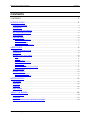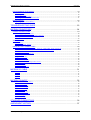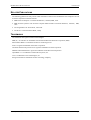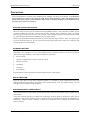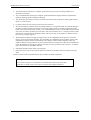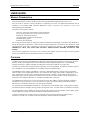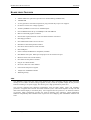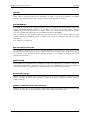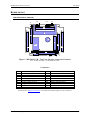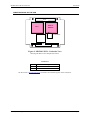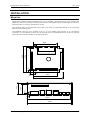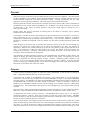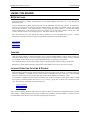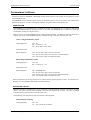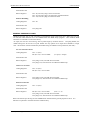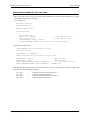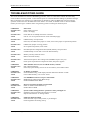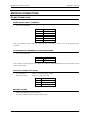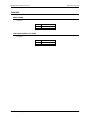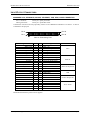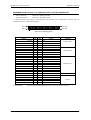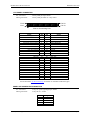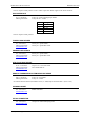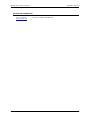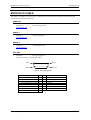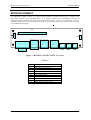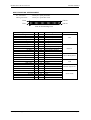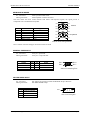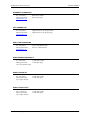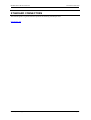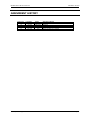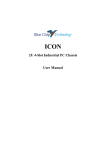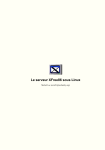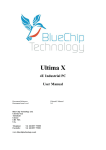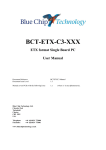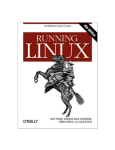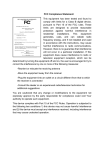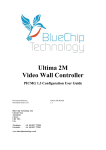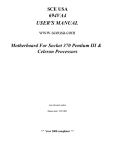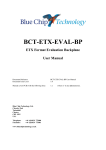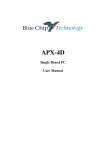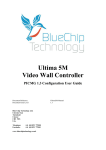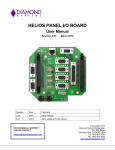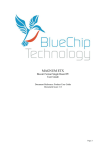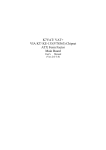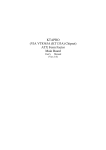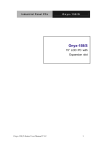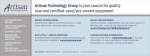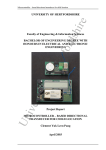Download Micron User Guide - Blue Chip Technology
Transcript
MICRON
PC/104 format Single Board PC
User Manual
Document Reference
Document Issue Level
MICRON Manual
1.3
Manual covers PCBs with the following Issue
2.x
Blue Chip Technology Ltd.
Chowley Oak
Tattenhall
Chester
CH3 9EX
U.K.
Telephone: +44 (0)1829 772000
Facsimile: +44 (0)1829 772001
www.bluechiptechnology.co.uk
(where 'x' is any alphanumeric).
MICRON SINGLE BOARD COMPUTER
CONTENTS
CONTENTS
CONTENTS ................................................................................................................ 2
INTRODUCTION ........................................................................................................ 4
COMPANY PROFILE.....................................................................................................................4
COPYRIGHT .................................................................................................................................4
LIMITATIONS OF LIABILITY..........................................................................................................4
RELATED PUBLICATIONS............................................................................................................5
TRADEMARKS ..............................................................................................................................5
PRECAUTIONS .............................................................................................................................6
Electro-Static Discharges .......................................................................................................................6
On-Board Battery ...................................................................................................................................6
BIOS & CMOS RAM...............................................................................................................................6
Electromagnetic Compatibility................................................................................................................6
USER GUIDE.............................................................................................................. 8
MANUAL ORGANISATION ............................................................................................................8
OVERVIEW ...................................................................................................................................8
BOARD LEVEL FEATURES.........................................................................................................10
CPU .....................................................................................................................................................10
Chip Set................................................................................................................................................11
System Memory.....................................................................................................................................11
BUS Expansion Facilities......................................................................................................................11
User EEPROM .....................................................................................................................................11
Watchdog facility..................................................................................................................................11
General Purpose Digital Input/Output ..................................................................................................11
SPECIFICATION..........................................................................................................................12
BOARD LAYOUT .........................................................................................................................13
Top Surface of the PCB.........................................................................................................................13
Lower Surface of the PCB.....................................................................................................................14
INSTALLATION ........................................................................................................ 15
MOUNTING .................................................................................................................................15
COOLING ....................................................................................................................................16
CABLING.....................................................................................................................................16
EMC ISSUES...............................................................................................................................17
USING THE BOARD................................................................................................. 18
BIOS SETTINGS..........................................................................................................................18
JUMPERS....................................................................................................................................18
LOADING OPERATING SYSTEMS & DRIVERS..........................................................................18
Blue Chip Technology Limited
Page 2
MICRON SINGLE BOARD COMPUTER
CONTENTS
PROGRAMMING THE BOARD ....................................................................................................19
User EEPROM .....................................................................................................................................19
Watchdog facility..................................................................................................................................19
General Purpose I/O Lines....................................................................................................................20
Accessing Software 'INT 50h' Functions................................................................................................21
MAINTENANCE...........................................................................................................................22
Replacing the On-board Battery............................................................................................................22
TROUBLESHOOTING GUIDE.................................................................................. 23
MICRON CONNECTORS ......................................................................................... 24
POWER CONNECTIONS ............................................................................................................24
Power Supply Input Terminals ..............................................................................................................24
12V Power Input Terminals for Add-on Boards .....................................................................................24
5V Output Connector To Fan ................................................................................................................24
Battery Holder......................................................................................................................................24
JUMPERS....................................................................................................................................25
CMOS Clear.........................................................................................................................................25
LCD Panel Supply Voltage....................................................................................................................25
INPUT/OUTPUT CONNECTORS.................................................................................................26
Combined VGA, KeyboarD, Mouse, Ethernet, USB, GPIO, Audio Connector.........................................26
Combined Serial Ports 1 & 2, Parallel Port, Utilities Connector ...........................................................27
LCD Panel Connector...........................................................................................................................28
Panel Vee generator connector .............................................................................................................28
IrDA interface ......................................................................................................................................29
Floppy Disk Header..............................................................................................................................29
Primary IDE Header ............................................................................................................................29
ATA Flash Disk Socket..........................................................................................................................29
Remote Thermistor for Temperature Sense ............................................................................................29
SODIMM Socket...................................................................................................................................29
PC/104 Connector ................................................................................................................................29
PC/104Plus Connector .........................................................................................................................30
MICRON I/O CABLE................................................................................................. 31
Parallel ................................................................................................................................................31
Serial 1.................................................................................................................................................31
Serial 2.................................................................................................................................................31
Utilities ................................................................................................................................................31
MICRON CONNECT................................................................................................. 32
Multi-Function Interconnect ................................................................................................................33
Keyboard & Mouse...............................................................................................................................34
General Purpose I/O.............................................................................................................................34
CD-ROM Audio Input ...........................................................................................................................34
Ethernet Connector...............................................................................................................................35
VGA Connector ....................................................................................................................................35
Dual USB Connector ............................................................................................................................35
Audio Microphone Input .......................................................................................................................35
Audio Line Input ...................................................................................................................................35
Audio Line Output ................................................................................................................................35
STANDARD CONNECTORS.................................................................................... 36
AMENDMENT HISTORY.......................................................................................... 37
Blue Chip Technology Limited
Page 3
MICRON SINGLE BOARD COMPUTER
INTRODUCTION
INTRODUCTION
COMPANY PROFILE
Blue Chip Technology is a leading specialist PC product manufacturer in Europe, providing innovation with
quality design and manufacturing from a single source.
Based in the North West of England, our purpose built complex contains both advanced research and
development facilities, and manufacturing facilities.
Specialising in the provision of industrial computing and electronic solutions for a wide range of UK and
European organisations, Blue Chip Technology has one of the UK's largest portfolios of industrial PCs,
peripherals and data acquisition cards. This extensive range of products, coupled with our experience and
expertise, enables Blue Chip Technology to offer an industrial processing solution for any application. This is
one of the products from our portfolio, providing you with a cost effective product development and volume
production tool.
A unique customisation and specialised system integration service is also available, delivering innovative
solutions to customers problems. The company's success and reputation in this area has led to a number of
large design and manufacturing projects for major companies.
British Standards Institute approval (BS EN 9001) means that all of Blue Chip Technology's design and
manufacturing procedures are strictly controlled, ensuring the highest levels of quality, reliability and
performance.
Blue Chip Technology are committed to the single European market, and continue to invest in the latest
technology and skills to provide high performance computer and electronic solutions for a world-wide
customer base.
COPYRIGHT
All rights reserved. No part of this publication may be reproduced, stored in any retrieval system, or
transmitted, in any form or by any means, electronic, mechanical, photocopied, recorded or otherwise, without
the prior permission, in writing, from the publisher. For permission in the UK please contact Blue Chip
Technology.
Information offered in this manual is believed to be correct at the time of printing. Blue Chip Technology
accepts no responsibility for any inaccuracies. The information contained herein is subject to change without
notice. There are no express or implied licences granted herein to any intellectual property rights of Blue
Chip Technology Ltd.
LIMITATIONS OF LIABILITY
In no event shall Blue Chip Technology be held liable for any loss, expenses or damages of any kind
whatsoever, whether direct, indirect, incidental or consequential, arising from the design or use of this product
or the support materials supplied with this product. If this product proves to be defective, Blue Chip
Technology is only obliged to replace or refund the purchase price at Blue Chip Technology's discretion
according to their Terms and Conditions of Sale.
Blue Chip Technology Limited
Page 4
MICRON SINGLE BOARD COMPUTER
INTRODUCTION
RELATED PUBLICATIONS
The following publications will provide useful information related to the Standard Personal Computer and can
be used in conjunction with this manual.
• IBM Personal Computer AT Technical Reference, 1502494, IBM, 1984.
• IBM Personal System/2 and Personal Computer BIOS Interface Technical Reference, 15F0306, IBM,
1987.
• The Programmers PC Sourcebook, Microsoft
• The Winn L. Rosch Hardware Bible, Brady
TRADEMARKS
All trademarks and registered names acknowledged.
IBM, PC, AT and PS/2 are trademarks of International Business Machines Corporation (IBM).
PhoenixPICO BIOS is a trademark of Phoenix Technologies Ltd.
Intel is a registered trademark of the Intel Corporation.
All 80x86 and Pentium processors are registered trademarks of Intel Corporation.
MSDOS and WINDOWS are registered trademarks of the Microsoft Corporation.
CyberBlade i7 is a trademark of Trident Microsystems, Inc.
VIA is a trademark of VIA Technologies, Inc.
iDragon and mP6 are trademarks of Rise Technology Company.
Blue Chip Technology Limited
Page 5
MICRON SINGLE BOARD COMPUTER
INTRODUCTION
PRECAUTIONS
Certain precautions are necessary when designing with, handling, and using circuit boards. It is imperative
that precautions are taken at all stages to avoid Electro-static discharges, which will damage boards.
Those boards fitted with an on-board lithium battery must be handled carefully to avoid maltreatment of
the battery that could create a hazard.
ELECTRO-STATIC DISCHARGES
The devices on this card can be totally destroyed by static electricity. Also bear in mind that the damage
caused by static electricity may be partial and not immediately obvious. This could have an effect on your
product's reliability and warranty. Ensure that you take necessary static precautions, ideally you should
wear an approved wrist strap or if that is not possible, touch a suitable ground to discharge any static build
up. This should be repeated if the handling is for any length of time.
When carrying the board around, please place it into the anti-static bag in which it came. This will prevent
any static electricity build up. Do not use black anti-static bags because these tend to be conductive and
will discharge any on-board battery.
ON-BOARD BATTERY
This applies to boards fitted with a Lithium battery (most single board computer boards). If the battery is
mistreated in any way there is a very real possibility of fire, explosion, and harm. Great care should be
taken with this type of battery. Under NO circumstances should it be:
• short-circuited
• exposed to temperatures in excess of 100 ºC or burnt
• immersed in water
• unsoldered
• recharged
• disassembled
Expired batteries remain hazardous and must be disposed of in a safe manner.
BIOS & CMOS RAM
Please be aware that on single board computer products, it is possible to create configurations within the
CMOS RAM that make booting impossible. If this should happen, clear the CMOS settings, (see the
description of the Jumper Settings for details).
ELECTROMAGNETIC COMPATIBILITY
This product meets the requirements of the European EMC Directive (89/336/EEC) and is eligible to bear
the CE mark.
It has been assessed operating in a Blue Chip Technology housing. However, because the board can be
installed in a wide variety of chassis, certain conditions have to be applied to ensure that the compatibility is
maintained. Subject to those conditions, it meets the requirements for an industrial environment (ITE
Class A product).
Blue Chip Technology Limited
Page 6
MICRON SINGLE BOARD COMPUTER
INTRODUCTION
• The board must be installed in a computer system chassis that provides screening suitable for an
industrial environment.
• Any recommendations made by the computer system manufacturer/supplier must be complied with
regarding earthing and the installation of boards.
• Any metal back plate must be securely screwed to the chassis of the computer to ensure good metal-tometal (i.e. earth) contact.
• Connector bodies must be securely connected to the enclosure.
• The external cabling to boards causes most EMC problems. It is imperative that any external cabling to
the board is totally screened, and that the screen of the cable connects to the metal end bracket of the
board or the enclosure and hence to earth. It is recommended that round, screened cables with a braided
wire screen are used in preference to those with a foil screen and drain wire. Use metal connector shells
that connect around the full circumference of the cable screen: they are far superior to those that earth
the screen by a simple “pig-tail”.
• The keyboard and mouse will play an important part in the compatibility of the processor card since
they are ports into the board. Similarly, they will affect the compatibility of the complete system. Fully
compatible peripherals must be used otherwise the complete system could be degraded. They may
radiate or behave as if keys/buttons are pressed when subject to interference. Under these circumstances
it may be beneficial to add a ferrite clamp on the leads as close as possible to the connector. A suitable
type is the Chomerics type H8FE-1004-AS.
• USB cables should be high quality screened types.
• Ensure that the screens of any external cables are bonded to a good RF earth at the remote end of the
cable.
Failure to observe these recommendations may invalidate the EMC compliance.
Warning
This is a Class A product. In a domestic environment this product may cause radio
interference in which case the user may be required to take adequate measures.
Blue Chip Technology Limited
Page 7
MICRON SINGLE BOARD COMPUTER
USER GUIDE
USER GUIDE
MANUAL ORGANISATION
This manual describes in detail the Blue Chip Technology MICRON Single Board processor card.
We have tried to include as much information as possible but we have not duplicated information that is
provided in the standard IBM Technical References, unless it proved to be necessary to aid in the
understanding of the MICRON.
The manual is sectioned as follows:
Overview, listing the board's features and specification;
Layout, showing where the various items are located;
Installation, and associated issues;
Using the board, including the peripherals;
Troubleshooting guide;
Connector Pin-Out details.
We strongly recommend that you study this manual carefully before attempting to interface with MICRON or
change the standard configurations. Whilst all the necessary information is available in this manual we would
recommend that unless you are confident, you contact your supplier for guidance. IT IS PARTICULARLY
IMPORTANT THAT YOU READ THE SECTION 'PRECAUTIONS' BEFORE HANDLING THE
BOARD.
If you have any suggestions or find any errors concerning this manual and want to inform us of these, please
contact our Technical Services department with the relevant details.
OVERVIEW
The Blue Chip Technology MICRON Single Board PC integrates the latest advances in low power processor,
memory, and I/O technologies to provide an ideal platform for embedded applications. The MICRON
complies with the PC/104Plus standard providing ISA and PCI bus interfaces on a single card.
The board is available with CPU build options operating at 200 and 250MHz. The memory interface supports
up to 256MB of 3.3V PC100 SDRAM, in a standard 144-pin SO-DIMM socket.
The MICRON utilises Trident CyberBlade i7 and VIA VT82C686B chipset to integrate many peripherals.
These include: VGA, UDMA IDE interface, ATA solid state disk, floppy disk interface, USB support, serial
ports, parallel port, real-time clock, keyboard and mouse (PS/2) controller. Three GPIO (general purpose
input-output) pins plus one output are available, and a serial AC’97 audio interface. Due to the high level of
integration, most off-board facilities are available in multifunction connectors.
The MICRON will also drive up to two external PC/104, four PC/104Plus expansion modules and built-in
10/100 base-T LAN connection. The LAN connection requires an external isolation transformer-socket.
Facilities are provided for connection to an LCD panel if required.
An optional board, the MICRON CONNECT, is available to provide standard VGA, UTP, Keyboard, Mouse
and USB connections, enabling an easy product development route. An audio codec is included on the board.
An optional cable is also available to provide the serial ports, parallel port and standard utilities (Reset, Power
switches, HD LED, speaker and External SMI) at standard format connectors.
A full set of software drivers and utilities are available to allow advanced operating systems such as
Windows™ 9x, ME, NT, and 2000 to take full advantage of all the hardware capabilities.
Blue Chip Technology Limited
Page 8
MICRON SINGLE BOARD COMPUTER
USER GUIDE
MICRON Processor Board
MICRON CONNECT Development Board
Blue Chip Technology Limited
Page 9
MICRON SINGLE BOARD COMPUTER
USER GUIDE
BOARD LEVEL FEATURES
• 200/250 MHz CPU operation (equivalent to a Pentium Rating of PR266/366)
• 100MHz FSB
• 5V-only operation. Note that LCD panels or plug-in PCBs may require 12V supplies.
• On-board 3.3/2.0V CPU voltage regulators
• Trident CyberBlade i7 and VIA VT 82686B chipset.
• One SO-DIMM socket for up to 256MByte of PC100 SDRAM
• Built-in CRT/LCD graphics controller
• PCI and ISA expansion busses via PC/104 and PC/104Plus connectors
• Dual floppy interface.
• PCI UDMA IDE interface for two devices.
• EPP/ECP bi-directional parallel interface.
• PCI 100/10 base-T Ethernet LAN controller.
• Dual USB ports.
• Stereo sound (SoundBlaster™ compatible) available.
• Dual RS232 serial ports. IRDA port setup option on the second serial port.
• Real-time clock with on-board battery
• PS/2 mouse and keyboard controller
• Plug-in ATA Flash module.
• Drive for 2 ISA and 4 PCI modules
• Four General Purpose I/O signals.
• 128byte user EEPROM available.
• Watchdog facility.
CPU
The MICRON single board PC comes with Pentium-class Rise Technology iDragon mP6 Processors
running at 2.0/3.3Volts. On-board voltage regulator circuits provide the required voltages for the processor
from the incoming 5 volt power supply. This device gives a high performance/ power ratio.
The processor maintains full backward compatibility with the 8086, 80286, i386 and Intel486
processors. It supports both read and write burst mode bus cycles, and includes separate on-chip code and
data caches which employ a write-back policy. Also integrated into the processor is an advanced numeric
co-processor which significantly increases the speed of floating point operations, whilst maintaining
backward compatibility with Intel486 math co-processor and complying with ANSI/IEEE standard 7541985.
Blue Chip Technology Limited
Page 10
MICRON SINGLE BOARD COMPUTER
USER GUIDE
CHIP SET
The MICRON board uses the Trident CyberBlade i7 and VIA VT82C686B chipset. This is well known and
widely used in the general purpose PC marketplace. It offers a high level of integration of standard
functions, and with the latest iteration, UDMA-100 gives a high performance solution.
SYSTEM MEMORY
The MICRON single board PC is fitted with one 144-pin 3.3V SDRAM SO-DIMM memory socket. This
supports SO-DIMM SDRAM modules up to 256 MB in size. The Front-Side Bus, which is fixed at
100MHz requires PC100 speed memory, or faster. There are no jumper settings required for the memory
size, this is automatically detected by the system BIOS through the SPD/SMBus.
Only 14 address lines are available from the chipset for the bank, row and column addresses. Some
256Mbit technology SO-DIMMs require 15 address lines to achieve 256Mbytes and will not be fully
addressable.
ECC memory is not supported.
BUS EXPANSION FACILITIES
The MICRON is designed for use in an embedded application and provides for expansion cards with
PC/104 and PC/104Plus stacked connectors. This board has to be mounted at the ‘top’ of a stack. This is
to allow cable access and because the PC/104Plus connector is not available on the upper side, being
obstructed by the memory.
USER EEPROM
The EEPROM on the MICRON unit is a NM93C46 serially programmed device. It comprises 128 bytes of
user programmable memory, organised as 64 x 16 bit words. The EEPROM does not have to be completely
erased before writing to a single location. Software functions are provided to use the facility.
WATCHDOG FACILITY
MICRON includes a watchdog timer circuit, which may be used to monitor software or processor hardware
failure. The time-out period of the watchdog is fixed and the timer is enabled or disabled by using a
software interrupt.
GENERAL PURPOSE DIGITAL INPUT/OUTPUT
MICRON provides three LVTTL-compatible programmable digital input/output lines and one output. BIOS
functions are available to control this facility, which must be enabled in the BIOS setup.
Blue Chip Technology Limited
Page 11
MICRON SINGLE BOARD COMPUTER
USER GUIDE
SPECIFICATION
MICRON Power
Requirement
+5 V ± 5%
+12 V ± 5%
-12 V ± 5%
+3.3 V ± 5%
+5VSTBY
Required for processor operation.
Not required for board operation.
Not required for board operation.
Not required for board operation.
Required for board operation – may be linked from +5V
Note that those supply rails that are not required for operation of the
MICRON may be required by other plug-in boards or LCDs.
5-Volt Power
Consumption
Temperature
1.7 A typical, 2.0 A peak
1.6 A typical, 1.9 A peak
1.6 A typical, 1.8 A peak
250 MHz CPU, 128 MB SDRAM
200 MHz CPU, 128 MB SDRAM
200 MHz CPU, 64 MB SDRAM
Non-Operating -40 ºC to +70 ºC
Operating
+0 ºC to +55 ºC
(Heatsinks and airflow may be required for the higher limits)
EMC
Emissions
Immunity
EN 55022 (A)
EN 55024
MTBF
Calculated
>100,000 Hrs
Dimensions
Board only
96 x 106 mm – making use of the allowed connector space in PC/104
{large memory modules, overhanging connectors and a large heatsink
may increase these dimensions.}
Temperature Limits mP6
686B
82559ER
EL7564
Ci7
ICS9248
85ºC case
85ºC case
85ºC case
70ºC ambient (no airflow)
70ºC ambient
115ºC case 70ºC ambient
Power Consumption figures given are for typical configurations.
This information is provided only as a guide to calculating approximate total system power usage when
additional resources are added.
Blue Chip Technology Limited
Page 12
MICRON SINGLE BOARD COMPUTER
USER GUIDE
BOARD LAYOUT
TOP SURFACE OF THE PCB
P11
P5
J2
P1
P10
P9
P6
BT1
P3
IC15
P2
P22
P23
P8
P18
J1
P20
P26
Figure 1. MICRON PCB - Top View Showing Connector Positions.
Pin 1 of each connector is indicated by an arrow.
Connectors
Ident
BT1
IC15
J1
J2
P1
P2
P3
P5
P6
Description
12mm Battery holder for RTC
Socket for ATA Disk (Flash)
CMOS/RTC clear
Panel supply voltage
5V fan connector
Primary EIDE connector
Floppy disk connector
Panel Vee connector
LCD panel connector
Ident
P8
P9
P10
P11
P18
P20
P22
P23
P26
Description
PC/104 connectors
SODIMM connector
PC/104Plus connector (below PCB)
IRDA connector
Power supply terminals
Remote 10K Thermistor
Serial, Parallel, Utilities
VGA, PS/2, LAN, USB, etc.
+/-12V pass-through
See the section "Micron Connectors " for details of individual signals on the connectors.
Blue Chip Technology Limited
Page 13
MICRON SINGLE BOARD COMPUTER
USER GUIDE
LOWER SURFACE OF THE PCB
P10
NORTH
BRIDGE
CPU
Thermistor
P8
Figure 2. MICRON PCB - Underside View
Showing Hot Devices and Temperature Sensor.
Connectors
Ident
P8
P10
Description
PC/104 connectors (both surfaces)
PC/104Plus connector
See the section "Micron Connectors" for details of individual signals on the connectors.
Blue Chip Technology Limited
Page 14
MICRON SINGLE BOARD COMPUTER
INSTALLATION
INSTALLATION
MOUNTING
The PC104 specification details 4 mounting holes of 1/8” diameter. Because of the size of the standard SODIMM two of these are partially obscured by the socket for the SDRAM. Small headed fixings are best here,
preferably plastic to avoid any possible short circuits.
Care should be taken on the underside of the board to not cause any mechanical damage to the components
adjacent to the mounting holes.
The MICRON CPU has to be installed at the top of a PC/104Plus stack because of its’ interconnect
restrictions. It is also difficult to mount any PC/104 boards on top of MICRON because of the two obscured
mounting holes not being available to take standard pillars.
82.6
5.1
90.8
95.8
8.9
5.1
12.7
85.1
5.1
40.0
44.5
102.9
5.1
153.0
158.8
Blue Chip Technology Limited
Page 15
MICRON SINGLE BOARD COMPUTER
INSTALLATION
COOLING
Efficient cooling is essential for long and reliable operation of any electronic equipment. The CPU and the
Trident CyberBlade i7 IC (commonly termed the 'North Bridge') do get hot in normal operation, and in an
elevated ambient temperature will require additional cooling. Cooling requirements will vary with
application, desired operating temperature, CPU load, memory size and board orientation.
Mounting the PCB vertically will aid natural convection and create a chimney effect. Passive heatsinks are
available for the CPU and the Trident CyberBlade i7 IC. In addition, a 5-Volt fan connector is provided on
the board edge. A fan, whilst not always desirable, will provide a high degree of cooling even for a
relatively slow airflow.
Further options that may be considered are sinking heat to the chassis or enclosure, and in extreme
situations the use of a heatpipe.
A thermistor is available to monitor the temperature of the two hottest devices on the board. A connector is
also provided for the user to connect a second thermistor. The thermistor should be a Negative
Temperature Coefficient type of nominally 10K resistance at 25ºC, with a ß=3988. Software to monitor the
thermistor is available for download on the Via website (see the section Loading Operating Systems and
Drivers).
When designing an enclosure, bear in mind that the greater the volume of air that can flow through the
enclosure, the greater the cooling effect and the lower the temperature rise above the ambient air
temperature. However, the volume produced by any fan will vary with the pressure against which it has to
work. The resistance to airflow (the back-pressure on the fan) will depend upon the enclosure, the
mounting and restrictions. Therefore, when mounting and cabling the board, it is essential that the free
circulation of the cooling airflow is not impeded.
The calculation of airflow through an enclosure is not straightforward, and depends on many factors. The
method of meeting the cooling requirements will be specific for each system. Consequently, the system
builder is responsible for ensuring adequate cooling. However, interpreting airflow volumes is not
intuitive. As an aid to selecting suitable cooling, the following example is offered. A 60 mm axial fan
(such as a Papst type 612NGH) blowing over the board can supply up to 46 m3/hour when unrestricted.
Restrictions to the airflow will reduce this volume.
CABLING
Careless routing of connecting cables can affect the cooling dramatically. It will also have a bearing on
EMC. Lengths should be limited to the necessary minimum.
Connections may be made to the MICRON board directly, using custom cables to suit the application.
Alternatively, connections may be made via the optional MICRON I/O cable, or the optional MICRON
CONNECT board. The MICRON I/O cable and the MICRON CONNECT board provide a 'translation' of
the MICRON board connections to industry-standard connections. Cables are available to connect the
MICRON to the MICRON CONNECT board, and for breaking out to standard connectors, UDMA disks
and floppy disks. The actual cabling required will vary for each application, with some functions not being
required.
Please note that to achieve higher IDE throughput than UDMA33 requires the use of a special 80-conductor
IDE cable. Using a standard 40-conductor IDE cable will force the interface to work at a lower speed.
All applications will require a power connection. The MICRON board requires only a +5V supply for
stand-alone operation. However, other plug-in boards or LCDs may require other supplies. MICRON
provides facilities to route the power through the interconnections to these other items. See the Connector
Pin-Out section for details of the power connections.
Power wiring should be of an adequate gauge for the PC/104 stack to ensure that the voltage does not fall
below the watchdog trip point (nominally 4.75V at the watchdog). Note that two terminals are provided for
each of the +5V and 0V connections to reduce the impedance when supplying a stack of cards. The current
limit per terminal is 6A, but it is not envisaged that a PC/104 stack would be constructed requiring so much
Blue Chip Technology Limited
Page 16
MICRON SINGLE BOARD COMPUTER
INSTALLATION
current. As a rule-of-thumb it is recommended to keep to below 3A per terminal.
An ATX power supply may be used, in which case a 5V standby supply line would be available. This
should be connected to 5VSTBY terminal. The ATX PSU may be switched on and off by the power switch
on the Utilities connector controlling the PSU PSON# line.
If a 5V standby supply is not available, the terminal should be linked to +5V supply. The Ethernet
controller and much of the power-sequencing blocks in the chipset are powered from this terminal.
Take care to identify cables, and be aware that some connectors could be transposed.
EMC ISSUES
The enclosure in which the board is mounted will have a significant effect on the electro-magnetic
compatibility of the final system. For best effect it should be electrically conducting and provide a
complete screen around the electronics. Apertures should be kept to a minimum and as small as possible.
For ventilation purposes, many small holes are far more preferable to a few large holes.
It is the maximum dimension of an aperture that governs the lowest frequency that can pass through the
enclosure (either in or out). This is irrespective of the width of the aperture. Even a narrow gap between
two sections of an enclosure can leak radio interference. Large apertures will significantly reduce the
electro-magnetic compatibility of the system.
The major contributor to EMC problems will be cables entering and leaving the enclosure. To minimise
these effects ensure that any external cables are fully screened, and that the screen is electrically connected
to the chassis. Full wire-screened cables are much more effective than those with a foil screen and drain
wire. Use metal connector shells/covers, and do not allow the external screen to pass into the enclosure.
Blue Chip Technology Limited
Page 17
MICRON SINGLE BOARD COMPUTER
USING THE BOARD
USING THE BOARD
BIOS SETTINGS
The board contains a custom implementation of the Phoenix BIOS 4, Revision 6.1 to suit the specific
hardware features.
Certain combinations of BIOS settings may prevent the MICRON from working correctly. If problems or
lock-ups are experienced on boot-up, clear the CMOS memory and restart. The default settings will usually
work in most instances. The CMOS memory is cleared using the jumper block J1. To clear the CMOS,
switch off the power to the board, then move the jumper at J1 to the "Clear CMOS" position for a few
seconds, and then return it to its original position. The power may then be restored.
Press the keyboard <F2> key during the boot-up operation to enter the BIOS set-up screen.
information is available on the set-up and interpretation of the BIOS in the following files:
Various
User Manual
BIOS-Setup
BIOS-POST
JUMPERS
Only two jumper blocks are used on the board: one to clear the CMOS memory, and the other to select the
LCD panel supply voltage. This latter jumper may be ignored if a LCD panel is not fitted. No other jumpers
are available, all other features are controlled from BIOS setup or operating system options.
Care should be taken to set the LCD voltage selector to the appropriate voltage if using an LCD panel.
Please bear in mind that the board will not function if the CMOS clear is left in the "Clear" position.
LOADING OPERATING SYSTEMS & DRIVERS
Some operating systems provide in-built support for the chipset used on this board. It is variously known as
Trident CyberBlade i7 (8420B) and VIA Technologies VT686[B] with Rise mP6 CPU, Intel 82559ER
Ethernet controller and VT1611 audio codec when used with the MICRON CONNECT option.
A CD-ROM is supplied with each board, containing some common operating system drivers. Bear in mind
that suppliers continually update their drivers, so it is always a good idea to check on the Internet for later
ones. The following websites are good starting points:
www.via.com.tw
www.viatech.com
www.intel.com
Note:- When installing Windows 2000 it has been found to fail if this operation is attempted with the on-board
audio enabled. Disable the audio using Setup, complete the installation, and then enable it. Windows will see
the Multimedia Audio Device on the next boot and prompt for the drivers.
Blue Chip Technology Limited
Page 18
MICRON SINGLE BOARD COMPUTER
USING THE BOARD
PROGRAMMING THE BOARD
The board includes an EEPROM, a Watchdog and General Purpose I/O, all of which are accessible by using a
special BIOS function.
The EEPROM and the General Purpose I/O are not available together. One or the other is first enabled in the
BIOS set-up program, and then controlled by software using the software interrupt INT 50h.
USER EEPROM
The EEPROM on the MICRON unit is a NM93C46 serially programmed device. It comprises 128 bytes of
user programmable memory, organised as 64 x 16 bit words. The EEPROM does not have to be completely
erased before writing to a single location.
Before it can be used, the EEPROM must be enabled within the BIOS. The BIOS provides two functions to
simplify user access to the EEPROM memory, available through a software interrupt (INT 50h):
Write to Single EEPROM Location
Calling Registers:
AH = 03
BL = Location (0 – 63)
DX = Write data (16-bit value)
Perform INT 50h
Return Registers:
AH = 00, and Carry flag is clear if successful
AH = 02, and Carry flag is set if function valid but disabled
AH = FF, and Carry flag set if function failed
READ Single EEPROM Location
Calling Registers:
AH = 04
BL = Location (0 – 63)
Perform INT 50h
Return Registers:
DX = EEPROM Data
AH = 00, and Carry flag is clear if successful
AH = 02, and Carry flag is set if function valid but disabled
AH = FF, and Carry flag set if function failed
Please note that the pins driving this device are shared with the general-purpose I/O lines. It is therefore not
possible to use the EEPROM and GPIO lines simultaneously.
WATCHDOG FACILITY
MICRON includes a watchdog timer circuit, which may be used to monitor software or processor hardware
failure. The time-out period of the watchdog is fixed at 1200 milliseconds (± 60%). The timer is enabled
or disabled by using the software interrupt at INT 50h.
The following code demonstrates the control of the watchdog timer.
Enable/Disable Watchdog
Calling Registers:
Blue Chip Technology Limited
AH = 05
AL = 01 to enable, 00 to disable
Page 19
MICRON SINGLE BOARD COMPUTER
USING THE BOARD
Perform INT 50h.
Return Registers:
AH = 00, and Carry flag is clear if successful
AH = 02, and Carry flag is set if function valid but disabled
AH = FF, and Carry flag set if function failed
Refresh Watchdog
Calling Registers:
AH = 06
Perform INT 50h
Return Registers:
Carry flag clear
GENERAL PURPOSE I/O LINES
MICRON provides four LVTTL-compatible programmable digital input/output lines. Before the lines can
be used, the GPIO function has to be enabled within the BIOS Set-up program. Once enabled, BIOS
functions are available to control this facility.
As inputs, the lines are non-inverting, and are pulled high by on-board resistors. Excepting GPIO2, the
default settings for all lines are as inputs. GPIO2 can only operate as an output and it defaults to a high
state. The direction control and data may be handled using the software interrupt function (INT 50h):Set User IO Line Control
Calling Registers:
AH = 17 (hex)
DL (bits 2-0) = IO Line Mask
(0=input, 1=output)
Perform INT 50h
Return Registers:
Carry Flag is clear, and AH=00 if successful
Carry flag is set, and AH=02 if not enabled in BIOS setup.
Write User IO Lines
Calling Registers:
AH = 16 (hex)
DL (bits 2-0) = IO Line data
Perform INT 50h
Return Registers:
Carry Flag is clear, and AH=00 if successful
Carry flag is set, and AH=02 if not enabled in BIOS setup.
Read User IO Lines
Calling Registers:
AH = 15 (hex)
Perform INT 50h
Return Registers:
DL (bits 2-0) = IO Line data
(bits 7-3 = 0)
Carry Flag is clear, and AH=00 if successful
Carry flag is set, and AH=02 if not enabled in BIOS setup.
Please note that the pins driving the User EEPROM are shared with the general-purpose I/O lines. It is
therefore not possible to use both functions simultaneously.
Blue Chip Technology Limited
Page 20
MICRON SINGLE BOARD COMPUTER
USING THE BOARD
ACCESSING SOFTWARE 'INT 50H' FUNCTIONS
Most high level languages allow access to software interrupts through a particular function call. The user
loads a particular function code into the AH register followed by a specific set of parameters in the other
registers before executing the interrupt.
For example, in C :#include <stdio.h>
#include <dos.h>
#define MICRON 0x50
void main(void)
{
union REGS regs;
regs.x.ax = 0x0400;
/* read eeprom data */
regs.x.bx = 0x31;
/* from address 0x31 */
int86(MICRON, ®s, ®s);
printf("EEPROM Address 0x31 contains % x\n",regs.x.dx);
}
and similarly in Quick Basic
'Read EEPROM Data via interrupt 50 call
$include:'QB.BI'
DIM INARY%(7), OUTARY%(7)
CONST AX=0,BX=1,CX=2,DX=3,BP=4,SI=5,DI=6,FL=7
INARY%(AX) = &H0400
' Read e2 data
INARY%(BX) = &H31
' address &H31
CALL INT86OLD(&H50,INARY%(),OUTARY%()) ' Call the Int50h servi ce
PRINT "EEPROM ADDRESS &H31 CONTAINS: " ;OUTARY%(DX)
Note that only the functions listed in the sections above are valid. On return, the contents of register AH
may contain a value indicating the status:
AH = 00h
AH = 01h
AH = 02h
AH = 03h
Blue Chip Technology Limited
-
Function successful, Carry flag cleared
Function invalid, Carry flag set
Function valid but disabled, Carry flag set
Function failed, Carry flag set
Page 21
MICRON SINGLE BOARD COMPUTER
USING THE BOARD
MAINTENANCE
The only regular maintenance required is to ensure that the cooling airflow remains unrestricted. Generally
the enclosure design and the wiring layout will ensure that the cooling is stable. However, bear in mind that
any air filters may become clogged thereby reducing the cooling.
After a period of time, it may be necessary to replace the on-board battery, if it cannot maintain the CMOS
memory.
REPLACING THE ON-BOARD BATTERY
Before attempting to replace the battery, please read the precautions detailed in the introductory section.
Remember that even discharged batteries can present a real personnel hazard if mistreated.
The battery is held in place by the spring-clip on the top of the plastic carrier. To remove the battery, insert
a non-conductive tool, or fingernail under the battery to lift it above the lip of the holder against the
retaining spring. Then slide the battery out.
Replacing the battery is the reverse procedure, ensuring that the new battery is placed with the positive face
up (visible).
Blue Chip Technology Limited
Page 22
MICRON SINGLE BOARD COMPUTER
TROUBLESHOOTING GUIDE
TROUBLESHOOTING GUIDE
This is not intended as an extensive faultfinding procedure, rather it is intended to indicate the more likely
causes of failure with this product. Ensure that the power is switched off before making any hardware changes.
Bear in mind that it is possible to set combinations of parameters within the BIOS that will prevent proper
operation of the board. See the BIOS section for details. If in doubt, set default values or clear the CMOS
memory and start again. Default values will generally provide a working but limited system.
SYMPTOM
Possible Cause
Action
Fail to boot
Power supply incorrect
Check +5V supply
Possible Cause
Action
Check that the 5Vstandby terminal is connected
Link to +5V if not powered from an ATX 5Vstandby supply
Possible Cause
Action
CMOS memory corrupt/invalid
Power off, set CMOS clear jumper to 'Clear', then return jumper to operational position
Possible Cause
Action
CMOS Clear jumper in wrong position
Set to operational position, NOT 'Clear'
Possible Cause
Action
Extended System Configuration Data (ESCD) memory corrupt/invalid
Use BIOS Setup to clear and re-write the ESCD memory
Possible Cause
Action
Memory not fully seated in socket
Remove and refit memory
Possible Cause
Action
Add-in board requires other voltage rails (MICRON requires only 5V)
Check power requirements of expansion board, and power supplies
SYMPTOM
Possible Cause
Action
Time and Date incorrect, loss of CMOS memory contents
Flat or displaced battery
Power off, replace battery (ensure correct orientation), reset CMOS values
SYMPTOM
Possible Cause
Action
No display on monitor
Incorrect BIOS setting, LCD display selected rather than Monitor or Both
Clear CMOS memory, reset correct values
SYMPTOM
Possible Cause
Action
User EEPROM contents corrupt or inaccessible
EEPROM not enabled within BIOS Set-up
Enable EEPROM within BIOS
SYMPTOM
Possible Cause
Action
Incorrect operation of GPIO or inaccessible
GPIO not enable within BIOS Set-up
Enable GPIO in BIOS
SYMPTOM
Possible Cause
Action
System crashes during intensive operation or after prolonged use
Inadequate cooling allowing CPU/chipset to overheat
Improve heatsink and / or cooling airflow
SYMPTOM
Possible Cause
Action
Solid-state Disk Unreliable
Solid-state Disk chip not fully seated, or pin damaged.
Check alignment and seating of chip
Blue Chip Technology Limited
Page 23
MICRON SINGLE BOARD COMPUTER
MICRON C ONNECTORS
MICRON CONNECTORS
POWER CONNECTIONS
POWER SUPPLY INPUT TERMINALS
P18 - Screw Terminals
Terminal
1
2
3
4
5
6
Description
+5VSTBY
+5V
+5V
0V
0V
PSON#
Note: The terminal 5VSTBY must be connected to a +5V supply. Link to +5V if no Standby power
available.
12V POWER INPUT TERMINALS FOR ADD-ON BOARDS
P26 - Screw Terminals
Terminal
1
2
Description
-12V
+12V
Note: Neither of these supplies are required for operation of the MICRON board, the terminals provide
power to other PCBs.
5V OUTPUT CONNECTOR TO FAN
P1 - Connector:
Mating Connector:
Molex 0.1” KK 3-way pin header
Molex 0.1” KK 3-way plug
Pin
1
2
3
Function
0V
+5V Output
Tacho Sense Input
BATTERY HOLDER
Battery type CR1220 (35mAh standard).
Fit battery with the positive terminal visible on top.
Blue Chip Technology Limited
Page 24
MICRON SINGLE BOARD COMPUTER
MICRON C ONNECTORS
JUMPERS
CMOS CLEAR
J1 Jumper
Link
1-2
2-3
Operation
Normal
Clear CMOS
Link
1-2
2-3
Operation
LCD PANEL SUPPLY VOLTAGE
J2 Jumper
Blue Chip Technology Limited
3V3
5V
Page 25
MICRON SINGLE BOARD COMPUTER
MICRON C ONNECTORS
INPUT/OUTPUT CONNECTORS
COMBINED VGA, KEYBOARD, MOUSE, ETHERNET, USB, GPIO, AUDIO CONNECTOR
P23 - Connector:
Mating Connector:
50-way 0.1" pitch pin header
50-way 0.1" pitch IDC socket
Combination connector P23 may optionally connect to the "MICRON CONNECT" I/O board. A cable is
available for this purpose.
Pin 2
Pin 50
Pin 1
Pin 49
View on Connecting Pins
Signal
Digital Ground
DDC Clock
Vertical Sync
Analogue BLUE
Analogue GREEN
Analogue RED
Link Active LED+
Tx Data+
Tx DataRx Data+
Rx Data100 Mb Operation LEDKeyboard Data
Mouse Data
Ground
+5V
USB1 DataUSB1 Data+
GPIO line 2
GPIO line 3
Reset
Ground
Ground
Ground
KEY
Pin
1
3
5
7
9
11
13
15
17
19
21
23
25
27
29
31
33
35
37
39
41
43
45
47
49
Pin
2
4
6
8
10
12
14
16
18
20
22
24
26
28
30
32
34
36
38
40
42
44
46
48
50
Signal
DDC Data
DDC +5V
Horizontal Sync
Analogue Ground
Analogue Ground
Analogue Ground
Link Active LEDCentre-tap Tx Winding
Ground
Centre-tap Rx Winding
100 Mb Operation LED+
+5V
Keyboard Clock
Mouse Clock
USB0 DataUSB0 Data+
Ground
GPIO line 0
GPIO line 1
Ground
Data IN
Data OUT
Clock
Sync
Audio +5V
Function
VGA
Ethernet
Mouse & Keyboard
USB
General Purpose IO
AC97 Audio
Resettable thermal fuses protect all 5V supplies.
Blue Chip Technology Limited
Page 26
MICRON SINGLE BOARD COMPUTER
MICRON C ONNECTORS
COMBINED SERIAL PORTS 1 & 2, PARALLEL PORT, UTILITIES CONNECTOR
P22 - Connector:
Mating Connector:
50-way 0.1" pitch pin header
50-way 0.1" pitch IDC socket
A cable is available as an option, which separates the functions at this combination connector (P22) to
standard connectors (serials and parallel).
Pin 2
Pin 50
Pin 1
Pin 49
View on Connecting Pins
Signal
Ground
DTR
TXD
RXD
DCD
DSR
RTS
CTS
RI
Ground
D1
D3
D5
D7
Data Strobe#
Printer Error#
Select In#
Ground
PE
Ground
Speaker HD Activity LED Cathode
Reset Switch (to Ground)
Power Switch (to Ground)
External SMI (to Ground)
External SMI:
Blue Chip Technology Limited
Pin
1
3
5
7
9
11
13
15
17
19
21
23
25
27
29
31
33
35
37
39
41
43
45
47
49
Pin
2
4
6
8
10
12
14
16
18
20
22
24
26
28
30
32
34
36
38
40
42
44
46
48
50
Signal
RI
CTS
RTS
DSR
DCD
RXD
TXD
DTR
Ground
D0
D2
D4
D6
Ground
Auto Feed#
INIT#
ACK#
Busy
Select
KEY
Speaker +
HD Activity LED Anode
Ground
Ground
External +3V (to Ground)
Function
Serial COM1
Serial COM2
Parallel LPT1
Utilities
External Systems Management Interrupt. Pull to ground to interrupt.
Page 27
MICRON SINGLE BOARD COMPUTER
MICRON C ONNECTORS
LCD PANEL CONNECTOR
P6 - Connector:
Mating Connector:
50-way 2mm pitch pin header
50-way 2mm pitch IDC or crimp socket
Pin 2
Pin 50
Pin 1
Pin 49
View on Connecting Pins
Signal
Panel Supply – see J2
Switched 12V
Switched Vee – from P5
Switched version of Pin1
Switched version of Pin1
Shift Clock
Line Pulse
Display Enable
First Line Marker
Data D0
Data D1
Data D2
Data D3
Data D4
Data D5
Data D6
Data D7
Data D8
Data D9
Data D10
Data D11
Data D12
Data D13
Data D14
Data D15
Pin
1
3
5
7
9
11
13
15
17
19
21
23
25
27
29
31
33
35
37
39
41
43
45
47
49
Pin
2
4
6
8
10
12
14
16
18
20
22
24
26
28
30
32
34
36
38
40
42
44
46
48
50
Signal
Vertical SYNC
Ground
Horizontal SYNC
Ground
Enable Backlight
Ground
N/C
Ground
Ground
Ground
Data D23
Ground
Data D22
Ground
Data D21
Ground
Data D20
Ground
Data D19
Ground
Data D18
Ground
Data D17
Ground
Data D16
See the document "LCD Connectivity" for details on individual LCD Panel types.
PANEL VEE GENERATOR CONNECTOR
P5 - Connector:
Mating Connector:
5-way 0.1” pitch right-angled pin header
5-way SIL 0.1” socket
Pin
1
2
3
4
5
Blue Chip Technology Limited
Signal
5V
KEY
EN
Vee IN
0V
Page 28
MICRON SINGLE BOARD COMPUTER
MICRON C ONNECTORS
The 5V output is NOT protected. Link 3 and 4 to pass the "Enable" signal to the LCD connector.
IRDA INTERFACE
P11 - Connector:
Mating Connector:
5-way 0.1” pitch right-angled pin header
5-way SIL 0.1” socket
Pin
1
2
3
4
5
Signal
5V
KEY
IR RX
0V
IR TX
The 5V output is NOT protected.
FLOPPY DISK HEADER
P3 - Connector:
Mating Connector:
Standard Pin Out
34-way 0.1" pitch header
34-way 0.1" pitch IDC socket
PRIMARY IDE HEADER
P2 - Connector:
Mating Connector:
Standard Pin Out.
40-way 0.1" pitch header
40-way 0.1" pitch IDC socket
ATA FLASH DISK SOCKET
IC15 - Connector:
Mating Connector:
Standard Pin Out.
32-pin 0.1" x 0.6" DIL socket
ATA Flash Disk IC
REMOTE THERMISTOR FOR TEMPERATURE SENSE
P20 - Connector:
Mating Connector:
2-way 0.1” pin header
2-way 0.1” socket
An external NTC thermistor (10 Kohm at 25ºC, ß= 3988) may be connected here. (Pin 2 is 0V)
SODIMM SOCKET
P9 - Connector:
Standard Pin Out.
JEDEC standard
PC/104 CONNECTOR
P8 - Connector:
Standard Pin Out.
Blue Chip Technology Limited
104-pin PC/104 standard plug/socket
Page 29
MICRON SINGLE BOARD COMPUTER
MICRON C ONNECTORS
PC/104PLUS CONNECTOR
P10 - Connector:
Standard Pin Out.
Blue Chip Technology Limited
120-pin PC/104Plus standard plug
Page 30
MICRON SINGLE BOARD COMPUTER
MICRON I/O CABLE
MICRON I/O CABLE
This cable is available as an optional extra. It breaks out the cable from the Combined Serial, Parallel and
Utilities ports to standard connections.
PARALLEL
Connector:
Standard Pin Out.
25-way D-type socket
SERIAL 1
Connector:
Standard Pin Out.
9-way D-type plug
SERIAL 2
Connector:
Standard Pin Out.
9-way D-type plug
UTILITIES
Connector:
15-way D-type plug
Mating Connector: 15-way D-type socket
Pin 1
Pin 8
Pin 9
Pin 15
Vie w on Connecting Pins
Signal
Speaker HD Activity LED Cathode
Reset Switch (to Ground)
Power Switch (to Ground)
External SMI (to Ground)
N/C
N/C
N/C
Blue Chip Technology Limited
Pin
1
2
3
4
5
6
7
8
Pin
9
10
11
12
13
14
15
Signal
Speaker +
HD Activity LED Anode
Ground
Ground
External +3V Battery
N/C
N/C
Page 31
MICRON SINGLE BOARD COMPUTER
MICRON CONNECT
MICRON CONNECT
The MICRON CONNECT board is an optional board producing standard connectors for a number of the
input/output functions of the MICRON board. It is generally employed as a development tool prior to
application-specific enclosure and interconnecting cable design work. There is no requirement to use the
CONNECT board, other than for analogue audio signals. The required signals may be taken from the connector
on the MICRON board itself.
P1
P8
P4
P5
P2
P3
P6
P10
P9
P7
Figure 3. MICRON CONNECT PCB - Top View
Connectors
Ident
P1
P2
P3
P4
P5
P6
P7
P8
P9
P10
Blue Chip Technology Limited
Description
Multi-function Connection to MICRON
10/100 Ethernet connector
Keyboard & Mouse connectors
GPIO header with tie-wrap holes
VGA high density 15 pin
Dual USB connector
Audio "Microphone In" Jack-socket
CD Audio In
Audio "Line In" Jack-socket
Audio "Line Out" Jack-socket
Page 32
MICRON SINGLE BOARD COMPUTER
MICRON CONNECT
MULTI-FUNCTION INTERCONNECT
P1 - Connector:
Mating Connector:
50-way 0.1" pitch pin header
50-way 0.1" pitch IDC socket
Pin 2
Pin 50
Pin 1
Pin 49
View on Connecting Pins
Signal
Digital Ground
DDC Clock
Vertical Sync
Analogue BLUE
Analogue GREEN
Analogue RED
LED0+
Tx Data+
Tx DataRx Data+
Rx DataLED100
Keyboard Data
Mouse Data
Ground
+5V
USB1 DataUSB1 Data+
GPIO2
GPIO3
Reset
Ground
Ground
Ground
KEY
Blue Chip Technology Limited
Pin
1
3
5
7
9
11
13
15
17
19
21
23
25
27
29
31
33
35
37
39
41
43
45
47
49
Pin
2
4
6
8
10
12
14
16
18
20
22
24
26
28
30
32
34
36
38
40
42
44
46
48
50
Signal
DDC Data
DDC +5V
Horizontal Sync
Analogue Ground
Analogue Ground
Analogue Ground
LED LINK
Centre-tap TX Winding
Ground
Centre-tap Rx Winding
LED1+
+5V
Keyboard Clock
Mouse Clock
USB0 DataUSB0 Data+
Ground
GPIO0
GPIO1
Ground
Data IN
Data OUT
Clock
Sync
Audio +5V
Function
VGA
Ethernet
Mouse & Keyboard
USB
General Purpose IO
AC97 Audio
Page 33
MICRON SINGLE BOARD COMPUTER
MICRON CONNECT
KEYBOARD & MOUSE
P3 - Connector:
Mating Connector:
PS/2 6-pin mini-DIN socket.
PS/2 keyboard or mouse connector.
Note that whilst the lower socket includes both mouse and keyboard signals, the signal pin-out is
compatible with a standard PS/2 keyboard.
Pin
1
2
3
4
5
6
Lower
Keyboard Data
Mouse Data
Ground
+5V
Keyboard Clock
Mouse Clock
Upper
Mouse Data
N/C
Ground
+5V
Mouse Clock
N/C
Pin 6
Pin 5
Pin 4
Pin 3
Pin 2
Pin 1
Pin 6
Pin 5
Pin 4
Pin 3
Pin 2
Pin 1
Mouse
Keyboard
View on Connecting Sockets
Issue 1 Micron Connect had upper and lower sockets reversed
GENERAL PURPOSE I/O
P4 - Connector:
Mating Connector:
Signal
GPIO line 0
GPIO line 1
GPIO line 2
GPIO line 3
8-way 0.1" pin header
8-way 0.1" crimp and shell
Pin
1
3
5
7
Pin
2
4
6
8
Signal
GPIO Ground
GPIO Ground
GPIO Ground
GPIO Ground
Pin 2
Pin 8
Pin 1
Pin 7
View on Connecting Pins
CD-ROM AUDIO INPUT
P8 - Connector:
Mating Connector:
Pin
1
2
3
4
JST 2mm 4-way boxed pin header B 4B-PH-K/Tactpro WD.03/2
JST PHR4 & SPH crimps
Signal
CD Right Channel
CD Ground
CD Left Channel
CD Ground
Blue Chip Technology Limited
Pin 1
View on Connecting Pins
Page 34
MICRON SINGLE BOARD COMPUTER
MICRON CONNECT
ETHERNET CONNECTOR
P2 - Connector:
Mating Connector:
Standard Pin Out.
RJ-45 8-pin socket.
RJ-45 8-pin plug.
VGA CONNECTOR
P5 - Connector:
Mating Connector:
Standard Pin Out.
High-density 15-pin D-type socket.
High-density 15-pin D-type plug.
DUAL USB CONNECTOR
P6 - Connector:
Mating Connectors:
Standard Pin out.
TACT 402-008-001-102
Series A USB connector
AUDIO MICROPHONE INPUT
P7 - Connector:
3.5mm Jack-socket
Mating Connector:
3.5mm Jack-plug
Tip is microphone input.
AUDIO LINE INPUT
P9 - Connector:
Mating Connector:
Tip is right channel.
3.5mm Jack-socket
3.5mm Jack-plug
AUDIO LINE OUTPUT
P10 - Connector:
Mating Connector:
Tip is right channel.
Blue Chip Technology Limited
3.5mm Jack-socket
3.5mm Jack-plug
Page 35
MICRON SINGLE BOARD COMPUTER
STANDARD CONNECTORS
STANDARD CONNECTORS
The attached guide is a general reference point for the following standard pin-outs.
Standard Pin Out
Blue Chip Technology Limited
Page 36
MICRON SINGLE BOARD COMPUTER
AMENDMENT HISTORY
AMENDMENT HISTORY
Issue Level
0.1
1.0
1.1
1.2
1.3
Issue Date
13/09/01
19/10/01
27/02/02
29/04/02
28/11/02
Blue Chip Technology Limited
Author
TGH
KDL/EGW
KDL
KDL
TGH
Amendment Details
First Draft Issue
Released
Up-Issued
Up-Issued
Micron Connect Iss 2 changes
Page 37