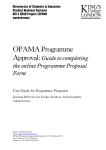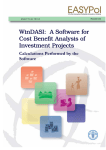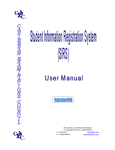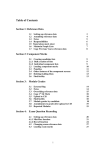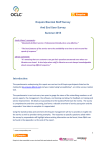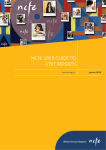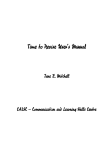Download OPAMA Module Approval User Guide - Proposer
Transcript
Directorate of Students & Education Student Business Systems Development OPAMA Module Approval: Guide to completing the online Module Proposal Form User Guide for Module Proposers Essential Reference for School Quality Administrators, Approval Panel Members and Chairs Author: Christine Saunders Email: [email protected] OPAMA Module Approval Release 1.0 (24 February 2014) User Guide Part 2 of 7 Version 2.0 (11 February 2014) Contents Welcome & Introduction page 4 1. Why put module approval online? page 4 1.1 Accuracy, Accountability & Accessibility 1.2 Automating module set-up 1.3 SITS as the Gold Source of data 2. Preparations for creating a new module for approval 4 5 5 page 5 2.1 Local processes and procedures 2.2 Module code 3. Building your new module proposal 5 5 page 3.1 Overview of navigation 4. Getting started 6 page 4.1 The process overview diagram 4.2 Checking your details 5. Completing the online module proposal form 5.1 Step 1 – Module information 5.2 Step 1b – Module code 5.3 Step 2 – Educational aims 5.4 Step 3 – Learning outcomes 5.5 Step 4 – Module description 5.6 Step 5 – Departmental contribution 5.7 Step 6 – Teaching & learning 5.8 Step 7 – Mark scheme 5.9 Step 8 – Assessments 5.10 Step 9 – When the module will run 5.11 Step 10 – Student numbers & finance 5.12 Step 11 – New resource requirements 5.13 Step 12 – Study Abroad 5.14 Step 13 – Reading list 5.15 Step 14 – Relationship to programmes 5.16 Step 15 – Relationship to modules 5.17 Step 16 – Ethical approval 6 6 6 7 page 8 8 9 11 11 13 14 16 17 19 22 24 26 27 28 29 31 32 Page 2 5.18 Step 17 – External provision & delivery 1 5.19 Step 18 – External provision & delivery 2 5.20 Step 19 – Additional information & useful websites 5.21 Step 20 – Confirm module details and next options 5.22 Step 21 – Thank you (end of stage 1) 6. Re-submitting a module that has been returned for amendment/further information 34 36 37 38 40 page 41 Page 3 Welcome & Introduction Welcome to this User Guide, which is designed to help you complete and submit the new module proposal form which kicks off the new online module approval process. Although this Guide is primarily for staff who wish to set up a new module, it is also a useful reference document for anyone who is involved with the approval process, i.e. members and Chairs of School Education Committees/Approval Panels and professional Quality Assurance staff; knowledge of how the form is constructed and the rationale behind each question will enable you to assess new proposals more quickly and with greater insight. The Project Team is keen to receive your feedback, on the usability of the system, on the OPAMA process, and on this User Guide, so that we can improve OPAMA in the months and years to come. Please do get in touch with us at [email protected] with any comments, compliments or brickbats. 1. Why put Module Approval online? 1.1 ACCURACY, AUDITABILITY & ACCESSIBILITY The information that is entered on OPAMA has three main ‘corporate’ purposes - in addition to the overarching one of ensuring the excellent academic standard of King’s degree programmes and the modules which contribute to them - which should be borne in mind when completing the online form: these are accuracy, auditability and accessibility. The current system based on paper records, although adequate to reflect our internal processes, do not fulfil these requirements sufficiently to stand up to external scrutiny. Switching to an online process will enable us to: ensure that our students receive accurate information about their curriculum: the quality of information provision is also subject to external audit as well as being a potentially vulnerable area of student complaint if information is incomplete or inaccurate advertise and showcase the College’s module catalogue to potential students all over the world provide an opportunity for your School to streamline its approval processes to determine more quickly and easily whether the proposal meets the College’s – and the Quality Assurance Agency’s – quality criteria. Both the information itself and the process through which it gets approval are subject to external audit ensure that the approval process used in each School can maintain its local character whilst complying with quality assurance requirements consistently across the College, and with much greater transparency than previously Page 4 1.2 AUTOMATING MODULE SET-UP The OPAMA online module proposal form replaces the MAF paper form. The questions that are asked are essentially the same as those you would have found on the MAF, but the order in which the information is gathered has been changed. This is in order to ensure that the correct relationships are created in the background between the pieces of data, enabling the complete module dataset to be downloaded into the relevant SITS fields as soon as the module is approved, with no separate creation process on SITS necessary. 1.3 SITS AS THE GOLD SOURCE OF DATA Using OPAMA will enable the College to store information on SITS which was not previously stored in electronic form: notably the text entered to describe the educational aims and learning outcomes, along with a student-friendly module description. The aim is to make SITS the ‘gold source’ of information about our programmes and modules with a view to enabling information to be used in other publications such as the online prospectus, web pages and Departmental handbooks and module catalogues, without the need to key in the information again to another system, thereby ensuring consistency of information for students. Please therefore take care to ensure that the information you provide is of ‘publishable’ quality! 2. Preparations for creating a new module for approval 2.1 LOCAL PROCESSES AND PROCEDURES Firstly, make sure you check out your local departmental and School processes. Most proposals have to go through some kind of department-level scrutiny to ensure the module fits the overall curriculum for the programmes they’re intended for. OPAMA enables you to build and save a draft version of your proposal, to email your draft to appropriate people, and once you’ve received their feedback, to make and save any necessary amendments to your draft before making a formal online submission to the School. 2.2 MODULE CODE Before starting to build your new module, make sure you get a code for it from your local curriculum coordinator or relevant administrator. Because on SITS all the data for the module hangs off the module code (in IT-speak it’s a ‘primary key’), you need to commit to a module code early on in the process. However, if your module is not approved, or you decide to abandon it at any stage of the process, you can use the ‘Discard’ button to ensure that you or a colleague will be able to re-use the code to build another module on OPAMA. Page 5 3. Building your new module proposal 3.1 OVERVIEW OF NAVIGATION The process of building a new module proposal takes place over a series of 21 screens or steps, each of which asks a short series of questions designed to guide you through the process as intuitively as possible. Each step has its own ‘Help’ tab and there is also plenty of on-screen information as well as links to relevant QA documents or websites. At any stage in the process you can save what you’ve entered and leave the process, to re-enter on another occasion, as well as move forwards or backwards through the steps. At the end of the process you will see a summary of what you’ve entered, which you’ll be able to email to yourself for your records, as well as to others for informal or formal review prior to submitting your proposal to the next stage in the approval process. 4. Getting started 4.1 THE PROCESS OVERVIEW DIAGRAM Once you’ve entered OPAMA, select ‘Create a new module’ from the OPAMA task menu. This will take you to the Online Approval Process screen, on which you can see a diagram of the full module approval process on OPAMA (Fig. 1) Fig. 1 Page 6 Click on Start Process to proceed to the next page. 4.2 CHECKING YOUR DETAILS You are asked to confirm the details held on your PRS record on SITS, as these will ensure that the emails and alerts that will be sent to you go to the right place (Fig. 2). If anything’s wrong go back to your School Quality Administrator who can amend the SITS record – but better still get this checked out before you first use OPAMA, as suggested in the document: Before you start. Fig. 2 Once everything’s correct, click Confirm to go to Step 1 of the proposal process. Page 7 5. Completing the online module proposal form 5.1 STEP 1 – MODULE INFORMATION This screen asks you to provide the basic information about your proposed module (Fig. 3). Fig. 3 Questions: 1. Please enter the proposed title of the new module [free text, no more than 120 characters] The module title should be entered in ‘sentence case’, using the conventions of the King’s College London house style (link available via the Help tab). 2. When is the module due to start? [drop-down list] Select the year in which the module will be first taught/examined. The drop-down defaults to the following academic year. Page 8 3. If you are not the Module Organiser who is? [searchable field based on the PRS records on SITS] The field will default to your own PRS code and name. If you are not the Module Organiser, first delete your own PRS code from the field, pressing tab to get rid of your name as well as the code; then either enter the Module Organiser’s PRS code if you know it, or enter the first letters of the person’s surname in upper, lower, or mixed case. Once the search has filtered as far as showing the person’s PRS code, click on the code to select it. Tip: don’t type too quickly; the filters need time to work! 4. Department hosting the module [searchable field from the DPT table on SITS. Entered value determines the 2nd, 3rd and 4th characters of the module code] The value in this field will default to your own Department. To change it, first delete the existing code. Then, either enter the 3-letter Department code, e.g. AAC, BBN, CCM, or enter the first few letters of the department’s name. Once the search has filtered as far as showing the department code, click on it to select it. 5. School [searchable field from the FAC table on SITS] The default value is your own School code. To change it, first delete the existing code. Then, either enter the 1-letter School code of the Department hosting the module, or enter the first few letters of the School name. Once the search filter shows the School code, click on it to select it. 6. What level is the module? [drop-down list; entered value is used to create the first character of the module code] Select the module level from the drop-down list. 7. How many credits will the module be worth? [drop-down list] Select the credit value of the proposed module from the drop-down list. 8. What kind of module is it? [drop-down list from the Module Type (MOT) table on SITS] The system defaults to Taught Module, which will be correct for the vast majority of modules. Select the module type if different, from the drop-down list. When you’re happy with all the information you’ve entered, click to proceed to Step 1b. Save and Continue 5.2 STEP 1B – MODULE CODE This screen is the one on which you complete the module code. It is expected that you should have obtained from the curriculum coordinator or whoever maintains the coding sequence for your department, the appropriate code to use for your new module before starting the process. However, you will be able to enter a code, proceed through the other steps and amend the code later, provided this is done before you submit your proposal to the School. Note that OPAMA will not accept a combination of characters which when combined with the automatically-generated Level and Department codes has already formed a module code on SITS (fig. 4) Page 9 Fig. 4 Question 1. Please enter 4 characters to complete your module code This question is mandatory and cannot be left blank. OPAMA will have generated the first 4 characters of the module code based on the Level and Department you selected on the previous screen. You should now enter 4 characters (they can be either letters, or numbers, or a mixture of the two) to complete the module code. Getting the module code right is very important, since it is a primary key on SITS – i.e. all data related to the module, including its annual availability, assessment pattern, mark scheme etc., ultimately ‘hang’ from it. Once a module has been created on SITS with a particular code, the only way to change it is to create the whole module again from scratch. Page 10 5.3 STEP 2 – EDUCATIONAL AIMS This information will for the first time be held on SITS and will form part of the definitive data source for the module. It is a free, editable text box in an html format (Fig. 5). Fig. 5 Question: 1. Please provide a brief general statement of the overall purpose of the module – for example: “to provide an understanding of recent conservation policy-making and its impact upon patterns of land use in the UK”. Click Save and continue to proceed to the next screen. 5.4 STEP 3 – LEARNING OUTCOMES This information will for the first time be held on SITS and will form part of the definitive data source for the module. It is a free, editable text box in html format, enabling you to be more creative with the text layout (Fig. 6). Page 11 Possible text layout Link to SEEC website Fig. 6 Question: 1. Please enter the learning outcomes for this module The learning outcomes specify what the student will be able to demonstrate upon successful completion of the module. They are usually expressed in terms of knowledge, understanding and skills. The learning outcomes should be stated in the editable text box. The aims and outcomes for a particular module should be consistent with the overall aims and outcomes of the programme(s) to which it contributes, and should take account of the generic level descriptors available on the SEEC website, to which there is a link at the bottom of the text box. When you are satisfied with your input, click step. Save and continue to proceed to the next Page 12 5.5 STEP 4 – MODULE DESCRIPTION This text will be held on SITS and will be available to students when making their online module selections (Fig. 7). In the future it may also be used for other College publicity both internal (e.g. departmental web pages/module handbooks) and external (e.g. the online prospectus). Fig. 7 Question: 1. Please give a brief description of the module which is accessible to students and a ‘lay’ audience. You should check with your School to see whether there are internal guidelines for this text – for example it could include summary details of the module organiser, the expected timetable slot (where known), the number of lectures/seminars, the method of assessment and a brief summary of the module content When you have finished, click Save and continue to progress to the next step. Page 13 5.6 STEP 5 – DEPARTMENTAL CONTRIBUTION The purpose of this step is to record the percentage contribution made by Departments to the teaching of the module (fig. 8). In the majority of cases, the module will be administered, taught and assessed by one academic unit – in which case the percentage contribution will be an unambiguous 100%. However, sometimes modules are shared between departments and if this is the case, the teaching split should be recorded here. It is envisaged that in the future this may have implications for budgetary distribution in the same way that the tuition fee for degree programmes are currently split between contributing academic units at the programme level. Note: if the contributors to the teaching of your proposed module include Departments outside your School, the module must be approved by the School Module Approval Panel (or equivalent) of both/all Schools involved. Default values for a module taught entirely in the German Dept. You must click here to save the values to a list Fig. 8 Page 14 This is the first screen where your answer may be a single entity or a list containing multiple answers. To compile your list you enter the first component of your answer to the question in the bottom half of the screen and then confirm your response by using the ‘Add Department’ button so that a list accumulates in the top half of the screen. Question: 1. Please enter/confirm the department and the percentage of teaching they will be undertaking on this module The default settings for the two fields are: (a) The Department previously indicated as hosting the module (this is assumed to be the ‘lead’ department) (b) 100% If this is correct, all you need to do is confirm these assumptions by clicking Add department However, if the module is being jointly taught, you’ll need to follow the on-screen instructions to amend the percentages and add the other department(s), and the percentage(s) of their involvement, one by one, clicking ‘Add department’ each time until you reach 100% (Fig. 9). Contributing department(s) and percentage contribution(s) listed here (1), in accordance with values selected here (2); and added by clicking here (3) 1 1 2 3 Fig. 9 Page 15 The screen should now look as shown above. Once this is done, click Save and continue to progress to the next step. 5.7 STEP 6 – TEACHING & LEARNING See Fig. 10 below. Fig. 10 Questions 1. Number of hours for each activity This question seeks information about contact time and hours of study. It will be used as the basis for the calculations used to provide data for the Key Information Set (KIS) in respect of the programme(s) of study to which this module will contribute. There are three categories for which KIS data is required: scheduled learning, placements, and self-guided learning. Each of the fields in step 6 map onto one of those categories; Apart Page 16 from placements and self-guided learning it is expected that the other activities are all scheduled, taught sessions which involve contact between staff and students. Please fill in the exact number of hours allocated to each kind of activity. The College’s credit framework utilises standard credit tariffs where 1 credit equals 10 hours of notional learning (which includes teaching, private study, revision and assessment) - so the total hours should add up to not less than the credit value of the proposed module multiplied by 10; i.e. 150 hours for a 15 credit module; 300 hours for a 30 credit module. The system will prompt you as to the minimum number of hours acceptable for the module you’re proposing, and won’t allow you to save a total which is any lower than this. 2. Upload additional information (teaching plan etc.) [Upload facility, max. 1 x 1Mb document] You should upload here any information required by your local module approval process to assist the Panel in assessing the suitability and practicability of your proposed module. Normally this would be an outline teaching plan or similar document. You can upload one document only (if you hold the necessary information on more than one document please combine them into one first) which must not exceed 1mb. You can upload .docx, .xlsx or .ppt files. The uploaded file will be available to be viewed by the SQA and the Chair and members of the Module Approval Panel as part of the scrutiny process. 3. E-learning [free text box, max. 150 characters] Please indicate whether any of the teaching and learning activities previously listed is delivered via e-learning, and give a brief description of the form this will take, e.g. webinars, podcasts etc. When you are content with the information provided, click Save and continue 5.8 STEP 7 – MARK SCHEME In this step, we ask you to select a mark scheme and, if appropriate, the method of reassessment appropriate to your module. The two screenshots (Figs. 11 & 12) below illustrate how information is added to complete the data requirements. Page 17 Default values for a module at level 4, 5 or 6. If already correct, click ‘Add ‘to combine the values into a single answer which will replace the red text in the top half of the screen. Fig. 11 Questions: 1. Please select the appropriate mark scheme [drop-down list] 2. Please select the reassessment method [drop-down list] You need to answer both questions before adding your selection to the list area in the upper half of the screen and then saving it. For Q1, the dropdown list defaults to ‘Undergraduate 40 pass mark’ if you have chosen level 4,5 or 6 for your module, or ‘Postgraduate 50 pass mark’ if your module is level 7. There are other options on the drop-down list which are specific to modules in, for example, the School of Medicine and Nursing. For Q2, the options are ‘Standard’ or ‘Alternative’. This determines how students who fail the module will be re-assessed. The standard method will provide for capped resits in all failed components. The alternative method is a single re-assessment element e.g. an exam, to determine if the student has met the minimum learning outcomes for the module. This Page 18 method is not appropriate if the module has any components with qualifying marks, i.e. where a minimum standard must be achieved. If you choose ‘Alternative’ for the reassessment method, you will then be asked to state in a free text box the format of the alternative assessment, e.g. examination or essay. Once you have answered questions 1 and 2 fully, you should click the Add button, which will combine your answers into a single entry in the upper half of the screen (Fig. 12): If info incorrect, click ‘delete’ and start again 1 2 3 Information added (1) based on selections made below (2) and ‘add’ button clicked (3) Fig. 12 If anything is amiss with this, you can delete it and start again. But if you are content with the information, click Save and continue to proceed. 5.9 STEP 8 – ASSESSMENTS The kind(s) of assessment used to assess the module should be appropriate to its learning outcomes and should therefore allow a judgement to be made as to whether the learning outcomes have been achieved. For the purposes of producing data to populate the Key Information Sets (KIS) all assessments will map to one of three categories on SITS: written Page 19 examination, coursework (including dissertations) or practical (this will include OSCE, lab-based examinations, musical recitals, language orals and anything else you feel tests students’ skills as opposed to their knowledge). The purpose of this step in the OPAMA process is to list the summative assessments for the proposed module – for each of these a mark will be recorded in SITS as well as the overall module mark. Important Note: At present there is no College policy on the level of granularity required, but as a minimum the different assessment components should be grouped according to assessment type along with the percentage each is worth of the overall module mark. (Example: [average mark from 3 x1000 word essays (60%)] +[1 hour written examination (30%)] +[practical (oral) examination (10%)].)In theory each individual assessment could be listed (e.g. the 1000-word essays could each be listed at 20% of the overall mark). Each item on the list will be reflected in SITS as a Module Assessment Body (MAB) record and a mark will need to be provided for each in order for automatic calculation of the final module mark to be made. If in any doubt, please check with your Approval Panel Chair or your School Quality Administrator as to the level of detail your School requires here. Below is a screenshot of the original screen (Fig. 13). You need to answer all the questions in respect of each assessment component you wish to add to your list. Page 20 Questions - you should answer all the questions below in respect of each assessment component you wish to put on the list. Click on Add when the information for each component is complete. 1. What type of assessment is it? [drop-down list] This is the overall category of the assessment component, i.e. ‘Coursework’, ‘Examination’ etc. In order for the Examinations Office to schedule individual examination papers, you must record each examination separately. For coursework, however, individual assignments may be grouped together. If for example the students are required to complete five written assignments but only an average of the best three marks is used for the final mark, it’s best to group this as a single component (since there will only be one mark to record on SITS). You would therefore select ‘Coursework’ once from the dropdown list. If however they have to do four pieces of work each counting for 25% of the overall mark, you may wish to record each piece of work separately, in which case you’ll need to choose ‘Coursework’ for your list and repeat the choice a further 3 times. If you choose any of the examination options on the drop-down list, you will be asked also to provide the examination length (minimum 1 hour for scheduling purposes) and the examination period (December, January or May) 2. Please give this assessment a title: this should give a piece of descriptive detail, e.g. 3,000 word essay, 2-hour unseen examination etc. For a composited group of coursework items you might say ‘3x1500 word essays’ or ‘essay portfolio’, to indicate an assessment component consisting of multiple assignments. 3. Percentage of the final module grade (to be recorded in SITS): Type in the percentage of the overall module mark that is applicable to the assessment component. 4. Is there a qualifying mark? [Yes/No] Please indicate whether the component has to be passed at the normal passmark or whether there is a qualifying mark. If you click ‘Yes’, you will be further prompted to enter the qualifying mark. This is usually below the standard pass mark and relates to cases where students may not reach the passmark standard in one component but achieves very highly in another. A qualifying mark allows them to pass the overall module on the basis of their higher mark, as long as the qualifying mark has been met. The screenshot below (Fig. 14) shows what a final list might look like: Page 21 1 1 1 4 2 3 Information added (1) as a result of selections made (2) and added (3). If you make a mistake click on delete (4) and repeat the process. Fig. 13 Once your list is complete, click Save and continue 5.10 STEP 9 – WHEN THE MODULE WILL RUN On this screen you are asked to provide details which will be used to timetable the module and ensure that students will be able to select it via the online module selection task (Fig. 14). Page 22 Fig. 14 Questions: 1. How many times will the module be taught each year? [drop-down list] Select the number of consecutive times during the academic year that the module will be taught. These are known as ‘Occurrences’. 2. Please select when this module will be taught [creates a list of ‘period slots’ for the module in the upper part of the screen] The number of period slots listed must equal the number of times the module will be taught in the session. Select a period slot from the drop-down list and click the ‘Add’ button to display your selection. If you answered more than ‘1’ in response to Q1, you will need to repeat the process to add period slots until you reach the number of occurrences you selected. In practice the majority of modules are taught once each year. However, the screenshot above shows how the screen might look if your module is to be taught twice in each session, once in Semester 1 and once in Semester 2. If you don’t know in which semester the module will be timetabled, you can use the ‘Not yet known’ option on the drop-down list. In practice, SITS will be set up to run the module Page 23 in Semester 1, but if this turns out not to be the case, the fact that ‘Not yet known’ was chosen in OPAMA will mean that the period slot can be modified later without having to go through a second approval process. Click 5.11 Save and continue to proceed. STEP 10 – STUDENT NUMBERS AND FINANCE This step asks for details of any maximum or minimum numbers of students required for the module. In practical terms, it asks whether you want SITS to cap the numbers of students able to register for the module, and provides a viability indicator to your School and Department if they wish to use it. Important: Your School is likely to have policy on capping numbers so check with your Panel Chair, SQA or whoever oversees your departmental curricula before seeking to enter numbers in these fields. The default response to the question asked in this step is ‘No’ (Fig. 15). Fig. 15 Page 24 Questions: 1. Are there any restrictions on the maximum or minimum number of students who may take this module? [Yes/No]. If you answer ‘No’ to this question, you’re done for this step. Click Save and continue to move on. Check your School policy before answering anything other than ‘No’. If you answer ‘Yes’, you will be asked the following further questions: 1a Enter a maximum number of students. This will translate into a formal cap on the numbers who are able to select the module using the online selection system, so you should seek the advice and approval of your School to impose such a cap before entering a number here. 1b If number of students exceeds the cap, what are the selection criteria? Please ensure that any criteria are endorsed by your School and Department. 1c What is the minimum number of students that must take this module for it to run? A minimum number can be entered here without affecting SITS, and may be of use to your Departmental Teaching Committee or School Approval Panel when considering viability issues. You can fill in only this box and leave the others blank. Click 5.12 Save and continue to proceed to Step 11. STEP 11 – NEW RESOURCE REQUIREMENTS Proposers of new modules should liaise with Library Services to ensure that the new module can be supported in terms of learning resources. Similarly, any other additional requirements that the module may make in terms of, for example, space or other academic facilities, should be discussed with the relevant senior officer. The School Education Committee/Approval Panel in approving the module will ensure that such liaison has taken place and, where additional services/support is required, that this has the approval of the relevant areas. All details of additional resources must be approved (Fig. 16). Page 25 Fig. 16 Questions: 1. Are any new Library/Information Technology resources needed for the delivery of this module (e.g. subscriptions to e-journals, databases, new/additional licences, copyright considerations) [Yes/No] Choose as appropriate. If Yes: 1(a) Please state any other extra, unbudgeted resources needed for the delivery of this module. [free text box] Complete as appropriate. 2. Are any other resources needed for the delivery of this module (e.g. teaching space, staff offices, e-learning support, support from central services) [Yes/No] Choose as appropriate If Yes: 2(a) Please state any extra, unbudgeted resources needed for the delivery of this module [free text box] Complete as appropriate. Page 26 3. Upload approval documentation [upload facility, max. 1 document, up to 1 Mb]: You can provide evidence of approval of any of the resource needs by uploading a document here. Note that if you have received approval in the form of an email, you will need to paste it into a word document before uploading it, as most people do not have Outlook set up to be able to read .msg files. Once you have completed this step, click Save and continue 5.13 STEP 12 – STUDY ABROAD Information is requested which will assist the Study Abroad Office and Marketing to maximise the potential for your module to appeal to a wider audience (if appropriate). This data will not be held in SITS fields but will be available for scrutiny by the Panel as part of the approval process (Fig. 17). Fig. 17 Page 27 Questions: 1. Is this module available to Study Abroad students? [Yes/No] Answering ‘Yes’ to this question will cause further questions and text boxes to appear (see below) 1a Is the period of study different for Study Abroad students? [Yes/No] Answering ‘Yes’ to this question causes the following supplementary question to appear: 2. Please detail when this module will be taught: Only complete this if the module will be taught to Study Abroad students as a separate cohort. 3. Is the assessment different for Study Abroad students? [Yes/No] Answering ‘Yes’ to this question causes the following supplementary question to appear: 3a Please enter details of the alternative assessments for Study Abroad students: Only complete this if Study Abroad students will be assessed separately from King’s degree students. 4. What are the entry requirements for Study Abroad students? Give details here of any reasonable requirements over and above a general degree-level standard which is expected of all Study Abroad students; e.g. if the student should be taking a particular subject area as their major, e.g. Maths, English or a specialist Science; English or a foreign language competency etc. 5. Please enter some key words that will assist in the marketing of this module: Please enter any standard metadata which would help discover this module through a search facility. Click Save and continue to proceed to step 13. 5.14 STEP 13 – READING LIST This step seeks to collect an indicative reading list which would be of use to students and assist the Approval Panel in their scrutiny of the module (Fig. 18). Page 28 Fig. 18 Question 1. If an indicative reading list for the module is available please either upload a copy or enter the link from Talis Aspire [textbox for web link/upload facility] You can either link directly to a reading list you have set up on the Talis Aspire ‘my reading lists’ facility available on the web, or else upload a document containing a reading list; as before this must be one document only with a maximum volume of 1 Mb, in either .docx or .pdf format. Click Save and continue to proceed to step 14. 5.15 STEP 14 – RELATIONSHIP TO PROGRAMMES This step asks you to provide details of those programmes for which the proposed module is core (i.e. the module must be both taken and passed in order that a student is eligible for the award for which the programme is designated) (Fig. 19). When the Programme Approval element of OPAMA is introduced we will collect details of this and other relationships of Page 29 each module to the programmes to which they contribute. For the time being, you can, if your School Education Committee/Approval Panel requires it, describe how the module will contribute to degree programmes in other ways (e.g. compulsory, core/compulsory, foundation etc.) by using the free text field included in this step. Programme for which new module is core (1) listed by making selection from list (2) and clicking ‘Add’ (3) Other info in free text box (4). 1 3 2 4 Fig. 19 Questions: 1. Is this module core to any programmes [Yes/No] Answering Yes to this question will cause the following supplementary questions to appear: 1a Please indicate which programmes [drop-down list] In order to speed up the search we have limited the drop-down list to those programmes led by the Department which is recorded as hosting the proposed module. If the new module is to be core to any of these, please list them by selecting them and clicking ‘Add’. If there are programmes for which the module is core but they do not appear on the list, please add them manually in the text box provided. You can also provide details there of any programmes that have not yet been approved to which the new module will be core. Page 30 You can also use the free text box to describe any other relationships to programmes, e.g. compulsory or foundation, if this will assist your local Approval Panel. 2. Is this module open to students as an optional module on other programmes? [drop-down list] Please choose a suitable option. When the information is complete click Save .and continue 5.16 STEP 15 – RELATIONSHIP TO MODULES This step explores the various relationships between modules (Fig. 20). At this stage the information will be used to assist your Panel in its scrutiny of the module; these relationships will be recorded in SITS as part of the programme approval and modification processes. ‘Prohibited module’ information listed here (1) following selection here (2) and clicking ‘Add’ (3) 1 1 2 2 3 Fig. 20 Page 31 Questions: 1. Are there any modules this cannot be taken with? [Yes/No] Choosing ‘Yes’ will cause the following supplementary question to appear: 1a Please indicate which modules [drop-down list of all modules of the same level in the proposed module’s host department] Select a module to start the list of prohibited module combinations, and click ‘Add’ to put it on the list. If there are other modules with which the proposed module cannot be taken, repeat the process until the list is complete. 2. Are there any modules that must be taken before taking this one? [Yes/No] Choosing ‘Yes’ will cause the following supplementary question to appear: 2a Please indicate which modules [drop-down list of all modules of the previous level in the proposed module’s host department] Select a module to start your list of prerequisite modules and click ‘Add’ to put it on the list. If there are other modules which must be taken before the proposed module, repeat the process until the list is complete. 3. Will this new module supersede a module that already exists? [Yes/No] Choosing ‘Yes’ will cause the following supplementary question to appear: 3a Please select superseded module [drop-down list of all modules of the same level in the proposed module’s host department] It is assumed that a new module will only supersede one ‘old’ module, therefore selecting one from the drop-down list will record this – you don’t need to add it to a list. When you’ve finished, click Save and continue . 5.17 STEP 16 – ETHICAL APPROVAL Any module involving activity where the subjects are human should be assessed to ascertain whether it requires ethical approval. Examples of such types of activity are those which involve some kind of physical procedure or administering of questionnaires, conducting and/or taking part in interviews, or making video or audio recordings for educational use. If ethical approval is required this should be obtained before the module can be approved by the School Education Committee/Approval Panel. There are on-screen web links to help you (Fig. 21) Page 32 1 2 Ethics approval no. and description goes here (1); upload evidence here (2); links to College research ethics procedures here (3) 3 Fig. 21 Questions: 1.Does this module require ethical approval? [Yes/No] Choosing ‘Yes’ causes the following supplementary questions to appear: 1a Please provide details of the approval gained from relevant College officer(s) including the ethics approval number. You may attach confirmation emails (below). [free text box] This box is primarily for you to record the Ethical Approval number, but you may also use it to add any information describing the activities needing approval in order that the Approval Panel have as much information as possible. 1b Upload evidence to support ethical approval. You can upload one document of up to 1Mb, in .docx or .pdf format. Note that if you have received approval in the form of an email, you will need to paste it into a word document before uploading it, as most people do not have Outlook set up to be able to read .msg files. Click Save and continue . Page 33 5.18 STEP 17 – EXTERNAL PROVISION AND DELIVERY 1 Steps 17 and 18 are designed to collect information about two kinds of external provision: (a) delivery by King’s teachers off-campus, e.g. where seminars might be held on the premises of a cultural partner; and (b) where the actual delivery of the module is shared by an external body or institution. The information is required in order that the School Education Committee/Approval Panel can satisfy itself that all possible steps have been taken to ensure that students’ experience of teaching and learning outside King’s at least matches that on its own premises and delivered by its own staff, in terms of suitability of facilities, quality of external teaching, general collaborative arrangements, and risk assessment where appropriate (Figs. 22 and 23) Fig. 22 Questions 1. Please indicate which campus the module will be mainly taught on. [drop-down list of King’s campuses] Select the campus where the majority of the teaching and administration of the module will take place. Page 34 2. Will any part of the module be delivered by King’s staff but away from a King’s campus? [Yes/No] This is intended to capture instances where actual teaching is delivered offcampus; it isn’t meant to include ad hoc visits to museums, for example. Answering ‘Yes’ to this question will cause the following questions to appear: 2a Please indicate where it will be delivered Enter the name of the institution or organisation on whose premises the teaching will take place. 2b Please provide the name and address [free text box] Provide contact details for a responsible person at the off-site venue 2c What percentage of the module is delivered off-campus? Enter an approximate percentage so that the Panel can assess the significance of the off-site delivery in terms of risk etc. 2d What learning resources will be available off-campus? [free text box] Give a brief description of the learning resources or other factors which make this off-site delivery particularly appropriate for this module 3. Will any part of the module be delivered by an external body? [Yes/No] Answer ‘Yes’ to this question if all or part of the module will be delivered by representatives/teachers from a partner organisation or institution, usually at their own premises. This includes any learning undertaken while at an educational institution on a year abroad, or in a placement, the assessment of which is covered in this proposed module. Answering ‘Yes’ will cause the following supplementary questions to appear: 3a Please provide name and address [free text box] Enter the contact details of the person organising the external delivery. 3b What percentage of the module is delivered by the external body? Enter an approximate percentage so that the Panel can assess the significance of the off-site delivery in terms of risk etc. 3c What is the nature of the involvement of the external body? Briefly describe the role that the external provider will play in delivering the module 4. Please upload evidence of an institutional agreement which covers this provision [1 document, maximum 1Mb in .docx or .pdf format] You should provide evidence that the collaboration has been formally approved at the appropriate level. This can take the form of a copy of a signed agreement between the two institutions, or the text of an email from the Quality & Academic Support office confirming that an agreement exists. If you wish to upload an email text, please paste it into a word document first as most people are unable to open .msg files. Note: if a module proposal which includes external delivery is submitted without evidence of the collaborative agreement, the module may not be approved. When you have completed this screen, click Save and continue . If you have answered ‘No’ to both questions 2 and 3 above, you will be taken directly to Step 19. If you have answered ‘Yes’ to either question, you will progress to step 18. Page 35 5.19 STEP 18 – EXTERNAL PROVISION AND DELIVERY 2 (only appears if there is data in Step 17 on external delivery or provision) This section captures the review mechanisms in place where all or part of the module is delivered by an external organisation, together with the information provided to students to prepare them for, and guide them through, a placement or a period of study abroad which is covered by the proposed module (Fig. 23) Fig. 23 Questions: 1. What mechanisms will be put in place to ensure the on-going monitoring of the external delivery of the module? [free editable text box] Use the space provided to describe/list the arrangements you have or will put in place with the partner institution to ensure the quality of the teaching and learning provided to students on the module. 2. Please upload the guidance (1 document only) presented to students undertaking placements/year abroad/year in employment, and/or provide the url of the appropriate web page [upload facility] The Approval Panel needs to be assured that students have all Page 36 the information they need to prepare them for and guide them through periods when they are not being taught at King’s. The information needs to be kept up to date following approval, and versioned so that it will be possible to access the information that was available to particular cohorts of students. When you have finished, click Save and continue . 5.20 STEP 19 – ADDITIONAL INFORMATION AND USEFUL WEBSITES Create a list of websites or web pages which may be of use to students wishing to take this module. As before, you should enter the url and the name of the web site and click ‘Add’ to add the site or page to the list (Fig. 24). Web sites and urls listed here (1) as a result of entering information here (2) and clicking on ‘Add website’ (3). 1 2 2 3 Questions: 1. Please enter the url of any useful websites You can either paste in the url of a specific web page, or else type the url from scratch. If you do the latter please enter the url in full including the http:// prefix; e.g. http://www.bbc.co.uk/weather Page 37 2. Please enter the name of the website Please enter the title of the website, e.g. King’s College London 3. Please provide here any additional information which may be of assistance to the School Module Approval Panel [free text box] Use this space to add any extra information which might be useful for the Panel to be aware of. This is the final step in completing the online form. Click on Save and continue summary of what you’ve entered. to see a 5.21 STEP 20 – CONFIRM MODULE DETAILS AND NEXT OPTIONS You will see a ‘report’ which shows in document form the information you have entered – this is the format which will be seen by the Approval Panel. Your options as to what to do next are at the bottom of the document page and look like this (Fig. 24): Email report to yourself so you can forward to others with a message (return later to incorporate feedback). Can be used when local School processes are offline Leave the system without submitting the proposal These buttons enable you to carry on editing your proposal Email the pdf to one or more people (return later to incorporate feedback). Use when your local School process is offline Formally submits your proposal to the School where the process is done online Fig. 24 Page 38 If you want to make any amendments after reading the summary document you can re-enter the editing screens by clicking either ‘Return to Page 1’ or ‘Back’ depending on whether the steps you want to access are nearer the beginning or the end of the online form. If you do change anything, ensure you save the change(s) before exiting each step. Options for submitting your proposed module The OPAMA system has been designed to allow for different approval routes depending on local procedures. Some Schools will not consider proposals that have not been signed off by the proposer’s Departmental Teaching Committee. Some Schools’ approval committees consist of a small subset of their full committee which consider proposals via email, while other Schools consider every proposal in full committee which meets in person. OPAMA can be used to make the entire process online, but it is also perfectly possible to take parts of the process offline. Your local procedure will determine which step you now take now that you have completed the online form. 1. Save for submission later: Exactly what it says....use this option initially if you need to consult others about your School’s local process. 2. Save and send online pdf for offline review: If you click this option you will be presented with a text box to enter the email address(es) of anyone you would like to send a copy of the summary document. If you want to send it to more than one person, you should separate the email addresses with a semi-colon (as you would in Outlook). This option enables you to: send the pdf to a number of people (e.g. your Department Teaching Committee Chair/members/administrator) to enable local scrutiny of your proposal prior to formal submission. You would then be able to incorporate any feedback into the proposal before sending it to the School ask your School Quality Administrator to review the proposal informally; again you would be able to amend your proposal in the light of any feedback before making a formal submission Note: at present there is no facility to send a message along with the proposal using option 2 above. This will be rectified in a future release but in the meantime we recommend you use option 3 as specified below, if you want to send a message along with the module report. 3. Email a pdf of the report to yourself: You can do this either by clicking the button above and putting your own email address in the ‘email to’ box; OR by clicking the link ‘Click this link to email report to yourself’ which has the same effect. The advantage of emailing the report to yourself first is that you can then forward it to others along with a message giving any background introduction to the proposal, or instructions to others, as appropriate. This is currently the recommended option if your proposal is to be considered offline either at department or School level. 4. Send to School Quality Administrator: Use this option ONLY if you are now ready to submit your proposal for formal, online consideration by your School or if your local offline scrutiny has been completed. Please note that once you have formally submitted the proposal, you will be unable to re-enter the proposal to edit it; only the SQA will be Page 39 able to make alterations on your behalf. So, if you’re accustomed to getting informal feedback first, make sure you follow either option 2 or 3 above before taking this step. 5.22 STEP 21 – THANK YOU (end of stage 1) Once you have submitted the proposal formally to the School, you will see a confirmation/thank you screen as shown below (Fig. 25): Fig. 25 Click on Exit to return to the OPAMA landing page. As the module proposal goes through the next stages of the process you will receive emails if any further information is needed, and at the end, notification by email as to whether or not your proposal has been approved. Page 40 6. Re-submitting a module proposal that has been returned for amendment/further information You may receive an email from the OPAMA system notifying you that your module proposal is being ‘returned’ because further information is required. This can be triggered either by the School Quality Administrator at Stage 2 of the approval process, if on checking your proposal s/he has found fields not completed or if the information provided isn’t adequate, or else by the Chair of the Approval Panel at Stage 5 if, following Panel scrutiny, further amendments are required in order for the proposal to gain approval. The email will include comments on your proposal or a short message and a link to the OPAMA login page. On logging in, you will see the module title in your task tray and you should click on ‘Actions’ to access it. You will again be presented with the summary page, together with any comments from the SQA. Please note that you are no longer able to edit the proposal form yourself, but you can suggest amendments or answer questions in the text box provided at the foot of the summary page. The submission options are then available once again as described in Step 20 (Fig. 24) above. Tip: If you want to check that your response/new information will be sufficient to allow the proposal to be sent to the Panel, you could first email the proposal summary with your responses to yourself, forward it to the SQA for an informal opinion, and if OK then re-submit the form formally to the School. Page 41