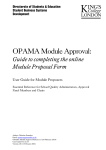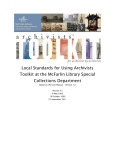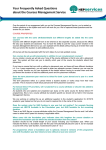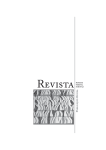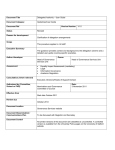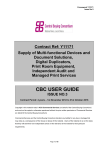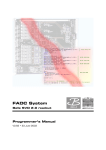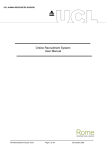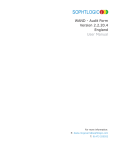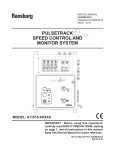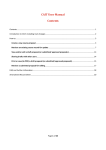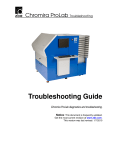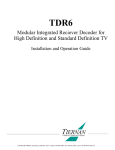Download OPAMA Programme Approval User Guide
Transcript
Directorate of Students & Education Student Business Systems KIS 2 HEAR Project (OPAMA workstream) OPAMA Programme Approval: Guide to completing the online Programme Proposal Form User Guide for Programme Proposers Essential Reference for Faculty (Institute, School) Quality Administrators Author: Christine Saunders Email: [email protected] OPAMA Programme Approval task Release 1.0 (25 February 2015) User Guide part 1 of 3 (Proposer) Version no. 1.0 (24 February 2015) Contents Welcome & Introduction 4 1. Why put programme approval online? 4 1.1 Accuracy, auditability & accessibility 1.2 Automating the set-up of programmes of study 1.3 SITS as the gold source of data 1.4 Programme specifications 2. Before you start 2.1 Know the university's process for approving new programmes of study 2.2 Know your local processes and procedures 2.3 Get programme route code(s) from your Faculty's Quality Administrator 3. Access to OPAMA programme approval 3.1 PRS record on SITS 3.2 New staff 3.3 Logging in 3.4 Process diagram (stage 1) 4. Confirming your personal details 4.1 Confirm your details screen 5. General principles of using OPAMA online forms 5.1 Navigation 5.2 Using text in OPAMA – some do's and don'ts 5.3 Uploading documents 6. Completing the online form – walkthrough 6.1 Section 1: PDAC approval to proceed 6.2 Section 2: Core programme information 6.2.1 First screen: Q1-Q7 6.2.2 Second screen: Q8-Q12 6.2.3 Third screen: Additional pathways 6.2.4 Fourth screen: Summary of core information. Q12(a)-Q15 6.3 Section 3: Award details 6.3.1 First screen: Q1(a)-Q5 6.3.2 Second screen: Nested awards, Q6 6.3.3 Third screen: Exit awards, Q7 4 4 5 5 5 5 6 6 7 7 7 7 9 10 10 11 11 12 12 13 13 13 13 16 17 18 20 20 22 25 Page 2 of 56 6.4 Section 4: Collaborative provision, partnerships and placements 6.4.1 First screen: Collaborative activity, Q1-Q3 6.4.2 Second screen: Details of institutions involved in the collaborative activity (Q4-Q5) 6.4.3 Third screen: Partnership programmes 6.4.4 Fourth screen: Placements, including study abroad, Q7-Q8 6.4.5 Fifth screen: Validation or accreditation by a Professional, Statutory or Regulatory Body, Q9-Q14) 6.5 Section 5: Mode of attendance and length of study 6.6 Section 6: Duration of study 6.7 Section 7: Educational aims 6.8 Section 8: Educational objectives 6.9 Section 9: QAA Benchmarking 6.10 Section 10: Department contribution to teaching 6.11 Section 11: New resource requirements 6.12 Section 12: Student numbers and fees 6.13 Section 13: Programme structure and curriculum 6.13.1 First screen: Number of credits and annual pattern of study (Q1 & Q2) 6.13.2 Second screen: Module list, Q3 6.13.3 Third screen: Free choice options, Q4 6.13.4 Fourth screen: More special factors, Q5-Q10 6.14 Examination Boards and marking 6.15 Inclusivity 6.16 Entry qualifications and selection process 6.16.1 First screen: Academic and additional criteria, Q1(a)-Q3 6.16.2 Second screen: Interview policy and other requirements, Q4 6.17 External Specialist advice 6.18 Additional information 7. Procedure for submitting a new Programme Approval Proposal via OPAMA 7.1 Section 19: Proposal details and submission options 7.2 After submission – thank you and exit 8. What happens now? 8.1 SQA scrutiny and committee consideration 27 27 29 30 31 32 32 33 34 35 36 38 39 40 42 42 43 44 46 46 47 48 48 51 52 53 53 53 54 55 55 Page 3 of 56 Welcome & Introduction Welcome to this User Guide, which is designed to help you complete and submit the new OPAMA Programme Proposal form which replaces the old paper ‘PAF’ form. Although this Guide is primarily for staff who wish to set up a new programme of study, it is also an essential reference document for anyone who is involved with the approval process, i.e. members and Chairs of Faculty (Institute, School) Education Committees/Programme Approval Panels and professional Quality Assurance staff based in Faculties1 and centrally; knowledge of how the form is constructed and the rationale behind each question will enable you to assess new proposals more quickly and with greater insight. The Project Team is keen to receive your feedback, on the usability of the system, on the OPAMA process, and on this User Guide, so that we can improve OPAMA in the months and years to come. Please do get in touch with us at [email protected] with any comments, compliments or brickbats. 1. Why put Programme Approval online? 1.1 ACCURACY, AUDITABILITY & ACCESSIBILITY The information that is entered on OPAMA has three ‘corporate’ purposes in addition to the overarching one of ensuring the excellent academic standard of King’s degree programmes and the modules which contribute to them, which should be borne in mind when completing the online form: these are accuracy, auditability and accessibility. The current paper-based process, although adequate to reflect our internal processes, does not fulfil these requirements sufficiently to stand up to external scrutiny. Switching to an online process will enable us to: ensure that our students receive accurate and authoritative information about their programme of study and its curriculum: the quality of information provision is also subject to external audit as well as being a potentially vulnerable area of student complaint if information is incomplete or inaccurate ensure that the approval process used in each School can maintain its local character whilst complying with quality assurance requirements in a consistent way across the College, and with much greater transparency than previously 1.2 AUTOMATING THE SET-UP OF PROGRAMMES OF STUDY The OPAMA online programme proposal form replaces the PAF paper form. The questions that are asked are essentially the same as those you would have found on the PAF, but the order in which the information is gathered has been changed. This is in order to ensure that the correct relationships are created in the background between the pieces of 1 For the purposes of this document, the term ‘Faculty’ should hereafter be assumed to include all academic entities in King’s College London with responsibility for Programme approval, whether formally named as ‘Faculty’, ‘Institute’ or ‘School’. Page 4 of 56 data, enabling the complete dataset to be downloaded into the relevant SITS fields as soon as the Programme is approved, with no separate creation process on SITS necessary. 1.3 SITS AS THE GOLD SOURCE OF DATA Using OPAMA will enable the College to store information on SITS which was not previously stored in electronic form: notably the text entered to describe the educational aims and outcomes, with variations applicable to nested awards as appropriate, a description of the pattern of study etc. etc. The aim is to make SITS the ‘gold source’ of information about our programmes with a view to enabling information to be used in other publications such as the online prospectus, web pages and Departmental handbooks, without the need to key in the information again to another system, thereby ensuring consistency of information for students. Please therefore take care to ensure that the information you provide is of ‘publishable’ quality – but is also in language that is accessible to current and potential students. 1.4 PROGRAMME SPECIFICATIONS Each year, King’s is obliged to publish on the extranet a programme specification for every taught programme of study. Another advantage of holding all the data on SITS is that the Programme Specifications can be produced via the Insight Reporting tool and versioned according to the relevant academic year. 2. Before you start 2.1 KNOW THE UNIVERSITY’S PROCESS FOR APPROVING NEW PROGRAMMES OF STUDY An overview of the process is described on the Q&AS web page: http://www.kcl.ac.uk/aboutkings/quality/academic/prog/approvalmod.aspx (a) A department which wishes to propose a new programme must firstly consult with their Dean of Faculty (Institute/School); (b) Following this consultation a Programme Proposal Form must be submitted to the Programme Development and Approval Committee. If the proposal includes collaborative activity then the Collaborative Provision Proposal form must also be submitted; (c) Once initial agreement has been given by the Programme Development and Approval Committee, the department must complete the Programme Approval Form (PAF) and business plan, following the approval procedure and related guidance and submit to their Faculty (Institute/School) Education Committee (FEC) for their consideration and sign-off; (d) Once FEC have agreed the PAF and business plan then these are sent to the Programme Development and Approval Committee for final approval Page 5 of 56 The OPAMA Programme Approval task replaces (c) and (d) on the above list, and adds the creation of the new programme on SITS as the final, post-approval, outcome. 2.2 KNOW YOUR LOCAL PROCESSES AND PROCEDURES Make sure you check out your local departmental and Faculty processes. Proposals will have to go through some kind of department-level scrutiny to ensure that it fits the departmental strategy as well as that of the Faculty and the university. OPAMA enables you to build and save a draft version of your proposal, to email your draft to appropriate people, and once you’ve received their feedback, to make and save any necessary amendments to your draft before making a formal online submission to the School. 2.3 GET PROGRAMME ROUTE CODE(S) FROM YOUR FACULTY’S QUALITY ADMINISTRATOR The OPAMA programme approval process does not require any practical knowledge of SITS; however, some of the questions asked early in the process are designed to enable the assembly of the various components of the codes which will be transferred to SITS on approval. But before you start to build the programme you will need to obtain from your Faculty Quality Assurance Administrator a unique set of discretionary letters to form the final part of the course code; this is called the ‘route code’. One code needs to be assigned to each academic pathway for admissions purposes; codes must comply with the following schema: Type of Programme Route code Designation Add this no. of code characters S 2 Example (existing ROU code) SEZ M 4 MPHCS Undergraduate Joint J 4 JWAHY Intercalated I 2 or 4 depending whether Single, Maj/Minor or Joint 2 or 4 depending whether Single, Maj/Minor or Joint 3 Undergraduate single honours Undergraduate major/minor Integrated Master’s Master’s degree Depends whether Single, Maj/Minor or Joint T IPS = existing programme Physics with Computer Science (BSc) War Studies and History (BA) Philosophy (Intercalated BSc) English (BA) JRBGS Robotics & Intelligent Systems (MSci) TRBT Robotics (MSc) Page 6 of 56 It is possible to change these codes during the OPAMA process, However, if your programme is not approved, or you decide to abandon it at any stage of the process, you can use the ‘Discard’ button to ensure that the code can be re-used. 3. Access to OPAMA Programme Approval 3.1 PRS RECORD ON SITS: Before you use OPAMA for the first time, you should check with your Faculty’s Quality Administrator (or equivalent) that your PRS record (outline staff data held on SITS which enable you to access and use Student Records) is up to date. To be able to use OPAMA your PRS record should show Your unique PRS code, e.g. ACS01 Your name Your Faculty Your Department Your King’s email address If any of these details are missing, you will find that you are not be able to proceed with the OPAMA processes, even if you can access OPAMA itself. Your Quality Administrator will either be able to update these records him/herself, or direct you to someone who can do this. 3.2 NEW STAFF If you are a new member of staff, your Faculty will need to arrange for a PRS record to be set up for you from scratch. You will then use your assigned PRS code to complete an authorisation process so that IT Services can set up an ‘academic’ user account in the ‘Student Records’ portal. You will be sent login details by IT once this has been done. 3.3 LOGGING IN Log into Student Records using your academic access credentials, which are normally the same as those you use for King’s email (fig. 1): Page 7 of 56 Log in using King’s credentials Fig. 1 From the academic staff landing page, click on the ‘OPAMA’ tab (fig. 2): OPAMA tab Fig. 2 Page 8 of 56 From the OPAMA landing page, choose ‘Create new programme’ from the ‘Programmes’ container (fig. 3): Choose ‘Create new programme’ Fig. 3 3.4 PROCESS DIAGRAM (STAGE 1) On entering the Programme approval task, you will see the process diagram showing that as the proposer of the new programme you are at Stage 1 of the process (fig. 4): Page 9 of 56 Fig. 4 When you’re ready, click on Start Process 4. Confirming your personal details 4.1 CONFIRM YOUR DETAILS SCREEN You are first asked to confirm your details, in order that the system can identify you and ensure you receive the requisite emailed confirmations and alerts. The information you see in fig. 5 is pulled from your PRS record in SITS: Page 10 of 56 Fig. 5 The data can only be amended in SITS, not in OPAMA, so if any of the details are missing or incorrect, please contact your Quality Administrator to get them corrected. Once all is as it should be, click Save and continue. 5. General principles of using OPAMA online forms 5.1 NAVIGATION Each section of the form is numbered from 1-18 and contains introductory text and a numbered series of questions asking either for specific data chosen from lists, the answer ‘yes’ or ‘no’, free text boxes and opportunities to upload documents. Some questions are compulsory, but all can be amended later. Once you have completed a page, you must save it in order for it to be stored in OPAMA; the buttons at the bottom of each screen offer the following options: Save and continue – your data on that page is saved and the next screen will appear Page 11 of 56 Save and exit – the data will be saved and you’ll be prompted to exit the system. (When you re-enter the proposal via your task tray, you’ll be taken to the page from which you exited.) Back – this takes you back to the immediately preceding page. Tip: Always use the OPAMA ‘Back’ button, rather than the browser’s back arrow key() to go back a page when in OPAMA. Using the browser arrow key may cause the system to freeze and you may lose data. Discard – use this option to abort your proposal if you need to. This will clear the proposal from your system and allow any codes which have been created to be reused 5.2 USING TEXT IN OPAMA - SOME DO’S AND DON’TS Do: write programme names etc. in sentence case when pasting information into a text box from a previously formatted document, e.g. Word, remove any formatting first when you’ve finished typing into an editable text box, tab out of the text box before saving your text Don’t: Use an ampersand (&) in any text box as it will cause any text containing an ampersand not to be transferred to SITS or appear on any output. SITS thinks an ampersand is a computing command Use Microsoft Smart (curly)quotes or double quotation marks (“”) as these will render as an odd character in SITS and on any output document Use a carriage return in a plain (non editable) text box containing information that will be transferred to SITS, e.g. the programme title – it will cause odd spaces and characters to appear on SITS. 5.3 UPLOADING DOCUMENTS There are many opportunities to upload documents in the Programme Approval task. Here are some tips: Documents in most formats can be uploaded, e.g. Word, Excel, PowerPoint, PDF You can only upload one document per upload area – uploading a second document will automatically delete the first, so if necessary combined the information you wish to upload into one document first Each document can be a maximum of 1Mb in volume If uploading an email, you are strongly advised to paste its contents into Word first and then upload it in that format. While OPAMA can accept email format (.msp files), it is likely that most recipients of the process will not be able to open it in that format Page 12 of 56 6. COMPLETING THE ONLINE FORM WALKTHROUGH 6.1 SECTION 1: PDAC APPROVAL TO PROCEED Looks like (fig 6): Fig. 6 Q1 asks you to provide evidence that you have been given the go-ahead to proceed with the proposal by the Programme Development and Approval Committee. You can upload a copy of the relevant PDAC minute, or the text of an email from a responsible individual, e.g. the PDAC Chair or Secretary, your Dean of Faculty or Head of Department indicating that approval has been given. See Section 5.3 for tips on uploading documents. Q2 Enter the date of approval by clicking on the calendar Q3 Choose the academic year of the proposed first Year One intake, followed by the month the course will start each academic year (if there is more than one start month, enter the principal intake month). 6.2 CORE PROGRAMME INFORMATION 6.2.1 First screen: Questions 1-7 (see fig.7): Page 13 of 56 Fig. 7 Page 14 of 56 Questions: Q1: Enter the proposed subject name of the programme, e.g. History; – do not include the qualification(s) to be associated with it; this will be dealt with in later questions. Q1(a): Occasionally discussions subsequent to the PDAC approval might have resulted in the subject name of the programme being different from that recorded in the PDAC minutes. If this is the case, explain the rationale for any change of name in the text box provided. Q2 and Q3: These 2 fields are used to build the Route (ROU) code on SITS. Please don’t just make up the answers, but consult your Faculty Quality Administrator as outlined in para. 2.3 above. Q3: Insert the one-character code for the Faculty which will lead the programme. If you don’t know the code, you can start typing a keyword from the faculty name; the dynamic search will find the code you’re looking for. Q4: Department codes have 3 letters, the first of which will normally be the Faculty code. As with the Faculty code, this is a dynamic search field which will narrow down to the code you’re looking for. Q4(a) Choose the campus on which the new programme will mainly be taught or administered. Drury Lane and the Virginia Woolf Building are both part of the Strand Campus. Q5: If any academic units outside your Faculty are to be involved in the programme to the extent that they must also signify approval of this proposal, answer ‘yes’ to this question. If the extent of the involvement is provision of a few optional modules then you can answer ‘no’, although you will need to confirm that they are happy for students on the programme to take modules in this area. For example, students on many programmes are encouraged to take some language modules as part of their curriculum; this doesn’t mean that the Faculty of Arts & Humanities needs to be involved in the approval process. However, if another faculty is providing a substantial part of the curriculum, you should answer ‘yes’. Q5(a) (only appears if the answer to Q5 is ‘yes’): Please indicate by ticking one or more of the boxes, which other academic units should be included in the approval process. Q6: Enter the PRS code of the programme organiser. The field will default to your own code, but you can delete this and add a different code. As a dynamic search field, you can put the person’s surname or forename to narrow the search down to the code you need. Q7: Choose the level of the proposed programme as indicated in the examples. If you need further guidance you can click on the link to the Qualifications Framework documentation. This will be the normal (and probably highest) qualification possible for the named programme – if there are nested awards they will be added later. Please note that under the qualifications framework an integrated master’s degree is designated as Level 6, even though modules in the final year of the programme will most likely be at level 7. Click Save and continue to go to the next screen in this section. Page 15 of 56 6.2.2 Second screen: Q8-Q12 (see fig. 8): Fig. 8 Page 16 of 56 Questions: Q8: Choose the normal length of study (full-time) for the programme. Your answer will dictate the qualification options available to choose from in the question below and will ensure the correct programme and course codes are set up on SITS. If the programme is not to be offered full-time, indicate this and you will be directed to the same question relevant to part-time programmes (Q10). Q8(a) (appears once the length of study has been chosen): Choose the relevant qualification from the available options. Q9: If separate part-time version of the programme will need to be set up on SITS, indicate ‘yes’ (applies to most postgraduate programmes but only a very few undergraduate programmes, most likely those in Nursing. UCAS programmes do not require a part-time version). Q10: Choose the normal length of study (part-time) for the programme. Your answer will dictate the qualification options available to be chosen in the following question. Q10(a): Select the relevant qualification from the available options, which are tailored to the length of study and the Faculty code provided in Q3 above. Q11: Indicate the designation of the programme (the options list will be tailored depending on whether the programme is undergraduate or postgraduate). Q12: If there is more than one academic pathway, answer ‘yes’ to this question. Broadly speaking, additional pathways would have some different core/compulsory modules and have a different academic focus requiring different aims and objectives from the ‘main’ pathway, and the final award would have a different title. This option should not be used merely to reflect a wide choice of optional modules. Click on Save and continue to progress to the next screen. 6.2.3 Third screen: Additional Pathway(s) – see fig. 9: Page 17 of 56 Fig. 9 Additional academic pathway(s) (only appears if the answer to Q12 is ‘Yes’): Enter the name of the first additional academic pathway and click Add. Repeat for additional pathways as desired. If the additional pathways are agreed by your Faculty then appropriate ‘Route’ codes will be appended later on in the process so that they are created on SITS following formal approval. Click Save and continue once all additional academic pathways have been added. Page 18 of 56 6.2.4 Fourth screen: Summary of core information, Q12(a)-Q15 (see fig. 10): Fig. 10 If you are happy with the information as presented, click Confirm to see the code constructed by the system based on your answers to the questions (see fig. 11): Fig. 11 Q12(a) (screen number to be corrected) Insert your own Short Name (for SITS) based on the qualification/subject title, to a maximum of 15 characters. Page 19 of 56 Q13, Q14, Q15: The final three questions on this screen are required for external reporting to HESA (fig. 12). Answer Yes or No to each of them. Fig. 12 Click Save and continue to proceed to Section 3 of the form. 6.3 SECTION 3: AWARD DETAILS 6.3.1 First screen: Q1(a) to Q5 (see fig. 13) Page 20 of 56 Fig. 13 Questions Q1(a) Only choose ‘King’s and another institution’ if the programme is a joint degree with another institution Q1(b) (only appears if the second radio button is clicked): Please give details of the other institution. This is a dynamic search box, so enter the first few letters of a key word within the institution name and select the correct code. Note: if this is a first collaboration the other institution may not be on the SITS table accessed from this search box. If this is the case, alert your Faculty Quality Administrator who will arrange for it to be added. You can move on through the form and add the information once it has been added to SITS. Q1(c) Choose the appropriate response from the drop-down list. Intended qualification Q2: This field is not editable. It will appear as the same name that you input in the previous section, so if it doesn’t look correct, something has gone wrong there, and you should return to the relevant page(s) to rectify it. Q3: Please enter the minimum credit value of the award. Note: the value of some programmes have previously been entered as a range of credits, e.g. 180-185. This is not currently possible on OPAMA but a new field to enable a range to be input will be added in the next release. In the Page 21 of 56 meantime add a note in the text box at Q5 under ‘Special criteria’ for the attention of the Faculty Education Committee and PDAC. Q4: Put the minimum value here; if this too should be expressed as a range then add to the ‘Special criteria’ textbox. Q5: Add any special criteria here. Click Save and continue to proceed to the next screen in this section. 6.3.2 Second screen: Nested awards, Q6 If there are no nested awards contained within your proposed programme, you will be able to proceed directly to Q7 (Exit Awards). However, if you answer ‘yes’ you will see a subset of questions about the nested award which will both satisfy the Quality Assurance requirements and enable the nested programme to be built on SITS at the end of the process. A full definition of Nested Awards is included in the screen Help, as well as in the Quality & Academic Support Guidance. They must not be confused with Exit Awards. Fig. 14 Questions Q6: Click either Yes or No. Clicking ‘yes’ will reveal the following set of questions (see Fig. 15): Page 22 of 56 Fig. 15 Questions Q6(a): Select the award (i.e. the qualification) of the nested programme from the dropdown list of available options Q6(b): Enter a title for the nested award. This may be the same as that of the main award or different if the focus of the curriculum justifies it. Q6(c)& (d): Enter a minimum credit value for the nested award and its ECTS equivalent; as with the main award, if there can be a range of values for these please state the range in the ‘special criteria’ text box, Q6(e). Q6(e): Enter any special criteria for the award Q6(f): Choose a designation for the nested award Q6(g): Mode of study definitions are dictated by HEFCE. Only choose Full-time if the nested award entails periods of study of at least 21 hours per week, for at least 24 weeks of the year (this will be the case for the majority of courses). However, if the course is full-time in terms of attendance but does not last at least 24 weeks in one academic year, you should choose ‘Full-time – other’. Only choose ‘Distance learning’ if the entire nested programme is delivered this way. Q6(h) Choose the units of length to be used for the nested awards: in most cases this will be years but could be months or weeks depending on the type of programme. Page 23 of 56 Q6(i) and (j): Enter the minimum and maximum number of years/months/weeks (must agree with Q6(h) above) relevant to the nested award. There is a table of prescribed minimum and maximum periods in the QA Guidance. Q6(k) If the title of the nested award is different from that of the main award (see Q6(b) above), it will need a different Route code which forms the final characters of the course code when the programme is set up on SITS. If you know your proposal will contain nested awards requiring a different Route code, please obtain this from your Faculty Quality Administrator, preferably before you start the process (see 2.3 above) When you’ve answered all the above questions, click the Add button to make a record on OPAMA of the nested award. If there is more than one nested award, repeat the process from Q6(a) to Q6(k) and click Add for each new nested award you wish to create. Warning: if you Save and Continue/Save and Exit without clicking Add, the details you have entered about nested awards will be lost. The list of added nested awards should look like this (fig. 15): Fig. 15 Only once you have clicked on Add for the last time, click Save and continue to progress to the next screen. Page 24 of 56 6.3.3 Third screen: Exit Awards, Q7 If you answered ‘no’ to Q6 you will come directly from there to this page. The definition of Exit Awards is available in the Help section and the QA guidance. Exit awards are not created on SITS but are likely to be applicable if a student leaves before completing a main award (see fig. 16): Fig. 16 Q7: King’s has a standard set of exit awards approved under College Regulations, and OPAMA assumes these will apply by default unless you indicate otherwise. If you tick ‘Standard exit awards’ and Save and continue, this completes Section 3 and you will go directly to Section 4 of the form (Collaborative activity). If you tick either of the other two boxes, the supplementary questions 7(a),(b), and (c) appear. Q7(a): Enter details of any non-standard exit awards, and the rationale for using them. Similarly, a rationale is required if you do not wish your proposed programme to have exit awards at all. If there are nested awards, you’ll need to consider the exit awards for these too. It is possible to tick both the ‘standard’ and ‘non-standard’ boxes if it’s the case for example that your main award has standard exit awards but the nested award does not. Page 25 of 56 Q7(b) & (c) In either case, any variations to the College Regulations need to be approved by the College Assessments & Standards Committee (formerly the College Assessment Board); enter the date and evidence of approval as your responses to these questions. Then click Save and continue to proceed to the next Section. 6.4 COLLABORATIVE PROVISION, PARTNERSHIPS AND PLACEMENTS This section covers all types of collaborative provision, from formalised joint degrees with another institution to placement and internship partners and language study abroad university partnerships. Even if the programme as a whole is not offered in association with another institution, if part of the core curriculum is taught outside King’s College London then there are collaborative elements to the programme which will need to be recorded in this section on OPAMA. More details and links to the QAS collaborative provision web pages are available in the Help tabs within this section. 6.4.1 First screen: Collaborative activity (Q1-Q3) The first set of questions determines the level and type of collaborative activity (see fig. 17): Fig. 17 Page 26 of 56 Questions Q1: The initial question establishes the basic level of collaboration, starting with a simple ‘Yes’ or ‘No’ response. If you answer ‘no’ to this question, you are saying that the entire programme is taught at King’s by King’s staff. You will bypass the rest of this section and be taken directly to Section 5. If you answer ‘yes’ the other questions on this page will appear. Q2: This question determines whether the collaboration is at the highest level, i.e. the proposed programme is a fully-fledged joint, dual or multiple award. If in doubt about the definitions of these types of award, consult the QAS office. If you indicate one of these types of degree, you will also need to complete Q2(a) and Q2(b). If however you choose ‘None of these’ as you response to Q2, you will be asked to proceed directly to Q3 on the same page (see fig. 18). Note that Q3 will appear in either case, since joint or dual awards may well have other elements of collaboration within them, e.g. placements etc. Fig. 18 Q3: Choose as many categories of collaboration as are relevant to the proposed programme. Note that if the proposed programme includes a compulsory period of study abroad for which credit is awarded, this should be indicated as Recognition of Study or Award of credit through off-campus study or placement Then click Save and continue. Page 27 of 56 6.4.2 Second screen: Details of institution(s) involved in the collaborative activity (Q4Q5) Details of partner institutions will be held on SITS for the first time as part of the data captured by OPAMA (see fig. 19): Fig. 19 Questions Q4: This is a dynamic search box. Enter a keyword about the institution, e.g. ‘Birkbeck’ and select the institution code when it appears. Then click Add. Repeat for any other collaborative partners as necessary. Note: because this is a new data gathering process, some Page 28 of 56 partner institutions may not yet be recorded on SITS and will not be found in the search. If this is the case, contact the Planning & Analytics team to get the institution added to the background table so it can be selected, and add it later to your proposal. Q4(a) Choose the type of institution from the drop-down list. Q5 and 5(a): Upload the risk assessment pertinent to the collaboration, and also the Partner Profile and checklist as required under the university’s collaborative provision policy. Click Save and continue. 6.4.3 Third screen – Partnership programmes (Q6) You will only see this screen if you ticked the ‘Partnerships’ box as part of your response to Q3 (fig. 20): Fig. 20 Page 29 of 56 Questions Q6(a): Describe the involvement of the partner(s), e.g. participation in teaching, provision of resources etc. Q6(b): Estimate the percentage of the programme to be provided by the partner institution Q6(c): Describe the monitoring regime in place to ensure the quality of the external provision. Q6(d): Upload the report of the site visit to the off-campus location, as required by the university’s Collaborative Provision policy. 6.4.4 Fourth screen: Placements, including study abroad (Q7-Q8) This screen will appear if you included Placements, and/or Recognition of Study or Award of Credit via off-campus study or placement in your responses to Q3 (see fig. 21): Fig. 21 Page 30 of 56 Questions: Q7(a): Choose an off-campus study or placement type from the drop-down. Q7(b)-(e): Describe the essential details of the period(s) of the study or placement as requested Q8: Where the study/placement isn’t a requirement of a statutory body, give a brief rationale for its presence in the programme Click Save and continue to proceed to the next page. Fifth screen: Validation or accreditation by a professional, statutory or regulatory body (Q9-Q14) This screen asks you to provide information about any relevant validation timetables which should be borne in mind when considering the proposed programme for approval (see fig 22): Fig. 22 Questions Q9: Answering ‘No’ to this question means you have finished the Collaborative Provision section and can proceed to Section 5. Answering ‘Yes’ to the question will cause Q10-Q14 to appear. Page 31 of 56 Q10: This is a dynamic search box. Enter one or more keywords and select the validating body when it appears on the search list. If this proposal involves a new validating body not yet on SITS (i.e. it doesn’t appear when you search for it), contact your Faculty Quality Administrator who will arrange for it to be added. You can bypass this question for the time being if necessary. Q11-Q14: Enter the details of the validation cycle in the relevant fields. Click Save and continue to move on. 6.5 SECTION 5: MODES OF ATTENDANCE AND LENGTH OF STUDY This section records whether the main programme is to be offered full-time, part-time or by distance learning only (if there are nested awards you will have encountered some of these questions already in Section 3, Q6(g) and (h)). See Fig. 23: Fig. 23 The example above shows only a full-time option. If you previously indicated that a parttime version of the programme needs to be set up on SITS (Section 2, Q9), this screen will contain 2 columns of data instead of one. Page 32 of 56 Q1: The drop-down list will default to ‘Full-time’. You will need to change it to ‘Full-time – other’ if you answer ‘no’ to the question below. Choose a unit of length (years, months, or weeks), and enter the minimum and maximum periods of study available in that mode of attendance, expressed in the currency you selected. The minimum and maximum lengths of the programme must accord with the lengths of programmes as stipulated in the College Regulations for taught programmes (a link to the Regulations is available from the Help screen). The maximum period of study as stated includes any periods of interruption. Click Save and continue to proceed to the next section. 6.6 SECTION 6: PROGRAMME DURATION This section concerns the shape of the period(s) of study which make up the programme. See Fig. 24: Fig. 24 Questions: Q1: Choose the running length of the ‘academic year’ (or period of study, if shorter than an academic year). The list will default to either the undergraduate standard year or the postgraduate standard year, depending on the level of the programme. These both assume that the year starts in September. There are other options to start in January or April, or you can select ‘other’ – if you do this, Q1(a) will ask for further details of the non-standard period. Page 33 of 56 Q2 If there are additional entry points, answer ‘no’. You will then be prompted to add these in Q2(a). Q3 Give details of any non-standard lengths of study within an otherwise ‘standard’ duration. Click Save and continue to proceed to the next section. 6.7 EDUCATIONAL AIMS This is a BBEdit text box which means you can use basic formatting functions (but please see 5.2 above, in particular the request not to use ampersands or single quote marks). There is a 5,000 character limit (approx. 600 words). See Fig. 25: Fig. 25 If you are copying/pasting text from another document, please make sure you tab out of the text box before you save your text. Please consult the Quality & Academic Support Guidance for programme proposals (there is a link from this page) for details of what is required for quality assurance purposes. Click Save and continue to proceed. Page 34 of 56 6.8 SECTION 8: EDUCATIONAL OBJECTIVES This section asks you to enter a series of educational objectives in four categories, using 4 consecutive screens: Knowledge and understanding; Intellectual skills; Practical skills, and Generic/transferable skills. The first of these sub-sections is shown below (Fig. 26): Fig. 26 Page 35 of 56 Questions Q1(a) Describe (usually in list form) the areas of knowledge and understanding to be acquired by students taking the programme. Please use numbers or letters to define your lists, rather than bullet points, which will not render well when the text is transferred to SITS fields. Using numbers/letters will also make it easier to refer to items on the list when you complete the following two fields. Q1(b) Describe/list the teaching methods/strategies which will be used to achieve the areas of knowledge and understanding listed above. Q1(c) Describe/list the methods of assessment that will be used to achieve the areas of knowledge and understanding listed above. Click Save and continue. Repeat this process for the other 3 objective types, clicking Save and continue after you have completed each. Q2(a), (b), and (c) ask the same questions about Intellectual skills. Q3(a), (b, and (c) ask about Practical skills Q4(a), (b), and (c) ask about Generic/Transferable skills 6.9 SECTION 9: QAA BENCHMARKING In this section you will provide information for the Approval Panel and for the Quality & Academic Support office the relevant reference documents which have informed the programme proposal (see Fig. 27) Page 36 of 56 Fig. 27 Questions Q1: Provide a list of benchmarking documents (with urls if applicable) which have been used to inform the quality of the proposed new programme of study. If a Professional, Statutory and Regulatory Body is involved, cite its guidelines here too. Q2: Describe how the above documents have informed the thinking behind, and the construction of the programme Q3: You can upload a supporting document here if you wish. Click Save and continue to proceed. Page 37 of 56 6.10 SECTION 10: DEPARTMENT CONTRIBUTION TO TEACHING This section asks for information about the teaching resources which will contribute to the teaching on the proposed programme. It is used by King’s to determine which Faculty/Departments receive a proportion of the tuition fee income (see Fig. 28): Fig. 28 Page 38 of 56 Questions Q1: Follow the instructions on the page to add the relevant number of Departments, which can be from any Faculty within King’s. If the programme is truly interdisciplinary and involves a number of departments, it may be difficult to estimate accurately the percentage to be attributed to all of them. In this case it may be easier to complete Q2 first. Remember to click ‘Add’ for each of the departments which are involved, in order to create a list whose percentages add up to 100. Q2: Briefly describe the nature of the contribution of each of the named departments. Q3: This is a QA requirement, applicable to undergraduate Joint Honours degree programmes only, to ensure that there is a rationale for putting the two subjects together. Click Save and continue to proceed. 6.11 SECTION 11: NEW RESOURCE REQUIREMENTS Use this section to make it clear to the approval Panel that preparations have been made to ensure that the new programme will be properly resourced in terms of Library, IT, and any other resources (see Fig. 29): Page 39 of 56 Fig. 29 Questions Q1-Q3: Answering ‘Yes’ to any of these questions will cause a text box to appear in which you should describe the necessary new resources that have been or are in the process of being approved. Q4: Upload any documentary evidence of approval for the items listed above. To save upload space, if you have approvals from more than one source, please paste them together in one document and upload this. Note that no assumption of un-budgeted new resource can be made, and the Approval Panel will take this into account when considering the proposal. Click Save and continue to proceed. 6.12 SECTION 12: STUDENT NUMBERS AND FEES In this section you are asked to provide estimates of student numbers and clarify the fee arrangements. Your responses should replicate what has been agreed in the business plan for the new programme. See Fig. 30: Page 40 of 56 Fig. 30 Questions Q1, Q2: Insert the estimated intake for the start date plus 2 years, of both full-time and parttime students, both Home/EU and Overseas. Page 41 of 56 Note: the part-time numbers should be entered as actual students, not ftes. Q3: Choose the main source of funding from the drop-down list. This relates to the fundability of programmes, and doesn’t indicate that King’s actually receives any block grant. So, for example, at the present time the main source of funding for a new undergraduate programme in Arts & Humanities should be ‘HE Funding Council for England’, despite the fact that we no longer receive teaching money from HEFCE for these courses. Postgraduate programmes are likely to be funded entirely by student tuition fees. If in any doubt, consult the Planning & Analytics Department for advice. Q4 and Q4(a): Please insert information about the level of tuition fees. If you click ‘No’ to the question, you will be asked to provide details of the non-standard fee which is to be charged, and provide a rationale for it (Q4b) Q5: If the programme is eligible for an NHS Bursary, indicate here. Q6: Indicate whether the programme should be billed at the programme or module level (for most degree courses we currently invoice at the programme level; shorter courses may be billed by the module. Click Save and continue to move on. 6.13 SECTION 13: PROGRAMME STRUCTURE AND CURRICULUM This section is used to provide details of the study pattern throughout the programme and to provide a list of the modules to be associated with it. The various text boxes should be completed in plain English in language which is accessible to potential and current students. Variations for nested awards and additional academic pathways, if applicable, should be entered here. 6.13.1 First screen: Number of credits and annual pattern of study (Q1 & Q2): fig. 31: Fig. 31 Page 42 of 56 Questions Q1: Insert the minimum number of credits which must be taken in each year of the programme. Q2: Describe the basic study pattern of the programme on a year-by-year basis, including the breakdown of requirements for part-time study and variations for nested awards and additional academic pathways as appropriate. Click Save and continue to proceed to the module list page. 6.13.2 Second screen: Module list (Q3) – see Fig. 32. Fig. 32 Q3 Add modules: Create a list of modules to be associated with this programme by working down the list on the left of the screen as many times as needed. If the module is already on SITS, insert the module code if known, or a keyword or two from the title, and select the module when the dynamic search finds the one you’re looking for. This will auto-populate the title field, the Level and the Credit Value fields. If the module isn’t yet approved you can enter it manually by title (it will need to be added fully once it is on SITS); manually enter the Page 43 of 56 module’s Level and Credit Value. For all modules, choose a status (core, compulsory etc. for each module; indicate whether it is a pre- or co-requisite and if so, to which other module(s); and finally, indicate which mode(s) of assessment it employs. Then click Add to create the list (see fig. 33): Fig. 33 Repeat the process until all the modules intrinsic to the programme are listed. The following two screens will give you the opportunity to add special factors to the curriculum if applicable. Click Save and continue to proceed to the next screen in this section. 6.13.3 Third screen: Free-choice options (Q4) – see Fig. 34: Page 44 of 56 Fig. 34 Q4: Add any ‘free choice’ options in the text box. Then click Save and continue. 6.13.4 Fourth screen: more special factors (Q5-Q10) see Fig. 35 (continued on next page) Page 45 of 56 Fig. 35 Questions: Q5-Q9: Enter your responses to these questions appropriate to the kind of programme being proposed. There are links to the Regulations which you can consult if in any doubt. Answering ‘Yes’ to a question will normally cause a supplementary question to appear, requesting further details. Q10: If there are any aspects of the study pattern that have not been covered in the preceding questions, add details here. Click Save and continue when you’re done. 6.14 SECTION 14: EXAMINATION BOARDS AND MARKING This section records details about the mechanisms for ratifying assessment marks and for awarding the proposed qualifications (see Fig. 36): Page 46 of 56 Fig. 36 Questions Q1: This response will default to the standard UG or PGT marking criteria depending on the level of the proposed programme. However, you can change either to a response of ‘No’ if you propose to use a different set of criteria which has been agreed by the College Assessment and Standards Committee (formerly the College Assessment Board). Clicking ‘No’ will cause a supplementary upload facility (Q1(a) to appear; please upload a document containing the non-standard marking criteria and the agreement by CASC (or CAB) to use it. Q2,Q3: Enter the name of the Assessment Sub-Board (formerly Programme Board of Examiners) which will be responsible for the award, and indicate whether or not this SubBoard already exists or needs to be set up. Q4: If the process for nominating External Examiners has already commenced, you will be asked in Q4(a) to provide the names of any nominees already known. Click Save and continue to proceed to the next section. 6.15 SECTION 15: INCLUSIVITY This section asks you to indicate the measures taken to ensure that the proposed programme is inclusive to all students (see Fig. 37): Page 47 of 56 Fig. 37 Q1(a)-(e): Please explain the measures that you have in place to ensure that the following aspects of the proposed programme reflect the principles listed: the aims, objectives/learning outcomes, structure, teaching methods, learning activities, assessment, feedback, teaching and learning materials and course handbook/publicity. Click Save and continue to proceed to the next section. 6.16 SECTION 16: ENTRY QUALIFICATIONS AND SELECTION PROCESS This section asks for details of the initial criteria for entry to the programme. This information will be used by the Admissions Office as a starting point for their conversation with admissions tutors. Admissions criteria are reviewed annually and are not part of the Quality Assurance process. This section is divided into 3 screens dealing respectively with academic and additional criteria, selection processes… 6.16.1 First screen: Academic and additional criteria (Q1(a)-Q3): see Fig. 38: Page 48 of 56 Fig. 38 Questions Q1(a) Tick any that apply from the list of academic qualifications. Depending on what you’ve ticked, further details will be requested. On the example below (Fig. 39), which is part of a proposal for an undergraduate programme, the criteria ticked were A-Levels, aptitude tests, and non-standard English language requirements. Page 49 of 56 Fig. 39 Page 50 of 56 You will notice that new fields have appeared asking for details of the A-Level grade profile and specific subject requirements. There are also text boxes to describe the aptitude tests and the English Language requirements. Similarly tailored fields will appear if the programme is postgraduate (e.g. first degree classification and any specific subject requirements). Q2: Please select and prioritise any additional criteria that may be a requirement or desirable for applicants to have achieved. Q3 If there are any other requirements not covered in either Q1 or Q2 they can be noted in the text box. 6.16.2 Second screen: Interview policy and other requirements (Q4): see Fig. 40: Fig. 40 Question Q4: If interviews are to be conducted for entry to the programme, click ‘Yes’, which will make Q4(a), (b) and (c) to appear. Please provide brief details about the interviews in the three text boxes provided. Other requirements (Q5-7) – see Fig. 41: Page 51 of 56 Fig. 41 Questions Q5-Q6: Check with your Faculty Quality Administrator whether the students on the programme will require an occupational health check and/or DBS check, and indicate ‘Yes’ or ‘No’ accordingly. Q7: Check whether the proposed programme is one that requires students to obtain an ATAS certificate in order to study in the UK, and indicate accordingly. Click Save and continue to proceed to the next section. 6.17 SECTION 17: EXTERNAL SPECIALIST ADVICE If you are completing the proposal form for the first time and have not yet sought the advice of an external specialist, please ignore this section for the present and go directly to Section 18 by clicking Save and continue. Please make sure you make yourself familiar with the use of external specialist advice in the process of programme approval by reading section 6 of the QAS Notes of Guidance. Once you have obtained the advice of the external specialist, you will return to Section 17 to upload it and enter the departmental response (see Fig. 42). Full instructions are given on the screen itself. Page 52 of 56 Fig. 42 6.18 SECTION 18: ADDITIONAL INFORMATION This final section of the online form gives you the opportunity to provide any other information not elicited elsewhere (see Fig. 43): Fig. 43 Page 53 of 56 Questions Q1: Use this space to provide any further information you would like the Approval Panel to consider. Q2: Upload the business plan for the proposal. This is the end of the online proposal form. Click Save and continue to proceed to the review and submission stage. 7. Procedure for submitting a Programme Approval proposal via OPAMA 7.1 SECTION 19 – PROPOSAL DETAILS AND SUBMISSION OPTIONS Once you have completed the online form you have several options (see Fig. 44): Fig. 44 Page 54 of 56 Save for submission later – You can simply save the proposal and exit the system. When you re-enter the task via your task-tray, you will be brought back to this point Save and send a pdf for offline review – use this option to email yourself a copy of the proposal form and any documents you have uploaded. You can then forward this ‘package’ to others to look at, before submitting the proposal to your Faculty. Use this option also to email the full proposal to your External Specialist (along with the report pro-forma available from the QAS website) View summaries of your responses to any of the sections Re-enter any of the sections to edit them or upload documents that weren’t available when you started Send to SQA (the Faculty administrator responsible for quality assurance processes in the Faculty designated as ‘lead Faculty’ for this proposal) for scrutiny prior to the offline process of consideration by the Faculty Education Committee (or equivalent). 7.2 AFTER SUBMISSION - THANK YOU AND EXIT See Fig. 45: Fig. 45 Page 55 of 56 Once you have submitted the form, you will see a ‘thank you’ message and be invited to exit the system. You have a final opportunity to email a copy of the proposal to yourself before clicking Exit. 8. What happens next? 8.1 SQA SCRUTINY AND COMMITTEE CONSIDERATION The Faculty Quality Administrator will check the proposal and will help fill any gaps you may have left, or change fields/responses where these have been inaccurately entered. If substantial changes are needed, particularly to the Educational Aims and Objectives and/or the Pattern of Study, the SQA may return the proposal to you (you will receive an email to let you know) for amendment. Once the proposal is considered ready for consideration by the Faculty Education Committee (or equivalent), the SQA will take it offline and circulate it to members of the Committee, which will meet to discuss the proposal in the usual way. Following consideration, you may find that the proposal is returned to you via OPAMA for further changes to be made, or else the SQA may make those changes and notify you. Finally, once approved, the SQA will record on OPAMA the relevant date(s) of approval by the Faculty Education Committee, the representative from the College Education Committee, and your Faculty’s External Peer. The proposal is then sent via OPAMA to the Quality & Academic Support Office to undergo final scrutiny and approval from PDAC, before the approved programme is uploaded to SITS. At this point, you as proposer will be notified that the programme has been given final approval. Please keep an eye on your email for messages from [email protected] as you may be asked for further input at any stage of the process prior to approval. Page 56 of 56