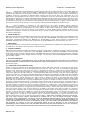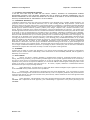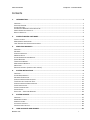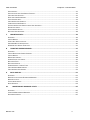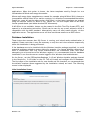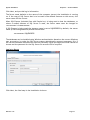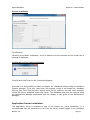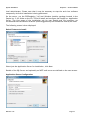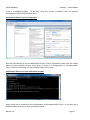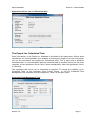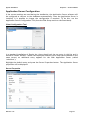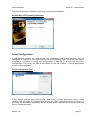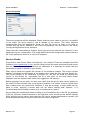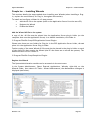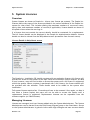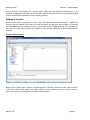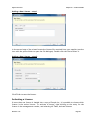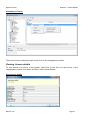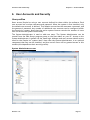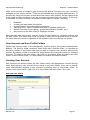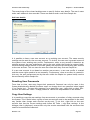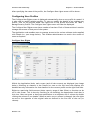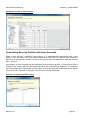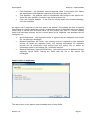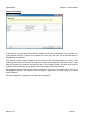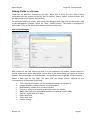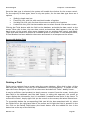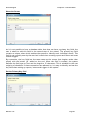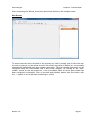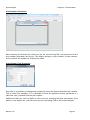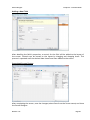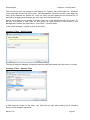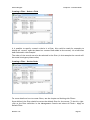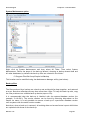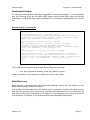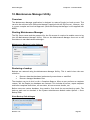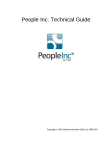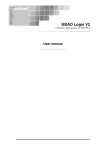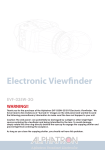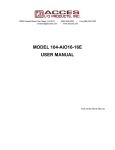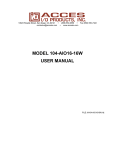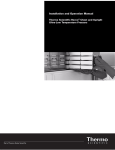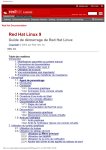Download Recruitment Director user guide
Transcript
People Inc. Technical Guide
Copyright P&A Software Solutions (UK) Ltd, 2004-2011
Software Licence Agreement
People Inc – Technical Guide
By installing the software, organisations agree to the following licence agreement.
Software Licence Agreement
This License Agreement (the "Agreement") is entered into by and between P&A Group BV. ("P&A Group"), having a principal
place of business located Spoorhaven 92, 2651 AV Berkel & Rodenrijs, The Netherlands and you ("Licensee").
1. GRANT OF LICENSE.
Subject to payment of the License Fees required, P&A Group hereby grants to Licensee a non-exclusive license to make
and use copies of the software listed on, and in the manner described herein (the "SOFTWARE"). The SOFTWARE contains (i)
software that provides services on a computer called a server ("Server Software") and (ii) software that allows a computer
or workstation to access or utilise the services provided by the Server Software ("Client Software"), collectively, both are
herein referred to as the "SOFTWARE" in the Agreement. For each copy of the SOFTWARE licensed by Licensee, Licensee
may install one copy of the Server Software on a single computer (the computer running the Server Software shall be
referred to as the "Server"), and Licensee may install and use copies of the Client Software on any computer, provided
Licensee acquires and dedicates a licensed copy of the SOFTWARE for each user who may access the SOFTWARE
concurrently with any other user.
Regarding P&A Group: Portions of the P&A Group SOFTWARE product are the copyright of Microsoft Corporation. Any access
to the P&A Group Server Software by another third-party software application that utilises the COM application
programming interfaces (APIs) requires a runtime client license. These third-party software applications may be either
client applications or server applications (such as an HTML server known as a "web server"). A user of a client or server
application that calls any COM APIs must have a runtime license to connect to the Server Software. Commercial
redistribution of any products that include COM APIs requires a separate redistribution license and is not covered by this
Agreement.
2. COPYRIGHT.
The SOFTWARE is owned by P&A Group and is protected by Dutch copyright laws and international provisions. It contains
valuable trade secrets of P&A Group. Licensee must protect the SOFTWARE as Licensee would its own intellectual property
and trade secrets. Licensee may either (i) make one copy of the SOFTWARE for backup or archival purposes, or (ii)
transfer the SOFTWARE to a single hard disk provided Licensee keep the original solely for backup or archival purposes.
Licensee may not copy the documentation or any portion thereof that accompanies the SOFTWARE without the prior
written consent of P&A Group and payment of any fees related thereto. Licensee agrees to use commercially reasonable
best efforts to ensure that persons under Licensee's direction and or control shall abide by the terms of this Agreement,
and that further, if Licensee becomes aware that the SOFTWARE is being used in a manner not authorised by this
Agreement, Licensee will immediately notify P&A Group in writing. Because of the unique and proprietary nature of the
SOFTWARE, it is understood and agreed that P&A Group's remedies at law for a breach by Licensee of its obligations under
this Section or Section 14 will be inadequate and that P&A Group shall, in the event of any such breach, be entitled to
equitable relief (including, without limitation, injunctive relief and specific performance) without any requirement to post
a bond as a condition of such relief, in addition to all other remedies provided under this Agreement or available to P&A
Group at law.
3. ENFORCEMENT OF LICENSING AGREEMENT.
P&A Group reserves the right to include in the current and future releases of the SOFTWARE, algorithms (referred to as a
"Monitor") that will restrict the usage of the SOFTWARE by more than the appropriate number of licensed users and ensure
compliance with this Agreement. The Monitor checks the number of users logged on at any one time. The SOFTWARE
Monitor provides reporting capabilities which permit the Licensee of the Software to determine its adherence to the terms
of this Agreement and it is the responsibility of the Licensee to review this report on a regular basis and shall provide such
report to P&A Group upon request to verify compliance.
4. ADDITIONAL RESTRICTIONS.
Licensee may not rent or lease the SOFTWARE to any other person or entity, but Licensee may transfer the use of the
SOFTWARE and its documentation to another employee on a permanent basis provided Licensee retains no copies with the
previous computer system or employee. Licensee acquires no right of any kind with respect to any source code for the
SOFTWARE and shall not reverse engineer, decompile, or disassemble the SOFTWARE nor attempt to gain knowledge of the
source code in any manner whatsoever.
5. TERM AND TERMINATION.
(a)
The license hereunder is effective from the date both parties execute this Agreement, and shall continue in
effect until Licensee ceases to use the SOFTWARE, destroys all copies thereof and returns the original and its
documentation to P&A Group, unless earlier terminated in accordance with the terms of this Agreement.
(b)
Either party shall be entitled to terminate this Agreement (and pursue all of its rights hereunder or at law or
in equity) upon written notice to the other party in the event of a breach by such other party of any of its obligations
hereunder and the failure of such other party to cure any such breach within 30 days from receipt of written notice
thereof, unless such breach by its nature cannot be cured, in which event the non-breaching party shall be entitled to
terminate this Agreement upon written notice to the other party without any opportunity to cure.
Revision 1.00
i
Software Licence Agreement
People Inc – Technical Guide
(c)
This Agreement shall immediately terminate upon the filing by or against Licensee of a proceeding under any
bankruptcy or similar law, unless such proceeding is dismissed within 60 days from the date of filing, the making by
Licensee of any assignment for the benefit of creditors; the filing by or against Licensee of a proceeding for dissolution or
liquidation, unless such proceeding is dismissed within 60 days from the date of filing; the appointment of or the
application for the appointment of the receiver, trustee or custodian for all or part of the assets of Licensee, unless such
appointment or application is revoked or dismissed within 60 days from the date hereof; the attempt by Licensee to make
any adjustment, settlement, or extension of its debts with its creditors generally; the insolvency of Licensee; or the filing
or recording of a notice of lien or the issuance or the obtaining of a levy of execution upon or against a material portion of
the assets of Licensee, unless such lien or levy of execution is dissolved within 60 days from the date hereof.
(d)
Upon termination or expiration of this Agreement for any reason (including, without limitation,
discontinuation of use of the Software by Licensee), the rights of Licensee to possess or use the Software shall end, and
Licensee shall immediately, at P&A Group's sole option, deliver to P&A Group or destroy the original Software and all
copies of the Software or any portion thereof in its possession or control. Within 20 days following the date of such
termination or expiration, an officer of Licensee shall certify in writing to P&A Group that the terms of this Section 5(d)
have been complied with.
6. LIMITED WARRANTY.
P&A Group warrants that the CD-ROM, documentation and related packaging to be free from defects in workmanship for 90
days from the date of receipt. P&A Group further warrants that the SOFTWARE shall substantially conform to the
performance specifications defined in the READ ME file, documentation or other written materials accompanying the
SOFTWARE. P&A Group does not warrant that the operation of the SOFTWARE will be uninterrupted or error-free.
7. MAINTENANCE.
Licensee must subscribe to the Maintenance and Support services as described in the Maintenance and Support Agreement
attached hereto as Schedule A hereto pursuant to the terms thereof.
8. LICENSEE'S REMEDIES.
P&A Group's entire liability hereunder and Licensee's exclusive remedy shall be, at P&A Group's option, either (a) refund of
the price paid or (b) repair or replacement of the SOFTWARE, provided that any defective SOFTWARE is returned to P&A
Group within 90 days of receipt, shipping prepaid. SOFTWARE that has been replaced will be warranted for the remainder
of the original warranty period or 30 days, whichever is longer. This warranty is void if the SOFTWARE's defect has resulted
from accident or abuse.
9. NO OTHER WARRANTIES.
P&A Group DISCLAIMS ALL OTHER WARRANTIES, ORAL OR WRITTEN, EXPRESS OR IMPLIED, INCLUDING BUT NOT LIMITED TO
IMPLIED WARRANTIES OF MERCHANTABILITY AND FITNESS FOR A PARTICULAR PURPOSE. This limited warranty gives Licensee
specific legal rights.
10. PROPRIETARY RIGHTS INDEMNIFICATION.
Subject to Licensee's fulfilment of its obligations under this Section, P&A Group will hold, to the extent set forth in this
Section, Licensee harmless, and at its own expense defend or settle any claim, suit, action, or proceeding brought against
Licensee to the extent that such claim, suit, action or proceeding is based on a claim that the latest version of the
Software or any portion thereof infringes or constitutes wrongful use of a International patent, International copyright or
trade secret right protected under Dutch law. Licensee shall notify P&A Group in writing of any such claim promptly after
licensee first learns of it, and shall provide P&A Group with such cooperation and assistance as P&A Group may reasonably
request from time to time in connection with the defence thereof. P&A Group shall have sole control over any such suit or
proceeding (including, without limitation, the right to settle on behalf of Licensee on any terms P&A Group deems
desirable in the sole exercise of its discretion). Subject to Licensee's fulfilment of its obligation under this Section, P&A
Group shall pay all damages and costs finally awarded against Licensee (or payable by Licensee pursuant to a settlement
agreement) in connection with such suit or proceeding. In the event that the use of the Software or any portion thereof as
permitted hereunder is held to infringe or constitute wrongful use of any Dutch Proprietary Right and Licensee's right to
use such Software is enjoined by a court of competent jurisdiction or if P&A Group, in the reasonable exercise of its
discretion, instructs Licensee to cease using any such Software in order to mitigate or lessen potential damages arising
from a claimed infringement or wrongful use of any Dutch Proprietary Right, Licensee shall cease using such Software. In
the event Licensee ceases to use any such Software as provided in this section (other than by reason of a temporary
restraining order), P&A Group shall (i) replace such Software with equally suitable non-infringing software, (ii) modify such
Software so that the use of the Software by Licensee as permitted hereunder ceases to be infringing or wrongful, (iii)
procure for Licensee the right to continue using such Software as permitted hereunder, or (iv) after reasonable efforts
under subsections (i), (ii) and (iii) of this sentence, pay to Licensee the depreciated price paid by Licensee for such
Software based upon a five-year straight line depreciation schedule. OTHER THAN AS EXPRESSLY STATED IN THIS SECTION,
P&A Group SHALL HAVE NO LIABILITY WHATSOEVER TO LICENSEE FOR ANY LOSS OR DAMAGE (INCLUDING, WITHOUT
LIMITATION, FOR ANY ONSEQUENTIAL, INCIDENTAL, SPECIAL OR EXEMPLARY DAMAGES) ARISING OUT OF OR RELATED TO ANY
ALLEGATION OR DETERMINATION THAT LICENSEE'S USE OF THE SOFTWARE AS PERMITTED HEREUNDER INFRINGES OR
CONSTITUTES WRONGFUL USE OF ANY DUTCH PROPRIETARY RIGHT. P&A Group MAKES NO REPRESENTATION OR WARRANTY
AND DISCLAIMS ALL LIABILITY OF ANY TYPE WHATSOEVER ARISING OUT OF OR RELATING TO ANY ALLEGATION OR
DETERMINATION THAT LICENSEE'S USE OF THE SOFTWARE INFRINGES OR CONSTITUTES WRONGFUL USE OF ANY COPYRIGHT,
TRADE SECRET, PATENT OR OTHER PROPRIETARY RIGHT OTHER THAN A DUTCH PROPRIETARY RIGHT.
Revision 1.00
ii
Software Licence Agreement
People Inc – Technical Guide
11. NO LIABILITY FOR CONSEQUENTIAL DAMAGES.
IN NO WAY SHALL P&A Group BE LIABLE FOR ANY SPECIAL, INDIRECT, INCIDENTAL OR CONSEQUENTIAL DAMAGES
WHATSOEVER (INCLUDING, WITH LIMITATION, DAMAGES FOR LOSS OF PROFITS OR BUSINESS INTERRUPTION, LOSS OF
BUSINESS INFORMATION, OR ANY OTHER LOSS) ARISING OUT OF THE USE OF OR INABILITY TO USE THE SOFTWARE, EVEN IF
P&A Group HAS BEEN ADVISED OF THE POSSIBILITY OF SUCH DAMAGES.
12. CONFIDENTIAL INFORMATION.
"Confidential Information" means any trade secret information of the disclosing party, including, without limitation, any
proprietary software code and related information, such as and including the P&A Group Software ("Trade Secret
Software") that is secret and of value in that it is not generally known to competitors, or information otherwise designated
by a party as being confidential and that is competitively sensitive and not generally known to the public relating to the
disclosing party's (without limitation) products, product plans, designs, computer code, technical information, costs,
pricing, financing, marketing plans, business opportunities, research and development or know-how. The parties agree
that this Agreement and the existence thereof is considered Confidential Information and neither party shall use the name
of the other or refer to this Agreement in any public forum or for publicity, advertising, promotional, sales, marketing,
press release or announcements without the prior review and written consent of the other party. Confidential Information
shall not include information that (i) is or becomes generally known or available through no fault of the receiving party, (ii)
was known by or disclosed to the receiving party prior to disclosure hereunder, (iii) is independently developed by the
receiving party without reference, directly or indirectly, to the disclosing party's Confidential Information, or (iv) is made
generally available by the disclosing party without any restriction. The parties shall use reasonable efforts and at least the
same care that each uses to protect its own Confidential Information of like importance, to prevent unauthorised
dissemination or disclosure of the other party's Confidential Information during and for three (3) years following the last
day of the Initial Term or any extension thereof. Each party shall keep the other's Trade Secret Software confidential until
it is no longer Confidential Information pursuant to (i) through (iv) above. Neither party will use the other's Confidential
Information for purposes other than those necessary to further the purposes of this Agreement.
13. ASSIGNMENT.
Licensee may not assign or transfer this Agreement or any interest herein (including rights and duties of performance)
without the prior written consent of P&A Group, which consent shall not be unreasonably withheld, and the payment to
P&A Group of a transfer fee.
14. MISCELLANEOUS.
(a)
Notices. All notices, requests, demands or communications required or permitted hereunder shall be in
writing, delivered (i) personally, (ii) by facsimile (provided original is sent by other approved means as set forth herein),
(iii) sent by courier service of international reputation or (iv) sent by certified mail, postage prepaid and return receipt
requested, to the parties at the respective addresses (or at such other address as shall be given in writing by either of the
parties to the other in accordance with this Section 14). All notices, requests, demands or communications shall be
deemed effective upon receipt (including facsimile).
(b)
Export Restrictions. Licensee agrees to comply with Dutch and United Kingdom export regulations. Diversion
of the SOFTWARE contrary to Dutch and U.K. law is prohibited.
(c)
Governing Law. This Agreement is governed by the laws of The Netherlands. If for any provision or portion
thereof of the License Agreement is found to be unenforceable by a court of competent jurisdiction, that provision shall be
enforced in such manner as to effect the intention of the parties hereof, and the remainder of the License Agreement shall
continue in full force and effect.
(d)
Entire Agreement. This Agreement is the entire agreement between Licensee and P&A Group relating to the
SOFTWARE and it supersedes all other proposals, prior understandings or agreements of the parties pertaining to the
SOFTWARE.
Revision 1.00
iii
Software Licence Agreement
People Inc – Technical Guide
SCHEDULE A - MAINTENANCE AND SUPPORT AGREEMENT (THE "MAINTENANCE AGREEMENT")
The terms of the above referenced License are hereby modified and amended to include the following terms and
conditions:
1. Definitions.
For the purposes of this Agreement, in addition to the terms defined in the text of this Agreement, the following terms
shall have the following respective definitions:
1.1 "Enhancement." Any modification or addition that, when made or added to the Software, materially changes its utility,
efficiency, functional capability, or application, but that does not constitute solely an Error Correction/Patch.
Enhancements may be designated by P&A Group as minor or major, depending on P&A Group's assessment of their value
and of the function added to the pre-existing Software.
1.2 "Error." Any failure of the Software to conform in all material respects to its current documented features as published
from time to time by P&A Group. However, any nonconformity resulting from Licensee's misuse, improper use, alteration,
or damage of the Software, or Licensee's combining or merging the Software with any hardware or software not supplied by
P&A Group or identified as compatible by P&A Group, shall not be considered an Error. Errors are categorised as Critical or
Standard, as defined in section 2.4 below.
1.3 "Error Correction" or "Patch." Any modification or addition to the Software that fixes an Error. Patches may be issued
as a temporary workaround and may or may not be included in the next Release of the Software at P&A Group's sole
discretion.
1.4 "Release." Error Corrections, Patches and minor and/or major feature Enhancements grouped into one release.
1.5 "Software." The P&A Group software products described in the License attached hereto, including any extracts from
such programs, and derivative works of such programs made by P&A Group, or collective works including such programs
(such as subsequent Releases) to the extent offered to Licensee by P&A Group under this Agreement or the License
Agreement as part of P&A Group's standard product.
1.6 "Term." An initial period of one (1) year, commencing on the delivery of the Software. Thereafter, the Term shall
automatically renew for successive periods of one (1) year each unless and until terminated pursuant to Section 4 hereof.
2. Scope of Service.
During the Term and subject to the continued payment in full of the applicable annual Support and Maintenance Fee(s) for
the licensed Software, P&A Group shall render the following services in support of the Software, during the following hours
Monday through Friday, excluding scheduled holidays of P&A Group ("Basic Support Hours"):
P&A Group: 9:30am to 5:00pm (GMT +1:00 Time). Email: [email protected] or call: 0031-10-4782878.
P&A Software Solutions (UK): 9:00am to 5:30pm (GMT). Email: [email protected] or call: 0044-1908-265111.
2.1 P&A Group shall provide access on its website that will allow Licensees to report Software problems and to seek
assistance in use of the Software.
2.2 P&A Group shall maintain a trained staff capable of rendering the services set forth in this Agreement.
2.3 P&A Group shall only be responsible for using commercially reasonable efforts to correct verifiable and reproducible
Errors when reported to P&A Group in accordance with P&A Group's standard reporting procedures. P&A Group is not
responsible for (i) support of any problems or Errors that are not reproducible in the unmodified licensed Software on the
intended platform; (ii) improper use, abuse, accident, or neglect; (iii) alterations, modifications, or unauthorised attempts
to modify Software; (iv) causes external to the system, such as failure to maintain environmental conditions within the
parameters specified by P&A Group; (v) attachment of the system running the Software to equipment, software, or other
items which are not approved by P&A Group or (vi) failure to maintain systems at P&A Group-specified minimum
configuration or release level. Any support delivered by P&A Group as a result of such events will be invoiced separately
and paid at P&A Group's then current published time and materials rates. Following completion of the Error Correction,
P&A Group may provide the Error Correction through a "temporary fix" consisting of sufficient programming and operating
instructions to implement the Error Correction. Additionally, P&A Group shall not be responsible for correcting Errors in
any version of the Software other than the most recent Release of the Software, provided that P&A Group shall continue to
support the immediately prior Release superseded by most recent Release for a reasonable period sufficient to allow
Licensee to implement the newest Release, not to exceed one (1) year from the date such Release was superseded.
2.4 Unless otherwise mutually agreed in writing, upon receiving an Error report from Licensee, and provided that the Error
can be recreated, P&A Group shall respond and use commercially reasonable efforts to correct the error in accordance
with the table below. "Response" means confirming receipt of an Error, verifying details, attempting to duplicate the Error,
and confirming status to Licensee. "Resolution" means providing requestor with an answer, a patch or a resolution action
plan. P&A Group's goal is to return all Licensee calls within the applicable scheduled period, however, P&A Group does not
guarantee this response/resolution time. "Business Hour" and "Business Day" mean those hours and days based on the P&A
Group Basic Support Hours.
Revision 1.00
iv
Software Licence Agreement
People Inc – Technical Guide
Category:
Definition:
Response Goal:
Resolution Goal:
Critical
Production halted due to P&A Group Software failure, sometimes requiring a software patch
One Business Hour
Eight (8) Business Days or sooner
Category:
Definition:
Response Goal:
Resolution Goal:
Standard
Licensee is concerned and operations are impacted or there are performance issues
24 hours or less
Within 45 days
2.5 P&A Group may, from time to time, issue new Releases of the Software to its Licensees generally, containing Error
Corrections, Minor Enhancements, and, in certain instances if P&A Group so elects, Major Enhancements. P&A Group shall
provide all new Releases to Licensee at no additional charge provided that all Maintenance Fees hereunder are current.
P&A Group shall provide either written or verbal assistance to help Licensee install and operate each new Release.
3. DISCLAIMER OF WARRANTY AND LIMITATION OF LIABILITY
3.1 EXCEPT AS EXPRESSLY SET FORTH IN THIS AGREEMENT, P&A Group EXPRESSLY DISCLAIMS ANY AND ALL WARRANTIES
CONCERNING THE LICENSED SOFTWARE, VENDOR PROGRAMS OR SERVICES TO BE RENDERED HEREUNDER, WHETHER EXPRESS
OR IMPLIED, INCLUDING, WITHOUT LIMITATION, ANY WARRANTY OF MERCHANTABILITY OR FITNESS FOR A PARTICULAR
PURPOSE.
3.2 In no event shall P&A Group's cumulative liability for any claim arising in connection with this Agreement exceed the
total fees and charges paid to P&A Group by Licensee within the last 12 months. In no event shall P&A Group be liable for
any indirect, consequential, special, exemplary, or incidental damages of whatever kind and however caused, even if P&A
Group knew or should have known of the possibility of such damages.
3.3 No action, whether based in contract, strict liability, or tort, including any action based on negligence, arising out of
the performance of services under this Agreement, may be brought by either party more than 1 year after such cause of
action accrued, except that an action for non-payment may be brought within two years of the date of the last payment.
4. TERMINATION
4.1 This Agreement may be terminated (i) automatically upon the termination of the License Agreement; (ii) by either
party upon the expiration of the then current term of this Agreement, provided that at least 60 days' prior written notice is
given to the other party; or (iii) by either party upon 30 days' prior written notice if the other party has materially
breached the provisions of this Agreement and has not cured such breach within such notice period.
4.2 Following termination of this Agreement, P&A Group shall immediately invoice Licensee for all accrued fees and
charges and all reimbursable expenses, and Licensee shall pay the invoiced amount immediately upon receipt of such
invoice. Licensee may continue to use any Software supplied to Licensee by P&A Group for the remaining term of the
applicable License Agreement. Any amount not paid within 30 days after the invoice date shall bear interest at the lesser
of 1.5 percent per month or the highest rate allowed by applicable law.
Revision 1.00
v
Table of Contents
People Inc – Technical Guide
Contents
1.
INTRODUCTION ...................................................................................................................... 1
OVERVIEW ............................................................................................................................................. 1
SOFTWARE VERSION ................................................................................................................................ 1
SYSTEM FEATURES ................................................................................................................................... 1
INFORMATION MANAGED USING PEOPLE INC................................................................................................ 2
NEW IN PEOPLE INC VERSION 3 .................................................................................................................. 2
RELATED PRODUCTS ................................................................................................................................. 3
2.
CONTACTING P&A SOFTWARE ................................................................................................ 5
CONTACT DETAILS .................................................................................................................................... 5
MAINTENANCE AND SUPPORT .................................................................................................................... 5
USER TRAINING AND CONSULTANCY SERVICES ............................................................................................... 5
3.
PEOPLE INC MODULES ............................................................................................................ 7
OVERVIEW ............................................................................................................................................. 7
DATABASE .............................................................................................................................................. 7
APPLICATION SERVER ............................................................................................................................... 7
WINDOWS CLIENT ................................................................................................................................... 7
SYSTEM ADMINISTRATION MODULE ............................................................................................................ 7
SCREEN DESIGNER ................................................................................................................................... 8
TRANSLATION MODULE ............................................................................................................................ 8
MAINTENANCE MANAGER ........................................................................................................................ 8
WEB CLIENT ........................................................................................................................................... 8
EMPLOYEE INTRANET (EMPLOYEE SELF SERVICE) ............................................................................................ 8
4.
SYSTEM INSTALLATION .......................................................................................................... 9
OVERVIEW ............................................................................................................................................. 9
SYSTEM REQUIREMENTS ........................................................................................................................... 9
DATABASE INSTALLATION ........................................................................................................................ 11
APPLICATION SERVER INSTALLATION.......................................................................................................... 13
THE PEOPLE INC. SCHEDULED TASK ........................................................................................................... 17
APPLICATION SERVER CONFIGURATION ...................................................................................................... 18
CLIENT INSTALLATION ............................................................................................................................. 19
CLIENT CONFIGURATION ......................................................................................................................... 21
SERVICE PACKS...................................................................................................................................... 22
PEOPLE INC. – INSTALLING WIZARDS ......................................................................................................... 23
5.
SYSTEM LICENCES..................................................................................................................27
OVERVIEW ........................................................................................................................................... 27
MANAGING LICENSES ............................................................................................................................. 27
ADDING A LICENCE................................................................................................................................. 28
ACTIVATING A LICENCE ........................................................................................................................... 29
VIEWING LICENCE DETAILS ....................................................................................................................... 30
6.
USER ACCOUNTS AND SECURITY............................................................................................31
Revision 1.00
i
Table of Contents
People Inc – Technical Guide
USER PROFILES ...................................................................................................................................... 31
USER ACCOUNT AND USER PROFILE FOLDERS ............................................................................................. 32
CREATING USER ACCOUNT ...................................................................................................................... 32
RESETTING USER PASSWORDS ................................................................................................................. 33
COPY USER SETTINGS ............................................................................................................................. 33
CREATING SECURITY PROFILES ................................................................................................................. 34
CONFIGURING USER PROFILES ................................................................................................................. 35
ASSOCIATING SECURITY PROFILES WITH USER ACCOUNTS.............................................................................. 36
RESTRICTED ACCESS ............................................................................................................................... 37
UNAUTHORISED ACCESS ......................................................................................................................... 37
DELETING USER ACCOUNTS ..................................................................................................................... 38
7.
IMPORTING DATA ................................................................................................................ 39
OVERVIEW ........................................................................................................................................... 39
SYSTEM BACKUP ................................................................................................................................... 39
PEOPLE INC. DATA STRUCTURE ................................................................................................................. 39
PREPARING DATA FOR IMPORTING ............................................................................................................ 40
WORKING WITH IMPORT TEMPLATES ........................................................................................................ 41
8.
USING THE SCREEN DESIGNER .............................................................................................. 47
OVERVIEW ........................................................................................................................................... 47
SYSTEM DESIGN AND CHANGE CONTROL.................................................................................................... 48
SYSTEM BACKUP ................................................................................................................................... 48
MODIFYING SCREENS ............................................................................................................................. 48
ADDING FIELDS TO A SCREEN. .................................................................................................................. 49
DELETING A FIELD .................................................................................................................................. 50
DELETING A SCREEN ............................................................................................................................... 51
ADDING SCREENS - SCREEN TYPES ............................................................................................................ 51
CREATING NEW MAIN SCREENS ............................................................................................................... 51
CREATING NEW SUB-SCREENS ................................................................................................................. 59
9.
DATA BACK-UP ..................................................................................................................... 61
OVERVIEW ........................................................................................................................................... 61
BACKING UP DATA FROM ENTERPRISE MANAGER ......................................................................................... 61
BACKING UP DATA ................................................................................................................................. 61
UNATTENDED BACKUP ............................................................................................................................ 63
DATA RECOVERY ................................................................................................................................... 63
10.
MAINTENANCE MANAGER UTILITY .................................................................................. 65
OVERVIEW ........................................................................................................................................... 65
STARTING MAINTENANCE MANAGER ........................................................................................................ 65
RESTORING A BACKUP ............................................................................................................................ 65
Revision 1.00
ii
Introduction
People Inc – Technical Guide
1. Introduction
Overview
People Inc. is a software system designed to assist users in the management of personnel
records. People Inc. enables the user to manage details of employees (including historical
records), companies (including information relating to the company‟s structure), vacancies,
training courses and vehicles used for work. The system enables users to manage all aspects
of an employee‟s employment, from recruitment to retirement. A variety of documentation
can be generated from the system including letters and reports.
Software Version
This manual is written for version 3.4.x.x of People Inc. While many of the features will be
the same, differences in functionality will be apparent when this manual is used in
conjunction with other versions of People Inc.
System Features
Information recorded in People Inc is accessed via data-screens (enabling users to add,
modify and delete details). Users can apply filters to the data and search for entries based
on any field. It is possible to generate letters, e-mails and reports from drop-down menus on
the data-screens, and to attach documents to individual records.
The data managed by People Inc is stored using Microsoft SQL Server. This provides
reliability, accessibility, scalability and data security. Where 5 concurrent users (or fewer)
require access to the system, a „desktop‟ version of MS SQL Server can be used to record
data. A copy of this version of MS SQL Server is supplied free of charge with People Inc.
People Inc includes a Screen Designer that enables users to modify the system‟s data
screens. Further screens can also be added to the system using this tool. A wide variety of
data-types and data controls can be incorporated into screens, and data can be validated,
calculated, or automatically generated. The Screen Designer enables users to develop the
system to meet the needs of their organisation.
A fully featured report designer is included with the system enabling users to run, add and
modify report templates. Using the report designer, users can generate reports comprising
data from all areas of the database. These reports can be previewed, printed, exported in a
variety of file formats (including PDF and MS Excel).
Template letters (created using MS Word) can be defined within the system incorporating
data from all areas of the system. A history of when letters are generated can be recorded
automatically. The letters can be sent via e-mail (using MS Outlook or an SMTP mail server)
if required, either as file-attachments or as e-mail body text.
Flexible user-defined access profiles enable administrators to set the rights associated with
user accounts. Access to all system functions can be granted to groups of users, as can
access to individual items of information held in the system (this includes setting read-only
access and 'data-range' access).
A wide variety of files can be associated with records in the database (MS Word Documents,
spreadsheets Adobe PDFs, e-mails, etc.). Embedded MS Word documents (and other textRevision 1.00
Page 1
Introduction
People Inc – Technical Guide
based documents) can be indexed and searched using key-word searches. This is useful for
example, for searching CVs for particular information.
The system enables users to associate actions with individual records in the database, and
these can be managed from the record in question. The actions recorded in the system can
also be displayed globally to produce a user-specific or date-specific action list.
Wizards are provided to manage key tasks in People Inc such as adding new employee
details.
Information Managed using People Inc
Extensive employee details can be managed using People Inc. This includes detailed
personal information (name, contact details, equal opportunities information, etc.) key
dates (start date, end of probation, contract end date, leaving date, etc.), a full job and
salary history (including work patterns and FTE details), absence allowances and entries
(holiday, sickness, etc.), training and development details (appraisals training completed,
training needs, etc.), and much much more (medicals, visas and work permits, disciplinary
and grievance, equipment issued, exit interview information, etc).
In addition to this, the system enables users to manage details of the organisations structure
(multi-company, multi-location, departmental information, job definitions), recruitment
information (vacancies, applicants, interviews, job offers), training course details and
details of vehicles used for work.
One of the key benefits of People Inc is the flexibility of the database. The users are able to
add screens and data-items to the system as required.
New in People Inc version 3
A significant number of features have been added or upgraded in People Inc for version 3.
These are detailed below.
The system features a smart new look-and-feel (influenced by Windows Vista and Windows
7) and a selection of style options have been added to the user-preferences. In addition, it
possible for screens to use the (Windows) colour scheme if desired.
Access to record-related Actions and documents has been made much easier (using tabs on
each screen) and a „tree‟ view has been added to data screens to enable users to open
associated historical records without having to change screens.
It is now possible to run People Inc in normal or expert mode. The management console is
hidden in normal mode making the user interface simpler and therefore easier for new users
to use. Furthermore, some of the administrator functionality has been moved to a separate
module; the management console in version 3 is therefore simpler to use.
The search facility in version 3 provides a number of new benefits. It is now possible to have
a search pane permanently open; making it quicker and easier to find records in the
database.
The speed and performance of People Inc has been enhanced, with the focus on both large
and small volumes of data, large and small populations of users. Version 3 also enables
direct remote access over a wide area network (without the need for Citrix or Terminal
Services).
Revision 1.00
Page 2
Introduction
People Inc – Technical Guide
A web-client can be provided for occasional users of the system, or for those who need
access from a number of locations/computers (for example, line-managers, or agency staff).
Security profiles are rigorously applied when this approach is taken and users can access 90%
of the system functionality using a web browser. This means that no software need be
installed onto a computer in order that the user can access the system.
In version 3 when an embedded document is modified, the system prompts the user to save
the changes. Once embedded, the indexing of keywords (required for the word search
feature) can be enabled or disabled for individual documents as required. Version 3 also has
an enhanced keyword search facility.
Version 3 enables users to send e-mail via MS Outlook (installed on their PC) or via an SMTP
mail server (for example Microsoft Exchange, Lotus Notes or Groupwise).
In previous versions of People Inc. it was only possible to define filters based on information
in the screen that is to be filtered. So for example, a list of employees can be filtered based
on the employee status. In version 3, criteria can also be based on data from related
screens. A list of employees can therefore now be filtered where employees have not had a
recent medical for example.
In version 3 it is possible to make one-off (temporary) changes to a letter template before
merging data. This is particularly useful if the body text in the letter needs to be slightly
different each time it is sent out. It is also possible to copy existing letter templates. The
text contained in the newly created template can then be modified. This makes creating
new templates much easier and quicker, without the need to set up data queries.
The version 3 screen designer can now include information about system users within
screens. Integrated with user-security, this provides a powerful means to control access to
information within the database.
Plug-ins and wizards can be used to provide custom functionality in version 3. A suite of
standard wizards is supplied with the system.
The concept of user access profiles has been implemented in version 3. Any number of
profiles can be defined within the system (detailing the report templates, letter templates,
screens and data that can be accessed by a group of users). A user account can access the
system via more than one profile if required. Creating accounts and managing access rights
is now more powerful and quicker as a consequence.
Version 3 offers full multi-lingual operation if required.
Related Products
P&A Software markets a range of HR-related products designed to manage all aspects of
Human Resources. These include the People Inc. HR system, a full time and attendance
solution called People Inc. Time, the Knowledge Lab training administration system, and the
Staffspotter recruitment management system. All of these products can be accessed by both
Windows and web clients. A web-based solution that gives managers and employees selfservice access to both the People Inc. system and the People Inc. Time system is also
available. This is called the Employee Intranet.
Revision 1.00
Page 3
People Inc – Technical Guide
Contacting P&A Software
2. Contacting P&A Software
Contact details
People Inc is developed and maintained by P&A Software Solutions in the UK with technical
back-up from our in-house developers based in the Netherlands. It is possible to contact P&A
Software Solutions in the following ways:
Telephone:
e-Mail:
Internet:
Address:
01908 265111*
[email protected]
www.pasoftware.co.uk
The Old Pin Factory
6B Church Street
Stony Stratford
Milton Keynes
MK11 1BD
* (Monday to Friday – 09:00-17:30, except UK bank holidays)
Maintenance and Support
Help desk support is available for People Inc users. This is designed to help users with dayto-day queries on functionality, and to ensure that users get the most out of the People Inc
system. Free system updates are made available as part of this service.
User Training and Consultancy services
Where users are new to the system, we recommend that they attend a training course. User
training is available for all levels of user. An introductory course is designed to familiarise
users with all the features required for day-to-day system use. The advanced
(Administrators) course covers People Inc.‟s configuration tools. Report Writer training is
also available.
Users who require specific features in their system can use the configuration tools to add
these. Alternatively, our consultants are available to help with this customisation. Where
complex additional functionality is required, we recommend that any changes are discussed
with our consultants before they are made.
Revision 1.10
Page 5
People Inc. Modules
People Inc – Technical Guide
3. People Inc Modules
Overview
A number of modules are provided with the People Inc system. These are as follows: the
database; the Application Server, the Windows client, the System Administration Module,
the Screen Designer, the Translation Module the Maintenance Manager module, the Web
Server, the Web Client.
Database
The People Inc databases run under MS SQL Server. Each system records information within
a number of databases. All data in the People Inc system is stored in one of these MS SQL
Server database. A Global database is used to record the configuration of the system
screens, report templates, letter templates, user profiles, etc.
It is possible to configure multiple user-databases on one server using one copy of People
Inc. All databases on a single server will have the same configuration of screens, reports and
letters. It is not possible to transfer data between databases using the People Inc system.
The computer that hosts the databases is known as the database server.
Application Server
The Application Server provides the link between the databases and the various software
clients. Most of the processing of information is done by the Application Server.
In a simple implementation of People Inc, the Application Server will be installed on the
same computer as the databases (the database server). It is possible to run the Application
Server on a separate computer if desired. A simple installation of People Inc runs just one
copy of the Application Server. It is possible however to run multiple copies of the
Application Server if additional resilience is required. A utility is provided to enable users to
configure the Application Server.
A separate Web Application Server is used to provide access to the system via the Web
Client.
Windows Client
The People Inc Windows client is installed on users‟ computers. This software provides the
user interface. All day-to-day People Inc functionality is provided via the Windows Client
(dependent on the users‟ access profile).
The Windows Client software logs onto a copy of the Application Server. A utility is provided
to configure the Windows Client.
System Administration Module
The System Administration Module enables administrators to manage the People Inc system.
This includes the definition of user access profiles, creation of new databases, managing
licenses, creating backups, etc. This module connects to the database via the Application
Server.
Revision 1.10
Page 7
People Inc. Modules
People Inc – Technical Guide
Screen Designer
The Screen Designer enables users to modify the screens in the People Inc system and to add
new screens.
Translation Module
People Inc is available in English, Spanish and Dutch. The Translation Module enables users
to modify labels and messages in the system, and to translate the system into further
languages if required.
Maintenance Manager
Where an implementation of People Inc uses MSDE, the Maintenance Manager is required to
restore database backups onto the server. It is also possible to use the Maintenance Manager
with a full copy of MS SQL Server.
Web Client
The People Inc Web Client runs under Microsoft IIS. This module provides access to People
Inc functionality via a web browser. The Web Client is normally installed on a dedicated
computer, but it is possible to run the Web Client on the database server if required. The
Web Server is configured to connect to a copy of the Web Application Server.
Employee Intranet (employee self service)
The People Inc Employee Intranet enables employees to view their own details (as held in
the system) and send requests for time off. These requests are automatically routed to their
manager. Managers can view (and optionally modify) details associated with their
employees. They can also approve (or decline) requests for time off made by members of
their team. Details of approved requests are recorded in the employee‟s absence records in
the system.
Revision 1.10
Page 8
System Installation
People Inc – Technical Guide
4. System Installation
Overview
People Inc. requires that at least 3 components be installed and configured; these are the
People Inc. databases, the Application Server, and the People Inc. Windows Client software.
If required, it is possible to load all three components onto one computer. However, in a
standard installation the databases and Application Server are installed on one computer
and the Windows client installed on a number of additional computers (one for each user).
One (or more) of the users are normally nominated to be an administrator, and in addition
to the Windows client, they should also have the System Administration Module, the Screen
Designer and the Translation Module installed on their computers.
If required, the Windows client (and additional administrator modules) can be installed and
run on a Citrix (or Terminal Services) server rather than on individual users‟ PCs.
If one of the optional web applications (the Web Client or the Employee Intranet) is to be
used, a web site must be loaded on a web server and a the Web Application Server must be
installed on a server. The Web Application Server can be loaded on the same server as the
databases; however it is recommended that a second server is used to host the web
applications (particularly if access to the system is required from the Internet).
If additional resilience is required, the server elements can be implemented over 3 servers
(a server to host the databases, a server to run the Application Server and a third server to
host web services). Further resilience can be achieved by adding Application Servers and
Web servers if required.
System Requirements
People Inc. databases are managed using Microsoft SQL Server 2000, MS SQL Server 2005 or
MS SQL Server 2008 (People Inc. will not work with older versions of MS SQL Server). People
Inc. also requires that the Microsoft .NET framework (version 2.0) is installed.
A copy of the cut-down version of MS SQL Server 2005 (SQL Express) is supplied free of
charge for use with People Inc. When using SQL Express, access is restricted to a maximum
of 5 concurrent users, and database size restricted to a maximum of 4GB. If one of the web
applications is to be used, a processor license for SQL Server is required.
For People Inc. to function correctly, mixed-mode authentication (rather than Windows
authentication) must be enabled within MS SQL Server. If an existing copy of MS SQL Server
is used, mixed mode authentication must be enabled. For trouble-free installation, the SQL
Server service should be configured to run as a Network Service.
Detailed below are the hardware specification and configuration required to support up to
10 concurrent People Inc. users, and 50 concurrent web-client users. The details given are
recommended specifications for providing „normal‟ system performance. Other factors (for
example the number of users, level of activity, network capacity/usage and volumes of
data,) will all influence system performance.
Revision 1.10
Page 9
System Installation
People Inc – Technical Guide
The minimum requirements for the database server computer system (used to host the
databases and run the Application Server) are as follows:
Processor: dual core processor with 2MB cache
Memory: 4GB
Disk space: 500MB to 1GB. MS SQL Server requires up to 200MB of hard disk space
and for planning purposes, we recommend that an additional 200Mb of storage is
allocated for each People Inc. database. Requirements for disk space will vary
with user data volumes (particularly where large file attachments are saved in the
system).
Operating systems: Windows 2000 Server (sp3) or later. In addition MS SQL Express
based systems will run on the following operating systems: Windows XP
Professional Windows Vista, Windows 7.
Network: 100Mb/s minimum
Database: MS SQL Server 2000 or later (processor license required for Web Client
access), MS SQL Express (maximum 5 users, 4GB data, no web client)
Other software: Microsoft .NET framework (2.0), SMTP mail server
The minimum requirements for client computer systems (used to run the Windows Client,
and optionally, the System Administration Module, the Screen Designer and the Translation
Module) are as follows:
Processor: An Intel Pentium 4 (or equivalent) 1200 MHz (or higher) processor
Memory: Windows XP - 512MB Windows Vista/Windows 7 – 2GB.
Disk space: Each client computer requires 150 MB of disk space for the People Inc.
software.
Operating systems: Windows XP Professional, Windows Vista, Windows 7.
Other software: MS Office XP or later.
Windows Terminal Services and Citrix are supported.
The minimum requirements for the web server computer (used to host the Web Client and
the Employee Intranet) is as follows:
Processor: dual core processor with 2MB cache
Memory: 4GB
Disk space: The Web Client or Employee Intranet require 200MB
Operating systems: Windows 2000 Server (sp3) or later.
Network: 100Mb/s minimum
Internet 4Mb/s ADSL or faster
Other software: MS IIS version 5 or later, MS .NET framework 2.0, ASP.net 2.0.
Web Client access – users PC: Internet Explorer version 6 (IE 6) or higher, Firefox
3.5, Safari 4, Google Chrome.
The Server and Client elements of People Inc. can run on a single computer or on separate
PCs across a local area network (at a minimum recommended network speed of 100Mbps).
For access to a server via a LAN, we recommend that the TCP/IP protocol be used. For
further details on networking requirements, see the MS SQL Server documentation.
To generate letters and e-mails, People Inc. can use the MS Office applications MS Word and
MS Outlook; the system can link to MS Office XP (2003), MS Office 2007 or MS Office 2010,
Revision 1.10
Page 10
System Installation
People Inc – Technical Guide
applications. When this option is chosen, the letter templates used by People Inc. are
formatted as MS Word mail-merge documents.
Where mail merge letter templates are created for example using MS Word 2010, these are
incompatible with MS Word XP (or earlier versions). It is therefore recommended that either
People Inc. users all use the same version of MS Word, or that letter templates are created
using the earliest version of Word in use. People Inc. can also export data to MS Excel
format spread sheets (and Adobe Acrobat PDF documents).
If MS Office is not available, letters can be created in the Rich Text File format (RTF), and
opened in an alternative text editor. Emails can be sent by any e-mail software which is
compatible with the MAPI standard. Alternatively users can send emails directly via the
application server. The application server will then send these emails to an SMTP server.
Database Installation
These instructions assume that SQL Server is running, and mixed mode authentication is
enabled. Please note that it may be necessary to stop the anti-virus software temporarily
while this installation is being performed.
If the databases are to be installed with the Windows Installer package (supplied), to avoid
potential problems related to access rights (for example, if a remote desktop connection is
used in combination with SQL Server authentication the installation often fails when
attempting to write entries to the Windows registry) it is recommended that the database
installation is run from the server console logged in as a Windows local administrator.
On the Server, run the PSPPeopleIncDatabase_3.4.2.msi Windows Installer package located
in the People Inc. 3.4.2 folder on the CD. This will install and configure the PI databases.
The first steps of the installation ask for user details and file locations; we recommend that
the default locations (those suggested by the installation wizard) are used. The following
screen is then displayed:
Initial Installation Screen
Revision 1.10
Page 11
System Installation
People Inc – Technical Guide
Click Next, and provide log-in information.
The Server name defaults to the name of the computer (server) the installation is running
on. If the copy of SQL Server that is to be used is the default instance on this server, this
server name will be correct.
When SQL Express (included free with People Inc.) is being used to host the databases, or
where a named instance of SQL Server is used, the Server name must be changed to
<servername>\<instancename>.
If SQL Express is being used the instance name is set to SQLEXPRESS by default, the server
name (in the dialogue above) should therefore be:
<servername>\SQLEXPRESS
The databases can be installed using Windows authentication (based on the current Windows
user account) or by using the SQL Server system administrator account (username: SA). If
the current Windows user does not have the necessary rights/privileges this mode cannot be
chosen and the password for the SQL Server SA account will be required.
Log in to Server
Click Next, the final step in the installation is shown.
Revision 1.10
Page 12
System Installation
People Inc – Technical Guide
Perform Installation
Click Execute.
Following a successful installation, a tick is added to all the elements on the screen and a
message is displayed.
Confirmation of Successful Installation
Click OK and click Finish on the 2 previous dialogues.
Note that it is also possible to install the People Inc. databases without using the Windows
Installer package. To do this, users must first request a copy of the People Inc. database
back-up files from P&A Software. Before these can be restored, the user must manually
create SQL Server databases within SQL Server. The databases must then be restored using
the Maintenance Manager application (see the chapter in this guide on the Maintenance
Manager).
Application Server Installation
The Application Server is installed as part of the People Inc. client installation. It is
recommended that the installation is run from the server console logged in as a Windows
Revision 1.10
Page 13
System Installation
People Inc – Technical Guide
local administrator. Please note that it may be necessary to stop the anti-virus software
temporarily while this installation is being performed.
On the server, run the PSPPeopleInc_3.4.2.msi Windows Installer package located in the
People Inc. 3.4.2 folder on the CD. This will install and configure the People Inc. Application
Server. The first steps of the installation ask for user details and file locations; we
recommend that the default locations (those suggested by the installation wizard) are used.
The following screen is then displayed:
Select Features to Install
Select just the Application Server for installation, click Next
Details of the SQL Server and optionally an SMTP mail server are defined on the next screen.
Application Server Configuration
Revision 1.10
Page 14
System Installation
People Inc – Technical Guide
If the Application Server is to be installed on the same computer as the SQL Server, and the
default instance of SQL Server is used, we recommend that the default settings are used
(see image above).
If SQL Express is to be used to host the People Inc. databases, (local)\SQLEXPRESS should be
used for the SQL Server.
If the Application Server is not installed on the same computer as the SQL Server or a named
instance of SQL Server (or SQL Express) is used, different options will need to be entered in
this screen:
When SQL Server is a local named instance (this is likely where more than one
instance of SQL Server is running) the value entered into SQL Server should be:
(local)\<instancename>
When SQL Server is running as the default instance on a remote computer the
value entered into SQL Server should be: <servername>
When SQL Server is running as a named instance on a remote computer the value
entered into SQL Server should be: <servername>\<instancename>
The SMTP Server setting is used to direct SMTP e-mail.
The screen below is shown following a successful installation.
Confirmation of Successful Installation
If the installation cannot find the People Inc. databases running on the database server, it
will fail. Normally the issue is either a configuration issue or a security/privileges issue. It is
possible to force the installation to complete without validating the connection to the
server by selecting „Do not start server during installation‟. The installation will finish and
any issues can then be investigated and resolved.
The Application Server runs as a Windows service on the server. If this service will not start,
further information can be established if the Application Server is started as a Windows task
Revision 1.10
Page 15
System Installation
People Inc – Technical Guide
(from a command prompt). To do this, copy the service command from the service
configuration (Path to Executable line):
Application Server Service Properties
Use this information to run the Application Server from a Command Prompt (see the image
below for more details on how to do this). If there is a configuration or communication
issue, a full error message will be produced when this is done.
Application Server run from command prompt
When there are no issues with the configuration of the Application Server, it will start (as a
Windows task) when run from a command prompt
Revision 1.10
Page 16
System Installation
People Inc – Technical Guide
Application Server (run as a Windows task)
The People Inc. Scheduled Task
Some information in the People Inc. database is calculated from system data. Where these
calculations are time-dependent (for example an employee‟s length of service) the system
will run the calculation and update the information daily. This is done using a Windows
scheduled task. It is recommended that this scheduled task is installed and run on the same
computer as the Application Server (this is done automatically when the Application Server
is installed).
The scheduled task can be run as frequently as required. To change the schedule, go to
Scheduled Tasks on the computer (from Control Panel), or use the Scheduled Task
Management tool (available from the People Inc. folder on the start menu.
Scheduled Task Management Tool
Revision 1.10
Page 17
System Installation
People Inc – Technical Guide
Application Server Configuration
If the correct settings are used during the installation, the Application Server software will
be configured to connect to the databases automatically. Once the Application Server is
installed, it is possible to change the configuration if required. To do this, run the
Application Server Configuration Tool (from the P&A Group menu on the Start Menu).
Client Configuration Tool
In a standard installation of People Inc. there should only be one entry in this list and it
should be called „default‟. Where the Employee Intranet is also used (and installed on the
same server) an additional entry appears for the Web Application Server (called
„webclient‟).
Highlight the default entry and press the Server Properties button. The Application Server
properties will be displayed.
Server Properties
Revision 1.10
Page 18
System Installation
People Inc – Technical Guide
The Identifier should be set to „default‟. This is because „default‟ is a configuration
parameter in the command that starts the Windows service that runs the Application Server.
The name of the SQL Server should be set to match the computer name and instance name
of the database server. The image above shows the configuration options that are set if the
databases are hosted on the primary instance of SQL Server on the local computer (database
and application server are on one computer).
If SQL Express is to be used to host the People Inc. databases, (local)\SQLEXPRESS should be
used for the SQL Server.
If the Application Server is not installed on the same computer as the SQL Server or a named
instance of SQL Server (or SQL Express) is used, different options will need to be entered in
this screen:
When SQL Server is a local named instance (this is likely where more than one
instance of SQL Server is running) the value entered into SQL Server should be:
(local)\<instancename>
When SQL Server is running as the default instance on a remote computer the
value entered into SQL Server should be: <servername>
When SQL Server is running as a named instance on a remote computer the value
entered into SQL Server should be: <servername>\<instancename>
The Listeners detailed on the configuration page are used to configure communication
between the Application Server and the Client software. It is possible to set a single
application server to listen using HTTP or TCP/IP or both. The port selected for each
protocol needs to match the port selected in the Client software configuration (see below).
By default, HTTP is selected. It is recommended that this option is used as generally
speaking it is faster than using TCP/IP. Some network equipment (bridges and routers) are
set to block HTTP; in this case TCP/IP should be used. Citrix is often not configured to use
HTTP and again, in this case TCP/IP should be used.
Client Installation
The People Inc. software should be installed on each computer used by the system users (or
on a Citrix or Terminal Services server). Please note that it may be necessary to stop the
anti-virus software temporarily while this installation is being performed.
On each client computer, run the PSPPeopleInc_3.4.2.msi Windows Installer package
located in the People Inc 3.4.2 folder on the CD. This will install and configure the People
Inc. client software. The first steps of the installation ask for user details and file locations;
we recommend that the default locations are used. The following screen is then displayed:
Revision 1.10
Page 19
System Installation
People Inc – Technical Guide
Select Features to Install
De-select the Application Server feature and select the modules appropriate to the current
user. Day-to-day users will need the Windows client. Advanced users will need the Windows
client, the Screen Designer and System Administration module. If you intend to translate the
system into another language, the Translation module will be required.
Click Next to continue. Add the name (or IP address) of the server on which the Application
Server is running to the next screen. Note that this step is not shown if the Application
Server is running on the local computer (Application Server and Client software on one PC).
The client software communicates with the Application Server not the SQL Server so there is
no need to consider the SQL Server instance in the Client configuration, only the name of
the server running the Application Server software.
Select Application Server
Revision 1.10
Page 20
System Installation
People Inc – Technical Guide
The following screen is displayed following a successful installation:
Confirmation of Successful Installation
Client Configuration
If the correct settings are used during the installation, the Client software will be
configured to connect to the Application Server automatically. Once the Client software is
installed, it is possible to change the configuration if required. To do this, run the Client
Configuration Tool (from the P&A Group menu on the Start Menu). A list of Application
Servers will be displayed.
Client Configuration Tool
If the default settings were used during installation, a single Application Server called
„Default‟ will be listed. If no Application Servers are listed, press the Add Server button. If
the entry for the Default Application Server already exists, highlight this entry and press the
Server Properties button.
Revision 1.10
Page 21
System Installation
People Inc – Technical Guide
Server Properties
The server properties will be displayed. Ensure that the Server name is correct (it is possible
to use either the server name or the IP address of the server). The client software
communicates with the Application Server not the SQL Server so there is no need to
consider the SQL Server instance in the Client configuration, only the name of the server
running the Application Server software.
Check that the communication channel (both type and port) matches the listeners on the
Application Server configuration. This image above shows the configuration options that are
set if the Application Server is on the local computer.
Service Packs
From time to time Service Packs for People Inc. are released. These are available from P&A
Software (www.pasoftware.co.uk). Service Packs provide the latest functionality and ensure
that any known issues with the software are addressed. It is important to ensure that the
current service pack is loaded on your system.
When service Packs are applied the version of the software changes. The current version
number is displayed at the bottom of the splash screen when the user logs into People Inc.
The current version of an installation of People Inc. can also be found by checking the
version of the People Inc. executable file (it is also given on the Help About screen
displayed from the systems main menu once logged into the system).
Before applying a service pack, the user must check that the service pack can be applied to
the version of the software they currently have installed. If a number of service packs have
been created since the system was installed, it may be necessary to apply these service
packs in order. Applying a service pack will not affect existing data; however, it is
recommended that a backup be taken prior to loading service packs.
Service Packs are installed by double clicking on the installation file on the CD (for example
PI_EN_SP_342.exe). Unless instructed to do otherwise, users should use the default options
when applying service packs. Note that the SQL Server system administrator account (SA
account) password may be required when Service Packs are applied.
Revision 1.10
Page 22
System Installation
People Inc – Technical Guide
People Inc. – Installing Wizards
This sections details the steps needed when installing new Wizards (when installing a Plugin, replace the word Wizard, for Plug-in, throughout this section).
To install
and configure a Wizard is a 3-step process.
Add the dll file to the system (both on the Application Server & on the users PC)
Register the Wizard
Enable the Wizard
Add the Wizard dll file to the system
A copy of the .dll file must be placed into the Application Server plug-in folder (on the
computer that runs the Application Server). In a default installation, this folder is:
C:\Program Files\PA Group\PSP Application Server\Plugins
Please note there are two folders for Plug-ins in the PSP Application Server folder, do not
place it in the Application Server Plug-in folder.
Further copies of the same Wizard dll file must also be placed in the plug-in folder on each
of the client PCs that require the Wizard (the PCs the users use to access the system). The
default location for this folder is:
C:\Program Files\PA Group\People Inc\Plugins
Register the Wizard
The System Administration module can be accessed via the start menu.
In the System Administrator, Select External Applications, Wizards, right-click on the
Wizards folder, then select All Tasks > Wizard Maintenance; the Maintenance dialogue is
displayed (see below).
Revision 1.10
Page 23
System Installation
People Inc – Technical Guide
To register the Wizard, click once on the Wizard in the „Not registered‟ list, and click the
Register button. The Wizard will move to the „Equal versions‟ list. Close the System
Administrator.
Enable the Wizard
The final step is to enable the Wizard in the People Inc. Windows Client. Click on Options >
System Options.
A new window will open up and select the Wizards tab. From here, users can select the
Wizards they wish to display in the Wizards drop down list.
To run a Wizard, select it from the Wizards drop down list (see below).
Revision 1.10
Page 24
System Installation
Revision 1.10
People Inc – Technical Guide
Page 25
System Licenses
People Inc – Technical Guide
5. System Licences
Overview
System licenses are issues to People Inc. clients (one license per system). The People Inc.
licenses define the scope of the access provided to the various elements of the People Inc.
system for that client. This includes setting the maximum numbers of concurrent users,
expiry date, and maximum numbers of records (if applicable). License details are shown in
the splash screen when the user logs in.
If a licence does not contain the correct details, should be contacted for a replacement.
The full licence details can be displayed in the People Inc Administration Module. Licence
details can also be viewed from the Help About screen (accessible from the main menu).
License Details in Help About screen
The People Inc. installation CD installs a system with an evaluation license; this license will
provide full access to the system for 60 days. When the evaluation licence expires, no data
is lost; however, users will not be able to access the system until a full licence is registered
within the system. Where a system is purchased with a full licence, the licence details will
be provided with the software. These details need to be added to the system after
installation.
Full system licenses expire after 12 months and have to be renewed. Once again, no data is
lost when a license expires but users will not be able to access the system until a
replacement license is registered. Replacement Licenses can be requested from the
software supplier (or P&A Software).
Managing Licenses
Licenses are managed, and new licenses added using the System Administrator. The System
Administrator can be started from the P&A Group program group on the Start Menu. Access
to the System Administrator is gained via the same login dialogue and user account details
Revision 1.10
Page 27
System Licenses
People Inc – Technical Guide
as are used for the People Inc. system itself. Note that the System Administrator is an
optional component that may not be installed, and that not all users will be granted access
to this module (this depends on their security profile).
Adding a Licence
A new license file is normally sent via e-mail; this should be saved onto the PC. Additional
licences can be loaded into People Inc and activated as required. Any number of licences
can be loaded into the system; however, only one licence is flagged as the active license at
any point in time. New licenses are added to the system using the System Administrator
module.
System Administrator
Right-click on the Licence node in the Management Console, and select New, New License.
In the first step of the wizard, provide a name for the license. Any name can be used for
your new licence providing it has not been used already.
Revision 1.10
Page 28
System Licenses
People Inc – Technical Guide
Adding a New License – step 1
In the second step of the wizard locate the license file received from your supplier (use the
icon with the yellow folder to open the file dialogue). Double-click the file to select it.
Adding a New License – step 2
Click Finish to save the license.
Activating a Licence
If more than one licence is loaded into a copy of People Inc, it is possible to choose which
licence is the active licence. To activate a license, right-clicking on the entry for the
licence in the management console, and selecting All Tasks, Activate License.
Revision 1.10
Page 29
System Licenses
People Inc – Technical Guide
Activating a License
The active license is displayed with a blue icon in the management console.
Viewing Licence details
To view details of a licence in the system, right-click on the entry for the licence in the
management console, and select All Tasks, View License Details.
View licence details
Revision 1.10
Page 30
User Accounts and Security
People Inc – Technical Guide
6. User Accounts and Security
User profiles
Users access People Inc using a user account defined for them within the software. Each
user account has a unique username and password. When the system is first installed, only
the default user account is defined. This default account has the username: username, and
the password: password. Any number of additional user accounts can be configured within
the People Inc system. Note that the active system licence controls the number of users
who can access the system concurrently.
The System Administrator is used to add new users. The System Administrator can be
started from the P&A Group program group on the Start Menu on your PC. Access to the
System Administrator is gained via the same login dialogue and user account details as are
used for the People Inc. system itself. Note that the system Administrator is an optional
component that may not be installed, and that not all users will be granted access to this
module (this depends on their security profile).
System Administrator screen
Revision 1.10
Page 31
User Accounts and Security
People Inc – Technical Guide
While a user account is needed to gain access to the system, the scope of a user‟s access is
managed via user access profiles. These are also defined using the System Administrator. To
achieve this, each user account is associated with one or more profiles. Access rights are set
within these profiles and apply to all user accounts associated with the profile. In this way,
it is possible to control access to all aspects of the People Inc system, including:
Databases
Screens (and associated information)
Screen Elements (and associated information)
Individual Filter, Letter Template and Report Template definitions.
System Functions (screen design, system administration module, etc.)
User Access via the Web Client or Employee Intranet
Note that the same user-profile controls access via the People Inc. windows software and
the Web Client. This means that a user (or group of users) will be granted access to exactly
the same data and resources regardless of the software they use to access the system.
User Account and User Profile Folders
Expand the Security folder in the Management Console (within the System Administration
Module). The Security folder contains a Users folder and a Profiles folder. It is possible to
have any number of sub-folders that can be used to organise user accounts and security
profiles. By default a folder is provided for Administrator accounts and another for Standard
accounts. To create a new user folder, right-click on an existing folder and select New User
Folder or New Profiles Folder. It is also possible to rename and remove folders.
Creating User Account
User accounts are defined within the user folders within the Management Console Security
node. Note that any user account can be stored in any users folder; there are no specific
rights automatically assigned to user accounts by placing them in a particular folder. To
create a new user account, right-click on a Users folder and select New > New user.
Add new user wizard
Revision 1.10
Page 32
User Accounts and Security
People Inc – Technical Guide
The second step of the wizard enables users to specify further user details. The user‟s name
and e-mail address is also recorded. These are used to send e-mail from People Inc.
Add user details
It is possible to base a new user account on an existing user account. The same security
settings are the used for the new user account. To do this, the new user is granted access to
the system via an existing user profile. Furthermore, when a new account is based on an
existing account, the user preferences (set by the user within the People Inc system itself;
see the Getting Started section of this user guide) are copied from the existing user account
to the new account. This can save the new user time when they first use People Inc.
If a new user account is not based on another user account, a new user profile is created
and the access rights need to be set manually. Furthermore, when an account is created in
this way, the user preferences (set by the user within the People Inc system itself) need to
be set manually within People Inc.
Resetting User Passwords
From time to time, users may forget their passwords. Password can only be reset in the
System Administration Module (however users can change their own password when logged
in to People Inc.). To reset the password for a particular user, right-click on their useraccount and select All Tasks > Change password. Follow the steps detailed in the Wizard.
Copy User Settings
It is possible to copy the user settings from one account to a number of other accounts using
the system. This is useful when a group of user accounts all need to be modified in the same
way (rather than change each account one-by-one). To do this, right-click on the user
account that has the correct settings and choose All Tasks > copy User settings. In the
dialogue that is displayed, ensure that only the entries associated with the accounts that
need to be modified are selected.
Revision 1.10
Page 33
User Accounts and Security
People Inc – Technical Guide
Copy User settings
Creating Security Profiles
Security Profiles are defined within the profiles folder in the Management Console Security
node (in the System Administration module). These profiles define the access rights grated
to users. To create a new security profile, right-click on a profiles folder and select new
security profile.
Creating a new security profile
Revision 1.10
Page 34
User Accounts and Security
People Inc – Technical Guide
After specifying the name of the profile, the Configure User rights screen will be shown.
Configuring User Profiles
The Configure User Rights screen is displayed automatically when a new profile is created. It
is also used to modify existing profiles. To view or modify the details of an existing user
profile, click on the profiles folder and right-click on the profile and select All Tasks >
Manage Security Profile. The Configure User rights screen will then be displayed.
The Configure User Rights screen has a number of sections. Each of these sections is used to
manage user access to that part of the system.
The Application node enables users to manage access to the various software tools supplied
with People Inc. (see image below). This enables administrators to restrict the access of
users as required.
Configure User Rights
Within the Application Node, each screen (and all sub screens) are displayed (see image
below). Selecting an element in the People Inc tree on the left hand side displays the
detailed security information for that element for the current profile on the right hand side.
Rights to a particular field resource (letter report), range of data (filter) or function can be
set in this screen. This is done by checking (or un-checking) the appropriate check-box in
this view. Users can grant or deny user-permissions to a complete row or column by double
clicking the column or row header. When an entire row or column is changed, the new rights
set are to the opposite of the original value as defined in the first cell of the row (or
column).
Revision 1.10
Page 35
User Accounts and Security
People Inc – Technical Guide
Configure access to data screens
Associating Security Profiles with User Accounts
When a user account is added to the system, it is automatically associated with a user
profile. This will either be a new profile created for that user, or where a new account is
based on an exiting user account, it will be the profile that was associated with the existing
user‟s account.
Any number of user accounts can be associated with a security profile. If a security profile is
changed, the access rights for all associated users are automatically updated. To check the
users associated with a particular profile right click on the security profile and select Add to
Security Profile. The Add to Security Profile Screen will be displayed.
Add user to security profile screen
Revision 1.10
Page 36
User Accounts and Security
People Inc – Technical Guide
A list of available users will be displayed in the panel on the left. The panel on the right
shows a list of user accounts which are currently associated with the security profile. Double
clicking on a user account will move them from one list to the other. Select Finish to save
any changes.
It is also possible to list the profiles associated with an individual user account by rightclicking on the user account definition and selecting All tasks > Member Of. The manage
security membership screen will be displayed. A list of available security profiles will be
displayed in the left panel. The right panel will list the security profiles currently associated
with the user accounts. Double clicking on a security profile will move it from one list to the
other.
Note that a user can however access the People Inc. system via a single access profile or via
a number of access profiles at the same time.
Grant access via security profile to user
Restricted Access
Where a restricted user profile is configured within the system it is important that the user
thoroughly checks the scope of the profile before users are granted access. For example, if
a profile denies access to some of the information within the database, the profile should
also stop users from creating or amending filters (otherwise they can change these and
access data they are not authorised to see); if a user is not allowed to see pay details, they
should not be allowed to see reports that have pay detailed in them (and should not be
allowed to change or add reports).
Unauthorised Access
Before information about your employees is added to the system, the username/password
user account should be disabled (by ensuring that it is not associated with any of the access
profiles defined in the system), or the password should be changed.
Revision 1.10
Page 37
User Accounts and Security
People Inc – Technical Guide
Deleting User Accounts
When a user leaves or no longer requires an account, the account can be removed from
People Inc. To delete an account, right click on the user-account definition and select
Delete User. Follow the steps in the Wizard. Once deleted, a user account cannot be undeleted.
Revision 1.10
Page 38
Importing Data
People Inc – Technical Guide
7. Importing Data
Overview
It is possible to import data into the People Inc. database. Users can save time by importing
data rather than typing it in via individual data screens. For example, when setting the
system up, if a spread sheet listing employees and their addresses exists, this can be
imported into the database in minutes rather than taking time to type each entry.
Existing information (in the People Inc. database) can also be updated using the data-import
functionality; however, care must be taken to ensure data is not over-written and lost when
updating data in this way.
People Inc. imports data screen-by-screen (it is not possible to import data into more than
one screen at the same time) and uses data-import templates to control the behaviour of
each import. It is possible to define any number of data-import templates. Once a template
is defined, it can be saved and re-used as required. This is useful if the same data is to be
imported into the system on a regular basis (for example every month from a payroll
system). If necessary, it is possible to modify existing templates to reflect changes in the
format of source data.
Before data can be imported, it is important to understand details of the structure of the
People Inc database. Related data may be stored in 2 linked tables rather than in a single
screen. In this case 2 separate imports will be required.
System Backup
As the changes made in the data when importing information can be extensive and are
irreversible, a backup should always be made of the entire system (ideally using the back-up
feature provided within People Inc.) before importing data. Restoring a back-up may be the
most effective way to undo changes to data that have been made in error.
People Inc. Data structure
The data recorded within People Inc. is stored in data tables. There are 2 types of data
table, parent tables and child tables. Parent tables contain data that can be recorded
independently for (for example details of employees or details of vacancies). Child tables
contain data records that are each related to a record in a parent table. There will normally
be more than one child record in the database for each parent record (for example, records
detailing the job history for a particular employee).
In both cases each record (or entry) in a particular table is made up of exactly the same
fields (or items). For example, an employee table may contain records that all have: an
employee forename, surname, home telephone, etc. Note that in People Inc, if necessary,
the structure of the records can be changed (by adding fields using the screen design
functionality) to accommodate additional information. When this is done, the structure (list
of fields) is changed for all records in the table.
Every record must have a primary-key field. This field has a unique value (for each record)
and is used by the system to identify the record. For parent tables this is a simple concept:
there is a single field that contains the primary key field. For example, each entry in the
employee screen has a unique value recorded in the „employeeid‟ field. This is system
Revision 1.10
Page 39
Importing Data
People Inc – Technical Guide
generated and not normally displayed on the employee screen. Once it is set, it cannot be
changed.
In child tables it is slightly more complex. Each record in a child table has its own unique
primary-key field; when listing all the absence records for all the employees, each absence
record can be uniquely identified using just the contents of this primary key field. But each
record is also associated with a specific record in a parent table (the employee table), and
so the primary key associated with a record in the parent screen is recorded in another field
in the child-table. An absence entry for a period of absence for an employee will therefore
have 2 key fields: one will contain the value of the employees unique primary key field
(employeeid), the other will contain a primary key that is unique to that particular absence
entry (no other absence entry in the system will have the same value in that field).
By convention (in People Inc databases) primary key fields have the same name as the
database table, followed by „id‟. For example, in the employee table, the primacy key field
would normally be called „employeeid‟. The primary key field is normally a text field, with
a maximum of 15 characters.
Preparing Data for Importing
To import information into People Inc, the data must be recorded in a text file. Where
information is currently in a database or spreadsheet, it will need to be converted to textfile format before it is imported.
Each entry (row) in the text-file should contain all the information about an individual
record, and each entry should have exactly the same format (the order and layout of
information should be identical).
A field delimiter character must separate the fields in the text file. This is normally a <tab>
character or a comma, but other characters can be used if required. Note that the
character chosen as a delimiter should not appear elsewhere in the data.
All text in the data should be encapsulated in quote-marks and there should not be any
spaces between entries. Note that the data itself should not contain quote-marks.
Before they can be imported into the system, all dates must be formatted in the following
way: YYYY-MM-dd (for example, 21st June 2011 should be “2011-06-21”). Using the „/‟
character as a date character will generate an error on import.
It is preferable for the text-file to include field headings. The field headers are added in the
first row of the file and have the same layout as the data in the file (see example below).
Including headings in the file simplifies the configuration of the import template.
It is likely that some data in the database is generated (or validated) based on rules defined
within the People Inc. system itself. There are many examples of this in the standard
configuration of the system (this type of functionality is configured using the screen
designer). When importing data none of the rules set by data-validation or calculations
defined in the screens is enforced (and it is not possible to force the system to validate or
calculate the data globally following data import). Users must therefore make themselves
aware of any calculations and data-validation defined in the screen they are working with
and make sure that the data they are working with is already consistent with these before it
is imported.
Revision 1.10
Page 40
Importing Data
People Inc – Technical Guide
Example Text for Import
The following example text might be suitable for importing into the employee table in
People Inc.:
"Employeeid","Surname","Firstname","E-mail"
"334-DD35","Jones","Mary","[email protected]"
"624-DE42","Smith","David","[email protected]"
"295-DJ62","White","Peter","[email protected]"
"465-DG82","Greene","Ellen","[email protected]"
"611-DJ47","Black","Kelly","[email protected]"
"755-DE12","Stevens","Kate","[email protected]"
"175-DE68","Dalton","Mark","[email protected]"
"837-DL11","Taylor","Sarah","[email protected]"
"922-DG17","Richards","Graham","[email protected]"
"418-DD96","Faulkner","Jane","[email protected]"
"287-DA78","Hepworth","David","[email protected]"
The example text shows data for eleven employee records. The first field in each line is the
primary key field, followed by surname, first name and e-mail address. Note that each row
in the file has exactly the same fields, in the same format and sequence.
A data-import template will match the information in the text-file to fields in the database.
For the example above, the template would specify that data will be delimited with a
comma, and the text encapsulated in double-quotes (double-quote is the text qualifier),
and that the data should be imported into the employeeid, the Surname field, the First
Name field and the employees E-mail field.
The template will also specify what the import should do if it finds duplicate data in the
database. For this there are a number of options (see below). These options enable the user
to either add new data to the system, or to update existing data.
Working with Import Templates
To begin importing data, right-click on the node for the appropriate screen in the
Management Console (the screen into which data is to be imported) and select all tasks,
import data.
The data import Wizard is started. If the data import has never been done before, in the
first step of the data import wizard the user should select the option to create a new import
definition.
Revision 1.10
Page 41
Importing Data
People Inc – Technical Guide
Import data
The Wizard then asks for details of the import file.
Import File Details
This dialogue requires 4 pieces of information:
Import File - enter the path and filename of the import file. Alternatively locate
the file that you want to import by clicking first on the button on the right of the
Import File box. Double-click the file to select it.
Revision 1.10
Page 42
Importing Data
People Inc – Technical Guide
Field Separator - the separator used to separate fields in the import file. Select
the appropriate field separator character from the drop-down list.
Text Qualifier - the qualifier used to encapsulate text strings in the import file.
Select the text qualifier character from the drop-down list.
First Line Contains Headers - if the first row of the import file contains headings,
click the checkbox.
An import rule is selected in the next step in the Wizard. This enables the user to specify
how People Inc handles duplicate records. A duplicate record is identified when the import
utility finds 2 entries with the same value for the primary key field. If a record already
exists with the same primary key as a record about to be imported, the template can be
configured to:
Ignore Duplicates - the imported record is ignored and not imported into People
Inc. No warning is displayed.
Replace Duplicates, All Fields - the existing record is replaced by the imported
record; all fields are replaced (note: any existing information for duplicate
records will be overwritten with entries from the import file, or where no
information exists in the import file, with blank entries).
Replace Duplicates, Imported Fields Only - the existing record is updated with the
imported record fields, leaving any fields that are not in the import file
unchanged.
Import action on duplicates
The next screen in the import wizard enables users to map fields
Revision 1.10
Page 43
Importing Data
People Inc – Technical Guide
Import File Details
In this screen, in the Import field column, People Inc lists the information in the header row
of the import text-file. If there is no header row in the file, the first row of the data itself is
displayed as an example.
The second column makes available all the fields in the selected People Inc screen. The
matching field in the screen can be selected for each entry using the drop-down menu. Note
that the primary key must be included as one of the mapped fields, and that this must be
linked to the information in the import file that uniquely identifies records.
The mapping column details the action for each row. This entry is normally either As It Is, or
Not Mapped, however, the system can force data to upper case, to lower case, or to mixed
case if desired.
Once the mapping is complete, the data can be imported.
Revision 1.10
Page 44
Importing Data
People Inc – Technical Guide
Import template save
If the import-template is to be used again, the template should be saved before the data is
imported. The Wizard provides an option to save the template so that it can be used again
at some point in the future (to import further data of the same type).
When re-using a template to import data rather than create a new template when the
Wizard is started, the user selects an existing template to use to import the data.
Revision 1.10
Page 45
Screen Designer
People Inc – Technical Guide
8. Using the Screen Designer
Overview
People Inc. is supplied with a screen design tool. This tool enables users to add fields to
existing screens and also create new screens (and make corresponding database
modifications). All the existing People Inc. data screens were created using the Screen
Designer and they can all be modified using the screen designer. The screen design tool also
enables users to delete fields or even entire screen definitions (and the associated database
structures).
The screen designer also enables users to add and modify triggers. Triggers can be used for
example to validate data, run calculations, generate e-mails, or populate data tables. Note
that some of the triggers defined within the standard screens have been set as system
functionality and can therefore not be modified by the user (it is however possible for the
support team at P&A Software to modify these system triggers.
The Screen Designer can be started from the P&A Group program group on the Start Menu.
Access to the Screen Designer is gained via the same login dialogue and user account details
that are used for the People Inc. Windows client. Note that the Screen Designer is an
optional component that may not be installed, and that not all users will be granted access
to this module (access to this module depends on the users‟ security profile).
Screen Designer
Revision 1.10
Page 47
Screen Designer
People Inc – Technical Guide
System Design and Change Control
Screen design should be thoroughly thought through and a formal design drawn up before
any changes are made (including details of how the screen will look, what changes to report
and letter templates are required, how users will be affected, etc.). Changes made to
screens „on-the-fly‟ invariably take far longer to implement than well planned changes. The
screen designer should not be used as a prototyping tool as this will invariably lead to
unforeseen problems.
It is important to fully understand the implications of making a change to a screen before
the screen designer is used. In particular, it is essential that before a change is made, the
user is sure they understand the design of the existing functionality in detail (how items of
data in different screens depend on, and interacts with each other). The screen designer is
a powerful tool and the changes made can have far-reaching consequences.
Users can add fields and screens to the People Inc. system taking any design approach they
wish; new fields and screens do not affect the functionality provided by the existing
screens. Having said this, fully understanding the existing database design will ensure that
users add appropriate screens and fields in the appropriate place.
Changes made to the fields and screens in a People Inc. system are reflected in all the
databases associated with that system. It is not possible to have a People Inc. system that
has multiple databases, each configured in a different way.
Detailed records of all changes should be kept when modifying the system using the screen
designer. This should include details of what was changed, for what reason, and in what
way. Detailed change-control will enable any future plans (or problem resolution) to be
progressed more effectively.
Ideally, all People Inc. users should be logged off when changes are being made to screens.
The People Inc. system however, will not enforce this, and will manage any issues if users
do try to use the system.
System Backup
A backup should always be made of the entire system (ideally using the back-up feature
provided within the People Inc. system) before making any change using the screen
designer. Restoring a back-up may be the most effective way to reverse poorly implemented
changes. Details of how to create a back-up provided elsewhere in this document.
Modifying Screens
All the existing People Inc. screens can be modified using the screen designer. In this way,
additional fields and data controls (used to display fields in the screen) can be added to the
screen. Fields and data-controls can also be deleted from the screens (and whole screens
can be deleted if necessary).
A number of points of good practice should be considered when modifying a screen.
The user should be 100% certain that they understand the functionality associated
with any field before they change or remove the field from the system.
Users should never re-use (re-label) a field in the database and use it for
something it was not designed to do. This will inevitably cause confusion and
problems at a later date.
Revision 1.10
Page 48
Screen Designer
People Inc – Technical Guide
Adding Fields to a Screen.
Fields can be added to screens by the user. When this is done, the new field is fully
integrated into the system and can be used in reports, filters, letters, access profiles, and
all other areas of the system functionality.
To add a new field to a screen, open the Screen Designer and right-click on the screen node
in the Management Console. Select All Tasks > Modify Screen. The screen is displayed in
edit-mode. Click on the Add a Field button (with the wand icon).
Add a Field Dialogue
Add a name for the new filed (note that it is not possible to use spaces, capital letters or
special characters). Add a description for the field (if the field added is to record an ID Card
number, the name might be „idcardnumber‟ and the Description might Be „ID Card Number‟.
Select a data type for the field. The data type and length chosen depends on the
information to be recorded in the field.
Text: records text values; set the maximum number of characters
Integer Number; number without a fractional part
Real Number; number with a fractional part
Currency; value to be used as a monetary value (in reports)
Memo; text field with extendable number of characters (max 2048)
Yes/No; logical field (tick-box)
Date; date field
Time; time field
Picture; image
Revision 1.10
Page 49
Screen Designer
People Inc – Technical Guide
Once the data type is selected, the system will enable the choices for the screen control.
For the majority of data types, there is only one option; for the text data-type there are 4
options:
Default; simple text box
Fixed Pick-List; pick-list with restricted number of options
Variable Pick-List; pick-list that allows users to modify list of options
Linked Pick-List; pick-list that enables user to select records from another screen
Clicking the Finish button adds the field to the database, and adds the data control to the
screen. When this is done, the new data control and associate label appear in the top left
hand corner of the screen (often super-imposed over an existing data control and label).
These then both need to be moved to a suitable place on the screen. In the example below,
ID Card Number has been added to the screen and moved to a fee space on the screen.
Screen with Added Field
Deleting a Field
Fields can be deleted from a screen using the screen designer. When this is done, all the
data that was stored in the field (in all databases) is lost permanently. To delete a field,
open the Screen Designer, right click on the screen and select All Tasks > Modify Screen.
It may be sufficient (and prudent) to simply remove a control from the screen, leaving the
data field in the database (and the data intact). In taking this approach, the screen no
longer displays the information, but it is available if needed at some point in the future. To
remove the control, simply right-click (on the control on the screen) and select Delete Item.
To irreversibly delete the corresponding field (and all the data associated with it), select
the Fields list on the right-hand side of the screen and hi-light the field in question in the
list. Click on the Delete Field button (the fourth button with the rubbish bin icon in the
button-bar at the top of the field list)
Revision 1.10
Page 50
Screen Designer
People Inc – Technical Guide
Deleting a Screen
It is possible to delete screens using the screen designer. It is however recommended that
the user considers hiding the screen (using security settings) rather than delete the screen
definition. This is because, when a screen definition is deleted, all the data associated with
the screen is also deleted (and any reports that have been defined in the system to include
data from that screen will no longer work).
Before a user can delete a screen, all the screen resources associated with that screen must
be deleted first. Screen resources include filters and any letter templates and report
templates associated with the screen.
Adding Screens - Screen Types
Using the Screen Designer, it is possible to add new main screens (parent screens), new sub
screens (or child screens), and even sub-sub screens etc. Each screen in the system
corresponds to a table in the database. It is also possible to link screens (and display
information from one screen in another) using a variety of links.
Main Screens can exist in their own right (without the need for other screens to be present
in the system). They hold „principal‟ information used in the database, for example
company details are recorded in a main screen (details of a company can be added to a
system without there first being other information in the database).
Sub Screens are screens that hold subsidiary details associated with a record in a main
screen. When a sub-screen is used, there will be more than one record in the sub-screen
that is associated with a single record in a main screen. For example, a main screen may
hold records of employees, and a suitable sub-screen would hold details of the employee‟s
absence history.
Creating New Main Screens
Adding a main screen to the People Inc. system is a 5 step process. These steps are:
Create the new screen using the screen designer
Create a key field (used in the database to uniquely identify records)
Set the key field to be automatically generated
Add further data fields to the screen
Add a default filter for the screen to the system
To add a main screen to the system, right click on the Application node in the tree-view in
the Management Console and select New > New Main Screen. A wizard starts; enter a name
for the screen (select an icon to be used by the screen and add a screen description).
Revision 1.10
Page 51
Screen Designer
People Inc – Technical Guide
Name the Screen
As it is not possible to have a database table that does not have a primary key field, the
user is asked to add this field in the second step of the wizard. The primary key field
contains a unique value which enables the system to identify each individual record. This
field is not normally seen by the user but is used when creating reports and filters and some
custom triggers.
By convention, the key field has the same name as the screen (but singular rather than
plural) with the letters „ID‟ added on the end. When the field is created, the system
defaults the field type to Text and the length to 15 characters. This is suitable for the vast
majority of situations. If these conventions are adhered to, it is easy to identify and use the
key field when setting up reports, letters and triggers in the system.
Set the Primary Key field
Revision 1.10
Page 52
Screen Designer
People Inc – Technical Guide
After completing the Wizard, the screen should look similar to the example below.
New Screen
To ensure that the value recorded in the primary key field is unique (and to save the user
the task of typing it in) the values stored in all primary key fields in People Inc. are normally
automatically populated using auto-number generation. The auto-number generation can be
configured using the Auto-number tab in the screen designer. By clicking on the „autonumber‟ button on the top button bar, a list of available fields for which auto-number has
been configured is displayed. Click on the Add Auto-Number button (the first button with
the „+‟ symbol on it) to add auto-numbering to a field.
Revision 1.10
Page 53
Screen Designer
People Inc – Technical Guide
Auto-Number Generation
After selecting the Primary Key field from the list (and clicking OK), the properties for the
auto-number generation can be set. The default setting for start number, current number,
and increment are suitable for Primary Key fields.
Auto-Number Field Properties
Note that it is possible to manage auto-numbering from the System Administration module.
This is useful (for example) if it is desirable to have all applicant records generated in a
particular year, prefixed with the year number.
Additional fields can now be added to the screen by selecting the New Item button (first
button on the button bar, with the wand icon) on the Design Tab of the Screen Designer.
Revision 1.10
Page 54
Screen Designer
People Inc – Technical Guide
Adding a New Field
After detailing the field‟s properties, a control for the field will be added to the layout of
the screen. Controls can be moved on the layout by dragging and dropping them. This
process is repeated until the desired data-items have been added to the screen.
Completed Screen Design
After completing the screen, save the changes (select Save from the Screen menu) and close
the Screen Designer.
Revision 1.10
Page 55
Screen Designer
People Inc – Technical Guide
The new screen will now appear in the People Inc. System. Start the People Inc. Windows
client and login to see the new screen. The Management Console now has a new Agencies
entry (icon) beneath the People Inc. node. An entry can be created on the shortcut bar (if
desired) by dragging-and-dropping the new icon onto the Shortcut bar.
Before the screen can be opened, a default filter has to be associated with the screen. To
do this, first define a new filter for the screen by right-clicking on the screen in the
Management Console and select New > New Filter. A wizard starts.
In the initial dialogue, a name is given to the filter
Creating a Filter – Specify Name
The Query Designer dialogue is displayed and the table associated with the screen is chosen
Creating a Filter – Specify Table
A field must be chosen in the filter; any field can be used (the primary key is normally
chose; in this example agencyid)
Revision 1.10
Page 56
Screen Designer
People Inc – Technical Guide
Creating a Filter – Select a Field
It is possible to specify a search criteria in a filter; this could be used (for example) to
display all „current‟ agencies (based on a status filed added to the screen). No criteria has
been selected in this example.
The order of the records can also be selected in the filter (in this example the records will
be sorted into Agency Name order)
Creating a Filter – Set the Order
For more details on how to create filters, see the chapter on Working with Filters.
Once defined, the filter should be set as the default filter for the screen. To do this, rightclick on the filter definition in the Management Console and select All Tasks > Apply as
Default Filter.
Revision 1.10
Page 57
Screen Designer
People Inc – Technical Guide
Set Default Filter
Once the default filter is defined, the screen can be opened and used.
New Main Screen - Agencies
Revision 1.10
Page 58
Screen Designer
People Inc – Technical Guide
Creating New Sub-Screens
Sub Screens are screens that hold subsidiary details associated with a record in a main
screen. When a sub-screen is used, there will be more than one record in the sub-screen
that is associated with a single record in a main screen. For example, a main screen may
hold records of employees, and a suitable sub-screen would hold details of the employee‟s
absence history.
To add a sub screen to the system, open the Screen Designer and right click on the
associated main screen in the Management Console and select New > New Child Screen.
Add a New Child Screen
Adding a sub-screen to the People Inc. system requires that the user goes through the same
5-step process defined for adding a main screen (above). These steps are:
Create the new screen using the screen designer
Create a key field (used in the database to uniquely identify records)
Set the key field to be automatically generated
Add further data fields to the screen
Add a default filter for the screen to the system
Details of each of these steps is given in the section on adding a main screen (above).
Revision 1.10
Page 59
Screen Designer
People Inc – Technical Guide
9. Data Back-up
Overview
It is important to take regular backup copies of the People Inc databases. This should be
done by either running a back-up:
from SQL Servers Enterprise Manager (SQL Server users only)
from within System Administration Module (SQL Server and MSDE users)
using an SQL script (SQL Server and MSDE users)
It is not recommended that users simply copy the SQL Server/MSDE database files
themselves (they are permanently in use unless the server is first stopped and therefore
difficult to copy). Furthermore, while it is possible, it is not simple to recover a system from
files that have been copied in this way.
Backing up data from Enterprise Manager
If a full copy of SQL Server is used to host the databases, an SQL Server administrator can
configure SQL Server to automatically back the databases up (every day for example);
backups can be automated using the back-up facility within Enterprise Manager. See the SQL
Server documentation for details.
Backing up data
A full database back-up contains everything needed to recover the People Inc system (user
data, together with screen, letter and report definitions, etc.). To create a full back-up of
the People Inc databases, select System Maintenance option from the Management Console
in the System Administration Module.
Revision 1.10
Page 61
Screen Designer
People Inc – Technical Guide
System Maintenance option
Right click on System Maintenance and then select All Tasks. Then select System
Maintenance. Follow the steps of the back-up Wizard, choosing to backup shared data and
all other databases; by default the back-up files are created in the folder:
C:\Program Files\PA Group\People Inc\Backup
This location can be modified using the Maintenance Manager utility (see below).
Back-up files
The files produced by a backup are a back-up set and should be kept together, and restored
as a set. Note that a backup set may have more than 4 files. To keep the back-up safe, copy
the files produces to a suitable back-up device (tape or CD).
It is recommended that the back-up is labelled with the system/database version (for
example „3.4.0.456‟). The version number can be found by selecting help>about on the
People Inc menu. It is only possible to restore a back-up of a particular database version
onto a system with the same version number.
Note that, when a back-up is restored, all existing data and screen/letter/report definitions
are replaced with those on the back-up.
Revision 1.10
Page 62
Screen Designer
People Inc – Technical Guide
Unattended backup
For users who manage their databases using MSDE, to automate backups, it is recommended
that the following script be run within MSDE using a utility called OSQL. Note that various
parameters in the script may require modification for individual implementations of People
Inc.
Sample backup_script.sql file
exec sp_dropdevice 'redshared30_backup', 'DELFILE'
go
exec sp_addumpdevice 'disk', 'redshared30_backup',
'd:\backups\redshared30_backup.BAK' EXEC ('BACKUP DATABASE [redshared30] TO
[redshared30_backup] WITH FORMAT, NOUNLOAD , NAME =''redshared30 backup'',
STATS = 100, DESCRIPTION = ''redshared30backup''')
go
exec sp_dropdevice 'redrecdir_1_backup', 'DELFILE'
go
exec sp_addumpdevice 'disk', ' redrecdir_1_backup', 'd:\backups\
redrecdir_1_backup.BAK' EXEC ('BACKUP DATABASE [redrecdir_1] TO
[redrecdir_1_backup] WITH FORMAT, NOUNLOAD , NAME ='' redrecdir_1 backup'',
STATS = 100, DESCRIPTION = '' redrecdir_1backup''')
go
exec sp_dropdevice ' redrecdir_master_backup', 'DELFILE'
go
exec sp_addumpdevice 'disk', ' redrecdir_master_backup', 'd:\backups\
redrecdir_master_backup.BAK' EXEC ('BACKUP DATABASE [redrecdir_master] TO
[redrecdir_master_backup] WITH FORMAT, NOUNLOAD , NAME ='' redrecdir_master
backup'', STATS = 100, DESCRIPTION = '' redrecdir_masterbackup''')
go
exit
This script can be initiated from a batch file by using the command:
osql -Usa -Ppassword -ibackup_script.sql -obackup_log.log
(where „password‟ is the password of the SA account on the server)
Data Recovery
Data recovery is achieved using the Maintenance Manager Utility. See the chapter on the
Maintenance Manager Utility for details.
It is strongly recommended that users ensure that it is possible to restore the back-up sets,
that they are producing from the system, and that they understand how much data may be
lost when a back-up is restored (this will depend on the frequency and retention period of
their backups). If possible, a full system restore should be tested periodically.
Revision 1.10
Page 63
Screen Designer
People Inc – Technical Guide
10. Maintenance Manager Utility
Overview
The Maintenance Manager application is designed to restore People Inc back-up sets. This
can also be achieved with Enterprise Manager (supplied with MS SQL Server), however, this
is a more complex and involved approach (note that Enterprise Manager is not supplied with
MSDE).
Starting Maintenance Manager
The SQL Server name and the password for the SA account is required to enable users to log
into the Maintenance Manager Utility. Click on the Maintenance Manager short-cut on the
Start Menu to start Maintenance Manager.
Maintenance Manager Login dialogue
Restoring a backup
Backups are restored using the Maintenance Manager Utility. This is useful when the user
wishes to:
Recover data that has been inadvertently overwritten or modified
Recover damaged database files
The simplest way to do this is with a Complete Restore. When a user performs a complete
restore, ALL the People Inc databases are restored. This includes all screen, report template
and letter template definitions, all user data, all user-account details, etc.
Before users can restore database, they need to first check the current back-up path. The
back-up path can be checked in the System Administrator Module under Options > Show
Backup Path.
Show Backup Path dialogue
Revision 1.10
Page 65
Screen Designer
People Inc – Technical Guide
If users wish to change the back-up path they need to select Settings > Set Backup Path
from the Maintenance Manager menu in Maintenance Manager. Please note that the user
should not change the backup path, but should cancel the dialogue after making a note of
the current path.
People Inc backups comprise a number of files. When a backup is made, these files should
be stored together. A Complete Restore requires a full set of backup files if it is to succeed.
Note that the system version that generated the backup files must match the current
version of the People Inc system; users should not attempt to restore a backup from a
version 3.2 copy of People Inc into a version 3.4 system for example.
To restore the backup:
Copy the back-up files to the back-up folder as detailed in the Show Backup Path
dialogue (note that these files should have the original names, be the same
version as the current People Inc system, and should be a complete back-up set).
Start the Maintenance Manager utility (the SQL Server SA password is needed for
this)
Select the Restore > Complete Restore option from the system menu
Before the system performs the requested restore the user is required to enter some system
generated confirmation numbers.
Once the restore is complete, close the Maintenance Manager utility and log in to People Inc
in the normal way. Note that the user account and password information will reflect the
current user details, of when the backup was made.
Revision 1.10
Page 66