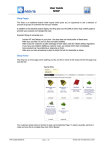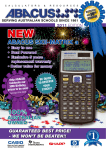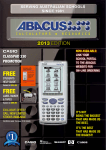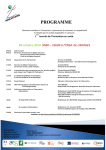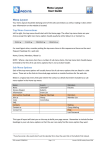Download Agoria Event Sharing User Guide Event Sharing Scheme
Transcript
Agoria Event Sharing User Guide EventSharingScheme In this document, the Event Module Sharing Extensions may be referred to as the “Sharing Extensions” for short. These extensions provide a solution to groups where there is a need to share group events with members of parent, subsidiary or peer groups within the Agoria group network environment. The extensions are specifically designed to use Agoria to give group members’ an incentive to both organise and attend events in groups outside of their immediate membership. In the context of a social or leisure organisation, the Sharing Extensions uses facilities from the Group Network features of ActivityForum and combine these with the Agoria Event Management Modules. This gives group members the opportunity to expand their social network by mixing with members of other groups. At the same time, it creates incentive for other groups to reciprocate by also offering to share some of their own events. NOTE: The Sharing Extension does NOT include members from other groups for the purposes of the Event Booking / Time Bank Reward Scheme. Only members booking on events from within the originating group of an event can be included in a reward scheme. SharingSchemePrinciples… 1. The event owner that arranges an activity that is to be shared between several groups will always remain in ultimate control of the event details and bookings etc. 2. When an event is shared by a group with one or more of its subsidiary groups, such subsidiary groups will automatically display the event on their event diary. 3. When an event is shared by a group with a parent group, such a parent group will have the right to refuse to display the event from the subsidiary on their event diary. 4. When an event is shared with another peer group (a group of equal status), such a peer group will have the right to not accept the event for display the event on their event diary. 5. The Sharing scheme operates with three sharing options, “This Group” (for members of the current group and any subsidiary groups), “Connected Groups” (e.g. geographically close groups) and “All Groups” (all groups to which this group has a network link). 6. Events with the “This Group” sharing option enabled may only be shared with directly connected subsidiary groups. 7. Events with the “Connected Groups” sharing option enabled may be shared with subsidiary groups and with directly connected groups with the “Connect/Network” share option enabled on the group link. 8. Events with the “All Groups” sharing option enabled may be shared with subsidiary groups and other directly connected groups with either or both the “Connect/Network” or “Network Only” share option enabled on the group link. 9. All the event display modules make it clear when an event is being shared with other groups or is an invitation event from another group. 10. It is possible for the event owner of an event to select which subsidiary and connected groups they would wish to share their event with. The above principles are incorporated as part of the application code. PDF created 07/08/2014 Page | 1 ‐ 9 Version 4.00 © Activity Forum 2014 Agoria Event Sharing User Guide Group Connections for Event Sharing WhyhavetheEventSharingextensions? The sharing extensions to the Agoria Events Modules are intended to help groups encourage their members to organise more and bigger events. It does this by offering them the means to “sell/promote” their events to members of other groups to get a higher attendance. The more bookings members get for their events, the more the respective groups benefit from economies of scale and thus the larger events they can organise … Howaregroupconnectionscreatedforeventsharing? The links between groups for event sharing are created and edited by Group Managers in ActivityForum in the Groups tab. These connections to the group that owns this Agoria web site are managed through the “Group Network Links” menu function in ActivityForum. The tabs for group connections in the Group Network Links display are as follows: Parent and Related Groups The tab for “Parent and Related Groups” lists all the groups in the network that are controlling “parents” to the current group. It is possible to share events with any parent group because a direct “parent to subsidiary” connection exists between the respective groups. A parent group has the option to accept for display any event shared by a subsidiary group. The Parent and Related Groups tab also includes any groups that are linked to these parent groups as these are related groups (siblings) to the current group. It is not possible to share events between this group and any related group unless a direct “peer to peer” connection is also created between the respective groups using the “Add Link to Group” facility. PDF created 07/08/2014 Page | 2 ‐ 9 Version 4.00 © Activity Forum 2014 Agoria Event Sharing User Guide Subsidiary Groups The “Subsidiary Groups” tab lists all the groups in the network which have the current group as a controlling “parent”. It is possible to share events with any subsidiary group because a direct “parent to subsidiary” connection exists between the respective groups. A subsidiary group has no option but to accept for display any event shared by a parent group. Peer Groups The “Peer Groups” tab lists all the groups in the network which have the current group as a linked “peer”. Peer groups are of equal status in a network connection and both have control of their own respective options with regards to the connection properties between the groups. It is possible to share events with any peer group because a direct “peer to peer” connection exists between the respective groups. A peer group has the option to accept for display any event shared by a connected peer group. Howaregroupconnectionscreatedforeventsharing? The links between groups for event sharing can be edited by Group Managers by clicking on the “Edit Link” icon in any of the above lists or added by using the “Add Link to Group” facility Event Sharing Accepted Across This Link The section titled “Event Sharing Accepted across this link” controls what event share types are permitted to be shared between the respective groups. For a Peer to Peer connection, a group manager can only control the event share types that can be accepted from the other group. In a Parent group, the group manager can control the event share types that can be accepted between both the groups in the connection. In a Subsidiary group, the group manager has no control over the types of event share types that can be accepted by their group. All events from a parent group are automatically displayed . The types of event share types are described below: Sharing Not Accepted Event sharing / invitations from the other group are not accepted. This group does not wish to accept any event invitations from the other group in the connection. PDF created 07/08/2014 Page | 3 ‐ 9 Version 4.00 © Activity Forum 2014 Agoria Event Sharing User Guide Network Only Event sharing / invitations from the other group will be accepted providing they are general “broadcast / notification” events that are open to many groups in the network. In the case of a national/international organisation, an example of this type of shared event would be for events that are open to members of many/all groups in the network such as a holiday or weekend break. Network & Connect All event sharing / invitations from the other group will be accepted. This will apply to events that are general “broadcast” type events that are open to many groups in the network and those to which only this group has been invited. An example of a “Connect” type of shared event would be an event like a meal out that is only shared with members of specific linked groups that are in the same geographic area. Howdoesamembersharetheireventwithconnectedgroups? 1. The event organiser adds their event to the group calendar. 2. While in event edit mode and on the “Share Options” tab, the event organiser checks the boxes against the names of the subsidiary groups in the “Share with Subsidiary Groups” section. 3. The event organiser can also check the boxes against the names of the connected groups they wish to share their event with in the “Share With Connected Groups” section. 4. The event organiser should also select the appropriate “Share with the Network” option to ensure their event is permitted to be shown on the appropriate subsidiary, parent and peer connected network linked groups event diary when exported to ActivityExchange. The above is all the event organiser is required to do to get their event shared across the group network. However, each group with which the event is to be shared also has an option to either select to accept all invited events by default or require that all invited events must be manually accepted by a group manager. The exception is in the case of a subsidiary group where all events from a parent group are automatically displayed in the group calendar. PDF created 07/08/2014 Page | 4 ‐ 9 Version 4.00 © Activity Forum 2014 Agoria Event Sharing User Guide Howareeventinvitesacceptedautomatically? The Group Details in ActivityForum has two new options in the “settings” tab as detailed below: 1. “Accept Invites” ‐ Allows the group to automatically accept invited events in Agoria 2. “Show Invites” ‐ Allows the group to show or hide invited events in event modules in Agoria If the “Accept Invites” is set to “Require acceptance of invite events”, then a member with group manager permission must manually accept any invite events in Agoria using the “acceptEvents” function. This module function will therefore need to be added to the menu structure of the group Agoria web site with visibility set to group manager permissions. Howaresharedeventsdisplayedinthediary/calendar? Once an invite event has been accepted for display, it will be allowed to be displayed in all Agoria event display modules. In order to display shared events that are invites from other clubs, the user must check the box marked “Show Other Group Invites” and click the Refresh button. If the “Show Invites” setting in the ActivityForum Group Details is set to “Show Invited Events”, then invitation events will always be shown when an event display module is first displayed and the box will be checked by default. Shared events (those shared from this group with other groups) and invite events (invitation events from other groups) are shown on all displays with following key icons. This icon indicates the event belongs to this group and is shared with other groups. This icon indicates the event belongs to another group and is an invitation event PDF created 07/08/2014 Page | 5 ‐ 9 Version 4.00 © Activity Forum 2014 Agoria Event Sharing User Guide Howdoesagroupacceptaninvitationevent? Invitation events from other groups that have not yet been accepted will only be visible by group managers in the group calendar and will have a pale green background. In order for members to see an invitation event, it must be accepted by a group manager in the destination group unless the option to automatically accept invitation events has been selected (see above instructions). If in ActivityForum Group Details the “Accept Invites” option is set to “Require acceptance of invite events”, then a member with group manager permission must manually accept any invite events. Invitation events are accepted in Agoria using the “acceptEvents” function in the events module of Agoria. To use this function, it must be added to the web site menu structure with Group Manager permission required. Event invitations are accepted by checking the box against the events to be accepted and then clicking the Update button. PDF created 07/08/2014 Page | 6 ‐ 9 Version 4.00 © Activity Forum 2014 Agoria Event Sharing User Guide Event Bookings Howdomembersbookintoaninvitationevent? The main booking system in Agoria is provided for managing event bookings for members of the group in which an event originates. This means it is not possible to use the Agoria Booking options to book into an invitation event from another group. To accept bookings from members of other groups into an invitation event, the event owner can use any of the suggestions below: 1. Provide an email address or phone number to be contacted in the event organiser details. 2. Link the event in Agoria to an event in EventBrite or Meetup for booking. 3. Set “Allow online booking” option for the event is set to “yes” so an “Email Event Owner” link is included in the event details display as shown below. HowtolinkaneventtoEventBriteandMeetupforbookings EventBrite and Meetup are frequently recommended web services for collecting event bookings, especially where advance payment is required. The preferred method of collecting payments in EventBrite is to use either a PayPal or Google Checkout account. The only option provided by Meetup is via a PayPal account. You can find out more about the use of EventBrite at www.eventbrite.co.uk. You can find out more about the use of Meetup at www.meetup.com. In order to link event details in EventBrite or Meetup with events in Agoria, the Integration Options for the systems you want to integrate with must be enabled. These can be found in the Site Setup => Admin Options tab as shown in the image below: PDF created 07/08/2014 Page | 7 ‐ 9 Version 4.00 © Activity Forum 2014 Agoria Event Sharing User Guide ExternalLinkstabinEventView Once the integration options are set, a new tab “External Links” is displayed when editing an event in Agoria. This is where the external link information for the event is entered. The options on this tab are as follows: Payment Message: Selecting this displays a message that payment is required when booking. Include Link For: Select the systems you want to link to Link Display Type: Select how you want users to access the external site EventBrite ID: The ID of the event for the link to the EventBrite details Meetup Link: The Meetup event address parameters following “www.meetup.com/” e.g. CafeSci‐Basingstoke/events/120335502/ Meetup Auth Key: A user authentication key from Meetup is required for RSVP numbers ActivityExchange ID: The ID of the event for the link to the ActivityExchange details Once the EventBrite and/or Meetup details have been entered for the event, links to the event on either of those web sites will appear in the event details as shown below. PDF created 07/08/2014 Page | 8 ‐ 9 Version 4.00 © Activity Forum 2014 Agoria Event Sharing User Guide HowtodisplaytheEventBrite“RequestTickets”tabinEventView In order to include a “Request Tickets” tab in the events view, then you need to ensure the following option has been checked in event edit. External Links tab => Booking and Payment Options => Link Display Type If the above option is checked, then a tab will also be displayed in event view that allows the user to order tickets on EventBrite from this web site. PDF created 07/08/2014 Page | 9 ‐ 9 Version 4.00 © Activity Forum 2014