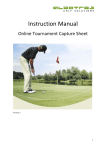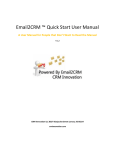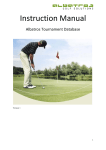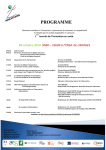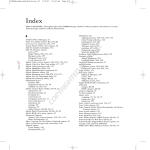Download Data2CRM User Manual
Transcript
Event2CRM – Quick Start User Guide V1.0 Plan. Promote. Track. Any event that requires registration or ticketing. CRM Innovation LLC 8527 Bluejacket Street Lenexa, KS 66214 crmInnovation.com Event2CRM – Event Ticketing and Registration February 7, 2011 Contents Creating a New Event.................................................................................................................................... 3 Registration Page .......................................................................................................................................... 5 Event Widgets ............................................................................................................................................... 8 Calendar .................................................................................................................................................... 9 Countdown Timer ..................................................................................................................................... 9 Link .......................................................................................................................................................... 10 Ticket Form ............................................................................................................................................. 10 Button ..................................................................................................................................................... 10 Registration Page .................................................................................................................................... 10 Creating a Ticket ......................................................................................................................................... 11 Payment Options .................................................................................................................................... 12 Private Events ......................................................................................................................................... 13 Venue .......................................................................................................................................................... 14 Host ............................................................................................................................................................. 16 Notification Configuration .......................................................................................................................... 16 © 2010 CRM Innovation LLC All Rights Reserved Page 2 Event2CRM – Event Ticketing and Registration February 7, 2011 Creating a New Event From the Event Grid View click on New Event. 1. Name - Enter the Name of the Event – this what your attendees will see. 2. Event Currency – Browse to and select the currency that tickets will be sold. 3. License – Browse to the license file record. If you have more than one Eventbrite account for your company, select the appropriate License. This is an option for CRM Organizations that have business units, etc. that would like to manage their events separately. 4. Event Capacity – Enter a number which represents the top limit of attendees for the event. 5. Event is Private? – Indicate whether this will be a Private or Open Event. If you set it to Private there will be some settings that can only be made from your account at Eventbrite.com. Instructions are in the Private Events section of this document. © 2010 CRM Innovation LLC All Rights Reserved Page 3 Event2CRM – Event Ticketing and Registration 6. 7. 8. 9. 10. 11. 12. 13. 14. 15. 16. 17. 18. 19. 20. 21. 22. February 7, 2011 Campaign – Browse to the Marketing Campaign that this event should be associated. Event Start Date – From the Date & Time calendar and picklist set the starting time of the event. Event Length – Set the Length of the Event in hours. Event Length – If the event is scheduled for hourly increment then add the additional minutes using the picklist. Daylight Savings – Is the event being schedule on a date when Daylight Savings is in effect? Event End Date – Read only field which is automatically set by the event start time and length. Time Zone – Select one of the four US/Canada time zones or Other for an international time zone. Notify on Sync – Browse to the CRM User account that will receive email notifications on the synchronization status between CRM and Eventbrite.com Set Status to – Select the status of the Event which tells Eventbrite how to list the event. Eventbrite ID – The unique identify of the event in the Eventbrite system which is created automatically. Sync to Eventbrite – Enable background syncing between the CRM system and Eventbrite to bring back new and changed orders. This does not update the Eventbrite system which changes made to the Event record itself. This is done by clicking on the Publish Event button . Status in Eventbrite – Once the corresponding event record is created in Eventbrite this will display the current status of the event. Personalized Domain Info – Use these buttons and fields to test if a subdomain is available for your event at the Eventbrite.com website. Enter just the subdomain name i.e.; for http://mygolftournament.eventbrite.com enter mygolftournament. Then click on the corresponding Test button. A window will pop up and let you know if the subdomain is available. You should check more than one version. When you publish the event the system will try and secure the subdomain in the order provided, assuming that they have not been taken during the interim between the test and the publishing. If they aren’t available it will create a link to a generic path that generally looks like http://www.evenbrite.com/events/eventnumber. You can always come back later and give it a try for other subdomain names. Host – Browse to the Account record of the company that is hosting the event. Host Description – Enter some information about the company hosting the event. This information can appear on the registration page. Display Host Info – Make the indication if you want the information in Steps 19 and 20 to appear on the registration page. Venue Type – Select either Online or Physical a. Online – Enter the Webinar information in the Attendee Passcode, Presenter, Online Meeting URL and Audio Information fields. b. Physical – This will be displayed if the Physical button is selected – browse to the Event Venue Record and select where the event will be held. Save but do not Close the Form © 2010 CRM Innovation LLC All Rights Reserved Page 4 Event2CRM – Event Ticketing and Registration February 7, 2011 The Publish Event button now appears in the Sync Section on the form. It is recommended that you now publish this event as a New Draft before proceeding. Before you can set the status of the event to Live you will at least need to do one or more of the following: 1. Registration Page - Create the Registration Page Layout 2. Tickets - Create one or more: a. Free and/or b. Fee (paid) Tickets 3. Payment Options - If you have created one or more Fee (paid) Tickets then you will also need to set the payment options. Optional Items: 1. Notification Configuration – set ticket sales threshold targets Registration Page Creating a registration page is initiated by clicking on the HTML Editor tab in the Event record. © 2010 CRM Innovation LLC All Rights Reserved Page 5 Event2CRM – Event Ticketing and Registration February 7, 2011 Once on this tab you have several choices: 1. Create a registration page with the information from the General tab of the Event record by selecting the Launch Editor w/Default HTML 2. Create a registration page from a ‘blank’ canvas by selecting Launch Editor. Optionally, depending on your screen resolution you can set the size of the HTML editor Window by entering in a preferred height and width. The default height and width is 800x600. The editor will open in a new browser Window. Show below is the editor with the default information from a test event. Use the tool bar icons to stylize the registration page. You can enter text, hyperlinks, embedded Youtube videos and images. In the case of the later, you can reference an image that is on a publicly available website, such as your own. Currently there is no image library storage for images in the Event2CRM system. © 2010 CRM Innovation LLC All Rights Reserved Page 6 Event2CRM – Event Ticketing and Registration February 7, 2011 When you are done designing the registration page click on Save and Close. You will receive a confirmation that the design has been save. Then you should see the HTML tab – select Refresh Preview to see the design. This is what will appear on the Eventbrite.com registration after you initiate a Sync or can appear on your site if you use the Generate Carry Code option on the Website tab. To publish the new or updated registration page layout, return to the General tab and select Publish Event and within a few minutes the Eventbrite.com registration page will be updated. © 2010 CRM Innovation LLC All Rights Reserved Page 7 Event2CRM – Event Ticketing and Registration February 7, 2011 Event Widgets If you want to create code for events to put on your website we have 6 different options available for you: 1. Calendar – Widget with a month calendar with clickable dates that have events scheduled. Updated from the Event2CRM with all Live events that are scheduled and have not occurred. 2. Countdown Timer – Does what it says – a widget for your website to countdown the time to the big event. 3. Link – A text hyperlink that will open up the hosted registration page in a new Window. 4. Registration Page – The complete code set in a div tag to put the registration form on your company website. 5. Ticket Form – Just the ticket registration form that can be included on your website to complement the information on the Event. Enhances the call to action. 6. Button – A nice looking button for the website to provide a link to the hosted registration page. © 2010 CRM Innovation LLC All Rights Reserved Page 8 Event2CRM – Event Ticketing and Registration February 7, 2011 Calendar Countdown Timer © 2010 CRM Innovation LLC All Rights Reserved Page 9 Event2CRM – Event Ticketing and Registration February 7, 2011 Link Ticket Form Button Registration Page © 2010 CRM Innovation LLC All Rights Reserved Page 10 Event2CRM – Event Ticketing and Registration February 7, 2011 Creating a Ticket From either the New Event Ticket button on the Tickets Grid open up a new Ticket form (you cannot re-use previously created tickets) 1. 2. 3. 4. Name – Enter the name of the ticket which will be as it appears to your attendees. Event – Automatically filled in when you create the ticket from within the Event record. Ticket Price – Enter the amount of the ticket in Dollars/Cents, enter zero if free. # Tickets Available – Automatically defaults to the event capacity. You can have more tickets available for sale than the event capacity. 5. Start Sales – Automatically defaults to start sales immediately. Use the picklist to select the starting time which will update the Start Sales read-only date/time field. © 2010 CRM Innovation LLC All Rights Reserved Page 11 Event2CRM – Event Ticketing and Registration February 7, 2011 6. End Sales - Automatically defaults to end sales 1 hour before the start of the event. Use the picklist to select the starting time which will update the End Sales read-only date/time field. 7. Is Donation – Specify if you are accepting donations for paid tickets. 8. Minimum Tickets Per Order – Set this number at 1 or higher. 9. Maximum Tickets Per Order – Set this number to the minimum number on tickets set in the previous step or higher. 10. Include Service Fee – if this is a paid ticket then you can either include (hide) the ticket processing fees from the buyer and they will be deducted from the price or the ticket by selecting Yes. The default value of No adds the service fee to the ticket price and this will be reflected on the registration page and paid at time of order by the purchaser. 11. Description – If you want to include additional information to the ticket buyer about this ticket type on the registration page, then enter that information in this text box. After saving the Event Ticket Record you can then create additional free or fee tickets as necessary. If you are done creating tickets for the event it is now necessary to set the Payment options if you have created fee tickets, otherwise it is not necessary for an event that has all free ticket options. Payment Options On the Event record click on the Payment Options tab. © 2010 CRM Innovation LLC All Rights Reserved Page 12 Event2CRM – Event Ticketing and Registration February 7, 2011 Private Events By default, your event is listed as public, and so will be searchable in the Eventbrite directory and using the major search engines. You can also set your event to private, which will remove it from the Eventbrite directory and from the major search engines. You can also set the social sharing options for private events, as well as password protect your event page so that attendee must enter a password to view and register for your event. In the Event record setting the Event is Private to Yes only removes it from the Eventbrite directory and from the major search engines. To make your event truly private so only those individuals that have a password can see the event registration page and/or register for the event it is necessary for you to login into your account at Eventbrite.com, navigate to the Event record, select the edit mode and then scroll down to the bottom of the page to Step 8: SET PRIVACY Select the radio button for This event is private…., Select the Require a password… check box and then enter a password in the Set Password text box. Then click on the Save Changes © 2010 CRM Innovation LLC All Rights Reserved button on the bottom of the page. Page 13 Event2CRM – Event Ticketing and Registration February 7, 2011 Then visitors to the link will see a page as follows with minimal event details and now method for registering for the event without entering the password. Be sure to test the link and the password before you promote it to your members. No changes are made in the CRM Event2CRM records. You should add the password as a Note record to the Event record in CRM as an easy way to keep from forgetting it. Venue When you create an event and select then you must browse to and select a Venue record. One Venue record can be used for multiple events and this makes a good way to track the history of events at a particular Venue. © 2010 CRM Innovation LLC All Rights Reserved Page 14 Event2CRM – Event Ticketing and Registration February 7, 2011 1. 2. 3. 4. 5. 6. 7. 8. Name – Enter the name of the Venue as you want it to appear to on the registration page. Address Line 1 – Enter the street address Address Line 2 – Enter the street address City – Enter the City State or Province – Enter the State or Province Zip or Postal Code – Enter the ZIP or postal code. Country – Select the Country from the Picklist Eventbrite Id – If this Venue has been used in an event previously it will already have ID #, if not one will be assigned when it first does the sync. 9. Capacity – Enter the physical capacity of the venue. This is for your information. It is possible to create an event that the event capacity is greater than the Venue capacity. 10. Map Link – This will be populated with the Bing map URL if the location can be reconciled after the Venue record is saved and closed and open again. This is for your information only. 11. Wheelchair Accessible – Select the Venue’s handicapped accessibility. For your information only. Associated View – Select Events to see all the events that have been held at this venue. © 2010 CRM Innovation LLC All Rights Reserved Page 15 Event2CRM – Event Ticketing and Registration February 7, 2011 Host Notification Configuration To help you manage the ticket sales you can set the notification options for the following trigger points on the Sales and Revenue tab of the Event Record: 1. Tickets Remaining Threshold – This will display the Event Capacity minus the number of total tickets sold. 2. Viability Threshold – set this to the number when you reach the minimum number of tickets remaining to hold the event. For example – Event Capacity = 12, you need to have at least 4 people registered to proceed with the event – set the Viability threshold to 8. 3. Notify When Sold Out – Check this box to get an email when the event is sold out. 4. Notification User – Select which CRM User the notification emails will be sent. 5. Event is Viable – This bit is flipped to Yes when the Viability Threshold is met. © 2010 CRM Innovation LLC All Rights Reserved Page 16