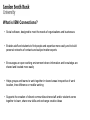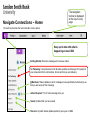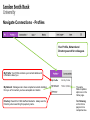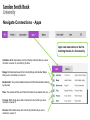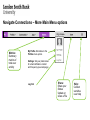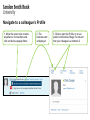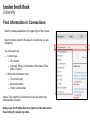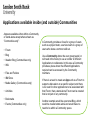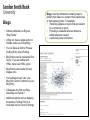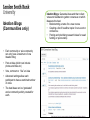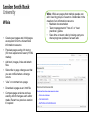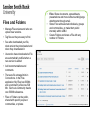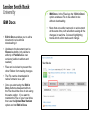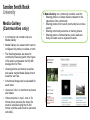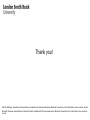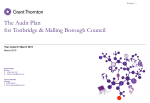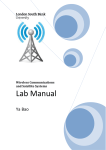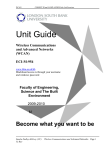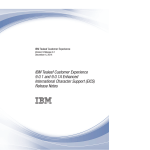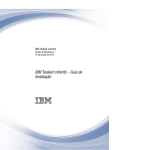Download Connections User Guide v1.0
Transcript
Connections User Guide v1.0 3nd October 2014 1 IBM Software Services for Collaboration © 2014 IBM Corporation Accessing Connections • Login to https://my.lsbu.ac.uk/ • Select the Connections icon on the title bar Connections Direct access to Sametime Chat instant messaging is available from here. If you access Connections then Sametime is always available from the lower right of your screen. 2 IBM Software Services for Collaboration © 2014 IBM Corporation What is IBM Connections? • Social software, designed to meet the needs of organizations and businesses • Enables staff and students to find people and expertise more easily and to build personal networks of contacts and subject matter experts • Encourages an open working environment where information and knowledge are shared and located more easily • Helps groups and teams to work together in shared areas irrespective of work location, time difference or mobile working • Supports the creation of vibrant communities where staff and/or students come together to learn, share new skills and exchange creative ideas 3 IBM Software Services for Collaboration © 2014 IBM Corporation What are the Connections applications? 4 Profiles Find the people you need Home See what's happening across your network of colleagues Communities Work with people who share common roles and expertise Blogs Present your own ideas, and learn from others Files Share, and discover documents, presentations, images, and more Micro-blogging (Status Updates) Reach out for help or share news with your network Wikis Create web content with others Bookmarks Save, share, and discover bookmarks Activities Organize your work and tap your professional network Social Analytics Discover who and what you don’t know via recommendations Forums Exchange ideas with, and benefit from, the expertise of others Mobile Access Connections anywhere, anytime with mobile & tablet access IBM Software Services for Collaboration © 2014 IBM Corporation The navigation toolbar is displayed at the top of every page Navigate Connections – Home (The red box denotes the most important menu option) Keep up to date with what is happening across LSBU Getting Started: Welcome message and overview videos I’m Following: Comprehensive list of all status updates and changes from people in your network and from communities, forums etc that you are following @ Mentions: Status Updates in which colleagues have specifically mentioned you so that you are aware of their message Action Required: “To Do” actions assigned to you Saved: Updates that you have saved Discover: All public status updates posted by everyone in LSBU 5 IBM Software Services for Collaboration © 2014 IBM Corporation Navigate Connections - Profiles Your Profile, Network and Directory search for colleagues My Profile: Your Profile contains your contact details and information about you My Network: Colleagues who have accepted a network invitation from you or from whom you have accepted an invitation The same Status Updates option as on the Home page. Directory: Search for LSBU staff and students. Always use the Directory when searching for people by name. I’m Following on the Home page is more comprehensive. 6 IBM Software Services for Collaboration © 2014 IBM Corporation Navigate Connections - Communities Communities contain a set of Apps that support a group or team I’m an Owner: Communities that you created or to which you have been added as a co-owner I’m a Member: Communities that you are owner/co-owner of and those you have joined or been added to as a member I’m Following: You are a member, owner or co-owner of these communities or you chose to follow them without becoming a member I’m Invited: Any Communities with pending member invitations Public Communities: Public or Moderated Communities which are visible to all users. 7 IBM Software Services for Collaboration © 2014 IBM Corporation Navigate Connections - Apps Apps can stand-alone or be the building blocks of a Community Activities: Both stand-alone and Community Activities that you are a member or owner of, and Activity To-Do’s. Blogs: Both stand-alone and Community Blogs and Ideation Blogs that you are a member or owner of. Bookmarks: Your personal Bookmarks and Public Bookmarks shared by all users Files: Your personal Files and Files that others have shared with you Forums: Both stand-alone and Community Forums that you are a member or owner of Forums: Both stand-alone and Community Wikis that you are a member or owner of 8 IBM Software Services for Collaboration © 2014 IBM Corporation Navigate Connections – More Main Menu options Metrics: Summary metrics of total user activity · My Profile: Alternative to the Profiles menu option. Settings: Set your preferences for email notification content and frequency (see next page) Log Out 9 IBM Software Services for Collaboration Share: Share your Status Update or share a File · Help: Context sensitive user help · © 2014 IBM Corporation Settings - Email Notifications • You have the option to receive email notifications about people and content • Select whether or not you wish to receive an email notification and with what frequency for each type of content 10 IBM Software Services for Collaboration © 2014 IBM Corporation Navigate to a colleague’s Profile 1. Move the cursor over a name anywhere in Connections and click on the blue popup ribbon 11 IBM Software Services for Collaboration 2. The business card is displayed 3. Click to open the Profile, or to see public Communities, Blogs, Forums etc that your colleague is a member of © 2014 IBM Corporation Find information in Connections · · · Search is always available in the upper right of the screen. Search options adjust to the area of Connections you are navigating. You can search by: Content type All Content Activities, Blogs, Communities, Bookmarks, Files, Wikis, Forums… Where the information lives This Community My Communities Public Communities Always Tag content in Connections as this will add to the effectiveness of search. Always use the Profiles-Directory option on the main menu if searching for people by name. 12 IBM Software Services for Collaboration © 2014 IBM Corporation Profiles • Your Connections Profile tells people about you • Contact information • Your expertise • Your network Use Profiles to: • Quickly find the people and resources you need to get work done. • Showcase your own skills and expertise. • Post status messages to tell your network of what you are working on. • Maintain and grow your professional network. Links that you define (e.g. to your LinkedIn profile) Your Network Contacts Contact details, Department, Email address Background (“About Me” description) • Your status updates • Your tags • Your links • You will have an option to approve addition of your ID badge photo to your Profile in a later phase of work • Edit your Profile to add Background information to describe your skills/experience. • Add tags to summarise your expertise/interests ·Status Updates(the Tags. Options to “Profile Board”) view as a list or a IBMcloud. Software Services for Collaboration · 13 © 2014 IBM Corporation Community: A place for people who share common interests or who are part of an organisation group or project team to exchange information and ideas and collaborate. Can contain one or more Applications (Apps) such as Forum, Wiki, Blog etc Community navigation Community description Community members Recent Updates lists all the content changes in the Community All the Applications (Apps) included in the Community are listed in this navigator Community Tags 14 IBM Software Services for Collaboration © 2014 IBM Corporation Applications available inside (and outside) Communities Apps are available either within a Community or stand-alone except where shown as “Communities only”: • Forum • Blog • Ideation Blog (Communities only)application • Wiki • Files and Folders • IBM Docs • Media Gallery (Communities only) • Activities • Bookmarks • Events (Communities only)community application 15 IBM Software Services for Collaboration A Community provides a focus for a group of users such as a project team, a service team or a group of users who share a common skill set. Use a Community where the user group needs (or will need in the future) to use a number of different Applications to collaborate. In this case a Community provides a place where the different Applications required can be accessed by the Community members. If there is a need to create an App such as a Forum to support a discussion on a specific subject, and there is no need for other applications to be associated with that Forum, then a stand-alone Forum can be created that is not part of any community. Another example would be a personal Blog, which would be created stand-alone and would have no need to be within a Community space. © 2014 IBM Corporation Forums • An online discussion board useful for multi-person conversations Forum: Use as an online discussion board for: • Asking questions • Giving tips on how to do things. • Debating solutions to shared problems. • Giving help by responding to questions • Starting a discussion about a news article • Creating an FAQ for a particular topic • A Topic with its replies is a single discussion. • A Forum is a group of Topics. • Post a Topic or Reply to a Topic. Attach a document or include an image from your Files. • “Like” a Topic or “Like” a Reply • A Topic can be marked as a question when posted, and the author can accept or decline an answer • The Forum owner can “pin” a Topic so that it remains at the top of the list of Topics • A Forum Owner can “lock” a Topic which prevents replies to the Topic until the lock is removed. 16 IBM Software Services for Collaboration © 2014 IBM Corporation Blogs • Articles published in a Blog are “Blog Entries” • A Blog can have a single author or multiple authors (a Group Blog) Blogs: Used by individuals or small groups to publish their ideas on a subject, their experiences or their learning points. For example: • Publishing updates on topics that are relevant to a community or group • Providing a newsletter where articles are added whenever needed • A personal journal of activities • You can Save as Draft or Preview the Blog Entry before Posting • Blog Entries can be created as Rich Text or, if you are familiar with HTML, there is an HTML option • Blog Entries can include rich text, images, links • Your colleagues can “Like” your Blog Entry and/or Comment on your Blog Entry • Colleagues who find your Blog interesting can Follow it • Additional options such as delaying the posting of a Blog Entry to a future date can be found in Settings 17 IBM Software Services for Collaboration © 2014 IBM Corporation Ideation Blogs (Communities only) Ideation Blogs: Generate ideas and then collect votes and feedback to gather consensus on which ideas are the best. • Brainstorming a name for a new course • Creating a list of headline topics for an event or conference • Posting and prioritising research ideas for seed funding or sponsorship • Each community or sub-community can only have a maximum of one Ideation Blog • Post an Idea (which can include photos and links etc) • Vote, comment or “like” an idea • Advanced settings allow each participant to have a restricted number of votes • The best ideas can be “graduated” and a community activity created for each. 18 IBM Software Services for Collaboration © 2014 IBM Corporation Wikis • Create peer pages and child pages as required to form a hierarchical information resource Wikis: Wikis are pages that multiple people can edit. Used by groups of users to collaborate in the creation of an information resource • Maintain documentation • Team management of “how to” or “best practices” guides • Save time on team calls by having everyone share progress updates in a team wiki • Populate pages using rich text or (for more experienced users) HTML markup • Add text, images, links and attach files • Subscribe to page changes so that you are notified when a change occurs • “Like” or comment on a page • Download a page as an .html file • Compare page versions and see exactly which changes each editor made. Revert to a previous version if required 19 IBM Software Services for Collaboration © 2014 IBM Corporation Comparison of Wikis with Blogs and Forums Wikis 20 Blogs Forums (Typically) multiple authors (Typically) single author / multiple for community Single author / post Documenting / Refining of content Broadcast of personal opinion Broadcast a single topic or question Editing over time Posting thoughts once (don’t go back and edit content) Don’t go back and edit the original topic Encourage joint editing Encourage comments Encourage comment threads Repository of group knowledge Repository of individual thoughts / knowledge Capture many opinions / answers Could include complex, multi-topic content Single topic per post Single topic per post IBM Software Services for Collaboration © 2014 IBM Corporation • Files and Folders • Manage File versions and who can upload new versions. • Tag files so they are easy to find. • • Files: Share documents, spreadsheets, presentations and more without sending large attachments through email. Share Files with selected individuals, groups and communities, or make them public internally within LSBU Create Folders and share a File with any number of Folders • See who downloaded your file, what version they downloaded and when they downloaded it. • Users who have downloaded a File are automatically notified when a new version is added • Add recommendations and comments. • There are file storage limits in Connections. In the Files application, My Files has 500Mb and a community’s files has 500 Mb. Each sub-community has its own 500 Mb allowance. • Files or Folders can be public, shared with specifc people or communities, or private 21 IBM Software Services for Collaboration © 2014 IBM Corporation • IBM Docs: In the Files App the “Edit in Docs” option enables a File to be edited in situ without downloading • More than one editor can work on a document at the same time, with all editors seeing all the changes in real time. Coloured highlighting tracks which editor made each change IBM Docs • Edit in Docs enables you to edit a document in-situ without downloading it • Updates to the document can be Shared as drafts (only visible to editors) or Published as new versions (visible to editors and readers) • Files can be locked to prevent the other Editors from making changes • The File can be downloaded in native format or as a .pdf • Once you start using the Edit in Docs button subsequent edits to the File should be done in situ using the same option. If you want to maintain the File on your local drive then use the Upload New Version option and not Edit in Docs 22 IBM Software Services for Collaboration © 2014 IBM Corporation Media Gallery (Communities only) • A community can contain only one Media Gallery A Media Gallery in a community could be used for: • Sharing photos or videos that are relevant to the objectives of the community. • Sharing photos from recent community face to face events • Sharing community welcome or training videos • Sharing photos of whiteboards, post-it walls etc. that your team uses to organize its work • Media Gallery is a viewer which can be configured for photos or videos or both. • The files themselves are stored in community Files along with other types of file and count towards the 500 Mb storage limit for Files • Viewing photos and videos is quicker and easier via the Media Galley than it would be via Files. • A thumbnail image can be uploaded for each video • Users can “Like” or comment on photos and videos • Videos must be in .mp4, .mov or .flv format (more precisely the video file must be encoded using the H.264 format, and the audio must be encoded with AAC). 23 IBM Software Services for Collaboration © 2014 IBM Corporation Activities • Activities provide an online, interactive working area and “To Do” list • A community will only contain one Activity Application. Multiple Activities can be created in that App. Activities are excellent for managing the completion of tasks, small projects or workstreams of large projects. Examples could be: • A team planning a marketing campaign • A team collaborating to develop a training curriculum • An employee tracking sign-off of a health and safety manual • Activity members can have the role of Owner, Author or Reader • Sections can be used as headers to organize the Activity content • Entries are units of content that can include text, files, bookmarks and custom fields. Files, emails and Sametime chats can all be added as Entries • To Do items can be assigned to individuals or the whole team and given a due date. Assignees keep track in their To Do list • An Activity that is likely to be repeated can be saved as a Template. Future Activities can be configured from the Template. • Each user can apply their own priority flags to their Activities to make their most Activities easy to locate. IBM Software Services for Collaboration 24important © 2014 IBM Corporation • Bookmarks • • • Users can create personal bookmarks or Community bookmarks Bookmarks that you create in Connections are URL’s stored online and are not local to a specific browser or computer. By creating public bookmarks you enable colleagues to benefit from useful information that you have found both internal and external to LSBU Tagging of bookmarks is very important so that they can be found easily by searching. Well tagged social bookmarks provide a powerful information resource • Personal bookmarks can be shared with one or more Communities • Users can create a Watchlist (Bookmark filter) of tags and people • Users can add someone else’s bookmark to their own • Notify other users of an interesting bookmark • Notify the owner of a broken URL if a bookmark no longer works 25 IBM Software Services for Collaboration © 2014 IBM Corporation Events (Communities only) Community Events could be used for: • Project team meetings • Subject matter expert presentations to a community • Question and answers sessions for community members • Social events of interest to community members • Tabs for Events list and Calendar View • Community members can: • Indicate whether they will/will not attend • See a list of who has confirmed they will attend • Post a comment on the Event • Event authors can notify some or all the community members when a new Event is posted • Depending on your email application and version, you may be able to add Events to your personal calendar 26 IBM Software Services for Collaboration © 2014 IBM Corporation Getting work done with Connections 1. What do you want to accomplish? 2. How would you typically approach that task? 3. What options are available to help you tackle that challenge faster, more efficiently or more collaboratively? Access project Find information updates when needed Share your opinion Manage a project others or best practice 27 a document with others Brainstorm with Share an experience Share or edit Share information using photos or videos IBM Software Services for Collaboration team Manage meetings Share important and useful links © 2014 IBM Corporation Thank you! IBM, the IBM logo, Sametime and Connections are trademarks of International Business Machines Corporation in the United States, other countries, or both. Microsoft, Windows, Internet Explorer, Microsoft Outlook and Microsoft Office are trademarks of Microsoft Corporation in the United States, other countries, or both. 28 IBM Software Services for Collaboration © 2014 IBM Corporation