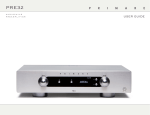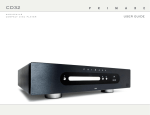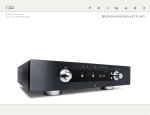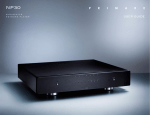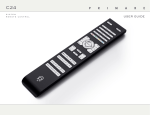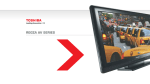Download user guide
Transcript
I22 audiophile integrated amplifier user guide I 2 2 USER GUIDE Welcome! Welcome to the Primare I22! Your I22 is a high-quality integrated amplifier, designed as the ideal centrepiece of a home hi-fi system. Optional DAC board Digital inputs TOSlink IR in/out Trigger out SPDIF RS232 USB Not active On/off Record Preamp Analogue inputs Speaker (R) Speaker (L) Power Analogue outputs I 2 2 USER GUIDE Getting Started Set up your I22 in four simple steps: 1 Unpack the I22 2 Connect speakers 3 C o n n e c t INPUTS 4 Connect power Your I22 is supplied with the following components: The I22 is designed to be connected directly to a pair of loudspeakers. You can connect up to four sources to the inputs on the back panel. • • • • • • • • Mains cable. IR cable. Trigger cable. C23 remote control. Two batteries for the remote control. If any of these items are missing please contact your supplier. We recommend you retain the packaging in case you need to transport the unit at a later date. Connect the red wire from each speaker to the red terminal marked + and the black wire from each speaker to the black terminal marked –. The terminals can accept speaker cables terminated with spade terminals, banana plugs, or bare wires. To connect bare wires unscrew the terminal, pass the bare wire through the hole in the terminal bolt, and clamp the wire in place by screwing the terminal back down hand tight. Connect the inputs IN1 to IN4 to suitable sources, using high quality RCA cables. Optional DAC board The optional DAC board provides three additional digital inputs: • • • IN5: optical (TOSlink) IN6: digital coax (SPDIF) IN7: USB The USB input allows you to connect the I22 to a PC or Mac and use it as a digital output from the computer. For more information see the documentation supplied with the upgrade. Plug one end of the mains cable supplied with the I22 into the power connector on the back panel, and connect the other end to a wall socket. If this cable is not suitable for your power outlets please contact your supplier for an alternative cable. Note: See Phase, page 8, for information about getting the best sound from your I22. • WARNING: Always disconnect the I22 from the mains power before connecting or disconnecting any cables. Switch on the I22, using the switch on the back panel. The standby indicator will light up on the front panel. To switch on from standby • Press O on the front panel or remote control. The display shows: PRIMARE followed by the currently selected source and volume setting. Press O again to switch to standby. I 2 2 USER GUIDE Using the I22 This page explains how to operate your I22, using the functions available from the front panel or C23 remote control. Front panel controls Selecting a source Switches the I22 to standby, or switches it on from standby. The I22 provides a choice of four inputs. Initially these are labelled IN1 to IN4, but you can give them your own aliases to suit the sources in your system; see Renaming an input, page 6. SELECTOR To select a source Standby O Selects the previous or next input. • Hold down the lower SELECTOR button to change the balance. 01 VOLUME Changes the volume. Press the SELECTOR buttons to step between inputs until the source is indicated on the left of the front panel display; for example: • 23 Alternatively, press the A or V buttons on the remote control to step between inputs, or press one of the buttons 1 to 4 on the remote control to select the corresponding input directly. Changing the volume Changing the balance The I22 allows you to vary the volume from 0 (silence) to 79 (maximum). You can change the balance of the sound between the left and right channels to shift the position of the stereo image. To change the volume • Rotate the VOLUME control on the front panel, or press the + or – buttons (or the < or > buttons) on the remote control. The current volume setting is shown on the right of the front panel display; for example: 01 24 To change the balance • The front panel display shows the current balance setting: 00 LR 00 To mute the sound • Press the MUTE button on the remote control. The display shows: 01 -- Changing the d i s p l ay b r i g h t n e s s To change the front panel display brightness • Press and hold down the lower SELECTOR button on the front panel, or press the BAL/ST button on the remote control. Press the DIM button on the remote control to step through the three levels of illumination and blank. 00 LR -9 corresponds to the leftmost position, 00 LR 00 corresponds to centre, and -9 LR 00 corresponds to the rightmost position. • Rotate the VOLUME control on the front panel, or press the < or > buttons on the remote control. The current balance setting is shown on the front panel display; for example: -7 LR 00 To exit from changing the balance press the BAL/ST button again, or wait a few seconds. I 2 2 USER GUIDE Using the remote control Mute the sound Switch on/off This page explains how to use the C24 remote control to operate the I22, and how to fit the batteries into the remote control. Select an input (5 to 7 with optional DAC board) F i t t i n g t h e b at t e r i e s Before using the remote control you need to insert the two button cells supplied with the C24. • Open the cover on the back of the remote control by pressing the tab gently: Select I22 mode Select next input or move up on settings menu Decrease the volume, or change item on settings menu • Insert the two batteries, positive side uppermost: Increase the volume, or change item on settings menu Select previous input or move down on settings menu Increase the volume Decrease the volume + CR2 02 M BATT5 ERY 3V + Display the settings menu 5 Y 202 TER CR BAT M HIU 3V LITHIU LIT Control the CD player • Replace the cover and push until it clips into place. Note: Replace only with 3V button cells type CR2025 or equivalent. When disposing of old batteries please be considerate to the environment. Change the balance Change the display brightness I 2 2 USER GUIDE Configuring the I22 The I22 allows you to rename the inputs and change the offset and balance of each input to suit the sources in your system. R e n a m i n g a N INPUT You can give any input a name of your choice of up to six characters. To rename an input • • Select the input you want to rename. Press and hold down both SELECTOR buttons for three seconds until the first character starts flashing. 01 • Changing the input O F F SET Changing the input balance You can adjust the relative volume of each input, between +9 and -9. You can adjust the initial balance of each input, between 0 and -9 in either direction. To change the input offset • • 23 Select the character you want to edit using the SELECTOR buttons. The selected character is shown flashing. Select the input you want to change. • Adjust the offset using the VOLUME control. Press the upper SELECTOR button again until the display shows the current balance offset. Press the lower SELECTOR button to exit. BAL 00LR00 Press and hold down the upper SELECTOR button for three seconds until the display shows the current offset. OFFSET • • To change the input balance • • Select the input you want to change. 00 Press and hold down the upper SELECTOR button for three seconds until the display shows OFFSET. • Edit the character using the VOLUME control. • Adjust the balance offset using the VOLUME control. You can step through the sequence A to Z, 0 to 9, _, -, and blank. For example: • Press the lower SELECTOR button to exit. BLURAY 23 When you’ve finished editing the name: • Press and hold down both SELECTOR buttons for three seconds until the selected character stops flashing. I 2 2 USER GUIDE General settings The I22 General Settings menu allows you to configure general aspects of the I22’s operation. USING t h e g e n e r a l settings menu To display the General Settings menu from the front panel • Press and hold down the O button until the display shows the version number: V1-00 • Keeping the the O button held down press the lower SELECTOR button. The first settings option is shown: IR • FRONT Release the O button, then change the settings as described below To display the General Settings menu from the remote control • Press the MENU button. The first settings option is shown: IR • FRONT Change the settings as described below To step between options • Press the SELECTOR buttons, or press the A or V buttons on the remote control. To change the value of the current option • Rotate the VOLUME control on the front panel, or press the + or – buttons (or the < or > buttons) on the remote control. To exit from the General Settings menu • Press the O button on the front panel, or the MENU button on the remote control. S e t t i n g t h e IR i n p u t • Set the IR option to FRONT to control the I22 using a remote control pointed at the front panel, or BACK to control it via the IR-input on the back panel: IR FRONT After setting it to BACK you can reset it to FRONT by operating the settings menu from the front panel controls. Customising the volume and balance A d va n c e d s e t t i n g s You can customise the start-up volume, set when you turn the I22 on from standby, and the maximum volume. Input 4 can be configured to provide high-quality amplification of the main channels of a surroundsound processor, with volume control provided by the processor. To set the start-up volume • Set the DEFAULT setting to the volume you want to use: To set input 4 to fixed level Note: This will give full-volume output. • DEFAULT 25 To set the maximum volume • Set the MAX setting to the highest volume you want to allow: MAX 60 Configure the IN4 option on the settings menu to SSP. IN4 SSP To use the I22 DAC board Can be set to NONE or DAC to specify whether the I22 DAC board is installed: MOD NONE If set to NONE only IN1 to IN4 will be available. To reset the I22 • Set the FACTORY option to Y to reset the I22 to the factory default settings: FACTORY Y Warning: this will reset any source settings and aliases you have defined. I 2 2 USER GUIDE Technical specification Additional information The I22 uses proprietary UFPD power technology to provide high power output with very low distortion, with an ecologically-friendly low standby power. These instructions help you get the best possible sound from your I22, and give information about using it with a CD22. F e at u r e s Performance Phase Ultra Fast Power Device (UFPD) Class-D Amplifier Frequency response The phase of the AC supply can make a significant difference to the sound. 26dB constant loop gain in the entire audio range THD Power Factor Control (PFC) power supply Speaker Outputs Power 2 x 80W into 8Ω, 2 x 160W into 4Ω Analogue outputs Preamplifier output RCA, 94Ω impedance. Record output RCA, 94Ω impedance. Inputs 4 x RCA, 15kΩ impedance. Optional dac board 1x Digital Optical input (TOSlink) 1x Digital Coaxial input (RCA) 1x USB-B input 10Hz – 20kHz, -0.5dB <0.05%, 20Hz – 20kHz, 10W into 8Ω Signal to noise ratio Ensure that the live pin of the AC power cable is connected to the left-hand pin of the power connector, viewed from the back panel: Live Control Connect the Trigger cable from the I22 TRIG OUT to the CD22 TRIG IN. Your Primare will start to sound best after an initial burn-in of approximately 24 hours. • Configure the CD22 to TRIG ON. You will notice a further smaller improvement in sound quality for at least another 3 days’ playing. The IR cable ensures that the remote control DIM and O buttons operate both units in synchrony. Burn-in Power supply Power consumption Standby: 0.3W Operating: 19W Size 430 x 420 x 106mm (WxDxH) Weight 10kg Colour Black or titanium The Trigger cable ensures that the CD22 switches on, or to standby, when you operate the O button on the front panel of the I22. • 1 x 12V trigger output 1 x RS232 90V -5% to 240V +5% Your I22 is an ideal companion to the Primare CD22 CD Player. For best results link the two products together as follows using the two cables supplied with the I22: To connect the trigger cable -95 dBv General Using the I22 with a CD 2 2 RS 2 3 2 a n d t r i g g e r The RS232 input allows you to connect the I22 to a controller system. For more information please contact Primare or visit www.primare.net. The Trigger output allows the I22 to switch on other devices, such as a CD22. To connect the IR cable • Set the I22 and CD22 to the same display brightness setting. • Connect the IR cable from the I22 IR OUT to the CD22 IR IN. • Configure the CD22 to IR BACK. Refer to the CD22 User Guide for details of how to configure the TRIG ON and IR BACK settings. I 2 2 USER GUIDE Copyright and acknowledgments Copyright © 2011-2013 Primare AB. All rights reserved. Primare AB Limstensgatan 7 21616 Limhamn Sweden http://www.primare.net Issue: I22/2 The information in this guide is believed to be correct as of the date of publication. However, our policy is one of continuous development and so the information is subject to change without notice, and does not represent a commitment on the part of Primare AB. Primare is a trademark of Primare AB. This guide was produced by Human-Computer Interface Ltd. http://www.interface.co.uk Safety compliance This product has been designed to meet the IEC 60065 international electrical safety standard. CAUTION RISK OF ELECTRIC SHOCK DO NOT OPEN ATTENTION RISQUE DE CHOC ELECTRIQUE NE PAS OUVRIR CAUTION: To reduce the risk of electrical shock do not remove cover (or back). No user serviceable parts inside. Refer servicing to qualified service personnel. WARNING: To reduce the risk of fire or electrical shock, do not expose this apparatus to rain or moisture. CAUTION: In Canada and the USA, to prevent electric shock, match the wide blade of the plug to the wide slot in the socket and insert the plug fully into the socket. This product is designed and manufactured to meet strict quality and safety standards. However, you should be aware of the following installation and operation precautions. 1. Take heed of warnings & instructions You should read all the safety and operating instructions before operating this appliance. Retain this handbook for future reference and adhere to all warnings in the handbook or on the appliance. 2. Water and moisture The presence of electricity near water can be dangerous. Do not use the appliance near water – for example next to a bathtub, washbowl, kitchen sink, in a wet basement or near a swimming pool, etc. 3. Object or liquid entry Take care that objects do not fall and liquids are not spilled into the enclosure through any openings. Liquid-filled objects such as vases should not be placed on the equipment. 4.Ventilation Do not place the equipment on a bed, sofa, rug or similar soft surface, or in an enclosed bookcase or cabinet, since ventilation may be impeded. We recommend a minimum distance of 50mm around the sides and top of the appliance to provide adequate ventilation. The lightning flash with an arrowhead symbol within an equilateral triangle, is intended to alert the user to the presence of uninsulated 'dangerous voltage' within the product's enclosure that may be of sufficient magnitude to constitute a risk of electric shock to persons. The exclamation point within an equilateral triangle is intended to alert the user to the presence of important operating and maintenance (servicing) instructions in the literature accompanying the product. 5. Heat Locate the appliance away from naked flames or heat producing equipment such as radiators, stoves or other appliances (including other amplifiers) that produce heat. 6. Climate The appliance has been designed for use in moderate climates. 7. Racks and stands Only use a rack or stand that is recommended for use with audio equipment. If the equipment is on a portable rack it should be moved with great care, to avoid overturning the combination. 8. Cleaning Unplug the unit from the mains supply before cleaning. The case should normally only require a wipe with a soft, damp, lint-free cloth. Do not use paint thinners or other chemical solvents for cleaning. We do not advise the use of furniture cleaning sprays or polishes as they can cause indelible white marks if the unit is subsequently wiped with a damp cloth. 9. Power sources This appliance must be connected to a mains socket outlet using the supplied power cord. To disconnect this apparatus from power, you must disconnect the power cord. Make sure the power cord is always easily accessible. Only connect the appliance to a power supply of the type described in the operating instructions or as marked on the appliance. This is a Class 1 device and must be earthed. The power switch is a single-pole switch. When the switch is in the “Off ” position, the appliance is not completely disconnected from the main power. 10. Power-cord protection Power supply cords should be routed so that they are not likely to be walked on or pinched by items placed upon or against them, paying particular attention to cords and plugs, and the point where they exit from the appliance. 11. Grounding Ensure that the grounding means of the appliance is not defeated. 12. Power lines Locate any outdoor antenna/aerial away from power lines. 13. Non-use periods If the unit has a stand-by function, a small amount of current will continue to flow into the equipment in this mode. Unplug the power cord of the appliance from the outlet if left unused for a long period of time. 14. Abnormal smell If an abnormal smell or smoke is detected from the appliance, turn the power off immediately and unplug the unit from the wall outlet. Contact your dealer immediately. 15. Servicing You should not attempt to service the appliance beyond that described in this handbook. All other servicing should be referred to qualified service personnel. 16. Damage requiring service The appliance should be serviced by qualified service personnel when: A. the power-supply cord or the plug has been damaged, or B. objects have fallen, or liquid has spilled into the appliance, or C. the appliance has been exposed to rain, or D. the appliance does not appear to operate normally or exhibits a marked change in performance, or E. the appliance has been dropped or the enclosure damaged. the sound and vision of scandinavia p l e a s e v i s i t primare.net f o r m o r e information about our products p r i m a r e ab limstensgatan 7 21616 limhamn sweden primare.net