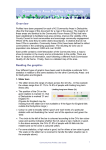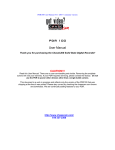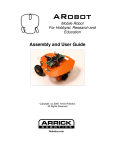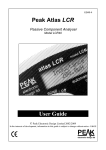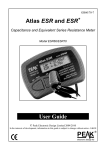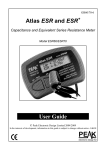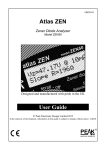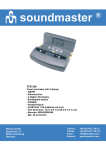Download Peak EDDI User Guide - Peak Electronic Design Limited
Transcript
Peak EDDI Educational Data Logger Model EDD03 User Guide © Peak Electronic Design Limited 2005/2008 In the interests of development, information in this guide is subject to change without notice - E&OE electronic design ltd Peak EDDI User Guide April 2008 – Rev 2 Want to use it now? We understand that you want to use EDDI right now. The unit is ready to go and you should have little need to refer to this user guide, but please make sure that you do at least take a look at the notices on page 4 and also ensure that your PC software is installed! Contents Page Introduction .........................................................................3 Care Considerations.............................................................4 Software Installation on your PC.........................................5 Installing the EDDI software .........................................6 Installing the USB driver (Windows 98/ME).................7 Installing the USB driver (Windows XP).......................9 Setting your preferences...............................................11 Your EDDI ........................................................................12 Using EDDI to make live measurements.....................13 Using EDDI to log measurements ...............................15 Retrieving logged measurements .................................19 Replacing batteries.............................................................21 Appendix A – A note about light measurements ...............22 Appendix B – Technical Specifications.............................24 Warranty Information ........................................................25 Page 2 Peak EDDI User Guide April 2008 – Rev 2 Introduction The Peak EDDI is a capable instrument designed to provide accurate measurements of light, sound and temperature, as well as logging (recording) facilities. Once you’ve installed the simple PC software you’ll be able to explore the cool features that EDDI has to offer. What does it do? • Live display of light level, sound level and temperature. • Simple 1-button operation to start logging (recording). • Log readings continuously for up to 12 days! * • Plug EDDI in to your PC and your favourite spreadsheet will be automatically loaded with your logged data in neat columns for time, light, sound and temperature – ready for you to chart. • Customise EDDI with it’s own start up message such as “This belongs to Class 6”. • Smart options allow you to hide decimals for younger users. • EDDI will accurately keep track of time so you know exactly when each log was started and how long it lasted for. • There’s no on/off switch, it’s all automatic. * Subject to revision. Page 3 Peak EDDI User Guide April 2008 – Rev 2 Care Considerations Taking Care of EDDI Please observe the following guidelines: • • • • • Avoid rough treatment or hard knocks. EDDI is not waterproof although the temperature probe is waterproof. Always use the waterproof wallet if EDDI is to be exposed to damp or wet conditions. Only use good quality Alkaline AAA batteries such as Duracells. Rechargeable batteries or Zinc batteries are not supported. The temperature sensor is rated up to 110°C (just above boiling point), it should never be exposed to temperatures higher than this (eg. a flame). Avoid dirt or moisture getting into the USB connector. Page 4 Peak EDDI User Guide April 2008 – Rev 2 Software Installation Just before you do anything… Before you plug EDDI into your PC it is necessary to install the simple software to ensure that EDDI can talk to your PC and load it’s data into your spreadsheet program. Please make sure your computer satisfies the following requirements: • • • • • • Windows 98 Second Edition, ME or Windows XP. At least 2MB free hard disk space. At least 32MB RAM (for Win98/ME) or 128MB (for XP). Free USB port (either USB 1.1 or USB 2) CD ROM drive. Suitable spreadsheet software such as Excel or a spreadsheet program that supports CSV files. Excel is the recommended spreadsheet if you have a choice. By installing the software you acknowledge that you are entirely responsible for the integrity of your computer and the data on your computer. Please ensure that you follow established “good practise” and that you have a recent backup of all your important data before installing any new software. * Trademarks acknowledged Page 5 Peak EDDI User Guide April 2008 – Rev 2 Software Installation – EDDI Program Ensure your computer has freshly started. If you are running Windows XP with more than one login name then please ensure that you login as a user or administrator that has full rights to install software. Insert your EDDI Companion CD. It should start itself within a few seconds. You will see a screen similar to this one. Simply press “Next” to continue with the installation. The installation of the software takes just a few seconds. You will be shown this message when the installation is complete, you are then ready to install the USB driver. Simply press “Finish” and follow the next simple steps for installing the USB support… Page 6 Peak EDDI User Guide April 2008 – Rev 2 Windows 98 – USB Driver If you are running Windows XP then please refer to page 9. Ensure that your EDDI companion CD is still in the CDROM drive of your computer. Connect the USB cable to a convenient USB socket on your PC and then connect the other end (the small end) to EDDI. Wait a few seconds and Windows should announce that it has detected new hardware. Provided that your EDDI CD is still in your CDROM drive, press “Next”… Ensure that “Search for the best driver for your device” is selected and then press “Next”… Page 7 Peak EDDI User Guide April 2008 – Rev 2 The next dialogue box asks you to confirm where it should look for the driver files. Ensure that the “CD-ROM drive” option is selected, then press “Next”… Now press “Next” to confirm the driver files that Windows has found on your CD… Finally, Windows will tell you that it has finished with the driver installation. Press “Finish”. To ensure the changes to your system take effect, disconnect EDDI and restart your machine. Page 8 Peak EDDI User Guide April 2008 – Rev 2 Windows XP – USB Driver If you are running Windows 98 then please refer to page 7. Ensure that your EDDI companion CD is still in the CDROM drive of your computer. Connect the USB cable to a convenient USB socket on your PC and then connect the other end (the small end) to EDDI. Windows should display this dialogue box shortly after you connected EDDI to your PC. Ensure the “Install the software automatically” option is selected and press “Next”… Windows XP may warn you that the driver has not passed the Microsoft Windows Logo testing scheme, this is normal, simply press “Continue Anyway”… Page 9 Peak EDDI User Guide April 2008 – Rev 2 After a few seconds Windows will confirm that it has completed the driver installation. At this point press “Finish”. To ensure the changes to your system take effect, disconnect EDDI and restart your machine. Page 10 Peak EDDI User Guide April 2008 – Rev 2 Software Preferences If you have just completed the software installation, please ensure you have restarted your machine. Connect EDDI to your USB. If this is the first time you have used this software you will be reminded to select your preferred spreadsheet program. If you are not automatically taken to the options screen then simply select “Edit Options” from the options menu. We recommend that you select “Excel” as your spreadsheet type as this offers the best presentation and compatibility with EDDI. Select “Automatically Launch Spreadsheet” to ensure your spreadsheet program is started as soon as data has been collected from EDDI. Select “Use Real Time” if you want the time column in your data to be shown as hours:minutes:seconds rather than simply a count of seconds. This is particularly useful if you are performing long duration logs. Remember to enter a name into the message box, this will be displayed on EDDI’s screen everytime it’s woken up, we suggest something like: “I belong to Chinley Primary School”. An option is available for changing the way light measurements are displayed (both on EDDI’s display and on the PC), see Appendix A (page 22) for further details on light measurements. Finally, for younger users, it’s possible to suppress decimals on EDDI’s display. Page 11 Peak EDDI User Guide April 2008 – Rev 2 EDDI – An Overview USB Socket Start and Stop Logging Buttons Temperature Sensor Microphone Light Sensor There is no on/off switch so you can “wake” it up by simply pressing either button. EDDI will go back to sleep after about 4 minutes. EDDI can be used in one of two modes, “Logging” or “Not Logging”. If EDDI is in logging mode then it will continue to take measurements and store them even if it goes to sleep, the display is simply turned off to prolong battery life. When EDDI is awake, it will show live readings of light, sound and temperature. Page 12 Peak EDDI User Guide April 2008 – Rev 2 Live Readings (Not Logging) EDDI can be used at any time to make live readings of light, sound and temperature. Simply wake-up EDDI by pressing any key and the display will show you the current measurements. light sound temp The display will be updated every ½ second. 46.6% 24dB 19.7 Not Logging Note that the preferences set in the EDDI PC software will affect the appearance of this display. The display example shown here illustrates the default “out-of-the-box” settings. Light is shown as a percentage, 100% being bright sunlight and 0% being total darkness (this is not a linear scale – please see Appendix B for further details on light values). Sound is shown in dB (decibels), a common unit of measurement for sound intensity and temperature is shown as degrees Celsius (Centigrade). Note also that light and temperature are displayed here with 1 decimal place, decimals can be optionally hidden if desired using the EDDI PC software preferences. Remember that the sensors for the light and sound are built into EDDI, whereas the sensor for the temperature is on the end of the attached flexible cable. You can see the measured values change in direct response to changing conditions. For example, cover the light sensor window with your hand and you will see the value fall rapidly, make a noise and the sound value will increase, or hold the temperature sensor in your hand to see the measured value rise (assuming you have warm hands!). After about 4 minutes, the display will switch off to save power. You can easily wake up EDDI again by pressing any key. Page 13 Peak EDDI User Guide April 2008 – Rev 2 Although the temperature sensor (on the end of the cable) is rated to temperatures from –20°C to +110°C, the main EDDI unit itself is rated from –20°C to +45°C. If these temperature ranges are exceeded then irreversible damage may result and the accuracy of the unit will be permanently affected. EDDI is not waterproof, if you wish to use EDDI outside or close to water then please use the waterproof wallet. Even leaving EDDI outside for a dry night can result in condensation (dew) which could cause problems, the waterproof wallet is therefore recommended whenever it is used outside. If water is accidentally splashed onto the surface, simple wipe with a dry cloth. Page 14 Peak EDDI User Guide April 2008 – Rev 2 Logging (Recording) EDDI can record measurements of light, sound and temperature for long periods of time. To start recording simply press start. The display will ask you to confirm the operation, so press start once more. To start logging press start... If you press stop or fail to press any button within 10 seconds then EDDI will revert to it’s previous state. light sound temp 39.1% 33dB 20.1 Logging When you have pressed start to confirm that you wish to start logging, you will see this screen. EDDI will display live measurements as well as store them at suitable intervals. After about 4 minutes, the display will turn off, but logging will still continue. If the battery level is approaching a critical level, a low battery symbol will flash alongside the logging display. Logging will continue however, unless the battery level drops below a critical level. Page 15 Peak EDDI User Guide April 2008 – Rev 2 You can stop logging at any time. Simply press stop and EDDI will ask you to confirm that you wish to stop by displaying the following prompt: light sound temp 15.6% 38dB 21.2 Log Stored To stop logging press stop... EDDI will continue to display live readings, but it will no longer store them. The screen will remind you that a log has been stored, it can be retrieved by connecting EDDI to your PC. Note that the logging procedure will be stopped automatically after 12 days of logging or if the battery level drops below the critical level. EDDI won’t allow you to start a log if the battery level is already critical. If you wish, you may start a new log, but the previous log will be lost. EDDI will warn you if you’re about to start a new log while it still has one stored in it’s memory. Warning, you'll lose last log! To start logging press start... The previous log won’t be lost at this point if you press stop or if you press no key for 10 seconds. Page 16 Peak EDDI User Guide April 2008 – Rev 2 Sampling Rate Initially, the readings will be stored once every second. After about 4¼ minutes EDDI will reorganise the readings it’s stored so far and then continue to store readings at the reduced rate of once every 2 seconds. In fact, EDDI will adjust it’s sample rate to suit the logging duration periodically. The table below shows how the sample rate is automatically determined by the logging duration: Automatically Selected Sample Storage Interval 1 second 2 seconds 4 seconds 8 seconds 16 seconds ½ minute 1 minute 2 minutes 4 minutes 8 minutes 16 minutes ½ hour 1 hour Logging Duration 0 to 4¼ minutes 4¼ minutes to 8½ minutes 8½ minutes to 17 minutes 17 minutes to 34 minutes 34 minutes to 1 hr 8 minutes 1 hour 8 mins to 2¼ hours 2¼ hours to 4½ hours 4½ hours to 9 hours 9 hours to 18 hours 18 hours to 1½ days 1½ days to 3 days 3 days to 6 days 6 days to 12 days While logging is in progress, the user doesn’t need to do anything to adjust the sampling interval, this is looked after automatically by EDDI. Page 17 Peak EDDI User Guide April 2008 – Rev 2 Some more about sampling… Every time EDDI wants to store a measurement (a sample) it is effectively taking a “snapshot” of the sensors at that instant. It is important to appreciate therefore that if light, temperature or sound is varying between these “snapshots” then the changes will be missed. Here’s an example of how sound may vary next to a road and how the sampling interval needs to be appreciated when interpreting the stored readings. Stored Samples Sound Level Sampling Intervals Time The example shows that it is possible that something can happen, such as a loud noise, but it may be “missed” by EDDI. Remember that the longer you log for, the longer it is between the sampled “snapshots”. Page 18 Peak EDDI User Guide April 2008 – Rev 2 Retrieving a Log You can retrieve a log from EDDI at any time, even if EDDI is still logging. First, you need to make sure that the EDDI Icon is present in your system tray (near the clock, usually at the bottom right of your Windows desktop). If the EDDI icon is there, then your PC is ready for you to plug in EDDI. Within a couple of seconds, the EDDI companion software should pop up and start retrieving data stored in EDDI’s memory. The transfer of readings to the PC will only take a few seconds. When this has completed, it will show you a preview chart of your data and produce your spreadsheet file. Click on the preview chart to launch your spreadsheet. It may have launched already if you have specified this to be automatic in the preferences settings. Page 19 Peak EDDI User Guide April 2008 – Rev 2 The logged data is saved in it’s own folder on your PC. The folder is called “EddiData” and is on your main hard disk (usually Drive C). It will have an extension (file type) according to the type of spreadsheet program that you have selected in the preferences settings (such as XLS for Excel files). When you launch the spreadsheet (by clicking on the preview chart), your selected spreadsheet program will start-up together with your logged data. If you are using Excel, a chart on the Excel worksheet will also be generated for you. In any case, you can create your own charts and graphs from the columns of data that EDDI has put in for you. You may wish to use the “Save As” function from the spreadsheet’s file menu to save your data to a new place, such as a personal folder or the “My Documents” folder. If you make any changes to the spreadsheet then you need to save your changes anyway, otherwise only the original data will remain in the “EddiData” folder. Page 20 Peak EDDI User Guide April 2008 – Rev 2 Battery Replacement The batteries in EDDI should last for many months of heavy use. To prevent battery leakage, it is recommended that you replace the batteries at least every 12 months, even if no warning is displayed. If a low battery warning is displayed, it is essential that you install a new pair of batteries. EDDI will refuse to start any new logs if the batteries are too exhausted, additionally, EDDI’s time keeping capability may be adversely affected if the batteries are exhausted. A low battery situation will be shown on the display in one of two ways. Firstly, when waking up EDDI or attempting to start a new log, EDDI may display: If EDDI is already awake and the battery level drops below a certain threshold, a flashing battery symbol will appear on the screen together with the current sensor readings. * Low Battery! * light Alkaline AAA temp 52.2% 15dB 18.0 Not Logging To replace the batteries, simply remove the 3 screws on the reverse side of the EDDI. + Alkaline AAA sound Avoid touching this area + Page 21 Carefully replace the batteries with a pair of new Alkaline AAA type cells ensuring that you observe the correct polarity. Peak EDDI User Guide April 2008 – Rev 2 Appendix A – A note about light measurements The human eye is a very poor “measure” of light levels as it automatically compensates for large variations of illumination by adjusting the size of the pupil. Light levels that we experience everyday actually vary by a huge amount. For example, a dimly lit room may be measured at 40 Lux, but full sunlight may be measured at 100,000 Lux. Amazingly, the human eye will work well below 1 Lux (moonlight). If you are happy to deal with this large range of values (up to 100,000), then measuring light levels in Lux is a good solution. However, if we wanted a more manageable range of values for light measurement (say 0 to 100%) then the measured light levels can be automatically scaled by EDDI. To ensure that the whole of EDDI’s light measurement range is conveyed with a number from 0 to 100, then we need to employ a logarithmic scale. This simply means that the value shown (in %) is produced in accordance with the following chart showing the full range of possible light levels: 100 90 Light "%" Figure 80 70 60 50 40 30 20 10 0 1 10 100 1,000 10,000 100,000 Light (Lux) Lux is the International System unit of illumination, equal to one lumen per square metre. Page 22 Peak EDDI User Guide April 2008 – Rev 2 Example light levels for typical situations are listed here: Example Moonlight Dim Room Office/Classroom Cloudy Day Sunny Day Typical Light Level Lux EDDI Light % 1 Lux 0% 40 Lux 32 % 500 Lux 54 % 10,000 Lux 80 % 100,000 Lux 100 % Please note that the scaling that EDDI performs on the Lux value to generate the % figure is logarithmic, not linear. This means that if you are measuring a value of say 50%, this is not twice the light level of 25%. If you need a linear light measurement scale then you must set your preferences in the EDDI PC software to display light levels in Lux. Displaying light in Lux does result in a true linear measurement (20,000 Lux is twice the amount of light as 10,000 Lux for example). We recommend however that you use the % value of light measurement (unless you specifically require a Lux measurement) as this will ease the plotting of graphs and charts as the values will always be between 0 and 100. Page 23 Peak EDDI User Guide April 2008 – Rev 2 Appendix B - Technical Specifications All values are at 25°C unless otherwise specified. Parameter Sensors: Light range Light accuracy Sound range Sound accuracy Temperature range Temperature accuracy Unit: Temperature range Battery Type Low battery warning Dimensions Minimum Typical Maximum 100,000 Lux 1 Lux ±100 Lux @ 1000 Lux 0 dB 80dB ±5 dB nominal -20°C +110°C ±1.5°C ±2.5°C -20°C +45°C AAA 1.5V Alkaline x 2 2.25V 103 x 70 x 20 mm Note 4 1 2 3 Notes: 1. Refers to temperature range of probe only. 2. Accuracy quoted for temperatures between 0°C and 100°C 3. Subject to acceptable LCD visibility. 4. 0dB is relative to the “threshold of hearing” for the EDDI unit. Please note: This product is designed for educational establishments for the purposes of teaching. It is not calibrated to traceable national standards and should not be used where accuracy is critical. Page 24 Peak EDDI User Guide April 2008 – Rev 2 Warranty Information Peak Satisfaction Guarantee If for any reason you are not completely satisfied with the Peak EDDI within 14 days of purchase you may return the unit to your distributor. You will receive a refund covering the full purchase price if the unit is returned in perfect condition. Peak Warranty The warranty is valid for 12 months from date of purchase. This warranty covers the cost of repair or replacement due to defects in materials and/or manufacturing faults. The warranty does not cover malfunction or defects caused by: a) Operation outside the scope of the user guide. b) Unauthorised access or modification of the unit (except for battery replacement). c) Accidental physical damage or abuse. The customer’s statutory rights are not affected by any of the above. All claims must be accompanied by a proof of purchase. At Peak Electronic Design Ltd we are committed to continual product development and improvement. The specifications of our products are therefore subject to change without notice. © 2005/2008 Peak Electronic Design Limited - E&OE West Road House, West Road, Buxton, Derbyshire, SK17 6HF, UK. www.peakelec.co.uk Tel. +44 (0) 1298 70012 Fax. +44 (0) 1298 70046 Page 25