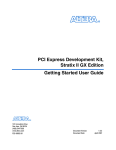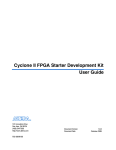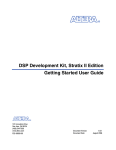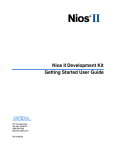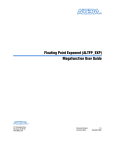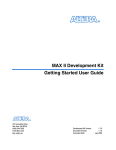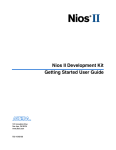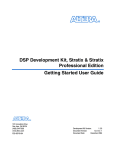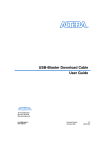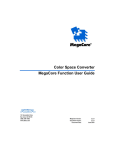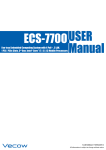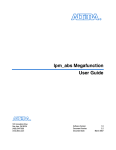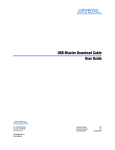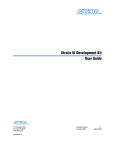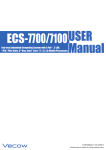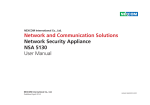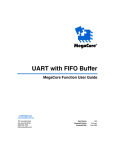Download Audio-Video Development Kit Stratix II GX Edition Getting Started
Transcript
Audio-Video Development Kit Stratix II GX Edition Getting Started User Guide 101 Innovation Drive San Jose, CA 95134 (408) 544-7000 www.altera.com P25-36006-00 Document Version: Document Date: 1.0.0 September 2006 Copyright © 2006 Altera Corporation. All rights reserved. Altera, The Programmable Solutions Company, the stylized Altera logo, specific device designations, and all other words and logos that are identified as trademarks and/or service marks are, unless noted otherwise, the trademarks and service marks of Altera Corporation in the U.S. and other countries. All other product or service names are the property of their respective holders. Altera products are protected under numerous U.S. and foreign patents and pending applications, maskwork rights, and copyrights. Altera warrants performance of its semiconductor products to current specifications in accordance with Altera's standard warranty, but reserves the right to make changes to any products and services at any time without notice. Altera assumes no responsibility or liability arising out of the application or use of any information, product, or service described herein except as expressly agreed to in writing by Altera Corporation. Altera customers are advised to obtain the latest version of device specifications before relying on any published information and before placing orders for products or services. Part Number UG-ADV0101-1.0 ii Development Board Version 1.0.0 Audio-Video Development Kit, Stratix II GX Edition Getting Started User Guide Altera Corporation September 2006 Contents About this User Guide Revision History ......................................................................................................................................... v How to Contact Altera ............................................................................................................................... v Typographic Conventions....................................................................................................................... vi Chapter 1. About This Kit Introduction............................................................................................................................................. 1-1 Kit Features.............................................................................................................................................. 1-1 Documentation........................................................................................................................................ 1-2 Chapter 2. Getting Started Introduction............................................................................................................................................. Before You Begin .................................................................................................................................... Check the Kit’s Contents .................................................................................................................. Inspect the Board............................................................................................................................... Hardware Requirements .................................................................................................................. Software Requirements .................................................................................................................... Quartus II System Requirements .................................................................................................... Software Installation ......................................................................................................................... Installing the Audio-Video Development Kit, Stratix II GX Edition CD-ROM Contents. Installing the Quartus II Software and MegaCore Functions................................................ Licensing Considerations ...................................................................................................................... Preview the Board’s SDI Functional Operation and Interface Performance ................................. Loopback Demonstration................................................................................................................. Test Pattern Transmitter Demonstration ....................................................................................... 2-1 2-1 2-2 2-2 2-4 2-4 2-4 2-5 2-5 2-6 2-7 2-8 2-8 2-9 Appendix A. Restoring the Factory Design & Downloading Files to the Flash Device Introduction............................................................................................................................................ A-1 Restore the EPCS64 Serial Flash Device to the Factory Default Design ........................................ A-1 Download Your Own Design File....................................................................................................... A-3 Altera Corporation iii Preliminary Contents iv Preliminary Altera Corporation About this User Guide Revision History The table below displays the revision history for the chapters in this user guide. Chapter Date Version All September 2006 1.0.0 Changes Made First publication This user guide provides getting started information about the Altera® Stratix® II GX audio-video development board. How to Contact Altera Information Type Technical support For the most up-to-date information about Altera products, go to the Altera world-wide web site at www.altera.com. For technical support on this product, go to www.altera.com/mysupport. For additional information about Altera products, consult the sources shown below. USA & Canada All Other Locations www.altera.com/mysupport/ www.altera.com/mysupport/ (800) 800-EPLD (3753) (7:00 a.m. to 5:00 p.m. Pacific Time) +1 408-544-8767 7:00 a.m. to 5:00 p.m. (GMT -8:00) Pacific Time Product literature www.altera.com www.altera.com Altera literature services [email protected] [email protected] Non-technical customer service (800) 767-3753 + 1 408-544-7000 7:00 a.m. to 5:00 p.m. (GMT -8:00) Pacific Time FTP site ftp.altera.com ftp.altera.com Altera Corporation September 2006 v Preliminary Typographic Conventions Typographic Conventions Visual Cue This document uses the typographic conventions shown below. Meaning Bold Type with Initial Capital Letters Command names, dialog box titles, checkbox options, and dialog box options are shown in bold, initial capital letters. Example: Save As dialog box. bold type External timing parameters, directory names, project names, disk drive names, filenames, filename extensions, and software utility names are shown in bold type. Examples: fMAX, \qdesigns directory, d: drive, chiptrip.gdf file. Italic Type with Initial Capital Letters Document titles are shown in italic type with initial capital letters. Example: AN 75: High-Speed Board Design. Italic type Internal timing parameters and variables are shown in italic type. Examples: tPIA, n + 1. Variable names are enclosed in angle brackets (< >) and shown in italic type. Example: <file name>, <project name>.pof file. Initial Capital Letters Keyboard keys and menu names are shown with initial capital letters. Examples: Delete key, the Options menu. “Subheading Title” References to sections within a document and titles of on-line help topics are shown in quotation marks. Example: “Typographic Conventions.” Courier type Signal and port names are shown in lowercase Courier type. Examples: data1, tdi, input. Active-low signals are denoted by suffix n, e.g., resetn. Anything that must be typed exactly as it appears is shown in Courier type. For example: c:\qdesigns\tutorial\chiptrip.gdf. Also, sections of an actual file, such as a Report File, references to parts of files (e.g., the AHDL keyword SUBDESIGN), as well as logic function names (e.g., TRI) are shown in Courier. 1., 2., 3., and a., b., c., etc. Numbered steps are used in a list of items when the sequence of the items is important, such as the steps listed in a procedure. ■ Bullets are used in a list of items when the sequence of the items is not important. ● • v The checkmark indicates a procedure that consists of one step only. 1 The hand points to information that requires special attention. c The caution indicates required information that needs special consideration and understanding and should be read prior to starting or continuing with the procedure or process. w The warning indicates information that should be read prior to starting or continuing the procedure or processes r The angled arrow indicates you should press the Enter key. f The feet direct you to more information on a particular topic. vi Preliminary Altera Corporation September 2006 1. About This Kit Introduction The Audio-Video Development Kit, Stratix® II GX Edition provides everything you need to develop and test a complete audio-video system based on the Stratix II GX device. This chapter briefly describes the kit’s features and documentation including: ■ ■ ■ ■ Kit Features The Audio-Video Development Kit, Stratix II GX Edition features: ■ f Altera Corporation September 2006 The Stratix II GX audio-video development board Quartus® II Software, Development Kit Edition (DKE) SDI video reference design MegaCore® IP Library CD-ROM The Stratix II GX Audio-Video Development Board—a prototyping platform that allows you to develop and prototype high-speed bus interfaces as well as evaluate Stratix II GX transceiver performance. For specific information about board components and interfaces, refer to the Stratix II GX Audio-Video Development Board Reference Manual. ■ Reference Design—The SDI video reference design is useful for a variety of hardware applications, and it enables you to quickly begin board prototyping and Stratix II GX device verification using a high-definition, serial-digital-interface (HD-SDI). The reference design is a starting point for your own high-speed video interface designs. ■ Quartus II Software, Development Kit Edition (DKE)—The Quartus II software provides a comprehensive environment for system-on-a-programmable-chip (SOPC) design. The Quartus II software integrates into nearly any design environment, with interfaces to industry-standard EDA tools. The kit includes: ● The SOPC Builder system development tool ● A one-year Quartus II software license, Windows platform only Getting Started User Guide 1–1 Audio-Video Development Kit, Stratix II GX Edition Documentation 1 ■ The Quartus II DKE software license allows you to use the product for 12 months. After 12 months, you must purchase a renewal subscription to continue using the software. For more information, refer to the Altera® website at www.altera.com. MegaCore IP Library CD-ROM, version 6.0—This CD-ROM contains Altera IP MegaCore functions. You can evaluate the MegaCore functions using the OpenCore® Plus feature, which allows you to do the following: ● Simulate the behavior of a MegaCore function within your system ● Verify the functionality of your design, as well as quickly and easily evaluate its size and speed ● Generate time-limited device programming files for designs that include MegaCore functions ● Program a device and verify your design in hardware You only need to purchase a license for a MegaCore function when you are completely satisfied with its functionality and performance, and want to take your design to production. 1 Documentation The OpenCore Plus hardware evaluation feature is an evaluation tool for prototyping only. You must purchase a license to use an Altera IP function in production designs. The Audio-Video Development Kit, Stratix II GX Edition contains the following documents: ■ ■ ■ Readme file—Contains special instructions and points to the kit’s documentation. Audio-Video Development Kit, Stratix II GX Edition Getting Started User Guide—Describes how to start using the kit (this document). Stratix II GX Audio-Video Development Board Reference Manual— Provides specific information about the board’s components and interfaces, steps for using the board, and pin-outs and signal specifications. 1–2 Getting Started User Guide Audio-Video Development Kit, Stratix II GX Edition Altera Corporation September 2006 2. Getting Started Introduction The Audio-Video Development Kit, Stratix® II GX Edition is a complete audio-video prototyping and testing kit based on the Stratix II GX device. With this kit, you can perform device qualification testing, memory read and write transactions to the board, read the various configuration registers, and when configured for video applications, you can test for Stratix II GX device jitter generation and tolerance testing. In addition to providing an audio-video development board, the kit also includes all of the hardware and software development tools, as well as the documentation and accessories you need to begin developing audiovideo systems using the Stratix II GX device. This user guide will familiarize you with the contents of the kit and walk you through setting up an audio-video development environment. In this guide, you will do the following: ■ ■ ■ ■ Before You Begin Altera Corporation September 2006 Inspect the contents of the kit Install the development tools software Set up licensing Use the kit’s demo application to perform the following serial digital interface (SDI) demonstrations: ● Loopback demonstration, which retransmits the received HD-SDI signal to an HD-SDI analyzer ● Test pattern transmitter demonstration Before using the kit or installing the software, be sure to check the kit’s contents and inspect the board to verify that you received all of the items listed in this section. If any of the items are missing, contact Altera® before you proceed. You should also verify that your computer’s hardware and software meet the kit’s system requirements. Getting Started User Guide 2–1 Audio-Video Development Kit, Stratix II GX Edition Before You Begin Check the Kit’s Contents The Audio-Video Development Kit, Stratix II GX Edition (ordering code: DK-VIDEO-2SGX90N) contains the following items: ■ ■ ■ ■ ■ ■ ■ ■ ■ Stratix II GX audio-video development board with an EP2SGX90FF40C3NES Stratix II GX device Audio-Video Development Kit, Stratix II GX Edition CD-ROM, version 1.0.0, which includes: ● Serial digital interface example design ● Audio-video development kit application and device drivers One-year license of Quartus® II Software Development Kit Edition (DKE), Windows only platform MegaCore® IP Library CD-ROM USB-Blaster™ download cable Power supply and adapters for North America, Europe, the United Kingdom, and Japan Heatsink/fan combination and board standoff hardware Complete documentation ● Audio-Video Development Kit, Stratix II GX Edition Getting Started User Guide (this document) ● Stratix II GX Audio-Video Development Board Reference Manual Schematic and board design files Inspect the Board Place the board on an anti-static surface and inspect it to ensure that it has not been damaged during shipment. Verify that all components are on the board and appear intact. 1 In typical applications with the audio-video development board, a heatsink is not necessary. However under extreme conditions the board may require the use of additional cooling to stay within operating temperature guidelines. Power consumption and thermal modeling should be done to determine whether additional cooling is necessary. In the event that it is, a heatsink/fan combination has been provided for your convenience. w Without proper anti-static handling, the Stratix II GX audiovideo development board can be damaged. 2–2 Getting Started User Guide Audio-Video Development Kit, Stratix II GX Edition Altera Corporation September 2006 Getting Started Figure 2–1 shows the Stratix II GX audio-video development board. Figure 2–1. Stratix II GX Audio-Video Development Board HSM JTAG Bypass (J13) Push-Buttons (S4-S7) Ethernet RJ-45 10-Pin Port (J45) HSM RX/TX LEDs (D5, D3) User LEDs (D9-D16) High Speed Mezzanine Card Interface (J30) SFP Ports (J36, J40) Stratix II GX and HSM JTAG Header (J24) MAX II JTAG Header (J17) User DIP Switch (S3) Quad 7-Segment Display (U21) Ethernet Link Status Monitoring LEDs (D31-D36) S/PDIF RCA Connector (J1) DVI RX Connector (J2) MAX II Device (U15) SFP RX (D19)/ TX (D18) LEDs Configuration DIP Switch (S2) DVI TX Connector (J3) HD/SDI RX/TX LEDs (D6, D7) 18 MB SRAM 512K x 36 Mbytes (U19) Transceiver Output SMA channels TX12P/TX12N (J42, J37) Flash Device (U13) 1394 PHY Port (J4) nConfig Push Button (S1) SMA RX/TX LEDs (D20, D21) Active Serial Interface (J5) Transceiver Input SMA channels RX12P/RX12N (J43, J38) USB Interface Port (J6) SMA Clock In (J11)/Out (J20) S/PDIF Optical RX (J8)/TX (J7) Stratix II GX Device (U29) Clock Select Switch (SW1) Mictor Debug Header (J15) Altera Daughter Card Connectors (J10, J12, J21) Power Enabling DIP Switch (S8) Power Switch (SW3) f Altera Corporation September 2006 Power Supply Input (J41) DDR2 SRAM DIMM (J31) Refer to the Stratix II GX Audio-Video Development Board Reference Manual (available on the Audio-Video Development Kit, Stratix II GX Edition CD-ROM) for information on the board’s components. Getting Started User Guide 2–3 Audio-Video Development Kit, Stratix II GX Edition Before You Begin Hardware Requirements All of the other hardware that you need to use the board is provided with the Audio-Video Development Kit, Stratix II GX Edition. Software Requirements To use the kit’s demo application, you must be running Windows XP. Install the following software before you begin developing designs for the kit: ■ ■ 1 The Quartus II software version 6.0. See “Installing the Quartus II Software and MegaCore Functions” on page 2–6. Internet Explorer 4.01 with Service Pack 2 or later to use Quartus II Help. You need a web browser to register the Quartus II software and request license files. For the latest Quartus II software updates, please check the Altera website, www.altera.com. To license the Quartus II software, you will need: ■ ■ 1 Your network identification card (NIC) ID. The kit’s serial number, which is adhered to both the outside of the development kit’s box and the CD-ROM. Your NIC ID is a 12-digit hexadecimal number that identifies your computer. Networked (or floating-node) licensing requires a NIC ID or server host ID. When obtaining a license file for network licensing, you should use the NIC ID from the computer that will issue the Quartus II licenses to distributed users over a network. You can find the NIC ID for your card by typing "ipconfig /all" at a command prompt. Your NIC ID is the number on the physical address line, without the dashes. Quartus II System Requirements To use the Audio-Video Development Kit, Stratix II GX Edition CD-ROM with the Quartus II software provided with the kit, your system must meet the Quartus II software minimum requirements. f For system requirements, refer to the Quartus II Installation & Licensing for PCs at www.altera.com. 2–4 Getting Started User Guide Audio-Video Development Kit, Stratix II GX Edition Altera Corporation September 2006 Getting Started Software Installation The instructions in this section explain how to install the following: ■ ■ Audio-Video Development Kit, Stratix II GX Edition CD-ROM The Quartus II Software, Development Kit Edition, including MegaCore functions from the MegaCore IP Library CD-ROM Installing the Audio-Video Development Kit, Stratix II GX Edition CD-ROM Contents The Audio-Video Development Kit, Stratix II GX Edition CD-ROM contains the following items: ■ ■ ■ Example design files and board design files for the kit Audio-Video Development Kit, Stratix II GX Edition Getting Started User Guide (this document) Stratix II GX EP2SGX90 Audio-Video Development Board Reference Manual To install the Audio-Video Development Kit, Stratix II GX Edition CD-ROM, perform the following steps: 1. 1 2. Insert the Audio-Video Development Kit, Stratix II GX Edition CD-ROM into your CD-ROM drive. The CD-ROM should start an auto-install process. If it does not, browse to the CD-ROM drive and double click on the setup.exe file. Follow the online instructions to complete the installation process. The installation program copies the Audio-Video Development Kit, Stratix II GX Edition files to your hard-disk, and creates an icon in Programs > Altera > Stratix II GX AudioVideo Kit v1.0.0 (Windows Start menu), which you can use to launch the Windows development kit GUI. When the installation is complete, the Audio-Video Development Kit, Stratix II GX Edition installation program creates the directory structure shown in Figure 2–2, where <path> is the Audio-Video Development Kit, Stratix II GX Edition installation directory. Altera Corporation September 2006 Getting Started User Guide 2–5 Audio-Video Development Kit, Stratix II GX Edition Software Installation Figure 2–2. Audio-Video Development Kit Installed Directory Structure <path> The default Windows installation directory is C:\Altera\kits. SIIGX_AudioVideo_ Kit-v1.0.0 BoardDesignFiles Docs Examples Table 2–1 lists the file directory names and a description of their contents. Table 2–1. Installed File Directory Names and Description of Contents Directory Name Description of Contents BoardDesignFiles Contains the board design and production test files. You can use the board design files as a starting point for creating your own prototype board. Docs Contains the documentation related to the development kit. Examples Contains the example design files for the Audio-Video Development Kit, Stratix II GX Edition. Installing the Quartus II Software and MegaCore Functions Refer to Installing the Quartus II Software in the Quartus II Installation & Licensing Manual for PCs for software installation instructions. After installing the software, request and install a license to enable it. f For information on obtaining a license file, refer to “Licensing Considerations”. To use the Quartus II software included with the kit, you must first obtain a license file. A one-year Quartus II DKE software license is included with the kit. 1 During the installation of the Quartus II software, you are given the option to install the MegaCore IP Library. When prompted to do so, choose to install the MegaCore IP Library and follow the on-screen instructions. 2–6 Getting Started User Guide Audio-Video Development Kit, Stratix II GX Edition Altera Corporation September 2006 Getting Started Licensing Considerations Before using the Quartus II software, you must request a license file from the Altera web site at www.altera.com/licensing and install it on your computer. When you request a license file, Altera emails you a license.dat file that enables the software. To obtain a license, perform the following steps. 1. Point your web browser to the Altera web site at www.altera.com/licensing. 2. In the Development Kit Licensing list, select Licensing for RoHS Compliant Development Kits. 3. Follow the on-line instructions to request your license. A license file is emailed to you. 1 ● ● ● ● ● ● 4. Altera Corporation September 2006 Before installing your license, close the following software if it is running on your computer: The Quartus II software The MAX+PLUS® II software The LeonardoSpectrum™ synthesis tool The Synplify software The ModelSim® simulator The Precision RTL Synthesis Software To install your license, refer to Specifying the License File in the Quartus II Installation & Licensing Manual for PCs, which is included with the kit. Getting Started User Guide 2–7 Audio-Video Development Kit, Stratix II GX Edition Preview the Board’s SDI Functional Operation and Interface Performance Preview the Board’s SDI Functional Operation and Interface Performance To preview the Stratix II GX EP2SGX90 audio-video development board’s SDI functional operation and interface performance as well as the interface performance of the Stratix II GX device, use the kit’s demo application to perform the following serial digital interface (SDI) demonstrations: ■ ■ Loopback demonstration, which retransmits the received HD-SDI signal to an HD-SDI analyzer Test pattern transmitter demonstration Loopback Demonstration For the loopback demonstration, follow these steps: 1. Setup the board connections (see Figure 2–3). a. Connect an SDI signal generator to the receiver input of SDI_IN1 (BNC J51). b. Connect an SDI signal analyzer to the transmitter output of SDI_OUT_P1 (BNC J50). c. Connect the board power supply to the board (J41). Figure 2–3. Board SDI Connections SDI_OUT_P1 SDI_IN1 SDI_OUT_P2 L oopback Out L oopback In T est Pattern Out 2. Download the MAX®II file: a. Connect the USB-Blaster™ or ByteBlaster™ II download cable to the board socket MAXII (J17). 2–8 Getting Started User Guide Audio-Video Development Kit, Stratix II GX Edition Altera Corporation September 2006 Getting Started b. Power the board and download the quartus\maxii_sdi.pof file to the MAX II device. 1 3. The design is stored in nonvolatile memory. If the board is powered down, you do not need to reload the design. Download the Stratix II GX SOF file: a. Connect the USB-Blaster™ or ByteBlaster™ II download cable to the board socket labeled SYSTEM JTAG (J24). b. Download the Quartus II-generated file quartus\s2gx_sdi.sof. 1 The design is volatile and must be reloaded each time the board is powered on. 4. The loopback demonstration runs. The LEDs indicate the following conditions: ■ ■ ■ ■ ■ LED[0] flashes to indicate the presence of the receiver reference clock LED[1] flashes to indicate the presence of the transmitter reference clock LED[5] illuminates when the frame format is stable LED[6] illuminates when the received line format is stable LED[7] illuminates when the receiver is word aligned 5. Press PB[2]to reset the system. Test Pattern Transmitter Demonstration Altera Corporation September 2006 1. Reconnect the SDI signal analyzer to the transmitter output SDI_OUT_P2 (BNC J52). 2. The design has a default output of a 75% colorbar pattern. To change this pattern use the PB[0]and PB[1]buttons on the board: ■ ■ PB[0] selects 100% colorbar output PB[1] selects a pathological SDI checkfield pattern Getting Started User Guide 2–9 Audio-Video Development Kit, Stratix II GX Edition Preview the Board’s SDI Functional Operation and Interface Performance 2–10 Getting Started User Guide Audio-Video Development Kit, Stratix II GX Edition Altera Corporation September 2006 Appendix A. Restoring the Factory Design & Downloading Files to the Flash Device Introduction The Stratix® II GX EP2SGX90 audio-video development board is shipped pre-programmed with the factory example design; however, you may want to download your own design file or restore the EPCS64 serial flash device to the factory default design. This appendix discusses both options. Restore the EPCS64 Serial Flash Device to the Factory Default Design To restore the EPCS464 serial flash device to the factory default design, you need to connect the USB Blaster™ cable to the board and program the EPCS64 device with the reference design file included with the kit. An Altera® USB-Blaster cable is provided with the kit. To connect the USB-Blaster cable and program the EPCS64 device, perform the following steps: 1. Connect the USB-Blaster cable’s 10-pin female plug to the Stratix II GX device’s active serial interface header (J5) on the Stratix II GX EP2SGX90 audio-video development board (U29), and connect the other end to the USB port on the computer running the Quartus® II software. 1 f The USB-Blaster download cable driver must be installed before the USB-Blaster download cable can be used. For information about installing the USB-Blaster download cable driver included with the Quartus II software, refer to the USB-Blaster Download Cable User Guide. The driver files are installed at <quartus-install-dir> \drivers\usb-blaster. 2. Start the Quartus II software. 3. On the Tools menu, click Programmer. 4. In the Mode list (Programmer window), select Active Serial Programming. 1 Altera Corporation September 2006 When connecting the active serial side of the USB-Blaster cable, connect the marker line on the cable to pin 1 of the header (J5). Pin 1 of J5 is numbered on the board. Ensure that you are using a USB-Blaster, rev. C. Getting Started User Guide A–1 Audio-Video Development Kit, Stratix II GX Edition Restore the EPCS64 Serial Flash Device to the Factory Default Design This approach allows you to directly configure the Stratix II GX device using an Programmer Object File (.pof). The kit’s reference design includes a POF for directly configuring the Stratix II GX device. 5. From the board’s configuration DIP switch (S2), set MSEL(3:0) to 1000, which is position 4 set to OPEN. 6. From the Programmer window, click Add File and browse to the s2gxsdi_refdesign_2.pof. 1 All files are located in the SIIGX_AudioVideo_Kit-v1.0.0\ Examples\factory_flash directory. 7. Turn on Program/Configure. 8. When the device is programmed, attach a 75 Ω cable across J51 (SDI_IN1) and J52 (SDI_OUT_P2). To observe the user LED activity: 9. Recycle power. a. User LEDs 7, 6, and 5 should be ON. b. User LEDs 1 and 0 should be blinking. 10. Remove USB-Blaster cable. a. User LEDs 7, 6, and 5 should be OFF. b. User LEDs 1 and 0 should be blinking. 11. Reattach USB-Blaster cable. a. User LEDs 7, 6, and 5 should be ON. b. User LEDs 1 and 0 should be blinking. A–2 Getting Started User Guide Audio-Video Development Kit, Stratix II GX Edition Altera Corporation September 2006 Download Your Own Design File To download your own design file and observe the user LED activity, perform the following steps: 1. From the board’s configuration DIP switch (S2): a. Set all switches (8:1) to 0. b. Set switch 5 (MAX_EN) to 1 . 2. Start the Quartus II software. 3. On the Tools menu, click Programmer. 4. From the Programmer window, click Add File and browse to the pfl_dl.cdf file. 5. Adjust the USB-Blaster cable settings as necessary. 6. Click Start (from the Programmer window) to download the flash image into the Spansion flash device. 7. When the download is complete, set the board’s configuration DIP switch (S2) [8:6] to 000. This process loads the first flash image to the Stratix II GX device. 1 8. DIP switch MAX_EN must be set to 1. Attach a 75 Ω cable across J51 (SDI_IN1) and J52 (SDI_OUT_P2). To observe the user LED activity: 9. Recycle power. a. User LEDs 7, 6, and 5 should be ON. b. User LEDs 1 and 0 should be blinking. 10. Remove USB-Blaster cable. a. User LEDs 7, 6, and 5 should be OFF. b. User LEDs 1 and 0 should be blinking. 11. Reattach USB-Blaster cable. Altera Corporation September 2006 a. User LEDs 7, 6, and 5 should be ON. b. User LEDs 1 and 0 should be blinking. Getting Started User Guide A–3 Audio-Video Development Kit, Stratix II GX Edition Download Your Own Design File A–4 Getting Started User Guide Audio-Video Development Kit, Stratix II GX Edition Altera Corporation September 2006