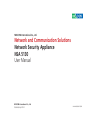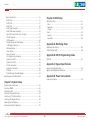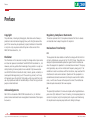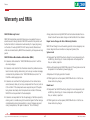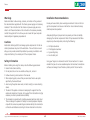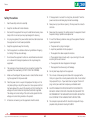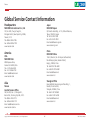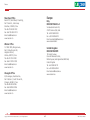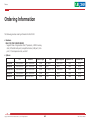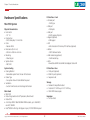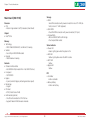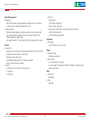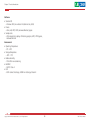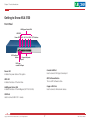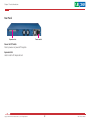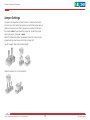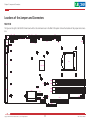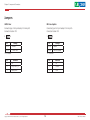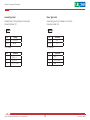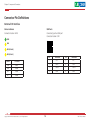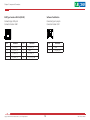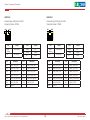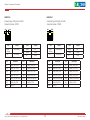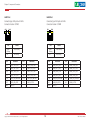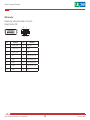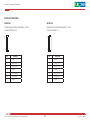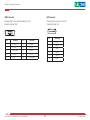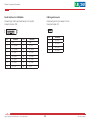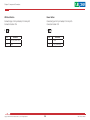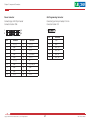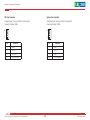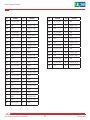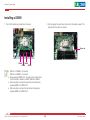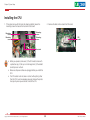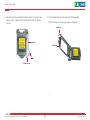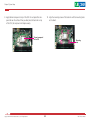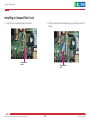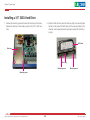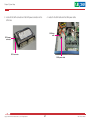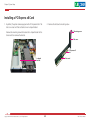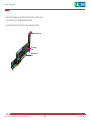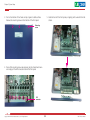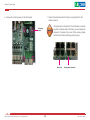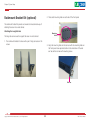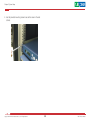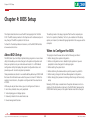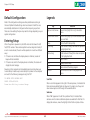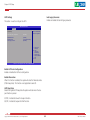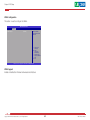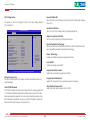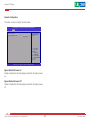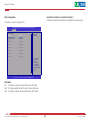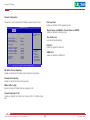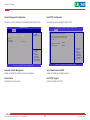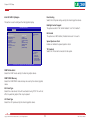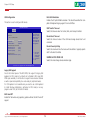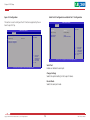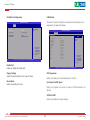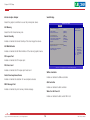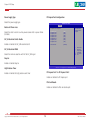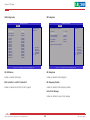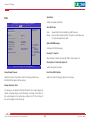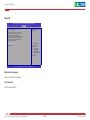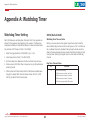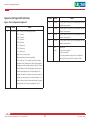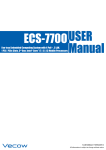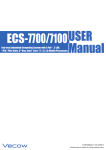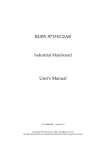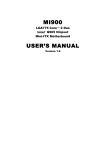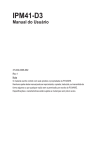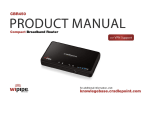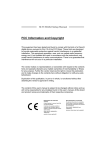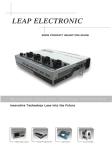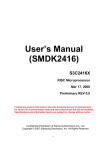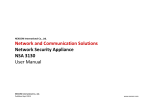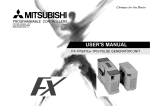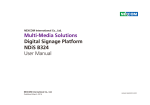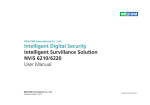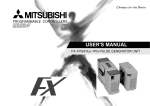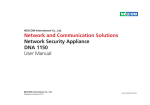Download Network and Communication Solutions Network Security
Transcript
NEXCOM International Co., Ltd. Network and Communication Solutions Network Security Appliance NSA 5130 User Manual NEXCOM International Co., Ltd. Published April 2014 www.nexcom.com Contents Contents Preface Getting to Know NSA 5130.....................................................................7 Front Panel............................................................................................7 Rear Panel.............................................................................................8 Copyright .............................................................................................. iv Disclaimer .............................................................................................. iv Acknowledgements ............................................................................... iv Regulatory Compliance Statements ........................................................ iv Declaration of Conformity....................................................................... iv RoHS Compliance.................................................................................... v Warranty and RMA................................................................................. vi Safety Information .................................................................................vii Installation Recommendations.................................................................vii Safety Precautions..................................................................................viii Technical Support and Assistance............................................................ ix Conventions Used in this Manual............................................................ ix Global Service Contact Information.......................................................... x Package Contents...................................................................................xii Ordering Information.............................................................................xiii Chapter 2: Jumpers And Connectors Before You Begin.....................................................................................9 Precautions..............................................................................................9 Jumper Settings.....................................................................................10 Locations of the Jumpers and Connectors..............................................11 NSB 5130............................................................................................11 Jumpers.................................................................................................12 Connectors Pin Definitions.....................................................................14 External I/O Interface.........................................................................14 Status Indicators..............................................................................14 USB Ports........................................................................................14 RJ45 Type Console Port...................................................................15 Software Push Button.....................................................................15 LAN1 Port.......................................................................................16 LAN2 Port.......................................................................................16 LAN3 Port.......................................................................................17 LAN4 Port.......................................................................................17 LAN5 Port.......................................................................................18 LAN6 Port.......................................................................................18 LAN7 Port.......................................................................................19 LAN8 Port.......................................................................................19 VGA Connector..............................................................................20 Chapter 1: Product Introduction Overview.................................................................................................1 Key Features..........................................................................................1 Hardware Specifications...........................................................................2 NSA 5130 System..................................................................................2 Main Board (NSB 5130).........................................................................4 Copyright © 2011 NEXCOM International Co., Ltd. All Rights Reserved. ii NSA 5130 User Manual Contents Chapter 4: BIOS Setup Internal Connectors...........................................................................21 SATA2 Port......................................................................................21 SATA3 Port......................................................................................21 SATA4 Port......................................................................................22 SATA Power Connector...................................................................22 SATA DOM Power Connector..........................................................23 Digital I/O Connector (4 Input, 4 Output)........................................23 COM2 Connector...........................................................................24 USB Connector...............................................................................24 Parallel Interface for LCM Module...................................................25 LCM Keypad Connector..................................................................25 HW Reset Button............................................................................26 Power Button..................................................................................26 Power Connector............................................................................27 GAL Programming Connector.........................................................27 System Fan (FAN1)..........................................................................28 System Fan (FAN2)..........................................................................28 CPU Fan Connector.........................................................................29 System Fan Connector....................................................................29 PCIe Slot.........................................................................................30 PCIe Gold Finger (for LAN Module)..................................................32 Block Diagram of the Main Board..........................................................34 BIOS Setup Utility...................................................................................61 Main...................................................................................................61 Advanced............................................................................................62 Chipset................................................................................................77 Boot....................................................................................................82 Security...............................................................................................83 Save & Exit..........................................................................................84 Appendix A: Watchdog Timer Watchdog Timer Setting........................................................................85 CRFC6 (Default 0x00)............................................................................85 Appendix B: GPI/O Programming Guide GPIO (J9)................................................................................................87 Appendix C: Bypass Specifications Bypass Control Register Map..................................................................90 Bypass Control Register Bit Definitions...................................................91 Appendix D: Power Consumption Power Consumption..............................................................................93 Chapter 3: System Setup Removing the Chassis Cover .................................................................35 Installing a DIMM...................................................................................36 Installing the CPU..................................................................................38 Installing a CompactFlash Card..............................................................44 Installing a 3.5” SATA Hard Drive...........................................................46 Installing a PCI Express x8 Card..............................................................49 Replacing the LAN Module.....................................................................51 Rackmount Bracket Kit (optional)...........................................................55 Copyright © 2011 NEXCOM International Co., Ltd. All Rights Reserved. iii NSA 5130 User Manual Preface Preface Copyright Regulatory Compliance Statements This publication, including all photographs, illustrations and software, is protected under international copyright laws, with all rights reserved. No part of this manual may be reproduced, copied, translated or transmitted in any form or by any means without the prior written consent from NEXCOM International Co., Ltd. This section provides the FCC compliance statement for Class A devices and describes how to keep the system CE compliant. Declaration of Conformity FCC Disclaimer This equipment has been tested and verified to comply with the limits for a Class A digital device, pursuant to Part 15 of FCC Rules. These limits are designed to provide reasonable protection against harmful interference when the equipment is operated in a commercial environment. This equipment generates, uses, and can radiate radio frequency energy and, if not installed and used in accordance with the instructions, may cause harmful interference to radio communications. Operation of this equipment in a residential area (domestic environment) is likely to cause harmful interference, in which case the user will be required to correct the interference (take adequate measures) at their own expense. The information in this document is subject to change without prior notice and does not represent commitment from NEXCOM International Co., Ltd. However, users may update their knowledge of any product in use by constantly checking its manual posted on our website: http://www.nexcom. com. NEXCOM shall not be liable for direct, indirect, special, incidental, or consequential damages arising out of the use of any product, nor for any infringements upon the rights of third parties, which may result from such use. Any implied warranties of merchantability or fitness for any particular purpose is also disclaimed. CE Acknowledgements The product(s) described in this manual complies with all applicable European Union (CE) directives if it has a CE marking. For computer systems to remain CE compliant, only CE-compliant parts may be used. Maintaining CE compliance also requires proper cable and cabling techniques. NSA 5130 is a trademark of NEXCOM International Co., Ltd. All other product names mentioned herein are registered trademarks of their respective owners. Copyright © 2011 NEXCOM International Co., Ltd. All Rights Reserved. iv NSA 5130 User Manual Preface RoHS Compliance How to recognize NEXCOM RoHS Products? For existing products where there are non-RoHS and RoHS versions, the suffix “(LF)” will be added to the compliant product name. NEXCOM RoHS Environmental Policy and Status Update All new product models launched after January 2006 will be RoHS compliant. They will use the usual NEXCOM naming convention. NEXCOM is a global citizen for building the digital infrastructure. We are committed to providing green products and services, which are compliant with European Union RoHS (Restriction on Use of Hazardous Substance in Electronic Equipment) directive 2011/65/EU, to be your trusted green partner and to protect our environment. RoHS restricts the use of Lead (Pb) < 0.1% or 1,000ppm, Mercury (Hg) < 0.1% or 1,000ppm, Cadmium (Cd) < 0.01% or 100ppm, Hexavalent Chromium (Cr6+) < 0.1% or 1,000ppm, Polybrominated biphenyls (PBB) < 0.1% or 1,000ppm, and Polybrominated diphenyl Ethers (PBDE) < 0.1% or 1,000ppm. In order to meet the RoHS compliant directives, NEXCOM has established an engineering and manufacturing task force in to implement the introduction of green products. The task force will ensure that we follow the standard NEXCOM development procedure and that all the new RoHS components and new manufacturing processes maintain the highest industry quality levels for which NEXCOM are renowned. The model selection criteria will be based on market demand. Vendors and suppliers will ensure that all designed components will be RoHS compliant. Copyright © 2011 NEXCOM International Co., Ltd. All Rights Reserved. v NSA 5130 User Manual Preface Warranty and RMA NEXCOM Warranty Period ?? Any products returned by NEXCOM to other locations besides the customers’ site will bear an extra charge and will be billed to the customer. NEXCOM manufactures products that are new or equivalent to new in accordance with industry standard. NEXCOM warrants that products will be free from defect in material and workmanship for 2 years, beginning on the date of invoice by NEXCOM. HCP series products (Blade Server) which are manufactured by NEXCOM are covered by a three year warranty period. Repair Service Charges for Out-of-Warranty Products NEXCOM will charge for out-of-warranty products in two categories, one is basic diagnostic fee and another is component (product) fee. System Level ?? Component fee: NEXCOM will only charge for main components such as SMD chip, BGA chip, etc. Passive components will be repaired for free, ex: resistor, capacitor. NEXCOM Return Merchandise Authorization (RMA) ?? Customers shall enclose the “NEXCOM RMA Service Form” with the returned packages. ?? Items will be replaced with NEXCOM products if the original one cannot be repaired. Ex: motherboard, power supply, etc. ?? Customers must collect all the information about the problems encountered and note anything abnormal or, print out any on-screen messages, and describe the problems on the “NEXCOM RMA Service Form” for the RMA number apply process. ?? Replace with 3rd party products if needed. ?? If RMA goods can not be repaired, NEXCOM will return it to the customer without any charge. ?? Customers can send back the faulty products with or without accessories (manuals, cable, etc.) and any components from the card, such as CPU and RAM. If the components were suspected as part of the problems, please note clearly which components are included. Otherwise, NEXCOM is not responsible for the devices/parts. Board Level ?? Component fee: NEXCOM will only charge for main components, such as SMD chip, BGA chip, etc. Passive components will be repaired for free, ex: resistors, capacitors. ?? Customers are responsible for the safe packaging of defective products, making sure it is durable enough to be resistant against further damage and deterioration during transportation. In case of damages occurred during transportation, the repair is treated as “Out of Warranty.” Copyright © 2011 NEXCOM International Co., Ltd. All Rights Reserved. ?? If RMA goods can not be repaired, NEXCOM will return it to the customer without any charge. vi NSA 5130 User Manual Preface Warnings Installation Recommendations Read and adhere to all warnings, cautions, and notices in this guide and the documentation supplied with the chassis, power supply, and accessory modules. If the instructions for the chassis and power supply are inconsistent with these instructions or the instructions for accessory modules, contact the supplier to find out how you can ensure that your computer meets safety and regulatory requirements. Ensure you have a stable, clean working environment. Dust and dirt can get into components and cause a malfunction. Use containers to keep small components separated. Adequate lighting and proper tools can prevent you from accidentally damaging the internal components. Most of the procedures that follow require only a few simple tools, including the following: Cautions Electrostatic discharge (ESD) can damage system components. Do the described procedures only at an ESD workstation. If no such station is available, you can provide some ESD protection by wearing an antistatic wrist strap and attaching it to a metal part of the computer chassis. • • • • Safety Information Using your fingers can disconnect most of the connections. It is recommended that you do not use needlenose pliers to disconnect connections as these can damage the soft metal or plastic parts of the connectors. Before installing and using the device, note the following precautions: ▪▪ Read all instructions carefully. ▪▪ Do not place the unit on an unstable surface, cart, or stand. ▪▪ Follow all warnings and cautions in this manual. ▪▪ When replacing parts, ensure that your service technician uses parts specified by the manufacturer. ▪▪ Avoid using the system near water, in direct sunlight, or near a heating device. ▪▪ The load of the system unit does not solely rely for support from the rackmounts located on the sides. Firm support from the bottom is highly necessary in order to provide balance stability. ▪▪ The computer is provided with a battery-powered real-time clock circuit. There is a danger of explosion if battery is incorrectly replaced. Replace only with the same or equivalent type recommended by the manufacturer. Discard used batteries according to the manufacturer’s instructions. Copyright © 2011 NEXCOM International Co., Ltd. All Rights Reserved. A Philips screwdriver A flat-tipped screwdriver A grounding strap An anti-static pad vii NSA 5130 User Manual Preface Safety Precautions 12. If the equipment is not used for a long time, disconnect it from the power source to avoid damage by transient overvoltage. 1. 2. Keep this User Manual for later reference. 13. Never pour any liquid into an opening. This may cause fire or electrical shock. 3. Disconnect this equipment from any AC outlet before cleaning. Use a damp cloth. Do not use liquid or spray detergents for cleaning. 14. Never open the equipment. For safety reasons, the equipment should be opened only by qualified service personnel. 4. For plug-in equipment, the power outlet socket must be located near the equipment and must be easily accessible. 15. If one of the following situations arises, get the equipment checked by service personnel: 5. Keep this equipment away from humidity. a. The power cord or plug is damaged. 6. Put this equipment on a stable surface during installation. Dropping it or letting it fall may cause damage. b. Liquid has penetrated into the equipment. c. The equipment has been exposed to moisture. 7. d. The equipment does not work well, or you cannot get it to work according to the user’s manual. e. The equipment has been dropped and damaged. 8. The openings on the enclosure are for air convection to protect the equipment from overheating. DO NOT COVER THE OPENINGS. f. The equipment has obvious signs of breakage. 9. Make sure the voltage of the power source is correct before connecting the equipment to the power outlet. 17. The unit uses a three-wire ground cable which is equipped with a third pin to ground the unit and prevent electric shock. Do not defeat the purpose of this pin. If your outlet does not support this kind of plug, contact your electrician to replace your obsolete outlet. Read these safety instructions carefully. Do not leave this equipment in either an unconditioned environment or in a above 40oC storage temperature as this may damage the equipment. 16. Do not place heavy objects on the equipment. 10. Place the power cord in a way so that people will not step on it. Do not place anything on top of the power cord. Use a power cord that has been approved for use with the product and that it matches the voltage and current marked on the product’s electrical range label. The voltage and current rating of the cord must be greater than the voltage and current rating marked on the product. 18. CAUTION: DANGER OF EXPLOSION IF BATTERY IS INCORRECTLY REPLACED. REPLACE ONLY WITH THE SAME OR EQUIVALENT TYPE RECOMMENDED BY THE MANUFACTURER. DISCARD USED BATTERIES ACCORDING TO THE MANUFACTURER’S INSTRUCTIONS. 11. All cautions and warnings on the equipment should be noted. Copyright © 2011 NEXCOM International Co., Ltd. All Rights Reserved. 19. The computer is provided with CD drives that comply with the appropriate safety standards including IEC 60825. viii NSA 5130 User Manual Preface Technical Support and Assistance Conventions Used in this Manual 1. For the most updated information of NEXCOM products, visit NEXCOM’s website at www.nexcom.com. Warning: Information about certain situations, which if not observed, can cause personal injury. This will prevent injury to yourself when performing a task. 2. For technical issues that require contacting our technical support team or sales representative, please have the following information ready before calling: Caution: Information to avoid damaging components or losing data. – Product name and serial number – Detailed information of the peripheral devices – Detailed information of the installed software (operating system, version, application software, etc.) – A complete description of the problem – The exact wordings of the error messages Note: Provides additional information to complete a task easily. Warning! 1. Handling the unit: carry the unit with both hands and handle it with care. 2. Maintenance: to keep the unit clean, use only approved cleaning products or clean with a dry cloth. 3. CompactFlash: Turn off the unit’s power before inserting or removing a CompactFlash storage card. Copyright © 2011 NEXCOM International Co., Ltd. All Rights Reserved. ix NSA 5130 User Manual Preface Global Service Contact Information Headquarters Japan NEXCOM Japan 15F, No. 920, Chung-Cheng Rd., ZhongHe District, New Taipei City, 23586, Taiwan, R.O.C. Tel: +886-2-8226-7786 Fax: +886-2-8226-7782 www.nexcom.com 9F, Tamachi Hara Bldg., 4-11-5, Shiba Minato-ku, Tokyo, 108-0014, Japan Tel: +81-3-5419-7830 Fax: +81-3-5419-7832 Email: [email protected] www.nexcom-jp.com America China NEXCOM China NEXCOM International Co., Ltd. USA NEXCOM USA 1F & 2F, Block A, No. 16 Yonyou Software Park, No. 68 Beiqing Road, Haidian District, Beijing, 100094, China Tel: +86-010-5704-2680 Fax: +86-010-5704-2681 Email: [email protected] www.nexcom.cn 2883 Bayview Drive, Fremont CA 94538, USA Tel: +1-510-656-2248 Fax: +1-510-656-2158 Email: [email protected] www.nexcom.com Shanghai Office Asia Room 603/604, Huiyinmingzun Plaza Bldg., 1, No.609, Yunlin East Rd., Shanghai, 200062, China Tel: +86-21-5278-5868 Fax: +86-21-3251-6358 Email: [email protected] www.nexcom.cn Taiwan Central Taiwan Office 16F, No.250, Sec. 2, Chongde Rd., Beitun Dist., Taichung City 406, R.O.C. Tel: +886-4-2249-1179 Fax: +886-4-2249-1172 Email: [email protected] www.nexcom.com.tw Copyright © 2011 NEXCOM International Co., Ltd. All Rights Reserved. x NSA 5130 User Manual Preface Europe Shenzhen Office Room1707, North Block, Pines Bldg., No.7 Tairan Rd., Futian Area, Shenzhen, 518040, China Tel: +86-755-8332-7203 Fax: +86-755-8332-7213 Email: [email protected] www.nexcom.cn Italy NEXCOM ITALIA S.r.l Via Gaudenzio Ferrari 29, 21047 Saronno (VA), Italia Tel: +39 02 9628 0333 Fax: +39 02 9286 9215 Email: [email protected] www.nexcomitalia.it Wuhan Office 1-C1804/ 1805, Mingze Liwan, No. 519 South Luoshi Rd., Hongshan District, Wuhan, 430070, China Tel: +86-27-8722-7400 Fax: +86-27-8722-7400 Email: [email protected] www.nexcom.cn United Kingdom NEXCOM EUROPE 10 Vincent Avenue, Crownhill Business Centre, Milton Keynes, Buckinghamshire MK8 0AB, United Kingdom Tel: +44-1908-267121 Fax: +44-1908-262042 Email: [email protected] www.nexcom.eu Chengdu Office 9F, Shuxiangxie, Xuefu Garden, No.12 Section 1, South Yihuan Rd., Chengdu, 610061, China Tel: +86-28-8523-0186 Fax: +86-28-8523-0186 Email: [email protected] www.nexcom.cn Copyright © 2011 NEXCOM International Co., Ltd. All Rights Reserved. xi NSA 5130 User Manual Preface Package Contents Before continuing, verify that the NSA 5130 package that you received is complete. Your package should have all the items listed in the following table. Item P/N Name Description Qty 1 19S00513000X0 NSA5130 ASSY 2 5044440031X00 RUBBER FOOT KANG YANG:RF20-5-4P 19.8x18x5.0mm 4 3 6012200052X00 PE ZIPPER BAG #8 170x240mm,W/China RoHS SYMBOL 1 4 6012200053X00 PE ZIPPER BAG #3 100x70mm,W/China RoHS SYMBOL 1 5 6023309081X00 CABLE EDI:232091081804-RS COM PORT. DB9 FEMALE TO RJ45 8P8C L:1800mm 1 6 6029900037X00 DOW CORNING 340 Silcone Heat Sink Compound (3g) 7 50311F0102X00 (H)ROUND HEAD SCREW LONG FEI:P6#32Tx 1/4/SW7*0.8 W/SPRING+FLAT WASHER P6#32Tx 1/4/SW7x0.8 NI 4 8 5043330272X00 TP10 CF BRACKET CHYUAN-JYH:L10Z361 46.4x49.2x8.8mm 301 STAINLESS STELL T:0.5mm 1 9 60233ATA12X00 SATA CABLE FOR NISE 1000 BEST:109-0707-150R 26AWG L:150mm 1 10 60177A0232X00 (N)NSA5130 QUICK REFERENCE GUIDE VER:A KRAMER 1 11 602DCD0355X00 (N)NSA5130 CD DRIVER VER:1.0 JCL 1 12 6014401238X00 NSA5130 W/O LCM MEMBRANE VER:A GREATWOOD 42x427.8x0.582mm 1 Copyright © 2011 NEXCOM International Co., Ltd. All Rights Reserved. 1 xii 1 NSA 5130 User Manual Preface Ordering Information The following provides ordering information for NSA 5130. • Barebone NSA 5130 (P/N: 10S00513000X0) - Supports Intel® 2nd generation Core™ processors, 4 DDR3 memory slots, 8 PCIe GbE LAN ports, CompactFlash socket, USB ports, VGA port, 1 PCIe x8 expansion slot, w/o LCM • Options P/N Controller Interface Type Bypass/Segment Expansion Slot Location Slot NSK5380-C8 10SK0538000X0 INTEL® NH82580EB PCIe x8 8 Copper Dual Latch/2 None All Slot NSK5380-F8 10SK0538001X0 INTEL NH82580EB PCIe x8 8 SFP None None All Slot NSK5380-C4F4 10SK0538002X0 INTEL® NH82580EB PCIe x8 4 Copper / 4 SFP Dual Latch/2 None All Slot NSK5380-F4 10SK0538003X0 INTEL NH82580EB PCIe x8 4 SFP None None All Slot NSK5399-F2 10SK0539900X0 INTEL® L82599ES PCIe x8 2 SFP None None All Slot ® ® Copyright © 2011 NEXCOM International Co., Ltd. All Rights Reserved. Ports xiii NSA 5130 User Manual Chapter 1: Product Introduction Chapter 1: Product Introduction Overview Front Rear Key Features • 1U Rackmount Network Platform • Intel® 2nd Generation Core™ Processors • 4x DDR3 1066/1333 Memory, up to 16GB Copyright © 2011 NEXCOM International Co., Ltd. All Rights Reserved. • 8+8 x GbE LAN Ports • 1x internal 3.5” HDD Bay / 2x 2.5” HDD Bay (optional) • 1x PCIe x8 expansion 1 NSA 5130 User Manual Chapter 1: Product Introduction Hardware Specifications I/O Interface - Front • Console port - 1 RJ45 type • USB port - 2 USB ports • LAN port - 8 RJ45 copper LAN ports • Keypad (optional) - LCM keypad • LCD - 2x16 characters LCD module, PIO interface (optional) • Button - 1 GPIO software button • LAN module bay (optional) - 1 LAN module bay • LEDs - Power Status/HDD Status/LAN Status/Bypass Status LED NSA 5130 System Physical Characteristics • Form Factor - 19” 1U • Construction - SECC steel plate, 1.0 mm thick • Color - Nexcom 295U • Dimensions (W x D x H) - 430 mm x 450 mm x 44 mm • Mounting - Mounting ear • System chassis - NSC5130 I/O Interface - Rear • 1 VGA port (optional) • 2 USB 2.0 ports (optional) • 1 expansion slot System Cooling • Cooling Method - Removable system fan at the rear of the chassis • Cooler Type - Four system fans with controllable fan speed • Ventilation - Suction from the side and discharged to the back Storage • 1 onboard CompactFlash socket • 1 internal 3.5” HDD bay or 2 2.5” HDD bay • 1 SATA DOM device space Main Board • NSB 5130 • Intel® 2nd generation Core™ processors, Max 95watt • Intel® C206 • 4 x 240-pin DDR3 1066/1333MHz DIMM sockets, up to 16GB ECC/ non-ECC SDRAM • Intel® 82583V LAN chip, LAN Bypass: 4 pairs, 10/100/1000 link speed Copyright © 2011 NEXCOM International Co., Ltd. All Rights Reserved. Expansion • 1 x PCIe x8 slot 2 NSA 5130 User Manual Chapter 1: Product Introduction Shock • Non-OP shock • RoHS Standard Power Supply • Power type - Standard 200W ATX power supply • Input voltage - AC 100V - 240V • Output voltage - DC +5V, -5V, +12V, -12V, +3.3V, +5VSB • Maximum output power - Up to 250W for Standard ATX - Up to 400watt for Redundant Power Acoustic Noise • ISO 11201:1995(E)/ISO 7779:1999/ Amd.1:2003(E) Dimensions • Chassis Dimensions: 426mm x 450mm x 44mm • Carton Dimensions: 560mm x 620mm x 190mm Weight • Without Packing: 8Kg • With Packing: 12Kg Environment • Operating temperature - 0oC ~ 40oC • Storage temperature - -20oC ~ 75oC • Relative humidity - 10%~90% non-condensing Certification • CE • FCC Class A • UL Vibration • Sine wave vibration test (non-operating) - Frequency: 5 - 500 Hz -Acceleration: 2g • Random vibration test (operating) - Frequency: 5 - 500 Hz -Acceleration: 0.3g • Random vibration test (packing) - Frequency: 1 - 200 Hz -Acceleration: 1.15g Copyright © 2011 NEXCOM International Co., Ltd. All Rights Reserved. ESD • 2/4KV contact discharge • 2/4/8KV air discharge • Criteria B Safety • UL • LVD 3 NSA 5130 User Manual Chapter 1: Product Introduction Main Board (NSB 5130) Storage • SATA -Two SATA connectors with power connector for one 3.5” HDD (default) or two 2.5” HDD (optional) • SATA DOM -One SATA DOM connector with power connector (JST 2-pin) • CompactFlash -JMicron JMD330 SATA to IDE bridge -One CompactFlash socket Processor • CPU -Intel® 2nd generation Core™ processors, Max 95watt Chipset • Intel® C206 Memory • Technology -DDR3 1066/1333MHz ECC and Non-ECC memory • Sockets -Four 240-pin DDR3 DIMM sockets • Capacity -16GB maximum memory Status Indicator • Power LED -Green: Lights green when the system is On. • HDD LED -Yellow: Lights yellow when the HDD is active. • GPIO LED -Yellow • Bypass LED -Yellow Network • Onboard LAN controller -Intel 82583V x8 (connected from Intel 3450 PCIe bus) • Link speed -10/100/1000 • Bypass -4 pairs (dual latch bypass, Active Bypass status report) • Media type -Copper • PXE boot -ETH1 (the left side of LAN) • LAN module (optional) -One PCIe x8 connected to CPU PCIe bus -Supports Nexcom NSK53xx series modules Copyright © 2011 NEXCOM International Co., Ltd. All Rights Reserved. RTC • Controller -Built-in controller • Backup battery -Lithium ion battery 4 NSA 5130 User Manual Chapter 1: Product Introduction System Management • Watchdog -Watchdog timeout is programmable by software from 1 second/min. to 256 sec. (from Winbond W83627 Super I/O) • System Monitor -Monitors voltages (system temperature sensor, monitors system voltage, monitors battery voltage, monitors fan speed of system and module) (W83792 monitor chip) -Fan speed controller: 2 fan connectors with fan speed control function • Front I/O -2x USB ports -1x RJ45 type console port -8x RJ45 copper LAN ports -Power status / HDD status / LAN status / Bypass status LED -1x GPIO software button -1x LAN module bay (optional) Expansion • PCI Express -One PCIe x8 slot on the riser card I/O Port • Internal I/O -Serial ports: two reserved 2x5 2.0mm box headers (COM1 and COM2) -USB ports: one 1x6 2.0mm JST connector -SATA ports: three SATA ports -PS/2 keyboard/mouse: one 2x4 2.54mm pin header -GPIO: one 2x2 2.0mm pin header • Rear I/O - 1x PCIe x16 slot for a x8 slot on the riser card -1x VGA port -2x USB ports Copyright © 2011 NEXCOM International Co., Ltd. All Rights Reserved. Power • Connector type -ATX power connector • Power mode -AT mode (default), ATX mode Use the jumper to change the setting. The BIOS can auto detect the power mode status. BIOS • Flash ROM -64MB (SPI) • Type -AMI BIOS 5 NSA 5130 User Manual Chapter 1: Product Introduction Software • Standard OS -Windows 2003, Linux Kernel 2.6 (Fedora Core, SUSE) • Drivers -VGA, LAN, WDT, GPIO, Hardware Monitor, Bypass • Sample code -LCM sample string display, LCM testing program, GPIO, WTD, Bypass, Hardware Monitor Environment • Operating Temperature -0oC - 40oC • Storage Temperature --20oC - 75oC • Relative Humidity - 10%-90% non-condensing • EMI/EMC - CE/FCC Class A • ESD - 2/4KV contact discharge, 2/4/8KV air discharge, Criteria B Copyright © 2011 NEXCOM International Co., Ltd. All Rights Reserved. 6 NSA 5130 User Manual Chapter 1: Product Introduction Getting to Know NSA 5130 Front Panel LAN/Bypass Status LEDs HDD LED Power LED GPIO software button Bit2 Bit3 Bit4 Bit5 F3/F7 address Copper LAN ports USB ports RJ45 type console LAN port Power LED Indicates the power status of the system. Console LAN Port Used to connect RJ45 type Console port. HDD LED Indicates the status of the hard drive. GPIO Software Button This is a GPIO software button. LAN/Bypass Status LEDs Indicates the status of the LAN/Bypass (F3/F7 bit2 to bit5). Copper LAN Ports Used to connect LAN network devices. USB Ports Used to connect USB 2.0/1.1 devices. Copyright © 2011 NEXCOM International Co., Ltd. All Rights Reserved. 7 NSA 5130 User Manual Chapter 1: Product Introduction Rear Panel Expansion slot Power switch Power On/Off Switch Press to power-on or power-off the system. Expansion Slot Used to install a PCI Express x8 card. Copyright © 2011 NEXCOM International Co., Ltd. All Rights Reserved. 8 NSA 5130 User Manual Chapter 2: Jumpers and Connectors Chapter 2: Jumpers and Connectors tronic components. Humid environment tend to have less static electricity than dry environments. A grounding strap is warranted whenever danger of static electricity exists. This chapter describes how to set the jumpers on the motherboard. Note that the following procedures are generic for NSA 5130. Before You Begin Precautions • Ensure you have a stable, clean working environment. Dust and dirt can Computer components and electronic circuit boards can be damaged by discharges of static electricity. Working on the computers that are still connected to a power supply can be extremely dangerous. get into components and cause a malfunction. Use containers to keep small components separated. • Adequate lighting and proper tools can prevent you from accidentally Follow the guidelines below to avoid damage to your computer or yourself: damaging the internal components. Most of the procedures that follow require only a few simple tools, including the following: • Always disconnect the unit from the power outlet whenever you are • A Philips screwdriver working inside the case. • A flat-tipped screwdriver • If possible, wear a grounded wrist strap when you are working inside • A set of jewelers Screwdrivers the computer case. Alternatively, discharge any static electricity by touching the bare metal chassis of the unit case, or the bare metal body of any other grounded appliance. • A grounding strap • An anti-static pad • Using your fingers can disconnect most of the connections. It is recom- • Hold electronic circuit boards by the edges only. Do not touch the com- mended that you do not use needle-nosed pliers to disconnect connections as these can damage the soft metal or plastic parts of the connectors. ponents on the board unless it is necessary to do so. Don’t flex or stress the circuit board. • Leave all components inside the static-proof packaging that they • Before working on internal components, make sure that the power shipped with until they are ready for installation. is off. Ground yourself before touching any internal components, by touching a metal object. Static electricity can damage many of the elec- Copyright © 2011 NEXCOM International Co., Ltd. All Rights Reserved. • Use correct screws and do not over tighten screws. 9 NSA 5130 User Manual Chapter 2: Jumpers and Connectors Jumper Settings A jumper is the simplest kind of electric switch. It consists of two metal pins and a cap. When setting the jumpers, ensure that the jumper caps are placed on the correct pins. When the jumper cap is placed on both pins, the jumper is short. If you remove the jumper cap, or place the jumper cap on just one pin, the jumper is open. Refer to the illustrations below for examples of what the 2-pin and 3-pin jumpers look like when they are short (on) and open (off). Two-Pin Jumpers: Open (Left) and Short (Right) Three-Pin Jumpers: Pins 1 and 2 Are Short Copyright © 2011 NEXCOM International Co., Ltd. All Rights Reserved. 10 NSA 5130 User Manual Chapter 2: Jumpers and Connectors Locations of the Jumpers and Connectors NSB 5130 The figure on the right is the NSB 5130 main board which is the main board used in the NSA 5130 system. It shows the locations of the jumpers and connectors. JP2 CN2 JP3 SW1 CN3 J8 J9 J11 J18 J14 JP4 J10 JP6 J7 LAN1 CN6 J12 FAN4 CN7 J13 JP1 J6 CN1 J2 J3 CPU CON1 PCH C206 J4 DIMM1 FAN1 JP5 J5 VJP1 CON2 DIMM2 DIMM3 CN4 CN5 DIMM4 FAN3 FAN2 J1 PCIE1 J17 J16 GFM1 Copyright © 2011 NEXCOM International Co., Ltd. All Rights Reserved. 11 NSA 5130 User Manual Chapter 2: Jumpers and Connectors Jumpers CMOS Clear ME Force Update Connector type:1x3 3-pin header, 2.54 mm pitch Connector location: JP5 Connector type:1x3 3-pin header, 2.54 mm pitch Connector location: JP3 3 1 3 1 Pin Settings Pin Settings 1-2 On Normal 1-2 On Normal 2-3 On CMOS Clear 2-3 On ME Force Update 1-2 On: default Pin 1-2 On: default Definition Pin Definition 1 NC 1 NC 2 ICH_RTCRST_N 2 GPIO24 3 Battery GND 3 GND Copyright © 2011 NEXCOM International Co., Ltd. All Rights Reserved. 12 NSA 5130 User Manual Chapter 2: Jumpers and Connectors Console Type Select Power Type Select Connector type:1x3 3-pin header, 2.54 mm pitch Connector location: JP1 Connector type:1x3 3-pin header, 2.54 mm pitch Connector location: JP4 3 1 3 1 Pin Settings Pin Definition 1-2 On RTS to CTS 1-2 On ATX 2-3 On Normal 2-3 On AT 2-3 On: default 1-2 On: default Pin Pin Definition Definition 1 SP_RTS1_R 1 3VSB 2 SP_CTS1_R 2 AT_ATX_SELECT 3 SP_CTS1_CON 3 GND Copyright © 2011 NEXCOM International Co., Ltd. All Rights Reserved. 13 NSA 5130 User Manual Chapter 2: Jumpers and Connectors Connector Pin Definitions External I/O Interface Status Indicators USB Ports Connector location: LED9 Connector type: Dual USB port Connector location: CN1 PWR HDD GPIO (F6 bit0) GPIO (F6 bit1) Pin Status LED Color Definition Pin Definition 1 VCC 5 VCC USB0- 6 USB1- PWR Green 2 HDD Yellow 3 USB0+ 7 USB1+ F6 0 Yellow 4 GND 8 GND F6 1 Yellow Copyright © 2011 NEXCOM International Co., Ltd. All Rights Reserved. 14 NSA 5130 User Manual Chapter 2: Jumpers and Connectors RJ45 Type Console LAN Port (RS232) Software Push Button Connector type: RJ45 port Connector location: LAN1 Connector type: 2-pin jack Connector location: SW1 Pin Definition Pin Definition Pin Definition 1 SP_RTS1_R 2 SP_DTR1_R 1 GND 3 SP_TXD1_R 4 GND 2 RW_SW_RST 5 SP_DCD1_R 6 SP_RXD1_R 7 SP_DSR1_R 8 SP_CTS1_CON Copyright © 2011 NEXCOM International Co., Ltd. All Rights Reserved. 15 NSA 5130 User Manual Chapter 2: Jumpers and Connectors LAN1 Port LAN2 Port Connector type: RJ45 port with LEDs Connector location: CON1A Connector type: RJ45 port with LEDs Connector location: CON1B Link Act Act Status Link Green Blinking Data Activity Green 1GB Yellow Off No Acitivity Pin Link Act Definition Status Off Pin Act Status Link Green Blinking Data Activity Green 1GB 100MB Yellow 100MB 10MB Off No Acitivity Off 10MB Definition Pin Definition Pin Status Definition A1 LAN1_TXP0_CON A2 LAN1_TXN0_CON A1 LAN2_TXP0_CON A2 LAN2_TXN0_CON A3 LAN1_TXP1_CON A4 LAN1_TXP2_CON A3 LAN2_TXP1_CON A4 LAN2_TXP2_CON A5 LAN1_TXN2_CON A6 LAN1_TXN1_CON A5 LAN2_TXN2_CON A6 LAN2_TXN1_CON A7 LAN1_TXP3_CON A8 LAN1_TXN3_CON A7 LAN2_TXP3_CON A8 LAN2_TXN3_CON A9 LAN1_LED_LINK100# A10 LAN1_LED_LINK1G# A9 LAN2_LED_LINK100# A10 LAN2_LED_LINK1G# A11 LAN1_LED_ACT# A12 LAN1_ACTPW A11 LAN2_LED_ACT# A12 LAN2_ACTPW MH1 GND_IO MH1 GND_IO Copyright © 2011 NEXCOM International Co., Ltd. All Rights Reserved. 16 NSA 5130 User Manual Chapter 2: Jumpers and Connectors LAN3 Port LAN4 Port Connector type: RJ45 port with LEDs Connector location: CON1C Connector type: RJ45 port with LEDs Connector location: CON1D Link Act Act Status Link Green Blinking Data Activity Green 1GB Yellow Off No Acitivity Pin Link Act Definition Status Off Pin Act Status Link Green Blinking Data Activity Green 1GB 100MB Yellow 100MB 10MB Off No Acitivity Off 10MB Definition Pin Definition Pin Status Definition A1 LAN3_TXP0_CON A2 LAN3_TXN0_CON A1 LAN4_TXP0_CON A2 LAN4_TXN0_CON A3 LAN3_TXP1_CON A4 LAN3_TXP2_CON A3 LAN4_TXP1_CON A4 LAN4_TXP2_CON A5 LAN3_TXN2_CON A6 LAN3_TXN1_CON A5 LAN4_TXN2_CON A6 LAN4_TXN1_CON A7 LAN3_TXP3_CON A8 LAN3_TXN3_CON A7 LAN4_TXP3_CON A8 LAN4_TXN3_CON A9 LAN3_LED_LINK100# A10 LAN3_LED_LINK1G# A9 LAN4_LED_LINK100# A10 LAN4_LED_LINK1G# A11 LAN3_LED_ACT# A12 LAN3_ACTPW A11 LAN4_LED_ACT# A12 LAN4_ACTPW MH1 GND_IO MH1 GND_IO Copyright © 2011 NEXCOM International Co., Ltd. All Rights Reserved. 17 NSA 5130 User Manual Chapter 2: Jumpers and Connectors LAN5 Port LAN6 Port Connector type: RJ45 port with LEDs Connector location: CON2A Connector type: RJ45 port with LEDs Connector location: CON2B Link Act Act Status Link Green Blinking Data Activity Green 1GB Yellow Off No Acitivity Pin Link Act Definition Status Off Pin Act Status Link Green Blinking Data Activity Green 1GB 100MB Yellow 100MB 10MB Off No Acitivity Off 10MB Definition Pin Definition Pin Status Definition A1 LAN5_TXP0_CON A2 LAN5_TXN0_CON A1 LAN6_TXP0_CON A2 LAN6_TXN0_CON A3 LAN5_TXP1_CON A4 LAN5_TXP2_CON A3 LAN6_TXP1_CON A4 LAN6_TXP2_CON A5 LAN5_TXN2_CON A6 LAN5_TXN1_CON A5 LAN6_TXN2_CON A6 LAN6_TXN1_CON A7 LAN5_TXP3_CON A8 LAN5_TXN3_CON A7 LAN6_TXP3_CON A8 LAN6_TXN3_CON A9 LAN5_LED_LINK100# A10 LAN5_LED_LINK1G# A9 LAN6_LED_LINK100# A10 LAN6_LED_LINK1G# A11 LAN5_LED_ACT# A12 LAN5_ACTPW A11 LAN6_LED_ACT# A12 LAN6_ACTPW MH1 GND_IO MH1 GND_IO Copyright © 2011 NEXCOM International Co., Ltd. All Rights Reserved. 18 NSA 5130 User Manual Chapter 2: Jumpers and Connectors LAN7 Port LAN8 Port Connector type: RJ45 port with LEDs Connector location: CON2C Connector type: RJ45 port with LEDs Connector location: CON2D Link Act Link Act Act Status Act Status Green Blinking Data Activity Green Blinking Data Activity Off No Acitivity Off No Acitivity Pin Definition Pin Definition Pin Definition Pin Definition A1 LAN7_TXP0_CON A2 LAN7_TXN0_CON A1 LAN8_TXP0_CON A2 LAN8_TXN0_CON A3 LAN7_TXP1_CON A4 LAN7_TXP2_CON A3 LAN8_TXP1_CON A4 LAN8_TXP2_CON A5 LAN7_TXN2_CON A6 LAN7_TXN1_CON A5 LAN8_TXN2_CON A6 LAN8_TXN1_CON A7 LAN7_TXP3_CON A8 LAN7_TXN3_CON A7 LAN8_TXP3_CON A8 LAN8_TXN3_CON A9 LAN7_LED_LINK100# A10 LAN7_LED_LINK1G# A9 LAN8_LED_LINK100# A10 LAN8_LED_LINK1G# A11 LAN7_LED_ACT# A12 LAN1_ACTPW A11 LAN8_LED_ACT# A12 LAN8_ACTPW MH1 GND_IO MH1 GND_IO Copyright © 2011 NEXCOM International Co., Ltd. All Rights Reserved. 19 NSA 5130 User Manual Chapter 2: Jumpers and Connectors VGA Connector Connector type:2x8 16-pin box header, 2.0 mm pitch Connector location: CN5 5 1 15 11 16 15 2 1 Pin Definition Pin 1 VGA_R_CON 9 VGA_VCC 2 VGA_G_CON 10 GND 3 VGA_B_CON 11 NC 4 NC 12 VGA_I2CDAT_CON 13 Definition 5 GND 6 GND 14 VGA_HSYNC_CON VGA_VSYNC_CON 7 GND 15 VGA_I2CCLK_CON 8 GND 16 NC Copyright © 2011 NEXCOM International Co., Ltd. All Rights Reserved. 20 NSA 5130 User Manual Chapter 2: Jumpers and Connectors Internal Connectors SATA2 Port SATA3 Port Connector type: Standard Serial ATAII, 1.27mm Connector location: J12 Connector type: Standard Serial ATAII, 1.27mm Connector location: J11 1 1 7 7 Pin Definition Pin Definition 1 GND 1 GND 2 SATA_TX2P 2 SATA_TX1P 3 SATA_TX2N 3 SATA_TX1N 4 GND 4 GND 5 SATA_RX2N 5 SATA_RX1N 6 SATA_RX2P 6 SATA_RX1P 7 GND 7 GND Copyright © 2011 NEXCOM International Co., Ltd. All Rights Reserved. 21 NSA 5130 User Manual Chapter 2: Jumpers and Connectors SATA4 Port SATA Power Connector Connector type: Standard Serial ATAII, 1.27mm Connector location: J14 Connector type: 1x4 4-pin header Connector location: J17 1 4 1 Pin 7 Pin Definition 1 GND 2 SATA_TX0P 3 SATA_TX0N 4 GND 5 SATA_RX0N 6 SATA_RX0P 7 GND Copyright © 2011 NEXCOM International Co., Ltd. All Rights Reserved. 22 Definition 1 VCC12 2 GND 3 GND 4 VCC5 NSA 5130 User Manual Chapter 2: Jumpers and Connectors SATA DOM Power Connector Digital I/O Connector (4 Input, 4 Output) Connector type:1x2 2-pin boxed header, 2.5 mm JST Connector location: J13 Connector type:2x5 10-pin header, 2.0 mm Connector location: J9 1 9 10 2 1 2 Definition Pin 1 VCC5 1 VCC5 2 GND 2 GND 3 SIO_GP32 4 SIO_GP06 5 SIO_GP03 6 SIO_GP07 7 SIO_GP04 8 SIO_GP76 9 SIO_GP05 10 SIO_GP77 Pin Copyright © 2011 NEXCOM International Co., Ltd. All Rights Reserved. 23 Definition Pin Definition NSA 5130 User Manual Chapter 2: Jumpers and Connectors COM2 Connector USB Connector Connector type:2x5 10-pin boxed header, 2.0 mm Connector location: CN3 Connector type:1x6 6-pin, 2.0 mm JST Connector location: J16 2 1 1 10 9 Pin Definition Pin SP_DCD2 2 SP_RXD2 3 SP_TXD2 4 SP_DTR2 5 COM2_GND 6 SP_DSR2 7 SP_RTS2 8 SP_CTS2 9 SP_RI2 10 COM2_GND Copyright © 2011 NEXCOM International Co., Ltd. All Rights Reserved. Pin Definition 1 6 24 Definition 1 VCC 2 USB2- 3 USB2+ 4 USB3- 5 USB3+ 6 GND NSA 5130 User Manual Chapter 2: Jumpers and Connectors Parallel Interface for LCM Module LCM Keypad Connector Connector type:2x8 16-pin boxed header, 2.54 mm pitch Connector location: CN2 Connector type:1x4 4-pin header, 2.54 mm Connector location: JP2 1 16 15 2 1 Pin Definition Pin P5V 2 GND 3 LPT_SLIN#R 4 LPT_RES 5 LPT_AFD#R 6 LPT_INIT#R 7 LPT_PDR1 8 LPT_PDR0 9 LPT_PDR3 10 LPT_PDR2 11 LPT_PDR5 12 LPT_PDR4 13 LPT_PDR7 14 LPT_PDR6 15 LPT_PW 16 VCC5 Copyright © 2011 NEXCOM International Co., Ltd. All Rights Reserved. Pin Definition 1 4 25 Definition 1 KEY_PIN1 2 KEY_PIN2 3 KEY_PIN3 4 KEY_PIN4 NSA 5130 User Manual Chapter 2: Jumpers and Connectors HW Reset Button Power Button Connector type:1x2 2-pin header, 2.54 mm pitch Connector location: JP6 Connector type:1x2 2-pin header, 2.54 mm pitch Connector location: J18 2 1 2 1 Pin Definition Pin 1 PCH_SYS_RESET_N_R 1 GND 2 GND 2 PCH_PWRBTN_N Copyright © 2011 NEXCOM International Co., Ltd. All Rights Reserved. 26 Definition NSA 5130 User Manual Chapter 2: Jumpers and Connectors Power Connector GAL Programming Connector Connector type:2x10 20-pin header Connector location: CN6 Connector type:1x6 6-pin header, 2.54 mm Connector location: J10 1 1 10 20 11 6 Pin Pin Definition Pin Definition Definition 1 3VSB 1 VCC3_3 2 VCC3_3 2 GND 3 GND 4 VCC5 3 GAL_TCK 5 GND 6 VCC5 4 GAL_TDO 7 GND 8 ATXPWROK 5 GAL_TDI 9 5VSB 10 VCC12 6 GAL_TMS 11 VCC3_3 12 NC 13 GND 14 SIO_PSON_N 15 GND 16 GND 17 GND 18 NC 19 VCC5 20 VCC5 Copyright © 2011 NEXCOM International Co., Ltd. All Rights Reserved. 27 NSA 5130 User Manual Chapter 2: Jumpers and Connectors System Fan System Fan Connector type: 1x3 3-pin Wafer, 2.54 mm pitch Connector location: FAN1 Connector type: 1x3 3-pin Wafer, 2.54 mm pitch Connector location: FAN2 Pin 1 1 3 3 Definition Pin Definition 1 GND 1 GND 2 VCC12 2 VCC12 3 FAN2 3 FAN3 Copyright © 2011 NEXCOM International Co., Ltd. All Rights Reserved. 28 NSA 5130 User Manual Chapter 2: Jumpers and Connectors CPU Fan Connector System Fan Connector Connector type: 1x4 4-pin Wafer, 2.54 mm pitch Connector location: FAN3 Connector type: 1x4 4-pin Wafer, 2.54 mm pitch Connector location: FAN4 4 4 1 1 Pin Definition Pin Definition 1 GND 1 GND 2 VCC12 2 VCC12 3 CPU_FAN 3 FAN1 4 CPU_FANPWM 4 AUX_FANPWM Copyright © 2011 NEXCOM International Co., Ltd. All Rights Reserved. 29 NSA 5130 User Manual Chapter 2: Jumpers and Connectors PCIe Slot Pin Connector type:2x82-pin PCIe x8 slot Connector location: PCIE1 Pin Definition Pin Definition Pin Definition A19 VCC12 Definition B19 PEG_SLOT_TX14P A20 GND B20 PEG_SLOT_TX14N A21 PEG_SLOT_RX14P B21 GND A22 PEG_SLOT_RX14N B22 GND A23 GND B23 PEG_SLOT_TX13P A24 GND B24 PEG_SLOT_TX13N A1 PCIE16_PRSNT1 B1 VCC12 A25 PEG_SLOT_RX13P B25 GND A2 VCC12 B2 VCC12 A26 PEG_SLOT_RX13N B26 GND A3 VCC12 B3 VCC12 A27 GND B27 PEG_SLOT_TX12P A4 GND B4 GND A28 GND B28 PEG_SLOT_TX12N A5 VCC3_3 B5 PCIE16_SMC A29 PEG_SLOT_RX12P B29 GND A6 VCC3_3 B6 PCIE16_SMD A30 PEG_SLOT_RX12N B30 VCC12 A7 VCC3_3 B7 GND A31 GND B31 PCIE16_PRSNT2_2 A8 VCC3_3 B8 VCC3_3 A32 VCC12 B32 GND A9 VCC3_3 B9 VCC12 A33 VCC12 B33 PEG_SLOT_TX11P A10 VCC3_3 B10 3VSB A34 GND B34 PEG_SLOT_TX11N A11 PLT_RST_BUF3_N B11 PCIE_WAKE_L A35 PEG_SLOT_RX11P B35 GND A12 GND B12 VCC12 A36 PEG_SLOT_RX11N B36 GND A13 PCIE_X16_CLK_1P B13 GND A37 GND B37 PEG_SLOT_TX10P A14 PCIE_X16_CLK_1N B14 PEG_SLOT_TX15P A38 GND B38 PEG_SLOT_TX10N A15 GND B15 PEG_SLOT_TX15N A39 PEG_SLOT_RX10P B39 GND A16 PEG_SLOT_RX15P B16 GND A40 PEG_SLOT_RX10N B40 GND A17 PEG_SLOT_RX15N B17 PCIE16_PRSNT2_1 A41 GND B41 PEG_SLOT_TX9P A18 GND B18 GND A42 GND B42 PEG_SLOT_TX9N A43 PEG_SLOT_RX9P B43 GND Copyright © 2011 NEXCOM International Co., Ltd. All Rights Reserved. 30 NSA 5130 User Manual Chapter 2: Jumpers and Connectors Pin Definition Pin Pin Definition Pin A44 PEG_SLOT_RX9N B44 GND A69 PEG_SLOT_RX3N B69 GND A45 GND B45 PEG_SLOT_TX8P A70 GND B70 PEG_SLOT_TX2P A46 GND B46 PEG_SLOT_TX8N A71 GND B71 PEG_SLOT_TX2N A47 PEG_SLOT_RX8P B47 GND A72 PEG_SLOT_RX2P B72 GND A48 PEG_SLOT_RX8N B48 PCIE16_PRSNT2_3 A73 PEG_SLOT_RX2N B73 GND A49 GND B49 GND A74 GND B74 PEG_SLOT_TX1P B50 PEG_SLOT_TX7P A75 GND B75 PEG_SLOT_TX1N A50 Definition Definition A51 GND B51 PEG_SLOT_TX7N A76 PEG_SLOT_RX1P B76 GND A52 PEG_SLOT_RX7P B52 GND A77 PEG_SLOT_RX1N B77 GND A53 PEG_SLOT_RX7N B53 GND A78 GND B78 PEG_SLOT_TX0P A54 GND B54 PEG_SLOT_TX6P A79 GND B79 PEG_SLOT_TX0N A55 GND B55 PEG_SLOT_TX6N A80 PEG_SLOT_RX0P B80 GND A56 PEG_SLOT_RX6P B56 GND A81 PEG_SLOT_RX0N B81 PCIE_X16_CLK_2P A57 PEG_SLOT_RX6N B57 GND A82 GND B82 PCIE_X16_CLK_2N A58 GND B58 PEG_SLOT_TX5P A59 GND B59 PEG_SLOT_TX5N A60 PEG_SLOT_RX5P B60 GND A61 PEG_SLOT_RX5N B61 GND A62 GND B62 PEG_SLOT_TX4P A63 GND B63 PEG_SLOT_TX4N A64 PEG_SLOT_RX4P B64 GND A65 PEG_SLOT_RX4N B65 GND A66 GND B66 PEG_SLOT_TX3P A67 GND B67 PEG_SLOT_TX3N A68 PEG_SLOT_RX3P B68 GND Copyright © 2011 NEXCOM International Co., Ltd. All Rights Reserved. 31 NSA 5130 User Manual Chapter 2: Jumpers and Connectors PCIe Gold Finger (for LAN Module) Pin Connector type:2x49-pin Connector location: GFM1 Pin Definition Pin Definition A1 PLT_RST_BUF3_N B1 PCIE3_SEL1 A2 LPC_AD0 B2 PCIE3_SEL2 A3 LPC_AD1 B3 PCIE3_SEL3 A4 LPC_AD2 B4 VCC3_3 A5 LPC_AD3 B5 SMB_CLK_MAIN A6 LPC_FRAME_N B6 SMB_DATA_MAIN A7 VCC3_3 B7 VCC3_3 A8 PLT_RST_BUF3_N B8 VCC3_3 A9 VCC3_3 B9 GF_SUSCLK A10 VCC3_3 B10 VCC3_3 A11 PCH_PWROK B11 SMB_ALERT_N A12 SYS_FAN B12 USB_OC2_N A13 VCC3_3 B13 WAKE_N A14 VCC3_3 B14 3VSB A15 PCIE_X8_GF_CLK_P B15 3VSB A16 PCIE_X8_GF_CLK_N B16 3VSB A17 VCC3_3 B17 USB_4P A18 CLK_GF_33M B18 USB_4N A19 VCC3_3 B19 VCC3_3 A20 AUX_TEMP B20 VCC3_3 Copyright © 2011 NEXCOM International Co., Ltd. All Rights Reserved. 32 Definition Pin Definition A21 CPU- B21 VCC3_3 A22 ATX_PWROK4 B22 ATX_PWROK5 A23 ATX_PWROK4 B23 ATX_PWROK5 A24 GND B24 GND A25 PCIEX8_TX0P B25 PCIEX8_RX0P A26 PCIEX8_TX0N B26 PCIEX8_RX0N A27 GND B27 GND A28 PCIEX8_TX1P B28 PCIEX8_RX1P A29 PCIEX8_TX1N B29 PCIEX8_RX1N A30 GND B30 GND A31 PCIEX8_TX2P B31 PCIEX8_RX2P A32 PCIEX8_TX2N B32 PCIEX8_RX2N A33 GND B33 GND A34 PCIEX8_TX3P B34 PCIEX8_RX3P A35 PCIEX8_TX3N B35 PCIEX8_RX3N A36 GND B36 GND A37 PCIEX8_TX4P B37 PCIEX8_RX4P A38 PCIEX8_TX4N B38 PCIEX8_RX4N A39 GND B39 GND A40 PCIEX8_TX5P B40 PCIEX8_RX5P A41 PCIEX8_TX5N B41 PCIEX8_RX5N A42 GND B42 GND A43 PCIEX8_TX6P B43 PCIEX8_RX6P NSA 5130 User Manual Chapter 2: Jumpers and Connectors Pin Definition Pin Definition A44 PCIEX8_TX6N B44 PCIEX8_RX6N A45 GND B45 GND A46 PCIEX8_TX7P B46 PCIEX8_RX7P A47 PCIEX8_TX7N B47 PCIEX8_RX7N A48 GND B48 GND A49 GND B49 GND Copyright © 2011 NEXCOM International Co., Ltd. All Rights Reserved. 33 NSA 5130 User Manual Chapter 2: Jumpers and Connectors Block Diagram of the Main Board LAN2 82583 PCI-E x16 Connector PCI-E x1 LAN 3 82583 P33 P64 PCI-E x8 P37 PCI-E x8 Golden Finger FDI P65 DMI FDI 5GB/s PCI-E x1 LAN 4 82583 P39 2.7 GT/s PCI-E x1 0/1 Internal Conn. 2/3 USB 2.0 P28 SATA III connector Ports x 2 PCI-E x1 LAN 6 82583 P45 PCI-E x1 USB 2.0 Front Panel PCI-E x 8 INTEL PCH C206 P16 P43 P14 ~ P22 SATA LPC PCI SPI BIOS LAN 5 82583 FDI SPI DMI PCI Display LAN 7 82583 P49 PCI to PCI-E PEX8112 PCI-E x1 P55 LAN 8 82583 PCI-E 6Gb/s SATA CPLD LC4256V LPC Bus P28 P26 P51 VGA Chip Z11 CRT VGA P45 P56 ~ P61 SATA to IDE JMD330 P63 SATA DOM P28 BYPASS PCI-E x1 BYPASS PCI-E x16 BYPASS P5 ~ P9 DMI P13 LAN 1 82583 P31 LGA1155 Processor Sandy Bridge E3-1275 E3-1225 i3-2120 PCI-E(Gen2) x16 DDR3 Channel B DDR3 Ch A DDR3 Channel A PCI-E x1 BYPASS P12 DDR3 1066 / 1333 MHz DDR3 Ch B DIMM 1 P11 DIMM 1 P10 DIMM 0 DIMM 0 Block Diagram VGA SUPER I/O NCT6776F P23 COM 2 ports PS/2 KB/MS GPIO P24 CF card P63 Copyright © 2011 NEXCOM International Co., Ltd. All Rights Reserved. 34 NSA 5130 User Manual Chapter 3: System Setup Chapter 3: System Setup Removing the Chassis Cover Prior to removing the chassis cover, make sure the unit’s power is off and disconnected from the power sources to prevent electric shock or system damage. 1. The 6 screws around the cover are used to secure the cover to the chassis. Remove these screws and put them in a safe place for later use. Copyright © 2011 NEXCOM International Co., Ltd. All Rights Reserved. 2. Slide the cover backward and then remove it from the chassis. 35 NSA 5130 User Manual Chapter 3: System Setup Installing a DIMM 1. The 4 DDR3 sockets are divided into 2 channels. 2. Push the ejector tabs which are at the ends of the socket outward. This indicates that the socket is unlocked. Ejector tab DIMM4 DIMM2 DIMM3 DIMM1 • DIMM 1 and DIMM 2 = Channel B DIMM 3 and DIMM 4 = Channel A • Always populate DIMM1 first. The system will not boot when the first module is installed in DIMM2, DIMM3 or DIMM4. • When installing 2 modules for single channel configuration, populate DIMM1 and DIMM2 first. • When installing 2 modules for dual channel configuration, populate DIMM1 and DIMM3 first. Copyright © 2011 NEXCOM International Co., Ltd. All Rights Reserved. 36 NSA 5130 User Manual Chapter 3: System Setup 3. Note how the module is keyed to the socket. Grasping the module by its edges, align the module with the socket so that the “notch” on the module is aligned with the “key” on the socket. The key ensures the module can be plugged into the socket in only one direction. Copyright © 2011 NEXCOM International Co., Ltd. All Rights Reserved. 4. Seat the module vertically, pressing it down firmly until it is completely seated in the socket. The ejector tabs at the ends of the socket will automatically snap into the locked position to hold the module in place. 37 NSA 5130 User Manual Chapter 3: System Setup Installing the CPU 1. If the system came with the heat sink already installed, loosen the mounting screws that secure the heat sink to the board. Mounting screw Mounting screw 2. Remove the heat sink to access the CPU socket. Mounting screw CPU socket Mounting screw Heat sink • Before you proceed, make sure (1) the CPU socket comes with a protective cap, (2) the cap is not damaged and (3) the socket’s contact pins are not bent. • Make sure all power cables are unplugged before you install the CPU. • The CPU socket must not come in contact with anything other than the CPU. Avoid unnecessary exposure. Remove the protective cap only when you are about to install the CPU. Copyright © 2011 NEXCOM International Co., Ltd. All Rights Reserved. 38 NSA 5130 User Manual Chapter 3: System Setup 3. Unlock the socket by pushing the load lever down (1), moving it sideways (2) until it is released from the retention tab; then lift the load lever up. 4. Lifting the load lever will at the same time lift the load plate. Lift the load lever up to the angle shown on the photo. Load lever Load lever Load plate 1 2 Retention tab Copyright © 2011 NEXCOM International Co., Ltd. All Rights Reserved. 39 NSA 5130 User Manual Chapter 3: System Setup 5. Remove the protective cap from the CPU socket. The cap is used to protect the CPU socket against dust and harmful particles. Remove the protective cap only when you are about to install the CPU. 6. Insert the CPU into the socket. The gold triangular mark on the CPU must align with the corner of the CPU socket shown on the photo. Gold triangular mark Alignment key Protective cap The CPU’s notch will at the same time fit into the socket’s alignment key. Alignment key • Handle the CPU by its edges and avoid touching the pins. • The CPU will fit in only one orientation and can easily be inserted without exerting any force. Copyright © 2011 NEXCOM International Co., Ltd. All Rights Reserved. 40 NSA 5130 User Manual Chapter 3: System Setup 7. Close the load plate and then push the load lever down. 8. Hook the load lever under the retention tab. While closing the load plate, make sure the front edge of the load plate slides under the retention knob. Load lever Retention tab Retention knob Do not force the CPU into the socket. Forcing the CPU into the socket may bend the pins and damage the CPU. Copyright © 2011 NEXCOM International Co., Ltd. All Rights Reserved. 41 NSA 5130 User Manual Chapter 3: System Setup 9. Apply thermal compound on top of the CPU. Do not spread the compound all over the surface. When you later place the heat sink on top of the CPU, the compound will disperse evenly. 10. Align the mounting screws of the heat sink with the mounting holes on the board. Thermal compound on the CPU Copyright © 2011 NEXCOM International Co., Ltd. All Rights Reserved. Mounting hole 42 NSA 5130 User Manual Chapter 3: System Setup 11. Tighten the screws to secure the heat sink in place. Heat sink Copyright © 2011 NEXCOM International Co., Ltd. All Rights Reserved. 43 NSA 5130 User Manual Chapter 3: System Setup Installing a CompactFlash Card 1. Locate for the CompactFlash socket on the board. 2. With the CompactFlash card’s label facing up, position the card to the socket. CompactFlash socket Copyright © 2011 NEXCOM International Co., Ltd. All Rights Reserved. CompactFlash card 44 NSA 5130 User Manual Chapter 3: System Setup 3. Insert the card until it is completely seated in the socket. Copyright © 2011 NEXCOM International Co., Ltd. All Rights Reserved. 45 NSA 5130 User Manual Chapter 3: System Setup Installing a 3.5” SATA Hard Drive 1. Remove the mounting screws that secure the drive bay to the chassis. Remove the drive bay. The drive bay is used to hold a 3.5” SATA hard drive. 2. Place the SATA hard drive onto the drive bay. Align the mounting holes that are on the sides of the SATA drive with the mounting holes on the drive bay. Use the provided mounting screws to secure the SATA drive in place. SATA drive Drive bay Drive bay Mounting screw Mounting screw Mounting screw Copyright © 2011 NEXCOM International Co., Ltd. All Rights Reserved. 46 NSA 5130 User Manual Chapter 3: System Setup 3. Locate for the SATA connector and the SATA power connector on the SATA drive. 4. Locate for the SATA cable and the SATA power cable. SATA data cable SATA power connector SATA connector SATA power cable Copyright © 2011 NEXCOM International Co., Ltd. All Rights Reserved. 47 NSA 5130 User Manual Chapter 3: System Setup 5. Connect the SATA power cable and SATA data cable to the SATA drive. SATA data cable 6. Place the drive into the chassis and then use the provided mounting screws to secure the drive bay in place. SATA power cable Mounting screw Copyright © 2011 NEXCOM International Co., Ltd. All Rights Reserved. 48 NSA 5130 User Manual Chapter 3: System Setup Installing a PCI Express x8 Card 1. By default, the system comes equipped with a PCI Express x8 slot. The slot is on a riser card that is attached on an L-shaped bracket. 2. Remove the slot cover’s mounting screw. Mounting screw Remove the mounting screws that secure the L-shaped bracket to the chassis and then remove the bracket. Slot cover PCI Express x8 slot Riser card L-shaped bracket Copyright © 2011 NEXCOM International Co., Ltd. All Rights Reserved. 49 NSA 5130 User Manual Chapter 3: System Setup 3. Align the PCI Express card with the PCI Express x8 slot and then push it down firmly until it is completely seated in the slot. Secure the card with the mounting screw you removed in step 2. Mounting screw PCI Express card PCI Express x8 slot Copyright © 2011 NEXCOM International Co., Ltd. All Rights Reserved. 50 NSA 5130 User Manual Chapter 3: System Setup Replacing the LAN Module 2. On each side of the chassis, remove the mounting screws securing the front panel. The system is equipped with 1 LAN module bay. To remove and replace the LAN module, please follow the instructions below. Please correctly follow the below instructions and noted items to avoid making unnecessary damages. Make sure the power supply is switched off and disconnected from the power sources before replacing or adding LAN modules to prevent electric shock or system damage. 1. Remove the mounting screws on the cover plate of the LAN module. Mounting screw LAN module bay Mounting screw Cover plate Mounting screw Only plug approved mini-GBIC module into the slot. Copyright © 2011 NEXCOM International Co., Ltd. All Rights Reserved. 51 NSA 5130 User Manual Chapter 3: System Setup 3. Turn to the bottom of the chassis and lay it against a stable surface. Remove the mounting screws on the bottom of the front panel. 5. Grab both ends of the front panel, and gently pull it outwards from the chassis. Mounting screw 4. Once all the mounting screws are removed, lay the chassis back down and unplug all the LED connectors behind the front panel. LED connector Copyright © 2011 NEXCOM International Co., Ltd. All Rights Reserved. 52 NSA 5130 User Manual Chapter 3: System Setup 6. Remove the mounting screws on the LAN module. 7. Grab onto the shielded modular PCB jack, and gently pull the LAN module outwards. The components on the bottom of the LAN module is mounted very close to the base plate of the chassis, you may damage the components if excessive force is used. When removing, please handle the LAN module carefully by pulling it gently. Mounting screw Base plate Copyright © 2011 NEXCOM International Co., Ltd. All Rights Reserved. 53 Components on bottom NSA 5130 User Manual Chapter 3: System Setup 8. Once the module is removed, insert the new LAN module into the tray making sure the connector side of the module is at the rear side of the tray. Tighten screws in the mounting holes to secure the new module, then replace the front panel and replug the LED connectors, and replace the cover plate and the chassis cover to finish. Grab here LAN module Pull gently Top view Copyright © 2011 NEXCOM International Co., Ltd. All Rights Reserved. 54 NSA 5130 User Manual Chapter 3: System Setup Rackmount Bracket Kit (optional) 2. There are 8 mounting holes on each side of the front panel. The rackmount bracket kit provides a convenient and economical way of installing the server into a rack cabinet. Attaching the Long Rack Ears Mounting Mounting holes holes The long rack ears are used to support the server in a rack cabinet. 1. The rackmount bracket kit comes with a pair of long rack ears and 16 screws. 3. Align the mounting holes on the rack ear with the mounting holes on the front panel. Give special attention to the orientation of the rack ear. Secure the rack ear with mounting screws. Rack ear Copyright © 2011 NEXCOM International Co., Ltd. All Rights Reserved. 55 NSA 5130 User Manual Chapter 3: System Setup 4. Repeat step 3 to secure the other rack ear. Rack ear Rack ear Copyright © 2011 NEXCOM International Co., Ltd. All Rights Reserved. 56 NSA 5130 User Manual Chapter 3: System Setup Installing the Server into a Rack Cabinet 3. Slide the server into the rack cabinet. 1. Select a one unit space (1U) in the rack cabinet where you intend to install the server. 2. On one side of the rack, attach 3 nuts each at the front and back. Repeat this to the other side of the rack. Nuts Copyright © 2011 NEXCOM International Co., Ltd. All Rights Reserved. 57 NSA 5130 User Manual Chapter 3: System Setup 4. Use the provided mounting screws to secure the server in the rack cabinet. Copyright © 2011 NEXCOM International Co., Ltd. All Rights Reserved. 58 NSA 5130 User Manual Chapter 4: BIOS Setup Chapter 4: BIOS Setup The settings made in the setup program affect how the computer performs. It is important, therefore, first to try to understand all the Setup options, and second, to make settings appropriate for the way you use the computer. This chapter describes how to use the BIOS setup program for the NSA 5130. The BIOS screens provided in this chapter are for reference only and may change if the BIOS is updated in the future. To check for the latest updates and revisions, visit the NEXCOM Web site at www.nexcom.com.tw. When to Configure the BIOS About BIOS Setup This program should be executed under the following conditions: ▪▪ When changing the system configuration The BIOS (Basic Input and Output System) Setup program is a menu driven utility that enables you to make changes to the system configuration and tailor your system to suit your individual work needs. It is a ROM-based configuration utility that displays the system’s configuration status and provides you with a tool to set system parameters. ▪▪ When a configuration error is detected by the system and you are prompted to make changes to the Setup program ▪▪ When resetting the system clock ▪▪ When redefining the communication ports to prevent any conflicts ▪▪ When making changes to the Power Management configuration ▪▪ When changing the password or making other changes to the security These parameters are stored in non-volatile battery-backed-up CMOS RAM that saves this information even when the power is turned off. When the system is turned back on, the system is configured with the values found in CMOS. setup Normally, CMOS setup is needed when the system hardware is not consistent with the information contained in the CMOS RAM, whenever the CMOS RAM has lost power, or the system features need to be changed. With easy-to-use pull down menus, you can configure such items as: ▪▪ Hard drives, diskette drives, and peripherals ▪▪ Video display type and display options ▪▪ Password protection from unauthorized use ▪▪ Power management features Copyright © 2011 NEXCOM International Co., Ltd. All Rights Reserved. 59 NSA 5130 User Manual Chapter 4: BIOS Setup Default Configuration Legends Most of the configuration settings are either predefined according to the Load Optimal Defaults settings which are stored in the BIOS or are automatically detected and configured without requiring any actions. There are a few settings that you may need to change depending on your system configuration. Key Entering Setup When the system is powered on, the BIOS will enter the Power-On Self Test (POST) routines. These routines perform various diagnostic checks; if an error is encountered, the error will be reported in one of two different ways: ▪▪ If the error occurs before the display device is initialized, a series of beeps will be transmitted. ▪▪ If the error occurs after the display device is initialized, the screen will display the error message. Powering on the computer and immediately pressing <Del> allows you to enter Setup. Another way to enter Setup is to power on the computer and wait for the following message during the POST: TO ENTER SETUP BEFORE BOOT PRESS <CTRL-ALT-ESC> Press the <Del> key to enter Setup: Function Right and Left arrows Moves the highlight left or right to select a menu. Up and Down arrows Moves the highlight up or down between submenus or fields. <Esc> Exits to the BIOS Setup Utility. + (plus key) Scrolls forward through the values or options of the highlighted field. - (minus key) Scrolls backward through the values or options of the highlighted field. Tab Selects a field. <F1> Displays General Help. <F4> Saves and exits the Setup program. <Enter> Press <Enter> to enter the highlighted submenu. Scroll Bar When a scroll bar appears to the right of the setup screen, it indicates that there are more available fields not shown on the screen. Use the up and down arrow keys to scroll through all the available fields. Submenu When “u“ appears on the left of a particular field, it indicates that a submenu which contains additional options are available for that field. To display the submenu, move the highlight to that field and press <Enter>. Copyright © 2011 NEXCOM International Co., Ltd. All Rights Reserved. 60 NSA 5130 User Manual Chapter 4: BIOS Setup BIOS Setup Utility Memory Information Displays the detected system memory information. Once you enter the AMI BIOS Setup Utility, the Main Menu will appear on the screen. The main menu allows you to select from six setup functions and one exit choices. Use arrow keys to select among the items and press <Enter> to accept or enter the submenu. System Language Selects the system’s language. System Date The date format is <day>, <month>, <date>, <year>. Day displays a day, from Sunday to Saturday. Month displays the month, from January to December. Date displays the date, from 1 to 31. Year displays the year, from 1999 to 2099. Main The Main menu is the first screen that you will see when you enter the BIOS Setup Utility. Main Advanced Chipset BIOS SETUP UTILITY Save & Exit Boot Security BIOS Information BIOS Vendor Core Version Compliancy Project Version Build Date and Time American Megatrends 4.6.4.0 UEFI 2.0 G513- 0.09 x64 07/01/2011 10:29:10 Memory Information Total Memory 2048 MB (DDR3 1333) System Language [English] System Date System Time [Wed 07/06/2011] [14:06:01] Access Level Administrator System Time The time format is <hour>, <minute>, <second>. The time is based on the 24-hour military-time clock. For example, 1 p.m. is 13:00:00. Hour displays hours from 00 to 23. Minute displays minutes from 00 to 59. Second displays seconds from 00 to 59. Event Logs Choose the system default language ← →: ↑↓: Select Screen Select Item Enter:Select +-: Change Opt. F1: General Help F2: Previous Values F3: Optimized Defaults F4:Save ESC: Exit Version 2.11.1210. Copyright (C) 2011 American Megatrends, Inc. BIOS Information Displays the detected BIOS information. Copyright © 2011 NEXCOM International Co., Ltd. All Rights Reserved. 61 NSA 5130 User Manual Chapter 4: BIOS Setup Advanced Launch PXE OpROM Enables or disables the boot option for legacy network devices. The Advanced menu allows you to configure your system for basic operation. Some entries are defaults required by the system board, while others, if enabled, will improve the performance of your system or let you set some features according to your preference. Launch Storage OpROM Enables or disables the boot option for legacy mass storage devices with option ROM. LAN EEPROM Write Protect Enables or disables the LAN write protect function. Setting incorrect field values may cause the system to malfunction. BIOS SETUP UTILITY Main Advanced Chipset Boot Security Legacy OpROM Support Launch PXE OpROM Launch Storage OpROM [Disabled] [Enabled] LAN EEPROM Write Protect [Enabled] PCI Subsystem Settings ACPI Settings WHEA Configuration CPU Configuration Network Configuration SATA Configuration Thermal Configuration Acoustic Management Configuration Intel TXT(LT) Configuration Intel IGD SWSCI OpRegion USB Configuration Super IO Configuration H/W Monitor AMT Configuration Serial Port Console Redirection Save & Exit Event Logs Enable or Disable Boot Option for Legacy Network Devices. ← →: ↑↓: Select Screen Select Item Enter:Select +-: Change Opt. F1: General Help F2: Previous Values F3: Optimized Defaults F4:Save ESC: Exit Version 2.11.1210. Copyright (C) 2011 American Megatrends, Inc. Copyright © 2011 NEXCOM International Co., Ltd. All Rights Reserved. 62 NSA 5130 User Manual Chapter 4: BIOS Setup VGA Palette Snoop Enables or disables the VGA palette registers snooping. PCI Subsystem Settings This section is used to configure the PCI. PERR# Generation Enables or disables the PCI device to generate PERR#. BIOS SETUP UTILITY Advanced PCI Bus Driver Version PCI ROM Priority V 2.03.00 [EFI Compatible ROM] PCI Common Settings PCI Latency Timer VGA Palette Snoop PERR# Generation SERR# Generation [32 PCI Bus Clocks] [Disabled] [Disabled] [Disabled] PCI Express Device Settings Relaxed Ordering Extended Tag No Snoop Maximum Read Request [Disabled] [Disabled] [Enabled] [Auto] PCI Express Link Settings ASPM Support [Disabled] WARNING: Enabling ASPM may cause some PCI-E devices to fail Extended Synch [Disabled] SERR# Generation Enables or disables the PCI device to generate SERR#. In case of multiple Option ROMs (Legacy and EFI Compatible), specifies what PCI Option ROM to launch. Relaxed Ordering Enables or disables the PCI Express device relaxed ordering. ← →: ↑↓: Select Screen Select Item Enter:Select +-: Change Opt. F1: General Help F2: Previous Values F3: Optimized Defaults F4:Save ESC: Exit Extended Tag When this function is enabled, it allows a device to use 8-bit tag field as a request. No Snoop Enables or disables the PCI device’s no snoop option. Version 2.11.1210. Copyright (C) 2011 American Megatrends, Inc. Maximum Read Request Selects the maximum read request size of the PCI Express devices. PCI ROM Priority In case multiple option ROMs (Legacy and EFI Compatible) exist, select the PCI option ROM to launch. ASPM Support Selects the ASPM level. Force L0 Forces all links to L0 state. Auto The BIOS automatically select an ASPM level. Disable Disables ASPM. PCI Latency Timer This feature is used to select the length of time each PCI device will control the bus before another takes over. The larger the value, the longer the PCI device can retain control of the bus. Since each access to the bus comes with an initial delay before any transaction can be made, low values for the PCI Latency Timer will reduce the effectiveness of the PCI bandwidth while higher values will improve it. Copyright © 2011 NEXCOM International Co., Ltd. All Rights Reserved. Extended Synch When this function is enabled, it allows generation of extended synchronization patterns. 63 NSA 5130 User Manual Chapter 4: BIOS Setup Lock Legacy Resources Enables or disables the lock of legacy resources. ACPI Settings This section is used to configure the ACPI. BIOS SETUP UTILITY Advanced ACPI Settings Enable ACPI Auto Configuration [Disabled] Enable Hibernation ACPI Sleep State Lock Legacy Resources [Enabled] [S3 (Suspend to RAM)] [Disabled] Enables or Disables BIOS ACPI Auto Configuration. ← →: ↑↓: Select Screen Select Item Enter:Select +-: Change Opt. F1: General Help F2: Previous Values F3: Optimized Defaults F4:Save ESC: Exit Version 2.11.1210. Copyright (C) 2011 American Megatrends, Inc. Enable ACPI Auto Configuration Enables or disables the ACPI auto configuration. Enable Hibernation When this function is enabled, the system will enter the hibernate mode (OS/S4 sleep state). This function is not applicable to some OS. ACPI Sleep State Selects the highest ACPI sleep state the system will enter when the Suspend button is pressed. S1(POS) Enables the Power On Suspend function. S3(STR) Enables the Suspend to RAM function. Copyright © 2011 NEXCOM International Co., Ltd. All Rights Reserved. 64 NSA 5130 User Manual Chapter 4: BIOS Setup WHEA Configuration This section is used to configure the WHEA. BIOS SETUP UTILITY Advanced WHEA Support [Enabled] Enables or Disables Windows Hardware Error Architecture. ← →: ↑↓: Select Screen Select Item Enter:Select +-: Change Opt. F1: General Help F2: Previous Values F3: Optimized Defaults F4:Save ESC: Exit Version 1.24.1115. Copyright (C) 2008 American Megatrends, Inc. WHEA Support Enables or disables the Windows hardware error architecture. Copyright © 2011 NEXCOM International Co., Ltd. All Rights Reserved. 65 NSA 5130 User Manual Chapter 4: BIOS Setup Execute Disable Bit When this field is set to Disabled, it will force the XD feature flag to always return to 0. CPU Configuration This section is used to configure the CPU. It will also display detected CPU information. Hardware Prefetcher Turns on or off the mid level cache (L2) streamer prefetcher. BIOS SETUP UTILITY Advanced CPU Configuration Socket Adjacent Cache Line Prefetch Turns on or off prefetching of adjacent cache lines. Socket specific CPU information 0 CPU Information CPU Speed 64-bit 3100 MHz Supported Active Processor Cores Limit CPUID Maximum Execute Disable Bit Hardware Prefetcher Adjacent Cache Line Prefetch Intel Virtualization Technology Power Technology Local x2APIC Factory Long Duration Power Limit Long Duration Power Limit Factory Long Duration Maintained Long Duration Maintained Recommended Short Duration Power Short Duration Power Limit [All] [Disabled] [Enabled] [Enabled] [Enabled] [Disabled] [Disabled] [Disabled] 95 Watts 0 1000 ms 0 1.25 * Long Duration 0 Intel Virtualization Technology When this field is set to Enabled, the VMM can utilize the additional hardware capabilities provided by Vanderpool Technology. Power Technology Enables or disables the power management features. ← → ↑↓ Select Screen Select Item +- Change Option F1 General Help F10 Save and Exit ESC Exit Local x2APIC Enables or disables Local x2APIC. Long Duration Power Limit Selects the long duration power limit in Watts. Version 2.11.1210. Copyright (C) 2011 American Megatrends, Inc. Active Processor Core Long Duration Maintained Selects the time when the long duration power is maintained. This field is used to enter the number of cores to enable in each processor package. Short Duration Power Limit Selects the short duration power limit in Watts. Limit CPUID Maximum The CPUID instruction of some newer CPUs will return a value greater than 3. The default is Disabled because this problem does not exist in the Windows series operating systems. If you are using an operating system other than Windows, this problem may occur. To avoid this problem, enable this field to limit the return value to 3 or lesser than 3. Copyright © 2011 NEXCOM International Co., Ltd. All Rights Reserved. 66 NSA 5130 User Manual Chapter 4: BIOS Setup Network Configuration This section is used to configure the LAN module. Aptio Setup Utility - Copyright (C) 2008 American Megatrends, Inc. Advanced Network Configuration Bypass Mode After Power On Bypass Mode After Power Off [All Disabled] [All Disabled] Switch All Bypass mode to Enable/Disable after Power on → ←: ↑↓: Select Screen Select Item Enter:Select +-: Change Opt. F1: General Help F2: Previous Values F3: Optimized Defaults F4:Save ESC: Exit Version 2.11.1210. Copyright (C) 2011 American Megatrends, Inc. Bypass Mode After Power On Enables or disables the LAN module bypass mode after the system powers on. Bypass Mode After Power Off Enables or disables the LAN module bypass mode after the system powers off. Copyright © 2011 NEXCOM International Co., Ltd. All Rights Reserved. 67 NSA 5130 User Manual Chapter 4: BIOS Setup SATA Configuration Serial-ATA Controller 0 / Serial-ATA Controller 1 Configures the Serial ATA controller to Compatible or Enhanced mode. This section is used to configure SATA. Aptio Setup Utility - Copyright (C) 2008 American Megatrends, Inc. Advanced SATA Configuration SATA Mode Serial-ATA Controller 0 Serial-ATA Controller 1 [IDE Mode] [Compatible] [Enhanced] SATA Port0 Not Preesent SATA Port1 ST3160813AS SATA Port2 Not Preesent SATA Port3 Not Preesent SATA Port4 Not Preesent SATA Port5 Not Preesent (1) IDE Mode (2) AHCI Mode (3) RAID Mode → ←: ↑↓: Select Screen Select Item Enter:Select +-: Change Opt. F1: General Help F2: Previous Values F3: Optimized Defaults F4:Save ESC: Exit Version 2.11.1210. Copyright (C) 2011 American Megatrends, Inc. SATA Mode IDE This option configures the Serial ATA drives in IDE mode. RAID This option enables the RAID function for Serial ATA drives. AHCI This option configures the Serial ATA drives in AHCI mode. Copyright © 2011 NEXCOM International Co., Ltd. All Rights Reserved. 68 NSA 5130 User Manual Chapter 4: BIOS Setup Thermal Configuration PCH Temp Read Enables or disables the PCH temperature read. This section is used to configure the intelligent power sharing function. BIOS SETUP UTILITY Thermal Sensor on DIMM0 to Thermal Sensor on DIMM3 Enables or disables the thermal sensor. Advanced Thermal Configuration ME SMBus Thermal Reporting [Enabled] Thermal Data Reporting SMBus Buffer Length Thermal Reporting EC PEC [Enabled] [20] [Disabled] PCH Temp Read [Enabled] Selects Slots with TS on DIMM Thermal Sensor on DIMM0 Thermal Sensor on DIMM1 Thermal Sensor on DIMM2 Thermal Sensor on DIMM3 [Disabled] [Disabled] [Disabled] [Disabled] Alert Enable Lock PCH Alert DIMM Alert [Disabled] [Disabled] [Disabled] Enabled/Disabled ME SMBus Thermal Reporting Configuration. Alert Enable Lock Locks all alert enable settings. PCH Alert Enables or disables the PCH alert. → ←: Select Screen ↑↓: Select Item Enter: Select +/-: Change Opt. F1: General Help F2: Previous Values F3: Optimized Defaults F4: Save ESC: Exit DIMM Alert Enables or disables the DIMM alert. Version 2.11.1210. Copyright (C) 2011 American Megatrends, Inc. ME SMBus Thermal Reporting Enables or disables the ME SMBus thermal reporting configuration. Thermal Data Reporting Enables or disables the thermal data reporting. SMBus Buffer Length Selects the length of SMBus block read message for EC. Thermal Reporting EC PEC Enables or disables the Packet Error Checking (PEC) for SMBus block read. Copyright © 2011 NEXCOM International Co., Ltd. All Rights Reserved. 69 NSA 5130 User Manual Chapter 4: BIOS Setup Acoustic Management Configuration Intel TXT(LT) Configuration This section is used to configure the intelligent power sharing function. This section is used to configure the Intel TXT(LT). Aptio Setup Utility - Copyright (C) 2008 American Megatrends, Inc. Advanced BIOS SETUP UTILITY Advanced Acoustic Management Configuration Automatic Acoustic Management [Disabled] SATA Port 1 ST3160813AS Acoustic Mode [Not Available] Option to Enable or Disable Automatic Acoustic Management → ←: Select ↑↓: Select Intel Trusted Execution Technology Configuration Intel TXT support only can be enabled/disabled if SMX is enabled. VT and VT-d support must also be enabled prior to TXT. Secure Mode Extensions (SMX) [Enabled] Intel TXT(LT) Support [Disabled] → ←: ↑↓: Select Screen Select Item Enter:Select +-: Change Opt. F1: General Help F2: Previous Values F3: Optimized Defaults F4: Save & Exit ESC: Exit Screen Item Enter: Select +/-: Change Opt. F1: General Help F2: Previous Values F3: Optimized Defaults F4: Save ESC: Exit Version 2.11.1210. Copyright (C) 2011 American Megatrends, Inc. Version 2.11.1210. Copyright (C) 2011 American Megatrends, Inc. Automatic Acoustic Management Enables or disables the automatic acoustic management. Secure Mode Extensions (SMX) Enables or disables Secure Mode Extensions. Acoustic Mode Configures the acoustic mode. Intel TXT(LT) Support Enables or disables Intel TXT(LT). Copyright © 2011 NEXCOM International Co., Ltd. All Rights Reserved. 70 NSA 5130 User Manual Chapter 4: BIOS Setup Panel Scaling Selects the LCD panel scaling used by the internal graphics device. Intel IGD SWSCI OpRegion This section is used to configure the Intel graphics display. Backlight Control Support The options are Both “BLC & BIA Disabled” and “BLC Enabled”. BIOS SETUP UTILITY Advanced Intel IGD SWSCI OpRegion Configuration DVMT Mode Select DVMT/FIXED Memory IGD - Boot Type LCD Panel Type Panel Scaling Backlight Control Support BIA Control Spread Spectrum Clock TV Standard [DVMT Mode] [256MB] [VBIOS Default] [1600x1200 LVDS] [Auto] [Both BLC & BIA] [VBIOS Default] [Disabled] [VBIOS Default] BIA Control The options are VBIOS Default, Disabled and Level 1 to Level 5. Select DVMT Mode used by Internal Graphics Device Spread Spectrum Clock Enables or diasbles the spread spectrum clock. → ←: Select ↑↓: Select TV Standard Selects the TV standard connected to the system. Screen Item Enter: Select +/-: Change Opt. F1: General Help F2: Previous Values F3: Optimized Defaults F4: Save ESC: Exit Version 2.11.1210. Copyright (C) 2011 American Megatrends, Inc. DVMT Mode Select Selects the DVMT mode used by the internal graphics device. DVMT/FIXED Memory Selects the DVMT/FIXED mode memory size used by the internal graphics device. IGD - Boot Type Selects the video device that will be activated during POST. This will not affect any external graphics that may be present. LCD Panel Type Selects the LCD panel used by the internal graphics device. Copyright © 2011 NEXCOM International Co., Ltd. All Rights Reserved. 71 NSA 5130 User Manual Chapter 4: BIOS Setup Port 60/64 Emulation Enables the I/O port 60h/64h emulation. This should be enabled for complete USB keyboard legacy support for non-USB OSes. USB Configuration This section is used to configure USB devices. USB Transfer Time-out Selects the time-out value for Control, Bulk, and Interrupt transfers. BIOS SETUP UTILITY Advanced USB Configuration USB Devices: 1 Drive, 1 Keyboard, 2 Hubs Legacy USB Support EHCI Hand-Off Port 60/64 Emulation [Enabled] [Disabled] [Enabled] Enables Legacy USB support. AUTO option disables legacy support if no USB devices are connected. Disable option will keep USB devices available only for EFI applications. Device Reset Time-out Selects the time-out value of the USB mass storage device’s start unit command. USB Hardware Delays and Time-outs USB Transfer Time-out [20 sec] Device Reset Time-out [20 sec] Device Power-Up Delay [Auto] Mass Storage Devices USBPEN SAC7001-P0909 0.00 [Auto] ← → ↑↓ +- F1 F10 ESC Device Power-Up Delay Selects the maximum time the device will take before it properly reports itself to the Host Controller. Select Screen Select Item Change Option General Help Save and Exit Exit USBPEN SAC7001-P0909 0.00 Selects the mass storage device emulation type. Version 2.11.1210. Copyright (C) 2011 American Megatrends, Inc. Legacy USB Support Due to the limited space of the BIOS ROM, the support for legacy USB keyboard (in DOS mode) is by default set to Disabled. With more BIOS ROM space available, it will be able to support more advanced features as well as provide compatibility to a wide variety of peripheral devices. If a PS/2 keyboard is not available and you need to use a USB keyboard to install Windows (installation is performed in DOS mode) or run any program under DOS, set this field to Enabled. EHCI Hand-Off Enable this field when using operating systems without the EHCI hand-off support. Copyright © 2011 NEXCOM International Co., Ltd. All Rights Reserved. 72 NSA 5130 User Manual Chapter 4: BIOS Setup Super IO Configuration Serial Port 0 Configuration and Serial Port 1 Configuration This section is used to configure the I/O functions supported by the onboard Super I/O chip. BIOS SETUP UTILITY Advanced Serial Port 0 Configuration BIOS SETUP UTILITY Serial Port[Enabled] Device Settings IO=3F8h; IRQ=4 Advanced Super IO Configuration Super IO Chip Serial Port 0 Configuration Serial Port 1 Configuration Parallel Port Configuration NCT6776F Change Settings Device Mode Set Parameters of Serial Port 0 (COMA) Enable or disable Serial Port (COM) [Auto] [Standard Serial Port] ← → ↑↓ ← → ↑↓ +- F1 F10 ESC +- F1 F10 ESC Select Screen Select Item Change Option General Help Save and Exit Exit Select Screen Select Item Change Option General Help Save and Exit Exit Version 2.11.1210. Copyright (C) 2011 American Megatrends, Inc. Serial Port Enables or disables the serial port. Version 2.11.1210. Copyright (C) 2011 American Megatrends, Inc. Change Settings Selects the optimal setting for the Super IO device. Device Mode Selects the serial port mode. Copyright © 2011 NEXCOM International Co., Ltd. All Rights Reserved. 73 NSA 5130 User Manual Chapter 4: BIOS Setup Parallel Port Configuration H/W Monitor This section is used to configure the hardware monitoring events such as temperature, fan speed and voltages. BIOS SETUP UTILITY Advanced Parallel Port Configuration Parallel Port Device Settings [Enabled] IO=378h; IRQ=5 Change Settings Device Mode [Auto] [STD Printer Mode] Enable or disable Parallel Port (LPT/ LPTE) BIOS SETUP UTILITY Advanced PC Health Status ← → ↑↓ +- F1 F10 ESC Options CPU Temperature FAN1 Speed FAN2 Speed FAN3 Speed FAN4 Speed FAN5 Speed VCORE VIN0 VIN1 VIN2 VIN3 AVCC 3VCC VSB3 VBAT Select Screen Select Item Change Option General Help Save and Exit Exit Version 2.11.1210. Copyright (C) 2011 American Megatrends, Inc. Parallel Port Enables or disables the parallel port. : 32 C : 5947 RPM : N/A : 9000 RPM : 9507 RPM : 10800 RPM : +1.152 V : +1.504 V : +1.104 V : +5.120 V : +12.000 V : +3.296 V : +3.296 V : +3.344 V : +3.296 V Disabled Enabled ← → ↑↓ +- F1 F10 ESC Select Screen Select Item Change Option General Help Save and Exit Exit Version 2.11.1210. Copyright (C) 2011 American Megatrends, Inc. CPU Temperature Change Settings Selects the optimal setting for the Super IO device. Detects and displays the current temperature of the CPU. Device Mode Selects the parallel port mode. Fan1 Speed to FAN5 Speed Detects and displays the current fan speed in RPM (Revolutions Per Minute). VCORE to VBAT Detects and displays the output voltages. Copyright © 2011 NEXCOM International Co., Ltd. All Rights Reserved. 74 NSA 5130 User Manual Chapter 4: BIOS Setup AMT Configuration Serial Port Console Redirection BIOS SETUP UTILITY BIOS SETUP UTILITY Advanced AMT Unconfigure AMT/ME Watchdog Timer OS Watchdog Timer BIOS Watchdog Timer Advanced [Enabled] [Disabled] [Disabled] 0 0 AMT Help COM0 Console Redirection Console Redirection Settings [Disabled] COM1 Console Redirection Redirection Settings [Disabled] COM4 (PCI Dev0, Func0) (Disabled) Console Redirection Port Is Disabled Console Console Redirection Enable or Disable Serial Port for Out-of-Band Management/ Windows Emergency Management Services (EMS) ← → ↑↓ +- F1 F10 ESC Select Screen Select Item Change Option General Help Save and Exit Exit Console Redirection Redirection Settings Console [Disabled] Version 2.11.1210. Copyright (C) 2011 American Megatrends, Inc. ← → ↑↓ +- F1 F10 ESC Select Screen Select Item Change Option General Help Save and Exit Exit Version 2.11.1210. Copyright (C) 2011 American Megatrends, Inc. AMT Console Redirection Enables or disables the AMT function. Enables or disables the Console Redirection. Unconfigure AMT/ME Used to unconfigure AMT/ME even without a password. Watchdog Timer Enables or disables the Watchdog Timer function. OS Watchdog Timer and BIOS Watchdog Timer Configures the OS Watchdog Timer and the BIOS Watchdog Timer. Copyright © 2011 NEXCOM International Co., Ltd. All Rights Reserved. 75 NSA 5130 User Manual Chapter 4: BIOS Setup Console Redirection Settings Data Bits Specifies how the host computer and the remote computer (which the user is using) will exchange data. Both computers should have the same or compatible settings. The options are 7 and 8. Parity A parity bit can be sent with the data bits to detect some transmission erros. Aptio Setup Utility - Copyright (C) 2008 American Megatrends, Inc. Advanced COM 0 Console Redirection Settings Terminal Type Bits Per Second Data Bits Parity Stop Bits Flow Control Recorder Mode Resolution 100x31 Legacy OS Redirection [ANSI] [115200] [8] [None] [1] [None] [Disabled] [Disabled] [80x24] Emulation: ANSI: Extended ASCII char set. VT100: ASCII char set. VT100+: Extends VT100 to support color, function keys, etc. VT-UTF8: Uses UTF8 encoding to map Unicode chars onto 1 or more bytes. Even Parity bit is 0 if the number of 1’s in the data bits is even. Odd Parity bit is 0 if number of 1’s in the data bits is odd. Stop Bits Stop bits indicate the end of a serial data packet. (A start bit indicates the beginning). The standard setting is 1 stop bit. Communication with slow devices may require more than 1 stop bit. → ←: ↑↓: Select Screen Select Item Enter:Select +-: Change Opt. F1: General Help F2: Previous Values F3: Optimized Defaults F4:Save ESC: Exit Flow Control Flow control can prevent data loss from buffer overflow. When sending data and the receiving buffers are full, a “stop” signal can be sent to stop the data flow. Version 2.11.1210. Copyright (C) 2011 American Megatrends, Inc. Terminal Type Recorder Mode ANSI Extended ASCII character set. VT100 ASCII character set. VT100+ Extends VT100 to support color, function keys, etc. VT-UTF8 Uses UTF8 encoding to map Unicode characters onto 1 or more bytes. When this field is enabled, only text will be sent. This is to capture the terminal data. Bits Per Second Enables or disables extended terminal resolution. Selects the serial port transmission speed. The speed must match the other side. Long or noisy lines may require a lower speed. Legacy OS Redirection Copyright © 2011 NEXCOM International Co., Ltd. All Rights Reserved. Resolution 100x31 Selects the number of rows and columns that support redirection. 76 NSA 5130 User Manual Chapter 4: BIOS Setup Chipset North Bridge This section is used to configure the system based on the specific features of the chipset. BIOS SETUP UTILITY Chipset Memory Information Setting incorrect field values may cause the system to malfunction. BIOS SETUP UTILITY Main Advanced North Bridge South Bridge ME Subsystem Chipset Reference Chipset Boot Security Save & Exit Event Logs North Bridge Parameters Board ← →: ↑↓: Select Screen Select Item Enter:Select +-: Change Opt. F1: General Help F2: Previous Values F3: Optimized Defaults F4:Save ESC: Exit Total Memory 2048 MB (DDR3 1333) 2048 0 0 0 Memory Memory Memory Memory Slot0 Slot1 Slot2 Slot3 MB MB MB MB (DDR3 (DDR3 (DDR3 (DDR3 Low MMIO Align [1024M] DMI Gen2 VT-d [Enabled] [PEG/IGD] [64M] [Enabled] [Disabled] Initiate Graphic Adapter IGD Memory Render Standby IGD Multi-Monitor [Disabled] PCI Express Port PEG Force Gen1 Detect Non-Compliance Device [Auto] [Disabled] [Disabled] MRC Message Print [Disabled] Low MMIO Resources align at 54MB/1024MB 1333) 1333) 1333) 1333) ← → ↑↓ +- F1 F10 ESC Select Screen Select Item Change Option General Help Save and Exit Exit Version 2.11.1210. Copyright (C) 2011 American Megatrends, Inc. Low MMIO Align Selects the Low MMIO Resources. Version 2.11.1210. Copyright (C) 2011 American Megatrends, Inc. DMI Gen2 Enables or disables the DMI Gen2. VT-d Enables or disables the VT-d. Copyright © 2011 NEXCOM International Co., Ltd. All Rights Reserved. 77 NSA 5130 User Manual Chapter 4: BIOS Setup South Bridge Initiate Graphic Adapter Selects the graphics controller to use as the primary boot device. BIOS SETUP UTILITY Chipset IGD Memory Selects the IGD shared memory size. Render Standby Enables or disables the Render Standby of the internal graphics device. SB Chipset Configuration SMBus Controller [Enabled] GbE Controller [Enabled] Wake On LAN from S5 [Enabled] Power Supply Type Restore AC Power Loss SLP_S4 Asstion Stretch Enable SLP_S4 Assertion Width Deep Sx Enabled/Disabled SMBus Controller. [ATX] [Power On] [Enabled] [4-5 Seconds] [Disabled] High Precision Event Timer Configuration High Precision Timer [Enabled] IGD Multi-Monitor PCI Express Ports Configuration USB Configuration Enables or disables the IGD Multi-Monitor of the internal graphics device. PCI Express Port ← → ↑↓ +- F1 F10 ESC Select Screen Select Item Change Option General Help Save and Exit Exit Enables or disables the PCI Express port. PEG Force Gen1 Version 2.11.1210. Copyright (C) 2011 American Megatrends, Inc. Enables or disables the PCI Express port Force Gen1. SMBus Controller Detect Non-Compliance Device Enables or disables the SMBus controller. Enables or disables the detection of non-compliance devices. GbE Controller MRC Message Print Enables or disables the GbE controller. Enables or disables the print memory initialize message. Wake On LAN from S5 Enables or disables the GbE control PME in S5. Copyright © 2011 NEXCOM International Co., Ltd. All Rights Reserved. 78 NSA 5130 User Manual Chapter 4: BIOS Setup PCI Express Ports Configuration Power Supply Type Selects the power supply type. BIOS SETUP UTILITY Chipset Restore AC Power Loss PCI Express Ports Configuration PCI Express Port 1 [Auto] PCI Express Port 2 [Auto] PCI Express Port 3 [Auto] PCI Express Port 4 [Auto] PCI Express Port 5 [Auto] PCI ExpressPort 6[Auto] PCI Express Port 7 [Auto] PCI Express Port 8 [Auto] Selects the state to return to when power resumes after a power failure (G3 state). SLP_S4 Assertion Stretch Enable Enables or disables the SLP_S4# assertion stretch. PCIe Sub Decode Enabled/Disabled the PCI Express Ports in the Chipset. [Disabled] ← → ↑↓ SLP_S4 Assertion Width +- F1 F10 ESC Selects the minimum assertion width of the SLP_S4# signal. Select Screen Select Item Change Option General Help Save and Exit Exit Deep Sx Enables or disables Deep Sx. Version 2.11.1210. Copyright (C) 2011 American Megatrends, Inc. High Precision Timer PCI Express Port 1 to PCI Express Port 8 Enables or disables the high precision event timer. Enables or disables the PCI Express port. PCIe Sub Decode Enables or disables the PCIe sub decode port. Copyright © 2011 NEXCOM International Co., Ltd. All Rights Reserved. 79 NSA 5130 User Manual Chapter 4: BIOS Setup ME Subsystem USB Configuration BIOS SETUP UTILITY BIOS SETUP UTILITY Chipset Chipset USB Configuration All USB Devices [Enabled] EHCI Controller 1 EHCI Controller 2 [Enabled] [Enabled] USB USB USB USB USB USB USB USB USB USB USB USB USB USB Port Port Port Port Port Port Port Port Port Port Port Port Port Port 0 [Enabled] 1 [Enabled] 2 [Enabled] 3 [Enabled] 4 [Enabled] 5 [Enabled] 6 [Enabled] 7 [Enabled] 8 [Enabled] 9 [Enabled] 10 [Enabled] 11 [Enabled] 12 [Enabled] 13 [Enabled] Intel ME Subsystem Configuration Enabled/Disabled All USB Devices ME Version 7.1.10.1065 ME Subsystem ME Temporary Disable End of Post Message [Enabled] [Disabled] [Enabled] Execute MEBx MEBx Mode [Enabled] [Normal] Integrated ← → ↑↓ +- F1 F10 ESC ME Subsystem Clock Chip Configuration Select Screen Select Item Change Option General Help Save and Exit Exit ← → ↑↓ +- F1 F10 ESC Version 2.11.1210. Copyright (C) 2011 American Megatrends, Inc. Select Screen Select Item Change Option General Help Save and Exit Exit Version 2.11.1210. Copyright (C) 2011 American Megatrends, Inc. All USB Devices ME Subsystem Enables or disables USB devices. Enables or disables the ME subsystem. EHCI Controller 1 and EHCI Controller 2 ME Temporary Disable Enables or disables the the USB 2.0 (EHCI) support. Enables or disables the ME temporary disable. End of Post Message Enables or disables the end of post message. Copyright © 2011 NEXCOM International Co., Ltd. All Rights Reserved. 80 NSA 5130 User Manual Chapter 4: BIOS Setup Execute MEBx Enables or disables execute MEBx. MEBx Mode Selects the MEBx mode. Integrated Clock Chip Configuration BIOS SETUP UTILITY Chipset Integrated Clock Chip Configuration IOC Overclocking Lib Version Number of ICC Profiles Current ICC Profile Index 7.0.1.51 Integrated Clock Chip Enabled/Disabled. N/A N/A ICC Enable [Disabled] ← → ↑↓ +- F1 F10 ESC Select Screen Select Item Change Option General Help Save and Exit Exit Version 2.11.1210. Copyright (C) 2011 American Megatrends, Inc. ICC Enable Enables or disables the integrated clock chip. Copyright © 2011 NEXCOM International Co., Ltd. All Rights Reserved. 81 NSA 5130 User Manual Chapter 4: BIOS Setup Boot Main Quiet Boot Enables or disables Quiet Boot. Aptio Setup Utility - Copyright (C) 2008 American Megatrends, Inc. Chipset Boot Advanced Security Save & Exit Boot Configuration Setup Prompt Timeout Bootup NumLock State 1 [On] Quiet Boot [Disabled] CSM16 Module Version 07.64 Gate A20 Active Option ROM Messages Interrupt 19 Capture [Upon Request] [Force BIOS] [Disabled] Boot Option Priorities Boot Option #1 Boot Option #2 SATA: ST3160813AS UEFI: USB Hard Hard Drive BBS Priorities Gate A20 Active Selects the keyboard NumLock state Upon Request GA20 can be disabled using BIOS services. Always Does not allow disabling GA20. This option is useful when any RT code is executed above 1MB. Option ROM Messages → ←: ↑↓: Select Screen Select Item Enter:Select +-: Change Opt. F1: General Help F2: Previous Values F3: Optimized Defaults F4:Save ESC: Exit Configures the ROM messages. Interrupt 19 Capture When enabled, it allows the optional ROM to trap interrupt 19. Boot Option #1 and Boot Option #2 Version 2.11.1210. Copyright (C) 2011 American Megatrends, Inc. Selects the system boot order. Setup Prompt Timeout Hard Drive BBS Priorities Selects the number of seconds to wait for the setup activation key. 65535(0xFFFF) denotes indefinite waiting. Selects the order of the legacy devices in this group. Bootup NumLock State This allows you to determine the default state of the numeric keypad. By default, the system boots up with NumLock on wherein the function of the numeric keypad is the number keys. When set to Off, the function of the numeric keypad is the arrow keys. Copyright © 2011 NEXCOM International Co., Ltd. All Rights Reserved. 82 NSA 5130 User Manual Chapter 4: BIOS Setup Security Aptio Setup Utility - Copyright (C) 2008 American Megatrends, Inc. Main Advanced Chipset Boot Security Save & Exit Password Description If ONLY the Administrator’s password is set, then this only limits access to Setup and is only asked for when entering Setup. If ONLY the User’s password is set, then this is a power on password and must be entered to boot or enter Setup. In Setup the User will have Administrator rights. Administrator Password User Password Set Setup Administrator Password → ←: ↑↓: Select Screen Select Item Enter:Select +-: Change Opt. F1: General Help F2: Previous Values F3: Optimized Defaults F4:Save ESC: Exit Version 2.11.1210. Copyright (C) 2011 American Megatrends, Inc. Administrator Password Sets the administrator password. User Password Sets the user password. Copyright © 2011 NEXCOM International Co., Ltd. All Rights Reserved. 83 NSA 5130 User Manual Chapter 4: BIOS Setup Save & Exit Save Changes and Reset To save the changes and reset, select this field then press <Enter>. A dialog box will appear. Confirm by selecting Yes. Aptio Setup Utility - Copyright (C) 2008 American Megatrends, Inc. Main Advanced Chipset Boot Security Save & Exit Save Changes and Exit Discard Changes and Exit Save Changes and Reset Discard Changes and Reset Exit system setup after saving the changes. Discard Changes and Reset To exit the Setup utility without saving the changes, select this field then press <Enter>. You may be prompted to confirm again before exiting. Save Options Save Changes Discard Changes Restore Defaults Save as User Defaults Restore User Defaults Boot Override Launch EFI Shell from File System Device Discard Changes → ←: ↑↓: Select Screen Select Item Enter:Select +-: Change Opt. F1: General Help F2: Previous Values F3: Optimized Defaults F4:Save ESC: Exit To discard the changes, select this field then press <Enter>. A dialog box will appear. Confirm by selecting Yes to discard all changes made and restore the previously saved settings. Version 2.11.1210. Copyright (C) 2011 American Megatrends, Inc. Save Changes and Exit To save the changes and exit the Setup utility, select this field then press <Enter>. A dialog box will appear. Confirm by selecting Yes. You can also press <F10> to save and exit Setup. Discard Changes and Exit To exit the Setup utility without saving the changes, select this field then press <Enter>. You may be prompted to confirm again before exiting. You can also press <ESC> to exit without saving the changes. Copyright © 2011 NEXCOM International Co., Ltd. All Rights Reserved. 84 NSA 5130 User Manual Appendix A: Watchdog Timer Appendix A: Watchdog Timer Watchdog Timer Setting CRFC6 (Default 0x00) NSA 5130 features a watchdog timer that resets the CPU or generates an interrupt if the processor stops operating for any reason. This feature ensures system reliability in industrial standalone or unmanned environments. Watchdog Timer Time-out Value Writing a non-zero value to this register causes the counter to load the value to Watchdog Counter and start counting down. If Bit 7 and Bit 6 are set, any Mouse Interrupt or Keyboard Interrupt event will also cause the reload of previously-loaded non-zero value to Watchdog Counter and start counting down. Reading this register returns current value in Watchdog Counter. Set pin 89 as a WDTO output. Write ‘0’ to CR2B[4]. 1. Select timer type (Sec/Min). LD8 CRF5[3] (0: sec, 1: min) 2. Clear timeout status. Write ‘0’ to LD8 CRF7[4]. 3. Set the timeout value. Meanwhile the timer will start to count down. Dog Timer Time-out Value 4. Write a value to LD8 CRF6. When a timeout occurs, pin 89 will become active (high level). BIT 7-0 5. CRF6 must be 0x0. Write another 0x00 to CRF6 (timeout disable) even though it is already 0x00. Clear the timeout status. Write ‘0’ to LD8 CRF7[4]. pin 89 will fall at the same time. Copyright © 2011 NEXCOM International Co., Ltd. All Rights Reserved. 85 Definition 0x00 time-out disabled 0x01 time-out occurs after 1sec./min. 0x02 time-out occurs after 2 sec./min. 0x03 time-out occurs after 3 sec./min. 0xFF time-out occurs after 255 sec./min. NSA 5130 User Manual Appendix A: Watchdog Timer Watch Dog Sample Code ;######################################################### ;ENTER THE SIO CONFIGURATION MODE ;######################################################### MOV DX, 2EH MOV AL, 87H OUT DX, AL OUT DX, AL MOV AL, 07H OUT DX, AL INCDX MOV AL, 08H OUT DX, AL ;POINT TO LOGICAL DEVICE NUMBER REG MOV AL, 0F6H OUT DX, AL MOV AL, NUMBER OF TIME OUT VALUE IN SECENDS (0-255) INCDX OUT DX, AL ;######################################################### ;EXIT THE SIO CONFIGURATION MODE ;######################################################### MOV MOV OUT DX, 2EH AL, 0AAH DX, AL ;######################################################### ;SET UNITS ;######################################################### MOV DX, 2EH MOV AL, 0F5H OUT DX, AL INCDX IN AL, DX AND AL, NOT 8 ;SECEND MODE. OUT DX, AL ;######################################################### ;SET TIME OUT VALUE ;######################################################### MOV DX, 2EH Copyright © 2011 NEXCOM International Co., Ltd. All Rights Reserved. 86 NSA 5130 User Manual Appendix B: GPI/O Programming Guide Appendix B: GPI/O Programming Guide This appendix provides definitions for the four GPI/O pins on NSA 5130. GPI/O (General Purpose Input/Output) pins are provided for custom system design. The pin programmed as input mode (GPI) or output mode (GPO) depends on the configuration. GPIO (J9) Pin 3 Pin 5 Pin 7 Pin 9 Pin 4 Pin 6 Pin 8 Pin 10 GPIN10 GPIN11 GPIN12 GPIN13 GPOUT14 GPOUT15 GPOUT16 GPOUT17 Copyright © 2011 NEXCOM International Co., Ltd. All Rights Reserved. 87 NSA 5130 User Manual Appendix B: GPI/O Programming Guide GPIO Sample Code ;CRF0 (GP10-GP17 I/O selection register. Default 0xFF) ;######################################################### ;When set to a ‘1’, respective GPIO port is programmed as an input port. ;MSB LSB ;When set to a ‘0’, respective GPIO port is programmed as an output port. GPIO17 GPIO16 GPIO15 GPIO14 GPIO13 GPIO12 GPIO11 GPIO10 ;######################################################### ;######################################################### out 2eh, 0f0h ;######################################################### out 2fh, f0h ;GPIO10-13 as output pin , GPIO14-17 as input pin ;Enable Configuration mode. ;######################################################### ;######################################################### ;CRF1 (GP10-GP17 data register. Default 0x00) out 2eh, 87h ;If a port is programmed to be an output port, then its respective bit can be read/written. out 2eh, 87h ;If a port is programmed to be an input port, then its respective bit can only be read. ;######################################################### ;Select logical device (GPIO1). ;######################################################### ;######################################################### out 2eh, 0f1h out 2eh, 07h in 2fh out 2fh, 07h ;######################################################### ;Activate GPIO Function. ;######################################################### out 2eh, 30h out 2fh, 01h ;######################################################### Copyright © 2011 NEXCOM International Co., Ltd. All Rights Reserved. 88 NSA 5130 User Manual Appendix B: GPI/O Programming Guide SW1 Read GPI57 Sample Code mov dx,4BBh in al,dx and al,1 ;now al (bit4) is GPIO56 value. Copyright © 2011 NEXCOM International Co., Ltd. All Rights Reserved. 89 NSA 5130 User Manual Appendix C: Bypass Specifications Appendix C: Bypass Specifications Power ON State Bypass Control Status Register = 0XF3 NSA 5130 provides LAN bypass functionality to ensure that data can still pass through the device, even when it is powered off. This feature helps ensure the continuous flow of data through the device in the event of a hardware failure. For network security appliances deployed at the gateway, for example, it is crucial that they provide LAN bypass functionality to ensure that hardware failure on these appliances will not bring down the entire network. Bit 7 BTCR - Bypass Timer Configuration Register = 0XF2 Bit 6 Bit 5 Bit 4 Bit 3 Bit 2 Bit 1 Bit 0 R X X X X R/W Timer expired Not used Not used Not used Not used Global timeout value Copyright © 2011 NEXCOM International Co., Ltd. All Rights Reserved. Bit 5 Bit 4 W X X Bypass mode Not used Not used Bit 3 Bit 2 Bit 1 Bit 0 X X W W SegSegSegSegment 4 ment 3 ment 2 ment 1 Power OFF State Bypass Control Status Register = 0XF7 Bypass Control Register Map Bit 7 Bit 6 90 Bit 7 Bit 6 Bit 5 Bit 4 Bit 3 Bit 2 Bit 1 Bit 0 X X X X X X W W Not used Not used Not used Not used SegSegSegSegment 4 ment 3 ment 2 ment 1 NSA 5130 User Manual Appendix C: Bypass Specifications Bypass Control Register Bit Definitions Bit Field Bypass Timer Configuration Register F2 Bit Field Name Value 2:0 Timer value 000 = 0 second, timer immediately expired 001 = 1 second 010 = 2 seconds 011 = 4 seconds 100 = 8 seconds 101 = 16 seconds 110 = 32 seconds 111 = 64 seconds Note: This is a write only field. Upon reads these bit values are undefined. A Timer value of 1 to 7 is required to be written before expiration of the hardware timer. When the timer expires, all segments which have been enabled in bits 2:0 of Power ON state Bypass Control Status Register set relays closed to form bypass segments. It is the responsibility of the software to keep track of the time to ensure writes to this register occur no greater than TimerValueInSeconds / 2. A write of the timer value will automatically reset the expiration timer and set it to the value expressed in bit 2:0. Copyright © 2011 NEXCOM International Co., Ltd. All Rights Reserved. 91 Name Value 3 Not used No activity taken if written, value is undetermined and not needed on read operation. 4 Not used No activity taken if written, value is undetermined and not needed on read operation. 5 Not used No activity taken if written, value is undetermined and not needed on read operation. 6 Not used No activity taken if written, value is undetermined and not needed on read operation. 7 Timer expired Read only bit: 0 = Timer has not expired 1 = Timer has expired Note: A read operation on Bypass Timer Configuration Register should not cause the timer value to refresh. NSA 5130 User Manual Appendix C: Bypass Specifications Power ON State Bypass Control Status Register F3 Power OFF state Bypass Control Status Register F7 Bit Field Name Value Bit Field Name 1:0 Segment 1 to 2 Segment control bit mask. Each bit corresponds to a specific segment numbered 1 thru 3. Write: If a segment mask bit is set to false (0) no action on that segment will take place. If a segment mask bit has been set to true (1), action will take place on this segment according to the bypass mode settings in bits 7:6. Read: Upon read operations the bit mask returned indicates true (1) for those segments which have been enabled and false (0) for those segments which are disabled. 0 Segment 1 0 = Set segment bypass disable when power off 1 = Set segment bypass enable when power off 1 Segment 2 0 = Set segment bypass disable when power off 1 = Set segment bypass enable when power off 2 Segment 3 0 = Set segment bypass disable when power off 1 = Set segment bypass enable when power off 3 Segment 4 0 = Set segment bypass disable when power off 1 = Set segment bypass enable when power off Not used No active taken if written, value is undetermined and not needed on read operation. 2-5 Not used No active taken if written, value is undetermined and not needed on read operation. 7:6 Bypass Mode These two bits defined the bypass mode for one or more segments. These bits are Write only and on reads returns undetermined values which will be ignored by the driver. Bit 7 Bit 6 0 0 Ignore, no action taken. 0 1 Force Enable - Engage bypass relays on segments enabled in segment mask. 1 0 Force Disable - Disable bypass relays immediately on segments enabled in mask. 1 1 Timer Enable - Segments enabled in mask are under Timer control. 7:4 Value Action Copyright © 2011 NEXCOM International Co., Ltd. All Rights Reserved. 92 NSA 5130 User Manual Appendix D: Power Consumption Appendix D: Power Consumption Power Consumption Copyright © 2011 NEXCOM International Co., Ltd. All Rights Reserved. 93 NSA 5130 User Manual Appendix D: Power Consumption Copyright © 2011 NEXCOM International Co., Ltd. All Rights Reserved. 94 NSA 5130 User Manual