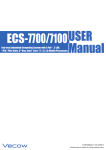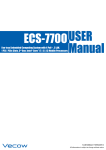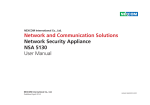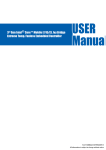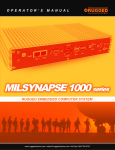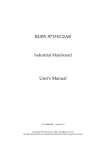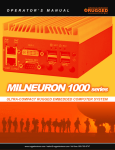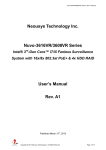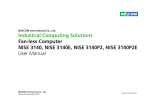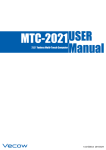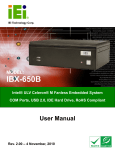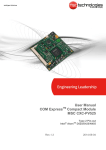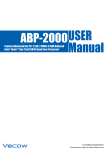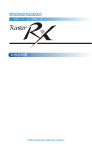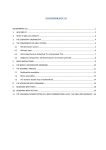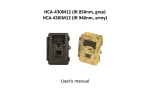Download MILPONS 1000 User Manual
Transcript
O P E R AT O R ’ S M A N U A L MILPONS 1000 series RUGGED EMBEDDED COMPUTER SYSTEM www.ruggedscience.com | [email protected] | toll free: 855-769-9747 USER MANUAL 1.0.0 Edition 3/19/2014 All information is subject to change without notice. Worldwide Technical Support and Product Information www.ruggedscience.com Rugged Science 503 Loveton Circle, Suite 203 Sparks, Maryland, USA 21152 Tel: +1 (855) 769-9747 Fax: +1 (443) 595-8390 For further support information, refer to the Technical Support and Professional Services appendix. To comment on Rugged Science documentation, refer to the Rugged Science web site at www.ruggedscience.com. © 2014 RUGGED SCIENCE. All rights reserved. Record of Revision Version V1.00 Date Page March 10, 2014 All Description Preliminary Release Remark Disclaimer This manual is intended to be used as a practical and informative guide only and is subject to change without prior notice. It does not represent commitment from Rugged Science. Rugged Science shall not be liable for direct, indirect, special, incidental, or consequential damages arising out of the use of the product or documentation, nor for any infringements upon the rights of third parties, which may result from such use. Declaration of Conformity FCC CE This equipment has been tested and found to comply with the limits for a Class A digital device, pursuant to part 15 of the FCC Rules. These limits are designed to provide reasonable protection against harmful interference when the equipment is operated in a commercial environment. This equipment generates, uses, and can radiate radio frequency energy and, if not installed and used in accordance with the instruction manual, may cause harmful interference to radio communications. Operation of this equipment in a residential area is likely to cause harmful interference in which case the user will be required to correct the interference at his own expense. The product(s) described in this manual complies with all applicable European Union (CE) directives if it has a CE marking. For computer systems to remain CE compliant, only CE-compliant parts may be used. Maintaining CE compliance also requires proper cable and cabling techniques. Copyright and Trademarks This document contains proprietary information protected by copyright. All rights are reserved. No part of this document may be reproduced by any mechanical, electronic, or other means in any form without prior written permission of the manufacturer. Company/product names mentioned herein are used for identification ©RUGGED SCIENCE MilPONS 1000 Embedded System User Manual iv Order Information Part Number MilPONS 1100 MilPONS 1000 Description Intel® 3rd Gen Quad Core™ i7/i5/i3 Fanless Embedded System with 6 Gigabit Ports (4 PoE+) & 1 PCIe x16 Expansion Slot Intel® 3rd Gen Quad Core™ i7/i5/i3 Fanless Embedded System with 6 Gigabit Ports (4 PoE+) & 1 PCI Expansion Slot Optional Accessories Part Number M340S-W28M1 KVR1333D3S9/8G KVR1333D3S9/4G PWA-120WM4P SCSI-20P-100 TMB-SCSI-20P WiFi Module Description DDR3 4GB 1333/1066MHz RAM, Wide Temp. -40°C ~ +85°C Kingston® DDR3 8GB PC1333 RAM Kingston® DDR3 4GB PC1333 RAM 120W, 24V, 90VAC to 264VAC power adapter 20-pin SCSI Cable, 1M Terminal Board with One 20-pin SCSI Connector and DIN-Rail Mounting Intel MiniPCIe WiFi Module with Antenna v iv iv iv iv iv v v 1 1.1 Overview 1.2 Product Specification 1 2 2 3 4 5 6 2.2.1 Audio Jacks 2.2.2 Dual USB 3.0 2.2.3 Dual USB 2.0 2.2.4 10/100/1000 Mbps Ethernet Ports 2.2.5 Dual Display Port 2.2.6 DVI-D/HDMI Connector 2.2.7 VGA Connector 2.2.8 PWR and HDD LED Indicators 2.2.9 CFast Card 2.2.10 Power Button 2.2.11 Reset Tact Switch 6 7 7 8 9 9 10 11 11 12 12 2.1 Packing List 2.2 Front Panel I/O Functions 6 6 2.3 Rear Panel I/O Functions 13 2.4 Main Board Expansion Connectors 19 2.3.1 DC-In 6~36V Mini DIN or Power Terminal Block 2.3.2 Remote Power On/Off Switch 2.3.3 Serial Port COM2 2.3.4 Serial Port COM1, COM3 & COM4 2.3.5 Isolated 8 DI / 8 DO 2.3.6 PoE, Power over Ethernet Ports 13 13 14 15 16 18 2.4.1 J4 Miscellaneous Pin Header 2.4.2 CN15, CN20, J2 LVDS 2.4.3 CN7, CN8 SATA3 & CN11 SATA Power Connector 2.4.4 CN10 SATA-II Connector J3 SATA DOM Power Connector 2.4.5 J1 Internal USB Dual Port 2.4.6 CN17, CN22 Mini-PCIe, mSATA Connectors 2.4.7 CN13 GPIO 2.4.8 FAN1 2.4.9 CN30 PCIe x16 2.4.10 Battery 21 22 25 27 29 30 32 33 34 36 vi 2.5 Main Board Jumper Setting 37 2.5.1 JP2 LVDS Backlight Power Selection 2.5.2 JP4(A) CMOS Clear Jumper Setting 2.5.3 JP4(B) ME Clear Jumper Setting 2.5.4 JP3 AT/ATX Power Mode Jumper Setting 2.5.5 JP1 PCIe Bifurcation Jumper Setting 39 40 41 42 43 44 54 44 45 47 48 50 52 4.1 BIOS Settings 54 4.1.1 Main Menu 4.1.2 Advanced Function 4.1.3 Chipset Function 4.1.4 Boot Function 55 55 60 61 4.2 Operating System 4.3 Driver Installation 61 62 4.3.1 Chipset Driver Installation 4.3.2 Intel HD 4000 Graphics Driver Installation 4.3.3 Network Device Driver Installation 4.3.4 Audio Driver Installation 4.3.5 USB 3.0 Driver Installation 4.3.6 Storage Support Software Installation 4.3.7 Intel AMT Function Support 62 63 63 64 64 65 65 66 68 A. Entry MB PnP Mode B. Located on Logical Device 7 C. Access the Super I/O Register D. Start to Access the MilPONS 1000 Series GPIO Port A E.WDT ON/OFF and Timer-Counter setting 68 68 68 68 69 G 1 General Introduction 1.1 Overview Based on 3rd Gen Intel® Quad-Core™ i7 Processor (6M Cache, up to 3.30 GHz), MilPONS 1000 series integrates 2 GbE LAN, 4 GigE PoE+ ports, and one PCIe x16 expandable slot. With maximum dual channel 16GB ram, DVI-D/HDMI and VGA triple display, two 2.5” SATA 6Gp/s HDD/SSD, one SATA 3Gp/s SSD/HDD supports SATA DOM, one of 2 miniPCI-express supports SIM card for WiFi, 3G/ GPRS, and still keep outstanding thermal design for -25oC to +70oC industrial operating temperature range. MilPONS 1000 series provides 2 fully integrated Gigabit Ethernet interfaces for either 1000 Mb/s or 10/100 Mb/s operation rates by each and jumbo frames up to 9018 bytes. Enabling accurate time synchronization, wake-up function, and boot up through the extensible firmware interface (PXE), MilPONS 1000 series integrates fully power management function to optimize voltage efficiency. Empowering 4 GigE IEEE 802.3at PoE+ ports, MilPONS 1000 series is the ideal option for GigE cameras required efficient power supply and distances connection. Improving network traffic load-balancing by optimized parallel and pipelined architectures, the 2 gigabit Ethernet controllers of MilPONS 1000 series enables to smooth the network traffic loading for most demanding occasions. MilPONS 1000 series is designed for machine vision, intelligent automation, intelligent manufacturing system, automation networking communication, IOT (Internet of Things), and process control applications. Product Introduction 1 1.2 Product Specification 1.2.1 Specifications of MilPONS 1100 System Processor 3rd Generation Intel® Quad Core™ i7/i5/i3 Ivy Bridge Processors (6M Cache, up to 3.30 GHz) Chipset BIOS SIO Memory Intel® QM77 AMI IT8783F DDR3 1066/1333/1600 MHz, DDR3L 1066/1333 MHz, Max. 16GB, Two 204-pin SO-DIMM Sockets I/O Ports Serial Interface USB Isolated DIO 3 COM RS-232, 1 COM RS-232 / 485 / 422 4 USB 3.0, 2 USB 2.0, 2 Internal USB 2.0 8 DI, 8 DO, 5V~24V Input (Optional) LED Power / Suspend, HDD, CFast and and WDT LEDs GPIO 16 GPIO Expansion PCIe 1 Slot for PCIe x16 Expansion Card Mini PCIe 1 miniPCIe Socket: PCIe + USB + SIM Card Socket, Optional with mSATA 1 miniPCIe Socket: PCIe + USB, Optional with mSATA 1 Internal 6-pin (Internal USB 2.0) JST Connector Graphics Chipset Display Memory Interface Intel® GMA HD 4000, Triple Independent Display Shared Memory, Up to 1.7GB DB-15 VGA / 1920 x 1200 Max., DVI-D / 1920 x 1200 Max., Display Port 1 / 2560 x 1600 Max., Display Port 2 / 1920 x 1200 Max., LVDS / Dual Channel 24-bit / 1920 x 1200 Max. Storage SATA mSATA Storage Expansion Audio 2 SATA III 6Gbps 1 SATA II 3Gbps - Support Horizontal Type SATA DOM 2 SATA II 3Gbps (Optional) CFast Slot, External Hot-Swap, Push In/Out Ejector Audio Codec Realtek® ALC892, 5.1 Channel HD Audio Audio Interface Line-In, Line-Out, Mic-In, Front Audio Header Ethernet LAN1 LAN2 Power over Ethernet Intel® 82579LM Gigabit LAN, Wake on LAN, PXE Support Intel® 82574L Gigabit LAN LAN3 LAN4 Gigabit IEEE 802.3at (25.5W / 48V) PoE Ports by Intel® 82574L with Power On/Off Control Gigabit IEEE 802.3at (25.5W / 48V) PoE Ports by Intel® 82574L with Power On/Off Control LAN5 LAN6 Gigabit IEEE 802.3at (25.5W / 48V) PoE Ports by Intel® 82574L with Power On/Off Control Gigabit IEEE 802.3at (25.5W / 48V) PoE Ports by Intel® 82574L with Power On/Off Control Power Power Input Power Input Voltage Power Adapter Protection Other Trusted Platform Module (TPM) Watchdog Timer HW Monitor Mechanical Chasis Construction Size (W x D x H) Weight Mounting Environmental 1 Mini DIN, One 3-pin Terminal Block for DC-IN : V+, V-, Frame Ground DC-IN 6 ~ 36V AC to DC +24V / 5A 120W Max. (Optional) On-board LT4356 for Power Input High Voltage Surge Protection Infineon SLB9635, LPC interface (Optional) Reset: 1 to 255 sec / min Per Step Temperature / Voltages Auto Throttling Control When CPU Overheats Aluminum Housing 260mm x 215mm x 79mm (10.2" x 8.5" x 3.1") 2.8 Kg (6 lb) Wall-mount by Mounting Bracket Operating Temperature Storage Temperature -25°C to 70°C (-13°F to 157°F) -40°C to 85°C (-40°F to 185°F) Humidity 10% to 95% Humidity, Non-condensing Relative Humidity Vibration 95% at 70°C Random: 0.5Grms @5~500 Hz according to IEC68-2-64 Sinusoidal: 0.5Grms @5~500 Hz according to IEC68-2-64 Operating, 20 Grms, Half-sine 11 ms Duration (w / SSD, According to IEC60068-2-27) CE, FCC, RoHS, EN50155 & EN50121-3-2 Shock EMC ©RUGGED SCIENCE MilPONS 1000 Embedded System User Manual Product Introduction 2 1.2.2 Specifications of MilPONS 1000 System Processor 3rd Generation Intel® Quad Core™ i7/i5/i3 Ivy Bridge Processors (6M Cache, up to 3.30 GHz) Chipset BIOS SIO Memory Intel® QM77 AMI IT8783F DDR3 1066/1333/1600 MHz, DDR3L 1066/1333 MHz, Max. 16GB, Two 204-pin SO-DIMM Sockets I/O Ports Serial Interface USB Isolated DIO 3 COM RS-232, 1 COM RS-232 / 485 / 422 4 USB 3.0, 2 USB 2.0, 2 Internal USB 2.0 8 DI, 8 DO, 5V~24V Input (Optional) LED Power / Suspend, HDD, CFast and and WDT LEDs GPIO 16 GPIO Expansion PCI 1 Slot for PCI Expansion Card Mini PCIe 1 miniPCIe Socket: PCIe + USB + SIM Card Socket, Optional with mSATA 1 miniPCIe Socket: PCIe + USB, Optional with mSATA 1 Internal 6-pin (Internal USB 2.0) JST Connector Graphics Chipset Display Memory Interface Intel® GMA HD 4000, Triple Independent Display Shared Memory, Up to 1.7GB DB-15 VGA / 1920 x 1200 Max., DVI-D / 1920 x 1200 Max., Display Port 1 / 2560 x 1600 Max., Display Port 2 / 1920 x 1200 Max., LVDS / Dual Channel 24-bit / 1920 x 1200 Max. Storage SATA mSATA Storage Expansion Audio 2 SATA III 6Gbps 1 SATA II 3Gbps - Support Horizontal Type SATA DOM 2 SATA II 3Gbps (Optional) CFast Slot, External Hot-Swap, Push In/Out Ejector Audio Codec Realtek® ALC892, 5.1 Channel HD Audio Audio Interface Line-In, Line-Out, Mic-In, Front Audio Header Ethernet LAN1 LAN2 Power over Ethernet Intel® 82579LM Gigabit LAN, Wake on LAN, PXE Support Intel® 82574L Gigabit LAN LAN3 LAN4 Gigabit IEEE 802.3at (25.5W / 48V) PoE Ports by Intel® 82574L with Power On/Off Control Gigabit IEEE 802.3at (25.5W / 48V) PoE Ports by Intel® 82574L with Power On/Off Control LAN5 LAN6 Gigabit IEEE 802.3at (25.5W / 48V) PoE Ports by Intel® 82574L with Power On/Off Control Gigabit IEEE 802.3at (25.5W / 48V) PoE Ports by Intel® 82574L with Power On/Off Control Power Power Input Power Input Voltage Power Adapter Protection Other Trusted Platform Module (TPM) Watchdog Timer HW Monitor Mechanical Chasis Construction Size (W x D x H) Weight Mounting Environmental 1 Mini DIN, One 3-pin Terminal Block for DC-IN : V+, V-, Frame Ground DC-IN 6 ~ 36V AC to DC +24V / 5A 120W Max. (Optional) On-board LT4356 for Power Input High Voltage Surge Protection Infineon SLB9635, LPC interface (Optional) Reset: 1 to 255 sec / min Per Step Temperature / Voltages Auto Throttling Control When CPU Overheats Aluminum Housing 260mm x 215mm x 79mm (10.2" x 8.5" x 3.1") 2.8 Kg (6 lb) Wall-mount by Mounting Bracket Operating Temperature Storage Temperature -25°C to 70°C (-13°F to 157°F) -40°C to 85°C (-40°F to 185°F) Humidity 10% to 95% Humidity, Non-condensing Relative Humidity Vibration 95% at 70°C Random: 0.5Grms @5~500 Hz according to IEC68-2-64 Sinusoidal: 0.5Grms @5~500 Hz according to IEC68-2-64 Operating, 20 Grms, Half-sine 11 ms Duration (w / SSD, According to IEC60068-2-27) CE, FCC, RoHS, EN50155 & EN50121-3-2 Shock EMC Product Introduction 3 1.3 Supported CPU List Rugged Science's MilPONS 1000 series accepts 3rd generation Intel® i7/i5/i3 processors via a rPGA988B CPU socket. The following processors have been tested by Rugged Science for the compatibility with Rugged Science's MilPONS 1000 series . Instead of i7-3610QE, i5-3610ME and i3-3120ME, You may also select other processor according to your consideration of application and performance. Series i7 3840QM 3820QM 3740QM 3720QM 3632QM 3630QM 3612QM 3610QE 3610QM 3540M 3520M i5 3610ME 3380M 3360M 3340M 3320M 3230M 3210M i3 3130M* 3120ME 3120M* 3110M* Max. TDP iAMT √ 45W √ 45W √ 45W √ 45W 35W 45W 35W √ 45W 45W √ 35W √ 35W √ 35W √ 35W √ 35W √ 35W √ 35W 35W 35W 35W 35W 35W 35W Embedded O O O The processors with "O" are listed in Intel® Embedded Roadmap and with a 7-year life cycle support (from 2011 to 2017). The processors with "*" the maximum operation temperature is 55OC. ©RUGGED SCIENCE MilPONS 1000 Embedded System User Manual Product Introduction 4 1.4 Mechanical Dimension Figure 1.1 MilPONS 1100 & MilPONS 1000 Dimension Unit: mm (inch) Product Introduction 5 2 Getting to Know Your MilPONS 1000 2.1 Packing List Item Description Qty 1 MilPONS 1000 fanless controller 1 (According to the configuration you order, the MilPONS 1000 may contain HDD and DDR3 SO-DIMM. Please verify these items if necessary.) 2 Accessory box, which contains • Rugged Science Drivers & Utilities DVD 1 • Wall-mounting bracket 2 • M4 screws for wall-mounting bracket 4 • 4-pin pluggable terminal block 2 2.2 Front Panel I/O Functions 2.2.1 Audio Jacks Reset CFast DVI-D 2 LAN2 LAN1 VGA 1 The MilPONS 1000 series offers stereo audio connector of MIC , Line_In and Line_Out. The audio chip controller is by ALC892 which is compliant with the Intel® Azalia standard. To utilize the audio function in Windows, you need to install corresponding drivers for both Intel QM77 chipset and Realtek ALC892 codec. Please refer to Section 4 for information of driver installation. ©RUGGED SCIENCE MilPONS 1000 Embedded System User Manual Getting to Know Your MilPONS 1000 6 2.2.2 Dual USB 3.0 Reset CFast DVI-D LAN2 2 LAN1 VGA 1 The MilPONS 1000 series comes with 2 USB 3.0 hosts on the front panel and 2 hosts on the rear panel. These USB 3.0 ports allow data transfers up to 5 Gb/s. The controller supports SuperSpeed (SS), high-speed (HS), full-speed (FS) and los-speed (LS) traffic on the bus. 2.2.3 Dual USB 2.0 Reset CFast DVI-D LAN2 2 LAN1 VGA 1 The MilPONS 1000 series comes with 2 USB 2.0 hosts on the front panel. The USB interface supports Plug and Play, which enables you to connect or disconnect a device whenever you want, without turning off the system. The hosts can be used for an external flash disk or hard drive for storing large amounts of data. You can also use these USB hosts to connect to a keyboard or a mouse. The following diagram shows the pinouts for USB1 and USB2 port. 1 Pin Number USB1 USB2 1 +5V +5V 2 3 2 USB1USB2- 4 3 USB1+ USB2+ 4 GND GND Getting to Know Your MilPONS 1000 7 2.2.4 10/100/1000 Mbps Ethernet Ports Reset CFast DVI-D 2 LAN2 LAN1 VGA 1 The 10/100/1000 Mbps Ethernet LAN ports 1 and 2 use 8-pin RJ-45 connector. LAN1 is equipped with Intel 82579LM for AMT function. LAN2 is equipped with Intel 82574L. Using suitable RJ-45 cable, you can connect MilPONS 1000 series system to a computer, or to any other piece of equipment that has an Ethernet connection, for example, a hub or a switch. Moreover, both of them have Wake-on-LAN and Preboot Execution Environment capabilities. The following diagram shows the pinouts for LAN1 and LAN2 port. Pin No. 10 / 100 Mbps 1000 Mbps 1 E_TX+ MDI0_P 2 E_TXMDI0_N 3 E_RX+ MDI1_P 4 ---MDI2_P 5 ----MDI2_N 6 E_RXMDI1_N 7 ----MDI3_P 8 -----MDI3_N The Ethernet ports use standard RJ-45 jack connectors with LED indicators on the front side to show Active/ Link status and Speed status. The LED indicators on the right bottom corners glow a solid green color when the cable is properly connected to a 100 Mbps Ethernet network. The LED indicator on the left bottom corner will flash on and off when Ethernet packets are being transmitted or received. The LED indicators on the right bottom corners glow a solid orange color when the cable is properly connected to a 1000 Mbps Ethernet network. The LED indicator on the left bottom corner will flash on and off when Ethernet packets are being transmitted or received. 1 8 ©RUGGED SCIENCE MilPONS 1000 Embedded System User Manual Getting to Know Your MilPONS 1000 8 Location 10 Mbps 100 Mbps 1000 Mbps Right Bottom off Solid Green Solid LED Orange Left Bottom Flash Yellow Flash Yellow Flash Yellow LED 2.2.5 Dual Display Port Reset CFast DVI-D 2 LAN2 LAN1 VGA 1 Each digital port is capable of driving resolutions up to 2560x1600 at 60 Hz through Display Port. 2.2.6 DVI-D/HDMI Connector Reset CFast DVI-D 2 LAN2 LAN1 VGA 1 The DVI-D connector on the front panel supports both DVI and HDMI operation mode. This connector can either output DVI signals or HDMI signal. The DVI output mode supports up to 1920x1200 resolutions and HDMI output mode supports up to 1920x1200 resolutions. The DVI or HDMI mode is automatically selected according to the display device connected. You shall need a DVI-D to HDMI cable when connecting to a HDMI display device. Getting to Know Your MilPONS 1000 9 2.2.7 VGA Connector Reset CFast DVI-D 2 LAN2 LAN1 VGA 1 The MilPONS 1000 series comes with a DB15 female connector on the front panel to connect a VGA monitor. To ensure that the monitor image remains clear, be sure to tighten the monitor cable after connecting it to the MilPONS 1000 series . The VGA output mode supports up to 1920x1200 resolutions. The pin assignments of the VGA connector are shown below. Pin Description No. 1 Red Color Signal 2 Green Color Signal 3 Blue Color Signal 4 NC 5 1 5 Ground 10 6 15 11 6 VGA Detect 7 Ground 8 Ground 9 VCC 10 Ground 11 NC 12 DDC-DATA 13 H-Sync. 14 V-Sync. 15 DDC-CLK ©RUGGED SCIENCE MilPONS 1000 Embedded System User Manual Getting to Know Your MilPONS 1000 10 2.2.8 PWR and HDD LED Indicators Reset CFast DVI-D 2 LAN2 LAN1 VGA 1 Yellow-HDD LED: A hard disk / CFast LED. If the LED is on, it indicates that the system’s storage is functional. If it is off, it indicates that the system’s storage is not functional. If it is flashing, it indicates data access activities. Green-Power LED: If the LED is solid green, it indicates that the system is powered on. 2.2.9 CFast Card Reset CFast DVI-D 2 LAN2 LAN1 VGA 1 The MilPONS 1000 series system comes with a CFast socket on the front panel for Type-I / Type-II Compact Flash card. It is implemented by a SATA II Port from QM77 PCH. Be sure to disconnect the power source and unscrew the CFast socket cover before installing a CFast card. The ECS-7800-PoE does not support the CFast hot swap and PnP (Plug and Play) functions. It is necessary to remove power source first before inserting or removing the CFast card. The following table shows the pinouts for CFast port: Pin No. Description S1 GND Pin No. Description PC2 GND Pin No. Description PC10 NC S2 S3 S4 S5 S6 S7 PC1 PC3 PC4 PC5 PC6 PC7 PC8 PC9 PC11 PC12 PC13 PC14 PC15 PC16 PC17 SATA_TX_P2 SATA_TX_N2 GND SATA_RX_N2 SATA_RX_P2 GND NC NC NC NC NC GND NC CFAST_LED_ N NC NC +3.3V +3.3V GND GND NC Getting to Know Your MilPONS 1000 11 2.2.10 Power Button Reset CFast DVI-D 2 LAN2 LAN1 VGA 1 The power button is a non-latched switch with dual color LED (Blue/Orange) for indication S0, S3 and S5 status. Power button dual-color LED indicator: Status LED Display System Situation S0 Solid Blue System working S3, S5 Solid Orange Suspend to RAM, System off with standby power To turn on the MilPONS 1000 series, press the power button and the blue LED is lighted up. To turn off the MilPONS 1000 series, you can either issue a shutdown command in OS, or just simply press the power button. In case of system halts, you can press and hold the power button for 4 seconds to compulsorily shut down the system. Please note that a 4 seconds interval is kept by the system between two on/off operations (i.e. once turning off the system, you shall wait for 4 seconds to initiate another power-on operation). 2.2.11 Reset Tact Switch Reset CFast DVI-D 2 LAN2 LAN1 VGA 1 It is a hardware reset switch. Use this switch to reset the system without turning off the power. Momentarily pressing the switch will activate a reset. ©RUGGED SCIENCE MilPONS 1000 Embedded System User Manual Getting to Know Your MilPONS 1000 12 2.3 Rear Panel I/O Functions 2.3.1 DC-In 6~36V Mini DIN or Power Terminal Block The MilPONS 1000 series offers 6 to 36 VDC power input with the terminal block. If the power is supplied properly, the Power LED will light up a solid green. 80V power surge protection is design in in LTC4356. Grounding and write routing help limit the effects of noise due to EMI. Run the ground connection from the ground screw to the grounding surface prior to connecting the power. See the figure shown below for the location of the earth ground on the terminal block power connector. Connect the earth ground wire to an appropriate grounded metal surface. 2.3.2 Remote Power On/Off Switch It is a 2-pin power-on or power-off switch through Phoenix Contact terminal block. You could turn on or off the system power by using this contact. This terminal block support dual function of soft power-on / power-off (instant off or delay 4 second), and suspend mode. Getting to Know Your MilPONS 1000 13 2.3.3 Serial Port COM2 Serial port 2 can be configured for RS-232, RS-422, or RS-485 with auto flow control communication. Serial Port 2 default setting is RS-232, if you want to use RS422 or RS-485, you can find the setting in BIOS. BIOS Setting COM2 Function RS-232 RS-422 (5-wire) RS-422 (9-wire) RS-485 RS-485 w/z auto-flow control The pin assignments are shown in the following table: Serial Pin RS-232 RS-422 RS-422 RS-485 Port No. (5-Wire) (9-Wire) (3-Wire) 1 DCD TXDTXDDATA2 RXD TXD+ TXD+ DATA+ 3 TXD RXD+ RXD+ ----------4 DTR RXDRXD----------2 5 GND GND GND GND 6 DSR ----------- RTS----------7 RTS ----------- RTS+ ----------8 CTS ----------- CTS+ ----------9 RI ----------- CTS----------- ©RUGGED SCIENCE MilPONS 1000 Embedded System User Manual Getting to Know Your MilPONS 1000 14 2.3.4 Serial Port COM1, COM3 & COM4 COM1, COM3 and COM4 are RS-232 only and p r o v i d e u p t o 11 5 2 0 0 b p s b a u d r a t e s . T h e p i n assignments are shown in the following table: BIOS Setting Pin No. Function 1 DCD 2 RXD 3 TXD 4 DTR COM1, COM3, 5 GND COM4 6 DSR 7 RTS 8 CTS 9 RI Getting to Know Your MilPONS 1000 15 2.3.5 Isolated 8 DI / 8 DO The MilPONS 1000 series offers an 16-bit DIO ( 8-DI / 8-DO) connector. Each bit of DI and DO equipped with a photo-coupler for isolated protection. A power buffer device TPD2007F integrated in 8-DO circuit for motors, solenoids, and lamp drivers applications. Pin No. Definition Mapping to SIO GPIO Function 1 INPUT0 SIO_GPI50 2 INPUT 1 SIO_GPI51 3 INPUT 2 SIO_GPI52 4 INPUT 3 SIO_GPI53 5 INPUT 4 SIO_GPI54 6 INPUT 5 SIO_GPI55 7 INPUT 6 SIO_GPI56 8 INPUT 7 SIO_GPI57 9 DI_COM 10 GND 11 OUTPUT0 SIO_GPO20 12 OUTPUT 1 SIO_GPO21 13 OUTPUT 2 SIO_GPO22 14 OUTPUT 3 SIO_GPO23 15 OUTPUT 4 SIO_GPO24 16 OUTPUT 5 SIO_GPO25 17 OUTPUT 6 SIO_GPO26 18 OUTPUT 7 SIO_GPO27 19 N.C. 20 External 24VDC Input ©RUGGED SCIENCE MilPONS 1000 Embedded System User Manual Getting to Know Your MilPONS 1000 16 GPI SINK Mode Isolated GPI input circuit in SINK mode (NPN) is illustrated as follows. GPI SOURCE Mode Digital GPI input signal circuit in SOURCE mode (PNP) is illustrated as follow: GPO SINK Mode: Digital GPO output circuit in SINK mode (NPN) is illustrated below. Getting to Know Your MilPONS 1000 17 2.3.6 PoE, Power over Ethernet Ports MilPONS 1000 series is equipped with 4 IEEE 802.3at PoE+ ports for transmitting power as much as 25.5W / 48V per port and 1000BASE-T gigabit data signals over standard Ethernet CAT-5/CAT-6 cable. Every PoE port applies one Intel ® 82574L Gigabit Ethernet controller and independent PCI express interface to connect with multi-core processor for network and data transmit optimization. Only when PoE port starts to supply power to power devices , the dedicated LED will be light on. ©RUGGED SCIENCE MilPONS 1000 Embedded System User Manual Getting to Know Your MilPONS 1000 18 2.4 Main Board Expansion Connectors The figure below is the top view of the MilPONS 1000 series main board. It shows the location of the connectors. CN13 CN18 CN12 CN30 CN17 CN19 CN10 J3 J2 CN20 CN7 CN15 J1 CN22 BATTERY CN8 FAN1 CN11 BIOS J4 Figure 2.3.1 Internal Connectors and Jumpers Getting to Know Your MilPONS 1000 19 The figure below is the bottom view of the MilPONS 1000 series main board. Super I/O CPU Socket 53TA 1TA QM77 TPM ©RUGGED SCIENCE MilPONS 1000 Embedded System User Manual Getting to Know Your MilPONS 1000 20 2.4.1 J4 Miscellaneous Pin Header J4 These pin headers can be used as a backup for the following functions: hard drive LED indicator, reset button, power LED indicator, and power-on/off button. The front and top panel already provides access to these functions. The following table shows the pinouts for Miscellaneous port: J4 Miscellaneous Pin Header Group HDD LED Reset Button Power LED Power Button Pin No. Description 1 HDLED 3 HD_LED_N 5 FP_RST_BTN_N 7 GND 2 PWRLED 4 PWROK_100MS_N 6 FP_PWR_BTN_N 8 GND Getting to Know Your MilPONS 1000 21 2.4.2 CN15, CN20, J2 LVDS CN20 CN15 The MilPONS 1000 series supports dual-channel 24-bit LVDS panel up to 1366x768 pixels resolution. Definition Pin No. 1 2 3 4 5 6 7 8 9 CN15 Channel A LDDC_CLK LDDC_DATA PANEL_VDD (+3.3V or +5V by jumper) LA_ DATA0_P LA_ DATA3_P LA_ DATA0_N LA_ DATA3_N PANEL_VDD (+3.3V or +5V by jumper) GND ©RUGGED SCIENCE MilPONS 1000 Embedded System User Manual CN20 Channel B LDDC_CLK LDDC_DATA PANEL_VDD (+3.3V or +5V by jumper) LB_ DATA0_P LB_ DATA3_P LB_ DATA0_N LB_ DATA3_N PANEL_VDD (+3.3V or +5V by jumper) GND Getting to Know Your MilPONS 1000 22 Pin No. 10 11 12 13 14 15 16 17 18 19 20 CN15 Channel A LA_ DATA1_P LA_ CLKP LA_ DATA1_N LA_ CLKN GND GND PANEL_BACKLIGHT (+12V) LA_ DATA2_P PANEL_BACKLIGHT (+12V) LA_ DATA2_N GND Definition CN20 Channel B LB_ DATA1_P LB_ CLKP LB_ DATA1_N LB_ CLKN GND GND PA N E L _ B A C K L I G H T (+12V) LB_ DATA2_P PA N E L _ B A C K L I G H T (+12V) LB_ DATA2_N GND J2 Getting to Know Your MilPONS 1000 23 The LCD inverter is connected to J2 via a JST 7-pin, 2.5mm connector to provide +5V/+12V power to the LCD display. Pin No. Definition 1 +5V 2 +12V 3 +12V 4 LBKLT_CTL 5 GND 6 GND 7 LBKLT_EN ©RUGGED SCIENCE MilPONS 1000 Embedded System User Manual Getting to Know Your MilPONS 1000 24 2.4.3 CN7, CN8 SATA3 & CN11 SATA Power Connector CN7 CN8 The MilPONS 1000 series features 2 high performance Serial ATA III interfaces that ease cabling to hard drives or SSD with thin and short cables while application need larger storage capacity. Pin No. Definition 1 GND 2 TXP 3 TXN 4 GND 5 RXN 6 RXP 7 GND Getting to Know Your MilPONS 1000 25 CN11 The MilPONS 1000 series is also equipped one SATA power connector. It supplies 5V (2A max.) and 12V (1A max) current to the hard drive or SSD. CN11 SATA HDD Power Connections Pin No. Definition 1 +12V 2 GND 3 GND 4 +5V ©RUGGED SCIENCE MilPONS 1000 Embedded System User Manual Getting to Know Your MilPONS 1000 26 2.4.4 CN10 SATA-II Connector J3 SATA DOM Power Connector CN10 The MilPONS 1000 series features one SATA-II interface while applications need SATA DOM. Pin No. 1 2 3 4 5 6 7 Definition GND TXP TXN GND RXN RXP GND Getting to Know Your MilPONS 1000 27 J3 The MilPONS 1000 series is also equipped one SATA DOM power connector. It supplies 5V (0.5A max.) current to the SATA DOM. J3 SATA DOM Power Connections Pin No. Definition 1 +5V 2 GND ©RUGGED SCIENCE MilPONS 1000 Embedded System User Manual Getting to Know Your MilPONS 1000 28 2.4.5 J1 Internal USB Dual Port J1 The MilPONS 1000 series’ main board provides up to two USB plug-and-play ports for Dongle Key or LCD touch Panel using. The USB interface supports 480 Mbps transfer rate which complies with high speed USB specification Rev. 2.0, and fuse protection. The USB interface is accessed through one 1x6-pin JST 2.0mm connector. You will need an adapter cable if you use a standard USB connector. The adapter cable has a 1x6-pin connector on one end and a USB connector on the other. Pin No. Definition Pin No. Definition 1 USB_VCC 2 USBD23 USBD2+ 4 USBD35 USBD3+ 6 GND Getting to Know Your MilPONS 1000 29 2.4.6 CN17, CN22 Mini-PCIe, mSATA Connectors CN17 CN22 Both mSATA and Mini PCI-E share the same formfactor and similar electrical pinout assignments on their connectors. There was no clear mechanism to distinguish if a mSATA drive or a Mini PCI-E device is plugged into the socket until recently that SATA-IO issued an ECN change (ECN #045) to re-define pin 43 on mSATA connector as “no connect” instead of “return current path” ( or GND). When an mSATA drive is inserted, its pin 43 is “no connect”, and the respective pin on the socket is being pulled-up to logic 1. When a Mini PCI-E device is inserted, its pin 43 forces the respective pin on the socket to ground, or logic 0. ©RUGGED SCIENCE MilPONS 1000 Embedded System User Manual Getting to Know Your MilPONS 1000 30 MilPONS 1000 series is using Pin 43 status designed for switching between mSATA drive and mini PCI-e device. Status Mini PCI-e card mSATA drive Pin 43 Logic 0 Logic 1 CN22 Mini-PCIe Connector Pin Out Pin No. 51 49 47 45 43 41 39 37 35 Signal Name Reserved Reserved Reserved Reserved Status +3.3Vaux +3.3Vaux GND GND Pin No. 52 50 48 46 44 42 40 38 36 15 13 11 9 GND REFCLK+ REFCLKGND 16 14 12 10 Signal Pin Signal Name No. Name +3.3Vaux 33 PETp0 GND 31 PETn0 +1.5V 29 GND Reserved 27 GND Reserved 25 PERp0 Reserved 23 PERn0 GND 21 GND USB_D+ 19 Reserved USB_D17 Reserved Mechanical Key Reserved 7 CLKREQ# Reserved 5 Reserved Reserved 3 Reserved Reserved 1 WAKE# Pin Signal No. Name 34 GND 32 SMB_DATA 30 SMB_CLK 28 +1.5V 26 GND 24 +3.3Vaux 22 PERST# 20 reserved 18 GND 8 6 4 2 Reserved 1.5V GND 3.3Vaux CN17 Mini-PCIe Connector Pin Out Pin No. 51 49 47 45 43 41 39 37 35 Signal Name Reserved Reserved Reserved Reserved Status +3.3Vaux +3.3Vaux GND GND Pin No. 52 50 48 46 44 42 40 38 36 15 13 11 9 GND REFCLK+ REFCLKGND 16 14 12 10 Signal Pin Signal Name No. Name +3.3Vaux 33 PETp0 GND 31 PETn0 +1.5V 29 GND Reserved 27 GND Reserved 25 PERp0 Reserved 23 PERn0 GND 21 GND USB_D+ 19 Reserved USB_D17 Reserved Mechanical Key UIM_VPP 7 CLKREQ# UIM_RST 5 Reserved UIM_CLK 3 Reserved UIM_DATA 1 WAKE# Pin Signal No. Name 34 GND 32 SMB_DATA 30 SMB_CLK 28 +1.5V 26 GND 24 +3.3Vaux 22 PERST# 20 reserved 18 GND 8 6 4 2 UIM_PWR 1.5V GND 3.3Vaux Getting to Know Your MilPONS 1000 31 2.4.7 CN13 GPIO CN13 The MilPONS 1000 series offers 16 programmable I/O within TTL 5V tolerance. If the GPIO is logic high, it indicates that the mapping SIO GPIO pin is logic high level. If the GPIO is logic low, it indicates that the mapping SIO GPIO pin is logic low level. Pin No. 1 2 3 4 5 6 7 8 9 10 11 12 13 Description GND SIO_GP17 SIO_GP16 SIO_GP15 SIO_GP14 GND SIO_GP13 SIO_GP12 SIO_GP11 SIO_GP10 GND SMB_DATA SMB_CLK ©RUGGED SCIENCE MilPONS 1000 Embedded System User Manual Pin No. 14 15 16 17 18 19 20 21 22 23 24 25 26 Description GND SIO_GP67 SIO_GP66 SIO_GP65 SIO_GP64 GND SIO_GP63 SIO_GP62 SIO_GP61 SIO_GP60 GND +5V +5V Getting to Know Your MilPONS 1000 32 2.4.8 FAN1 FAN1 FAN power connector supports for higher thermal requirement. Pin Out Function 1 GND 2 +12V (1.5A max) 3 Fan-speed sense Getting to Know Your MilPONS 1000 33 2.4.9 CN30 PCIe x16 CN30 CN30 Pin out Pin Function Out A1 Reserved A3 +12V A5 CLK_ PEGC_P A7 Reserved A9 A11 A13 A15 Pin Function Out A2 +12V A4 GND A6 CLK_ PEGC_N A8 CLKREQ_ PEGA# +3.3V A10 +3.3V PLTRST_ A12 GND SUMIT# CLK_ A14 CLK_ PEGA_P PEGA_N GND A16 PEG_RX0P A17 PEG_ RX0N ©RUGGED SCIENCE MilPONS 1000 Embedded System User Manual A18 GND Pin Function Out Pin Function Out A49 GND A50 Reserved A51 GND A53 PEG_ RX8N A55 GND A52 PEG_RX8P A54 GND A43 PEG_RX6P A44 PEG_RX6N A45 GND A46 GND A47 PEG_RX7P A48 PEG_RX7N A57 PEG_ RX9N A59 GND A56 PEG_RX9P A58 GND A60 PEG_RX10P Getting to Know Your MilPONS 1000 34 Pin Function Out Pin Function Out A19 CLKREQ_ A20 GND PEGB# A21 PEG_ A22 PEG_ RX1P RX1N A23 GND A24 GND A25 PEG_ RX2P A27 GND A26 PEG_ RX2N A28 GND A29 PEG_ RX3P A31 GND A30 PEG_ RX3N A32 CLK_ PEGB_P A34 GND A33 CLK_ PEGB_N A35 PEG_ RX4P A37 GND A39 PEG_ RX5P A41 GND A36 PEG_ RX4N A38 GND A40 PEG_ RX5N A42 GND Pin Function Out Pin Function Out A61 PEG_ RX10N A62 GND A63 GND A64 PEG_RX11P A65 PEG_ RX11N A67 GND A66 GND A69 PEG_ RX12N A71 GND A70 GND A73 PEG_ RX13N A75 GND A74 GND A77 PEG_ RX14N A79 GND A81 PEG_ RX15N A78 GND A68 PEG_RX12P A72 PEG_RX13P A76 PEG_RX14P A80 PEG_RX15P A82 GND Pin Function Out B1 +12V Pin Function Out B2 +12V B3 B5 +12V SMB_CLK_ MAIN B4 B6 B7 B9 GND Reserved B48 Reserved B50 PEG_ TX8P B12 Reserved B51 PEG_TX8N B52 GND B14 PEG_ B53 GND B54 PEG_ TX0P TX9P B16 GND B55 PEG_TX9N B56 GND B18 GND B57 GND B58 PEG_ TX10P B20 PEG_ B59 PEG_ B60 GND TX1N TX10N B22 GND B61 GND B62 PEG_ TX11P B24 PEG_ B63 PEG_ B64 GND TX2N TX11N B26 GND B65 GND B66 PEG_ TX12P B28 PEG_ B67 PEG_ B68 GND TX3N TX12N B30 Reserved B69 GND B70 PEG_ TX13P B32 GND B71 PEG_ B72 GND TX13N B34 PEG_ B73 GND B74 PEG_ TX4N TX14P B36 GND B75 PEG_ B76 GND TX14N B38 PEG_ B77 GND B78 PEG_ TX5N TX15P B40 GND B79 PEG_ B80 GND TX15N B81 Reserved B82 Reserved B11 PCIE_WAKE# B13 GND B15 PEG_TX0N B17 Reserved B19 PEG_TX1P B21 GND B23 PEG_TX2P B25 GND B27 PEG_TX3P B29 GND B31 Reserved B33 PEG_TX4P B35 GND B37 PEG_TX5P B39 GND Pin Function Pin Function Out Out B41 PEG_TX6P B42 PEG_ TX6N B43 GND B44 GND B45 PEG_TX7P B46 PEG_ TX7N GND SMB_ DAT_ MAIN B8 +3.3V B47 GND B10 +3.3V_SB B49 GND Getting to Know Your MilPONS 1000 35 2.4.10 Battery BATTERY The MilPONS 1000 series' real-time clock is powered by a lithium battery. The battery is Panasonic BR2032 190mAh lithium battery. Replacing the lithium battery on your own is NOT recommended. If the battery needs to be changed, please contact with the Rugged Science RMA service team. ©RUGGED SCIENCE MilPONS 1000 Embedded System User Manual Getting to Know Your MilPONS 1000 36 2.5 Main Board Jumper Setting The figure below is the top view of the MilPONS 1000 series main board which is the main board used in the MilPONS 1000 series system. It shows the location of the jumpers. JP1 JP2 JP4 JP3 You may configure your card to match the needs of your application by setting jumpers. A jumper is a metal bridge used to close an electric circuit. It consists of two metal pins and a small metal clip (often protected by a plastic cover) that slides over the pins to connect them. To “close” a jumper, you connect the pins with the clip. To “open” a jumper, you remove the clip. Sometimes a jumper will have three pins, labeled 1, 2 and 3. In this Getting to Know Your MilPONS 1000 37 case you would connect either pins 1 and 2, or 2 and 3. ©RUGGED SCIENCE MilPONS 1000 Embedded System User Manual Getting to Know Your MilPONS 1000 38 2.5.1 JP2 LVDS Backlight Power Selection JP2 JP1 provides LVDS voltage selection function, closing Pin 1, 2 is for 3.3V LVDS power input; closing Pin 2, 3 is for 5V LVDS power input. Setting 1-2 2-3 Description +3.3V (Default) +5V Getting to Know Your MilPONS 1000 39 2.5.2 JP4(A) CMOS Clear Jumper Setting JP4 Setting 1-3 3-5 ©RUGGED SCIENCE MilPONS 1000 Embedded System User Manual Description Normal (Default) Clear CMOS Getting to Know Your MilPONS 1000 40 2.5.3 JP4(B) ME Clear Jumper Setting JP4 Setting 2-4 4-6 Description Normal (Default) Clear ME Getting to Know Your MilPONS 1000 41 2.5.4 JP3 AT/ATX Power Mode Jumper Setting JP3 The MilPONS 1000 series main board contains a jumper that can switch the AT/ATX Power Setting. Normally this jumper should be set with Pin 4 and Pin 6 in ATX power mode. And power on the system by the 2-pin terminal block at the top panel. If you set it with Pin 2 and Pin 4 in AT power mode. It will send the power button signal to power on the system automatically Setting 1-2 2-3 ©RUGGED SCIENCE MilPONS 1000 Embedded System User Manual Description AT Mode ATX Mode (Default) Getting to Know Your MilPONS 1000 42 2.5.5 JP1 PCIe Bifurcation Jumper Setting JP1 PCIe Port bifurcation Straps 11 : (Default) x16 - Device 1 functions 1 and 2 disabled 10 : x8, x8 - Device 1 functions 1 enabled CFG [ 6 : 5 ] ; function 2 disabled 01 : Reserved - (device 1 functions 1 disabled ; function 2 enabled) 00 : x8, x4, x4 - Device 1 functions 1 and 2 enabled JP1 (2-4) (2-4) (4-6) (4-6) (1-3) (3-5) (1-3) (3-5) PCIe Bifurcation x16 (Default) x8, x8 Reserved x8, x4, x4 Getting to Know Your MilPONS 1000 43 3 System Setup 3.1 Install DDR3 / DDR3L SODIMM Modules Step1. Put the MilPONS 1000 series upside down on a flat surface. First, to loose the front panel screw and the rear panel screw by bare hands, and use a Philips screwdriver to loose 4 M3 flat-head screws on the “back panel”. Step2. Remove the “back panel” and you can see a SATA cable and DDR3 SODIMM socket exposed. ©RUGGED SCIENCE MilPONS 1000 Embedded System User Manual System Setup 44 Step3. Tile the SODIMM module and insert it to the SODIMM socket. As it’s firmly contacted with socket connectors, press it down until the clamps of the socket snap into the latching position of SODIMM module. 3.2 Install HDD Step1. Put the MilPONS 1000 series upside down on a flat surface. First, to loose the front panel screw and the rear panel screw by bare hands, and use a Philips screwdriver to loose 4 M3 flat-head screws on the “back panel”. Step2. Remove the “back panel” and you can see a SATA cable and DDR3 SODIMM socket exposed. System Setup 45 Step3. Find the M3 screws (8pieces) in the accessory box. And prepare one SSD or HDD by your own. Step4. Place the HDD into the bracket and gently push it down to make it contact with thermal pad. Use a Philips screwdriver to fix the HDD with four M3 screws. Step5. P u l l o u t t h e S ATA c a b l e inside the chassis and connect it to HDD. ©RUGGED SCIENCE MilPONS 1000 Embedded System User Manual System Setup 46 3.3 Install MiniPCIe Cards Step1. Put the MilPONS 1000 series upside down on a flat surface. First, to loose the front panel screw and the rear panel screw by bare hands, and use a Philips screwdriver to loose 4 M3 flat-head screws on the “back panel”. Step2. There are 2 Mini-PCIe sockets on the main board. Choose one of Mini-PCIe socket to put your mini-PCIe card in. Step3. Using 2 BH-M2.5X6 screws to lock your mini-PCIe card firmly. Then you can re-screw the back panel as the first step. System Setup 47 3.4 Install SATA DOM Step1. Put the MilPONS 1000 series upside down on a flat surface. First, to loose the front panel screw and the rear panel screw by bare hands, and use a Philips screwdriver to loose 4 M3 flat-head screws on the “back panel”. Step2. Preparing your SATA DOM and finding a SATA DOM connectors on the main board. ©RUGGED SCIENCE MilPONS 1000 Embedded System User Manual System Setup 48 Step3. Selecting one of the SATA DOM connector and plug in your SATA DOM.Then you can re-screw the back panel as the first step. System Setup 49 3.5 Install PCI or PCIe Card Step1. Put the MilPONS 1000 series upside down on a flat surface. First, to loose the front panel screw and the rear panel screw by bare hands, and use a Philips screwdriver to loose 4 M3 flat-head screws on the “back panel”. Step2. There is one PCI/PCIe socket on the main board. Step3. Remove the PCI/PCIe dummpy bracket. ©RUGGED SCIENCE MilPONS 1000 Embedded System User Manual System Setup 50 Step4. Insert the PCIe/PCI card right on the socket.Then you can re-screw the back panel as the first step. System Setup 51 3.5 Mount Your MilPONS 1000 series MilPONS 1000 series is shipped with wall-mount brackets. You can mount your MilPONS 1000 series on the wall by following the steps listed below. Step1. Put the MilPONS 1000 series upside down on a flat surface. Use a Philips screwdriver to loose screw on the back side. Step2. Find your wall-mounts brackets (2 pieces)in the accessory box. Step3. Fix two wall-mount brackets to the chassis with four M4 screws using a Philips screwdriver. ©RUGGED SCIENCE MilPONS 1000 Embedded System User Manual System Setup 52 Installation Method 1 Installation Method 2 System Setup 53 4 BIOS and Driver 4.1 BIOS Settings The board uses UEFI BIOS that is use Serial Peripheral Interface (SPI) Flash. The SPI Flash contains the BIOS Setup program, POST, the PCI auto-configuration utility, LAN, EEPROM information, and Serial port support. The BIOS setup program is accessed by pressing the <Del> key after the Power-On Self-Test (POST) memory test begins and before the operating system boot begins. The menu bar is shown below. Figure 4.1: BIOS Menu Bar ©RUGGED SCIENCE MilPONS 1000 Embedded System User Manual BIOS and Driver 54 4.1.1 Main Menu Figure 4.2: BIOS Main Screen System Time / Date : Press “TAB” key to switch sub-items of value .Then press “ +” key or “-“ key number key for modify value. 4.1.2 Advanced Function Figure 4.3: ACPI Setting Setup Screen Enable ACPI Auto Configuration: This system support ACPI function as auto process. You should Enable / Disable that depend as your O.S. BIOS and Driver 55 Figure 4.4: Trusted Computing Setup Screen Security Device Support : Enables or Disables BIOS support for security device. O.S. will now show Security Device. TCG EFT protocol and INT1A interface will not be available. Current Status Information : Show as below option SUPPORT TURNED OFF SUPPORT TURNED ON Figure 4.5: Trusted Computing Setup Screen Intel Virtualization Technology : For Virtualization Application or platform usage, when enabled, a VMM can utilize the additional hardware capabilities provided by Vanderpool Technology, ©RUGGED SCIENCE MilPONS 1000 Embedded System User Manual BIOS and Driver 56 Figure 4.6: SATA Configuration Setup Screen SATA Controller(s) : Enables or Disables integrate SATA controller for Storage device use. SATA Mode Selection : Determines how the SATA transfer mode for operate. Here have three option for choice [IDE] / [AHCI] / [RAID]. For the RAID mode operate, please see appendix E. for detail information. Serial Port 0~5 : This system offers six SATA port for connection SATA device. Advanced->IT8783F Super IO Configuration->Serial Port 1 Figure 4.7: Serial Port 1Setup Screen Serial Port : Enable or Disable Serial Port . BIOS and Driver 57 Device Setting: Current IO address and interrupt resource of Serial Port. Change Settings : Select another device setting . Here have 4 option : IO=3F8h; IRQ=4; IO=2F8h; IRQ=3; IO=3E8h; IRQ=10; IO=2E8h; IRQ=11; Advanced->IT8783F Super IO Configuration->Serial Port 2 Figure 4.8: Serial Port 2 Setup Screen Serial Port : Enable or Disable Serial Port . Device Setting: Current IO address and interrupt resource of Serial Port. Change Settings : Select another device setting . Here have 4 option : IO=3F8h; IRQ=4; IO=2F8h; IRQ=3; IO=3E8h; IRQ=10; IO=2E8h; IRQ=11; Interface Mode: Here have 4 option : RS-232 Mode RS-422 Mode RS-485 Mode ©RUGGED SCIENCE MilPONS 1000 Embedded System User Manual BIOS and Driver 58 Advanced->IT8783F Super IO Configuration->Serial Port 3 Figure 4.9: Serial Port 3 Setup Screen Serial Port : Enable or Disable Serial Port . Device Setting: Current IO address and interrupt resource of Serial Port. Change Settings : Select another device setting . Here have 4 option : IO=3F8h; IRQ=4; IO=2F8h; IRQ=3; IO=3E8h; IRQ=10; IO=2E8h; IRQ=11; IO=2F0h; IRQ=6; IO=2E0h; IRQ=7; Advanced->IT8783F Super IO Configuration->Serial Port 4 Figure 4.10: Serial Port 4 Setup Screen Serial Port : Enable or Disable Serial Port . Device Setting: Current IO address and interrupt resource of Serial Port. BIOS and Driver 59 Change Settings : Select another device setting . Here have 4 option : IO=3F8h; IRQ=4; IO=2F8h; IRQ=3; IO=3E8h; IRQ=10; IO=2E8h; IRQ=11; IO=2F0h; IRQ=6; IO=2E0h; IRQ=7; 4.1.3 Chipset Function Phoenix SecureCore(tm) Setup Utility Main Advanced Chipset Boot Security Save & Exit WOL configuration Chipset->PCH-IO Configuration->Wake on LAN Figure 4.11: Network Setup Screen PCH LAN Controller : Enable or Disable Serial Port . Wake on LAN : Enable or Disable integrated LAN to wake the system. This function also can active by O.S. Power Loss Configuration Chipset->PCH-IO Configuration->Restore AC Power Loss Figure 4.12: Power Loss Setu Screen ©RUGGED SCIENCE MilPONS 1000 Embedded System User Manual BIOS and Driver 60 PCH LAN Controller : [Power Off ] : When plug-in the power source , system will keep on SB mode. [Power On ] : When plug-in the power source , system will auto booting . [Last State ] : When plug-in the power source , system will keep on last power status. 4.1.4 Boot Function Boot Option Chipset->PCH-IO Configuration->Wake on LAN Figure 4.13 Boot Setup Screen Boot option : When you press “Enter” , you can select which device you would like to boot. 4.2 Operating System Linux : Ubuntu 10.04LTS or Above Fedora 13 or Above And another Linux kernel 2.6.33 and RHL6.0 (* The Linux kernel of RHL , please check RadHat website first ) Windows : Windows XP Windows 7 Home/Professional/MediaCenter/ Windows 8 ( Do not support RT version) Windows Server 2008 R2 Windows Server 2012 BIOS and Driver 61 4.3 Driver Installation After you setup all hardware and firmware device, you should install the correspond Software driver then active O.S process. When you start to install the driver , please make sure you have administrator ID for system authenticate. Please follow below sequence for driver install 1. Intel Chipset 2. Intel HD 4000 Graphics 3. Network Device – Include 85574L and 82579LM 4. Audio Driver 5. USB 3.0 support 6. Storage: Include “ACHI” driver and Intel Rapid Storage Software. 7. AMT function of Intel ME(Management Engine) 4.3.1 Chipset Driver Installation This device software installs all components of ECS-7000 platform chipset to the system target system. After install this software, please ensure that as following features function properly: 1. 2. 3. 4. PCIe / PCI . ISAPNP services config. IDE/ACHI storage interface Support USB Support Identification of Intel Chipset Components in the Device Manager. Install instruction: Step1. Find the driver install file • Windows 7 64bit version : The Chipset driver location is : [CD]:\Win7\64bit\ ChipsetDriver\ Step2. Execute and install the files which matches your operation system. Instruction windows will pop-up when you start to setup the driver, please follow it and complete the setup processes. Step3. Once you completed the Intel Chipset Driver setup, please reboot your system , all update function will be active on next time into Windows. ©RUGGED SCIENCE MilPONS 1000 Embedded System User Manual BIOS and Driver 62 4.3.2 Intel HD 4000 Graphics Driver Installation This driver will install following features or function properly: - Display serive - High definition Audio support Install instruction: Step1. Find the driver install file • Windows 7 64bit version : The Graphics driver location is : [CD]:\Win7\64bit\ VGADriver\ Step2. Execute and install the files. Instruction windows will pop-up when you start to setup the driver, please follow it and complete the setup processes. Step3. Once you completed the HD Graphics Driver Driver setup, please reboot your system , all update function will be active on next time into Windows. 4.3.3 Network Device Driver Installation This driver will install following features or function properly: - LAN 1 : Intel 82579LM network device - LAN 2~ LAN 6 : Intel 82574L network device. ( Please ensure your LAN port number) Install instruction: Step1. Find the driver install file • Windows 7 64bit version : The network driver location is : [CD]:\Win7\64bit\LanDriver\ Step2. Execute and install the files. Instruction windows will pop-up when you start to setup the driver, please follow it and complete the setup processes. BIOS and Driver 63 Step3. Once you finish the LAN device Driver setup , the LAN connection will loss for a while and then restart automatically. Step4. If you need active AMT function as well , please refer to the section of “AMT driver install”. 4.3.4 Audio Driver Installation This driver will install Realtek High definition device software and Utility. Step1. Find the driver install file The Audio driver location is : [CD]:\Win7\64bit\Audio\ Step2. Execute the install file and start to install it. Step3. Once you finish the Audio device Driver setup ,please reboot your system , all update function will be active on next time into Windows. 4.3.5 USB 3.0 Driver Installation This driver will install USB 3.0 device support software. Step1. Find the driver install file USB 3.0 driver location is : [CD]:\Win7\64bit\USB3.0 Step2. Execute the install file and start to install it. Step3. Once you finish the USB3.0 device Driver setup ,please reboot your system , all update function will be active on next time into Windows. ©RUGGED SCIENCE MilPONS 1000 Embedded System User Manual BIOS and Driver 64 4.3.6 Storage Support Software Installation Installing the Intel Rapid software This driver will install following features or function properly: CAUTION! CAUTION! This function only use on AHCI mode. - Software panel for SATA device - Utilities for RAID volume creating. Step1. Find the driver install file Intel Rapid software location is : [CD]:\Win7\64bit\Storage Step2. Execute the install file and start to install it. Step3. Once you finish the Rapid software setup ,please reboot your system , all update function will be active on next time into Windows. 4.3.7 Intel AMT Function Support This driver will install following features or function properly: - Intel ME (Management Engine) support - Intel AMT software panel - SOL(Serial on LAN) device driver . Step1. Find the driver install file The Chipset driver location is : [CD]:\Win7\64bit\LanDriver\ME Step2. Execute the install file and start to install it. Step3. Once you finish the AMT function setup ,please reboot your system , all update function will be active on next time into Windows. BIOS and Driver 65 A Appendix A : Isolating DIO Guide Description: Initialize hardware and resources, and get number of functional borads. Syntax: I16 _mnet104_open () Argument: Name N/C Type Description Return: Return Value Description ERR_NoError The function finished execution successfully. Other Please reference to the Appendix error table. Description: Get the local DI value. Syntax: I16 _mnet104_read_port( U16 Offset, U8 *Val ) Argument: Name Offset Val [output] Type Description U16 Pointer the access DI port address U8 * Return the value of local input interface. Return: Return Value Description ERR_NoError The function finished execution successfully. Other Please reference to the Appendix error table. Description: Get the local DI value. Syntax: I16 _mnet104_write_port( U16 Offset, U8 Val ) ©RUGGED SCIENCE MilPONS 1000 Embedded System User Manual Appendix A 66 Argument: Name Offset Val Type Description U16 Pointer the access DI port address U8 Write the value of local input interface. Return: Return Value Description ERR_NoError The function finished execution successfully. Other Please reference to the Appendix error table. Appendix A 67 A Appendix B : GPIO & WDT Function The GPIO& WDT are using internal Super IO function. However, you must entry super I/O configuration mode to set it. The output port is set as GPIO 1 on CN13 , reg. index = 0x60 The input port is set as GPIO 4 on CN12 , reg. index = 0x62. Super I/O special address port = 0x2E Super I/O special data port = 0x2F GPIO Logical device is 0x07 A. Entry MB PnP Mode //write twice 0x87 value. outportb(Super I/O special address port, 0x87); outportb(Super I/O special address port, 0x01); outportb(Super I/O special address port, 0x55); outportb(Super I/O special address port, 0x55); B. Located on Logical Device 7 //write 0x07 on Reg [0x07] , this setup must follow Step A. that can be workable. outportb(Super I/O special address port, 0x07); outportb(Super I/O special data port, 0x07); C. Access the Super I/O Register Base control for write Super I/O register. outportb(special address port, Register Index.); outportb(special data port, update_value); Base control for read Super I/O register outportb(special address port, Register Index.); inportb(special data port); //It will return a BYTE value. D. Start to Access the MilPONS 1000 Series GPIO Port Please refer to source code for set_data() and get_data() function. Write data to GPO(output) port set_data( Register Index , update_value); example : unsigned char data = 0x82; set_data( 0xE5 , data); //Set bit 7 & bit 1 of GPO output port as High level ,another bit is Low ©RUGGED SCIENCE MilPONS 1000 Embedded System User Manual Appendix B 68 Please refer to source code for set_data() and get_data() function. Read data to GPI(input) port get_data( Register Index ) //It will return a BYTE value. example : unsigned char data get_data( 0xF1 , data); //Get GPI(input) port status on input_data variable. E.WDT ON/OFF and Timer-Counter setting Refer to GPIO setting of Step A and B. , located Logical 0x08 for WDT function. Reg [0x30] is WatchDog ON/OFF control. WatchDog On : set_data( 0x30 , 0x01); WatchDog Off : set_data( 0x30 , 0x00); Reg [0xF0] is WatchDog timer - counterON/OFF control. WatchDog counter start : WatchDog counter start : set_data( 0xF0 , 0x02); set_data( 0xF0 , 0x00); Reg [0xF1] is WatchDog time-out value, "Reading" this register returns the current value in the Watch Dog Counter, not the Watch Dog Timer Time-out value. WatchDog time-out value : set_data( 0xF1 , ); Appendix B 69