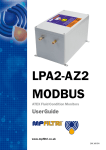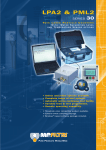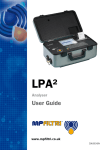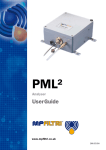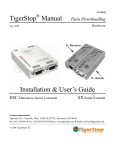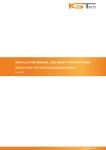Download ICM-ETHi/User Guide
Transcript
ICM-ETHi Inline Contamination Monitor Ethernet Interface User Guide www.mpfiltri.co.uk 200.139-EN 1 Introduction The ICM-ETHi provides a convenient solution for connecting the ICM to an ethernet network. It plugs in directly to the ICM using a pre-wired connector. It can be used with Lantronix software for network configuration. The following functions are provided: • Ethernet to RS485 adaptor using Lantronix drivers. • Pre-wired ICM connector on 3m flying lead. • • • DC input socket for ICM power. ICM signals brought out to user-accessible terminal block. This allows external alarms, PLCs or a start button to be easily connected. LED Indicators indicating Transmit (Tx) and Receive (Rx) data. Figure 1 2 Introduction 2 Installation An overview is given here for when the customer will be using our LPA-View software. This involves the following steps: 1 Connection • • • • • • • Connect ICM-ETHi to the ICM. Plug the ICM-ETHi cable into the ICM. Connect DC power supply, either using the DC connector provided or via the internal terminal block. Connect network cable between ICM-ETHi and customer network switch. Install the Device Installer software from the Software CD or from the following web address: http://ltxfaq.custhelp.com/app/answers/detail/a_id/644 Navigate to the Device Installer via Program menu - Follow menu instructions. Identify and record the LAN address used by the device, e.g. 81.187.19.55 • Access the Internet explorer (enter the LAN address in the navigation bar, Press enter) • Access the ’’Serial Settings’’ tab and configure with the following changes from the default (can ’’reset to default settings’’ first): Protocol RS485-2wire Flow Control None Baud Rate 115200 Installation 3 Data Bits 8 Parity Even • • • • • • • • • Stop Bits 1 Scroll Down to the bottom of the window and click ’Ok’ From the left hand options, click ’Apply Settings’ Install the Com Port redirector software from the Software CD or from the following web address: http://ltxfaq.custhelp.com/app/answers/detail/a_id/928 Navigate to the CPR Manager via Program menu and Open Add a new Com Port/ Add and Remove Select (tick) an unused Com Port, e.g. Com 3 and click ’Ok’ Configure the Com Port being used - double click on COM port Host (use value recorded earlier e.g.81.187.19.55) TCP Port 10001 Press the Save button - menu bar save settings Please Note: the following message may appear: Figure 1 4 Installation • • Click Continue Anyway on all warnings Access e.g. Com 3 test tab, click ’Open’ to prove connection to the Ethernet adapter • Click ’Close’ and shut down CPR manager and Device installer • Install LPA-View as per the user guide. • Choose relevant Com port and click ’Ok’ • The new COM port (e.g.COM 3) will now be available in LPA-View • Open LPA-View, open remote control (7th button from left on toolbar) Installation 5 3 Lantronix Software Installation We supply a version of the software on CD, or the latest version from the Lantronix web site can be used. Run the CPR installer. This is a file with a name like ``setup_cpr_x86x64cd_4.3.0.0’’. Accept the security warning and license. Figure 1 The ``CPR Installer’’ The software requires the Microsoft .NET Framework. If you do not have this already, the installer will first install it for you. You will then need to restart the computer and run the installer again to install the actual CPR program. Follow the installation wizard accepting the defaults. You will need to accept another security warning in order to install the Com Port driver software. 6 Lantronix Software Installation 4 Configuration IP Address In order to communicate on the network the ICM-ETHi requires an IP address. If you have a DHCP server on the network, this will happen automatically. Otherwise it is possible to assign one manually using the Lantronix Device Installer program (a separate free program available from the Lantronix web site). Creating the Virtual Com Port Connect up the ICM-ETHi as described above and apply power. When the unit is connected correctly you should see a continuous green LED to the left of the RJ45 socket after it has obtained an IP address. Run the CPR program. Once started, press the Search button to search the network for ICM-ETHi devices. Any such are displayed on the bottom line as in the example below (with an appropriate IP address for your network). Figure 1 Searching the Network Once the device is found, a COM port can be created to enable it to be accessed from LPA-View. Click the Add/Remove button to display the Com Ports dialogue (Figure 2). Configuration 7 Figure 2 Com Ports dialogue Click on the desired Com port number (any can be used that do not conflict with existing allocations). Press OK to close the dialogue. The new Com port will be shown in the left hand pane, with the settings in red in the right hand pane. As a shortcut, the settings can be filled in automatically. Click on the (New) Com port shown on the left hand pane in Figure 3. Then double-click the found device shown in the Device List at the bottom of the dialogue. Press the Save button to save the configuration. Configuration Test Network communications can be tested using the Tests tab as in Figure 4. Press the Open button. If successful, the dialogue will show ``Com Status: Open’’. Press Close afterwards otherwise the Com port will not be available to LPA-View. After this configuration, the new ``COM’’ port will be available to the LPA-View Test Analysis Software. Proceed to connect to the ICM as detailed in the main ICM manual. 8 Configuration Figure 3 Com Port Settings Figure 4 Testing Configuration 9 5 Wiring Options The unit can be used as-is for simple PC control of an ICM. However all the ICM signals are made available at a terminal strip within the interface, so that these can be connected to a customers equipment. These include a start signal and the two alarm outputs. Also included are the DC power input, customers may prefer to permanently connect an existing supply here rather than plugging in the provided DC adaptor. The RS485 signals (Data+, Data-) are also present - these may be connected to an existing Modbus network. To access the terminal strip, remove the four screws holding on the right hand end-plate (the one with the ICM cable). The end-plate can then be detached and the top plate slid off. An additional cable gland (supplied) can be fitted in the spare position on the end-plate and used for customer wires. Some example arrangements are shown here, there is more information in the main ICM manual. Figure 1 Pre-wired ICM Cable Figure 1 shows the standard cable wiring. This is how the standard ICM-ETHi unit is delivered. 10 Wiring Options Figure 2 External Start Figure 2 shows how to connect an external start button (or PLC output relay). Figure 3 External Indicators Figure 3 shows how to connect external indicator lamps (in case the built-in LED is not sufficient). These could also be PLC inputs. Figure 4 Wiring Options External Power Supply 11 Figure 4 shows how to connect an external power supply. This arrangement may be preferred for permanent installations over the removable ``plug-top’’ power supply that comes with the unit. Figure 5 Control Cable Extension The standard cable is 3m in length. Wiring over longer distances should be done using twisted pair cabling (assuming the serial communications signals are being used). Figure 5 shows an example. 12 Wiring Options Produced by MP Filtri UK Revision 0.4 As a policy of continual improvement, MP Filtri UK reserve the right to alter specifications without prior notice. Except as permitted by such licence, no part of this publication may be reproduced, stored in retrieval system or transmitted, in any form or any means, electronic, mechanical, recording, or otherwise, without prior written permission of MP Filtri UK. MP FILTRI UK Limited, Bourton Industrial Park, Bourton-on-the-Water, GL54 2HQ, U.K. Tel: +44.1451-822522 Fax: +44.1451-822282 Email: [email protected] Website: www.mpfiltri.co.uk www.mpfiltri.co.uk ITALY - HEADQUARTERS MP FILTRI S.p.A. Tel: +39.02/95703.1 Fax: +39.02/95741497-95740188 Email: [email protected] Website: www.mpfiltri.com FRANCE MP FILTRI FRANCE Tel: +33.1.40-86-47-00 Fax: +33.1-40-86-47-09 Email: [email protected] Website: www.mpfiltri.com CANADA MP FILTRI CANADA INC. Tel: +1.905-303-1369 Fax: +1.905-303-7256 Email: [email protected] Website: www.mpfiltricanada.com INDIA MP FILTRI INDIA Tel: +91 9945599899 Email: [email protected] Website: www.mpfiltri.com CHINA MP FILTRI (Shanghai) Co Ltd Tel: +86.21-58919916 Fax: + 86.21-58919667 Email: [email protected] Website: www.mpfiltrichina.com GERMANY MP FILTRI D GmbH Tel: +49.6894-95652-0 Fax: + 49.6894-95652-20 Email: [email protected] Website: www.mpfiltri.de RUSSIAN FEDERATION MP FILTRI RUSSIA INC Phone mobile: +7.095-502-5411 Fax: +7.095-205-9410 Email: [email protected] Website: www.mpfiltri.ru USA MP FILTRI USA Inc. Tel: +1.215-529-1300 Fax: +1.215-529-1902 Email: [email protected] Website: www.mpfiltriusa.com UAE MP FILTRI UEA Tel: +91 9945599899 Email: [email protected] Website: www.mpfiltri.com