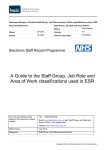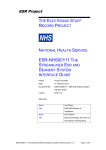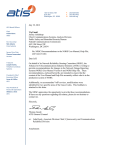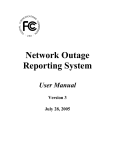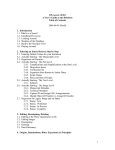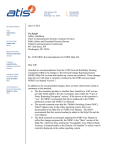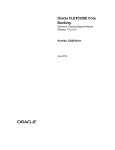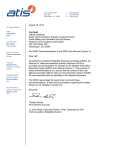Download Read only user guide Contents
Transcript
USER GUIDE Read only user guide Contents 1. Adastra screen views 2. Logging on 3. Home screen/Work tray 4. Viewing a patient’s record 5. Automatic screen views – 3 types 6. General navigation 2 4 5 6 9 13 1 Email: [email protected] ∙ CMC Helpdesk: Mon to Fri 9AM-5PM 020 7811 8513 ∙ Password Reset: 020 7811 8513 ∙ if redirected to LCW ask for a Coordinate My Care password reset Feb2014 V1.4 1. Adastra screen view [this information varies across London] GP View – proceed from these screens May look similar to these screens When you ‘View notes’ you will see the CMC Register – EOL template as below 2 Email: [email protected] ∙ CMC Helpdesk: Mon to Fri 9AM-5PM 020 7811 8513 ∙ Password Reset: 020 7811 8513 ∙ if redirected to LCW ask for a Coordinate My Care password reset Feb2014 V1.4 Call Handler View – proceed from this screen May look similar to this screen 3 Email: [email protected] ∙ CMC Helpdesk: Mon to Fri 9AM-5PM 020 7811 8513 ∙ Password Reset: 020 7811 8513 ∙ if redirected to LCW ask for a Coordinate My Care password reset Feb2014 V1.4 2. Logging on: Put the following URL into the address bar on your internet browser to access the log in screen: https://protocolrm.mhapp.nhs.uk Insert your username and click on OK You will then be asked for 3 random characters from your password. (The cursor will move along automatically for you). Click OK Or use an NHS Smartcard to access 1) Insert Smartcard in normal way and set up general access to data. 2) Open CMC at http://protocolrm.mhapp.nhs.uk 3) On the CMC login screen – click the line of text ‘If you would like to log in using a Smartcard’ 4) User agreement screen – click ‘Continue’ 5) You are now inside CMC 4 Email: [email protected] ∙ CMC Helpdesk: Mon to Fri 9AM-5PM 020 7811 8513 ∙ Password Reset: 020 7811 8513 ∙ if redirected to LCW ask for a Coordinate My Care password reset Feb2014 V1.4 3. Home Screen/Work Tray Clicking on the ‘Home’ button will always bring you back to this page. 5 Email: [email protected] ∙ CMC Helpdesk: Mon to Fri 9AM-5PM 020 7811 8513 ∙ Password Reset: 020 7811 8513 ∙ if redirected to LCW ask for a Coordinate My Care password reset Feb2014 V1.4 4. Viewing a Patient’s record Click on ‘Find Patient’ on the left hand side: This will take you to the Find Patient screen: There are 3 mandatory search fields (surname only, gender and DOB). These must be completed before you can search for a patient. We recommend just using these 3 search fields, as we don’t want to risk omitting the result by filling out every field (some addresses are not always recorded in the same way – for example ‘Town’ for W5 could be recorded as London or Ealing). Once you have entered these three fields only, select ‘Search’. If no patient records match your criteria, you will receive the following screen with the yellow banner indicating No Results. ‘No results’ is not expected as you are looking for a patient that has flagged as being on the system. Therefore please check details of patient and re-search. 6 Email: [email protected] ∙ CMC Helpdesk: Mon to Fri 9AM-5PM 020 7811 8513 ∙ Password Reset: 020 7811 8513 ∙ if redirected to LCW ask for a Coordinate My Care password reset Feb2014 V1.4 Once you click on search you will have returned any records that match your search criteria. If you are unsure of the spelling of certain fields, e.g. surname, then you are able to search using a wildcard. This involves placing an * (asterisk) or % at the place in the word where you are no longer certain. In the example below, the wild card search has been used to look for patients who have a surname beginning with Exa and then a %: The following results have been returned: Click on the patient that matches your search criteria. You may be taken to a screen similar to below (a different test patient is used in this example): 7 Email: [email protected] ∙ CMC Helpdesk: Mon to Fri 9AM-5PM 020 7811 8513 ∙ Password Reset: 020 7811 8513 ∙ if redirected to LCW ask for a Coordinate My Care password reset Feb2014 V1.4 This requires you to indicate that you have a legitimate relationship with this patient, i.e. that there is a clinical reason why you are accessing this patient’s record. These declarations are full audited by the CMC team to ensure that information and clinical governance principles are being followed. Please click on the ‘Request Care Relationship’ link on the bottom left hand side of the screen to proceed. You will then be taken directly to the patient’s demographics screen. On the right hand side of the screen you will see the completed clinical records. Click on the most recently dated clinical record to access the record. Draft Clinical Records are those that have been started, but not finalised so may not contain confirmed information. 8 Email: [email protected] ∙ CMC Helpdesk: Mon to Fri 9AM-5PM 020 7811 8513 ∙ Password Reset: 020 7811 8513 ∙ if redirected to LCW ask for a Coordinate My Care password reset Feb2014 V1.4 5. Three Possible Screen Views of the Clinical Tabs of the Record In September 2013 CMC improved the CMC record for those inputting and reading CMC records. All mandatory data was placed in one tab area called Core CMC Information – information such as Diagnosis, GP, Preferred Place of Care & Death, Performance status is now in one place. Before September 2013 however the information tabs were configured differently with differences in names and numbers of tabs and also with the mandatory level information appearing across many tabs and not just one tab. Therefore you will sometimes encounter records created before September 2013 with the old CMC configuration (View 3 below) and records created or at least updated after the beginning of September with the new Core CMC Information view (there are two types of this – more on that later). Here are the possible screen views you will encounter and some guidance on what tabs to open to get to the kind of information that will assist you in your support of patient care and decision making. The pre-September 2013 view is provided below as View 3. The post September 2013 configuration has some variation within it (View 1 or 2). Depending on how much information has been entered by the creator of the CMC record, you will arrive at one of two views automatically. Clinicians creating records now have the option of recording all the mandatory information on one single page but not other important but nonmandatory information like a Personalised Care Plan or Medications or Contacts. CMC facilitators generally advise inputting clinicians against the minimalist approach and encourage inclusion of additional important clinical information. The larger amount of information (mandatory plus important) provides View 1 below automatically and the shorter mandatory only approach provides you with View 2 below automatically. Please note: if the shortened View (View 2) appears, you don’t have to go looking for other tabs like Personalised Care Plan – that tab has not appeared because the record creator/inputter has chosen record mandatory level information only.. 9 Email: [email protected] ∙ CMC Helpdesk: Mon to Fri 9AM-5PM 020 7811 8513 ∙ Password Reset: 020 7811 8513 ∙ if redirected to LCW ask for a Coordinate My Care password reset Feb2014 V1.4 View 1: The following screen may appear on clicking the completed clinical record: The clinical information tabs have now appeared down the left hand side of the screen. The following table will assist you in knowing which tabs hold key pieces of information. Tabs on screen CMC Core Information Clinical Information Diagnosis & GP details Patient’s preferences for where they wish to be – as health fluctuates – Preferred Place of Care (PPC) & at the end of life – Preferred Place of Death (PPD) Discussions re DNACPR – with patient and family Decisions re DNACPR – DNACPR order – where? DNACPR Electronic Version of DNACPR – if the DNACPR decision is made and completed Personalised Care Plan Anticipated Problems and Symptom Management Plan Ceiling of Treatment Palliative Medications What is in house – oral or injectable? Is there a signed prescription for injectable medications? – Where is it? Syringe driver available – where? In use? 10 Email: [email protected] ∙ CMC Helpdesk: Mon to Fri 9AM-5PM 020 7811 8513 ∙ Password Reset: 020 7811 8513 ∙ if redirected to LCW ask for a Coordinate My Care password reset Feb2014 V1.4 View 2: This lesser amount of tabs gives access to the more minimalist record as follows: Tabs on screen Clinical Information CMC Core Information Diagnosis & GP details Patient’s preferences for where they wish to be – as health fluctuates – Preferred Place of Care (PPC) & at the end of life – Preferred Place of Death (PPD) Discussions re DNACPR – with patient and family Decision re DNACPR DNACPR order – where is it? DNACPR Electronic Version of DNACPR – if the DNACPR decision is made and completed Next of Kin details NOK contact details 11 Email: [email protected] ∙ CMC Helpdesk: Mon to Fri 9AM-5PM 020 7811 8513 ∙ Password Reset: 020 7811 8513 ∙ if redirected to LCW ask for a Coordinate My Care password reset Feb2014 V1.4 View 3: Tabs on screen Patient Demographics Current Care Plan Clinical Information GP details Diagnosis & Performance status & some contacts Advance Care Plan Diagnosis Patient’s preferences for where they wish to be – as health fluctuates – Preferred Place of Care (PPC) & at the end of life – Preferred Place of Death (PPD) Discussions re DNACPR – with patient and family Decisions re DNACPR – DNACPR order – where? Treatment Escalation Plan Anticipated Problems and Symptom Management Plan Ceiling of Treatment DNACPR Electronic Version of DNACPR – if the DNACPR decision is made and completed Medications What is the patient on? What is in house – oral or injectable? Is there a signed prescription for injectable medications? – Where is it? Syringe driver available – where? In use? 12 Email: [email protected] ∙ CMC Helpdesk: Mon to Fri 9AM-5PM 020 7811 8513 ∙ Password Reset: 020 7811 8513 ∙ if redirected to LCW ask for a Coordinate My Care password reset Feb2014 V1.4 6. General Navigation Clicking on the green figure icon demographic record - as below. at any point will always navigate you back to the patient’s Click ‘Home’ to return to the homepage and then ‘Find Patient’ again to restart the process for a different patient. Remember to select ‘Logout’ to end your session safely. 13 Email: [email protected] ∙ CMC Helpdesk: Mon to Fri 9AM-5PM 020 7811 8513 ∙ Password Reset: 020 7811 8513 ∙ if redirected to LCW ask for a Coordinate My Care password reset Feb2014 V1.4