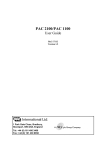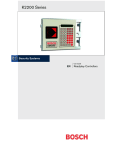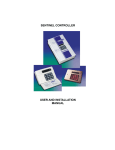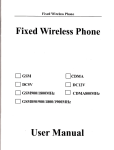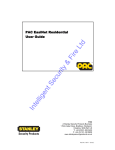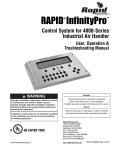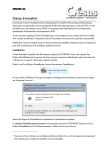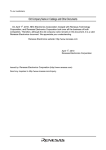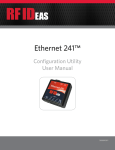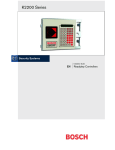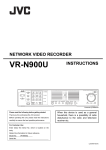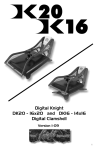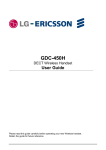Download PAC 2200 Series Controllers User Guide - securi
Transcript
PAC 2200 Series Controllers User Guide 17267 Ver 2.0 May 2002 PAC INTERNATIONAL LTD, 1 Park Gate Close, Bredbury, Stockport, SK6 2SZ, England Tel: +44 (0) 161 406 3400. Fax: +44 (0) 161 430 8658 www.pac.co.uk Issue Record Version Date Details 1.0 May 99 Initial release 1.1 Jan 01 List of abbreviations and commands added, ‘Alarm Event Manager and Relay Outputs’ section added, cross references added to holiday profile sections to aid understanding. 2.0 May 02 Reorganised, installation removed (still in installation guide), DP command removed, RD command added. Transaction section updated. 17267 Ver 2.0 ii PAC 2200 Series Controllers Version 2.0 May 2002 Changes are periodically made to the product, these changes will be incorporated into new editions of this manual. PAC INTERNATIONAL LTD shall not be liable for errors contained herein or for any consequential damages connected with the use of this material. Copyright and Protective Notices 1. The copyright of this document and the associated drawings is the property of PAC INTERNATIONAL LTD, and is issued on condition that it is not copied, reprinted or reproduced, nor its contents disclosed, either wholly or in part, without the consent in writing of, or in accordance with the conditions of a contract with PAC INTERNATIONAL LTD. 2. The publication of information in this document does not imply freedom from patent or other protective rights of PAC INTERNATIONAL LTD, or others. 3. Performance figures and data quoted in this document are typical, and must be specifically confirmed by PAC INTERNATIONAL LTD before they become applicable to any tender, order or contract. Training and Technical Support Training courses covering the installation and use of all PAC products are regularly held at PAC INTERNATIONAL LTD, Stockport. For further information on course availability, or to discuss your specific requirements, contact the Training Manager at the address below. It is strongly recommended that any persons installing or commissioning PAC products attend a suitable training course beforehand. Technical Support for all PAC products is available during normal office hours: 8:00am to 6:00pm Monday to Friday, excluding public holidays. Tel: 0161 406 3400 International +44 161 406 3400 Fax: 0161 430 8658 International +44 161 430 8658 This service is provided primarily for the use of trained engineers. End users of PAC products should first of all contact their installation or maintenance company before contacting PAC. PAC INTERNATIONAL LTD 1 Park Gate Close Bredbury Stockport SK6 2SZ England 17267 Ver 2.0 iii PAC 2200 Series Controllers IMPORTANT: When installing the PAC equipment the following should be noted: HEALTH AND SAFETY Installation must wired in accordance with National Wiring Regulations (BS7671, IEE National Wiring Regulations in the UK). Failure to do so can result in injury or death by electric shock. It must also comply with any local Fire, Health and Safety regulations. A secured door that may be part of an escape route from an area must be fitted with: • A fail-safe lock (A) so that the door will be released if the power fails. Ideally a magnetic lock should be used as these are less likely to jam or seize. • A normally-closed break-glass or manual pull (B) in the lock supply wiring so that in an emergency the fail-safe lock can be immediately depowered. B A The controller must be earthed. Isolate the controller supply before working on the controller. CABLING The cabling used in the PAC Access Control Systems (six wire bus, reader cables, etc.) are not prone to electrical interference. However, you should avoid routing cable close to heavy load switching cables and equipment. If this is unavoidable, cross the cable at right angles every 3.3-6.6ft/1-2m to reduce the interference. 17267 Ver 2.0 iv PAC 2200 Series Controllers Table of Contents 1. Introduction..............................................................................................................................1 1.1 System Overview.................................................................................................................1 1.1.1 Administration Systems..............................................................................................1 1.1.2 Door Controllers .........................................................................................................2 1.1.3 Readers ......................................................................................................................2 1.1.4 Alarm Modules ...........................................................................................................3 1.2 Using the Front Panel ..........................................................................................................5 1.2.1 Master Key .................................................................................................................5 1.2.2 Editor Keys .................................................................................................................5 1.2.3 Editor Mode ................................................................................................................6 1.2.4 Front Panel Keyboard ................................................................................................7 1.3 Controlling Access .............................................................................................................11 1.3.1 Identifying Personnel................................................................................................11 1.3.2 Access Codes ..........................................................................................................11 1.3.3 Time Profiles.............................................................................................................13 1.3.4 Holiday Periods and Profiles ....................................................................................15 1.3.5 Residential Systems.................................................................................................16 2. Programming the Controller.................................................................................................17 2.1 Clock - C Command ..........................................................................................................17 2.2 Holiday Periods and Profiles - HR and HP Commands ....................................................19 2.2.1 HR Command - Holiday Periods ..............................................................................19 2.2.2 HP Command - Holiday Profiles ..............................................................................19 2.3 Time Periods and Profiles - PR and T Commands ...........................................................21 2.3.1 PR Command - Time Periods ..................................................................................21 2.3.2 T Command - Time Profiles .....................................................................................21 2.4 Access Levels and Codes - AL and AC Commands.........................................................23 2.4.1 AL Command - Access Levels .................................................................................23 2.4.2 AC Command - Access Codes ................................................................................24 2.5 Door Control- DC Command .............................................................................................26 2.5.1 Local Anti-Passback.................................................................................................26 2.5.2 Global Anti-Passback ...............................................................................................26 2.5.3 Timed Anti-Passback ...............................................................................................26 2.5.4 Lock Sharing ............................................................................................................26 2.5.5 Using the DC Command ..........................................................................................27 2.6 Door Options - D Command ..............................................................................................29 2.6.1 Lock Release Time...................................................................................................29 2.6.2 Door Open Time.......................................................................................................29 2.6.3 Door Monitoring........................................................................................................29 2.6.4 Time Profile ..............................................................................................................30 2.6.5 Lock Mode Options ..................................................................................................30 2.6.6 Door Name ...............................................................................................................32 2.6.7 PIN Reader Time Profile ..........................................................................................32 2.6.8 Using the D Command .............................................................................................33 2.7 Reader Tamper - RD Command .......................................................................................35 2.8 Alarm Modules - MR, MS and RE Commands..................................................................36 2.8.1 MR Command - Alarm Module Responses .............................................................36 2.8.2 MS Command - Alarm Module Sensors...................................................................37 2.8.3 RE Command - Relays.............................................................................................38 2.9 Editor Keys - I Command ..................................................................................................41 2.10 Normal Keys - A, E and V Commands ............................................................................44 17267 Ver 2.0 v PAC 2200 Series Controllers 2.10.1 A Command - Add a Key.......................................................................................44 2.10.2 E Command - Edit a Key........................................................................................45 2.10.3 V Command - Void a Key.......................................................................................46 2.10.4 Check Key Access .................................................................................................47 2.11 PIN Codes - N Command................................................................................................48 2.12 Manual Lock/Unlock a Door - L Command .....................................................................49 2.12.1 Doors Controlled by a Time Profile ........................................................................49 2.12.2 Doors not Controlled by a Time Profile ..................................................................49 2.12.3 Using the L Command............................................................................................49 3. Printing ...................................................................................................................................50 3.1 Using the Printer ................................................................................................................50 3.1.1 Setting up the Printer................................................................................................50 3.1.2 On-Line Transaction Printing ...................................................................................50 3.1.3 High Priority Events..................................................................................................50 3.1.4 Printer Reports .........................................................................................................50 3.2 Print Header - HE Command.............................................................................................51 3.3 Print Reports - Pn Commands...........................................................................................52 3.3.1 P1 - Personnel..........................................................................................................53 3.3.2 P2 - Door Data .........................................................................................................54 3.3.3 P3 - Access Data......................................................................................................55 3.3.4 P4 - System Status...................................................................................................55 3.3.5 P5 - Transaction Printout..........................................................................................57 3.3.6 P6 - System Set Up ..................................................................................................58 3.3.7 P7 - Alarm Data ........................................................................................................59 3.3.8 P8 - Time Profiles .....................................................................................................59 3.3.9 P9 - Holiday Profiles.................................................................................................59 3.4 Kill Transactions - K Command .........................................................................................60 4. Displays and Alarms .............................................................................................................61 4.1 Normal Operation ..............................................................................................................61 4.2 Alarms................................................................................................................................61 4.2.1 Accepting Alarms .....................................................................................................61 4.2.2 Alarm Activations......................................................................................................62 4.2.3 Uncleared Alarms.....................................................................................................63 4.2.4 Communication Errors..............................................................................................63 4.3 Other System Messages ...................................................................................................64 5. Transactions ..........................................................................................................................65 5.1 Transaction Details ............................................................................................................65 5.2 High Priority Transactions .................................................................................................73 5.3 Dial Back Transactions......................................................................................................73 5.4 'Forget' Transactions .........................................................................................................74 6. Troubleshooting ....................................................................................................................75 6.1 Key Not Working................................................................................................................75 6.2 No Access to Editor Mode .................................................................................................79 6.3 Cannot Add/Delete Keys ...................................................................................................80 7. Specification ..........................................................................................................................81 8. Index........................................................................................................................................83 17267 Ver 2.0 vi PAC 2200 Series Controllers Table of Figures Figure 1 Components of a PAC Access Control System Figure 2 Connecting Door Controllers Figure 3 Front Panel Figure 4 Sample System Layout Figure 5 Sample P1 - Personnel Printout Figure 6 Sample P2 - Door Data Printout Figure 7 Sample P3 - Access Data Printout Figure 8 Sample P4 - System Status Printout Figure 9 Sample P5 - Transaction Printout Figure 10 Sample P6 - System Set Up Printout Figure 11 Sample P7 - Alarm Data Printout Figure 12 Sample P8 - Time Profile Printout Figure 13 Sample P9 - Holiday Profile Printout Figure 14 PC-Based System Sheet 1 Figure 15 PC-Based System Sheet 2 Figure 16 Standalone System Figure 17 No Access to Editor Figure 18 Cannot Add/Delete Keys 17267 Ver 2.0 vii 1 2 6 12 53 54 55 56 57 58 59 59 59 76 77 78 79 80 PAC 2200 Series Controllers Abbreviations Used in this Document AB Address Bus AEM Alarm Event Manager AVR Automatic Vehicle Recognition CH Channel CMD Command CNC Central Network Controller DC Door Controller DL Down Load DOT Door Open Time DR Door ID Identity IP Input LED Light Emitting Diode LK Lock LRT Lock Release Time PB Pass Back PB-TIM Pass Back Timeout PBC Pass Back Controller PC Personnel Computer PIN Personal Identity Number PINTP PIN Reader Time Profile PTP Primary Time Profile RDR Reader RTE Request To Exit SAL Secondary Access Level 17267 Ver 2.0 PAC Commands A AC AL C D DC E HE HP HR I INST K L MR MS N P1 P2 P3 P4 P5 P6 P7 P8 P9 PR RD RE SYSTEM START T V viii Add Key Access Code Access Level Clock Adjust Door or PIN Reader Door Control Edit Key Header Holiday Profile Holiday Period Add/Delete Editor Key Install Kill Transactions Lock/Unlock Door Alarm Module Responses Alarm Module Sensors Display Pins Print Personnel Data Print Door Data Print Access Codes Print System Status Print Transactions Print System Set Up Print Alarm Data Print Time Profiles Print Holiday Profiles Print Time Periods Reader Tamper Print Relay Outputs Time Profile Void Key PAC 2200 Series Controllers Introduction 1. Introduction This document describes the front panel administration and is mainly of use on standalone systems (i.e. a master door controller with no PC) but it is also useful on PC-based systems where a portable front panel can be used for diagnostic purposes. 1.1 System Overview The basic components of a PAC Access Control System are: • Administration system. • Door controllers. • Readers. • Alarm modules (optional). The readers will detect the unique code in a key and pass it directly to the door controller. The door controller compares the code to the information stored in its memory and, if the key is valid, will operate the lock and send a report to the administration system. The administration system is the means by which the user programs the system (who is allowed where and when, etc.) and also where events are reported. Figure 1 Components of a PAC Access Control System In the case of the PAC 2244 and PAC 2222, the administration system is built in to the door controller and uses the keypad, display and reader on the front panel. As an option, a printer can be connected to the system that reports events as they happen, and can also produce listings of personnel, system set up, past events, etc. 1.1.1 Administration Systems There are several ways of administering an access control system. Different methods allow greater numbers of doors or personnel to be controlled, and door controllers to be a greater difference from the central point. The administration systems fall into two broad categories: • Front panel administration. This is covered by this document and is used for small systems (up to 16 doors) and all the programming is via the front panel attached to the controller. • Administration software. This is a PC-based administration system used for larger systems or where more reporting features are required. For further details, see the documentation supplied with the administration software. Note At least one front panel is required for each system. 17267 Ver 2.0 1 PAC 2200 Series Controllers Introduction 1.1.2 Door Controllers The door controller is the heart of the access control system; its main functions are to: • Decide whether a person has access at a particular door and at a particular time. • Provide power to operate the lock. • Monitor doors for unauthorised access or left open. • Automatically open and close doors at certain times. • Detect tamper conditions at the reader or its own case. • Monitor any alarm modules that may be fitted for extra alarm inputs. • Operate relays fitted on the door controller itself or on an alarm module. The PAC 2244 can have 4 doors connected, the PAC 2222 can have 2 doors connected. In all other respects, both door controllers are identical. What makes these door controllers so flexible is the ability to link controllers together to allow more than 4 doors to be administered. When programmed from the front panel, as described in this document, up to 16 doors can be controlled and up to 4000 personnel administered. In all cases, one PAC 2200 Series Door Controller (e.g. PAC 2222 or PAC 2244) is the master controller, up to 3 further door controllers are slaves. All administration and reporting occurs at the master controller. Apart from some initial set up functions, no administration activity occurs at the slave controller. Figure 2 Connecting Door Controllers 1.1.3 Readers A reader is a device, usually fitted close to the door that detects the unique code in a key and passes it to the door controller where the access decision is made. There are several types of reader suitable for different purposes and environments: KeyPAC Readers These readers read KeyPAC electronic keys and ISO thickness ID cards they do not read the earlier PAC ID devices. Make sure that you specify KeyPAC whenever you purchase electronic keys and ID cards. PAC Reader These readers read PAC ID electronic keys and ID cards. They do not read the newer KeyPAC electronic keys and ID cards. Make sure that you specify PAC ID (not KeyPAC) whenever you purchase electronic keys and ID cards. PIN Readers These readers require a PIN number to be entered as well as a key to be presented, as an 17267 Ver 2.0 2 PAC 2200 Series Controllers Introduction extra level of security. The need to use a PIN as well as a key can be controlled using a time profile. Magstripe Readers These readers convert the code in the magnetic stripe into a format recognisable by the door controller. The door controllers supports Magstripe cards which are encoded according to ISO 3554, Track 2. Wiegand Readers The door controllers supports the full range of Wiegand formats. Most Wiegand output devices will provide a sensor-compatible 26-bit output. If there is a choice, this format should be selected. Automatic Vehicle Recognition (AVR) This is a transmitter fitted to a vehicle that sends a unique code that is picked up by a buried loop aerial. Request to Exit Switch Sometimes a reader is used on both sides of a door, controlling both entry and exit from an area. Normally, however, a Request to Exit switch or button is used to open a door from the secure side. This switch is mounted close to the door and, when pressed, sends a signal to the door controller to release the lock. Of course, anyone can press the switch to open the door when leaving and no identity of the person can be recorded. 1.1.4 Alarm Modules An alarm module is a PAC Alarm Module or PAC Alarm Event Manager (AEM). Alarm modules are optional devices that allow extra points (or zones) to be monitored and report alarms if activated. Each alarm module has 8 points that can be enabled and disabled manually or automatically at certain times. The alarm modules also have 8 relay outputs (only 4 can be used on standalone systems) that can be activated by alarm inputs, system events such as door left open, or at certain times. 1.1.4.1 Alarm Event Manager and Relay Outputs The Alarm Event Manager is an optional alarm module that can be attached to any reader channel. It can be fitted at any point in the cable between the door controller and reader. The alarm module has 8 inputs and 8 relay outputs but relays 5 to 8 can only administrated via a PC. 8 Monitored Inputs Each alarm module can monitor up to 8 inputs and generate an alarm if any enabled input is activated. Each input may be: • • • • Normally Open or Normally Closed (set on the module itself) Enabled/Disabled Manually Enabled/Disabled using a time profile Programmed to activate a relay. 8 Relay Outputs The 8 relay outputs on the module may be activated by: • • • A monitored input being activated. A system event. A time profile. 17267 Ver 2.0 3 PAC 2200 Series Controllers Introduction 1.1.4.2 Identifying Modules, Inputs and Relays Each reader channel on a door controller may have an alarm module connected. This means a maximum of 16 modules per system (four on each door controller, although only two on a PAC 2222). Each alarm module has 8 possible inputs. These are numbered 1 to 8 on each alarm module. When reporting, however, the zone number, 1 to 128, is used. The zone number is as shown in the following table. Location Door Controller 1 Alarm Module 1 Alarm Module 2 Alarm Module 3 * Alarm Module 4 * Door Controller 2 Alarm Module 5 Alarm Module 6 Alarm Module 7 * Alarm Module 8 * Door Controller 3 Alarm Module 9 Alarm Module 10 Alarm Module 11 * Alarm Module 12 * Door Controller 4 Alarm Module 13 Alarm Module 14 Alarm Module 15 * Alarm Module 16 * Zone Numbers Input Number: 1 2 3 4 5 6 7 8 1 9 17 25 2 10 18 26 3 11 19 27 4 12 20 28 5 13 21 29 6 14 22 30 7 15 23 31 8 16 24 32 33 41 49 57 34 42 50 58 35 43 51 59 36 44 52 60 37 45 53 61 38 46 54 62 39 47 55 63 40 48 56 64 65 73 81 89 66 74 82 90 67 75 83 91 68 76 84 92 69 77 85 93 70 78 86 94 71 79 87 95 72 80 88 96 97 105 113 121 98 106 114 122 99 107 115 123 100 108 116 124 101 109 117 25 102 110 118 26 103 111 119 127 104 112 120 128 * Not available on PAC 2222. On a standalone system, each alarm module has 4 usable relay outputs, giving a maximum number of 16 on each door controller, or 64 on the whole system (assuming all door controllers are PAC 2244s). If the alarm module is being administrated by via a PC, 8 relay outputs can be used, giving a maximum number of 32 on each door controller, or 128 on the whole system (assuming all door controllers are PAC 2244s). In addition, the 4 relays on each door controller can be programmed in the same way as an alarm module relay but only if reader channel 4 does not have an alarm module connected. 1.1.4.3 Output Relays There are three ways an output relay may be activated: • By a monitored input being activated using the MS command (see Section 2.8.2). Each monitored input can be programmed to activate a relay on any alarm module connected to the same door controller. • By a system event using the RE command (see Section 2.8.3). System events include Unauthorised Access, Door Left Open, Door Open, etc. • By a time profile using the RE command (see Section 2.8.3). Each relay can be activated by a time profile. 17267 Ver 2.0 4 PAC 2200 Series Controllers Introduction 1.1.4.4 Door Controller Relays The 8 relays on each door controller each have a default action. The relays will operate according to these defaults, unless programmed to do otherwise. Relay 1 Activated by invalid access on door 1 Relay 2 Activated by invalid access on door 2 Relay 3 Activated by invalid access on door 3 Relay 4 Activated by invalid access on door 4 Relay 5 Activated by an Unauthorised Access or Anti-Tamper alarms at any door on the door controller. Relay 6 Activated by time profile 1 Relay 7 Activated by a Door Left Open event at any door. Relay 8 Activated by Case Tamper (T+, T-)alarm. Door controller relays are programmed as if they were on alarm module 4 therefore you cannot program relays on the door controller if an alarm module is present on channel 4 of the door controller. 1.2 Using the Front Panel 1.2.1 Master Key The master key is created when the system is installed and configured. It can be changed by using the INST command - a command for which the master key is required, see 17263 PAC 2200 Series Controllers Installation Guide. If the master key is lost, a replacement can be programmed but only by performing a reset. This procedure is described in 17263 PAC 2200 Series Controller Installation Guide. No data will be lost by this process but it can only be carried out by someone with access to the inside of the master door controller case. The master key is a special editor key that can be used to issue all commands and is the only key able to create or modify other editor keys. 1.2.2 Editor Keys In order to use the Editor mode to make changes to the system, a master key or editor key is required. An editor key is a normal key (or card) that is recognised by the door controller as allowing the keyholder to modify data held in the controller. Up to 32 editor keys may be specified, each with a different editor level. The editor level determines what commands a particular key can operate. In addition, each editor key can be given its own password. All editor keys, including the master key, are able to accept alarms either at the master or slave controllers (if used), whatever their editor level. For instance, a key with an editor level of 0 will only be able to accept alarms and be unable to issue any commands. Note All editor keys, including the master, are normal keys that can be used for gaining access. However, in order to be used for access control they still have to be added to the personnel list and given an access code. Likewise, removing an editor key will not have any effect on its use as a normal access key. The exception to this is when a system is initialised for the first time using the SYSTEM START command. In this case, the master key is added as key number 1 in the personnel file with an access code of 1, see 17263 PAC 2200 Series Controller Installation Guide. 17267 Ver 2.0 5 PAC 2200 Series Controllers Introduction 1.2.3 Editor Mode The front panel is used to enter the Editor mode that is used for system administration. This uses the keypad, display and reader on the front panel of the door controller to administer keys, respond to alarms and configure the system. Up to 16 doors and 4000 keyholders can be administered using this system. An optional, highly recommended, printer output can be used for both continuous printing of events and production of various reports. Another option allows the monitoring of up to 128 extra alarm inputs. Notes 1. Larger systems are administered using administration software on a PC. 2. Each system, whether administered from the front panel or a PC, needs at least one front panel for basic system administration - see 17263 PAC 2200 Series Controller Installation Guide. 1.2.3.1 Using Editor Mode Please read this section if you are unfamiliar with programming a door controller. It contains important information that will help you understand how the Editor mode works, what the different keys do, and how to make changes to different items. By reading this section you will find it easier to follow the more detailed descriptions of commands in later sections. All programming of the access control system are made using Editor mode. The Editor mode consists of a set of commands issued by the user. Each command then allows the user to enter or modify various items, depending on the command. To gain access to the Editor mode and issue commands, present a master or editor key to the reader on the front panel. A full description of editor keys, editor levels, passwords and administration is given in Section 2.9. Reader 16-Character Display 48-Key Keypad Figure 3 Front Panel Note If the front panel has a built in KeyPAC reader, the keypad will be blue text on a white background. 1.2.3.2 Entering Editor Mode Present the editor key to the front panel reader. If the key is a valid editor key or the master key: • If a password has been assigned to the key, the following prompt is displayed: PASSWD _ Use the keypad to enter the password (maximum 8 characters) and press ENT. If the password is valid, the following prompt is displayed: CMD 17267 Ver 2.0 _ 6 PAC 2200 Series Controllers Introduction If the password, the following error message is displayed: INVALID PASSWORD and be returned to a blank screen. Present the key and try again. If it still does not work, ask the person responsible for the system to check your password. • If no password has been assigned to the key, the following prompt will be displayed: CMD • _ If the key presented is not a master or editor key, the following message is displayed: T This indicates that a key has been presented, but is not recognised as an editor key. Note No alarm conditions will be reported while you are in Editor mode, nor will any transactions be printed. When you leave Editor mode, any alarms that occurred will be reported and all the transactions will be printed. Door controller or alarm module relays will operate during Editor mode. Command Prompt, CMD The starting point for any operation within the Editor mode is the CMD prompt: CMD _ A command can now be entered to alter the information stored in the door controller (e.g. add or delete personnel) or initiating an action (e.g. perform a manual unlock). Editor Levels The commands allowed are determined by the editor level. This is set by the person responsible for issuing editor keys. If a command is not allowed, the following message is displayed: INVALID ED LEVEL and then the CMD prompt. Editor Time-Out Once in Editor mode, if no key is pressed for 3 minutes, the mode will time-out. The key must be presented again to return to the Editor mode. This means the system cannot be left in Editor mode. 1.2.3.3 Leaving Editor Mode Once you are in the Editor mode, press the ESC key at the CMD prompt to leave and return the door controller to its normal operation. Any alarm conditions that occurred while in Editor mode will now be reported. Also, if a printer is connected, any transactions that have occurred while in Editor mode will now be printed. 1.2.4 Front Panel Keyboard The keys on the front panel keypad can be grouped into several categories depending on their function. 1.2.4.1 ? Key Outside the Editor This is the only key that operates outside Editor mode and on slave door controllers. When pressed, it will produce a display similar to: 2244 M0 2244 or 2222 M0 17267 Ver 2.0 V1-50 refers to the door controller type, either PAC 2244 or PAC 2222. is the system type. This will be M0 for the master door controller or M3 for a 7 PAC 2200 Series Controllers Introduction slave. V1-50 is the software version number. You may need to know this if requesting help about the system. Inside the Editor In the Editor mode the ? key provides extra help. For instance, at the CMD prompt, pressing ? displays: ENTER COMMAND This display lasts about 3 seconds before returning to the current prompt. Press ? at any time if in doubt about what is required. 1.2.4.2 ESC Key The ESC key is used to leave the current operation and go back to the previous step. For instance, pressing ESC while editing data will display the CMD prompt. 1.2.4.3 Navigation Keys Moving within a Database Most commands allow the database, or table, to be edited. Each database has several rows, or records, consisting of several columns, or fields. When a command is entered, the first field of the first record or, if you prefer, the top left-hand corner of the table is displayed. Use the navigation keys on the keyboard to move this 'window' around the table. ×Ø Use the up and down keys to move from one record to another. Usually there will be an indication of the current record; however, some fields may not have room to display a record number as well as their value. When displaying record 1, the up arrow will have no action; on the last record, the number will vary from one database to another, the down arrow will have no action. -+ Use the minus (-) and plus (+) keys to move from field to field across a record. When displaying the leftmost field the minus key has no action; on the rightmost field, the + key has no action. If moving up or down using the arrow keys, the same field is retained but the record above or below is displayed. • FastFind The dot on the centre of the arrow keys is the FastFind button. In most commands, if pressed the following prompt is displayed: FIND _ Enter a record number and press ENT, to move directly to that record. If a number larger than the number of records is entered, the last record in the database is displayed. The Void Personnel (V) and Edit Personnel (E) commands give the prompt: ID _ In this case, there are three choices for searching: 1. Enter the record number and press ENT. 2. Type the exact 12-character ID (if used) and press ENT If the ID is not known, the following message is dispayed: UNKNOWN NAME and be returned to the ID prompt. 3. Present a key to the front panel reader. If the key is not known, the following message is displayed: NOT IN DATABASE and be returned to the ID prompt. FastFind in printer commands. In the printer commands (P1-P9), the FastFind button is used to initiate printing. See Section 3.3. 17267 Ver 2.0 8 PAC 2200 Series Controllers Introduction 1.2.4.4 Editor Example The following example shows the Personnel database as seen when the Edit (E) command is used. The highlighted box shows the first item that will appear in the screen. Use the keys shown to move the 'window' around the database. Use the FastFind button (•) to go directly to a particular record. - Left Up × DownØ Right + ID 1 AC 1 WHO ID 1 HOLS 0 ID 2 AC 0 WHO ID 2 HOLS 0 ID 3 AC 0 WHO ID 3 HOLS 0 ID 3999 AC 0 WHO ID 3999 HOLS 0 ID 4000 AC 0 WHO ID 4000 HOLS 0 1.2.4.5 Alphanumeric Keys These are the keys A-Z, 0-9 and SPC, which take up most of the keyboard. Use these for entering names or values when prompted. Normally the characters (A-Z or SPC) are not allowed when a numeric value, such as an access code or lock release time is required. IMPORTANT When entering any name or value, always press ENT before moving on to the next prompt. If ENT is not pressed, the name or value entered will be lost and the contents of the field will revert to their previous value. 1.2.4.6 Making Changes When a field is visible on the screen, the flashing underline cursor will appear on the first character. The cursor is always positioned on the next character to be changed. Use the following keys to move and alter the display: Õ Ö The left and right arrow keys move the cursor to the left and right within the field. The cursor always starts on the leftmost character of the field and returns to that position when you press ENT. CLR The CLR (clear) key will blank out the existing value. This is convenient especially when changing long names. CLR followed by ENT will set numeric values to 0 and alphabetic values set to all spaces. The next example shows how to make changes to items. Most data items fall into 3 different categories. Alphabetic Data These are names given to personnel, editors, doors, etc. Use any of the alphanumeric characters (A-Z, 0-9) including SPC (space). Example 17267 Ver 2.0 ID DOOR 1 ID FOOR 1 Selected a field to change and use the alphanumeric keys to enter a new value. The cursor, a flashing underline, marks the character that will be overwritten by the next key press. When a valid key is pressed, the new character will appear on the screen and the cursor will move to the next position. 9 PAC 2200 Series Controllers Introduction ID FRONT DOOR Continue entering characters until the entry is complete. Use the Õ and Ö keys to move the cursor within the field. Press ENT. IMPORTANT Press ENT to save the new entry. If not, moving to the next field or pressing ESC will be lose the new entry. Numeric Data These are values or codes such as lock release time, access code, etc. In this case, only enter numbers (0-9). Each type of entry will have a maximum and minimum value. If a value outside the range is entered, the value will be adjusted to the nearest allowed, e.g. the maximum value for a lock release time is 255 seconds, if 300 is entered, the value will change to 255 when ENT is pressed. Example DR1 LRT 5 DR1 LRT 1 DR1 LRT 10 Selected a field to change and use the numeric keys to enter a new value. The cursor, a flashing underline, marks the character that will be overwritten by the next key press. When a valid key is pressed, the new character will appear on the screen and the cursor will move to the next position. Continue entering characters until you have completed the entry. Use the Õ and Ö keys to move the cursor within the field. Press ENT. IMPORTANT Press ENT to save the new entry. If not, moving to the next field or pressing ESC will be lose the new entry. Data Options These are special fields that allow various options to be set, such as days of the week to which time periods apply, lock mode options, etc. Example P1 DAY -------- P1 DAY MTWTF--- No cursor appears in this type of field. In order to make changes, press the number corresponding to the option to change. In this example, time period days (PR command) are shown. To select a day, press the corresponding number to the day of the week, Mon=1, Tues=2, etc. To deselect an option, press the number again. Press ENT. IMPORTANT Press ENT to save the new entry. If not, moving to the next field or pressing ESC will be lose the new entry. There are other types of entry, such as date, time, locking/unlocking doors, but these will be described in detail in the relevant sections. 17267 Ver 2.0 10 PAC 2200 Series Controllers Introduction 1.3 Controlling Access Each key that is issued will allow the keyholder access through certain doors at certain times. The information for controlling access is held in a Personnel database. 1.3.1 Identifying Personnel There are two ways in which individual keyholders can be identified within the system. The first is to use an automatically generated ID number, between 1 and 4000. The second method allows the operator to give a name of up to 12 characters to each keyholder. Note Decide before starting which method will be used. The system has to be set up to use one method or the other. Although this can be changed later without losing information, it is not recommended. 4-Digit Number The main advantage of this method is speed of entry because a different name for every key that is issued is not required. The disadvantage is that all references within the system, including printed reports, are to the 4-digit number. This can make identification of keyholders difficult as hard copy records will have to be consulted. Also number selection is not possible because the number that is issued will always be the first free number. For instance, if 120 keys have been issued, they will be automatically identified as 0001 to 0120 when added. If any are deleted (e.g. 25 and 42) the next keys issued would be identified as 0025 then 0042 followed by 0121, 0122 and so on. If you use this method, it is vital to keep an accurate record of the 4-digit ID issued to each key and to whom the key is issued. If a keyholder loses a key, the record is necessary to determine which key to delete. 12-Character Name A better method, and easier to administer once all the keys are issued, is to use the 12character name. In this case whenever a key is issue, enter a unique name. The name may consist of up to 12 characters using A-Z, 0-9 and space (SPC on the keypad). Names should not start with a space or a number. You will probably use the keyholder's name and initials (e.g. SMITH AB or JONES SL) or any appropriate naming system (e.g. payroll or employee numbers). Names must be unique and a warning is given if a duplicate name is entered. Token Code This is the unique code stored in each key. It is written permanently into the key during manufacture and never changes. In routine use, this code is not entered. However, there are some occasions on which it can be used. One of these is the adding of keys without physically being in possession of the key. This may come about if one or more keys are accidentally removed from the system and it may not be possible or convenient to recall the keys from the keyholders. If a record has been kept of the token codes of all keys, these can be entered instead of presenting the key itself. The personnel printout (P1 command) contains the token code of each key and is an ideal record for such purposes. Another occasion when a key code can be entered is when adding vehicle transmitters to the system. If using PAC's Automatic Vehicle Recognition (AVR) system, each transmitter is supplied with a 10-character code. Use this code (ignoring the first 2 characters) in the A command instead of presenting a key to the front panel reader. 1.3.2 Access Codes The door controller has space for storing 4000 keys. The access that a key is allowed is determined by assigning it an access code. When adding a key, the access code required by the key must be known. This access code is created by combining access levels (where a person has access) and time profiles (when a person has access). An additional feature allows you to apply a holiday profile to a keyholder. This is a range of dates during which they will be denied access at times their access code would normally allow. 17267 Ver 2.0 11 PAC 2200 Series Controllers Introduction IMPORTANT In order to administer the system efficiently, it is essential that careful records of access codes, access levels, time profiles and time periods are kept. Time profiles, which can be used to control other functions in the system as well as keyholder access, are described in detail in Section 1.3.2.1. 1.3.2.1 Access Code Overview An access code determines through which doors and at what times a key is allowed access. Each access code has two sets of doors (access levels) both of which may have a time profile attached. Example An access code can be set up that allows keyholders through certain doors 24 hours a day but into other areas only during normal working hours (e.g. 9:00am to 5:00pm, Monday to Friday). In this case, create an access level consisting of all the doors with no time restriction and another access level containing the doors where access is restricted to working hours. A time profile will then be needed covering the time restriction, in this example 9:00 to 5:00, Monday to Friday. Hazards 7 Development Canteen Stores 5 6 11 8 12 Side Door 9 2 3 Accounts Reception Sales 10 Sales Manager 4 Reader Front Door 1 Request to Exit Figure 4 Sample System Layout Figure 4 will be used as a model in several examples. 17267 Ver 2.0 12 PAC 2200 Series Controllers Introduction 1.3.2.2 Organising Access Codes The best approach to organising access codes is to consider all the different groups of people who may require access within the system. A group of people for access purposes should consist of those people who will all have the same access requirements. For instance: • The sales department may consist of sales office staff who have access to the sales office, but not the sales manager's office. Other sales office staff will have access to the manager's office. This arrangement therefore requires at least two groups of staff who would be given different access codes. • Cleaners who require access everywhere (except hazards) between 5:00pm and 7:30pm, Monday to Friday. • Senior managers may require access to all areas at all times. • Development staff may need access to their area only at all times but to the rest of the building only during normal working hours. 1.3.2.3 Creating Access Codes To create access codes for a group of people you should follow these steps: 1. Decide which doors the group will be allowed through. 2. Decide at what times they will have access through these doors. If necessary, have two lists of doors (access levels) in one access code, one allowing access on one Time Profile, the second allowing access at a different Time Profile. 3. Check to see if appropriate access levels and time profiles are already set up. If not, create new ones (the A, PR and T commands). 1.3.3 Time Profiles Time profiles are used to control several features of the system as well as controlling keyholder access. There are up to 128 time profiles available within the system. It is recommended that individual time profiles are set up specifically for controlling keyholder access. For instance, have a time profile that automatically unlocks the front door between 9:00am and 5:00pm, Monday to Friday, for public access. Although tempting to use the same time profile when limiting access of keyholders to an area for the same time period, if in the future it is required to alter the keyholder access times, the door opening times may be changed without realising it. Note If there is no intention of placing time restrictions on keyholder access, there is no need to use time profiles at all. If no time profiles are used, keyholders will be allowed 24 hour, 7 day access through doors that their access code allows. Time profiles are a powerful tool that have several functions within the access control system: • Restricting the access of personnel as part of their access code. • Automatically opening and closing doors. • Automatically enabling an additional alarm point (alarm module). • Automatically switching a relay on the door controller or a alarm module. • Switching a PIN reader between key plus PIN and key only. Examples 1. A public access door through which anybody can pass between 9:00am and 5:00pm, Monday to Friday, but outside these hours a key is required. 2. Some staff are only allowed access between 8:30am and 5:30pm, Monday to Friday; 8:30am to 12:00pm Saturday. 3. Cleaners are allowed access only between 7:00am and 9:00am Monday to Saturday. 4. Note Shift workers can gain access between 8:00pm and 6:00am Monday to Friday. If time controls of any type are not needed, there is no need to set up any time profiles at 17267 Ver 2.0 13 PAC 2200 Series Controllers Introduction all, just use a time profile of 0. 1.3.3.1 How Time Profiles Work There are 128 different time profiles. Each time profile consists of up to three time periods. A time period consists of a start time, an end time and the days of the week to which it applies. For instance, example 1 requires just one time period, 9:00am (start time) to 5:00pm (end time), Monday to Friday (days of the week); example 2 requires two time periods, 8:30am to 5:30pm Monday to Friday plus 8:30am to 12:00pm Saturday only. Up to 32 different time periods can be defined, and either one, two or three of these time periods can be used to create one of 128 time profiles. A time period may appear in more than one time profile. IMPORTANT 1. The time profile is active from the beginning of the first minute of each time period until the end of the final minute of each time period on the days of the week to which it applies. That is, in example 1 for instance, start time change is from 8:59 to 9:00 and end time change is from 5:00pm to 5:01pm. 2. If the holiday option is set for a time period, the time profile will not be active on any days contained in holiday profile 1. 3. Holiday settings do not affect time periods that already running when the holiday date becomes current. This applies mainly to periods that span midnight. This is an important feature that allows workers to leave the building at the end of their shift without being prevented from doing so by a holiday setting. The following table describes the effect that a time profile has when applied to the functions it may control. Function Command Active Inactive Access Code AC Access allowed No Access Doors D Door unlocked, free access. Door locked, key required Alarm Module Inputs MR Disabled, no event when activated. Enabled, alarm event when activated. Relay Outputs RE Relay is set Relay is not set PIN Reader D Key only required. Key plus PIN required Tips 1. Use different time profiles for different functions even if they are identical. This means that if a change is required to one function at a later date, these can be achieved without affecting the other functions. 2. When using time profiles, it is important to check the time and date at regular intervals, say once a month, to ensure that the system operates accurately. See Section 2.1. Time Profile Status Switch In addition to the 3 time periods, each time profile has a status setting, either ON or OFF. Normally if a time profile is being used, its status will be ON. However when the status is switched OFF, the effect depends on the application: • Access Codes. A time profile that is switched OFF will lock out all personnel with that profile as part of their access code, until the time profile status is switched back ON. • Doors. A time profile that is switched OFF will stop the door automatically opening. It will also lock a door that is currently open according to that time profile. • Alarm Inputs. A time profile that is switched OFF will prevent the input being automatically isolated. It will also enable all inputs that are currently isolated according to that time profile. • Relays. A time profile that is switched OFF will prevent any relays, either on door controllers or alarm modules, assigned that time profile from operating. It will also reset any relays that are currently set according to the time profile. 17267 Ver 2.0 14 PAC 2200 Series Controllers Introduction • PIN Reader A time profile that is switched OFF will require keyholders to present their keys and enter their PIN at a PIN reader assigned that time profile. 1.3.3.2 Time Profile Examples Note Time periods are defined using the 24-hour clock, where, for example, midnight is 00:00, noon is 12:00 and six o'clock in the evening is 18:00. The examples given here are typical of the types of application for which a time profile is used. All the example time profiles are set up by using the following time periods: 1 2 3 4 5 6 7 8 1. Start Time 08:45 08:45 18:00 00:00 00:00 00:00 09:00 00:00 Period 1 2 0 08:45 08:45 17:30 13:30 MTWTF--H -----S-H A public entrance door needs to be unlocked during office hours but not on public holidays. Unlike the example 1, there is no 'spare' time at the start and end of the period. 1: 2: 3: 3. Days MTWTF--H -----S-H MTWTF--H -TWTFS---------------MTWTF--H -----SS- A group of people require access to an area during working hours only. In this case, working hours are 9:00am to 5:00pm Monday to Friday and 9:00am to 1:00pm Saturday. They will not be allowed access on public holidays if these fall on week days. Notice that some extra time is allowed at the start and end of the period to allow people to arrive early and leave late. 1: 2: 3: 2. End Time 17:30 13:30 23:59 06:00 00:00 00:00 17:00 23:59 Period 7 0 0 09:00 17:00 MTWTF--H Shift workers need access to an area between 6:00pm and 6:00am Monday to Friday. 1: 2: 3: Period 3 0 0 18:00 06:00 MTWTF--- Note Because the period starts on Friday, it is not necessary to set the “SATURDAY” option. It is also not necessary to define two separate time periods. You may need to be careful whether you allow access on public holidays in these cases as a 'normal' working day may start or finish on a holiday. 1.3.4 Holiday Periods and Profiles Holiday periods and profiles are defined using the HR and HP commands (see Sections 2.2.1 and 2.2.2) and are applied to a key using the Edit (E) command (see Section 2.10.2). 17267 Ver 2.0 15 PAC 2200 Series Controllers Introduction 1.3.5 Residential Systems Although the examples given concentrate on a commercial type of system, the principles apply equally to residential systems. Generally speaking, residential systems have less complex access requirements. Residents will usually be given an access code that allows them access to their dwelling only, with no time restriction. Separate access codes will therefore be created for each block or landing, depending on where the readers are located. Other non-residents will probably need access, for instance, deliveries, cleaners, maintenance etc. either 24 hours a day, or at restricted times. 17267 Ver 2.0 16 PAC 2200 Series Controllers Programming the Controller 2. Programming the Controller Installation, configuration, commissioning and testing is described in 17273 PAC 2200 Series Controllers Installation Guide. As part of the testing, programming the readers and locks is performed. On PC-based systems, programming of the controller is performed via the PC (see the documentation supplied with the administration software). For a standalone access control system, the front panel commands are used to complete the programming of the controller. This section gives detailed descriptions of each front panel command. The commands are in the order required when first programming a controller but these commands can be used at anytime to update the controller's data by presenting a master or editor key. 2.1 Clock - C Command Once set at installation, the door controller will maintain its time using a battery backed real-time clock. Check the clock regularly to ensure accuracy. This is particularly important if time profiles for controlling system functions and access are used. Summertime (or Daylight Saving Time) Adjust the clock twice a year when the clocks go back (Autumn) and forward (Spring). Date Format The date format is set using the INST command, see 17263 PAC 2200 Series Controllers Installation Guide. Three formats are possible, using 23rd January 2002 as an example: 0 23-01-02 (day-month-year) The default, European style. 1 01-23-02 (month-day-year) US style 2 02-01-23 (year-month-day) Japanese/Scandinavian style. To check the date and time: Present an editor key to the front panel reader. If required, type the password and press ENT. The CMD prompt is displayed Type C and press ENT. CMD C_ DATE 23-01-02 Type the new date over the existing date, or use the left and right arrow keys to move the cursor to the figures you want to change. Notes 1. The cursor moves over the separator character (-) to the next digit. 2. If CLR is pressed, re-enter the time with a space between the hours and minutes. Press ENT when complete. If the date is invalid, it will be adjusted to the nearest valid date. Press +. ENTER DAY TUE Type MON, TUE, WED, THU, FRI, SAT or SUN. If one of the above 3-character names is not entered, the display will default to MON. Press ENT and +. 17267 Ver 2.0 17 PAC 2200 Series Controllers Programming the Controller ENTER TIME 16-01 Type the new time over the existing time, or use the left and right arrow keys to move the cursor to the figures to change. Note that the cursor moves over the separator character (-) to the next digit. Notes 1. The cursor moves over the separator character (-) to the next digit. 2. If CLR is pressed, re-enter the time with a space between the hours and minutes. Press ENT when complete. If the time is invalid, it will be adjusted to the nearest valid time. Press ESC. 17267 Ver 2.0 18 PAC 2200 Series Controllers Programming the Controller 2.2 Holiday Periods and Profiles - HR and HP Commands 2.2.1 HR Command - Holiday Periods There are 254 possible holiday periods. Each consists of a start date and duration. The duration includes the start date itself. For instance, if a holiday period is for Christmas Day and Boxing Day, enter a start date of 25/12/02 and a duration of 2 days. For example, for a single day, enter the start date 4/7/02 and duration 1 day. To create a holiday period: Present an editor key to the front panel reader. If required, type the password and press ENT. The CMD prompt is displayed. Type HR and press ENT. CMD HR_ ST 1 00-00-00 ST 5 00-00-00 Use the up and down arrow keys or FastFind (•) to select the holiday period to change. Holiday Period Start Date Type the start date. The cursor will 'jump' over the separator characters as the date is entered. Press ENT and +. DURATION 1 0 Holiday Period Duration Enter the numbers of days the period will last. Press ENT and ESC. 2.2.2 HP Command - Holiday Profiles The door controllers allow the setting up of 24 different holiday profiles. Each holiday profile consists of up to 20 holiday periods, a holiday period being a start date and duration. Up to 254 holiday periods can be defined on a standalone system. Once a holiday period been defined, it can be applied to any keyholder using the E command (see Section 2.10.2). When a holiday profile is active, any keyholder assigned the holiday profile will not gain access and a No Access: Holiday event will be recorded. Up to 20 holiday periods can be assigned to a holiday profile. A total of 24 holiday profiles are available. Holiday profile1 has a special purpose (i.e. system holidays). 2.2.2.1 System Holidays Holiday profile 1 is a special case. It contains all the holiday periods that can be used to override time profiles. This means that, for instance a door that automatically opens during office hours, Monday to Friday, will not open on holidays that may fall during the week, such as public holidays, Christmas Day. Likewise, a person allowed into a building during the week can be prevented from gaining access on such days. For this reason, refrain from using holiday profile 1 for keyholder use and reserve it for system holiday use only. One technique for maintaining system holidays would be to assign holiday periods 1 to 20 to holiday profile 1. Then assign known dates and durations to those holiday periods. Once a year, enter all the known holidays for the following year or so. Using this method, it is only necessary to replace holiday periods that have passed with holidays in the future. 17267 Ver 2.0 19 PAC 2200 Series Controllers Programming the Controller 2.2.2.2 Using the HP Command Present an editor key to the front panel reader. If required, type the password and press ENT. The CMD prompt is displayed. Type HP and press ENT. CMD HP_ HOL 1 ON/OFF N HOL 1 ON/OFF N Use the up and down arrow keys or FastFind (•) to select the holiday profile to change. Holiday Profile Active Type Y to make the profile active, N to deactivate it. If a profile is deactivated, any restrictions that were in force will be removed. Press ENT and +. HOL 1 PR 1 0 Holiday Period Type the holiday period. There are 20 fields that can be entered, press + to go to the next period. Press ESC to return to the CMD prompt. 17267 Ver 2.0 20 PAC 2200 Series Controllers Programming the Controller 2.3 Time Periods and Profiles - PR and T Commands 2.3.1 PR Command - Time Periods The first step in creating time profiles is to make sure the time periods that you require are defined. Present the editor key to the front panel reader. If required, type the password and press ENT. The CMD prompt is displayed. Type PR and press ENT. CMD PR_ P1 START 00-00 P1 START 00-00 Use the up and down arrow keys or FastFind (•) to select the time period you want to change. Period Start Using the 24-hour clock, enter the start time of the period. Press ENT and +. P1 END 00-00 Period End Using the 24-hour clock, enter the end time of the period. Press ENT and +. P1 DAY -------- Days of the Week This is an option field. To make the time period active on a particular day of the week, type a number as follows: 1 Mon, 2 Tue, 3 Wed, 4 Thu, 5 Fri, 6 Sat, 7 Sun, 8 Hol When you press a number, the initial letter of the day will appear. To deselect a day, press its number again, a dash will appear at that day. The holiday option 8 indicates that this time period will not be active on a system holiday. Press ESC to return to the CMD prompt. 2.3.2 T Command - Time Profiles Before creating a time profile, ensure that the time periods required have already been set, see Section 2.3.1. Using the T Command Present the editor key to the front panel reader. If required, type the password and press ENT. The CMD prompt is displayed. Type T and press ENT. CMD T_ TP 1 ON Y TP 1 ON N Use the up and down arrow keys or FastFind (•) to select the time profile you want to change. Time Profile Status See the description in Section 1.3.3.1 , to understand the significance of this setting. Type Y to switch the time profile ON, Type N to switch the time profile OFF. Press ENT and +. 17267 Ver 2.0 21 PAC 2200 Series Controllers Programming the Controller TP 1 PER 1 0 First Time Period Enter the first time period number (0-32). Enter 0 if you do not need this time period. Press ENT and +. TP 1 PER 2 0 Second Time Period Enter the second time period number (0-32). Enter 0 if you do not need this time period. Press ENT and +. TP 1 PER 3 0 Third Time Period Enter the third time period number (0-32). Enter 0if you do not need this time period. Press ENT and +. 17267 Ver 2.0 22 PAC 2200 Series Controllers Programming the Controller 2.4 Access Levels and Codes - AL and AC Commands Use the AL command to set access levels, the PR and T command to set up time profiles (see Section 2.3 if required), and the AC command to combine these into access codes. 2.4.1 AL Command - Access Levels An access level is a list of doors used to define which doors different people, or groups of people, are allowed to use. There are 128 possible access levels. Note In a new system, access level 1 has been automatically set to all doors. That is, an access code which contains access level 1 will allow the keyholder through all the doors in the system. Before attempting to use this command, be aware of the numbers assigned to each door. In the example given in Figure 4 for instance, door 1 is the front door, door 3 is the sales office (from reception), door 11 is the sales office from the corridor, door 4 and door 12 are exit doors. The table below shows which doors are associated with which door controller. Door Controller Door Numbers Master 1 2 3* 4* Slave 2 5 6 7* 8* Slave 3 9 10 11* 12* Slave 4 13 14 15* 16* * Not available on PAC 2222 In order to show all the settings for 16 doors in each access level, the display has to be split into two halves. Use the + and - keys to move between the two displays. To create or alter an access level: Present an editor key to the front panel reader. If required, type the password and press ENT. The CMD prompt is displayed. CMD AL_ L 1 1 12345678 L 1 2 12345678 Type AL and press ENT. The first 8 doors of access level 1 are displayed. The 1 in the centre of the display indicates this is the first half of the display (doors 1-8). Press + to see the second set of 8 doors. The 2 indicates this is the second set of 8 doors (9-16). In this example, access level 1 allows access through all the possible doors in the system. Use the up and down arrow keys or FastFind (•) to select the access level to change. L 17 1 12----78 L 17 2 ----56-- Select or deselect doors by typing the numbers 1-8. If a door is selected, its number will appear on the list; if it is deselected, a dash (-) will replace the number. Press ENT to save any changes you have made. Press + to see the second set of 8 doors (9-16). Press ENT again to save any changes you have made to the second set. The example shows an access level (number 17) that allows keyholders through doors 1, 2, 7, 8, 13 and 14. Select another access level to change or press ESC to return to the CMD prompt. 17267 Ver 2.0 23 PAC 2200 Series Controllers Programming the Controller 2.4.2 AC Command - Access Codes Access codes are used to combine where a person has access (access levels) and when (time profiles). Each code has a primary access level and time profile plus a secondary access level and time profile. This allows access to be given to one set of doors at one time, and another set of doors at another time. If no time profiles are assigned, the keyholders will have access at all times. Examples 1. The simplest example allows keyholders with this code access everywhere at all times. In a system that has just been initialised, this is the case for access code 1. Primary Access Level: Primary Time Profile: 1 Access Level 1:12345678 12345678 0 Secondary Access Level: 0 Secondary Time Profile: 0 2. The next example allows keyholders through the front and side doors at all times but only into the sales office, accounts and the canteen between 8:30am and 6:00pm Mon-Fri, 8:30am and 1:00pm Sat. Primary Access Level: 7 Primary Time Profile: 0 Secondary Access Level: 8 Secondary Time Profile: 3 Access Level 7:1--4---- 1--4---Access Level 8: -23----8 --3----Time Profile 3: 08:30-18:00 MTWTF--H 08:30-13:00 -----S-H 3. This example may be used to allow cleaners access early in the morning. Primary Access Level: 9 Primary Time Profile: 5 Access Level 9:123456-8 1234---Time Profile 5:07:00-09:30 MTWTF--H Secondary Access Level: 0 Secondary Time Profile: 0 4. The stores manager needs access to the building and stores but is only allowed into other areas during office hours. Primary Access Level: 11 Primary Time Profile: 0 Secondary Access Level:12 Secondary Time Profile: 3 Access Level 11: 1--4-678 1--4---- Access Level 12: 12345678 1-34---Time Profile 3: 08:30-18:00 MTWTF--H 08:30-13:00 -----S-H Note Quite often access levels or time profiles will overlap. For instance, the primary access level may not allow access but the secondary access level will. In these cases, if either access level allows the keyholder access, the door will open. To set access codes: At this point, the access levels and time profiles, if any, to be to used should be known. Present an editor key to the front panel reader. If required, type the password and press ENT. The CMD prompt is displayed. Type AC and press ENT. CMD AC_ AC 1 PAL 1 The primary access level for access code 1 is displayed. Use the up and down arrow keys or FastFind (•) to select the access code you want to change. 17267 Ver 2.0 24 PAC 2200 Series Controllers Programming the Controller AC 3 PAL 0 Primary Access Level Once you have selected the access code you want to use (e.g. 3), type the primary access level (0-128). Press ENT and +. AC 3 PTP 0 Primary Time Profile Type the time profile to apply to the primary access level. For no time restriction, type 0. Press ENT and +. AC 3 SAL 0 Secondary Access Level Type the secondary access level (0-128). Press ENT and +. AC 3 STP 0 Secondary Time Profile Enter the time profile to apply to the secondary access level. For no time restriction, enter 0. Press ENT and ESC. 17267 Ver 2.0 25 PAC 2200 Series Controllers Programming the Controller 2.5 Door Control- DC Command This command sets up lock sharing (two readers sharing the same lock output) and antipassback. 2.5.1 Local Anti-Passback Local anti-passback is a feature that prevents a key being used to enter an area until it has also been used to leave the area. This will stop keyholders passing their keys to others to gain entry. Local anti-passback can only operate between the doors on one controller. On a PAC 2244 doors 1 and 2 can be used as entry doors, doors 3 and 4 as exit doors. On a PAC 2222, door 1 is the entry door, door 2 the exit door. When the local anti-passback facility is enabled, a keyholder may enter an area through an entry door. If the same key is used again at an entry door, a No Entry: Passback transaction is produced and the lock will not operate. Access will continue to be denied until the key has been used at an exit reader. Note If door contact monitoring is used, users will only be registered in/out of an area when the door is opened after presenting their key, Presentation of a key without opening the door will not change whether a user has entered/left an area. Timed Anti-Passback This is where a time period is set and the anti-passback is “cleared”. The key can then be used again. Anti-Passback on Exit Anti-passback can also be set on exit. This will prevent a key leaving an area unless it has entered the area. Timed anti-passback will also operate on exit (see Section 2.5.3). 2.5.2 Global Anti-Passback Global anti-passback is only available on cluster sites. It is not available on the standalone system and it will not work with CNC six wire bus or dataswitch sites. Up to seven areas per cluster can be programmed via a PC. Each area for which global antipassback is to be in operation must be specified via a PC by defining the entry readers into the area. Further information is given in the documentation supplied with the administration software. 2.5.3 Timed Anti-Passback Note Timed anti-passback works with both local and global anti-passback. The period for which a key is denied access can be limited by entering a time period. After the expiry of this time, a key will be allowed access again even if it has not been used to leave the area. The time may be set to between 10 and 70 minutes in 5 minute steps (10, 15, 20, etc.). Using the time-out period means anti-passback can be used without an exit reader. A car park, for instance, may have an entry barrier with a reader. When a key is used to raise the barrier, that key will not be able to gain access again until the time period expires. Provided that genuine use of the key is unlikely to be needed within the time period, no exit reader is required. 2.5.4 Lock Sharing Note Only applicable when using Magstripe or Wiegand output. It can be used with other readers but is generally not needed as the PAC 2200 Series Controllers allows in and out readers on one channel. This feature allows a single lock output to be controlled by two separate reader channels. Normally this is the case when two readers are being used, one each side of the door, controlling both entry and exit. 17267 Ver 2.0 26 PAC 2200 Series Controllers Programming the Controller When sharing is set for: Reader Channel Operates Direction Transaction Channels 1&4 Channel 1 Lock 1 IN Entry Authorised Channels 2&3 Channel 2 Lock 2 IN Entry Authorised Channels 2&3 Channel 3 Lock 2 OUT Exit Authorised Channels 1&4 Channel 4 Lock 1 OUT Exit Authorised This feature operates slightly differently on a PAC 2222. As the PAC 2222 is a 2-door controller, only one door pair is available, doors 1 and 2. When sharing is set for: Reader Channel Channels 1&2 Channel 1 Operates Direction Transaction Lock 1 IN Entry Authorised Channel 2 Lock 1 OUT Exit Authorised Channels 1&2 Example Two readers are fitted on each side of a door, one controlling entry, the other controlling exit. The entry reader should be connected to channel 1 of the door controller, the exit reader to channel 4. Alternatively, use channel 2 (entry) and channel 3 (exit). Using the DC command, set RDR-LK D/C 1 to 1- (-2 if using 2 and 3, or 12 for both pairs). From now on a valid key presented to reader 4 (exit) or reader 1 (entry) will operate lock 1. These actions will generate Exit Authorised and Entry Authorised transactions respectively. 2.5.5 Using the DC Command Present an editor key to the front panel reader. If required. type the password and press ENT. The CMD prompt is displayed. CMD DC_ Type DC and press ENT. Use the up and down arrow keys to select the door controller. D/C 1 is the master door controller, D/C 2, 3 and 4 are slave door controllers. 17267 Ver 2.0 27 PAC 2200 Series Controllers Programming the Controller Setting Anti-Passback PBC D/C 1 --- This is an option field. To change a setting press the number corresponding to the option you want to change. In this case 1, 2 or 3. If an option is set, its number will be displayed, if not set, a -(dash) will be displayed. PAC 2244 Option 1 Option 2 Option 3 PAC 2222 Option 1 Option 2 Option 3 PB-TIM D/C 1 0 RDR-LK D/C 1 -- Sets anti-passback with door 1 as entry and door 4 as exit. Sets anti-passback with door 2 as entry and door 3 as exit. Sets anti-passback on exit. Sets anti-passback with door 1 as entry and door 2 as exit. Not applicable. Sets anti-passback on exit. Anti-Passback Time Type the time, in minutes between 10 and 30, after which a key may be used again after entry (or exit). Set a time of 0 for no time-out - entry will only be allowed when a key has left the area. Press ENT and +. Lock Sharing This is an option field. To change a setting press the number corresponding to the option you want to change. In this case, 1 or 2. If an option is set, its number will be displayed, if not set, a -(dash) will be displayed. PAC 2244 Option 1 Option 2 Channels 1 and 4 operate lock output 1. Channels 2 and 3 operate lock output 2. PAC 2222 Option 1 Option 2 Channels 1 and 2 operate lock output 1. Not applicable. Press ESC to return to CMD prompt. 17267 Ver 2.0 28 PAC 2200 Series Controllers Programming the Controller 2.6 Door Options - D Command This command sets lock release time, door open time, time profile for automatic opening and lock mode options such as fail-safe/fail-secure, etc. The D command allows the setting of several features on each door or reader. Each of these features is described in detail below, followed by a description of the D command itself. The features are described in the order in which they appear and the heading for each command also includes the prompt displayed when using the D command. When a door controller is first installed, if the SYSTEM START command is used (see 17263 PAC 2200 Series Controllers Installation Guide), some values will already be set. These will be indicated in the descriptions below. 2.6.1 Lock Release Time Prompt: Range: Default: LRT 0-255 seconds 5 The amount of time, in seconds, that a lock will operate when a valid key is presented or a Request to Exit button is pressed. After the SYSTEM START command has been used, the lock release time for all doors is set to 5 seconds. When setting this value, consideration should be given to the way in which the door operates, its location and the people who will be using it. For instance, elderly or disabled people may require a longer time to open the door after presenting their keys. Note If door monitoring is enabled, the lock release time will be cancelled when the door controller detects the door has closed. 2.6.2 Door Open Time Prompt: Range: Default: DOT 0-255 seconds 0 The value entered here performs two functions, enabling door monitoring and the length of time a door can be left open before a warning. 2.6.3 Door Monitoring The fitting of a door contact switch is described in 17263 PAC 2200 Series Controllers Installation Guide. • If the LRT value (see Section 2.6.8) is non-zero (i.e. between 1 and 255), door monitoring is enabled. This means that the door controller expects a switch to open when the door is opened and to close when the door is closed. • If no door contact switch is fitted, this value should be set to 0. • If a door contact switch is fitted and this value is set to 0 and the switch will be ignored. • If no door contact is fitted but you wish to monitor the reader and its cable for tamper events, a non-zero value should be entered here. The DC/DR1 terminal of the reader channel must also be connected to ground at the reader. Once door monitoring is enabled, the door controller will respond to alarm events and warnings. These are: • Unauthorised Access, the door has opened without a valid key being presented or a Request to Exit switch being pressed. This event must be accepted by an editor key. • Door Left Open, a warning event generated when a door is left open for a period longer than the door open time. 17267 Ver 2.0 29 PAC 2200 Series Controllers Programming the Controller 2.6.4 Time Profile Prompt: Range: Default: TP 0-128 0 See Section 2.3.2 for details on creating time profiles. A time profile can be used to automatically lock and unlock a door at set times of the day and days of the week. A typical example would be a public access door that is unlocked during office hours to allow non-keyholders to enter but requires a key at all other times. In this case, the door would unlock between say, 8:30am and 5:30pm, Monday to Friday. The time profile could also prevent unlocking on public holidays, such as Christmas, etc. If you have no intention of automatically unlocking a door, set the value to 0. The value entered is the number of the time profile that will control automatic locking and unlocking. It is recommended that time profiles used for controlling doors are not used for any other purpose. This allows changes to be made to door control, without inadvertently disturbing other time controlled functions, such as access codes, alarm zones, etc. Automatic Lock and Automatic Unlock transactions are generated on each occasion. • If a value of 0 is used, a key will be required at all times. • If a time profile is disabled, the door will lock (if it is already unlocked) and a key will be required at all times until the time profile is enabled again. 2.6.5 Lock Mode Options 2.6.5.1 Mode 1 Prompt: Option Field Default: M 8 options Option 1 (lock type) set, all other options unset This option field controls 8 different settings controlling the operation of the reader and lock. They are: 1 Unset Set Lock Type Power to unlock, fail-secure Power to lock, fail-safe If using a power to lock (or fail-safe) locking device, this option should be set. In this case, power will be provided continuously and removed to release the lock. If unset, power will be provided to operate the lock. 2 Unset Set Emergency Override/Free Exit Normal Operation Emergency Override/Free Exit The operation of this option is described in detail in the 17263 PAC 2200 Series Controllers Installation Guide. When unset, the DC/DR1 and RTE/DR2 inputs operate normally: DC/DR1, the door contact switch, if fitted, monitors the door position RTE/DR2, the Request to Exit switch. When this option is set, the operation of the DC/DR1 and RTE/DR2 inputs are altered: DC/DR1, the door contact switch, produces a Free Exit transaction. Use Option 8 if it is required to power the lock when the door contact switch opens. Option 2 does not operate the lock when the door contacts are opened, only the RTE/DR2 input can achieve this. Option 2 should be used in preference to Option 8 where possible. This is because insertion of a non-ferrous metal object between the door contacts could adversely 17267 Ver 2.0 30 PAC 2200 Series Controllers Programming the Controller affect security if Option 8 is used. RTE/DR2, when opened produces an Emergency Override On transaction, when closed produces an Emergency Override Off transaction. This allows the monitoring of an emergency switch such as a break-glass. 3 Unset Set Request for Entry Normal Operation Request for Entry When set, a Request to Exit switch will produce a Request for Entry transaction. This is a useful feature, for instance, when the switch is operated from inside an area to unlock a door once a person outside has been recognised. This may be the case when using audio or video entry systems. 4 Unset Set PAC AVR No AVR fitted Automatic Vehicle Recognition Only set this option when an AVR reader module is attached to the reader channel. 5 Unset Set PAC Alarm Module/PAC Alarm Event Manager No PAC Alarm Module/PAC Alarm Event Manager fitted PAC Alarm Module/PAC Alarm Event Manager Only set this option when an alarm module is fitted to the reader channel. If this option is set when an alarm module is not fitted, the reader LED will flicker. Option 7 (PIN reader with time profiles) and a alarm module cannot be set on the same channel. 6 Unset Set Exit Out of Hours Normal Operation Exit Out Of Hours When set, this option allows people to use a door when their time profile has expired. This would normally be the case for an exit door, where people would be locked in if they failed to leave before their time profile expired. An Exit out of Hours report is generated when set. 7 Unset Set PIN Reader with Time Profiles No PIN reader with time profiles fitted PIN reader with time profiles fitted. Only use this option if a PIN reader with time profiles is fitted to the reader channel. Do not set this option if any other type of PIN reader is fitted. Option 5 (alarm module) and a PIN reader with time profiles cannot be set on the same channel. 8 Unset Set Powered Free Exit Normal Operation PIN reader with time profiles fitted. Opening the door contacts results in the lock being powered and a Free Exit event being reported. For this feature to work, a door open time must have been assigned. Shorting the RTE/DR2 input to ground results in an Emergency Override On event being reported and the door lock operating. 17267 Ver 2.0 31 PAC 2200 Series Controllers Programming the Controller 2.6.5.2 Mode 2 Prompt: Option Field Default: M2 8 options All unset This option field controls an additional 8 settings of which only three are currently used, controlling the operation of the reader and lock. They are: 1 Request to Exit Without Lock Activation Unset Set RTE with Lock Output (normal operation) RTE with no Lock Output This option is designed for use on the secure side of a door where exit is via a handle, etc. Pressing the Request to Exit switch simply informs the system that someone has left the area and prevents the system logging an alarm when the door is opened. Such site installations typically have a PIR connected to the RTE/DR2 input of the door controller that is activated when a person approaches the door. 2 Lock as Soon as Possible Unset Set Lock release time operates normally Lock de-activated a maximum of 2 seconds after the door is opened. This option is typically required where a pneumatic door closer is fitted to ensure the door is closed as soon as possible. 3 Log on Door Entry Only Unset Set All events are logged Events only logged if the door is opened When set, if a key is presented to a door but the door is not opened, the event will not be logged. Options 4 - 8 Not currently used. 2.6.6 Door Name Prompt: Default: ID DOOR n, where n is 1-16. Use this field to give the door a useful name. This name, which may contain up to 12 letters (AZ), numbers (0-9) and spaces (SPC), will appear on all printed reports. 2.6.7 PIN Reader Time Profile Prompt: Range: Default: PINTP 0-128 0 A PIN reader with time profiles provides two levels of security. When the time profile is active, a valid key alone will allow access, when the time profile is inactive, a valid key plus the correct PIN is required. If a time profile of 0 is used, a valid key plus PIN will always be required. An example may be a door that only requires a key during normal office hours but requires a key plus PIN at any other time. 17267 Ver 2.0 32 PAC 2200 Series Controllers Programming the Controller 2.6.8 Using the D Command Each of the settings in the D command is fully described above. Present an editor key to the front panel reader. If required, type the password and press ENT. The CMD prompt is displayed. Type D and press ENT. CMD D_ Use the up and down arrow keys to select the door. Lock Release Time DR 1 LRT 5 Type a value, in seconds, between 0 and 255 for the amount of time the lock will operate. Press ENT and +. DR 1 DOT 0 Door Open Time Type a non-zero value to enable door monitoring. The value itself is the time, in seconds, after which a door left open warning will be generated. Press ENT and +. Time Profile DR 1 TP 0 Type a time profile that will control the automatic locking and unlocking of the door. If a time profile of 0 is entered, a key will always be required. Press ENT and +. Lock Mode Options DR 1 M1 -------- This is an option field. To change a setting, press the number corresponding to the option to change. In this case 1 to 8. If an option is set, its number will be displayed, if not set, a -(dash) will be displayed. Option 1 Unset: Fail-secure lock Set: Fail-safe lock Option 2 Unset: Normal RTE, door contact Set: Emergency override, free exit Option 3 Unset: Normal RTE report Set: Request for entry report Option 4 Unset: No AVR module Set: AVR module fitted Option 5 Unset: Noalarm module Set: Alarm module fitted Option 6 Unset: Normal operation Set: Exit out of hours allowed Option 7 Unset: No PIN reader with time profiles Set: PIN reader with time profiles fitted Option 8 Unset: Normal operation Set: Powered free-exit Press ENT when all required options are set. Press +. 17267 Ver 2.0 33 PAC 2200 Series Controllers Programming the Controller DR 1 M2-------- Door 1, Lock Mode 2 (Options). This display consists of a further 8 settings represented either by a number or a - (dash). Each setting is changed by pressing the number. When set, the number will appear: when not set, a - (dash) will replace the number. At startup, all settings will be off. 1 2 Set: RTE with no lock output. This is designed to be used on the secure side of a door where exit is via a handle, etc. Pressing the Request to Exit switch informs the system that someone has left the area. Unset: RTE with lock output. This is the default setting. When the Request to Exit switch is pressed, the lock is de-activated and the door can be opened. Set: Early lock release time. When set, the lock is de-activated a maximum of two seconds after the door is opened. Unset: lock release time operates normally. Lock is de-activated when the lock release time expires or the door closes. 3 Set: Log authorised event only when door opened. When set, any authorised event is only reported if the door is opened. Unset: All events are logged whether or not the door is opened. 4 Elevator Control. This option is not user configurable and is set via a PC. 5-8 These settings are not currently used. Press ENT then +. Door Name DR 1 DOOR 1 Enter a name for the door. Use up to 12 letters (A-Z), numbers (0-9) and spaces (SPC). Press ENT and +. PIN Reader Time Profile DR 1 PINTP 0 Only used when a PIN reader with time profiles is fitted. When the time profile is active, only a valid key is required; when inactive, a valid key plus PIN is required for access. A time profile of 0 requires a valid key plus PIN at all times. Press ENT then ESC. 17267 Ver 2.0 34 PAC 2200 Series Controllers Programming the Controller 2.7 Reader Tamper - RD Command Reader tamper is disabled by default and should only be enabled on readers that require it. Most of the RD commands should not be altered as they are set using the administration software. To use the RD command: Enter Editor mode by pressing the Reset button twice. If necessary, set the system type to 0 using the INST command and press ESC. CMD _ Type RD and press ENT. CMD _ RDR1 -------- Type Y to enable reader tamper on in and out readers on door 1. Press +. RDRn -------- Repeat for readers on each door. Press ESC. RDR1 TYPE Do not alter this setting. Press +. RDR1 STRT Do not alter this setting. Press +. RDR1 LEN Do not alter this setting. Press +. RDR1 DIR1 Do not alter this setting. Press +. RDR1 DIR2 Do not alter this setting. Press +. RDR1 ENTRY Do not alter this setting. Press +. RDR1 EXIT Do not alter this setting. Press +. CMD _ If necessary, set the system type to original setting using the INST command and press ESC. Notes 1. This is required on each controller that requires reader tamper enabling. 2. The reader tamper settings on slaves are not altered by a download or initialisation from the master. 17267 Ver 2.0 35 PAC 2200 Series Controllers Programming the Controller 2.8 Alarm Modules - MR, MS and RE Commands These commands specify alarm inputs and relay outputs. 2.8.1 MR Command - Alarm Module Responses There are 255 possible alarm module responses, each consisting of two items, a manual switch and a time profile. By assigning one response to several alarm inputs, several inputs can be enabled and disabled at once. For instance, if you had 10 fire doors all monitored by alarm module inputs, by assigning the same response they can all be enabled/disabled together. Alternatively if you need to control inputs individually, define responses for each input. 2.8.1.1 Manual Switch The manual switch allows an operator to manually enable/disable all inputs that are assigned the response. 2.8.1.2 Transactions Inputs that are enabled manually will produce a Manual Engage transaction. Inputs that are disabled manually will produce a Manual Isolate transaction. 2.8.1.3 Time Profile If a time profile is part or a response, any alarm inputs that are assigned that response will be disabled while the time profile is active. For instance, a time profile set to 9:00am to 5:00pm, Monday to Friday, assigned to a response, will disable all inputs with that response between those hours. For an alarm input to automatically enable/disable with a time profile, it must be manually enabled first. 2.8.1.4 Transactions Inputs that are enabled automatically will produce an Auto Zone Enable transaction. Inputs that are disabled automatically will produce an Auto Zone Disable transaction. 2.8.1.5 Using the MR Command Use the MR command to define alarm module responses. These responses can then be assigned to individual inputs using the MS command (see Section 2.8.2). Present the editor key to the front panel reader. If required, type the password and press ENT. The CMD prompt is displayed. Type MR and press ENT. CMD MR_ Use the up and down arrow keys to select a response. There are a maximum of 255 responses. Manual Switch REC 1 ON N Type Y to switch on the response. Type N to switch off the response. Note Any points that have been assigned this response will be disabled if you select N, or enabled if you select Y. Press ENT and +. 17267 Ver 2.0 36 PAC 2200 Series Controllers Programming the Controller REC 1 TP 0 Time Profile Enter the time profile number used to control the response. When the time profile is active, any points assigned this response will be disabled. A time profile of 0 means any points assigned this response will be controlled only by the manual switch. Press ENT and +. 2.8.2 MS Command - Alarm Module Sensors Each alarm module input is enabled by giving it a response number using the MR command (see Section 2.8.1). In addition, each input can be programmed to operate a relay on any alarm module on the same door controller. 2.8.2.1 Response Number By giving one or more inputs the same response number, several points can be controlled together. The number you enter is the record number of the response created using the MR command. 2.8.2.2 Alarm Module Relay Any alarm module relay on the same door controller can be set when a point is activated. The number to enter is the number of the relay according to the table below: Module Location Relays Channel 1 1 2 3 4 Channel 2 5 6 7 8 Channel 3 * 9 10 11 12 Channel 4 * 13 14 15 n/a * Not available on PAC 2222 door controllers. Note The fourth relay on alarm module 4 is not available for alarm input activation. There are three stages to programming an alarm module. 1. Indicate the presence of the alarm module on a reader channel by setting option 5 of the lock mode using the D command (see Section 2.6.8). 2. Define one or more input responses using the MR command (see Section 2.8.1). A response consists of two items, a manual switch and a time profile. 3. Assign a response and/or a relay activation to one or more of the alarm module inputs using the MS command (see Section 2.8.2.3). 2.8.2.3 Using the MS Command Use the MS command to assign responses to alarm module inputs. Each record contains responses for all 8 inputs on each alarm module. Present the editor key to the front panel reader. If required, type the password and press ENT. The CMD prompt is displayed. CMD MS_ 17267 Ver 2.0 Type MS and press ENT. 37 PAC 2200 Series Controllers Programming the Controller Use the up and down arrow keys to select an alarm module. There are a maximum of 16 alarm modules. Input 1 Response Number DR 1 IP 1 R 0 Enter the response number for this input. If you enter 0, the input will not be monitored at all. Press ENT and +. MODULE RELAY 0 Input 1 Module Relay Enter a relay number, see the table above, that will be set if the input is activated. Enter 0 for no relay activation. Press ENT and +. DR 1 Input 2 Response Number IP 2 R 0 MODULE RELAY 0 Input 2 Module Relay Repeat the above for the inputs you are using. Press + to go to the next field. Press ESC when you have finished. 2.8.3 RE Command - Relays There are two types of relay that can be activated. They are: • The 4 relays located on each door controller. • The 4 or 8 relays located on each alarm module. Note The default behaviour of the door controller relays on a PAC 2244 can only be changed if no alarm module is assigned to reader channel 4.This does not apply to the PAC 2222 which lacks reader channel 4. The relays on the alarm modules can be activated by alarm module inputs as described above, in the MS command. This section describes how to use these relays to respond to other events. There are two types of event to which these relays can respond; system events and time profiles. Although possible, it is unlikely that you will activate a relay on both a system event and time profile. If you do, the relay will stay set until all conditions are clear. 17267 Ver 2.0 38 PAC 2200 Series Controllers Programming the Controller 2.8.3.1 System Events The following table shows the types of event and their code number that can be assigned to a relay. System Event Relay Code Notes No Response 0 Door Alarm on any door 1 Note 1 Door Left Open on any door 2 Note 2 Case Tamper 3 Door 1 Open 4 Note 3 Door 2 Open 5 " Door 3 Open 6 " Door 4 Open 7 " Door 1 Left Open 8 Note 4 Door 2 Left Open 9 " Door 3 Left Open 10 " Door 4 Left open 11 " Door 1 Alarm 12 Note 5 Door 2 Alarm 13 " Door 3 Alarm 14 " Door 4 Alarm 15 " Notes 1. An alarm event (i.e. unauthorised access, cable tamper, etc.) at any of the four doors on the door controller will activate a relay given this code. The relay will not be deactivated until all such alarms are cleared. This is the same as the default action given to relay 1 if not programmed otherwise. 2. This code will activate a relay if any of the four doors on the door controller are left open and it will be deactivated when all the doors are closed. This is the same as the default action given to relay 3 if not programmed otherwise. 3. These codes will activate a relay if a specified door is opened, for whatever reason, and it will deactivate when the door is closed. 4. These codes will activate a relay if a specified door is left open and it will deactivate when the door is closed. 5. These codes will activate a relay if a specified door has an alarm event, i.e. unauthorised access or cable tamper, it will deactivate when the alarm is cleared. 2.8.3.2 Time Profiles A relay can be made to operate with a time profile. When the time profile is active, the relay will be set. Examples are the use of external lighting, switching heating or ventilation systems, etc. 2.8.3.3 Using the RE Command There are 16 relay records, one for each alarm module. To program the door controller relays, select DR 4, DR 8, DR 12, DR 16 for door controllers 1, 2, 3 and 4 respectively, provided no alarm modules are installed on these channels. Present the editor key to the front panel reader. If required, type the password and press ENT. The CMD prompt is displayed. CMD RE_ 17267 Ver 2.0 Type RE and press ENT. 39 PAC 2200 Series Controllers Programming the Controller DR 1 RLY1 TP 0 Door 1, Relay 1 Time Profile Number. Type a time profile number (1-128). When the time profile is activated, the relay will activate; when the time profile finishes, the relay will deactivate. A time profile of 0 will remove any timed activation. Press ENT and +. DR 1 RLY1 SYS 0 Door 1, Relay 1 System Event Type a system event (0-15) as shown in the table above. Press + to go to the next relay. There are a total of 4 relays, each with a time profile and system event value. Press ESC to return to the CMD prompt. Examples To have each door controller use its four on-board relays to indicate Door Left Open for its own individual doors: 1. Use the RE command and select the DR 4 record for door controller 1. 2. For RLY1 SYS enter a value of 4 and press ENT. 3. For RLY2 SYS enter a value of 5 and press ENT. 4. For RLY3 SYS enter a value of 6 and press ENT. 5. For RLY4 SYS enter a value of 7 and press ENT. If door 2 is left open relay 2 will activate and stay activated until the door is closed. 17267 Ver 2.0 40 PAC 2200 Series Controllers Programming the Controller 2.9 Editor Keys - I Command This command is used to assign editor keys. Before adding a key, first determine the editor level that the key will be assigned, see Section 2.9.1.2. Up to 32 editor keys can be assigned, each one with its own individual password and editor level. Only the master key can add, delete and modify the use of the editor keys. 2.9.1.1 Passwords Both the master key and the editor keys can have a password assigned. This prevents anyone with an editor key gaining access unless they also know its password. Passwords can only be issued to editor keys, or altered, by the holder of the master key using the I command. 2.9.1.2 Editor Levels The ability of any editor key to issue commands is determined by the editor level it is assigned. The editor level is a numeric value, between 0 and 2047, calculated from the following table. Each action is given a value, by adding the values for each action to be assigned an editor level is obtained. Some typical examples are given. Value Commands Actions 0 none Accept alarms only 1 P1-P9(exc P6) HE, K Printer functions 2 Manual lock and unlock L 4 Access codes and access levels; edit personnel AC, AL, E 8 Set door data; reader set-up D, RD 16 Time profile functions T, PR 32 Change date and time C 64 Void (delete) a personnel key V 128 Add a personnel key; view a PIN A, N 256 Alarm module programming MR, MS, RE 512 Passback and door interlock; modem options; event filters DC, M, F 1024 Holiday functions HR, HP 2.9.1.3 Editor Level Examples This table gives some examples of how to calculate editor levels. The names used refer to typical types of operator or user. Note, for instance, that the Installer cannot add or delete personnel, or the Administrator modify door programming. Value Commands Supervisor Administrator Installer 0 none Yes Yes Yes 1 Yes Yes P1-P9,HE, K 2 Yes Yes Yes L 4 Yes Yes AC, AL, E 8 Yes Yes D, RD 16 Yes Yes Yes T, PR 32 Yes Yes Yes C 64 Yes Yes V 128 Yes Yes A,N 256 Yes Yes MR, MS, RE 512 Yes Yes DC, M, F 1024 Yes Yes Yes HR, HP Total 2047 1271 1850 17267 Ver 2.0 41 PAC 2200 Series Controllers Programming the Controller 2.9.1.4 Using the I Command Present the master key to the front panel reader. If required, type the password and press ENT. The CMD prompt is displayed. CMD I_ E3 KEY 00000000 Type I and press ENT. The display will now show the first unassigned editor. An unassigned editor key is one with a key code of 00000000. To add a new editor key: Present a key to the front panel reader. REPEATED KEY If the key is already assigned, a REPEATED KEY message is displayed for about 2 seconds. If the key is valid, its 8-character code will appear. E3 KEY 8824A474 Press +. To modify an existing editor key: E3 KEY 00000000 At the KEY prompt, you can either use the up and down arrow keys to select a key, or press the FastFind button (•). Using FastFind you can find a key in two ways: Using FastFind you can find a key in three ways: 1. Present the key to the front panel reader. If the key is not in the database, a NOT IN DATABASE error message is displayed for about 2 seconds before returning to the ID prompt. 2. Type the editor key number (1-32) and press ENT. Change the key, if required, by presenting a new key to the front panel reader. Press +. To delete an editor key: E9 KEY 28851408 Select the key to delete as described above. E9 KEY 00000000 When the key code is displayed, press CLR - the key code will be replaced with zeroes. Press ENT and +. To specify editor level: E3 LEVEL 0 Enter the editor level to be assigned to the key (see Section 2.9.1.2 for editor level values). The value must be between 0 and 4095. 0 means the key can only accept alarms, 4095 gives access to all but the master key only commands. Press ENT and +. To specify editor ID: ID The name entered here will appear on printed reports of editor use and alarm acceptance when this editor key is used. Type a name of up to 12 characters (A-Z, 0-9 and SPC). Press ENT and +. 17267 Ver 2.0 42 PAC 2200 Series Controllers Programming the Controller To specify a password: Enter an 8-character password (A-Z, 0-9 and SPC). The password will be required each time the key is used to enter Editor mode. If no password is entered, no password will be asked for. PASSWD Press ENT and +. ID 27 AC 0 WHO SMITH AB Whatever method you use to find a key you will be presented with the ID number and access code. Note If you use 12-character IDs, press + to view the name assigned to the key (left). At this point you can use the up and down arrow keys to move through the database to find the key you want to edit. You can also press the FastFind button (•) to return to the ID prompt. 17267 Ver 2.0 43 PAC 2200 Series Controllers Programming the Controller 2.10 Normal Keys - A, E and V Commands 2.10.1 A Command - Add a Key This command is used to add keys to the system and to assign access codes and identities to keys. The following should be available before starting: • A master key or an editor key with an editor level that allows adding of keys. • One or more keys to add. • The names of each keyholder (not required if using 4-digit identification). • The access code to be assigned to each keyholder. To add a key: Present the editor key to the front panel reader. If required, type the password and press ENT. The CMD prompt is displayed. Type A and press ENT. CMD A_ ID 27 AC 0 The next available unused ID number will now appear along with a prompt to enter the access code. Type the access code (0 to 128). Press ENT and +. Note This prompt will only appear when you are using 12-character IDs. WHO _ Type an identification for this key, e.g. it may be a name, a payroll number or a flat/residence name. Use any of the characters on the keyboard (A-Z, 0-9, SPC). Do not start a name with a SPC or a number. If the ID that is already being used, a DUPLICATE NAME error message will appear for about 2 seconds before returning to the WHO prompt. Press ENT and +. KEY 00000000 Either: • Present the key to be added to the front panel reader. If the key is valid, the addition of this key is complete and you will move directly to a prompt for the next key. There is no need to press the ENT or +. • Type the 8-character key code. If for some reason you are not in possession of the key or you are entering AVR codes, provided you know its 8-character code, you can enter it here. Use only the characters A-F and 0-9. Press ENT when complete. If the key is valid, the addition of this key is complete a prompt for the next key is displayed. There is no need to press the + key. If, using either of these two methods, enter a key that is already stored the REPEATED KEY error message is displayed for about 2 seconds before returning to the KEY prompt. 17267 Ver 2.0 44 PAC 2200 Series Controllers Programming the Controller ID 28 AC 0 Continue adding keys. When there are no more keys to add, press ESC to return to the CMD prompt. Note The access code remains the same as the previous key you entered. If adding a large number of keys, by grouping them by access code you will speed up entry as well as reducing the risk of error. Once a key has been added, it will be recognised by all the readers in the system. However, this will not be the case if: • Slave door controllers are disconnected or not communicating with the master. • A download is in progress to a slave door controller, in which case the new information will not reach the slave until completion of the download. 2.10.2 E Command - Edit a Key Change the access code of a key as well as the 12-character name (if used) at any time. You can also assign a holiday profile to a keyholder. The access code and holiday profile must already be defined (see Sections 2.2.1 and 2.2.2). To edit a key: Present an editor key to the front panel reader. If required, type the password and press ENT. The CMD prompt is displayed. Type E and press ENT. CMD E_ ID 1 AC 1_ Use the up and down arrow keys to select a key, or press the FastFind ( •) button . Using FastFind you can find a key in three ways: 1. Present the key to the front panel reader. If the key is not in the database, a NOT IN DATABASE error message is displayed for about 2 seconds before returning to the ID prompt. 2. Type the 4-digit ID of the key and press ENT. Any number between 1 and 4000 will be accepted. 3. Type the 12-character ID and press ENT. If no match is found, the UNKNOWN NAME error message is displayed for about 2 seconds before returning to the ID prompt. ID 27 AC 0 Whatever method you use to find a key, the ID number and access code is displayed. Note If 12-character IDs, are used, press + to view the name assigned to the key (left). WHO SMITH AB Use the up and down arrow keys to move through the database to find the key to edit. Press the FastFind (•) button (•) to return to the ID prompt. ID 27 AC 7 Once you have found the key to edit, change the access code by typing the new value. Press ENT and +. 17267 Ver 2.0 45 PAC 2200 Series Controllers Programming the Controller (12-character ID only) Enter a new name. Either type over the existing name or press CLR to clear the field before typing a new name. WHO SMITH AB Press ENT and +. ID 27 HOLS 0 Type a holiday profile (a value between 0 and 24). Press ENT. Either press ESC to return to the CMD prompt, or use the up and down arrow keys, or FastFind (•) button to search for another key to edit. When a key has been edited, the changes to access code and/or holiday profiles will be observed by all the readers in the system. This will not be the case if: • Slave door controllers are disconnected or not communicating with the master. • A download is in progress to a slave door controller, in which case the new information will not reach the slave until completion of the download. 2.10.3 V Command - Void a Key Removing keys from the system is a very simple process. Several options are available for selecting the key to be removed. They are: • When prompted, present the key to the front panel reader. • Enter the 4-digit ID number. • Enter the 12-character ID, if used. • Use the up and down arrow keys to search for the key in the database. Tip Instead of voiding a key from the system, consider changing its access code to 0 (zero). By doing this you will prevent use of the key (any attempt will result in a No Access: Locked Out transaction being generated) but you will also have a record of a 'lost' key being used unsuccessfully. To void a key: Present the editor key to the front panel reader. If required, type the password and press ENT. The CMD prompt is displayed. CMD V_ ID _ Type V and press ENT. At the ID prompt you can select the key to be deleted using one of these methods: 1. Present the key to the front panel reader. If the key is not in the database, the NOT IN DATABASE error message is displayed for about 2 seconds before returning to the ID prompt. 2. Type the 4-digit ID of the key and press ENT. Any number between 1 and 4000 will be accepted. 3. Enter the 12-character IDs and press ENT. If no match is found, the UNKNOWN NAME error message is displayed for about 2 seconds before returning to the ID prompt. 17267 Ver 2.0 46 PAC 2200 Series Controllers Programming the Controller ID 27 AC 7 WHO SMITH AB Whatever method you use to find a key, you will be presented with the ID number and access code. Note If you use 12-character IDs, press + to view the name assigned to the key (left). At this point, you can use the up and down arrow keys to move through the database to find the key you want to delete. You can also press the FastFind (•) button to return to the ID prompt. CONFIRM VOID Once you have selected the key you want to delete, press ENT. At the CONFIRM VOID prompt, press Y to confirm and you will be returned to the CMD prompt. Any other key will return you to the CMD prompt without voiding the key. When a key has been voided, it will be rejected by all the readers on the system and a No Access: Unknown ID transaction will be produced. This will not be the case if: • Slave door controllers are disconnected or not communicating with the master. • A download is in progress to a slave door controller, in which case the new information will not reach the slave until completion of the download. 2.10.4 Check Key Access Confirm that keys work correctly, test at least one example of each access code at all readers. Ensure that keys are allowed or denied access at each reader according to their access code. 17267 Ver 2.0 47 PAC 2200 Series Controllers Programming the Controller 2.11 PIN Codes - N Command You may have a special type of reader on your system that requires a Personal Identification Number (PIN) to be entered in addition to a key being presented. PIN readers work by calculating a 4-digit (0001 to 9999) number from the unique token code embedded in the key. The keyholder must then enter this PIN number correctly before the key will be allowed access by the door controller. An additional feature of the door controllers is that they allow a time profile (see Section 1.3.3) to control when a reader requires a PIN with the key or just the key: • When the time profile is active, the PIN reader operates like a conventional key reader, requiring no PIN. • When the time profile is inactive, a key plus the PIN is required to gain access. This feature must be set using the Doors (D) command, although the time profile is set using the Time Profile (T) and Time Periods (PR) commands. PIN Reader Duress Another feature of the PIN reader is the ability to generate a duress alarm. If a keyholder is being forced to open a door, by adding one to their PIN, the door will open as normal. However, a duress alarm will be reported at the master controller. Example If a keyholder has a PIN of 1234 and they enter 1235 (PIN plus 1), the door will open as normal but a duress alarm will be generated. Note Adding 1 to a PIN to form the duress code affects the last digit only - i.e. if the PIN number is 6789, the duress will be 6780, not 6790. To find out the PIN of a PAC key (it does not have to be in the database): Present the editor key to the front panel reader. If required, type the password and press ENT. The CMD prompt is displayed. Note The editor key must have an editor level that allows the viewing of PIN codes. CMD N_ Type N and press ENT. * PRESENT KEY * Present a key to the front panel reader. PIN NO IS The 4-digit PIN will be displayed for about 2 seconds. 1234 Either present other keys to determine their PIN codes or press ESC to return to the CMD prompt. 17267 Ver 2.0 48 PAC 2200 Series Controllers Programming the Controller 2.12 Manual Lock/Unlock a Door - L Command It is possible to manually lock and unlock a door from the master controller. It may be necessary to do this, for instance when a door needs to be kept open while contractors are working in an area or equipment is being moved around. Also, a door normally open on a time profile may need to be locked while a receptionist or guard is not available. 2.12.1 Doors Controlled by a Time Profile Manual lock will lock the door, keys will then be required to gain access. If no further action is taken, the door will still unlock at its next automatic opening time. If the door is manually unlocked, it will lock again, if no further action is taken, at its next automatic closing time. 2.12.2 Doors not Controlled by a Time Profile Manual unlock will unlock the door, it will stay unlocked until manually locked again. 2.12.3 Using the L Command Present the editor key to the front panel reader. If required, type the password and press ENT. The CMD prompt is displayed. Type L and press ENT. CMD L_ DOOR 1 STATE N To select the door to lock or unlock, either use the up and down arrow keys to select an access level, or press the FastFind (•). If you use FastFind, type the door number you require and press ENT. FIND _ DOOR 10 STATE The state of door 1 is displayed. N (Normal) means that no manual override is in operation - the door may be locked or open on a time profile. N Type L and press ENT to lock the door. Type U and press ENT to unlock the door. Press ESC to return to the CMD prompt. 17267 Ver 2.0 49 PAC 2200 Series Controllers Printing 3. Printing 3.1 Using the Printer Far more information about the system can be obtained if you have a printer attached to your master door controller. Full details for connecting a printer are included in 17263 PAC 2200 Series Controllers Installation Guide. 3.1.1 Setting up the Printer A dot-matrix printer using continuous (fan-fold with sprocket holes) printer paper should be used. Consult the documentation supplied with the printer for full details on its correct operation. If you have problems printing properly, make sure of the following: • Make sure that the printer is plugged in, switched on and 'on-line'. • For neatness, make sure the printer's ‘top of form’ is set. Do this by manually setting the paper so that the next line will print just below the perforation, either press a Top of Form button or switch off the printer for 10 seconds. • Ensure that the paper feeds into and out of the printer with no obstructions. Be particularly careful that power and signal cables do not obstruct the paper. • Switch off the printer when it is left unattended for a long time, for instance overnight or weekends. All unprinted events will be printed when the printer is switched on again. 3.1.2 On-Line Transaction Printing If the printer is connected to the master door controller and is powered and 'on-line', each event is printed as it happens. This will result in a permanent record of all events that occur on the system. The master door controller will store about 2500 events in its non-volatile memory. These events can be recalled over a chosen date range using the P5 command (see Section 3.3.5). If the printer is not connected or switched off for a period of time, all the unprinted events will be stored. When the printer is connected again, these events will be printed. No events will be printed while in Editor mode. They will all be printed when you leave Editor mode but see Section 3.1.3. 3.1.3 High Priority Events Some events, alarms, alarm acceptance, etc. are considered high priority events by each door controller. These will always be reported before any other, low priority events. This will not be noticed if the printer is permanently connected and reporting events as they happen. If, however, the printer is reconnected after a period of time, all the high priority events will be printed first. This will result in the events appearing on the printer, apparently in the wrong order. This effect will also be observed if any high priority events occur while you are in Editor mode. 3.1.4 Printer Reports There are several reports that can be printed. These include a list of keyholders, most of the data stored in the system, past transactions and system status. These reports are produced by entering one of the printer commands, P1 to P9, see Section 3.3. The P6 command, which prints installation details, is only available to the holder of the master key. Two other commands that are associated with printer output are the HE and K commands, see Sections 3.2 and 3.4. 17267 Ver 2.0 50 PAC 2200 Series Controllers Printing 3.2 Print Header - HE Command Two features are provided, the header text that appears at the top of each page and whether or not a new page is started and a header printed at the end of each page of on-line transactions. The text that appears at the top of every report can be changed to reflect the site name or any other suitable text. Up to 30 characters can be entered, which are split into 3 'strings' of 10 characters each. When on-line transactions are printed, they will normally print continuously without interruption. However, transactions can be set to leave a gap at the end of each page and print the header at the top of the next page. Present an editor key to the front panel reader. Enter the password and press ENT, if required. The CMD prompt is displayed. CMD HE_ Type HE and press ENT. STR1 Header Text 1 PAC INTERN Type the first 10 characters of the header text. Press ENT and +. STR2 ATIONAL PA Header Text 2 Type the second 10 characters of the header text. Press ENT and +. STR3 C 2244 Header Text 3 Type the final 10 characters of the header text. Press ENT and +. HEADER ENABLE N Enable Header in On-Line Transactions Type Y for on-line transactions to start a new page and print the header. Type N for continuous transaction printing, without break. Press ENT and ESC. 17267 Ver 2.0 51 PAC 2200 Series Controllers Printing 3.3 Print Reports - Pn Commands Most of these reports allow you to select a range to print, such as personnel numbers, date range for transactions, etc. Each report that requires a range prompts for a From and To value. In all cases, the default values are the top and bottom of the list, e.g. 1 and 4000 for personnel, 1 and 128 for time profiles. Where a range is required, start the printout with the FastFind button (•). Present the editor key (master key for P6 command) to the front panel reader. If required, type the password and press ENT. The CMD prompt is displayed. Type: CMD P1_ P1 P2 P3 P4 P5 P6 P7 P8 P9 Personnel Door Data Access Codes System Status Transactions System Set Up Alarm Data Time Profiles Holiday Profiles Press ENT. The P2, P4 and P6 commands will start printing immediately; for other commands, see below. PRINT FROM 1 P1, P3, P7, P8, P9 These commands ask for a FROM and TO parameter. The default values are FROM 1, and TO the highest value (P1: 4000, P3:128, P7: 128, P8: 32, P9: 24). Press ENT and +. PRINT TO 4000 (P1 - Personnel) Press FastFind (•) at any point to accept the entered values and start the report. STRT DT 00-00-00 P5 - Transactions STRT TIME END DT 00-00 11-11-93 END TIME 17-13 This command asks for a start date and time plus an end date and time. The defaults are the earliest possible date and time and the current date and time. Use + to any other date and time as the report range. Press ENT after making any changes. Press FastFind (•) at any point to accept the entered values and start the report. Example Printing *PRINTING PERSON If the printer is connected, a scrolling display will appear indicating that the report is being printed. Press ESC at any time to abort the printout. Note The personnel (P1) may appear to spend a long time showing this display but not printing. This is because it examines all 4000 possible keyholders for valid entries, unless the upper limit is reduced. 17267 Ver 2.0 52 PAC 2200 Series Controllers Printing PRINTER FAULT Failure to Print If the printer is not connected or out of paper, you may get this message, plus a short beep. Reconnect the printer or fill it with paper and try the command again. 3.3.1 P1 - Personnel This report produces a list of all keyholders in the system. The PIN NO will only be printed if your editor level allows. PAC INTERNATIONAL PAC 2244 PERSONNEL REPORT DATE: 11-11-93 TIME: 16:53 REQUESTED BY MASTER KEY PERS. ID 0001 0002 0003 0004 0005 0006 0007 0008 0009 0010 0011 NAME MASTER KEY JONES A SMITH J BROWN IM BAXTER OT TAYLOR TB ROYLE TS LEE SA LIDDY BP BORRELL LA WALKER STM TOKEN CODE D3062425 8824A474 3A33642A C824B4BC 5503E480 8C25D403 6903F4F4 230314F3 C824942B 4E02C491 74665451 ACCESS CODE 1 1 1 3 3 3 3 3 3 3 3 PAGE 1 PIN NO 1609 5613 3446 8249 4854 1524 9099 9030 2941 5435 6736 Figure 5 Sample P1 - Personnel Printout 17267 Ver 2.0 53 PAC 2200 Series Controllers Printing 3.3.2 P2 - Door Data All 16 possible doors are printed. PAC INTERNATIONAL PAC 2244 DOOR DATA REPORT DATE: 11-11-93 TIME: 17:32 REQUESTED BY MASTER KEY DOOR NO DOOR NAME RELEASE TIME OPEN TIME PAGE 1 TIME PROFILE LOCK MODE PIN TP 01 FRONT DR IN 7 15 1 1---5--- 0 02 ACCOUNTS 5 15 0 1-----7- 1 03 SALES RECEP 5 15 0 1------- 0 04 FRONT DR OUT 0 0 0 -------- 0 05 DEVELOPMENT 5 15 0 1------- 0 06 STORES 5 15 0 1------- 0 07 HAZARDS 5 15 0 1------- 0 08 CANTEEN 5 15 0 1------- 0 09 SIDE DR IN 5 15 0 1------- 0 10 SALES MNGR 5 15 0 1------- 0 11 SALES CORR 5 15 0 1------- 0 12 SIDE DR OUT 0 0 0 -------- 0 13 DOOR 13 5 0 0 -------- 0 14 DOOR 14 5 0 0 -------- 0 15 DOOR 15 5 0 0 -------- 0 16 DOOR 16 5 0 0 -------- 0 Figure 6 Sample P2 - Door Data Printout 17267 Ver 2.0 54 PAC 2200 Series Controllers Printing 3.3.3 P3 - Access Data This report lists all the access codes, broken down into the primary access level and time profile, and secondary access level and time profile. PAC INTERNATIONAL PAC 2244 ACCESS DATA REPORT DATE: 11-11-93 TIME: 10:21 REQUESTED BY MASTER KEY PAGE 1 ACC CODE DOORS ACCESSED TIME PROFILE TIME PERIODS 001 1-12 Primary : 000 Period - not assigned Period - not assigned Period - not assigned Secondary : 000 Period - not assigned Period - not assigned Period - not assigned 002 1,4,8,9,12 Primary : 001 Period 01 08-45 - 17-30 on MTWTF--H Period 02 08-45 - 13-00 on -----SSH Period - not assigned Secondary : 000 Period - not assigned Period - not assigned Period - not assigned 003 1-12 Primary 3,11 Secondary : 001 : 001 Period Period Period Period Period Period 01 08-45 - 17-30 02 08-45 - 13-00 - not assigned 01 08-45 - 17-30 02 08-45 - 13-00 - not assigned on MTWTF--H on -----SSH on MTWTF--H on -----SSH Figure 7 Sample P3 - Access Data Printout 3.3.4 P4 - System Status This report shows the state of doors and alarm zones within the system. The doors and alarm zones are shown for each door controller in turn. 3.3.4.1 Doors Door States UNLOCKED LOCKED OPEN Door is manually or automatically unlocked, see Override The door requires a valid key The door is physically open Door Alarm States NO ALARM No alarm conditions present TAMPER/FORCED A Tamper or Unauthorised Access LEFT OPEN Door left open Emergency Override? YES If doors all doors opened, NO Normal condition. Manual Override? NORMAL No override active UNLOCK Door manually unlocked (L Command) LOCKED Door manually locked (L Command) Timed Override? YES Door opened on a time profile NO 17267 Ver 2.0 No active time profile 55 PAC 2200 Series Controllers Printing 3.3.4.2 Alarm Zone States Only alarm module Inputs that have been assigned responses are shown. Isolated? YES Isolated, either manually or by a time profile NO Zone is active State CLEAR ALARM Input is in its normal condition Input is in alarm state PAC INTERNATIONAL PAC 2244 DOOR AND ALARM STATUS REPORT DATE: 11-11-93 TIME: 10:24 REQUESTED BY MASTER KEY PAGE 1 DOOR CONTROLLER : 01 DOOR DOOR NAME STATE ALARM STATE EMERGENCY OVERRIDE? MANUAL OVERRIDE? TIMED OVERRIDE? 01 02 03 04 UNLOCKED OPEN LOCKED UNLOCKED NO ALARM FORCED/TAMPER NO ALARM NO ALARM NO NO NO NO NORMAL NORMAL NORMAL NORMAL YES NO NO NO FRONT DR IN ACCOUNTS SALES RECEP FRONT DR OUT ALARM ZONE STATUS ZONE NO ISOLATED? STATE 1 2 YES YES INPUT CLEAR INPUT CLEAR Figure 8 Sample P4 - System Status Printout 17267 Ver 2.0 56 PAC 2200 Series Controllers Printing 3.3.5 P5 - Transaction Printout The P5 command prompts you for a date and time range. Note The printout will give all the high priority transactions that have occurred in the date range first, followed by the rest of the transactions. This may result in a pause between the two parts of the report. PAC INTERNATIONAL PAC 2244 TRANSACTION REPRINT DATE: 11-11-93 TIME: 13:09 REQUESTED BY MASTER KEY PAGE 1 DATE TIME DOOR 11/11/93 11/11/93 11/11/93 11/11/93 11/11/93 11/11/93 11/11/93 11/11/93 11/11/93 11/11/93 09:14 09:14 09:14 09:15 09:15 09:15 09:16 09:27 09:27 09:28 SALES SALES SALES SALES SALES SALES SALES ZONE ZONE ZONE 11/11/93 11/11/93 11/11/93 11/11/93 11/11/93 11/11/93 11/11/93 11/11/93 11/11/93 11/11/93 11/11/93 11/11/93 11/11/93 09:00 09:00 09:00 09:11 09:12 09:13 09:14 09:14 09:15 09:15 09:15 09:15 09:15 FRONT DR IN ZONE 1 ZONE 2 RECEP RECEP RECEP RECEP RECEP RECEP RECEP 1 1 1 SALES RECEP SALES RECEP SALES RECEP FRONT DR IN SALES RECEP SALES RECEP ACCOUNTS SALES RECEP SALES RECEP USER MASTER KEY MASTER KEY MASTER KEY MASTER KEY MASTER KEY BAXTER OT ???? BORRELL LA TAYLOR TB TAYLOR TB ROYLE TS TRANSACTION Anti-tamper Alarm Local Alarm Accepted Alarm Cleared Door Left Open Door Closed Manual Unlock Manual Lock Alarm Zone Active Local Alarm Accepted Zone Restored, ReArmed Automatic Unlock Auto Zone Disable Auto Zone Disable Editor On (Panel) Access Authorised Request to Exit No Access: Unknown ID Access Authorised Access Authorised Request to Exit Access Authorised Access Authorised Request to Exit Figure 9 Sample P5 - Transaction Printout 17267 Ver 2.0 57 PAC 2200 Series Controllers Printing 3.3.6 P6 - System Set Up This command is only available to the master key. This report shows information created by using the Installation (INST), Door Controller (DC) and Editors (I) commands. CAUTION This report contains sensitive information, such as passwords, etc. Take care not to leave it in view or where it can found by unauthorised persons. PAC INTERNATIONAL PAC 2244 SYSTEM SETUP REPORT DATE: 11-11-93 TIME: 15:42 REQUESTED BY MASTER KEY PAGE 1 BAUD RATE HEADER PRINTER TYPE POLL TABLE DATE TYPE ID type ADDRESS : : : : : : : 4800 PAC INTERNATIONAL PAC 2244 EPSON compatible --D-M-Y format Alphanumeric 1 DATA PROTECTION SETUP TRANS ENABLED POSITIVE ENABLED TIME PROFILE EXCLUDED DOORS (enabled) : Y : Y : 0 : ADDRESS MASTER 02 03 04 TYPE PAC 2244 PAC 2000N PAC 2000N PAC 2000N EDITOR NO. EDITOR NAME MASTER 1 2 MASTER KEY JOE SMITH FRED BROWN DOORS 01 02 03 05 06 07 09 10 11 13 14 15 04 08 12 16 EDITOR LEVEL 4095 1271 PASSBACK CODE PASSBACK TIME READER/LOCK --00 1--00 ---00 ---00 -TOKEN CODE EDITOR PASSWORD D3062425 8824A474 3A33642A JOES FREDDY Figure 10 Sample P6 - System Set Up Printout 17267 Ver 2.0 58 PAC 2200 Series Controllers Printing 3.3.7 P7 - Alarm Data This report gives details of alarm inputs and responses, as defined by the MR and MS commands. PAC INTERNATIONAL PAC 2244 ALARM SETUP REPORT DATE: 11-11-93 TIME: 13:44 REQUESTED BY MASTER KEY PAGE 1 ZONE 1 2 RESPONSE 1 1 ACTIVE YES YES PROFILE 0 0 RELAYS 4 0 Figure 11 Sample P7 - Alarm Data Printout 3.3.8 P8 - Time Profiles Each time profile is printed along with the its status and the time periods assigned. PAC INTERNATIONAL PAC 2244 TIME PROFILE REPORT DATE: 11-11-93 TIME: 16:01 REQUESTED BY MASTER KEY PAGE 1 PROFILE 1 ACTIVE YES PROFILE DETAILS Period 01 08:45 - 17:30 on MTWTF--H Period 02 08:45 - 13:00 on -----SSH Period - not assigned 2 NO Period 03 18:00 : 23:59 on MTWTF--Period 04 00:00 - 06:00 on -TWTFS-Period - not assigned Figure 12 Sample P8 - Time Profile Printout 3.3.9 P9 - Holiday Profiles Holiday profiles are printed with all the assigned holiday periods. Holiday profile 1 contains the system holidays. PAC INTERNATIONAL PAC 2244 HOLIDAY REPORT DATE: 30-11-93 TIME: 16:05 REQUESTED BY MASTER KEY PROFILE 1 2 ACTIVE START DURATION YES 25/12/93 2 00/00/00 0 00/00/00 0 00/00/00 0 00/00/00 0 NO 00/00/00 0 00/00/00 0 00/00/00 0 00/00/00 0 00/00/00 0 START DURATION 01/01/94 1 00/00/00 0 00/00/00 0 00/00/00 0 00/00/00 0 00/00/00 0 00/00/00 0 00/00/00 0 00/00/00 0 00/00/00 0 PAGE 1 START DURATION START DURATION 00/00/00 0 00/00/00 0 00/00/00 0 00/00/00 0 00/00/00 0 00/00/00 0 00/00/00 0 00/00/00 0 00/00/00 0 00/00/00 0 00/00/00 0 00/00/00 0 00/00/00 0 00/00/00 0 00/00/00 0 00/00/00 0 00/00/00 0 00/00/00 0 00/00/00 0 00/00/00 0 Figure 13 Sample P9 - Holiday Profile Printout 17267 Ver 2.0 59 PAC 2200 Series Controllers Printing 3.4 Kill Transactions - K Command The door controller can store up to 2500 transactions. How long a time this represents depends, of course, on the amount of activity in the system. For instance if there are 100 transactions a day (that is all events that are printed), the memory represents about 25 days activity. On occasion it might be necessary to clear this memory. Such an occasion will be where a printer is connected for the first time after the system has been in use for some time. Unless the memory was cleared, all 2500 transactions will be automatically printed, requiring about 50 pages of printer paper. To clear all transactions: Present the editor key to the front panel reader. If required, type the password and press ENT. The CMD prompt is displayed. CMD K_ Type K and press ENT. CONFIRM KILL Type Y to clear all transactions from memory. 17267 Ver 2.0 60 PAC 2200 Series Controllers Displays and Alarms 4. Displays and Alarms Each controller with a front panel displays information about the status of doors and communications. The master controller will, in addition, show information such as alarms reports and communication errors between the master and any slave controllers. This section describes the various displays and is split into the following sections: • Normal Operation. This describes what to expect on the display when the system is operating normally. • Alarms. This describes the how alarms are handled by the controller and includes Accepting Alarms, Uncleared Alarms, etc. • Communication Errors. This describes the various communication errors that can occur. • Other System Messages. This provides a description of other displays that may appear on the front panel. 4.1 Normal Operation The following displays show what to expect when the system is operating normally, with no errors or alarms. Master Controller The display will be blank when no doors are open and everything is operating normally. 2 Master and Slave This display indicates one or more doors being unlocked on the door controller. This may be due to: Examples DOORS OPEN 1234 DOORS OPEN 1 Slave Controller A number, the address of the door controller (2, 3 or 4), will flash at the right of the display. This indicates that the slave controller is being 'polled' by the master. 4 • • • • A valid key being presented to a reader. A Request to Exit switch being pressed. The door being automatically open due to a time profile. The door being opened by a Manual Unlock command. 4.2 Alarms The door controller is capable of reporting several types of alarm condition. These are described below along with the screen display and printer transaction All alarm conditions, wherever they occur, are reported at the master controller. If communications are broken between a slave and the master, the slave itself will report the alarm. When communications are restored, the alarm will be transferred to the master - even if the alarm was accepted at the slave. When a printer is fitted, a record of the alarm along with its time, date and location is reported. When the alarm condition clears, another report will be generated with the date and time of the event. 4.2.1 Accepting Alarms All alarm conditions must be accepted at the master. This is done by presenting a master or editor key to the front panel reader. All editor keys, including the master, will accept alarms. The printer, if fitted, will show the date, time and identity of the editor that accepted the alarm. 17267 Ver 2.0 61 PAC 2200 Series Controllers Displays and Alarms 4.2.2 Alarm Activations Below are shown examples of alarm activations. In each case, the display shown will appear indicating the type of alarm and its location. At the same time a pulsing beep will be generated. The display and beep will continue until the alarm is accepted. If more than one alarm occurs, the next alarm will appear on the display only once the first is cleared. All alarms however will be printed as they occur. READER 1 ALARM Printer: Unauthorised Access, a door has opened (may be 2 readers/door) without a key being presented or a Request to Exit button pressed. Anti-Tamper Alarm, a reader cable has been cut or a reader has been removed. Shown below is the alarm, the alarm cleared and acceptance report for unauthorised access and anti-tamper. 11/11/93 16:27 FRONT DOOR 11/11/93 16:27 FRONT DOOR 11/11/93 16:28 FRONT DOOR 11/11/93 16:34 FRONT DOOR 11/11/93 16:35 FRONT DOOR 11/11/93 16:36 FRONT DOOR D/C 1 OVERRIDE MASTER KEY Unauthorised Access Alarm Cleared Local Alarm Accepted MASTER KEY Anti-tamper Alarm Alarm Cleared Local Alarm Accepted Door Controller Override, a door controller override input has been activated. This causes all the doors on the door controller to open. Printer: Shown below is the alarm, alarm cleared and acceptance report. 11/11/93 14:18 DOOR CTRLR 1 11/11/93 14:18 DOOR CTRLR 1 11/11/93 14:18 DOOR CTRLR 1 MASTER KEY IP 001 ACTIVE Printer: Zone Alarm, an alarm module input has been activated. Shown below is the alarm, alarm cleared and acceptance report. 11/11/93 17:24 ZONE 11/11/93 17:24 ZONE 11/11/93 17:24 ZONE DURESS 02 ALARM Printer: 1 1 1 MASTER KEY Shown below is the alarm and acceptance report. DC 1 TAMPER PIN Reader Duress Alarm Local Duress Accepted Case Tamper, a door controller cabinet has been opened. Shown below is the alarm, alarm cleared and acceptance report. 11/11/93 17:49 DOOR CTRLR 1 11/11/93 17:50 DOOR CTRLR 1 11/11/93 17:50 DOOR CTRLR 1 MASTER KEY MODULE 01 ALARM 17267 Ver 2.0 Alarm Zone Active Zone Restored, ReArmed Local Alarm Accepted Duress Alarm, a PIN Reader Duress alarm. A key holder has gained entry using a PIN reader, but has entered their duress code (normal PIN +1). 11/11/93 16:17 SALES OFFICE SMITH AB 11/11/93 16:17 SALES OFFICE MASTER KEY Printer: Override Alarm Override Alarm Reset Local Override Accept Anti-tamper Alarm Alarm Cleared Local Alarm Accepted Alarm Module Tamper, a alarm module case has been opened. 62 PAC 2200 Series Controllers Displays and Alarms Printer: The following shows the alarm, alarm cleared and acceptance report. 11/11/93 14:16 Alarm Module 01 11/11/93 14:16 Alarm Module 01 11/11/93 14:16 Alarm Module MASTER KEY Anti-tamper Alarm Alarm Cleared Local Alarm Accepted 4.2.3 Uncleared Alarms Once one or more alarms have been accepted, the door controller will display the status of any uncleared alarms. Also shown will be the states of any Alarm Module inputs. CHn- d iiiiiiii Master and Slave This display appears if there are any accepted alarm conditions present on the door controller. If more than one channel has an alarm condition, the display will show each channel for about 2 seconds. The display only shows the status of the channels CHn The reader channel number, n=1-4 d Door state where d i =A, alarm condition =O, door left open =C, closed =H, access inhibited by alarm panel being armed =X, external alarm active (DR4 input active) Alarm Inputs where i =-, not used =I, isolated (manual or auto) =A, active =N, normal =T, tamper (input shorted) =R, trouble (input open-circuit) 4.2.4 Communication Errors When a master controller has one or more slave controllers attached, there is always the possibility of a break in communications. If this occurs, the master door controller will report this on its display. If there is more than one error, that is more than one slave door controller is not communicating, each message will be displayed in turn for about 5 seconds. D/C 2 ERROR-1 Comms Error 1 A comms error 1 indicates that the master door controller is trying to communicate with a slave but is getting no response. This may be because: D/C 2 ERROR-2 • The slave is not powered. • The address of the slave is not set correctly. • The cable between the master and slave is broken or disconnected. Comms Error 2 Comms Error 3 These errors indicate problems with data reception from a slave door controller. This may indicate poor wiring, or strong electrical interference. 17267 Ver 2.0 63 PAC 2200 Series Controllers Displays and Alarms 4.3 Other System Messages Other displays that you may see on the front panel display are: D/C 2 UPDATE-01 Update Progress If changes are made that affect a slave door controller, these will automatically be sent. However if a large number of changes are made or the slave is not connected, the changes will be stored. This display indicates how many updates are currently stored for each door controller. Once the door controller communications are restored you should see the number decrease to 0. DOWNLOAD 26-9 Download Progress You will see this message on the screen when you leave the editor after initiating a download to all the slave door controllers. It indicates the progress of the download, in this example 26.9%. The download will be complete when it reaches 100%. 17267 Ver 2.0 64 PAC 2200 Series Controllers Transactions 5. Transactions This section shows all the transactions generated by a door controller. Other types of transaction may be generated by other parts of the system, such as the PC, CNC, etc. 5.1 Transaction Details Each transaction described below shows: Number, this is used as a reference, particularly in some PC-based administration systems. Description, this is the text produced on the printer or PC screen. Priority, all high priority transactions will be sent to the administration system or printer, before any other transactions. A list of all high priority transactions is shown below. Dial-Back, these transactions will cause the door controller to dial-back to a Multi-Site CNC. Forget? some types of transaction can be forgotten by the door controller, allowing other transactions to be sent faster. To set this feature, see 17263 PAC 2200 Series Controllers Installation Guide. Number Description Priority Dial-Back? Forget? 1 Exit Authorized A key has been allowed through an access point that was set as an exit point. This would be channel 3 or 4 on a Readykey K2200 or channel 2 on a Readykey K1200. Entry and exit points are only set by using Channel Interlock or Passback. If programmed positive 2 Entry Authorized A key has been allowed through an access point that was set as an entry point. This would be channel 1 or 2 on a Readykey K2200 or channel 1 on a Readykey K1200. Entry and exit points are only set by using Channel Interlock or Passback. If programmed positive 3 Access Authorized A key has been allowed through an access point. This transaction will always be generated unless the access point is set as entry or exit, when one of the two previous transactions will be produced. If programmed positive 4 Free Exit This is a special condition where a door contact is fitted but no request to exit button is used. Every time the door opens without a key being used this transaction will be generated. A special lock mode option is required. 5 Emergency Override Off Using a special lock mode option, the request to exit input can be used to monitor an emergency breakglass (manual pull). This transaction occurs when the switch is restored. high yes 6 Emergency Override On Using a special lock mode option, the request to exit input can be used to monitor an emergency breakglass (manual pull). This transaction occurs when the switch is broken. high yes 17267 Ver 2.0 65 free exit PAC 2200 Series Controllers Transactions Number Description Priority Dial-Back? Forget? 7 Request to Exit The Request to Exit switch has been used to open a door. RTE 8 Request for Entry A special lock mode option can be used to allow a Request for Entry transaction. This may be used when a button is used from inside an area to allow a person access. RTE 9 Unauthorized Access A door has been opened without a key being presented or the Request to Exit being pressed. high 10 No Access: Level A key has been presented, but is not allowed through this door. high negative 11 No Access: Locked Out A key has been presented, but it is not been given any access authority. high negative 12 No Access: Time A key has been presented, but is not allowed through this door at this time. high negative 13 No Entry: Passback A key has been presented, but will not allowed through this door until it has left the pass-back area. high negative 14 No Access: Holiday A key has been presented, but a holiday period has been assigned to this key. high negative 15 Door Left Open A door has been left open beyond the time allowed. high yes 16 Door Closed A door has been closed after being left open. high yes 17 Anti-Tamper Alarm A reader has been disconnected or its cable has been broken. high yes 18 Alarm Cleared A door has been secured after an Unauthorized Access or a reader/cable has been restored after an anti-tamper alarm. high 19 Override Alarm An override alarm has opened all the doors attached to the door controller. high 20 Override Alarm Reset The override input has been cleared, all the doors will close again. high 21 Manual Lock An operator has manually locked a door open on a time profile, or previously opened manually. high 22 Manual Unlock An operator has manually unlocked a door. high 23 Automatic Lock A door has automatically locked on a time profile. 17267 Ver 2.0 66 yes yes time event PAC 2200 Series Controllers Transactions Number Description Priority Dial-Back? Forget? 24 Automatic Unlock A door has automatically unlocked on a time profile. 25 Editor Off An operator has exited the editor of a PC administration system or it has timed out. 26 Editor On An operator has entered the editor of a PC administration system. 27 Alarm Zone Active An Alarm Module or AEM input has activated. high 28 Zone Restored & Rearmed An alarm module input has been restored. If reactivated it will cause another alarm. high 29 Auto Zone Disable An alarm module input has been disabled with a time profile. time event 30 Auto Zone Enable An alarm module input has been enabled with a time profile. time event 31 Local Alarm Accepted An alarm has been accepted at the door controller by presenting an Editor key. high 32 No Access: Visit Time A visitor key has been presented, but its visit time has expired. high 33 No Access: Unknown ID A key has been presented, but it is unknown to the door controller. 34 Manual Zone Disable An alarm module input has been disabled by an operator. 35 Manual Zone Enable An alarm module input has been enabled by an operator. 36 Alarm Acknowledged An Unauthorized Access, Anti Tamper or Zone Alarm has been accepted by an operator. 37 Override Alarm Accepted An Override Alarm has been accepted by an operator. 38 RTE Button Held Down A Request to Exit button has been continuously tripped 5 cycles and the door has closed. high 39 Repeated Key Use The same key has been presented continuously to a reader for 5 lock cycles and the door has closed. high 40 PIN Reader Duress A PIN duress code has been entered (PIN +1) and the door has opened. high 17267 Ver 2.0 67 time event yes negative negative yes PAC 2200 Series Controllers Transactions Number Description Priority Dial-Back? Forget? 41 Duress Alarm Accepted A PIN Duress Alarm has been accepted by an operator at the PC administration system. 42 Local Duress Alarm Acpt A PIN Duress Alarm has been accepted by an operator at the door controller. high 44 Remote RTE A door has been temporarily unlocked by the PC administration system. low 45 No Exit: Passback A key has been presented, but will not allowed through this door until it has entered the pass-back area. high 46 Exit Out of Hours A key has been allowed to pass through an exit door, although a time profile would not normally let the key through. A special lock mode option needs to be set on the door to allow this feature. 47 Editor Off (Panel) An operator has left the Editor mode, or it has timed out, at the faceplate-administrated system. 48 Editor On (Panel) An operator has entered the Editor mode at the faceplate 49 Power Off The door controller has had its power removed, or the Reset button has been pressed. high 50 Power On The door controller has been powered up, or the Reset button has been released. high 54 Incorrect PIN Entry A keyholder has made 5 attempts to enter a PIN without success. That key will not be accepted for 2 hours. high 55 Manual Relay Reset A relay, either on the door controller or an Alarm Module, has been reset by an operator. This may occur by disabling a time profile controlling the relay, or switching off the relay record itself. 56 Manual Relay Set A relay, either on the door controller or an Alarm Module, has been set by an operator. This may occur by enabling a time profile controlling the relay, or switching on the relay record itself. 57 Auto Relay Reset A relay, either on the door controller or an Alarm Module, has been reset by a time profile. time event 58 Auto Relay Set A relay, either on the door controller or an Alarm Module, has been set by a time profile. time event 17267 Ver 2.0 68 negative positive yes negative PAC 2200 Series Controllers Transactions Number Description Priority Dial-Back? 59 Zone Tamper Alarm A zone on an Alarm Event Manager has been tampered (open circuit). high yes 60 Zone Trouble Alarm A zone on an Alarm Event Manager has been troubled (short circuit). high yes 61 Zone Restored & Disarmed An Alarm Module, or Alarm Event Manager, input has been restored, because it has passed its re-arm count. If reactivated it will not cause another alarm. The input will not be rearmed until the end of the arming period. high 62 Zone Tamper Accepted An operator has accepted a Tamper Alarm on an Alarm Event Manager. high 63 Zone Trouble Accepted An operator has accepted a Trouble Alarm on an Alarm Event Manager. high 64 Zone Tamper Cleared A Trouble condition (short circuit) has been restored to normal. high 65 Zone Trouble Cleared A Tamper condition (open circuit) has been restored to normal. high 74 Comms Error Type 1 A master controller has polled a slave controller on the six wire bus and failed to receive an acknowledgement. This could be caused by: The six wire bus cable being broken The slave door controller not being powered The slave controller having the wrong address The slave door controller being faulty Note A Comms Error 1 can only occur on a six wire bus system. 75 Comms Error Type 2 This means that an incorrect reply was received to an issued command. This type of error rarely occurs and is usually due to noise on the cable or a software incompatibility. 76 Comms Error Type 3 This means that the reply from a door controller was not received or understood. This could be caused by: Faulty communications cabling. One or more door controllers may have the same address set. 77 17267 Ver 2.0 Comms Restored A previous Comms Error (1,2 or 3) has now cleared. 69 PAC 2200 Series Controllers Forget? Transactions Number Description Priority 79 Comms Violation An attempt was made to communicate with the door controller by a CNC that did not have the correct master key. This condition will only be detected if Comms Protection is set. 80 Dial-Back Failure A door controller failed to get through to Multi-Site CNC. 86 Local Override Accept A door controller override alarm has been accepted at the faceplate 89 No Access: Armed A user with invalid alarm privileges has tried to access an area that is armed. Reports the name of the user and the door where it occurred. 90 Alarm Perimeter Armed The boundary of a building has been armed on a Radionics alarm panel (only available when K2050 Alarm Integration Module and EPROM 13038 fitted. 91 Alarm Full Armed All alarm areas of the building have been armed on a Radionics alarm panel (only available when K2050 Alarm Integration Module and EPROM 13038 fitted. 92 Alarm Disarmed All alarm areas of the building have been disarmed on a Radionics alarm panel (only available when K2050 Alarm Integration Module and EPROM 13038 fitted. high 95 External Inhibit On Access through doors has been inhibited by the DR3 input going active. Reports the door and the alarm area (if assigned) affected. high 96 External Inhibit Off Access through doors is now permitted after DR3 input has gone inactive. Reports the door and the alarm area (if assigned) affected. high 97 Auto Inhibit Active A door has been inhibited by an area being armed (only available when intelligent alarm panel fitted). Reports the door and the alarm area affected high 98 Auto Inhibit Removed A door inhibit has been removed by an area being disarmed (only available when intelligent alarm panel fitted). Reports the door and the alarm area affected high 99 Panel Manually Armed An intelligent alarm panel has been armed via its own keypad. Reports the alarm area affected. 100 Panel Manually Disarmed An intelligent alarm panel has been disarmed via its own keypad. Reports the alarm area affected. 17267 Ver 2.0 70 high Dial-Back? Forget? negative PAC 2200 Series Controllers Transactions Number Description Priority Dial-Back? 101 Area Armed An intelligent alarm panel has confirmed an area being armed via the door controller arming readers or remotely from a PC. Reports the alarm area affected. 102 Area Armed & Forced An intelligent alarm panel has confirmed an area being armed by forcing bad loops. Reports the alarm area affected. high 103 Area Armed & Bypassed An intelligent alarm panel has confirmed an area being armed by bypassing bad loops. Reports the alarm area affected. high 104 Area Arming Failed An intelligent alarm panel has rejected a request to arm an area via the door controller arming readers or remotely from a PC. Reports the alarm area affected. high yes 105 Area Disarmed An intelligent alarm panel has confirmed an area being disarmed via the door controller disarming readers or remotely from a PC. Reports the alarm area affected. 106 Area Disarming Failed An intelligent alarm panel has rejected a request to disarm an area via the door controller disarming readers or remotely from a PC. Reports the alarm area affected. high yes 107 Local Arming Request A user has presented a valid key to an arming (entry) reader and pressed the arming button. Reports the name of the user and the door where the arming reader is situated. 108 Local Disarming Request A user has presented a valid key to a disarming (exit) reader. Reports the name of the user and the door where the disarming reader is situated. 109 Remote Arming Request A user has requested that an area be armed via a PC. Reports the alarm area affected. 110 Lock Power Overload A lock is drawing too much current. Reports the door effected. high 111 Lock Power Normal A lock is no longer in a lock power overload condition Reports the door effected. high 112 Remote Disarming Request A user has requested that an area be disarmed via a PC. Reports the alarm area affected. 113 Alarm from Panel An intelligent alarm panel has indicated that an area has gone in to an alarm condition. Reports the alarm area affected. 17267 Ver 2.0 71 high yes PAC 2200 Series Controllers Forget? Transactions Number Description Priority 114 Alarm Clear from Panel An intelligent alarm panel has indicated that an alarm condition has been cleared. Reports the alarm area affected. high 115 Alarm Panel Comms Lost Communications between a door controller and an intelligent alarm panel have been lost. Reports the door controller affected. high 116 Alarm Panel Comms. Restored Communications between a door controller and an intelligent alarm panel have been restored. Reports the door controller affected. high 117 External Alarm An alarm area has gone into an alarm state. Reports the name of the door and alarm area affected. high 118 External Alarm Clear An alarm area is no longer in an alarm state. Reports the name of the door and alarm area affected. high 119 Some Areas Armed Reported when any (but not all) alarm areas are armed. Reports the door controller name. 120 All Areas Armed Reported when all alarm areas on a door controller are armed. This event affects how perimeter doors behave. 121 All Areas Disarmed Reported when all alarm areas on a door controller are disarmed. 17267 Ver 2.0 72 Dial-Back? yes PAC 2200 Series Controllers Forget? Transactions 5.2 High Priority Transactions These transactions are always sent to the printer or administration system before any other transactions. 5 6 9 10 11 12 13 14 15 16 17 18 19 20 21 22 27 28 31 32 36 37 38 39 40 42 45 49 50 54 59 60 61 62 63 64 65 89 95 96 97 98 102 103 104 105 106 110 111 113 114 115 116 117 118 Emergency Override Off Emergency Override On Unauthorised Access No Access: Level No Access: Locked Out No Access: Time No Entry: Passback No Access: Holiday Door Left Open Door Closed Anti-Tamper Alarm Alarm Cleared Override Alarm Override Alarm Reset Manual Lock Manual Unlock Alarm Zone Active Zone Restored & ReArmed Local Alarm Accepted No Access: Visit Time Alarm Acknowledged Override Alarm Accepted RTE Button Held Down Repeated Key Use PIN Reader Duress Local Duress Alarm Acpt No Exit: Passback Power Off Power On Incorrect PIN Entry Zone Tamper Alarm Zone Trouble Alarm Zone Restored & disarmed Zone Tamper Accepted Zone Trouble Accepted Zone Tamper Cleared Zone Trouble Cleared No Access: Armed External Inhibit On External Inhibit Off Auto Inhibit Active Auto Inhibit Removed Area Armed & Forced Area Armed & Bypassed Area Arming Failed Area Disarmed Area Disarming Failed Lock Power Overload Lock Power Normal Alarm from Panel Alarm Clear from Panel Alarm Panel Comms Lost Alarm Panel Comms. Restored External Alarm External Alarm Clear 5.3 Dial Back Transactions These transactions will cause a door controller to dial-back to a Multi-Site CNC. 9 15 16 17 19 27 40 Unauthorised Access Door Left Open Door Close Anti-Tamper Alarm Override Alarm Alarm Zone Active PIN Reader Duress 49 59 60 104 106 113 117 Power Off Zone Tamper Alarm Zone Trouble Alarm Area Arming Failed Area Disarming Failed Alarm from Panel External Alarm In addition, the following transactions will result in dial-back if they are programmed to do so: 1 2 3 17267 Ver 2.0 Exit Authorised Entry Authorised Access Authorised 73 PAC 2200 Series Controllers Transactions 5.4 'Forget' Transactions The door controller can be programmed not send certain groups of transactions. You can choose which of the following groups are not sent. Request to Exit 7 8 Request to Exit Request for Entry 4 Free Exit 23 24 29 30 57 58 Automatic Lock Automatic Unlock Auto Zone Disable Auto Zone Enable Auto Relay Reset Auto Relay Set These are records of normal key usage. By allowing the door controller to 'forget' these events, throughput may be considerably improved. Note Some administration system functions such as presence in area, muster mode, current user, etc. along with other functions that rely on detecting the movement of personnel, will not work if these events are not sent. 1 2 3 46 Exit Authorised Entry Authorised Access Authorised Exit Out of Hours Negative Transactions 10 11 12 13 14 32 39 40 45 54 89 No Access: Level No Access: Locked Out No Access: Time No Entry: Passback No Access: Holiday No Access: Visit Time Repeated Token Use PIN Reader Duress Alarm No Exit: Passback Incorrect PIN Entry No Access: Armed These transactions may form 40-50% of all the transactions in a system. By allowing the door controller to 'forget' these events, the throughput of more significant transactions can be improved. Free Exit This transaction allows free exit through a door. Timed Events These are reports of events that happen automatically as a result of a time profile being applied. Positive Transactions These are records of key usage where access was denied. By allowing the door controller to 'forget' these events, throughput can be considerably improved. 17267 Ver 2.0 74 PAC 2200 Series Controllers Troubleshooting 6. Troubleshooting This section is designed to help you “troubleshoot” any problems that may occur. Once the system has been installed and commissioned, the majority of the problems that are likely to occur will be due to incorrect programming of the system. Any hardware problems that may arise (broken cable, faulty reader, etc.) have already been dealt with in the 17263 PAC 2200 Series Controllers Installation Guide. As the main problems involve programming the system a flowchart is provided for each problem which takes you through a series of checks which will hopefully resolve the problem. The note “installer” means that it may be a hardware fault and you should refer to 17263 PAC 2200 Series Controllers Installation Guide. Where instructions are given (e.g. add access group), refer to the appropriate section of this document for details. The following problems are covered: • Key not working - access not allowed through one of the doors in the system. • No access to Editor mode. • User cannot add/delete keys, etc. Note It is assumed that the system has been commissioned and tested and all installation problems resolved. 6.1 Key Not Working Note This section is primarily for use with standalone systems. Troubleshooting for networked systems is primarily via a PC. However, for completeness, troubleshooting for the PC is also included here. The following flowcharts assume that the reader being used is a KeyPAC reader. If a different reader is being used, refer to the following table to see how the LED should work. For example, if the PAC Standard Plus reader is being used, the reader LED will normally be red. It will go green when a valid key is presented and will flash red/green if an invalid key is presented. Reader Type Normal Status (door closed) With Valid Key With Invalid Key KeyPAC Readers Slimline OFF GREEN RED/GREEN PULSE Vandal Resistant OFF GREEN RED/GREEN PULSE Standard Plus OFF GREEN RED/GREEN PULSE Magstripe RED (power) GREEN RAPID GREEN PULSE Standard Plus RED GREEN RED/GREEN PULSE Slimline RED GREEN RED/GREEN PULSE Vandal Resistant RED GREEN RED/GREEN PULSE PAC When a key is presented within range of the reader (or swiped if a Magstripe reader) the LED will flash green momentarily to indicate the code in the key has been read. If the key is valid for that door at that time, the LED will go green and the lock will operate. The LED will stay green while the lock is released. If the key is invalid, it will flash red/green for the specified lock release time (default is 5 seconds). 17267 Ver 2.0 75 PAC 2200 Series Controllers Troubleshooting 1. Key doesn't open door LED flashing? No View transaction at PC when key presented to reader Yes Yes Key not allowed Access through door Transaction generated? Hardware fault contact Installer No Yes Access Authorised? May be: faulty reader faulty controller faulty lock break in cabling Yes No No Access: Unknown ID Yes Key not in the system Yes Key not allowed through door - see System Supervisor Yes Key/door on a time profile, no access allowed at current time - see System Supervisor No No Access: Level No No Access: Time No No Access: Time Yes Key/door on a time profile - see System Supervisor No A Figure 14 PC-Based System Sheet 1 17267 Ver 2.0 76 PAC 2200 Series Controllers Troubleshooting A No No Access: Locked Out Yes Key locked out, no access allowed through ANY doors - see System Supervisor Yes Locked In / Out due to passback - see System Supervisor Yes Key presented but a holiday period has been assigned to the key - see System Supervisor Yes Visitor key used and visitor time expired - see System Supervisor No No Entry/Exit: Passback No No Access: Holiday No No Access: Visit Time END Figure 15 PC-Based System Sheet 2 17267 Ver 2.0 77 PAC 2200 Series Controllers Troubleshooting Key doesn't open door Printer connected? No LED Activity? No Try MASTER key Yes Yes Yes LED activity? No Hardware fault contact Installer Read transaction generated LED green? Yes Yes LED green? Hardware fault contact Installer Yes No No Door Opening? No Yes Key Faulty Contact System Supervisor variety of possibilities to check (same as for when printout available) - No Access:Level; No Access: Locked Out; etc No Access: Level No Access: Locked Out Key not allowed access through door see System Supervisor No Entry/Exit: Passback No Access: Time Key on Time Profile - no access at current time see System Supervisor Key locked out - no access through any door - see System Supervisor Access Authorised Incorrect PIN Wrong PIN entered Enter correct PIN Locked in / out due to passback - see System Supervisor No Access: Unknown ID Key not in the system System allows access. Door not opening due to hardware fault -, call Installer Figure 16 Standalone System 17267 Ver 2.0 78 PAC 2200 Series Controllers Troubleshooting 6.2 No Access to Editor Mode This will basically happen if: • Key is not an editor key. • Editor key does not have the required privileges. • Editor key is faulty. • Editor is faulty. Present Key to the Editor T displayed? No Present another known (valid) key to the Editor Yes Key not an Editor or does not have privileges to access Editor - see System Administrator T displayed? No Fault with Editor - contact Installer Yes Fault with Editor - contact Faulty key Installer Figure 17 No Access to Editor 17267 Ver 2.0 79 PAC 2200 Series Controllers Troubleshooting 6.3 Cannot Add/Delete Keys Present Key to the Editor CMD displayed? No Not a valid Editor Key contact System Administrator No Add (Delete) Key Yes Press A to add a key (or V to delete a key) and press ENT Invalid Ed Level displayed? Yes Editor Key does not have privileges to Add keys Figure 18 Cannot Add/Delete Keys 17267 Ver 2.0 80 PAC 2200 Series Controllers Specification 7. Specification This section details the system specification for a standalone system. Access Points 16 One master 4-door PAC 2244 or 2-door PAC 2222 controlling up to three slaves, a slave may be 4-door PAC 2244 or 2-door PAC 2222 controller. Personnel 4000 Editor Keys Master key plus 32 editor keys, each with optional password and editor level. Access Codes 128, comprising two access levels, each with a time profile. Access Levels 128 Time Profiles 128, each comprising 3 time periods (max. 32 time periods). Holiday Profiles 24, each comprising 20 holiday periods (max. 254 holiday periods). System Holidays 20, for controlling access on public holidays. Transactions 2500 most recent transactions stored in non-volatile memory. Zone Alarms 128, up to 32 per door controller using alarm modules. Relay Outputs 4 on each door controller, plus 8 on each alarm module. These may be controlled by time profile or system event. Alarms Unauthorised access, anti-tamper (on reader, alarm module and door controller), door override, zone, PIN reader duress. Warning Door left open Printer Output Continuous printing of system events. 9 different reports available on demand. MTBF >100,000 hours 17267 Ver 2.0 81 PAC 2200 Series Controllers Specification This page is intentionally left blank. 17267 Ver 2.0 82 PAC 2200 Series Controllers Index 8. Index Door Left Open, 29 Door Monitoring, 29 Door Name, 32 Door Open Time, 29 Door Options - D Command, 29 Doors, 55 Doors Controlled by a Time Profile, 49 Doors not Controlled by a Time Profile, 49 Download Progress, 64 ? ? Key, 7 ? Key Inside the Editor, 8 ? Key Outside the Editor, 7 1 12-Character Name, 11 E 4 E Command - Edit a Key, 45 Editor Example, 9 Editor ID, 42 Editor Keys, 5 Editor Keys - I Command, 41 Editor Level, 42 Editor Levels, 7, 41 Editor Levels Examples, 41 Editor Mode, 6 Editor Time Out, 7 Entering Editor Mode, 6 ESC Key, 8 4-Digit Number, 11 A A Command - Add a Key, 44 AC Command - Access Codes, 24 Accepting Alarms, 61 Access Code Overview, 12 Access Codes, 11 Access Levels and Codes, AL and AC Commands, 23 Add Keys- A Command, 44 Administration Systems, 1 AL Command - Access Levels, 23 Alarm Activations, 62 Alarm Event Manager and Relay Outputs, 3 Alarm Module Relay, 37 Alarm Modules, 3 Alarm Modules, MR, MS and RE Commands, 36 Alarm Zone States, 56 Alarms, 61 Alphabetic Data, 9 Alphanumeric Keys, 9 Anti-Passback on Exit, 26 Automatic Vehicle Recognition, 3 F Fast Find, 8 Forget Transactions, 74 Front Panel, 5 Front Panel Keyboard, 7 G Global Anti-Passback, 26 H HE Command - Print Header, 51 Health and Safety, iv High Priority Events, 50 High Priority Transactions, 73 Holiday Periods and Profiles, 15 Holiday Periods and Profiles - HR and HP Commands, 19 Holiday Profiles, 15 How Time Profiles Work, 14 HP Command -Holiday Profiles, 19 HR Command - Holiday Periods, 19 C C Command - Clock, 17 Cannot Add/Delete Keys, 80 Check and Set the Time, 17 Check Key Access, 47 Clock - C Command - Clock, 17 CLR Key, 9 Command Prompt - CMD, 7 Communication Errors, 63 Controlling Access, 11 Creating Access Codes, 13 I Identifying Modules, Inputs and Relays, 4 Identifying Personnel, 11 Introduction, 1 D D Command - Door Options, 29 Data Options, 10 Date Format, 17 Daylight Saving Time, 17 DC Command - Door Control, 26 Dial Back Transactions, 73 Displays and Alarms, 61 Door Control - DC Command, 26 Door Controller Relays, 5 Door Controllers, 2 17267 Ver 2.0 K K Command - Kill Transactions, 60 Key Not Working, 75 KeyPAC Readers, 2 Kill Transactions - K Command, 60 83 PAC 2200 Series Controllers Index Pn Command - Print Reports, 52 PR Command - Time Periods, 21 Print Header -HE Command, 51 Print Reports - Pn Command, 52 Printer Reports, 50 Printing, 50 Programming the Controller, 17 L L Command - Manual Lock/Unlock, 49 Leaving Editor Mode, 7 Local Anti-Passback, 26 Lock Mode Options, 30 Lock Release Time, 29 Lock Sharing, 26 R M RD Command - Reader Tamper, 35 RE Command - Relays, 38 Reader Tamper - RD Command, 35 Readers, 2 Relay Outputs, 3 Request to Exit Switch, 3 Residential Systems, 16 Response Number, 37 Magstripe Readers, 3 Making Canges, 9 Manual Lock/Unlock - L Command, 49 Manual Switch, 36 Master Key, 5 Monitored Inputs, 3 MR Command - Alarm Module Responses, 36 MS Command - Alarm Module Sensors, 37 S N Setting up the Printer, 50 Specification, 81 Summertime, 17 System Events, 39 System Holidays, 19 System Overview, 1 N Command - PIN Codes, 48 Navigation Keys, 8 No Access to Editor Mode, 79 Normal Keys- A, E and V Commands, 44 Normal Operation, 61 Numeric Data, 10 T O T Command - Time Profiles, 21 Time Periods and Profiles - PR and T Commands, 21 Time Profile, 30, 36 Time Profile Examples, 15 Time Profile Status Switch, 14 Time Profiles, 13, 39 Timed Anti-Passback, 26 Token Code, 11 Transactions, 36, 65 Troubleshooting, 75 On-Line Transaction Printing, 50 Organising Access Codes, 13 Other System Messages, 64 Output Relays, 4 P P1 - Personnel, 53 P2 - Door Data, 54 P3 - Access Data, 55 P4 - System Status, 55 P5 - Transaction Prinout, 57 P6 - System Setup, 58 P7 - Alarm Data, 59 P8 - Time Profiles, 59 P9 - Holiday Profiles, 59 PAC Alarm Event Manager, 3 PAC Alarm Module, 3 PAC Readers, 2 Passwords, 41 PIN Codes - N Command, 48 PIN Reader Duress, 48 PIN Reader Time Profile, 32 PIN Readers, 2 17267 Ver 2.0 U Uncleared Alarms, 63 Update Progress, 64 Using Editor Mode, 6 Using the Printer, 50 V V Command - Void a Key, 46 W Wiegand Readers, 3 84 PAC 2200 Series Controllers