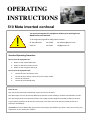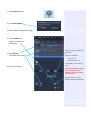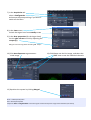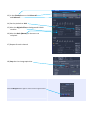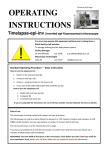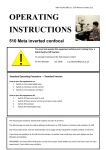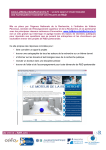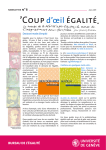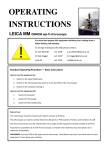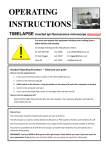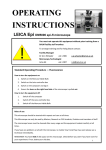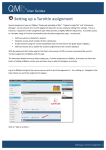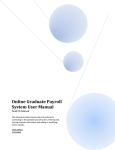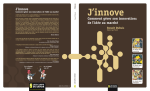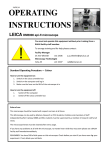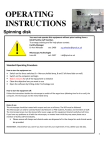Download 510 confocal instructions Feb 2013
Transcript
OPERATING INSTRUCTIONS 510 Meta inverted confocal ! You must not operate this equipment without prior training from a BALM facility staff member. To arrange training and for help please contact: Dr Ann Wheeler ext: 2406 [email protected] Isma Ali ext: 2407 [email protected] Standard Operating Procedure How to turn the equipment on: 1. Switch on the metal halide lamp 2. Switch on the Zeiss remote control 3. Switch on the computer and log in How to turn the equipment off: 1. 2. 3. 4. Switch off lasers and wait to cool Switch off Zeiss remote control once lasers have cooled Switch off computer Switch off metal halide lamp Rules of use: This microscope should be treated with respect and care at all times. This Microscope can only be used by Masters by Research or PhD students, Postdocs and members of staff. The microscope lenses must be cleaned after every usage and the equipment treated carefully at all times. If you have any problems at all with the microscope, no matter how trivial they may seem please see a technician immediately. REMEMBER: You have 5GB of disk space on this microscope. Check before you start if you have room for your experiment. If not, delete your old data. 1) Open ZEN software 2) Click Start System 3) Place slide on microscope stage 4) In the Ocular tab choose an objective and a filter 5) Click Online and open the shutter Use this button to change the objectives Objectives available: 10x, 20x – air 40x, 63x, 100x – oil 6) Find your sample Automated, do not move by hand NB: please LOWER THE STAGE before changing between objectives (to avoid crashing lens onto slide) Use this button to change between the fluorescent filters 7) In the Acquisition tab select a Configuration and accept the prompt asking if you wish to switch on the lasers 8) In the Laser menu Switch the Argon laser from standby to on 9) In the laser properties (for the Argon laser) Set the tube current to 6.1A by adjusting the output (%) NB. Ignore the warning about exceeding 50% output 10) Click Auto Exposure to generate an initial image 11) Click Live to see the live image, and select the SPLIT view to see the individual channels 12) Optimise the system by clicking Merged Blue = Underexposed pixels Red = Overexposed pixels Adjust the Gain and Digital Offset so that the signal is within the dynamic range of the detectors (see below) 13) In the Channels menu click Show all and Select all 14) Set the pinhole to 1AU 15) Alter the Digital offset so background is black not blue 16) Alter the Gain (Master) so there are no red pixels 17) Repeat for each channel 18) Stop the Live image aquisition Click the Merged button again to return to the original colours You can Crop your image and change the position, size or rotation of the cropped area by moving the crop box Start scanning again and your cropped image will appear 19) In the Acquisition Mode menu set the image capture parameters Recommended acquisition: Frame Size: 1024 x 1024 Speed: 7 Averaging number: 4 Bit depth: 8 bit 20) Click Snap 21) Save your image on the E: drive (displayed in the top right of the workspace) To export your images in TIF format, go to File, and Export. Export as Raw data – single plane for overlay image. Export as Full resolution image window for contents of the image window (will vary depending on which tab is open). When you have finished, transfer all your data to the Z network drive PLEASE TIDY UP!! Clean lenses, throw away used tissue/lens tissue, dispose of old slides in the yellow sharps bin