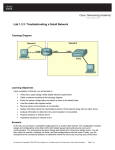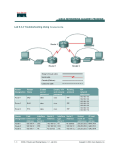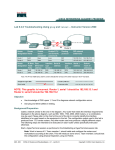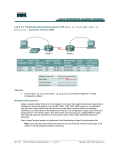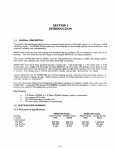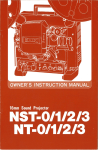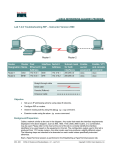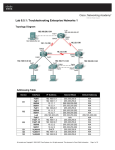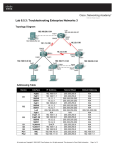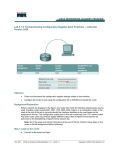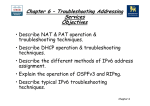Download Lab 4.2.6 Troubleshooting IP Address Issues – Instructor Version 2500
Transcript
Lab 4.2.6 Troubleshooting IP Address Issues – Instructor Version 2500 Objective • Configure two routers and two workstations in a small WAN. • Troubleshoot problems introduced by incorrect configurations. Background/Preparation Cable a network similar to the one in the diagram. Any router that meets the interface requirements may be used. Possible routers include 800, 1600, 1700, 2500, 2600 routers, or a combination. Refer to the chart at the end of the lab to correctly identify the interface identifiers to be used based on the equipment in the lab. The configuration output used in this lab is produced from 1721 series routers. Any other router used may produce slightly different output. The following steps are intended to be executed on each router unless specifically instructed otherwise. Start a HyperTerminal session as performed in the Establishing a HyperTerminal session lab. Note: Work in teams of two. Team member 1 should configure the GAD router according to the table above and its attached workstation according to the instructions below. Team member 2 should configure the BHM router and its workstation. Both configurations have errors and will result in IP related communications problems. Team member 1 will then troubleshoot problems with the BHM router and workstations and Team member 2 will troubleshoot problems with the GAD router and workstations. 145 - 833 CCNA 2: Routers and Routing Basics v 3.1 - Lab 4.2.6 Copyright 2003, Cisco Systems, Inc. Note: Go to the erase and reload instructions at the end of this lab. Perform those steps on all routers in this lab assignment before continuing. Step 1 Configure the routers a. If there are any difficulties configuring hostname or passwords, refer to the Configuring Router Passwords lab. If there are any difficulties configuring interfaces or the routing protocol, refer to the Configuring Host Tables lab. This lab requires that the IP host tables are configured. b. Verify the routers configurations by performing a show running-config on each router. If not correct, fix any configuration errors and verify. Step 2 Configure the workstations a. The configuration for the host connected to the GAD Router is: IP Address IP subnet mask Default gateway 192.168.14.2 255.255.255.0 192.168.14.2 b. The configuration for the host connected to the BHM Router is: IP Address IP subnet mask Default gateway 192.168.16.2 255.255.255.0 192.168.16.1 Step 3 Ping from the workstation a. From a Windows host, click on Start > Programs > Accessories > Command Prompt. This will open a Command Prompt window. b. Test that the TCP/IP stack and default gateway on the workstation are configured and work properly. Use the MS-DOS window to ping the routers. Issue the following command: C:\>ping 192.168.14.1 The ping should respond with unsuccessful results. Check configurations on the host and routers. c. There are two problems that were introduced into the configurations. Correct the configurations and ping all interfaces on the hosts and routers. What were the problems? The default gateway for the host connected to the Gadsden router is incorrect. It should be 192.168.14.1. The IP address configured on the Serial 0 interface of the Gadsden router is incorrect. It should be 192.168.15.1. Upon completion of the previous steps, logoff by typing exit. Turn the router off. 146 - 833 CCNA 2: Routers and Routing Basics v 3.1 - Lab 4.2.6 Copyright 2003, Cisco Systems, Inc. Erasing and reloading the router Enter into the privileged EXEC mode by typing enable. If prompted for a password, enter class. If “class” does not work, ask the instructor for assistance. Router>enable At the privileged EXEC mode, enter the command erase startup-config Router#erase startup-config The responding line prompt will be: Erasing the nvram filesystem will remove all files! Continue? [confirm] Press Enter to confirm. The response should be: Erase of nvram: complete Now at the privileged EXEC mode, enter the command reload. Router(config)#reloadRouter#reload The responding line prompt will be: System configuration has been modified. Save? [yes/no]: Type n and then press Enter. The responding line prompt will be: Proceed with reload? [confirm] Press Enter to confirm. In the first line of the response will be: Reload requested by console. After the router has reloaded the line prompt will be: Would you like to enter the initial configuration dialog? [yes/no]: Type n and then press Enter. The responding line prompt will be: Press RETURN to get started! Press Enter. The router is ready for the assigned lab to be performed. 147 - 833 CCNA 2: Routers and Routing Basics v 3.1 - Lab 4.2.6 Copyright 2003, Cisco Systems, Inc. Router Interface Summary Router Ethernet Ethernet Serial Serial Interface Model Interface #1 Interface #2 Interface #1 Interface #2 #5 800 (806) Ethernet 0 (E0) Ethernet 1 (E1) 1600 Ethernet 0 (E0) Ethernet 1 (E1) Serial 0 (S0) Serial 1 (S1) 1700 FastEthernet 0 (FA0) FastEthernet 1 (FA1) Serial 0 (S0) Serial 1 (S1) 2500 Ethernet 0 (E0) Ethernet 1 (E1) Serial 0 (S0) Serial 1 (S1) 2600 FastEthernet 0/0 FastEthernet 0/1 (FA0/1) Serial 0/0 (S0/0) Serial 0/1 (FA0/0) (S0/1) In order to find out exactly how the router is configured, look at the interfaces. This will identify the type of router as well as how many interfaces the router has. There is no way to effectively list all of the combinations of configurations for each router class. What is provided are the identifiers for the possible combinations of interfaces in the device. This interface chart does not include any other type of interface even though a specific router may contain one. An example of this might be an ISDN BRI interface. The string in parenthesis is the legal abbreviation that can be used in IOS command to represent the interface. 148 - 833 CCNA 2: Routers and Routing Basics v 3.1 - Lab 4.2.6 Copyright 2003, Cisco Systems, Inc. GAD#show running-config Building configuration... Current configuration : 682 bytes ! version 12.1 no service single-slot-reload-enable service timestamps debug uptime service timestamps log uptime no service password-encryption ! hostname GAD ! enable secret 5 $1$qcn7$VrQGYlNfN9K70T6pwzDyC0 enable password cisco ! ! ! ! ! ip subnet-zero ip host BHM 192.168.16.1 192.168.15.2 ! ! ! ! interface Ethernet0 ip address 192.168.14.1 255.255.255.0 ! interface Serial0 ip address 192.168.15.1 255.255.255.0 clockrate 56000 ! interface Serial1 no ip address shutdown ! router rip network 192.168.14.0 network 192.168.15.0 ! ip classless ip http server ! ! line con 0 password cisco logging synchronous login line aux 0 line vty 0 4 password cisco login ! end 149 - 833 CCNA 2: Routers and Routing Basics v 3.1 - Lab 4.2.6 Copyright 2003, Cisco Systems, Inc. *** BAD CONFIG *** GAD#show running-config Building configuration... Current configuration : 682 bytes ! version 12.1 no service single-slot-reload-enable service timestamps debug uptime service timestamps log uptime no service password-encryption ! hostname GAD ! enable secret 5 $1$qcn7$VrQGYlNfN9K70T6pwzDyC0 enable password cisco ! ! ! ! ! ip subnet-zero ip host BHM 192.168.16.1 192.168.15.2 ! ! ! ! interface Ethernet0 ip address 192.168.14.1 255.255.255.0 ! interface Serial0 ip address 192.168.16.2 255.255.255.0 clockrate 56000 ! interface Serial1 no ip address shutdown ! router rip network 192.168.14.0 network 192.168.15.0 ! ip classless ip http server ! ! line con 0 password cisco logging synchronous login line aux 0 line vty 0 4 password cisco login ! end 150 - 833 CCNA 2: Routers and Routing Basics v 3.1 - Lab 4.2.6 Copyright 2003, Cisco Systems, Inc. Lab 4.2.6 Troubleshooting IP Address Issues – Instructor Version 2600 Objective • Configure two routers and two workstations in a small WAN. • Troubleshoot problems introduced by incorrect configurations. Background/Preparation Cable a network similar to the one in the diagram. Any router that meets the interface requirements may be used. Possible routers include 800, 1600, 1700, 2500, 2600 routers, or a combination. Refer to the chart at the end of the lab to correctly identify the interface identifiers to be used based on the equipment in the lab. The configuration output used in this lab is produced from 1721 series routers. Any other router used may produce slightly different output. The following steps are intended to be executed on each router unless specifically instructed otherwise. Start a HyperTerminal session as performed in the Establishing a HyperTerminal session lab. Note: Work in teams of two. Team member 1 should configure the GAD router according to the table above and its attached workstation according to the instructions below. Team member 2 should configure the BHM router and its workstation. Both configurations have errors and will result in IP related communications problems. Team member 1 will then troubleshoot problems with the BHM router and workstations and Team member 2 will troubleshoot problems with the GAD router and workstations. 566 - 833 CCNA 2: Routers and Routing Basics v 3.1 - Lab 4.2.6 Copyright 2003, Cisco Systems, Inc. Note: Go to the erase and reload instructions at the end of this lab. Perform those steps on all routers in this lab assignment before continuing. Step 1 Configure the routers a. If there are any difficulties configuring hostname or passwords, refer to the Configuring Router Passwords lab. If there are any difficulties configuring interfaces or the routing protocol, refer to the Configuring Host Tables lab. This lab requires that the IP host tables are configured. b. Verify the routers configurations by performing a show running-config on each router. If not correct, fix any configuration errors and verify. Step 2 Configure the workstations a. The configuration for the host connected to the GAD Router is: IP Address IP subnet mask Default gateway 192.168.14.2 255.255.255.0 192.168.14.2 b. The configuration for the host connected to the BHM Router is: IP Address IP subnet mask Default gateway 192.168.16.2 255.255.255.0 192.168.16.1 Step 3 Ping from the workstation a. From a Windows host, click on Start > Programs > Accessories > Command Prompt. This will open a Command Prompt window. b. Test that the TCP/IP stack and default gateway on the workstation are configured and work properly. Use the MS-DOS window to ping the routers. Issue the following command: C:\>ping 192.168.14.1 The ping should respond with unsuccessful results. Check configurations on the host and routers. c. There are two problems that were introduced into the configurations. Correct the configurations and ping all interfaces on the hosts and routers. What were the problems? The default gateway for the host connected to the Gadsden router is incorrect. It should be 192.168.14.1. The IP address configured on the Serial 0/0 interface of the Gadsden router is incorrect. It should be 192.168.15.1. Upon completion of the previous steps, logoff by typing exit. Turn the router off. 567 - 833 CCNA 2: Routers and Routing Basics v 3.1 - Lab 4.2.6 Copyright 2003, Cisco Systems, Inc. Erasing and reloading the router Enter into the privileged EXEC mode by typing enable. If prompted for a password, enter class. If “class” does not work, ask the instructor for assistance. Router>enable At the privileged EXEC mode, enter the command erase startup-config Router#erase startup-config The responding line prompt will be: Erasing the nvram filesystem will remove all files! Continue? [confirm] Press Enter to confirm. The response should be: Erase of nvram: complete Now at the privileged EXEC mode, enter the command reload. Router(config)#reloadRouter#reload The responding line prompt will be: System configuration has been modified. Save? [yes/no]: Type n and then press Enter. The responding line prompt will be: Proceed with reload? [confirm] Press Enter to confirm. In the first line of the response will be: Reload requested by console. After the router has reloaded the line prompt will be: Would you like to enter the initial configuration dialog? [yes/no]: Type n and then press Enter. The responding line prompt will be: Press RETURN to get started! Press Enter. The router is ready for the assigned lab to be performed. 568 - 833 CCNA 2: Routers and Routing Basics v 3.1 - Lab 4.2.6 Copyright 2003, Cisco Systems, Inc. Router Interface Summary Router Ethernet Ethernet Serial Serial Interface Model Interface #1 Interface #2 Interface #1 Interface #2 #5 800 (806) Ethernet 0 (E0) Ethernet 1 (E1) 1600 Ethernet 0 (E0) Ethernet 1 (E1) Serial 0 (S0) Serial 1 (S1) 1700 FastEthernet 0 (FA0) FastEthernet 1 (FA1) Serial 0 (S0) Serial 1 (S1) 2500 Ethernet 0 (E0) Ethernet 1 (E1) Serial 0 (S0) Serial 1 (S1) 2600 FastEthernet 0/0 FastEthernet 0/1 (FA0/1) Serial 0/0 (S0/0) Serial 0/1 (FA0/0) (S0/1) In order to find out exactly how the router is configured, look at the interfaces. This will identify the type of router as well as how many interfaces the router has. There is no way to effectively list all of the combinations of configurations for each router class. What is provided are the identifiers for the possible combinations of interfaces in the device. This interface chart does not include any other type of interface even though a specific router may contain one. An example of this might be an ISDN BRI interface. The string in parenthesis is the legal abbreviation that can be used in IOS command to represent the interface. 569 - 833 CCNA 2: Routers and Routing Basics v 3.1 - Lab 4.2.6 Copyright 2003, Cisco Systems, Inc. GAD#show running-config Building configuration... Current configuration : 830 bytes ! version 12.2 service timestamps debug uptime service timestamps log uptime no service password-encryption ! hostname GAD ! enable secret 5 $1$YWQ3$9yxnEcyZyFuFQThPcqjdl/ enable password cisco ! ip subnet-zero ! ! ip host BHM 192.168.16.1 192.168.15.2 ip host GAD 192.168.14.1 192.168.15.1 ! call rsvp-sync ! ! ! ! ! ! ! ! interface FastEthernet0/0 ip address 192.168.14.1 255.255.255.0 duplex auto speed auto ! interface Serial0/0 ip address 192.168.15.1 255.255.255.0 no fair-queue clockrate 56000 ! interface FastEthernet0/1 no ip address shutdown duplex auto speed auto ! interface Serial0/1 no ip address ! router rip network 192.168.14.0 network 192.168.15.0 ! ip classless ip http server ! ! dial-peer cor custom ! ! 570 - 833 CCNA 2: Routers and Routing Basics v 3.1 - Lab 4.2.6 Copyright 2003, Cisco Systems, Inc. ! ! line con 0 password cisco login line aux 0 line vty 0 4 password cisco login ! end GAD# BHM#show runnig-config Building configuration... Current configuration : 823 bytes ! version 12.2 service timestamps debug uptime service timestamps log uptime no service password-encryption ! hostname BHM ! enable secret 5 $1$R4a2$fw5JOv1b753yRuXQo/JlJ1 enable password cisco ! ip subnet-zero ! ! ip host BHM 192.168.16.1 192.168.15.2 ip host GAD 192.168.14.1 192.168.15.1 ! call rsvp-sync ! ! ! ! ! ! ! ! interface FastEthernet0/0 ip address 192.168.16.1 255.255.255.0 duplex auto speed auto ! interface Serial0/1 no ip address shutdown no fair-queue ! interface FastEthernet0/1 no ip address shutdown duplex auto 571 - 833 CCNA 2: Routers and Routing Basics v 3.1 - Lab 4.2.6 Copyright 2003, Cisco Systems, Inc. speed auto ! interface Serial0/0 ip address 192.168.15.2 255.255.255.0 ! router rip network 192.168.15.0 network 192.168.16.0 ! ip classless ip http server ! ! dial-peer cor custom ! ! ! ! line con 0 password cisco login line aux 0 line vty 0 4 password cisco login ! end BHM# 572 - 833 CCNA 2: Routers and Routing Basics v 3.1 - Lab 4.2.6 Copyright 2003, Cisco Systems, Inc.