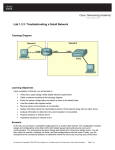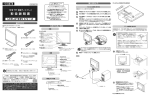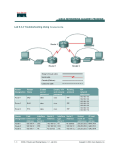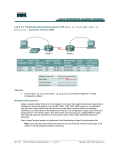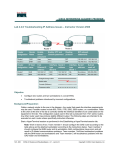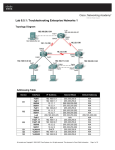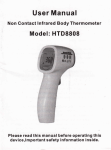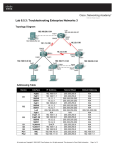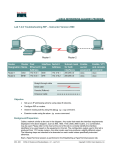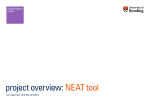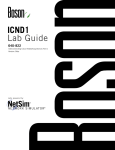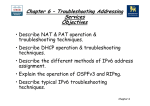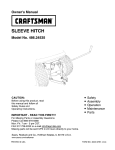Download Lab 9.2.6 Troubleshooting Using ping and telnet – Instructor Version
Transcript
Lab 9.2.6 Troubleshooting Using ping and telnet – Instructor Version 2500 NOTE: This graphic is incorrect. Router 1, serial 1 should be 192.168.13.1 and Router 2, serial 0 should be 192.168.15.2 Objective • Use knowledge of OSI Layers 1, 2 and 3 to diagnose network configuration errors. • Use ping and telnet utilities in testing. Background/Preparation Cable a network similar to the one in the diagram. Any router that meets the interface requirements displayed on the above diagram, such as 800, 1600, 1700, 2500, 2600 routers, or a combination, may be used. Please refer to the chart at the end of the lab to correctly identify the interface identifiers to be used based on the equipment in the lab. The configuration output used in this lab is produced from 1721 series routers. Any other router used may produce a slightly different output. The following steps are intended to be executed on each router unless specifically instructed otherwise. Start a HyperTerminal session as performed in the Establishing a HyperTerminal session lab. Note: Work in teams of 2. Team member 1 should cable and configure the routers and workstations according to the chart. This will introduce some errors. Team member 2 should test the configuration using physical inspection, ping and Telnet. 288 - 833 CCNA 2: Routers and Routing Basics v 3.1 - Lab 9.2.6 Copyright 2003, Cisco Systems, Inc. Note: Go to the erase and reload instructions at the end of this lab. Perform those steps on all routers in this lab assignment before continuing. Step 1 Configure the routers a. On the routers, enter the global configuration mode and configure the hostname as shown in the chart. Then configure the console, virtual terminal, and enable passwords. If there are problems doing this, refer to the Configuring Router Passwords lab. Next configure the interfaces and routing according to the chart. If there are problems doing this, refer to the Configuring Host Tables lab and the Configuring RIP lab. Make sure to copy the running-config to the startup-config on each router, so the configuration will not be lost if the router is power recycled. Step 2 Configure the hosts with the proper IP address, subnet mask and default gateway a. Test the configuration by pinging all interfaces from each host. If the pinging is not successful go on to Step 3. b. Advise the instructor that the configuration is operational. The instructor will introduce fault(s) in the configuration to diagnose and repair. Step 3 Check the connections a. Review the physical connections on the standard lab setup. b. Check all physical devices, cables, and connections. Step 4 Troubleshoot a. Troubleshoot induced network problems. b. Use the commands ping and telnet to discover problems. Step 5 List the findings a. Write down the problems as they are encountered. b. Write down what was done to correct the problems. c. Have the instructor verify that all problems were corrected. Answers vary. Suggested problems are below: Problem # 1 2 3 4 5 Problem Discovered Could not ping any hosts Can ping hosts X,Y but not Z Line protocol down on serial interface Line protocol down on serial interface When using Telnet, the message “Password required none set” appears. Solution IP address is wrong Subnet is wrong Instructor Verification No clockrate set. DCE and DTE are reversed. No password set on VTY Step 6 Perform the lab again with Team members 1 and 2 switching roles Upon completion of the previous steps, log off by typing exit and turn the router off. 289 - 833 CCNA 2: Routers and Routing Basics v 3.1 - Lab 9.2.6 Copyright 2003, Cisco Systems, Inc. Erasing and reloading the router Enter into the privileged EXEC mode by typing enable. If prompted for a password, enter class. If “class” does not work, ask the instructor for assistance. Router>enable At the privileged EXEC mode, enter the command erase startup-config. Router#erase startup-config The responding line prompt will be: Erasing the nvram filesystem will remove all files! Continue? [confirm] Press Enter to confirm. The response should be: Erase of nvram: complete Now at the privileged EXEC mode, enter the command reload. Router(config)#reloadRouter#reload The responding line prompt will be: System configuration has been modified. Save? [yes/no]: Type n and then press Enter. The responding line prompt will be: Proceed with reload? [confirm] Press Enter to confirm. In the first line of the response will be: Reload requested by console. After the router has reloaded the line prompt will be: Would you like to enter the initial configuration dialog? [yes/no]: Type n and then press Enter. The responding line prompt will be: Press RETURN to get started! Press Enter. The router is ready for the assigned lab to be performed. 290 - 833 CCNA 2: Routers and Routing Basics v 3.1 - Lab 9.2.6 Copyright 2003, Cisco Systems, Inc. Router Interface Summary Router Ethernet Ethernet Serial Serial Interface Model Interface #1 Interface #2 Interface #1 Interface #2 #5 800 (806) Ethernet 0 (E0) Ethernet 1 (E1) 1600 Ethernet 0 (E0) Ethernet 1 (E1) Serial 0 (S0) Serial 1 (S1) 1700 FastEthernet 0 (FA0) FastEthernet 1 (FA1) Serial 0 (S0) Serial 1 (S1) 2500 Ethernet 0 (E0) Ethernet 1 (E1) Serial 0 (S0) Serial 1 (S1) 2600 FastEthernet 0/0 FastEthernet 0/1 (FA0/1) Serial 0/0 (S0/0) Serial 0/1 (FA0/0) (S0/1) In order to find out exactly how the router is configured, look at the interfaces. This will identify the type of router as well as how many interfaces the router has. There is no way to effectively list all of the combinations of configurations for each router class. What is provided are the identifiers for the possible combinations of interfaces in the device. This interface chart does not include any other type of interface even though a specific router may contain one. An example of this might be an ISDN BRI interface. The string in parenthesis is the legal abbreviation that can be used in IOS command to represent the interface. 291 - 833 CCNA 2: Routers and Routing Basics v 3.1 - Lab 9.2.6 Copyright 2003, Cisco Systems, Inc. BHM#show running-config Building configuration... Current configuration: ! version 12.0 service timestamps debug uptime service timestamps log uptime no service password-encryption ! hostname BHM ! enable secret 5 $1$aSAZ$tA5JwOOhP8chL0s3LJYMi. ! ip subnet-zero ! interface Ethernet0 ip address 192.168.16.1 255.255.255.0 no ip directed-broadcast ! interface Serial0 ip address 192.168.15.2 255.255.255.0 no ip directed-broadcast no ip route-cache ! interface Serial1 ip address 192.168.13.2 255.255.255.0 no ip directed-broadcast no ip route-cache ! router rip network 192.168.13.0 network 192.168.15.0 network 192.168.16.0 ! no ip classless no ip http server ! ! line con 0 password cisco login transport input none line aux 0 line vty 0 4 password cisco login ! end 292 - 833 CCNA 2: Routers and Routing Basics v 3.1 - Lab 9.2.6 Copyright 2003, Cisco Systems, Inc. GAD#show running-config Building configuration... Current configuration: ! version 12.0 service timestamps debug uptime service timestamps log uptime no service password-encryption ! hostname GAD ! enable secret 5 $1$yOU1$wXUASjW8rYzUxoAqRDmg8. ! ip subnet-zero ! interface Ethernet0 ip address 192.168.14.1 255.255.255.0 no ip directed-broadcast ! interface Serial0 ip address 192.168.15.1 255.255.255.0 no ip directed-broadcast no ip route-cache clockrate 56000 ! interface Serial1 ip address 192.168.13.1 255.255.255.0 no ip directed-broadcast no ip route-cache clockrate 56000 ! router rip network 192.168.13.0 network 192.168.14.0 network 192.168.15.0 ! no ip classless ip http server ! line con 0 exec-timeout 0 0 password cisco login transport input none line aux 0 password cisco login line vty 0 4 password cisco login ! end 293 - 833 CCNA 2: Routers and Routing Basics v 3.1 - Lab 9.2.6 Copyright 2003, Cisco Systems, Inc. Lab 9.2.6 Troubleshooting Using ping and telnet – Instructor Version 2600 NOTE: This graphic is incorrect. Router 1, serial 1 should be 192.168.13.1 and Router 2, serial 0 should be 192.168.15.2. Objective • Use knowledge of OSI Layers 1, 2 and 3 to diagnose network configuration errors. • Use ping and telnet utilities in testing. Background/Preparation Cable a network similar to the one in the diagram. Any router that meets the interface requirements displayed on the above diagram, such as 800, 1600, 1700, 2500, 2600 routers, or a combination, may be used. Please refer to the chart at the end of the lab to correctly identify the interface identifiers to be used based on the equipment in the lab. The configuration output used in this lab is produced from 1721 series routers. Any other router used may produce a slightly different output. The following steps are intended to be executed on each router unless specifically instructed otherwise. Start a HyperTerminal session as performed in the Establishing a HyperTerminal session lab. Note: Work in teams of 2. Team member 1 should cable and configure the routers and workstations according to the chart. This will introduce some errors. Team member 2 should test the configuration using physical inspection, ping and Telnet. 710 - 833 CCNA 2: Routers and Routing Basics v 3.1 - Lab 9.2.6 Copyright 2003, Cisco Systems, Inc. Note: Go to the erase and reload instructions at the end of this lab. Perform those steps on all routers in this lab assignment before continuing. Step 1 Configure the routers a. On the routers, enter the global configuration mode and configure the hostname as shown in the chart. Then configure the console, virtual terminal, and enable passwords. If there are problems doing this, refer to the Configuring Router Passwords lab. Next configure the interfaces and routing according to the chart. If there are problems doing this, refer to the Configuring Host Tables lab and the Configuring RIP lab. Make sure to copy the running-config to the startup-config on each router, so the configuration will not be lost if the router is power recycled. Step 2 Configure the hosts with the proper IP address, subnet mask and default gateway a. Test the configuration by pinging all interfaces from each host. If the pinging is not successful go on to Step 3. b. Advise the instructor that the configuration is operational. The instructor will introduce fault(s) in the configuration to diagnose and repair. Step 3 Check the connections a. Review the physical connections on the standard lab setup. b. Check all physical devices, cables, and connections. Step 4 Troubleshoot a. Troubleshoot induced network problems. b. Use the commands ping and telnet to discover problems. Step 5 List the findings a. Write down the problems as they are encountered. b. Write down what was done to correct the problems. c. Have the instructor verify that all problems were corrected. Answers vary. Suggested problems are below. Problem # 1 2 3 4 5 Problem Discovered Could not ping any hosts Can ping hosts X,Y but not Z Line protocol down on serial interface Line protocol down on serial interface When using Telnet, the message “Password required none set” appears. Solution IP address is wrong Instructor Verification Subnet is wrong No clockrate set. DCE and DTE are reversed. No password set on VTY Step 6 Perform the lab again with Team members 1 and 2 switching roles Upon completion of the previous steps, log off by typing exit and turn the router off. 711 - 833 CCNA 2: Routers and Routing Basics v 3.1 - Lab 9.2.6 Copyright 2003, Cisco Systems, Inc. Erasing and reloading the router Enter into the privileged EXEC mode by typing enable. If prompted for a password, enter class. If “class” does not work, ask the instructor for assistance. Router>enable At the privileged EXEC mode, enter the command erase startup-config. Router#erase startup-config The responding line prompt will be: Erasing the nvram filesystem will remove all files! Continue? [confirm] Press Enter to confirm. The response should be: Erase of nvram: complete Now at the privileged EXEC mode, enter the command reload. Router(config)#reloadRouter#reload The responding line prompt will be: System configuration has been modified. Save? [yes/no]: Type n and then press Enter. The responding line prompt will be: Proceed with reload? [confirm] Press Enter to confirm. In the first line of the response will be: Reload requested by console. After the router has reloaded the line prompt will be: Would you like to enter the initial configuration dialog? [yes/no]: Type n and then press Enter. The responding line prompt will be: Press RETURN to get started! Press Enter. The router is ready for the assigned lab to be performed. 712 - 833 CCNA 2: Routers and Routing Basics v 3.1 - Lab 9.2.6 Copyright 2003, Cisco Systems, Inc. Router Interface Summary Router Ethernet Ethernet Serial Serial Interface Model Interface #1 Interface #2 Interface #1 Interface #2 #5 800 (806) Ethernet 0 (E0) Ethernet 1 (E1) 1600 Ethernet 0 (E0) Ethernet 1 (E1) Serial 0 (S0) Serial 1 (S1) 1700 FastEthernet 0 (FA0) FastEthernet 1 (FA1) Serial 0 (S0) Serial 1 (S1) 2500 Ethernet 0 (E0) Ethernet 1 (E1) Serial 0 (S0) Serial 1 (S1) 2600 FastEthernet 0/0 FastEthernet 0/1 (FA0/1) Serial 0/0 (S0/0) Serial 0/1 (FA0/0) (S0/1) In order to find out exactly how the router is configured, look at the interfaces. This will identify the type of router as well as how many interfaces the router has. There is no way to effectively list all of the combinations of configurations for each router class. What is provided are the identifiers for the possible combinations of interfaces in the device. This interface chart does not include any other type of interface even though a specific router may contain one. An example of this might be an ISDN BRI interface. The string in parenthesis is the legal abbreviation that can be used in IOS command to represent the interface. 713 - 833 CCNA 2: Routers and Routing Basics v 3.1 - Lab 9.2.6 Copyright 2003, Cisco Systems, Inc. Router Outputs BHM#show running-config Building configuration... Current configuration: ! version 12.0 service timestamps debug uptime service timestamps log uptime no service password-encryption ! hostname BHM ! enable secret 5 $1$aSAZ$tA5JwOOhP8chL0s3LJYMi. ! ip subnet-zero ! interface FastEthernet0/0 ip address 192.168.16.1 255.255.255.0 no ip directed-broadcast ! interface Serial0/0 ip address 192.168.15.2 255.255.255.0 no ip directed-broadcast no ip route-cache ! interface Serial0/1 ip address 192.168.13.2 255.255.255.0 no ip directed-broadcast no ip route-cache ! router rip network 192.168.13.0 network 192.168.15.0 network 192.168.16.0 ! no ip classless no ip http server ! ! line con 0 password cisco login transport input none line aux 0 line vty 0 4 password cisco login ! end 714 - 833 CCNA 2: Routers and Routing Basics v 3.1 - Lab 9.2.6 Copyright 2003, Cisco Systems, Inc. GAD#show running-config Building configuration... Current configuration: ! version 12.0 service timestamps debug uptime service timestamps log uptime no service password-encryption ! hostname GAD ! enable secret 5 $1$yOU1$wXUASjW8rYzUxoAqRDmg8. ! ip subnet-zero ! interface FastEthernet0/0 ip address 192.168.14.1 255.255.255.0 no ip directed-broadcast ! interface Serial0/0 ip address 192.168.15.1 255.255.255.0 no ip directed-broadcast no ip route-cache clockrate 56000 ! interface Serial0/1 ip address 192.168.13.1 255.255.255.0 no ip directed-broadcast no ip route-cache clockrate 56000 ! router rip network 192.168.13.0 network 192.168.14.0 network 192.168.15.0 ! no ip classless ip http server ! line con 0 exec-timeout 0 0 password cisco login transport input none line aux 0 password cisco login line vty 0 4 password cisco login ! end 715 - 833 CCNA 2: Routers and Routing Basics v 3.1 - Lab 9.2.6 Copyright 2003, Cisco Systems, Inc.