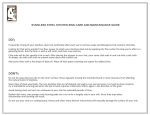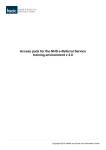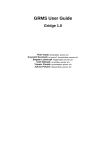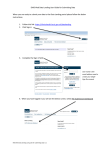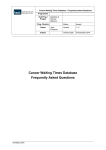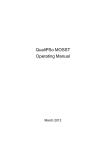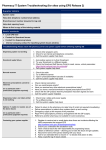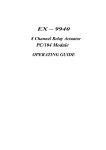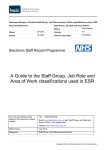Transcript
EPS FACTSHEET: TroublESHooTing EPS RELEASE 2 TROUBLESHOOTING (Please check with pharmacy owner and system supplier before switching anything off) Here the HSCIC, who are the organisation responsible for the implementation and management of EPS, identify some of the common problems which can arise when using EPS and the key steps that should be followed to resolve them. Dispensing system not working 1. Check if other programmes work. 2. Check internet/telephone connection. If mobile reception consider speaking to your system supplier about a backup 3G connection to help mitigate broadband outages. 3. Call the system supplier helpdesk. Smartcard reader failure 1. Ask another person to try their Smartcard. 2. Try your Smartcard in a different reader. 3. Call your system supplier helpdesk. Smartcards Unlocking Smartcards If you lock your Smartcard by accidentally entering an incorrect passcode three times, it can be unlocked if two smartcard readers are present and there is a user who EITHER: • Has an RA role (i.e. Sponsor, Agent or Manager) on their card OR • Has been granted the activity B0263 ‘unlock smartcard’. Any user with the relevant access rights will be able to unlock any card except their own. View the December CPN (psnc.org.uk/cpn) for full details of upcoming changes to the background IT system which checks and manages Smartcards in the next few months. This will take place during an overnight transition, older background authentication and management software will be replaced with the new Care Identity Service (CIS). Barcode scanner 1. Check the cable. 2. Try a different scanner. 3. Type in prescription/token barcode (if available). 4. Call the system supplier help desk. Electronic prescriptions cannot be retrieved (in no particular order – professional judgment required) • • • • • • Dispensing token and label printer isn't working 1. Check toner, cables and power supply. 2. Try a different printer. 3. Call the system supplier help desk. Options if unable to resolve any of the above issues (in no particular order – professional judgment required to ascertain urgency and best option for patient) • • • • • Contacting your system supplier 1. Register to receive text or email alerts when there are incidents affecting the NHS components that support EPS systems.hscic.gov.uk/eps/dispensing/help 2. Ensure you understand the escalation route. 3. Have a lead at each site with responsibility for progressing issues. 4. Obtain a reference number – allowing you to track the issue and get updates. Record the name of the person dealing with your issue and the date and time when you spoke to them. 5. Ask for an estimated time to resolve it – to decide what action to take. 6. Keep a specific log of issues raised. Check the internet connection. Can you send/receive emails? Have you received any other electronic prescriptions today? Have you done a manual download to request prescriptions from EPS? Check with the GP practice that the prescription has been signed and sent Call the system supplier help desk. Patient to return to the pharmacy at a later time (if script not required immediately). Deliver prescriptions to patient when systems are resumed. Emergency supply at the request of the prescriber. Paper FP10 prescriptions printed by arrangement with the GP surgery. Referral to another pharmacy (not suitable for some scenarios). For more about EPS, visit hscic.gov.uk/epspharm and psnc.org.uk/eps Follow HSCIC EPS team @EPSnhs Sign up to receive the EPS bulletin systems.hscic.gov.uk/eps/contacts/signup This factsheet was produced by HSCIC Electronic Prescription Service