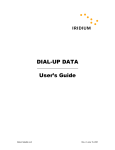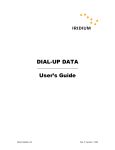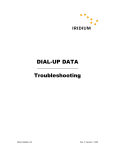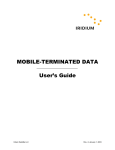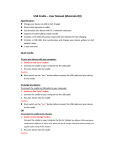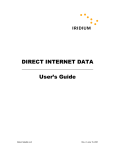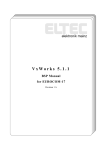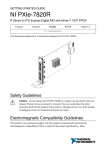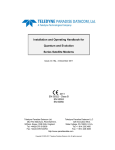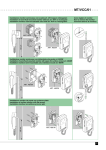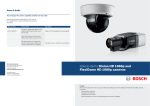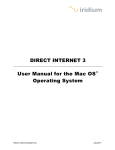Download DIAL-UP DATA User`s Guide
Transcript
DIAL-UP DATA User’s Guide Iridium Satellite LLC Rev. 4; February 1, 2002 DIAL-UP DATA SERVICE ---------------------------------------------------------------------------------------TABLE OF CONTENTS 1 Dial-Up Data Overview .............................................................................................................. 3 2 Hardware/Software Requirements ............................................................................................ 4 3 Modem Driver Installation and Configuration ............................................................................ 5 3.1 WINDOWS 95/98/ME SETUP .................................................................................................. 6 3.1.1 Install the Modem Driver – Windows 95/98/Me ........................................................ 6 3.1.2 Configure Dial-Up Networking – Windows 95/98/Me.............................................. 11 3.2 WINDOWS NT4.0 SETUP ..................................................................................................... 14 3.2.1 Install the Modem Driver – Windows NT4.0............................................................ 14 3.2.2 Configure Dial-Up Networking – Windows NT4.0 ................................................... 20 3.3 WINDOWS 2000 SETUP ....................................................................................................... 23 3.3.1 Install the Modem Driver – Windows 2000 ............................................................. 23 3.3.2 Configure Dial-Up Networking – Windows 2000..................................................... 29 3.4 WINDOWS XP SETUP .......................................................................................................... 37 3.4.1 Install the Modem Driver – Windows XP................................................................. 37 3.4.2 Configure Dial-Up Networking – Windows XP ........................................................ 45 4 Hardware Connections ............................................................................................................ 57 4.1 4.2 4.3 4.4 5 SETTING UP THE 9500 OR 9505 PORTABLE PHONE .............................................................. 57 SETTING UP THE 9570 PORTABLE DOCK .............................................................................. 59 SETTING UP THE 9520 MOBILE PHONE ................................................................................. 60 SETTING UP THE EUROCOM IRIDIUM FIXED MOUNT UNIT ....................................................... 61 Dialing a Call ........................................................................................................................... 62 Iridium Satellite LLC 2 Rev. 4; February 1, 2002 DIAL-UP DATA SERVICE ---------------------------------------------------------------------------------------------------------OVERVIEW 1 Dial-Up Data Overview Dial-Up Data Service provides dial-up connectivity through your Iridium phone to another computer, a remote LAN (e.g., a corporate network), or an Internet Service Provider (ISP). This service offers a typical data rate of 2.4 Kbps. You will be able to use Dial-Up Data service just as you would use the modem on your computer to dial a call through the public switched telephone network (PSTN). The only differences are that the dialed telephone number must conform to the international dialing pattern used by Iridium, and that you will use your Iridium phone as the data modem. In essence, your Iridium phone appears as an external modem to your computer. Before using Dial-Up Data, you will need to install the Motorola Satellite Series Data Modem driver (provided on the Iridium World Data Services CD) on your computer. You will then be able to use standard software applications (e.g., Microsoft Dial-Up Networking) to initiate data calls with Dial-Up Data Service. How it works Dial-Up Data Service functions in much the same way. From the perspective of your computer, the Iridium handset is an external modem. On your computer, you will configure a dial-up networking connection. As part of that connection, you will identify the modem associated with the Iridium handset and the phone number to dial. Then, in dial-up networking you will enter your user name and password to access your ISP, and you will initiate the connection. Your handset will dial and initiate a connection with the Iridium gateway through the Iridium satellite constellation. Since your Iridium handset is requesting to establish a data connection, the switch at the gateway will route the call through a modem. The modem at the Iridium gateway will then dial into and connect to another modem at your ISP. Once connected and a session has been established, you can check your email and browse the Internet just like you would across the PSTN. Figure 1 illustrates how a Dial-Up data call is routed. ISP Internet PSTN Iridium Gateway Corporate Network Figure 1. Iridium Dial-Up Data Connectivity Iridium Satellite LLC 3 Rev. 4; February 1, 2002 IRIDIUM WORLD DATA SERVICES-----------------------------------------HARDWARE/SOFTWARE REQUIREMENTS 2 Hardware/Software Requirements To use Iridium Dial-Up Data Service, you will need the following: A Windows-based PC, with: • • • Windows 95, 98, Me, NT4.0 (Service Pack 4 or later), 2000 or XP CD-ROM drive Serial port A SIM Card that is provisioned for data (note that this SIM can also be used for voice calls). An Iridium Phone with a data-capable internal software version: • • • • Motorola 9500 Phone with software version INC0620 or later1 1 Motorola 9505 Phone with software version LAC109G or later 1 Motorola 9520 Phone with software version RAC0620, INC0620 or later 2 EuroCom Iridium Fixed Mount Unit with transceiver software version 3.xx.xx or later Hardware and Software, depending on the type of phone you are using, according to the table below: Hardware and Software Data Kit, which includes: • Data Adapter • Serial Cable (9-Pin, M/F) • Stand • Iridium World Data Services CD Type of Iridium Phone used for data calls Motorola Motorola Motorola EuroCom 9500 or 9500 or 9505 9520 Iridium 9505 Phone Phone, with a 9570 Mobile Fixed 3 Portable Dock Phone Mount Unit Iridium World Data Services CD (Available in the Data Kit. Also sold separately) Serial Cable (9-Pin, M/F) (Not sold as a standalone item by Iridium. This item is widely available at retail stores) 1 To check the software version on Motorola phones: Press *#91# on the keypad. To check the transceiver software version on the EuroCom Iridium Fixed Mount Unit: Press the “MENU” button, scroll down to System, press the “>” button three times. 3 The 9570 Portable Dock requires an adapter (sold separately) for use with the 9505 Portable Phone. 2 Iridium Satellite LLC 4 Rev. 4; February 1, 2002 DIAL-UP DATA ---------------------------------------------------------------------------------------------- SETUP & CONFIGURATION 3 Modem Driver Installation and Configuration Prior to using your Iridium phone as a modem for Dial-Up Data, you must do the following: • • Install the Motorola Satellite Series™ modem driver on your PC, and Set up and configure a dial-up networking connection. This section contains instructions for installing the modem driver and configuring Dial-Up Networking in selected Microsoft Windows environments. These instructions are identical to those that you would use to install and configure any new modem in Microsoft Windows. If you cannot find your operating system below, please refer to the user manual provided with your computer and follow the instructions for installing a new modem. Note: In order to proceed, Dial-Up Networking must be installed on your computer. DialUp Networking is a standard Windows feature that is typically installed by default when a computer is initially set up. If Dial-Up Networking is not installed on your computer, please refer to the user manual provided with your operating system and follow the instructions for installing Dial-Up Networking. ⇒ For Windows 95, 98 or Me, complete the steps in section 3.1 ⇒ For Windows NT4.0, complete the steps in section 3.2 ⇒ For Windows 2000, complete the steps in section 3.3 ⇒ For Windows XP, complete the steps in section 3.4 Iridium Satellite LLC 5 Rev. 4; February 1, 2002 DIAL-UP DATA ---------------------------------------------------------------------------------------------- WINDOWS 95/98/Me SETUP 3.1 Windows 95/98/Me Setup In order to install the modem driver and configure dial-up networking, you will need the following: The Iridium World Data Services CD An available communications port on your computer (e.g., COM1) Note: 3.1.1 The following instructions are for Windows Me. Windows 95 and 98 are very similar in appearance, but the individual screens you see may differ slightly. Install the Modem Driver – Windows 95/98/Me 1. Close all applications. 2. Choose Start > Settings > Control Panel to open the Control Panel window. 3. Double-click on Modems to open the Modem Properties window. Note: If no modems are currently installed on your computer, you will not see the Modem Properties window. In this case, skip to step 5. 4. Click the General tab, and you will see all the modems installed on your computer. Click on Add… to open the Install New Modem window. This will begin the modem installation procedure. Henceforth, you can cancel at any time without affecting your system by clicking Cancel. Iridium Satellite LLC 6 Rev. 4; February 1, 2002 DIAL-UP DATA ---------------------------------------------------------------------------------------------- WINDOWS 95/98/Me SETUP 5. If you are using a laptop, you may be presented with the following screen. Select the Other radio button and click Next >. 6. Choose the checkbox marked “Don’t detect my modem; I will select it from a list.” Then, click Next >. Iridium Satellite LLC 7 Rev. 4; February 1, 2002 DIAL-UP DATA ---------------------------------------------------------------------------------------------- WINDOWS 95/98/Me SETUP 7. Click on Have Disk… 8. The default drive setting is A:\, which is the default floppy drive on most computers. Insert the Iridium World Data Services CD into your CD drive, and click Browse… 9. Browse to the Dial-Up Data directory on the CD, and then click OK. Iridium Satellite LLC 8 Rev. 4; February 1, 2002 DIAL-UP DATA ---------------------------------------------------------------------------------------------- WINDOWS 95/98/Me SETUP 10. In the Install New Modem window, select the Motorola Satellite Series Data Modem and click Next >. 11. Select an available Communications Port (or COM Port) on which to install the modem (e.g., COM1), and click Next >. This is the port to which you will connect your Iridium phone. Iridium Satellite LLC 9 Rev. 4; February 1, 2002 DIAL-UP DATA ---------------------------------------------------------------------------------------------- WINDOWS 95/98/Me SETUP 12. Click Finish. 13. Click either Close or OK to close the Modem Properties window. 14. You have now completed the installation of the Motorola Satellite Series Data Modem. Continue with section 3.1.2. Iridium Satellite LLC 10 Rev. 4; February 1, 2002 DIAL-UP DATA ---------------------------------------------------------------------------------------------- WINDOWS 95/98/Me SETUP 3.1.2 Configure Dial-Up Networking – Windows 95/98/Me In order to use your Iridium handset for dial-up networking, you need to create a new dial-up networking connection. In Windows 95: Choose Start > Programs > Accessories > Dial-Up Networking In Windows 98/Me: Choose Start > Programs > Accessories > Communications > Dial-Up Networking In the Dial-Up Networking window, you can modify an existing connection type or create a new connection type. Unless you are comfortable using the dial-up networking options, we recommend that you create a new connection type for Dial-Up Data. To Create a New Connection Type: 1. In the Dial-Up Networking window, double-click Make New Connection. Henceforth, you can cancel at any time without affecting your system by clicking Cancel. 2. In the Make New Connection window, enter a connection name and select Motorola Satellite Series Data Modem from the device list. For example, if you are creating a connection to your ISP and your ISP is called Saturn Internet, you might name your connection “Iridium Saturn.” Click Next >. Iridium Satellite LLC 11 Rev. 4; February 1, 2002 DIAL-UP DATA ---------------------------------------------------------------------------------------------- WINDOWS 95/98/Me SETUP 3. In the Make a New Connection window, you must do the following: • In the Telephone number box, enter the telephone number you wish to use for your connection. Enter the number in international dialing format: 00 + Country Code + Area Code/Phone Number. For example, if you are dialing an ISP in Tempe, Arizona, USA, you would enter 00 1 480 555 5555, where 1 is the country code and 480.555.5555 is the ISP’s telephone number. Please note that this is not a valid telephone number! Note: This is the same dialing pattern used for voice calls. In fact, you can verify that you are dialing the correct number for your ISP by dialing the number as a voice call on your satellite phone. You should hear your ISP’s modem tones if dialed properly. • Leave the Area Code box blank Click Next >. 4. Click Finish to save your new Dial-Up Networking connection. Iridium Satellite LLC 12 Rev. 4; February 1, 2002 DIAL-UP DATA ---------------------------------------------------------------------------------------------- WINDOWS 95/98/Me SETUP 5. In the Dial-Up Networking window, right click on your new dial-up connection and select Properties. 6. Upon selecting Properties, you will see a window similar to the one shown below. Select the General tab, and then de-select the check box for “Use area code and Dialing Properties.” Also, verify that you have entered the correct phone number. Set up the parameters for the rest of the menus (for example, Networking) as required by your ISP. 7. Click OK to return to the Dial-up Networking window. Close the Dial-up Networking window. 8. You have now completed the configuration of Dial-Up Networking. To connect your hardware and initiate a dial-up data call, continue with section 4. Iridium Satellite LLC 13 Rev. 4; February 1, 2002 DIAL-UP DATA -------------------------------------------------------------------------------------------------- WINDOWS NT 4.0 SETUP 3.2 Windows NT4.0 Setup In order to install the modem driver and configure dial-up networking, you will need the following: The Iridium World Data Services CD An available communications port on your computer (e.g., COM1) Administrator privileges for Windows NT4.0 3.2.1 Install the Modem Driver – Windows NT4.0 1. Close all applications. 2. Choose Start > Settings > Control Panel to open the Control Panel window. 3. Double click on Modems to open the Modems Properties window. 4. Click the General tab, and you will see all the modems installed on your computer. Click on Add… to open the Install New Modem window. This will begin the modem installation procedure. Henceforth, you can cancel at any time without affecting your system by clicking Cancel. Iridium Satellite LLC 14 Rev. 4; February 1, 2002 DIAL-UP DATA -------------------------------------------------------------------------------------------------- WINDOWS NT 4.0 SETUP 5. Choose the checkbox marked “Don’t detect my modem; I will select it from a list.” Then, click Next > to open the Install New Modem window. 6. Click on Have Disk… to open the Install From Disk window. Iridium Satellite LLC 15 Rev. 4; February 1, 2002 DIAL-UP DATA -------------------------------------------------------------------------------------------------- WINDOWS NT 4.0 SETUP 7. The default drive setting is A:\, which is the default floppy drive on most computers. Insert the Iridium World Data Services CD into your CD drive, and browse to the Dial-Up Data directory on the CD. Click OK. 8. In the Install New Modem window, select the Motorola Satellite Series Data Modem and click Next >. Iridium Satellite LLC 16 Rev. 4; February 1, 2002 DIAL-UP DATA -------------------------------------------------------------------------------------------------- WINDOWS NT 4.0 SETUP 9. Click the “Selected ports” radio button, and select an available Communications Port (or COM Port) on which to install the modem (e.g., COM1) and click Next >. This is the port to which you will connect your Iridium phone. 10. Click Finish to close the Install New Modem window. Iridium Satellite LLC 17 Rev. 4; February 1, 2002 DIAL-UP DATA -------------------------------------------------------------------------------------------------- WINDOWS NT 4.0 SETUP 11. Click Close to close the Modems Properties window. 12. The Modem Setup window appears and asks if you would like to configure Dial-Up Networking. Click Yes. Iridium Satellite LLC 18 Rev. 4; February 1, 2002 DIAL-UP DATA -------------------------------------------------------------------------------------------------- WINDOWS NT 4.0 SETUP 13. The Remote Access Setup window appears. Click Add to continue. Note: If a modem is already installed on the COM port that you would like to use for the Motorola Satellite Series Data Modem, select the modem in the list and click Remove. 14. Select the Motorola Satellite Series Data Modem from the list of RAS capable devices. Click OK to add the entry to the Remote Access Setup list. 15. The new entry is added to the list of modems. Click Continue. 16. When the computer asks if you would like to restart the computer, click Yes. 17. You have now completed the installation of the Motorola Satellite Series Data Modem. Continue with section 3.2.2. Iridium Satellite LLC 19 Rev. 4; February 1, 2002 DIAL-UP DATA -------------------------------------------------------------------------------------------------- WINDOWS NT 4.0 SETUP 3.2.2 Configure Dial-Up Networking – Windows NT4.0 In order to use your Iridium handset for dial-up networking, you need to create a new dial-up networking connection. In the Dial-Up Networking window, you can modify an existing connection type or create a new connection type. Unless you are comfortable using the dial-up networking options, we recommend that you create a new connection type for Dial-Up Data. To Create a New Connection Type: There are two possible sequences of windows that could arise depending on whether or not the New Phonebook Entry Wizard has previously been disabled. The following instructions assume that the wizard is not used. If you are using the Wizard, use the information from the following instructions to populate the Wizard screens. 1. Choose Start > Programs > Accessories > Dial-Up Networking to open the Dial-Up Networking window. If Dial-Up Networking has no “phonebook entries”, the following window will appear. Click OK if this window appears. 2. If a phonebook entry already exists, a window similar to the following will appear. Click New. Iridium Satellite LLC 20 Rev. 4; February 1, 2002 DIAL-UP DATA -------------------------------------------------------------------------------------------------- WINDOWS NT 4.0 SETUP 3. The New Phonebook Entry window appears. You must do the following: • In the Entry name box, enter a connection name. For example, if you are creating a connection to your Internet Service Provider, and your ISP is called “Saturn Internet”, you might name your connection “Iridium Saturn.” • In the Phone number box, enter the telephone number you wish to use for your connection. Enter the number in international dialing format: 00 + Country Code + Area Code/Phone Number. For example, if you are dialing an ISP in Tempe, Arizona, USA, you would enter 00 1 480 555 5555, where 1 is the country code and 480.555.5555 is the ISP’s telephone number. Please note that this is not a valid telephone number! Note: This is the same dialing pattern used for voice calls. In fact, you can verify that you are dialing the correct number for your ISP by dialing the number as a voice call on your satellite phone. You should hear your ISP’s modem tones if dialed properly. • De-select the “Use Telephony dialing properties” check-box. • In the Dial using list, select “Motorola Satellite Series Data Modem”. Click Configure... Iridium Satellite LLC 21 Rev. 4; February 1, 2002 DIAL-UP DATA -------------------------------------------------------------------------------------------------- WINDOWS NT 4.0 SETUP 4. Verify the proper settings according to the window below. Click OK to save any changes. Upon returning to the New Phonebook Entry window, click OK. 5. Close the Dial-Up Networking window. 6. You have now completed the configuration of Dial-Up Networking. To connect your hardware and initiate a dial-up data call, continue with section 4. Iridium Satellite LLC 22 Rev. 4; February 1, 2002 DIAL-UP DATA -----------------------------------------------------------------------------------------------------WINDOWS 2000 SETUP 3.3 Windows 2000 Setup In order to install the modem driver and configure dial-up networking, you will need the following: The Iridium World Data Services CD An available communications port on your computer (e.g., COM1) Administrator privileges for Windows 2000 3.3.1 Install the Modem Driver – Windows 2000 1. Close all applications 2. Choose Start > Settings > Control Panel to open the Control Panel window. 3. Double click on Phone and Modem Options to open the Phone and Modem Options window. 4. Click the Modems tab, and you will see all the modems installed on your computer. Click on Add… to open the Add/Remove Hardware Wizard for installing a new modem. This will begin the modem installation procedure. Henceforth, you can cancel at any time without affecting your system by clicking Cancel. Iridium Satellite LLC 23 Rev. 4; February 1, 2002 DIAL-UP DATA -----------------------------------------------------------------------------------------------------WINDOWS 2000 SETUP 5. Choose the checkbox marked “Don’t detect my modem; I will select it from a list.” Then, click Next > to open the Install New Modem window of the Add/Remove Hardware Wizard. 6. Click on Have Disk… to open the Install From Disk window. Iridium Satellite LLC 24 Rev. 4; February 1, 2002 DIAL-UP DATA -----------------------------------------------------------------------------------------------------WINDOWS 2000 SETUP 7. The default drive setting is A:\, which is the default floppy drive on most computers. Insert the Iridium World Data Services CD into your CD drive, and click Browse… 8. Browse to the Dial-Up Data directory on the CD, and then click OK. Iridium Satellite LLC 25 Rev. 4; February 1, 2002 DIAL-UP DATA -----------------------------------------------------------------------------------------------------WINDOWS 2000 SETUP 9. In the Install New Modem window, select the Motorola Satellite Series Data Modem and click Next >. 10. Click the “Selected ports” radio button, and select an available Communications Port (or COM Port) on which to install the modem (e.g., COM1). This is the port to which you will connect your Iridium phone. Click Next >. Iridium Satellite LLC 26 Rev. 4; February 1, 2002 DIAL-UP DATA -----------------------------------------------------------------------------------------------------WINDOWS 2000 SETUP 11. The following window will appear. Click Yes. 12. Click Finish to close the Install New Modem window. Iridium Satellite LLC 27 Rev. 4; February 1, 2002 DIAL-UP DATA -----------------------------------------------------------------------------------------------------WINDOWS 2000 SETUP 13. Click OK to close the Phone and Modem Options window. 14. You have now completed the installation of the Motorola Satellite Series Data Modem. Continue with section 3.3.2. Iridium Satellite LLC 28 Rev. 4; February 1, 2002 DIAL-UP DATA -----------------------------------------------------------------------------------------------------WINDOWS 2000 SETUP 3.3.2 Configure Dial-Up Networking – Windows 2000 In order to use your Iridium handset for dial-up networking, you need to create a new dial-up networking connection. In the Network and Dial-Up Connections window, you can modify an existing connection type or create a new connection type. Unless you are comfortable using the dial-up networking options, we recommend that you create a new connection type for Dial-Up Data. To Create a New Connection Type: 1. Choose Start > Programs > Accessories > Communications > Network and Dial-up Connections to open the Network and Dial-Up Connections window. 2. In the Network and Dial-Up Connections window, double-click Make New Connection to open the Network Connection Wizard. Henceforth, you can cancel at any time without affecting your system by clicking Cancel. To continue, click Next >. Iridium Satellite LLC 29 Rev. 4; February 1, 2002 DIAL-UP DATA -----------------------------------------------------------------------------------------------------WINDOWS 2000 SETUP 3. In the Network Connection Type window of the Network Connection Wizard, select the appropriate Dial-up connection type (either “Dial-up to private network” or “Dial-up to the Internet”). This example assumes you are creating a connection to your Internet Service Provider. Click Next >. 4. In the Internet Connection Wizard, select “I want to set up my Internet connection manually…”. Click Next >. Iridium Satellite LLC 30 Rev. 4; February 1, 2002 DIAL-UP DATA -----------------------------------------------------------------------------------------------------WINDOWS 2000 SETUP 5. In the Internet Connection Wizard, select “I connect through a phone line and a modem.” Click Next >. 6. The following Internet Connection Wizard window appears only if you have more than one modem installed. If this window appears, choose the Motorola Satellite Series Data Modem from the drop down list. Then, click Next >. Iridium Satellite LLC 31 Rev. 4; February 1, 2002 DIAL-UP DATA -----------------------------------------------------------------------------------------------------WINDOWS 2000 SETUP 7. In the Internet Connection Wizard window, you must do the following: • In the Telephone number box, enter the telephone number you wish to use for your connection. Enter the number in international dialing format: 00 + Country Code + Area Code/Phone Number. For example, if you are dialing an ISP in Tempe, Arizona, USA, you would enter 00 1 480 555 5555, where 1 is the country code and 480.555.5555 is the ISP’s telephone number. Please note that this is not a valid telephone number! Note: This is the same dialing pattern used for voice calls. In fact, you can verify that you are dialing the correct number for your ISP by dialing the number as a voice call on your satellite phone. You should hear your ISP’s modem tones if dialed properly. • De-select the checkbox for “Use area codes and dialing rules.” (Note: This will “gray-out” the Area code and Country/Region name and code boxes. Because they are grayed-out, it does not matter what these boxes contain) Click Next >. Iridium Satellite LLC 32 Rev. 4; February 1, 2002 DIAL-UP DATA -----------------------------------------------------------------------------------------------------WINDOWS 2000 SETUP 8. In the Internet Connection Wizard, enter your user name and password to access your ISP. Click Next >. 9. In the Internet Connection Wizard, enter a connection name. For example, if you are creating a connection to your ISP and your ISP is called Saturn Internet, you might name your connection “Iridium Saturn.” Click Next >. Iridium Satellite LLC 33 Rev. 4; February 1, 2002 DIAL-UP DATA -----------------------------------------------------------------------------------------------------WINDOWS 2000 SETUP 10. In the Internet Connection Wizard, if you have already configured your email (or you are not using Microsoft Outlook), select “No.” Click Next >. 11. In the Internet Connection Wizard, de-select “To connect to the Internet immediately…”. Click Finish to save your new connection. Iridium Satellite LLC 34 Rev. 4; February 1, 2002 DIAL-UP DATA -----------------------------------------------------------------------------------------------------WINDOWS 2000 SETUP 12. In the Dial-Up Networking window, right click on your new dial-up connection and select Properties. 13. Upon selecting Properties, you will see the window below. Select the General tab, and verify the settings with the figure below. Also, verify that you have entered the correct telephone number. (Note that your telephone number should be seen in place of 001 480 555 5555). Iridium Satellite LLC 35 Rev. 4; February 1, 2002 DIAL-UP DATA -----------------------------------------------------------------------------------------------------WINDOWS 2000 SETUP 14. From the General menu, click Configure… to verify the proper settings. The settings should match the figure below. Click OK to return to the Properties window, and then click OK again to close the Properties window. 15. You have now completed the configuration of Dial-Up Networking. To connect your hardware and initiate a dial-up data call, continue with section 4. Iridium Satellite LLC 36 Rev. 4; February 1, 2002 DIAL-UP DATA -------------------------------------------------------------------------------------------------------- WINDOWS XP SETUP 3.4 Windows XP Setup In order to install the modem driver and configure dial-up networking, you will need the following: The Iridium World Data Services CD An available communications port on your computer (e.g., COM1) Administrator privileges (if using Windows XP Professional Edition) 3.4.1 Install the Modem Driver – Windows XP 1. Close all applications 2. Choose Start > Control Panel to open the Control Panel window. 3. Double click on Phone and Modem Options to open the Phone and Modem Options window. 4. Click the Modems tab, and you will see all the modems installed on your computer. Click on Add… to open the Add Hardware Wizard for installing a new modem. This will begin the modem installation procedure. Henceforth, you can cancel at any time without affecting your system by clicking Cancel. Iridium Satellite LLC 37 Rev. 4; February 1, 2002 DIAL-UP DATA -------------------------------------------------------------------------------------------------------- WINDOWS XP SETUP 5. Choose the checkbox marked “Don’t detect my modem; I will select it from a list.” Then, click Next >. Iridium Satellite LLC 38 Rev. 4; February 1, 2002 DIAL-UP DATA -------------------------------------------------------------------------------------------------------- WINDOWS XP SETUP 6. Click on Have Disk… to open the Install From Disk window. 7. The default drive setting is A:\, which is the default floppy drive on most computers. Insert the Iridium World Data Services CD into your CD drive, and click Browse… Iridium Satellite LLC 39 Rev. 4; February 1, 2002 DIAL-UP DATA -------------------------------------------------------------------------------------------------------- WINDOWS XP SETUP 8. Browse to the Dial-Up Data directory on the CD, and then click Open. 9. Click OK. Iridium Satellite LLC 40 Rev. 4; February 1, 2002 DIAL-UP DATA -------------------------------------------------------------------------------------------------------- WINDOWS XP SETUP 10. In the Install New Modem window, select the Motorola Satellite Series Data Modem and click Next >. Iridium Satellite LLC 41 Rev. 4; February 1, 2002 DIAL-UP DATA -------------------------------------------------------------------------------------------------------- WINDOWS XP SETUP 11. Click the “Selected ports” radio button, and select an available Communications Port (or COM Port) on which to install the modem (e.g., COM1). This is the port to which you will connect your Iridium phone. Click Next >. 12. The following window will appear. Click Continue Anyway. Iridium Satellite LLC 42 Rev. 4; February 1, 2002 DIAL-UP DATA -------------------------------------------------------------------------------------------------------- WINDOWS XP SETUP 13. Click Finish to close the Install New Modem window. Iridium Satellite LLC 43 Rev. 4; February 1, 2002 DIAL-UP DATA -------------------------------------------------------------------------------------------------------- WINDOWS XP SETUP 14. Click OK to close the Phone and Modem Options window. 15. You have now completed the installation of the Motorola Satellite Series Data Modem. Continue with section 3.4.2. Iridium Satellite LLC 44 Rev. 4; February 1, 2002 DIAL-UP DATA -------------------------------------------------------------------------------------------------------- WINDOWS XP SETUP 3.4.2 Configure Dial-Up Networking – Windows XP In order to use your Iridium handset for dial-up networking, you need to create a new dial-up networking connection. In the Network and Dial-Up Connections window, you can modify an existing connection type or create a new connection type. Unless you are comfortable using the dial-up networking options, we recommend that you create a new connection type for Dial-Up Data. To Create a New Connection Type: 1. Choose Start > All Programs > Accessories > Communications > New Connection Wizard. 2. The New Connection Wizard opens. Henceforth, you can cancel at any time without affecting your system by clicking Cancel. To continue, click Next >. Iridium Satellite LLC 45 Rev. 4; February 1, 2002 DIAL-UP DATA -------------------------------------------------------------------------------------------------------- WINDOWS XP SETUP 3. Select the appropriate Dial-up connection type (either “Connect to the Internet” or “Connect to the network at my workplace”). This example assumes you are creating a connection to the Internet. Click Next >. Iridium Satellite LLC 46 Rev. 4; February 1, 2002 DIAL-UP DATA -------------------------------------------------------------------------------------------------------- WINDOWS XP SETUP 4. Select “Set up my connection manually”. Click Next >. 5. Select “Connect using a dial-up modem”. Click Next >. Iridium Satellite LLC 47 Rev. 4; February 1, 2002 DIAL-UP DATA -------------------------------------------------------------------------------------------------------- WINDOWS XP SETUP 6. The following Internet Connection Wizard window appears only if you have more than one modem installed. If this window appears, choose the Motorola Satellite Series Data Modem. Then, click Next >. Iridium Satellite LLC 48 Rev. 4; February 1, 2002 DIAL-UP DATA -------------------------------------------------------------------------------------------------------- WINDOWS XP SETUP 7. In the ISP Name box, enter a name for your connection. For example, if you are creating a connection to your ISP and your ISP is called Saturn Internet, you might name your connection “Iridium Saturn.” Click Next >. Iridium Satellite LLC 49 Rev. 4; February 1, 2002 DIAL-UP DATA -------------------------------------------------------------------------------------------------------- WINDOWS XP SETUP 8. In the Phone Number box, enter the telephone number you wish to use for your connection. Enter the number in international dialing format: 00 + Country Code + Area Code/Phone Number. For example, if you are dialing an ISP in Tempe, Arizona, USA, you would enter 00 1 480 555 5555, where 1 is the country code and 480.555.5555 is the ISP’s telephone number. Please note that this is not a valid telephone number! Note: This is the same dialing pattern used for voice calls. In fact, you can verify that you are dialing the correct number for your ISP by dialing the number as a voice call on your satellite phone. You should hear your ISP’s modem tones if dialed properly. Click Next >. Iridium Satellite LLC 50 Rev. 4; February 1, 2002 DIAL-UP DATA -------------------------------------------------------------------------------------------------------- WINDOWS XP SETUP 9. If using Windows XP Professional Edition, the following window may appear. If so, select either “Anyone’s use” or “My use only”. Click Next >. Iridium Satellite LLC 51 Rev. 4; February 1, 2002 DIAL-UP DATA -------------------------------------------------------------------------------------------------------- WINDOWS XP SETUP 10. Enter your user name and password to access your ISP. Click Next >. Iridium Satellite LLC 52 Rev. 4; February 1, 2002 DIAL-UP DATA -------------------------------------------------------------------------------------------------------- WINDOWS XP SETUP 11. Click Finish to save your new connection. Iridium Satellite LLC 53 Rev. 4; February 1, 2002 DIAL-UP DATA -------------------------------------------------------------------------------------------------------- WINDOWS XP SETUP 12. Choose Start > All Programs > Accessories > Communications > Network Connections. 13. Right-click on your new dial-up connection (Iridium Saturn in this example) and select Properties. Iridium Satellite LLC 54 Rev. 4; February 1, 2002 DIAL-UP DATA -------------------------------------------------------------------------------------------------------- WINDOWS XP SETUP 14. Verify the settings with the figure below. Also, verify that you have entered the correct telephone number. (Note that your telephone number should be seen in place of 001 480 555 5555). Make sure “Use dialing rules” is unchecked. Iridium Satellite LLC 55 Rev. 4; February 1, 2002 DIAL-UP DATA -------------------------------------------------------------------------------------------------------- WINDOWS XP SETUP 15. From the General menu, click Configure…. The settings should match the figure below. Click OK to return to the Properties window, and then click OK again to close the Properties window. 16. You have now completed the configuration of Dial-Up Networking. To connect your hardware and initiate a dial-up data call, continue with section 4. Iridium Satellite LLC 56 Rev. 4; February 1, 2002 DIAL-UP DATA ------------------------------------------------------------------------------9500/9505 PORTABLE PHONE SETUP 4 Hardware Connections 4.1 Setting up the 9500 or 9505 Portable Phone 1. Insert your data-provisioned SIM card into the phone. See the user guide for your phone if you need further instructions on how to insert the SIM card. 2. Connect the Data Adapter to the bottom of the phone. 3. (Optionally) connect a charging device to the Data Adapter. 4. Plug the Serial Cable into the Data Adapter. Iridium Satellite LLC 57 Rev. 4; February 1, 2002 DIAL-UP DATA ------------------------------------------------------------------------------9500/9505 PORTABLE PHONE SETUP 5. Plug the Serial Cable into the serial port on your computer. 6. Rotate and extend the phone’s antenna. Place the phone into the stand, or otherwise position the phone so that the antenna is vertical and has a clear view of the sky. 7. Continue with section 5. Iridium Satellite LLC 58 Rev. 4; February 1, 2002 DIAL-UP DATA -----------------------------------------------------------------------------------------9570 PORTABLE DOCK SETUP 4.2 Setting up the 9570 Portable Dock 1. Insert your data-provisioned SIM card into the phone or the dock. See the user guide for your Portable Phone or Portable Dock if you need further instructions on how to insert the SIM card. 2. Insert the 9500 Portable Phone into the Portable Dock (or insert a 9505 Portable Phone, with optional dock adapter). 3. Plug the Serial Cable into the back of the Portable Dock. 4. Plug the Serial Cable into the serial port on your computer. 5. Connect an external antenna to the Portable Dock, and orient the antenna so that it has a clear view of the sky. 6. Continue with section 5. Iridium Satellite LLC 59 Rev. 4; February 1, 2002 DIAL-UP DATA ------------------------------------------------------------------------------------------- 9520 MOBILE PHONE SETUP 4.3 Setting up the 9520 Mobile Phone 1. Insert your data-provisioned SIM card into the Mobile Phone. See the user guide for your phone if you need further instructions on how to insert the SIM card. 2. The wiring harness for the 9520 Mobile Phone contains a built-in Serial Cable. Plug the Serial Cable into the serial port on your computer. 3. Verify that an external antenna is connected to the Mobile Phone, and orient the antenna so that it has a clear view of the sky. 4. Continue with section 5. Iridium Satellite LLC 60 Rev. 4; February 1, 2002 DIAL-UP DATA -------------------------------------------------------------EUROCOM IRIDIUM FIXED MOUNT UNIT SETUP 4.4 Setting up the EuroCom Iridium Fixed Mount Unit 1. Open the small lid on the top of the transceiver unit and insert your data-provisioned SIM card. See the user guide for your phone if you need further instructions on how to insert the SIM card. 2. The EuroCom Iridium Fixed Mount Unit comes with a 9-Pin F/F Serial Cable. Plug the Serial Cable into the port labeled “Data” on the transceiver unit. 3. Plug the Serial Cable into the serial port on your computer. 4. Verify that an external antenna is connected to the phone, and orient the antenna so that it has a clear view of the sky. 5. Continue with section 5. Iridium Satellite LLC 61 Rev. 4; February 1, 2002 DIAL-UP DATA ----------------------------------------------------------------------------------------------------------------DIALING A CALL 5 Dialing a Call To place a Dial-Up Data call, you must open the Dial-Up Networking window and select the dialup connection you created for your Motorola phone. 1. Connect the computer and phone as described in Section 4. 2. Orient the phone’s antenna with a clear view of the sky. 3. If your computer is turned off, turn it on and wait for it to boot up. 4. Turn on your Iridium phone and wait for it to register with the satellite network. 5. Depending on your Windows operating system, choose one of the following to open the DialUp Networking window: • • • • • Start > Programs > Accessories > Dial-Up Networking Start > Programs > Accessories > Communications > Dial-Up Networking Start > Programs > Accessories > Communications > Network and Dial-up Connections Start > Programs > Accessories > Communications > Network Connections Start > All Programs > Accessories > Communications > Network Connections 6. A window similar to the following will appear. Double-click the dial-up connection you created for your Motorola Satellite Series phone. In this example, you would double click “Iridium Saturn”. 7. Find your operating system below and follow the appropriate instructions. Iridium Satellite LLC 62 Rev. 4; February 1, 2002 DIAL-UP DATA ----------------------------------------------------------------------------------------------------------------DIALING A CALL Windows 95/98/Me: In the Connect To window, enter the user name and password that you use to access your ISP or corporate network, and if desired, click the “Save password” checkbox so that you do not have to re-enter the password every time a connection is made. Click Connect and your Iridium handset will begin to dial. Go to Step 8. Windows NT: The Dial-Up Networking window appears. Select your connection from the drop down list (for example, Iridium Saturn). Verify that the phone number is correct. Click Dial to continue. Iridium Satellite LLC 63 Rev. 4; February 1, 2002 DIAL-UP DATA ----------------------------------------------------------------------------------------------------------------DIALING A CALL A window similar to the following will appear. Enter the user name and password that you use to access your ISP or corporate network. If desired, click the “Save password” checkbox so that you do not have to re-enter the password every time a connection is made. Press OK and your Iridium handset will begin to dial. Go to Step 8. Windows 2000: The Connect window appears. Click Dial and your Iridium handset will begin to dial. Go to Step 8. Iridium Satellite LLC 64 Rev. 4; February 1, 2002 DIAL-UP DATA ----------------------------------------------------------------------------------------------------------------DIALING A CALL Windows XP: The Connect window appears. Click Dial and your Iridium handset will begin to dial. Go to Step 8. 8. As the Iridium phone is dialing, it will blink “Data Call In Progress” and a Dial-Up Networking window will appear on your computer showing the current status of the connection (just as it does when connecting through the landline network to your ISP or corporate network). 9. Once connected, the handset will continue to display “Data Call In Progress,” but it will no longer blink, and the following window will appear on your computer indicating that your user name and password are being verified. Iridium Satellite LLC 65 Rev. 4; February 1, 2002 DIAL-UP DATA ----------------------------------------------------------------------------------------------------------------DIALING A CALL 10. Once authenticated, a dial-up networking session is established, and the dial-up networking icon will appear in your task bar. 11. You can now launch your Web browser, email program or other program you normally use when connected to your corporate network or Internet Service Provider. Note: See the “Application Notes” document for instructions on how to optimize some common software applications for use with Iridium World Data Services. Iridium Satellite LLC 66 Rev. 4; February 1, 2002 DIALUP DATA -------------------------------------------------------------------------------------------------------- TRADEMARK NOTICE Trademark Notice Iridium and the Iridium logo are registered trademarks and/or service marks of Iridium Satellite LLC. Windows, Windows 95, Windows 98, Windows Me, Windows NT, Windows 2000, Windows XP, Dial-Up Networking, Outlook, Outlook Express and Internet Explorer are registered trademarks of Microsoft Corporation. Netscape, Netscape Navigator and Netscape Messenger are registered trademarks of Netscape Communications Corporation. Apollo Emulator and Smart Connect are registered trademarks of Brand Communications Ltd. Motorola and Satellite Series are registered trademarks of Motorola, Inc. Iridium Satellite LLC 67 Rev. 4; February 1, 2002