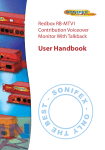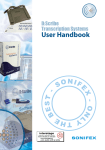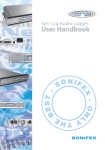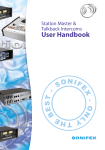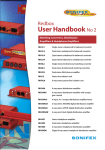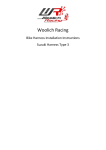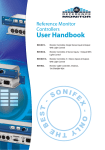Download Troubleshooting Your Sonifex Courier Portable Recorder
Transcript
FAQs Troubleshooting Your Sonifex Courier Portable Recorder If you have any questions that are not answered within these FAQ documents, please contact [email protected]. The Courier will not recognize the CompactFlash card I have inserted - it reports 'Please Insert Disk 135'. It is likely that you are attempting to use a 3.3V CompactFlash card. Courier will only operate with 5V CompactFlash cards. The Macintosh will not recognize the folder format created by the Courier on the PC Card drive - so audio files cannot be accessed by placing the PC Card into a Macintosh. Courier does not create Macintosh compatible folders. Create a NEW folder on the Macintosh and copy it to the PC Card drive. For example, create a folder called SOUND. Then, alter the preferences on the Courier to write to this new folder. If it still does not work, contact Sonifex at [email protected]. I've made some recordings on a disk, put the disk into my PC and the editor I'm using won't recognise them. The cut that you've recorded and the format of cuts that your editor can handle are different in some way. Usually editors can edit either linear or mpeg files at only selected sample rates. Because Courier can record at so many different sample rates/bit rates you have to be very careful that the Record Style you create/select is compatible with your Courier. Get information on the format of the audio file that your editor can use and set this as the Record Style of the Courier. Try a recording and then try to edit it. If it still does not work, contact Sonifex at [email protected]. I've recorded a linear bwf (broadcast wave format) file and my editor won't play it. Any editor which can edit linear pcm .wav audio files should be able to edit bwf linear audio files. Change the Record Style of the Courier to record linear .wav audio files instead of bwf linear .wav files. Also, contact the manufacturer of your editor to find out why there seems to be an incompatibility. I can't get my Courier into the carry case. It's a tight fit! The carry case is designed to be a snug fit for the protection of the Courier unit in harsh working conditions. Open all the velcro flaps on the side of the carry case and the battery flap at the bottom. Push the Courier into the case and ensure that the rubber boots are fitted firmly into the bottom of it. Note: Do not remove the boots to get the Courier into the case. My Courier won't power-up. No external battery. Insert a charged camcorder battery into the rear of the Courier. No mains power. If you are not using batteries, insert mains power into the XLR-4 connector. The internal cells have been completely discharged. You need to recharge the internal cell by applying mains power to the Courier while it is switched on. You should leave it charging for a 12 hour period to ensure that your internal cell is fully charged. The Courier has a problem that looks as if it is not powered up. Press the RESET button which is recessed on the left hand side of the Courier. (You'll need to use something long and thin such as a jewellers screwdriver or pin, to press the button). If all the above fails. There is a problem with your Courier - please refer to your dealer. I've put a disk into the Courier which I know has recordings on it, but the Courier says "No Files in Dir xxxx" What's going on? Courier is looking for recordings in directory xxxx. However, you may have recorded them into a different directory. Change the Record Directory name to be the same as the one that you have on the disk. From the Cut-List, press the MENU button and select [Setup], [Filing], [Audio Directory]. Change the name using the scrub-wheel and cursor keys. I've been recording on a disk, but have only got a few minutes of recording on it, when I should be able to get hours. There are other files on the disk that you can not see using the Courier Cut-List. The Cut-List only displays audio files that it can play. Note: This will only be the case if you have copied information to the disk, such as firmware upgrades or large audio files. Put the disk into a laptop or PC and delete any files that you do not need. (Courier does not need any files on the disk to operate - all firmware is stored in the Courier itself). Or, you are using a Record Style which uses up more disk space, such as linear instead of mpeg compressed. Select a different Record Style or configure the exact Record Style disk you need - See the User Guide. I can't get any metering levels when I'm recording. You are not in Record Mode, or the Record Pause Mode. Store the Record or Record Power switches to the right to enter the recording Mode. Or, an incorrect SOURCE has been selected on the Courier. Change the SOURCE switch on the top surface of the Courier to reflect the XLR input that you are using and the type of (Mic or line) input. Or, you are doing a mono recording but are using the right channel input. To do mono recordings, use the left input. Or, you are using a dynamic microphone with the MIC/LINE ATTEN switch on. Set the MIC/LINE ATTEN Switch to "off" to increase the gain of the input. Or, you have not set the input gain high enough. The input gain is on the right hand side of the front panel. Turn the gain up towards "10", or until metering appears at the level that you require. How can I monitor the charging cycle of the battery? The charging cycle can be monitored from the Battery/Disk diagnostics screen. Press the 'Menu' button and select 'Set-up', 'System', 'Diagnostics', 'Battery/Disk', 'Parameters', then press the 'Batt/Disk' button. The line of parameters in the centre of the screen represent the following: display st:AB CD EF A = sum of 1 - No Charge 2 - Not AA Cells 4 - Waiting 8 - Second Charge B = sum of 1 - Full Charge 2 - Alive 4 - Dead 8 - N/A C = sum of 1 - Missing 2 - Current Fault 4 - Ext DC Fault 8 - Ext DC Present D = sum of 1 - Voltage Fault 2 - Internal Cell 4 - Discharging 8 - Charging E = Charge Cycle 1-3 F = Charge Sequence Count .equ s_dc_idle = 0 .equ s_dc_internal = 1 .equ s_dc_monitor = 2 .equ s_dc_discharged = 3 .equ s_ch_init = 4 .equ s_ch_holdoff = 5 .equ s_ch_charge = 6 .equ s_ch_breather = 7 .equ s_ch_done = 8 .equ s_ch_missing = 9 .equ s_ch_fault = 0xa .equ s_ch_trickle = 0xb Sonifex Ltd. 61 Station Road, Irthlingborough, Northants, NN9 5QE, UK. Tel: +44 (0)1933 650700 Fax: +44 (0)1933 650726 EMail: [email protected]