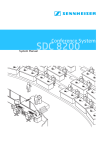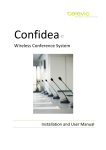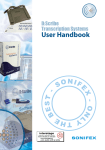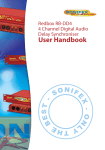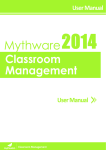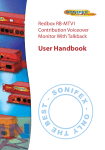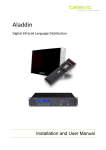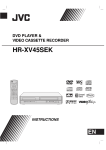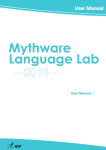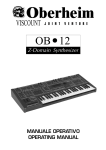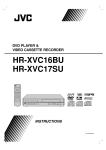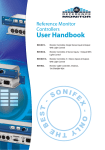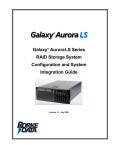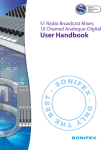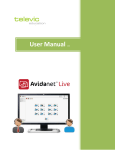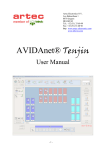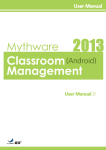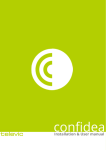Download User Handbook
Transcript
Net-Log Audio Logger User Handbook Revision 2.01 September 2007 ©Sonifex Ltd, 2000-7 All Rights Reserved Sonifex Ltd, 61, Station Road, Irthlingborough, Northants, NN9 5QE, England. Tel : +44 (0)1933 650 700 Fax : +44 (0)1933 650 726 Email : [email protected] or [email protected] Web : http://www.sonifex.co.uk Information in this document is subject to change without notice and does not represent a commitment on the part of Sonifex Ltd. Sonifex Ltd shall not be liable for any loss or damage whatsoever arising form the use of information or any error contained in this manual. No part of this manual may be reproduced or transmitted in any form or by any means, electronic or mechanical, including photocopying, recording, or information storage and retrieval systems, for any purpose other than the purchaser’s personal use, without the express written permission of Sonifex Ltd. Unless otherwise noted, all names of companies, products and persons contained herein are part of a completely fictitious adaptation and are designed solely to document the use of Sonifex products. b Net-Log User Handbook CON TEN TS License Agreement 1 2 3 4 5 6 7 Definitions Software License Limited Warranty & Remedies Warranty Disclaimer Object Code Limitation of Liability Copyright i i i i ii ii iii iii Net-Log License Form iv Warranty & Safety Information v 1 Introduction v vii viii viii ix ix ix x 1 General Overview The Net-Log Net-Log Control Software Recording Playing Archiving Network Required Hardware 1 1 2 2 2 3 4 4 2 5 Net-Log Hardware Physical Description Power Level Indicators Record Control/Indicator Archive Alarm Disk Drive Alarm Reset Switch Audio Inputs/Input Level Control Network Status Indicators Network Connections RS232 Serial Ports Alarm Outputs And Remote Inputs And Outputs 5 5 5 6 6 6 6 7 7 7 7 8 3 9 Set-up & Installation Adjusting Record Input Levels Network Topology Maximum Network Connections Connecting Net-Log To Your Network IP Addresses Subnet Masks Installing Net-Log-Win Software Entering Network Settings Net-Log User Handbook CON T E N TS Warranty and Liability Returning the Warranty Card Reporting Software Bugs Unpacking the Net-Log Safety of Mains Operated Equipment Fuse Rating Power Cable and Connection WEEE & RoHS Directives - Sonifex Statement 9 9 10 11 11 12 13 14 c CO N T E N TS CON T E N TS 4 Startup & Login 19 19 19 20 20 21 21 23 23 24 24 24 24 24 25 25 25 25 5 26 Recording The Record Screen Manual Recording Program Recording Auto Recording Remote Recording Serial Recording Manual Recording Program Recording Saving and Loading Record Programs Auto Recording Remote Recording Serial Recording Record Tally Outputs 26 26 27 27 27 27 27 27 29 30 31 31 31 6 32 Playing & Downloading Track List Display Play Download Play Program Play Stream Play File 32 33 34 36 37 7 39 Archiving The Archiving Process Configuring Archival To A Networked PC Alarm Enabled Buffer Size Warn Time Arrange Archive Audio into Fixed Duration Files Target File Duration File Type Destination IP Address Target Folder Share Name Auto Purge on Record Stop Enabled Format of Archived Files Beginning to Archive d 19 Starting Net-Log-Win Maximum Concurrent Users Multiple Net-Logs On A Network Licensing Your Net-Log Obtaining License Codes The Login Procedure The Device List Editor First Time Use of Net-Log Changing User Details General Screen Layout Disconnect/Log-Off Button Net-Log Selector Alarm Indicators Network Activity Indicators Net-Log & PC Time Status Bar Screen Selection Buttons Mentor Status Indicator 39 39 40 40 40 40 40 40 40 40 40 41 41 Net-Log User Handbook CON TEN TS 8 Serial Control Interface 42 Televic CE2500 Interface Televic CE2500 Protocol AMX/Crestron Interface AMX/Crestron Protocol 43 45 47 47 9 51 Options Net-Log User Handbook 51 51 52 52 52 52 52 52 52 52 52 52 53 53 53 54 54 54 54 54 54 54 54 54 54 55 55 55 55 55 55 55 56 56 56 56 56 56 56 56 56 57 57 57 57 57 58 58 58 58 CON T E N TS Saving and Loading Options Record Options Disable Override Enabled Format Mode Channels Sample Rate & Bit Rate Start Level Start Duration Stop Level Stop Duration Service Names Record Capacity Archive Options Alarm Enabled Buffer Size (Mbytes) Warn time prior to data loss Arrange Archive Audio into Fixed Duration Files Target File Duration (mins) Target File Type Destination IP Address Target Folder Share Name Auto Purge on Record Stop Enabled Archive Auto Continue Enabled Play Options Use Defaults Default Play Screen Play Download Defaults: Select Audio By Cut and Generate File Name From Cut Details Folder File Type and Bit Rate Play Program Defaults: Auto Create Program Name and Download Separate Cut For Selected Days Folder File Type and Bit Rate Play Stream Defaults: Ignore cut end time selection Play File Defaults: Folder Remotes Options Disabled Momentary Latching Normally Off, Switched On For Alarm Condition Clock Source Options Control Options No Control/Interface Selected Televic CE2500 AMX/Crestron e CON T E N TS CO N T E N TS f Net-Log-Win Options Info Font User Font Information 60 60 60 61 10 The Administrator 62 Licenses Accounts Editor “admin” “user1” to “user25” “guest” Function Access – View Function Access – Control User Name & Password The Onboard Clock Updating The Onboard Clock Network Settings Updating Firmware Resetting The Net-Log 62 62 62 62 62 63 64 64 64 65 65 66 67 11 Tools 68 Show Cut List Auto Refresh Cut Display Play Cut Auto Load Hide Unavailable Cuts Suspend Play Programs Log Play Program Operation Deleting Cuts View Net-Log Connections Net-Log Status Drive Alarm Cut Change Program Change Config Change Record Auto Enabled Record Active Archive Enabled Archive Pending Archive Auto Purge Archive Active Archive Warn Archive Alarm Network Stats Audio Header Info Play Program Log About Sonifex Net-Log 68 68 68 68 68 68 69 69 69 69 70 70 70 70 70 70 70 70 70 70 70 70 71 72 72 73 12 Auto-Archive 74 Introduction Licensing The Net-Log List The Status Bar Performance System Set-up Starting The Archive The Settings Screen Device List 74 74 75 75 75 75 75 76 76 Net-Log User Handbook CON TEN TS 77 77 77 77 78 79 80 81 81 82 82 82 83 83 83 83 83 83 84 85 13 Net-Log Scheduler 87 Introduction Database Connection Status Primary and Backup Schedules Database Locations Create A New Event Refreshing The Schedules 87 87 88 89 89 91 14 Technical Specification - Net-Log 92 MP2 Record Data Rates MP3 Data Rates Supported For Play Download Pin Connections 93 94 95 Glossary 97 Index 99 Net-Log User Handbook CON T E N TS System Name Force Record Stop At Midnight Auto-Delete Archives Use mm-dd-yyyy Format For Archive Folders E-Mail The Status Screen The Control Screen The Archive Screen The Event Log Screen Reports Status Report Error Report Possible Errors Archive Warn Report Archive Alarm Report Startup/ Shutdown The Schedule The Schedule Database Network Scheduling The Schedule Screen g FIGURES FI G U RE S Figures h Fig 1-1: Net-Log System Block Diagram. 1 Fig 1-2: Single Net-Log Connection example. 2 Fig 1-3: Multiple Net-Log Connection example. 3 Fig 2-1: The Front Panel. 5 Fig 2-2: The Rear Panel. 7 Fig 3-1: Network Topology. 9 Fig 3-2: Maximum Simultaneous Streams. 10 Fig 3-3: IP Addresses. 12 Fig 3-4: Net-Log-Win Installation. 13 Fig 3-5: Net-Log-Win Serial Utility. 14 Fig 3-6: Detail Of Net-Log-Win Serial Utility. 14 Fig 3-7: Diagram Of A Null Modem Cable. 15 Fig 3-8: Diagram Of ‘Straight Through’ And ‘Crossover’ CATS Cables. 16 Fig 3-9: Details Of Net-Util Tool Buttons. 16 Fig 4-1: The Initialisation Screen. 19 Fig 4-2: The Licensing Screen. 20 Fig 4-3: The Login Screen. 21 Fig 4-4: The Net-Log Device List Editor. 22 Fig 4-5: User Details. 23 Fig 4-6: General Screen Layout. 24 Fig 5-1: Manual Record Screen. 26 Fig 5-2: Program Record Screen. 28 Fig 5-3: Program Record Popup Menu Commands. 29 Fig 5-4: Auto Record Mode. 30 Fig 6-1: Play Download Screen. 32 Fig 6-2: Play Program Screen. 34 Fig 6-3: Play Stream Screen. 36 Fig 6-4: Minimum Play Stream Delays. 37 Fig 6-5: Play File Screen. 37 Fig 7-1: Archive Options Screen. 39 Fig 7-2: Archive Screen. 41 Fig 8-1: Control Options Screen. 42 Fig 8-2: Televic CE2500 Interface Options. 43 Fig 8-3: Additional Play Cut List Columns. 48 Fig 9-1: Record Options. 51 Fig 9-2: Archive Options. 53 Fig 9-3: Play Options. 55 Fig 9-4: Record Remotes Options. 56 Fig 9-5: Clock Source Options. 57 Fig 9-6: Control Interface Options. 58 Fig 9-7: Televic CE2500 Control Options. 59 Net-Log User Handbook Fig 9-8: Net-Log-Win Options. 60 Fig 9-9: Information. 61 Fig 10-1: Net-Log Administrator Menu. 62 Fig 10-2: Accounts Editor. 63 Fig 10-3: Function View. 63 Fig 10-4: Function Control. 64 Fig 10-5: Select or Edit User Name & Password. 64 Fig 10-6: Network Settings. 66 Fig 10-7: Upgrading Firmware. 67 Fig 11-1: Net-Log Tools Menu. 68 Fig 11-2: Net-Log Connections Screen. 69 Fig 11-3: Net-Log Status Screen. 71 Fig 11-4: Net-Log Stats Screen. 71 Fig 11-5: Net-Log Audio Header Info Screen. 72 Fig 11-6: Play Program Log Screen. 72 Fig 11-7: Net-Log About Screen. 73 Fig 12-1: The Status Screen. 74 Fig 12-2: The Net-Log List. 75 Fig 12-3: The Net-Log Device List. 76 Fig 12-4: The Settings Screen. 77 Fig 12-5: The Settings Screen. 78 Fig 12-6: The Status Screen. 79 Fig 12-7: The Control Screen. 80 Fig 12-8: The Archive Screen. 81 Fig 12-9: The Event Log Screen. 82 Fig 12-10: Sharing And Security Selection. 83 Fig 12-11: The Schedule Properties Screen. 84 Fig 12-12: Permissions Screen. 85 Fig 12-13: D:Scribe Dongle. 85 Fig 12-14: Primary Archive Screen. 86 Fig 13-1: Net-Log Scheduler’s Listing. 87 Fig 13-2: Block Diagram Showing Two Mirrored Systems For Use As Primary And Backup.88 Fig 13-3: Selecting Database Locations. 89 Fig 13-4: Entering A New Schedule Recording. 89 Fig 13-5: Updated Listings With A New Recording. 90 Fig 13-6: Schedule List Showing Multiple Recordings. 91 Net-Log User Handbook i LI C E N SE AGR E E M E NT License Agreement This is a legal agreement between you, the end user, and Sonifex Limited. BY PROCEEDING WITH THE INSTALLATION OR USE OF THE SOFTWARE, YOU AGREE TO BE BOUND BY THE TERMS OF THIS AGREEMENT. IF YOU DO NOT AGREE TO THE TERMS OF THIS AGREEMENT, DO NOT INSTALL OR USE THIS SOFTWARE. LICEN SE AG RE E ME N T Sonifex Limited (“Sonifex”) and the individual or entity acquiring the Software (“Licensee”), agree as follows: 1 Definitions “Software” means the computer program(s) in machine-readable form furnished to Licensee by Sonifex or Sonifex’s suppliers, in whatever media and by whatever method. Software includes any related update or upgrade programs that may be added from time-to-time. “Hardware” means the equipment, furnished to Licensee by Sonifex or Sonifex’s suppliers, to which the Software relates. Hardware is to be used solely in conjunction with the Software. 2 Software License a Sonifex hereby grants to Licensee a non-exclusive, non-transferable license to use the Software for Licensee’s internal purposes only, on any computer possessed by Licensee on which the Software is designed to operate, such use to be in accordance with and subject to the terms and conditions of this Agreement. b Licensee shall not distribute, lend, incorporate, modify, or use the Software for any purpose except as expressly provided herein. Licensee may transfer rights under this Agreement on a permanent basis, provided all copies of the Software and all written materials are transferred, and the recipient agrees to the terms of this Agreement. c If Licensee fails to comply with the provisions of this Agreement, the License is automatically terminated. d Except for the rights expressly granted herein to Licensee, the title and all intellectual property rights in and to the Software and any copy of the Software which may be made by Licensee hereunder remain the sole and exclusive property of Sonifex and/or Sonifex’s licensors. 3 Limited Warranty & Remedies ij a Sonifex warrants to Licensee that the media containing the Software will be free from defects in materials and workmanship under normal use and service for a period of ninety (90) days from the date of delivery. b Sonifex further warrants that (a) the Software will perform substantially in accordance with the accompanying Product Manual(s) for a period of ninety (90) days from the date of delivery; and (b) any Sonifex supplied Hardware accompanying the Software will be free from defects in materials and workmanship under normal use and service for a period of one year from the date of receipt. Any implied warranties on the Net-Log User Handbook LI C ENSE AGREEMEN T Software and Hardware are limited to ninety (90) days and one (1) year, respectively, or the shortest period permitted by applicable law, whichever is greater. c Any products which are not returned to Sonifex within the warranty period or which have been subject to accident, abuse, misuse, alteration, neglect, or unauthorised repair or installation are not covered by warranty. 4 Warranty Disclaimer LI CE N S E AG REEMENT EXCEPT FOR THE ABOVE EXPRESSED LIMITED WARRANTIES, SONIFEX MAKES NO WARRANTIES ON THE SOFTWARE, WHETHER EXPRESSED, IMPLIED, STATUTORY, OR IN ANY OTHER PROVISION OF THIS AGREEMENT OR COMMUNICATION WITH LICENSEE, AND SONIFEX SPECIFICALLY DISCLAIMS ANY IMPLIED WARRANTY OF MERCHANTABILITY OR FITNESS FOR A PARTICULAR PURPOSE. SONIFEX DOES NOT WARRANT THAT THE OPERATION OF THE SOFTWARE BY LICENSEE WILL BE UNINTERRUPTED OR ERROR FREE. LICENSEE ASSUMES RESPONSIBILITY FOR SELECTION OF THE SOFTWARE AND HARDWARE TO ACHIEVE ITS INTENDED RESULTS, AND FOR THE PROPER INSTALLATION, USE, AND RESULTS OBTAINED FROM THE SOFTWARE. EXCEPT FOR THE ABOVE EXPRESSED LIMITED WARRANTIES, LICENSEE ASSUMES THE ENTIRE RISK OF THE SOFTWARE PROVING DEFECTIVE OR FAILING TO PERFORM PROPERLY AND IN SUCH EVENT, LICENSEE SHALL ASSUME THE ENTIRE COST AND RISK OF ANY REPAIR, SERVICE, CORRECTION, OR ANY OTHER LIABILITIES OR DAMAGES CAUSED BY OR ASSOCIATED WITH THE SOFTWARE. SONIFEXS’ SOLE LIABILITY, AND LICENSEE’S SOLE REMEDY, IS SET FORTH ABOVE. 5 Object Code Licensee shall not attempt to reverse translate, de-compile or otherwise attempt to derive the source code of the Software. In the event any source code is explicitly licensed to Licensee as part of the Software, such limitation will not apply to such source code. Licensee shall not alter or remove from the Software any copyright, trademark or other proprietary notices of Sonifex and/or Sonifex’s licensors. Any use or attempted use of the Software in violation of the foregoing restrictions is a breach of the Agreement which will cause irreparable harm to Sonifex, entitling Sonifex to injunctive relief in addition to all legal remedies. Net-Log User Handbook iii LI C E N SE AGR E E M E NT 6 Limitation of Liability a Licensee agrees that Sonifex’s entire liability to Licensee and Licensee’s sole remedy hereunder for any cause whatsoever, regardless of the form of the action, and at Sonifex’s option, shall be limited to either (a) the price paid to Sonifex for the Software and Hardware or (b) repair or replacement of the Software or Hardware that does not meet Sonifex’s Limited Warranty and which is returned to Sonifex with a copy of Licensee’s receipt or invoice. Any replacement Software or Hardware will be warranted for the remainder of the original warranty period or 30 days, whichever is longer. LICEN SE AG RE E ME N T b TO THE MAXIMUM EXTENT PERMITTED BY APPLICABLE LAW, SONIFEX AND ITS SUPPLIERS SHALL NOT BE LIABLE FOR ANY OTHER DAMAGES WHATSOEVER (INCLUDING, WITHOUT LIMITATION, DAMAGES FOR LOSS OF BUSINESS PROFITS, BUSINESS INTERRUPTION, LOSS OF BUSINESS INFORMATION, OR OTHER PECUNIARY LOSS) ARISING OUT OF THE USE OF OR INABILITY TO USE THIS SONIFEX PRODUCT, EVEN IF SONIFEX HAS BEEN ADVISED OF THE POSSIBILITY OF SUCH DAMAGES. IN ANY CASE, SONIFEXS’ ENTIRE LIABILITY UNDER ANY PROVISION OF THIS AGREEMENT SHALL BE LIMITED TO THE AMOUNT ACTUALLY PAID FOR THE SOFTWARE AND HARDWARE. 7 Copyright The Software is owned by Sonifex and is protected by United Kingdom copyright laws, international treaty provisions and all other applicable national laws. This Agreement is governed by the laws of England. ii iii Net-Log User Handbook NE T-LOG LICENSE FORM Net-Log License Form To provide a license for your Net-Log, Sonifex requires the following information: License reference code from the Administrator Menu -> Licenses screen. Ethernet MAC address from the Administrator Menu -> Licenses screen. N E T- LOG LI CEN SE FORM Serial number from rear of Net-Log. Number of consecutive streams to be licensed (2, 5 or upgrade 2-5) Your name and address Agent or distributor purchased from At least one of the following: Telephone (inc country code) Fax number (inc country code) Email address Please send this form to: Net-Log Licensing Sonifex Ltd 61 Station Road Irthlingborough Northants NN9 5QE United Kingdom Net-Log User Handbook OR telephone during OR email all this information to UK working hours to [email protected] +44 (0)1933 650700 OR fill in the form which can be found on our website OR Fax to +44 (0)19333 650726 www.sonifex.co.uk/netlog iv iii WA R R A N T Y & S A FE T Y I NFO R M ATION Warranty & Safety Information Warranty and Liability Important: the purchaser is advised to read this clause WARR ANT Y & SAFE T Y IN FORMAT I ON (a) The Company agrees to repair or (at its discretion) replace Goods which are found to be defective (fair wear and tear excepted) and which are returned to the Company within 12 months of the date of despatch provided that each of the following are satisfied: (i) notification of any defect is given to the Company immediately upon its becoming apparent to the Purchaser; (ii) the Goods have only been operated under normal operating conditions and have only been subject to normal use (and in particular the Goods must have been correctly connected and must not have been subject to high voltage or to ionising radiation and must not have been used contrary to the Company’s technical recommendations); (iii) the Goods are returned to the Company’s premises at the Purchaser’s expense; (iv) any Goods or parts of Goods replaced shall become the property of the Company; (v) no work whatsoever (other than normal and proper maintenance) has been carried out to the Goods or any part of the Goods without the Company’s prior written consent; (vi) the defect has not arisen from a design made, furnished or specified by the Purchaser; (vii) the Goods have been assembled or incorporated into other goods only in accordance with any instructions issued by the Company; (viii) the defect has not arisen from a design modified by the Purchaser; (ix) the defect has not arisen from an item manufactured by a person other than the Company. In respect of any item manufactured by a person other than the Company, the Purchaser shall only be entitled to the benefit of any warranty or guarantee provided by such manufacturer to the Company. iv v Net-Log User Handbook WA R R A NT Y & S A FE T Y IN FORMATION (b) In respect of computer software supplied by the Company the Company does not warrant that the use of the software will be uninterrupted or error free. (c) The Company accepts liability: (i) for death or personal injury to the extent that it results from the negligence of the Company, its employees (whilst in the course of their employment) or its agents (in the course of the agency); (ii) for any breach by the Company of any statutory undertaking as to title, quiet possession and freedom from encumbrance. (e) At the request and expense of the Purchaser the Company will test the Goods to ascertain performance levels and provide a report of the results of that test. The report will be accurate at the time of the test, to the best of the belief and knowledge of the Company, and the Company accepts no liability in respect of its accuracy beyond that set out in Condition (a). (f ) Subject to Condition (e) no representation, condition, warranty or other term, express or implied (by statute or otherwise) is given by the Company that the Goods are of any particular quality or standard or will enable the Purchaser to attain any particular performance or result, or will be suitable for any particular purpose or use under specific conditions or will provide any particular capacity, notwithstanding that the requirement for such performance, result or capacity or that such particular purpose or conditions may have been known (or ought to have been known) to the Company, its employees or agents. Net-Log User Handbook WA RR A N T Y & SAFE T Y IN FOR MATIO N (d) Subject to conditions (a) and (c) from the time of despatch of the Goods from the Company’s premises the Purchaser shall be responsible for any defect in the Goods or loss, damage, nuisance or interference whatsoever consequential economic or otherwise or wastage of material resulting from or caused by or to the Goods. In particular the Company shall not be liable for any loss of profits or other economic losses. The Company accordingly excludes all liability for the same. vi v WA R R A N T Y & S A FE T Y I NFO R M ATION (g) (i) To the extent that the Company is held legally liable to the Purchaser for any single breach of contract, tort, representation or other act or default, the Company’s liability for the same shall not exceed the Price of the Goods. (ii) The restriction of liability in Condition (g)(i) shall not apply to any liability accepted by the Seller in Condition (c). WARR ANT Y & SAFE T Y IN FORMAT I ON (h) Where the Goods are sold under a consumer transaction (as defined by the Consumer Transactions (Restrictions on Statements) Order 1976) the statutory rights of the Purchaser are not affected by these Conditions of Sale. vi vii Returning the Warranty Card In order to register the date of purchase so that we can keep you informed of any design improvements or modifications, it is important to complete the warranty registration document that is enclosed and return it to Sonifex Ltd in the UK, or register online at www.sonifex.co.uk/register For your own records you should write down the serial number (which can be found on the rear of the Net-Log) and software versions (which is found in the About menu screen of NetLog-Win, which is accessed via the help menu). Serial Number Net-Log-Win Version V Net-Log-Win Play Filter Version V Net-Log Base Version V Net-Log Version V Net-Log User Handbook WA R R A NT Y & S A FE T Y IN FORMATION Reporting Software Bugs Whilst every effort has been made to ensure that the Net-Log-Win software is bug-free, it is possible that there are bugs in the software. If you find any bugs, please report them to Sonifex because it helps us to improve the quality of the product and we will usually be able to issue another version of software onto the Sonifex website for you to download and upgrade your Net-Log. Report any bugs by email to: [email protected] When you report a bug, please add the following points: The Net-Log serial number, the Software versions, and the License status you are using. All of which can be found in the About menu screen (Figure 11.7). • If the bug is associated with Audio timing or data please include the data from the audio header screen (Figure 11.5) • A contact who we can get in touch with regarding the problem, together with a reply email address. • What you were doing when the bug occurred. • What actually happened, in as much detail as possible. • What you think the problem was caused by. The more information you include, the easier it is to find the bug and cure it so please add as much information as you can. Unpacking the Net-Log Each Net-Log is shipped in protective packaging and should be inspected for damage before use. Where an item is found to have transit damage, notify your supplier immediately with all the relevant details of the shipment. Packing materials should be kept for inspection and also for if the product needs to be returned. Net-Log User Handbook WA RR A N T Y & SAFE T Y IN FOR MATIO N • viii vii WA R R A N T Y & S A FE T Y I NFO R M ATION Safety of Mains Operated Equipment This equipment has been designed to meet the safety regulations currently advised in the country of purchase and it conforms to the safety regulations specified by use of the CE Mark. The power supply is rated to 95 - 265VAC at 47 – 63Hz with a fuse of 2A. WARR ANT Y & SAFE T Y IN FORMAT I ON Warning: There are no user serviceably parts inside the machine. If you should ever need to look inside the unit, always disconnect the mains supply before removing the equipment covers. viii ix Fuse Rating The Net-Log is supplied with a single fuse in the live conducting path of the power-in feed at the power supply. For reasons of safety it is important that the correct rating and type of fuse is used. Incorrectly rated fuses could present a possible fire hazard, under equipment fault conditions. Power Cable and Connection An IEC power connector is supplied with the Net-Log, which has a moulded plug attached – this is a legal requirement. If no moulded plug has been supplied with your Net-Log, please contact your supplier, because an IEC connector is always supplied from the Sonifex factory. If for any reason, you need to use the Net-Log with a different power cable, you should use the following wiring guidelines Wire Colour Green, or green and yellow Blue, or Black Brown, or Red Connection Earth (E) Neutral (N) Live (L) Net-Log User Handbook WA R R A NT Y & S A FE T Y IN FORMATION WEEE & RoHS Directives - Sonifex Statement The Waste Electrical and Electronic Equipment (WEEE) Directive was agreed on 13 February 2003, along with the related Directive 2002/95/EC on Restrictions of the use of certain Hazardous Substances in electrical and electronic equipment (RoHS). Sonifex Ltd will be happy to give you information about local organisations that can reprocess the products, or alternatively all products that have reached “end of use” can be returned to Sonifex and will be reprocessed correctly free of charge. Sonifex Ltd has phased out the use of certain hazardous substances identified in the European Union’s Restriction of Hazardous Substances (RoHS) directive. The RoHS directive limits the use of certain hazardous substances currently used in EEE manufacture, including lead, mercury, cadmium, hexavalent chromium, and halide-containing compounds PBB (polybrominated biphenyl) and PBDE (polybrominated diphenyl ether). Elimination of these substances will result in more environmentally friendly recycling of electronic equipment. For the products which Sonifex manufacture, the main area where products were affected was in the use of lead for manufacturing and assembling electronics circuit boards. Sonifex Ltd practices lead-free (LF) manufacturing processes. LF solder is used on the surface-mount PCB manufacturing processes and for hand soldering. The printed circuit boards (PCBs) used are either gold plated, or immersion tin plated, both of which use no lead. Historically the PCBs were hot air solder levelled (HASL) PCBs which used tin/lead based solder. The manufacturing processes include the assembly of purchased components from various sources. Product is offered as RoHS compliant, or LF, only after sufficient evidence is received from the component manufacturers that their components are RoHS compliant. Sonifex Ltd relies solely on the distributor, or manufacturer, of the components for identification of RoHS compliance. Thus whilst every effort is made to ensure compliance, Sonifex Ltd makes no warranty, or certification, or declaration of compliance concerning said components. WA RR A N T Y & SAFE T Y INFO RM ATION The Waste Electrical and Electronic Equipment Directive (WEEE) aims to minimise the impacts of electrical and electronic equipment on the environment during their life times and when they become waste. It applies to a huge spectrum of products. It encourages and sets criteria for the collection, treatment, recycling and recovery of waste electrical and electronic equipment. All products manufactured by Sonifex Ltd have the WEEE directive label placed on the case. It gives a contact for individuals who are unsure about the correct procedure when the product has reached its “end of use”. Sonifex Ltd defines “Lead Free” as pertaining to any product, which has been manufactured by Sonifex Ltd using components which have been declared by the manufacturers as “Lead Free”. All statements by Sonifex Ltd of RoHS compliance are based on component manufacturer documentation. Net-Log User Handbook ix x 1 INT RO D U C TI O N 1 Introduction General Overview IN TROD U C T I ON The principal behind the Net-Log logger is that generally speaking, computers should not be used for recording audio where their general unreliability can cause system crashes or lockups, with little regard for the security of the audio being recorded. However, for playback, using computers is perfectly acceptable and probably preferable, due to the ability to manipulate and edit the audio, provided it is in a suitable format. Audio Input Buffers Audio Input Buffers MPEG/G.729A DSP MPEG/G.729A DSP Real Time Clock System FLASH ROM Microprocessor EIDE Interface Non-Volatile RAM TCP/IP Stack High Capacity EIDE Disc Drive System RAM Ethernet Interface Fig 1-1: Net-Log System Block Diagram. The Net-Log The Net-Log is a 1U rack-mount, hardware audio recorder, designed primarily for audio logging in a broadcast environment. It is able to record up to 4 mono, or 2 stereo audio feeds, which are saved onto a large internal IDE hard disk. The hard disk is continuously overwritten, allowing access to all the audio recorded on it. Apart from the front panel mounted record override button, all functions and configurations are controlled via the Ethernet TCP/IP network connection using the supplied Windows control software package. Net-Logs can be used singularly (Fig 1-2), or if more record channels are required, multiple Net-Logs can easily be configured to operate on the same Network (Fig 1-3). x 1 Net-Log User Handbook INTROD UC TION 1 Audio Inputs Net-Log 10Mb Network Connection 100Mb Network Switch 100Mb Network Connection PC PC Archive Client Audio Playback Audio Playback Net-Log-Win Clients Fig 1-2: Single Net-Log Connection example. I N T ROD U C T ION PC Net-Log Control Software Net-Log works in conjunction with a software control package that runs under Windows. This package consists of Net-Log-Win, Net-Util and Net-Log Auto-Archive. Net-Log-Win is the main control and configuration program. Net-Util is a configuration and monitoring utility that communicates with Net-Log via a serial connection. Net-Log Auto-Archive is a program designed to Archive audio data from multiple Net-Logs simultaneously. Recording Audio presented to the inputs is encoded in one of two user selectable formats, MPEG layer 2 or G.729A (An additional license is required to enable the G.729A format – contact Sonifex Ltd for details). The compressed data is then written to the internal IDE hard disk drive. Recording can be either continuous or programmed to start and stop at selected times. Record set-up allows for mono/dual mono/stereo and sample-frequency/bit-rate selection, depending on record format selected. When recording has started, these parameters can only be altered once the audio on the disk has been deleted. The hard disk audio cannot be deleted whilst the logger is recording. Playing Two methods of audio playback are supported by Net-Log in conjunction with the NetLog-Win software. Sections of audio can be transferred to a file on the PC using the Play Download function. These files can then be played using Net-Log-Win’s media file player. Alternatively, Play Stream offers the ability to play audio direct from the Net-Log. Net-Log User Handbook 1 2 IN TROD U C T I ON 1 INT RO D U C TI O N Archiving Archive is an automated method of transferring audio data from one or more Net-Logs to a designated PC via the Network interface. When the audio data arrives at the PC, it can be arranged into files of a predetermined size. These files can then be copied to a removable media for long-term storage. If temporary audio storage is required, to satisfy broadcast authority requirements for example, then Archiving may not be necessary as the large hard drives used in Net-Log can, depending on the format or bit rate of the recordings, hold several weeks of audio. Sections of the audio could be downloaded as required using the Play Download function. The Net-Log-Win software provides a simple method of Archiving audio data for users with a single Net-Log. For larger installations where multiple Net-Logs are used, the Net-Log Auto-Archive package offers the ability to archive audio data from up to 20 Net-Logs simultaneously. Audio Inputs Net-Log 10Mb Network Connection Audio Inputs Net-Log 10Mb Network Connection Audio Inputs Net-Log 10Mb Network Connection 100Mb Network Switch 100Mb Network Connection PC PC Net-Log Auto-Archive Client Audio Playback PC PC Audio Playback Audio Playback Net-Log-Win Clients Fig 1-3: Multiple Net-Log Connection example. 2 3 Net-Log User Handbook INTROD UC TION 1 Network The following example illustrates a known working configuration and provides a starting point when considering larger systems. 5 Net-Logs each configured as follows: I N T ROD U C T ION The speed of the network connection on Net-Log is 10Mbps, and the physical connection is made via a BNC connector for coax cables, or a RJ45 connector for twisted pair cabled networks. For maximum network performance, the Net-Logs and client PCs’ should be linked via a network Switch. This will cater for the Net-Logs’ 10Mb connection whilst allowing the client PCs’ to run at 100MB/1GB. In most applications, this arrangement will provide sufficient network performance for multiple clients to simultaneously access multiple Net-Logs. However, on existing networks where network traffic is already high, or where archiving audio from multiple Net-Logs running at high data rates, the required bandwidth of the network hardware needs to be carefully considered. In such cases a dedicated network may be required. The specification of the PC used as the Auto-Archive client will also need to be able to handle the large amounts of audio data being transferred. If the network hardware is incapable of handling the required data rates, Play Stream will be interrupted by periods of silence and audio data on the Net-Log may be overwritten before it can be archived to the target PC. 4 mono channels of MPEG compression recording non-stop, 32 kHz sample rate, 192 kbps bit rate, archiving to a single Auto-Archive client PC via a dedicated 10/100Mb Network switch. The Auto-Archive client PC is an Intel PIII, 1GHz or equivalent fitted with a 100Mb network card. This system provides sufficient bandwidth for continuous archiving plus the capability for additional Net-Log-Win clients to Play Stream audio. Required Hardware Audio can be delivered to a network-connected remote PC for live playback through an appropriate audio card. For recordings made using the MPEG format, a software codec supplied as part of the Windows 98/NT/2000/XP operating system, provides the decoding and conversion of the audio to a format supported by any standard Windows audio card capable of playing .wav files. Likewise, recordings made using G.729A are converted to the same Windows supported format by a software codec embedded in the Net-Log-Win software. Therefore, Net-Log-Win client PC’s can play audio in both formats using a single audio card. It is recommended to use a PC with the following minimum specification: Pentium 166MHz 64MB RAM Audio card & speakers as above 100Mbps network connection Windows 98/NT/2000/XP DirectX 6 or greater Net-Log User Handbook 3 4 2 N E T-LO G H AR DWA R E 2 Net-Log Hardware Physical Description N E T- LOG H A RDWA RE The logger is housed in a 1U high 19” rack mount box. The front panel is chrome plated and there are chrome plated panel inserts for the fan inlet/outlet with domed labels for the “Sonifex” and “Net-Log”. Power The unit is powered via an IEC filtered input for 95 – 265V supply at 47–63Hz, peak 60W, 30W average. There is an external fuse for the mains input that is rated at 2A. We recommend that the Net-Log is operated from an uninterruptable power supply. It should be noted that the record header is written regularly during the record process so if the power fails the data lost will be limited. At a bit rate of 192kbps this loss will be a maximum of 1 minute. Lower data rates will give proportionately greater time loss. Level Indicators There are four tri-colour LED’s positioned on the front panel indicating input levels for each individual channel: Led State Meaning Off Input level < -18dBu Yellow –18dBu < Input level < 0dBu Green 0dBu < Input level < 12dBu Red Input level >12dBu Level Indicators Archive Alarm Power LED Disc Drive Alarm Record Control Reset Switch Fig 2-1: The Front Panel. 4 5 Net-Log User Handbook NE T- LOG H ARDWARE 2 Record Control/Indicator This backlit button gives an indication of what channels are currently being recorded and can also be used to give limited control over the recording. When pressed, the button will flash indicating that a record start or stop has been initiated and must be pressed again within three seconds to confirm the action. The LED states and their relative modes are shown below:Mode Off No channels recording Fast flashing Record Start/Stop initiated Slow flashing Some channels recording On All available channels recording When the button is pressed, the Net-Log checks to see which channels can be altered using this button (See Options, Record Format options, Override Enabled). If recording, a confirmed button press will stop the recording. If not recording, a confirmed button press will start the recording on enabled channels. Archive Alarm This red coloured LED is used to warn of loss of data during a recording process. If the NetLog is about to overwrite data that has not been archived on to a remote computer then this indicator will start to flash. The amount of warning time you get before data is lost can be configured in the main software. Led State Meaning Off Normal Flashing Data is about to be lost On Data has been lost N E T- LOG H ARDWARE Button State Disk Drive Alarm A red coloured LED giving an indication that there has been an error reading/writing from/ to the internal hard disk. Reset Switch Restarts the machine. NOTE that this does not overwrite any configurations and simply reboots the machine. Net-Log User Handbook 5 6 2 N E T-LO G H AR DWA R E Audio Inputs 1&2 Audio Inputs 3&4 N E T- LOG H A RDWA RE Input Level Controls Serial Ports Network Status LED’s Power Connector Alarm Outputs/ Remote Inputs Network Connections Fig 2-2: The Rear Panel. Audio Inputs/Input Level Control The audio inputs consist of four 3-pin XLR connectors (2-channel stereo, 4-channel mono) with independent level gain controls for each input, accessible through the rear-panel using a flat-blade screwdriver. Network Status Indicators There are four network status indicators, which are all labelled independently. Rx Receiving data Tx Transmitting data Link A network link has been established Col Network collision Network Connections There are two network connectors: one a BNC (coax, 10base2), and the other an RJ45 (10baseT). Either of these can be used for TCP/IP connection. RS232 Serial Ports There are two 9 pin D-Type connectors (COM1 and COM2) situated on the rear panel. COM1 is used for firmware updates and for updating the network settings, i.e. IP Address, Subnet Mask, etc. It can also be used as a messaging output for data analysis. COM2 is used for the Serial Control Interface. The settings for COM1 are fixed at:- 6 7 Baud rate 115200 Data Bits 8 Parity NONE Stop Bits 1 Net-Log User Handbook NE T- LOG H ARDWARE 2 Alarm Outputs And Remote Inputs And Outputs The remote connector is a 15 pin male D-type, which has four remote inputs to control recording, four record tally outputs to indicate which channels are recording and a doublepole-double-throw alarm output relay which activates on either the Archive Alarm or the Hard-Disk Alarm. The remote inputs and output can be driven by 5V logic. The inputs are active low. These can be set to momentary or latching action via the Remote Options screen. The record tally outputs are open-collector driven. See Chapter 14 for pin connection details. N E T- LOG H ARDWARE Net-Log User Handbook 7 8 3 S E T- U P & I NS TA LL AT I ON 3 Set-up & Installation Adjusting Record Input Levels SE T- UP & IN S TA LL AT I ON The peak audio input levels are preset at +12dBu. This means that an audio signal of +12dBu, once encoded, will be at the maximum digital value. To change the peak audio input level, follow the procedure below. 1 Switch the unit on and while the alarm LED’s on the front panel are flashing, press the record control button. The record button will illuminate. 2 Connect a constant audio signal at the required peak level to Input 1. 3 Adjust the Input 1 level control on the rear panel until the input level LED 1 on the front panel is green. 4 Repeat steps 2 & 3 for all 4 inputs. When you have finished, simply press the record control button and the Net-Log will complete its initialisation procedure. The peak audio input levels can be changed at any time, but it should be noted that any ongoing recordings would be interrupted as the unit has to be power reset. Network Topology The network that the Net-Log is connected to must be a dedicated network, if you are to guarantee the audio being available for play streaming. The ideal configuration is shown in Fig 3-1, with the Net-Log(s) connected directly to a network switch, which is connected directly to dedicated network interface cards in the PC’s. It is under these conditions that the test results have been achieved in Fig 3-2. Net-Log Net-Log 10Mbps Audio Inputs 10Mbps Audio Inputs 10/100 Switch 100Mbps 100Mbps 100Mbps 100Mbps 100Mbps 100Mbps 100Mbps PC PC PC PC PC PC PC Fig 3-1: Network Topology. 8 9 Net-Log User Handbook S E T-UP & INSTALL ATION 3 Maximum Network Connections The maximum number of people that can connect to the Net-Log and use Play Streaming simultaneously is dependent on the number of software licenses that have been bought and also the data rate of the recordings that you are making. The software license is available as either a 2-stream license, or a 5-stream license. Due to the low fixed bit rate of the G.729A record format, the type of license (2 or 5 streams) is the only limiting factor for the number of simultaneous Play Streams when G.729A is selected. Maximum number of simultaneous streams Total stream rate 160 kbps 5 streams 800 kbps 192 kbps 4 streams 768 kbps 224 kbps 4 streams 896 kbps 256 kbps 3 streams 768 kbps 320 kbps 2 streams 640 kbps 384 kbps 2 streams 768 kbps Fig 3-2: Maximum Simultaneous Streams. Fig 3-2 shows the maximum number of streams, for the MPEG record format, for the given recording bit rate configured. These figures assume that there is no other activity on the network, including Archiving of Net-Log audio. The figures show that for 5 people to be able to simultaneously Play Stream one stereo channel of MPEG audio, the recording bit-rate must be set to 160kbps or less. S E T- U P & I N STALL ATION MPEG Record Bit Rate If you have two pairs of stereo channels on a Net-Log set at different bit-rates, the total number of people that can Play stream them is governed by the combined bit rates of the play streaming. The limit of the maximum total stream rate is around 900kbps. Above this stream rate, play streaming will start to fail, i.e. there will be non-continuous audio and audio silences on playback. E.g. 2 people play streaming 64kbps recording = 2 x 64kbps = 128kbps, plus 2 people play streaming 384kbps recording = 2 x 384kbps = 768kbps Total = 896kbps, which is less than 900kbps and allowable. Play streaming can occur with archiving also happening in the background. Archiving audio to a nominated hard-drive on the network happens at a maximum data rate of 1000kbps. This data rate falls if play streaming is occurring, because play streaming is given a priority over any other process. There is a downside of this priority, which is that if many people are Net-Log User Handbook 10 9 3 S E T- U P & I NS TA LL AT I ON SE T- UP & IN S TA LL AT I ON play streaming continuously for a number of hours (or days), the archiving data rate may fall below the recording data rate, so that the audio is not being archived as quickly as it is recorded. You can calculate whether this will happen by subtracting the total maximum stream rate (calculated in the above example) from 1000kbps. If the remainder is less than the recording bit rate that you are archiving, then your archiving may happen at less than real time and will, eventually fail. Note: this does assume that the play streaming is at, or beyond, the maximum for a considerable length of time (to fill the Net-Log hard disk). Invariably, the play streaming is for “dip-in” access of a short duration (<1 hour) and the archive process has time to catch-up when there is no, or little, play streaming. Connecting Net-Log To Your Network Before connecting the Net-Log you first need to give it an IP Address, Subnet Mask and a Default Gateway. You may need to obtain these from your network administrator, but please note that the Net-Log is not compatible with DHCP (Dynamic Host Configuration Protocol) and DNS (Domain Name System). To help in your selection of an IP Address for the Net-Log, following is a brief description of how IP Addresses and Subnet Masks work. IP Addresses An IP Address is used to determine where a node (PC, Printer etc.) is situated on a network. This address must be unique to the network, otherwise conflicts will occur. The actual address is made up of 32 bits, split into four sections (each section is called an octet). Held in the address is a network ID and host ID. The network ID, or network address, is basically the address of the local network, and all nodes within that network must have the same network ID. The host ID part of the address identifies the node within that network. There are three different classes of IP Address: A, B and C. These determine what parts of the address contain the network ID and the host ID, (Fig 3-3). 10 11 Net-Log User Handbook S E T-UP & INSTALL ATION 3 IP Addresses Octets Network ID Class A Host ID Network ID Class B Class C Host ID Class A example: 126.100.1.1 Class B example: 190.100.1.1 Class C example: 222.100.1.1 Fig 3-3: IP Addresses. Class A address: The first octet contains the network ID and the second, third and fourth contain the host ID. S E T- U P & I N STALL ATION Host ID Network ID Class B address: The first and second octets contain the network ID and the third and fourth contain the host ID. Class C address: The first, second and third octets contain the network ID and the fourth contains the host ID. So, the network ID of the IP Address that you give the Net-Log must match the network address of the network on which you connect it and the host ID of the Net-Log’s IP Address must be different to that of any other device on the network. Subnet Masks To determine which parts of an address contain the network ID and host ID we use a Subnet Mask, which has an identical format to the IP Address being made up of 32-bits, split up into four octets. It is configured as follows: For every bit in the IP Address that contains the network ID the corresponding bit in the Subnet Mask must be set to binary 1, (i.e. the byte of 8 bits is set to “255”). For example if the IP Address is a class A address, the network ID is contained in the first octet. So the first eight bits of the address contain the Network ID. Therefore the first eight bits in the Subnet Mask must be set to binary 1, making it “255.0.0.0”. Net-Log User Handbook 12 11 3 S E T- U P & I NS TA LL AT I ON Installing Net-Log-Win Software SE T- UP & IN S TA LL AT I ON The procedure below describes how to install the PC software. As the initial set-up procedure will required the use of the Net-Log Serial Utility, the software must initially be installed on a PC with a free serial port. 1 Insert the Sonifex Software Installation CD into your CD-ROM drive. 2 The installation process should begin automatically. If it fails to start, select “Run…” from the Start Menu and type “x:\Index.htm” where x is the letter of your CD-ROM drive. 3 The installation starts by displaying a web page that has links to several software packages from Sonifex. Locate Net-Log-Win from the list and click on the link provided. The Net-Log-Win installation will begin as shown in Fig 3-4. Simply follow the on screen instructions to proceed. During the installation, Set-up will attempt to detect what version, if any, of DirectX is installed. DirectX is required for audio playback and Net-Log-Win requires that version 6 or later is installed. If a compatible version is not found, then the supplied DirectX 8.0 will be automatically installed. 4 The installation will place three shortcuts in the start menu – Net-Log-Win, Net-Util and Net-Log Auto-Archive. Fig 3-4 : Net-Log-Win Installation. 12 13 Net-Log User Handbook S E T-UP & INSTALL ATION 3 Entering Network Settings To do this you need to start the Net-Log-Win Serial Utility (Fig 3-5 & 3-6), and connect one of your PC’s available serial ports to the Net-Log’s serial port (COM1). This is done with the null modem cable supplied with the Net-Log. Select the relevant PC COM port number in the serial utility by using the up/down buttons (labelled “1” in Fig 3-6). Now press the Connect button (labelled “2”). To test the connection between the PC and Net-Log press the question mark Test button (labelled “3”). This sends a command to the Net-Log, and waits for a reply. If there is no reply, an error message box appears declaring that the connection test has failed. If this occurs make sure that you have the Net-Log switched on, that all cables are correctly wired and connected, and that you have selected the correct COM port number. 2 3 1 S E T- U P & I N STALL ATION Fig 3-5: Net-Log-Win Serial Utility. 4 6 5 7 Fig 3-6: Detail of Net-Log-Win Serial Utility. The wiring for the cable is shown in Fig 3-7. If the connection is successful a message box is displayed indicating this. Net-Log User Handbook 13 14 3 S E T- U P & I NS TA LL AT I ON Now you need to enter the IP Address, Subnet Mask and Default Gateway (labelled “4”). The Default Gateway is defined as the target system’s default route and is a convention used on all networks. If you have a bridge to another network, then set the IP Address of the Default Gateway to the IP Address of the bridge. If you are using the Net-Log on an isolated network or directly to a single PC, then set the Default Gateway IP Address to that of the Net-Log. Null Modem Cable SE T- UP & IN S TA LL AT I ON PC NET-LOG CD 1 1 CD Rx 2 2 Rx Tx 3 3 Tx DTR 4 4 DTR SG 5 5 SG DSR 6 6 DSR RTS 7 7 RTS CTS 8 8 CTS Fig 3-7: Diagram of a Null Modem Cable. Check that the values have been entered correctly and press the Download button (labelled “5”). This writes the information to the Net-Log, and stores it in the system ROM. If at anytime you need to check the IP Address of the Net-Log you can simply press the Reload button (labelled “6”). This loads the current network settings from the Net-Log and displays them. You can edit these if you need to and write any changes to the Net-Log by pressing the Download button again. Enter the downloaded values here for future reference: Net-Log Serial Number: IP Address: Subnet Mask: Default Gateway: Note: This utility can also be used to download firmware upgrades directly to the Net-Log via the serial port (instead of using the Net-Log-Win software across the 14 15 Net-Log User Handbook S E T-UP & INSTALL ATION 3 network). To do this, click on the Firmware Update button (labelled “7”), select the relevant update file and press OK. The file will be downloaded to the Net-Log. Straight Through PC HUB 1 1 RX+ TX- 2 2 RX- RX+ 3 3 TX+ RX- 6 6 TX- Crossover PC NET-LOG TX+ 1 1 TX+ TX- 2 2 TX-- RX+ 3 3 RX+ RX- 6 6 RX- S E T- U P & I N STALL ATION TX+ Fig 3-8: Diagram of ‘straight through’ and ‘crossover’ CATS cables. During all these procedures the messages sent from the Net-Log can be monitored in the Message window. This shows the status of the update with regards to the network settings or firmware updating. Net-Util also provides various tools for monitoring the status and operation of the connected Net-Log. These functions are available from the menu or by pressing the button showing the right arrow symbol. When this button is pressed, the icon changes to a left facing arrow to indicate that a further press will hide the additional controls. These buttons are shown in Fig 3-9. Whilst running Net-Util, you can place the mouse cursor above the button to show a brief description of the buttons’ functionality. Fig 3-9: Details of Net-Util Tool buttons. Net-Log User Handbook 15 16 3 S E T- U P & I NS TA LL AT I ON The first button on the left in Fig 3-9 simply clears the main messaging window. SE T- UP & IN S TA LL AT I ON The next button allows the serial messages that are sent from Net-Log and displayed on the screen, to also be copied to a text file. This is particularly useful if a problem occurs on the Net-Log as the message window can only display the most recent messages. The fourth, fifth and sixth buttons select the desired serial message mode. The button marked with a “1” selects minimum mode. In this mode, only details of fatal errors are displayed. The button marked with a “2” selects medium messaging mode. In this mode both fatal and non-fatal error details are displayed. In maximum mode, selected by pressing the button marked with a “3”, system event details are also displayed. The next button enables network communication monitoring. This feature will display all input and output communications on the connected Net-Log and is intended for debugging purposes only – enabling it will severely affect the network performance of the Net-Log. The next two buttons are used to display and clear the on-board message log on Net-Log. Each time Net-Log sends a serial message, it adds it to its own internal text log. This log is limited in size and only contains the most recent error/event messages. The next two buttons are also intended as debug tools although their use will not affect Net-Log’s performance. The first is used to display the current status of the network interface on Net-Log. The second is used to display record cut information. The last button is a “Reset all” button. This will return the connected Net-Log to its factory defaults. (Please note - use of this button will delete all audio on the connected Net-Log.) Once all the required information has been entered into the Net-Log you are ready to connect the unit to your network. Ideally, the unit should be connected directly to a switch, but if this is not possible or practical, connecting it to a hub should be sufficient. If you are using the RJ45 connector on the rear of the Net-Log, you should use twisted pair network cable (i.e. CAT5), wired “straight through” as shown in Fig 3-8. 16 17 Net-Log User Handbook S E T-UP & INSTALL ATION 3 If you are connecting your Net-Log directly to a network interface card in your PC, then you will require a “crossover” cable, which is also shown in Fig 3-8. When you have the Net-Log switched on and connected to your PC or network, you can now run the Net-Log-Win software. Read the next section on Start-up and Login, which gives an explanation of the logging procedure and how to enter your Net-Log into the device list. Note: It is important to fully configure each Net-Log prior to use. Once a successfully connection has been established, refer to section 10 which details all the configuration settings. S E T- U P & I N STALL ATION Net-Log User Handbook 17 18 4 S TA R T U P & LO GI N 4 Startup & Login Starting Net-Log-Win START U P & LOG I N To start the Net-Log-Win software, select the icon from your desktop or Start menu depending on how you installed the software. The startup screen will be displayed (Fig 4-1) normally followed by the Login Screen (Fig 4-3). However the first time the Net-Log is used the license manager screen (Fig 4-2) will be displayed. Fig 4-1: The Initialisation Screen. Maximum Concurrent Users The Net-Log-Win software can be purchased as either a 2-stream license, or as a 5-stream license. This means that you can install the Net-Log-Win software on as many PC’s in your network as you like, but that only 2, or 5 simultaneous accesses to the licensed Net-Log can be made respectively. If 2, or 5, users are using a Net-Log and another user tries to access it, a message will be displayed telling them that the allotted number of licenses are already in use. Remember that if Archiving is enabled, this will use a license. Multiple Net-Logs On A Network Only one license is required per network regardless of the number of Net-Logs attached to that network. The first Net-Log connected will need to have a valid license and then all further Net-Logs should be set as slave units and will validate their license from this master. This means that the master will need to be attached at all times. If the master should be removed from the network the slave units will continue to be available for a period of 3 days. After this time they will still continue to record but will be inaccessible from the Net-Log-Win software. Reconnecting the master unit will re-enable all features. 18 19 Net-Log User Handbook STARTUP & LOGIN 4 Licensing Your Net-Log The License Manager Screen (Fig 4-2) is shown when first connecting to a Net-Log or can be accessed from the Administrator menu. This dialogue shows the unique boot code used to validate the master licenses and the 3 licensing options. These allow the user to set the unit as a master by entering the license code; as a slave by entering the TCP/IP address of a connected Net-Log master unit; or define the unit as a demo. Similar to disconnected slave units the demo allows for 3 days of normal operation and the unit can be upgraded at any time to function as a master or as a slave by entering the appropriate data. (Please note - Reselecting the unit as a demo will delete all audio data and settings from the Net-Log.) S TA RT U P & LOGIN Obtaining License Codes The license code must be obtained directly from Sonifex. You can do this in several ways, either by phone to Sonifex on +44 (0)1933 650700 during normal UK working hours; or by sending the form from the front of the manual by fax to +44 (0)1933 650726 or directly by post; or by completing the form on the supplied link or through our website www.sonifex. co.uk/netlog; or by supplying the information indicated on the form by email to netlog. [email protected]. Sonifex will endeavour to return the license codes as quickly as possible. In the mean time the machine can be used as a 2-stream license demo machine for 3 days. Fig 4-2: The Licensing Screen. Net-Log User Handbook 19 20 4 S TA R T U P & LO GI N The Login Procedure To enter the system, all users must specify a User Name and a Password. These will then be compared to details which are stored onboard the Net-Log before the user can access the system. If the user enters the correct information, they will be allowed to use the PC interface to control the designated logger. If the user enters incorrect information, they will be asked to re-enter the User Name and Password. START U P & LOG I N To configure the system, enter a User Name of “admin” and a Password of “admin”. The password should be changed once you are running the program. There is a Net-Log Device List, which allows you to choose one of any number of Net-Logs connected to the network. When the software is loaded for the first time, no Net-Logs are available in the Device List, and a message box appears stating this. You will be taken automatically to the Device List editor, where you can add your Net-Log into the list. Fig 4-3: The Login Screen. The Device List Editor To enter a Net-Log into the list you must give it a text name and the IP Address that was downloaded into the Net-Log as described in the “Setup & Installation” chapter. Once you have entered the Name and IP Address into the boxes, press the “Add” button, and it will now appear in the list. 20 21 Net-Log User Handbook STARTUP & LOGIN 4 The two up/down arrows on the right hand side are used to select the default Net-Log used when you have multiple units. The default unit is the one that is automatically selected when you login. Multiple Net-Logs can be Added, Deleted and Replaced. See Fig 4-4. S TA RT U P & LOGIN Fig 4-4: The Net-Log Device List Editor. To edit the name or the IP Address of a device, select the unit in the list and edit its details that appear in the Name and IP Address text boxes. When you have finished, click the “Replace” button. To delete a device contained in the list, select the unit, and then press “Delete”. Once you have finished entering the details of your Net-Log(s) into the device list press “OK”. This will return you to the Login screen. Note: Prior to logging on to a new Net-Log for the first time, ensure that the clock on the PC is set correctly as this time will be used to update Net-Log’s onboard clock. The software will attempt to connect to the Net-Log and when a connection has been established you will see the main screen. If the main screen does not appear then there is a problem connecting to the NetLog. Check that the IP Address entered in the device editor list is the same as the one downloaded using the Net-Log-Win Serial Utility. Secondly, check that the IP Address and Net-Log User Handbook 21 22 4 S TA R T U P & LO GI N Subnet Mask are valid for your network. If invalid details are entered, the Net-Log will not appear on your network (see your system administrator for more information). First Time Use of Net-Log START U P & LOG I N The first time you use the Net-Log you will need to setup the configuration for your particular application. The configuration is accessible from the Options tab. See Chapter 9 for full details. At the very minimum you will need to set up the Record Format, Record Media and Clock Source options. Changing User Details Once you have logged in for the first time it is advised that you change your User name and Password from the default settings to stop unauthorised access to your user account. To do this, select the Edit menu, and then User Details (Fig 4-5). Enter your new details and press “OK”. If the “Cancel” button is pressed, none of the changes made will take effect. Note that the password is case sensitive, and you must re-enter the password to confirm it is correct. There is a special case available to demonstrate just the screen layout and use of the Net-Log-Win software that can be initiated by selecting a user name of demo and leaving the passwords blank. Fig 4-5: User Details. 22 23 Net-Log User Handbook STARTUP & LOGIN 4 General Screen Layout After logging in, the main screen appears (Fig 4-6). Whether all of the 4 main selection screens (Record, Archive, Play and Options) are displayed will vary depending on the user account that you have logged in with. However, the screen layout will remain the same throughout. S TA RT U P & LOGIN Fig 4-6 General Screen Layout. 1 Disconnect/Log-Off Button If you are currently connected to a Net-Log then this button allows you to disconnect and select a different unit. If you are not currently connected to a Net-Log, this allows you to log off and either log on as another user, or exit the application. Note that logging off, or disconnecting, from the Net-Log will not affect the operation of the Net-Log, i.e. it won’t stop it recording, etc. 2 Net-Log Selector Use this to select other Net-Logs from the drop-down list and connect to them as the user that you are currently logged on as. 3 Alarm Indicators These replicate the LED alarms situated on the front panel of the Net-Log. The alarm conditions are also available on the remote connector. 4 Network Activity Indicators These are transmit Tx (left, red) and receive Rx (right, green) indicators showing data transfer between the Net-log and your client PC. Net-Log User Handbook 23 24 START U P & LOG I N 4 24 25 S TA R T U P & LO GI N 5 Net-Log & PC Time Date and Time of the Net-Log clock and the local PC clock 6 Status Bar General information is displayed here. 7 Screen Selection Buttons These are used to switch between the different screens that are used to control the Net-Log. 8 Mentor Status Indicator Status of the Mentor Time Server, used for synchronising the PC and Net-Log times on a network. Net-Log User Handbook RECORD IN G 5 5 Recording The Record Screen This is where all recording actions are controlled. Each input channel (up to a maximum of four mono, or two stereo channels) can be controlled independently and is represented by a separate display panel. Each panel shows the current configuration and state for that channel. For convenience, it also monitors the levels of the audio inputs, and gives an indication of when there is “silence”, defined as an input of below –44dB, as shown in Fig 5-1. The record channels are configured using the Options screen. RE CORD I N G There are two formats available for recording, MPEG and G.729A. MPEG allows for mono, dual mono and stereo channel selection as well as variable sample and bit rates. G.729A is a high compression, fixed bit rate, mono or dual mono record format. Its low bandwidth makes it ideal for recording speech and gives very high storage capability – approximately 13 minutes per Mbyte. G.729A can be used only after purchasing an additional license. Contact Sonifex Ltd for details. Fig 5-1: Manual Record Screen. The Net-Log allows five methods of recording: Manual Recording Button presses control recordings on each logger channel. Net-Log User Handbook 25 26 5 R E CO R D I N G Program Recording Record control occurs automatically by defining a “time-sheet” for each channel. Auto Recording Record control occurs automatically as the input audio level rises above and below userdefined start and stop threshold levels. Auto record mode is not available when using the G.729A record format. RE CORD I N G Remote Recording Recordings can be started/stopped by connecting certain pins on the rear panel remote connector. Serial Recording Record is controlled by commands sent to the Net-Log via the Serial Port. See chapter 8 for protocol information. Remote or Serial recording will operate regardless of whether Manual, Program or Auto record mode is selected in the Record Options page. Care should be taken to ensure the correct mode of operation is selected as no priority is given to either Remote or Serial recording when co-configured with Manual, Program or Auto record mode. Note: The Net-Log can record up to a maximum of 250000 tracks on each configured partition on the hard drive. When the end of a partition is reached, recording continues at the start of the partition – over-writing existing data. Each time the record “loops” back to the beginning of a partition, the track count is reset and a further 250000 tracks are available. Once the 250000-track limit is reached, subsequent recordings will be appended to the 250000th track. Manual Recording To start recording manually, select the “Manual” tab, choose the channel you wish to begin recording on and press the relevant “Record Start” button. The Net-Log will start recording and the on-screen LED will illuminate red to indicate this. Once recording has started, the Record Control button on the front panel of the Net-Log will light up accordingly, and a track list entry will also be created in the play screen. To stop the recording, press the “Stop” button. The Record Control button will change accordingly and the track list entry in the play screen will now contain an end-date and time. Program Recording To set-up a program recording you must first make sure that you have a channel enabled to do this. See the Record Format tab of the Options screen – Section 9. Once enabled, you can select the “Program” tab in the Record screen. The Program Record screen will be displayed (Fig 5-2). This shows a time sheet for a complete week, with the seven days of the week along the lefthand side and the time of day along the top. 26 27 Net-Log User Handbook RECORD IN G 5 Select the record channel that you would like to program by using the left/right arrow buttons. The time sheet works by defining a Program number and editing the start time and duration. The Program number is then assigned to any of the days by selecting the associated tick-box. Up to 20 Program numbers can be defined. A graphical representation of the program is displayed. Note that if you alter a start-time or duration once programmed, the graphic display will alter also to reflect the changes. RE CORD I N G Fig 5-2: Program Record Screen. Additional options are available to assist with setting up the record programs. These options are accessed by pressing the right mouse button whilst the cursor is positioned over the record program screen. A popup menu will be displayed as shown in Fig 5-3. The first two options allows you to quickly assign the currently selected program to either run every day or not run on any day. The next three options can be used to clear programs. Clearing a program resets the start time and duration to defaults and removes all the day assignments. The last two options allow you to make copies of programs. Net-Log User Handbook 27 28 RE CORD I N G 5 R E CO R D I N G Fig 5-3: Program Record Popup Menu Commands. Click on the “Update” button to send the program to the Net-Log. The record start and stop times are stored on the Net-Log and recording will now start and stop automatically. Storing the information on the Net-Log allows the recording to be made even if there is a network problem at the time the recording state is due to change, and allows everyone to see the record programs being used. If you need to change the program times for a particular Net-Log, or just want to view them, the display will be refreshed automatically when you select the Net-Log, or you can press the “Re-load” button, which gets the information from the connected Net-Log. If you make alterations in this screen and wish to cancel them, then simply leave this screen, or press the “Re-load” button to show the existing settings. Note: If the Net-Log is currently using a program recording, and you update it with a new program, the current state of the recording will reflect the new program state. E.g. if the Net-Log is recording at 4pm on a Monday and a new program is loaded at that time which has a record stop at 3pm and record start at 5pm on a Monday, the recording will stop. It will then restart recording at 5pm. Saving and Loading Record Programs Once you have finished setting up the record programs, you can make a copy of them on a PC. This can be particularly useful if you have more than one Net-Log and you want each machine to follow the same programs. To save the complete set of record programs for the connected Net-Log, select File, Save As from the main menu. A dialogue will be displayed allowing you to specify the location and name of the file that will be used to store the current program information. Once you have made these selections, press Save. To load a previously saved file, select File, Open and then select the file that contains the required program information. 28 29 Net-Log User Handbook RECORD IN G 5 Please note, you can only load and save programs whilst in the record program screen. Auto Recording To use auto recording, you must first make sure that the auto record mode has been selected, and the auto start and auto stop parameters have been set as required. See the Record Format tab of the Options screen – Section 9. Recording will continue until the input audio level falls below the auto stop level threshold, at which point the recording is provisionally ended. The input audio level must then remain below the stop level threshold for the period of time set by the stop duration, otherwise recording will continue. Once a recording has ended, the length of the new cut is compared to the auto start duration. If the new cut length is less than the auto start duration, it will be automatically deleted. RE CORD I N G To start auto recording, press the relevant “Record Start” button. The channel display will show “Waiting for auto start level…”, and the Net-Log will start recording automatically when the input audio level rises above the auto start threshold. The on-screen LED will illuminate red to indicate when a channel has started recording. The process is then repeated the next time the input audio level rises above the auto start level threshold. To stop auto recording at any time, press the “Stop” button. Fig 5-4: Auto Record Mode. Net-Log User Handbook 29 30 5 R E CO R D I N G Remote Recording Recording for each channel can also be started remotely using the 15 Pin D-Type socket found on the rear of the unit. There are four record input pins that can be assigned as momentary or latched in the Record Remotes Option screen. RE CORD I N G Serial Recording Serial Recording allows external equipment connected to the Net-Log via a serial communications link, to start/stop recordings. There are currently two interfaces supported. See chapter 8 – Serial Control Interface. Record Tally Outputs Each record channel has a ‘Record Tally Output’ that is active when the associated channel is recording. For example, if channel 1 left is currently recording, then Record Tally Output 1 will be active. Likewise if channel 4 right is also recording, then Record Tally Output 4 will be active. These outputs are independent of the record mode selected. The Record Tally Outputs are open-collector driven, and are available using the 15 Pin D-Type connector on the rear panel of the unit. See section 14 Technical Specification for details of all of the remote input and output pin connections. 30 31 Net-Log User Handbook PL AYI NG & D OWN LOAD IN G 6 6 Playing & Downloading Audio recorded on the Net-Log can be accessed in two ways. Firstly, you can download a selected piece of audio straight to your hard drive, and then play it either using the embedded player (Fig 6-5), or for MPEG, Linear or MP3 recordings, the Windows Media Player. G.729A recordings can only be played using the embedded player. Alternatively, you can stream audio directly from the Net-Log and listen to it whilst it plays. P L AYI N G & D OWNLOAD ING Fig 6-1: Play Download Screen. Track List Display The track list display is shown in Play Download, Play Stream and Play File. The Net-Log can record up to 250000 tracks per channel. To make it easier and quicker to find the required audio for playback, the recorded track display is split into two parts. The list on the left shows a summary of tracks that exist on the selected channel, indicating the start dates and number of tracks that were started on that date. Click on the required date to load the list on the right with details of each track recorded on that date. The “Refresh” button is used to refresh both lists to include any newly recorded tracks. Select the left/right arrow buttons to change the channel. The “Cut summary” list is, by default, loaded automatically when entering the play screen, or when selecting a different channel. In addition, both lists will be updated if a new recording is initiated on Net-Log. This auto refresh feature can be disabled by selecting Tools from the main menu, and de-selecting the “Auto Refresh Cut Display” option. It is particularly useful to have this option disabled if you record a large number of tracks on a daily basis, as it prevents the lists being updated every time a new recording is made. Net-Log User Handbook 31 32 6 PL AYI N G & DOWNLOA DI NG Play Download Downloading can be used to get a piece of audio from the Net-Log, which can be saved as a file for playback later or for emailing/forwarding to a colleague or customer. P L AYING & D OWN LOA D I N G Select the “Download” tab to select the Play Download screen (Fig 6-1). There are two methods of selecting audio for download, by entering the start date and time and the duration of the required piece of audio, or by selecting a track and downloading it in its entirety. To download a piece of audio by selecting the start date and time, ensure the “Select audio by cut” check box is not ticked. Then click on a track and its time and date details are automatically entered into the Download section. Alternatively, use the right mouse button to load the end time and date of the selected track. This is particularly useful for selecting audio near the end of a track. The start time, start date and duration can be altered to get the exact piece of audio required. You can also use the end date and time controls to set the effective duration of the required audio. Highlight the hour, minute, second, day, month, or year and by using the up and down spin wheels to alter the value. Alternatively, you can enter the required value directly. The file size is calculated as you change the duration and is displayed below the time and date selection boxes. To download a complete track, ensure the “Select audio by cut” check box is ticked and select the track to highlight it ready for downloading. Multiple tracks can be selected by holding down the Ctrl key on the keyboard and clicking on additional tracks. There are several file formats available for tracks recorded using the MPEG format. Press the “Default file type” button to select MPEG BWF, Raw MPEG, Linear BWF or MP3. For MP3 files, the bit rate of the target file can also be selected. Recordings made using the G.729A format cannot be converted to other formats. Once you have made your selections for play download, press the “Start” button, and if a destination file has been selected the download will start. Otherwise you will be asked to specify a destination file and then the download will start automatically. The file name for the download can be automatically generated by selecting the “Generate file name from cut details” check box. In this mode, the file name will be based in the start date, start time and duration of the selected piece of audio. When the “Start” button is pressed, the file is created automatically and the download will begin. To use this option, you must have a default directory selected. Press the “Default directory” button to choose the directory where the file will be placed. For tracks recorded using the MPEG format, the file is created with either a .wav, .mp2 or .mp3 suffix depending on the file type selected. For G.729A tracks, the file extension will be .g7a (see Play File for file type description). MPEG, Linear and MP3 downloads can be played either with the embedded player (Fig 6-5), Windows Media Player or any other capable- 32 33 Net-Log User Handbook PL AYI NG & D OWN LOAD IN G 6 software. G.729A recordings however, can only be played on the embedded player, as Windows Media Player does not support this format. Play Program The Play Program screen allows audio downloads to be scheduled. Each program contains details of the audio to be downloaded, the format of the downloaded file and an optional date and time when the download is to take place. Each program can specify a single download, or multiple downloads for specific days between selected dates. P L AYI N G & D OWNLOAD ING Select the “Program” tab to select the Play Program screen (Fig 6-2). The upper part of the screen shows the program summary. This is a list of all pending and active programs for the selected channel. It also shows completed programs that have either not been automatically deleted, or have encountered an error. Select the left/right arrow to change the channel and refresh the program list. The “Delete All” button deletes all programs for all channels. Fig 6-2: Play Program Screen. The lower part of the Play Program screen shows the details of the selected program. Click on an existing program in the list to load the details. Use the “Delete” button to delete the highlighted program, or the “Replace” button to replace the highlighted program with the program currently shown in Program Details. Net-Log User Handbook 33 34 6 PL AYI N G & DOWNLOA DI NG To add a new program, press the “New” button. Each program requires a name which uniquely identifies the program in the list. The name can be entered manually, or it can be created automatically by ensuring the “Auto create” check box is ticked. P L AYING & D OWN LOA D I N G To configure a program to download a single track, ensure the “Download separate cut for selected days” check box is not ticked. In this mode, the start date and time and the end date and time controls directly select the piece of audio to be downloaded. To configure a program to download multiple tracks, tick the “Download separate cut for selected days” check box. In this mode, the start and end time controls specify the piece of audio to be downloaded. The start and end date controls specify the range of dates from which the selected piece of audio will be downloaded. The check boxes, marked “Sun” though to “Sat” allow you to select the specific days, between the start and end date, that each track will be downloaded. For example, you want to download an audio clip that starts at 9:00am and continues to 9:30am on Monday 4th September 2006. You also want to download the same clip from the following Wednesday and Friday mornings. First you would set the start date to 04/09/2006 and the end date to 08/09/2006. Then you would set the start to 09:00:00 and the end time to 09:30:00. With the “Download separate cut for selected days” check box ticked, ensure only the required day check boxes, “Mon”, “Wed” and “Fri” are ticked. The directory where the downloaded audio will be placed is selected by pressing the “Folder” button. When a program download starts, a sub-directory of the selected folder is created using the program name, and the file is saved to this sub-directory. For tracks recorded using the MPEG format, the file type of the downloaded audio can be MPEG BWF, Raw MPEG, Linear BWF or MP3. Pressing the “File type” button repeatedly, cycles through the available types. For MP3 files, the bit rate of the created file can also be selected. For tracks recorded using the G.729A format, the file type is fixed. Once your program selections have been made, you can select whether the program download is to be scheduled for completion at a later time, or started immediately. To schedule the program to run at a later time, select the required date and time using the action date and time controls. You can also select whether the program is automatically deleted once it has completed by ticking the “Auto delete when complete” check box. If you select this option, the program will not be deleted from the list if an error occurs during the download. Press the “Add” button to add the program to the list. To execute the program immediately, press the “Start” button. In this mode, the program will be added to the list temporarily while download is completed. Once complete, the program will be removed from the list provided no errors occurred during download. A small green tick will appear next to the program name for programs that have successfully completed. A yellow triangle with an exclamation mark indicates programs that have encountered an error. An hour glass next to a program in the list indicates that the program is currently active. By default, the progress of play programs is logged to a file on the PC. See section 11 Tools for details of the play program log. 34 35 Net-Log User Handbook PL AYI NG & D OWN LOAD IN G 6 Play Stream Select the “Stream” tab to select the Play Stream screen (Fig 6-3). Select the left/right arrow to change the channel. Only one mono or stereo channel can be played at any one time. Select the track that contains the piece of audio that you want to stream. The start time will be entered in the Stream section of the display. Alter the time and date of the track to the time and date of the recording that you wish to hear. P L AYI N G & D OWNLOAD ING Fig 6-3: Play Stream Screen. Press the “Play” button to hear the audio. It will take a few seconds to access the audio from the Net-Log and to stream it across your network. The Recorded Time and Recorded Date are displayed during playback. You can use the “Pause” and “Stop” buttons to pause and stop the audio respectively. Pressing the “Stop” button will recue the audio back to the “Play from …” time and date. The slider on the right can be used to alter the volume of playback and the “00” button is used to reset the “Play Duration” counter. There is a minimum delay for playing audio from a currently recording track. If the selected play time is within this minimum time, a message box will be displayed allowing play to automatically start playing once sufficient audio data exists. See Fig 6-4 for details of the minimum play stream delays. Net-Log User Handbook 35 36 P L AYING & D OWN LOA D I N G 6 PL AYI N G & DOWNLOA DI NG Sample Rate Minimum Delay Times for Play Stream on Currently Recording Track 16 kHz 115 seconds 22.05 kHz 85 seconds 24 kHz 79 seconds 32 kHz 60 seconds 44.1 kHz 45 seconds 48 kHz 42 seconds Fig 6-4: Minimum Play Stream Delays. Play File Select the “File” tab. The Play File screen shown in Fig 6-5 is for playing archived or downloaded files. The screen layout is similar to the Play live screen. The Play File screen is split into two parts; play control and the play list. Audio files are loaded into the play list by pressing the “Open…” button, and selecting the required file(s). Audio files of all supported formats can be loaded into the play list. Single entries in the play list can be deleted by highlighting the entry and pressing the “Delete” button. Alternatively, the whole play list can be cleared by pressing the “Clear” button. Fig 6-5: Play File Screen. 36 37 Net-Log User Handbook PL AYI NG & D OWN LOAD IN G 6 To play the current play list, press the green “Play” button. Play starts at the entry highlighted in the play list and continues to the end of the list. There are other controls including next/ previous track select, seek, pause and stop with an extra control for altering the playback speed of the file. This is situated alongside the volume control. The volume control is equivalent to the Wave Output volume control on the Windows Mixer, usually situated in the Windows System Tray. The MPEG bwf and G.729A recordings contain information specific to the file, including the recording format of the file, the origination time of the file, the MAC Address of the Net-Log that it was recorded on and the name of the recording, etc. The origination time and date of the file, together with the file name and file duration, are displayed when the corresponding entry in the play list is selected or played. Net-Log User Handbook P L AYI N G & D OWNLOAD ING When an MPEG file is archived or downloaded from the Net-Log, the file can be created as either a raw mpeg data file (.mp2), or as a broadcast wave format file (.wav). Creating a broadcast wave format (bwf ) file allows additional information about the recording to be stored and recalled on playback. Creating an mp2 file doesn’t allow this information to be recorded. G.729A files are created with this additional information automatically included. 37 38 7 A RC H I V I N G 7 Archiving The Archiving Process A RCH I VI N G Archiving is the process of getting Net-Log to automatically and continuously create audio files (.wav, .mp2 or .g7a files) on a selected drive or device. Long recordings can be reformatted into smaller files of a fixed duration for ease of use. Typically, this is so that a long-term archive of recorded material can be stored on a separate hard-drive, such as on a server, where many people can access historic files without interfering with the operation of the Net-Log. Additionally, the server could then be used to make permanent archives on to CD-R, DAT, or DVD-R, using conventional low-cost IT technology. Configuring Archival To A Networked PC Enter the Options screen and select the “Archive” tab (Fig 7-1). To configure the options correctly you need to know the IP Address of the networked PC and the designated share name of the folder to which you want to archive to. You must also have write access to this folder. Fig 7-1: Archive Options Screen. Archiving is configured for individual recording channels, or pairs of channels, depending on the recording options settings. For each channel, the following settings should be configured: 38 39 Net-Log User Handbook ARCH IVIN G 7 Alarm Enabled This option allows you to disable the archive warnings and alarms. It is primarily for users who don’t wish to use Archiving and therefore don’t want the distraction of having the archive warnings and alarms activating when data is overwritten. Buffer Size The buffer size (5-1000Mbytes for MPEG, 1–200Mbytes for G.729A) is the amount of un-archived data stored on the Net-Log before archiving will start. If you set the buffer to 150MB, the Net-Log waits until it has that much data before it archives to the selected destination. The size of the buffer you select is really dependent on network activity. If your network is quite busy you might want to set the buffer at a relatively low size (5-50MB). A RCH I VI N G Warn Time In normal operation, the Net-Log records continually, overwriting information initially recorded on the drive when it reaches the end. The warn time is the amount of time prior to data loss on the Net-Log (5 mins to 14 days) and provides a warning that data will soon be overwritten which has not been archived. Once data is overwritten, the archive alarm will activate. Please note that if you have a busy network you should set this time quite high to give enough time to archive the data. This option has no effect if the Alarm Enabled option is disabled. Arrange Archive Audio into Fixed Duration Files When this box is ticked, the audio transferred from the Net-Log to the archive destination drive will be split into fixed length files, determined by the Target File Duration option. Without this option enabled, the audio files will appear on the archive destination drive as they do on the Net-Log. Target File Duration This is the duration (5 – 60mins) of the files that will be created on the destination drive. For example, if it is set to 5 minutes then the files on the target drive or device will be of a five-minute duration. This option is only valid when the “Arrange Archive Audio into Fixed Duration Files” box is ticked. File Type This determines the type of file that is created (.wav, .mp2 or .g7a). Destination IP Address This is the IP Address of the PC on the network that you want to archive to. Target Folder Share Name This should be set to the share name of the folder where you want the archives to be stored at the destination IP Address. Only the share name should be entered, not the path of the shared folder. To find the share name, locate the target folder in Windows Explorer, then right click on this folder and select “Sharing” from the popup menu. When the archive begins, sub-folders will be created automatically. Auto Purge on Record Stop Enabled When this box is ticked, all available audio is archived each time a recording is ended. Once you are happy with the settings, press the “Update” button, and they will be written to the Net-Log shown in the Net-Log selector. Net-Log User Handbook 39 40 7 A RC H I V I N G Format of Archived Files The archived files are stored in sub-directories beneath the directory name that you have defined. The format is (depending on the selected file type): \IP Address\Service Name\dd-mm-yyyy\hh-mm-ss.wav or \IP Address\Service Name\dd-mm-yyyy\hh-mm-ss.mp2 or A RCH I VI N G \IP Address\Service Name\dd-mm-yyyy\hh-mm-ss.g7a Where IP Address is the Net-Log’s IP Address, Service Name is that defined in the Service Name tab of the Options, dd-mm-yyyy represents the date of the recording in daymonth-year format and hh-mm-ss is the start time of the recording in hours-minutes-seconds format. Beginning to Archive To start archiving, select the Archive screen and press the “Archive Start” button (Fig 7-2) for the particular channels that you wish to archive. The LED in the button will illuminate when data is being archived (i.e. transferred from Net-Log to the PC). Fig 7-2: Archive Screen. If you want to stop the archive process, simply select the “Stop” button. Note: You can only archive audio data from the Net-Log that you are currently logged on to. If you disconnect, all archiving will stop. See section 12 – Auto archive, for details of how to archive data from one or more Net-Logs simultaneously and without having to logon/logoff. 40 41 Net-Log User Handbook S E R I A L CON TROL IN TERFACE 8 8 Serial Control Interface The Serial Control Interface allows external equipment to remotely control several functions of the Net-Log. Each of the available interface protocols have been designed according to customers’ specific requirements. Additional interface options may be added in the future; please contact Sonifex Ltd for further details. S E RI A L CON TROL INTERFACE To enable the Serial Control Interface, enter the Options screen and select the “Control” tab (Fig 8-1). From the drop down list, select the required Control Interface type. If the drop down list is disabled, this means the firmware in the connected Net-Log has not got the Serial Control Interface enabled, or a later version of firmware is required. Fig 8-1: Control Options Screen. The Interface types currently available are: • Televic CE2500 • AMX/Crestron When a Control Interface type is selected from the list, the available settings for that type will then be displayed. Net-Log User Handbook 41 42 8 S E R I A L CO NT ROL I NT E R FAC E Televic CE2500 Interface S ER IAL CONTROL I N T E RFACE The Televic CE2500 is the central control unit of Televic’s Digital Conference and Interpretation System. This interface provides automatic record start when the Conference Systems’ microphones are activated. The recording is then stopped when the microphone is deactivated. The Net-Log also extracts the microphone number and the name of the speaker from the microphone activation command and stores this information on the internal hard disk along with the normal cut information. This additional data is then displayed in the Play screens cut list. The Net-Log can currently support up to 128 microphones. Fig 8-2: Televic CE2500 Interface Options. The settings relating to this interface allow the available record channels to be associated with specific microphone numbers. Each channel is displayed according to the Record option settings. In Fig 8-2, Audio Input 1 is configured as stereo and Audio Input 2 is configured as dual mono. Each available channel is identified by the service name also given in the Record options. Note: Only one microphone number and name can be stored per recording, so the last one used is stored. Each channel can be configured in one of three modes: Disabled When this option is selected, the channel will not be controlled by any of the microphones on the Conference System. 42 43 Net-Log User Handbook S E R I A L CON TROL IN TERFACE 8 Single Mic This selection configures the associated channel to be controlled by a single microphone. The microphone’s identification number can be entered in the edit box. Alternatively use the up/down arrows to select the required identification number. The lowest microphone number is 1 and the highest is 128. The settings for Single mic and Mic range can overlap such that a microphone can control multiple record channels. Once the required settings have been entered, press the “Update” button, and they will be written to the Net-Log shown in the Net-Log selector. The cut list display in the Play screen in Net-Log-Win will now show two additional columns: Mic and Name (see Fig 8-3). These new columns display the Mic number and the Name of the speaker who initiated the recording. S E RI A L CON TROL INTERFACE Mic Range This selection configures the associated channel to be controlled by a range of microphones. Activating any one of the microphones in the specified range will start the channel recording. The channel will only then stop recording when all microphones in the range have been deactivated. Again the lowest microphone number is 1 and the highest is 128. Fig 8-3: Additional Play Cut List Columns. Net-Log User Handbook 43 44 8 S E R I A L CO NT ROL I NT E R FAC E When the Net-Log is powered up with the Televic CE2500 Interface selected, it waits to receive a synchronisation command from the CE2500 before it will execute any further commands. This is to ensure that if any of the microphones are currently activated, and have been previously associated with a record channel, recording is started on the relevant channel. The synchronisation commands are issued by the CE2500 every 5 seconds. S ER IAL CONTROL I N T E RFACE If an attempt is made to stop recording manually in Net-Log-Win on a channel that is associated with an active microphone, a warning message will be displayed in Net-Log-Win. An alternative method of controlling the recording can be used when using the Televic CE2500 Interface. This is done by utilising the closing contact controlled by the AOP2500 Analog Output device. This contact is closed when any of the microphones is activated and remains closed until all microphones are deactivated. By setting all available microphone options to “Disabled” in the Control Options screen, serial control of record start and stop is disabled. Note that the microphone number and name are still recorded in this mode, but because only one closing contact can be used by the AOP2500, only one channel can be recorded, so the microphone number and name are appended to the last recording. The closing contact on the AOP2500 can then be used to control the remote inputs on NetLog. See “Record Remotes” in Section 10 for more details on setting up the remote inputs and Section 13 for the pin descriptions of the remote connector. Televic CE2500 Protocol The serial settings on Net-Log for the Televic CE2500 interface are as follows: Serial port: COM2 Baud rate: 19200 Data bits: 8 Stop bits: 1 Parity: none Flow control: none The Net-Log responds to 7 of the serial commands issued by the CE2500 unit. These commands share a common structure: STX ID DATA CRC ETX where: STX is the start transmit character ‘%’ (0x25) ID is a single character which identifies the command 44 45 Net-Log User Handbook S E R I A L CON TROL IN TERFACE 8 DATA is text associated with the command CRC is the 16 bit sum of the ASCII chars STX, ID & Data ETX is the end transmit character (0x0D) Examples of the 7 commands are as follows: System Synchronisation “%S0001000201D6\r” President Microphone Activation “%P0001Mr John Smith05A4\r” “%” is the start of transmit character (0x25) “P” indicates command type “0001” indicates the microphone number “Mr John Smith” is the speakers name “05A4” is the 16 bit CRC “\r” is the end of transmit character (0x0D) President Microphone Deactivation “%p00010131\r” S E RI A L CON TROL INTERFACE “%” is the start of transmit character (0x25) “S” indicates command type “00010002” indicates that mics 1 and 2 are active (0000 for no mics active) “01D6” is the 16 bit CRC “\r” is the end of transmit character (0x0D) “%” is the start of transmit character (0x25) “p” indicates command type “0001” indicates the microphone number “0131” is the 16 bit CRC “\r” is the end of transmit character (0x0D) Delegate Microphone Activation “%M0002Mr Joe Bloggs058D\r” “%” is the start of transmit character (0x25) “M” indicates command type “0002” indicates the microphone number “Mr Joe Bloggs” is the speakers name “058D” is the 16 bit CRC “\r” is the end of transmit character (0x0D) Net-Log User Handbook 45 46 8 S E R I A L CO NT ROL I NT E R FAC E Delegate Microphone Deactivation “%m0002012F\r” “%” is the start of transmit character (0x25) “m” indicates command type “0002” indicates the microphone number “012F” is the 16 bit CRC “\r” is the end of transmit character (0x0D) S ER IAL CONTROL I N T E RFACE Deactivate All Microphones “%V00000116F\r” “%” is the start of transmit character (0x25) “V” indicates command type “0000” indicates no mics active “0116” is the 16 bit CRC “\r” is the end of transmit character (0x0D) System Reset (Deactivate All Microphones) “%R0052\r” “%” is the start of transmit character (0x25) “R” indicates command type “0052” is the 16 bit CRC “\r” is the end of transmit character (0x0D) AMX/Crestron Interface The AMX/Crestron interface provides simple record control and monitoring for the AMX/ Crestron range of Control Panels. These control panels provide a flexible user interface that can be used in addition to the client PCs running Net-Log-Win. There are no additional configuration options for this interface type. The COM port settings and the protocol commands are fixed. AMX/Crestron Protocol The serial settings on Net-Log for the AMX/Crestron interface are as follows: 46 47 Serial port: COM2. The serial control interface is implemented on COM2 on Net-Log. Net-Util usually uses COM1 on Net-Log, but when used in Crestron emulation mode, COM2 must be used. Baud rate: 19200 Data bits: 8 Stop bits: 1 Parity: none Flow control: none Net-Log User Handbook S E R I A L CON TROL IN TERFACE 8 Operational Note: Flow control is not used. However the Net-Log does assert RTS whenever it has valid characters to transmit. The Net-Util program in Crestron emulation mode asserts RTS all the time. Using Net-Util with the RTS line disabled still works correctly. DCD and DTS are not used. The Net-Log constantly monitors the serial port looking for predefined control characters which signify that a valid command has been received. This control character is set to 0xD (13 decimal) which is the Carriage Return character in ASCII. All data received is buffered internally until this character is received at which point the buffer is closed and validated. CMD DATA NL CR where: CMD is the command identifier DATA is the data associated with the command NL is the new line character (0x0A) CR is the carriage return character (0x0D) The Net-Log issues a reply to all valid commands received. The type of reply depends on the type of command received. For non-data request commands, the reply will either be an acknowledgement or an error code. For data request commands, the reply will consist of the data requested. Note: The serial commands are case-sensitive. Speed of Commands & Responses: The safest and most reliable method of issuing a batch of RS232 commands to the Net-Log, is to send a command and then wait for a response before sending the next command. So for example, if you want to do a status poll of the Net-Log with: S E RI A L CON TROL INTERFACE The Net-Log recognises 5 serial commands issued by the AMX/Crestron Control Panel. These commands share a common structure as shown: STATUS TIME:1 TIME:2 TIME:3 TIME:4 you would proceed as follows: Issue a STATUS command, wait for status info response, then issue the TIME:1 command, and wait for the time info or error response, Net-Log User Handbook 47 48 8 S E R I A L CO NT ROL I NT E R FAC E then issue the TIME:2 command, and wait for the time info or error response, then issue the TIME:3 command, and wait for the time info or error response, then issue the TIME:4 command, and wait for the time info or error response S ER IAL CONTROL I N T E RFACE The response time will depend on other factors, such as number of channels recording and archive and play activity. The RS232 port has a relatively low priority to ensure it does not interrupt critical processes. 48 49 Record Start Command Command: “START:ch\n\r” Reply: “ACK\n\r” or “ERR:ee\n\r” where: START: = command identifier ch = channel 1,3 for stereo or 1,2,3,4 for mono \n\r = new line(0x0A) and carriage return(0x0D) ACK = command accepted ERR: = command rejected ee = error code (see below for error codes) Record Stop Command Command: “STOP:ch\n\r” Reply: “ACK\n\r” or “ERR:ee\n\r” where: STOP: = command identifier ch = channel 1,3 for stereo or 1,2,3,4 for mono \n\r = new line(0x0A) and carriage return(0x0D) ACK = command accepted ERR: = command rejected ee = error code (see below for error codes) Status Command Command: Reply: where: “STATUS\n\r” “STATE:s1,s2,s3,s4,a1,a2,a3,a4,da\n\r” STATUS = command identifier \n\r = new line(0x0A) and carriage return(0x0D) STATE: = reply identifier s1 – s4 = record channel status 0=not recording, 1=recording,2=unavailable a1 – a4 = archive channel alarm status 0=no alarm,1=alarm activated,3=unavailable Net-Log User Handbook S E R I A L CON TROL IN TERFACE “TIME:ch\n\r” “TIME:ch,t1,t2\n\r” TIME: = command and reply identifier ch = channel 1,3 for stereo or 1,2,3,4 for mono \n\r = new line(0x0A) and carriage return(0x0D) t1 = length of current recording in dd.hh.mm.ss t2 = time to data overwrite in dd.hh.mm.ss Date Command Command: Reply: “DATE\n\r” “DATE:dd/mm/yyyy hh.mm.ss\n\r” where: DATE = command identifier \n\r = new line(0x0A) and carriage return(0x0D) DATE: = reply identifier dd/mm/yyyy = current date of Net-Log in GMT hh.mm.ss = current time of Net-Log in GMT Reply Error Codes The following error codes are used for non-data request commands (START and STOP): 1 = invalid channel 2 = disabled channel 3 = illegal channel 4 = channel already in requested state Net-Log User Handbook S E RI A L CON TROL INTERFACE Time Command Command: Reply: where: 8 49 50 9 OPTIONS 9 Options The Options screens are used for initially configuring the Net-Log before recording. All of the options should be set before Net-Log starts recording, as some of them can not be altered once recording has started. Saving and Loading Options OP T I ON S Once you have finished setting up the options, you can make a copy of them on a PC. This can be particularly useful if you have more than one Net-Log and you want each machine to share a similar configuration. To save the options for the connected Net-Log, select File, Save As from the main menu. A dialogue will be displayed allowing you to specify the location and name of the file that will be used to store the current configuration information. Once you have made these selections, press Save. To load a previously saved file, select File, Open and then select the file that contains the required configuration information. Please note, you can only load and save options whilst in the options screens. Record Options This screen (Fig 9-1) displays the current settings of the two input channels, and also allows them to be changed. Each input is independent of the other, although when they are set-up for dual mono recording, the two mono channel record settings cannot be configured individually. Fig 9-1: Record Options. 50 51 Net-Log User Handbook OP TIONS 9 Disable Disables the channel. Override Enabled Enables this channel to be controlled by the Record Control button on the front of the Net-Log. Format Selects the record format, either MPEG or G.729A. Any existing tracks must be deleted from all channels before the record format can be changed. To use the G.729A record format, an additional license must be purchased from Sonifex Ltd. In Program mode recording is automatically started and stopped according to the program for that particular channel. Note: If the mode is set to Manual mode, the Program record screen will not be available. OP T I ON S Mode In Manual mode, recording is started and stopped via the Record Start button in the record screen. In Auto Start Mode, recording is started and stopped automatically as the input audio level passes through threshold level settings. Auto Start mode is not available for channels configured to use the G.729A record format. Channels Channel format i.e. stereo, mono or dual mono. For G.729A channels, only mono or dual mono configurations are available. Sample Rate & Bit Rate Selects the recording parameters for that Input. These settings are only relevant to MPEG configured channels. When selecting the recording bit-rates for the two pairs of channels, it is important to refer to the maximum number of network connections in Chapter 3. Start Level Defines the auto recording start threshold level in dB. When the input audio level rises above this value, recording automatically starts. Start Duration Sets the minimum track length in seconds for auto recording. Tracks that are shorter than this value are automatically deleted. Stop Level Defines the auto recording stop threshold level in dB. When the input audio level falls below this value, recording provisionally stops. Stop Duration Sets the period of time that the input audio level must stay below the stop threshold level to complete the end of an auto recording. This value is in seconds. Net-Log User Handbook 51 52 9 OPTIONS Service Names You can give names to the particular recording channels for easier identification These names are displayed on the record, archive and play screens and will also be stored in the MPEG BWF or G.729A header of an archive or download file. OP T I ON S Note that once recording has started on a channel, the record format cannot be changed until recording has stopped and all track(s) have been deleted. Record Capacity The slide bar at the bottom of the record options screen allows you to select the hard drive partition size for each input. The partition size is the amount of space allocated to each input for storing audio. The bigger the partition the more space is available, allowing for longer recordings. If an Audio Input is set to Mono (Dual), each mono channel will share equally the space allocated for that input. The duration of the audio recorded to each partition is calculated and displayed. To change the duration for a fixed partition size using MPEG as the record format, the Bit Rate should be set to a new value. A lower Bit Rate means a longer duration and, conversely, a higher Bit Rate means a shorter duration. Archive Options This screen (Fig 9-2) displays the current settings for archiving from the Net-Log. See Chapter 7 for more detailed information. Fig 9-2: Archive Options. 52 53 Net-Log User Handbook OP TIONS 9 Alarm Enabled Allows data loss warnings and alarms to be disabled. Buffer Size (Mbytes) Amount of data that has to be available before archiving can start. Warn time prior to data loss Amount of time prior to data loss occurring that a warning is activated. Arrange Archive Audio into Fixed Duration Files Formats the archived audio into fixed duration files. Target File Type The type of files that are created. The options available for this setting will change depending on the record format selected for this channel. OP T I ON S Target File Duration (mins) The length of the target files. (5 - 60 minutes) Destination IP Address The IP Address of the destination computer. Target Folder Share Name The share name of the destination folder on the target computer. Auto Purge on Record Stop Enabled Automatically downloads all outstanding audio on a channel when the recording is stopped. Archive Auto Continue Enabled Allows the PC running Net-Log-Win to automatically continue archiving on enabled channels. Note that some of the settings cannot be changed while archiving is active for a channel. Net-Log User Handbook 53 54 9 OPTIONS Play Options OP T I ON S This screen (Fig 9-3) displays the current play default settings. These settings apply to the PC currently running Net-Log-Win and are not saved on the currently connected Net-Log. Fig 9-3: Play Options. Use Defaults Enables all the defaults for play. If this box is not checked, all the defaults are ignored. Default Play Screen The selected play screen will be displayed first when entering play. Play Download Defaults: Select Audio By Cut and Generate File Name From Cut Details Enables the corresponding options in the play download screen. Folder Selects the default folder where downloaded audio files will be written. File Type and Bit Rate Selects the default file type to create, and selects the MP3 bit rate when the file type is set to MP3. 54 55 Net-Log User Handbook OP TIONS 9 Play Program Defaults: Auto Create Program Name and Download Separate Cut For Selected Days Enables the corresponding options in the play program screen. Folder Selects the default folder where downloaded audio files will be written. File Type and Bit Rate Selects the default file type to create, and selects the MP3 bit rate when the file type is set to MP3. Ignore cut end time selection Disables selection of the cut end time when clicking on the play stream cut list. Play File Defaults: Folder Selects the default folder for opening audio files in the play file screen. OP T I ON S Play Stream Defaults: Remotes Options This screen (Fig 9-4) displays the current settings of the record remote inputs for the NetLog. The two pairs of audio input channels can be set-up independently. There are three settings for the remotes, and these are: Fig 9-4: Record Remotes Options. Net-Log User Handbook 55 56 9 OPTIONS Disabled The remote inputs are disabled for this channel. Momentary While the specific pin is connected to ground this channel will be recording. OP T I ON S Latching Connecting the specific pin to ground for half a second will cause the Net-Log to start recording on that channel. Doing this again will cause it to stop recording. For information on the remote connector pin connections, please refer to Section 13 - Technical Specifications. This screen also displays the current settings for the Alarm Relay. The remote connector has a pair of contacts that become connected/disconnected when an alarm condition occurs. Normally Off, Switched On For Alarm Condition The contacts on the remote connector are connected when an alarm condition occurs. Normally On, Switched Off For Alarm Condition The contacts on the remote connector are disconnected when an alarm condition occurs. Clock Source Options When updating the RTC clock, the Net-Log gets it’s source from either the clock of the connected PC, or the Sonifex Mentor Server (Fig 9-5). For more information about how Net-Log uses the time settings see Section 10. Fig 9-5: Clock Source Options. 56 57 Net-Log User Handbook OP TIONS 9 Control Options This screen (Fig 9-6) displays the currently selected serial Control Interface. If any additional options exist for an interface, these will be displayed when the relevant type is selected. The current options are: No Control/Interface Selected The serial Control Interface is disabled. OP T I ON S Fig 9-6: Control Interface Options. Televic CE2500 The Serial Control Interface is configured for connection to the Televic CE2500 Digital Conference and Interpretation System. Additional options are displayed for configuring the available record channels to be controlled by specific microphones (see Fig 9-7). AMX/Crestron The Serial Control Interface is configured for connection to an AMX/Crestron Control Panel. There are no additional options for this interface type. Net-Log User Handbook 57 58 OPTIONS OP T I ON S 9 Fig 9-7: Televic CE2500 Control Options. 58 59 Net-Log User Handbook OP TIONS 9 Net-Log-Win Options This screen (Fig 9-8) displays the options specific to the appearance of Net-Log-Win. Two fonts used in the Net-Log-Win screens can be changed to allow different character sets to be displayed such as Japanese. OP T I ON S Fig 9-8: Net-Log-Win Options. Info Font The info font is used to display channel names in the Record, Archive and Play screens. User Font The user font is used to display user entered text. Net-Log User Handbook 59 60 9 OPTIONS Information This screen (Fig 9-9) displays general information about the Net-Log. The Network settings are the MAC Address, IP Address, Subnet Mask and Default Gateway for the connected NetLog. The administrator can change all these settings (except the MAC address) by selecting the Network Settings menu in the administrator menu or by using the Net-Log-Win serial utility, whereby the settings are downloaded to the Net-Log via the serial port. The MAC Address is also stored in the BWF header of an archive or download file. OP T I ON S The Disk Drive Info shows the Model, Serial Number, Firmware Revision and Capacity of the disk drive. This screen also reports the Remote capability of the Net-Log. Earlier units only had remote input connections on the rear panel mounted the 15-way ‘D-Type’ connector. These inputs are used to start and stop the recording process remotely. The latest Net-Log hardware has Record Tally Outputs on the 15-way ‘D-Type’ connector, in addition to the remote inputs, that indicate when the associated channel is recording. Fig 9-9: Info Options. 60 61 Net-Log User Handbook T HE AD MIN ISTR ATOR 10 10 The Administrator There are several operations that can only be accessed by the administrator. These include the License entry and Accounts editor screens and they are all accessed through the Administrator menu. (Fig 10-1). T H E A D MI N ISTR ATOR Fig 10-1: Net-Log Administrator Menu. Licenses This screen displays how many users the Net-Log is licensed for and also allows the administrator to enter more licenses. (See Fig 4-2) Accounts Editor The Accounts Editor (Fig 10-2) can be accessed via the Administrator menu option and is used to set-up or change accounts for users who connect to the Net-Log. Below are all the default User Names. Initially the user name and passwords are the same – these can (and should) be altered once the software is running. “admin” This is the Administrator’s login. The administrator is in charge of defining user profiles and configuring the settings of the Net-Log. “user1” to “user25” Up to 25 users can be defined in the software. Each user can be given different access rights for each function – these are described in more detail below. “guest” Guest entry allows playback only. These password settings are stored on the Net-Log machine currently being connected to, so if you have a number of machines, you can change user access to each machine individually. Net-Log User Handbook 61 62 THE AD MI N I S T R ATOR 10 TH E A DM I NI S T R ATOR Fig 10-2: Accounts Editor. Function Access – View There are four check boxes associated with this restriction control (Fig 10-3) If checked, the currently selected user will be able to view that specific function but will not be able to change the operation of that specific function in any way. Note that the administrator will always have view access to configuration and that this cannot be changed. Fig 10-3: Function View. 62 63 Net-Log User Handbook T HE AD MIN ISTR ATOR 10 Function Access – Control There are three check boxes associated with this restriction control (Fig 10-4). If checked, the currently selected user will be able to view and control that specific function. Note that only one person can have access to archive control and by default this is the administrator. User Name & Password T H E A D MI N ISTR ATOR Fig 10-4: Function Control. To change a user name or password, select the user whose details you wish to change and type in a new name or password (Fig 10-5). Note that all the changes made will only take effect when the “Update” button is pressed. If “Abort” is pressed then the changes are lost. Fig 10-5: Select or Edit User Name & Password. The Onboard Clock The Net-Log uses an accurate onboard real time clock (RTC) to record the start & stop times of cuts and to start & stop record programs. This time is stored on the Net-Log in UTC format which is identical to Greenwich Mean Time and is unaffected by any summer or daylight saving time schemes. The accuracy of the RTC is ± 1.53 minutes per month. This equates to about 3 seconds per day. During long or continuous recordings, an error can develop between the actual time a piece of audio is recorded, and the time used from the RTC to reference the cut. In a worst Net-Log User Handbook 63 64 10 TH E A DM I NI S T R ATOR TH E AD MI N I S T R ATOR case scenario, when the RTC is running slightly slow with respect to real time, the audio at the end of a long recording could be unavailable. This is because the time stamp taken from the RTC for the end of the cut would be earlier than the actual time the cut ended. To overcome this, the Net-Log firmware determines whether the RTC derived time for the end of a recording differs from the time the Net-Log calculates the cut should end at. This calculation is made using the start time and length of the recording. Future play or archive accesses to this cut will then use this error figure to bias the search calculation so that the whole cut is accessible. If the RTC has drifted, then the start time of any new cuts will not be a true reflection of the actual time the recording was started. If the start time for a recording is inaccurate, the time displayed when playing the recording and when searching within it will also be inaccurate. Also, if program record mode is used, the automated record starts/stops will not happen at exactly the right time. It is important therefore, to regularly update the RTC if accurate audio to time synchronisation is required. Updating The Onboard Clock The onboard clock can be updated at any time. If an update occurs whilst a channel is recording, and the difference between the current RTC and the time update is greater than two seconds, the recording will stop prior to the clock update. Once the clock has been updated, a new recording will automatically begin. This is done to reduce the error correction required when searching for audio. It also happens so quickly that you will not lose any audio. However there will be a time difference between the two recordings. There are two options for RTC clock updates. The first is to update Net-Log with the time currently set on the connected PC. This is an administrator only function and it is not automatic. The second option is to automatically synchronise the onboard clock to a specific PC using the Mentor software. It is advisable to have the clock on the PC running the Mentor server accurately maintained from an external source. The Mentor software will then distribute the time information to multiple Net-Logs every 30 minutes. Whichever update method is used it is very important that any PC used to connect to NetLog is set for the right Time Zone. Otherwise, the conversion between UTC and local time that Net-Log-Win performs for all time related data, will be incorrect. This is set in the PC Control Panel setting for Date/Time. It is possible to force a clock update for either of the two clock options by selecting the Administrator menu (Fig 10-1), and then Update Onboard Clock. If you are using the PC clock option and you want to keep the Net-Log clock accurate to within 10 seconds, you will need to do this every 2-3 days. Network Settings To change the Network Settings of the Net-Log simply enter the administrator menu and select the Network Settings menu. The screen (Fig 10-6) shows the current settings and next to these are a series of edit boxes where the new settings should be typed. When they have been entered simply press the “Update” button, the settings will then be downloaded to the 64 65 Net-Log User Handbook T HE AD MIN ISTR ATOR 10 Net-Log and the application will shut down. Once the Net-Log has re-initialised with new settings you can restart Net-Log-Win. You may need to change the IP Address of the unit in the device editor before you can attempt to log onto the Net-Log. T H E A D MI N ISTR ATOR Fig 10-6: Network Settings. Updating Firmware From time to time updates will be made available to keep the Net-Log running smoothly and reliably. To update the firmware contained in the Net-Log simply select the “Firmware Update” option in the Administrator menu, you will then be given a warning and asked to confirm your action. If “Ok” is pressed, you will then have to select the update file (.dwn suffix). Once this has been done you will be taken to the Net-Log Update Firmware screen. Press the “Transfer” button and the file will then be transferred onto the hard drive contained on the Net-Log (Fig 10-7). Net-Log User Handbook 65 66 THE AD MI N I S T R ATOR 10 TH E A DM I NI S T R ATOR Fig 10-7: Upgrading Firmware. Please note that you can still abort the update even after the transfer has been completed. To commence the actual update, press the “Transfer” button again. The System ROM is then erased and programmed with the updated software (shown by the Record Control button on the front of the Net-Log being lit), after which the Net-Log will restart and is ready for use again. Note that updating the firmware can also be done using the Net-Log serial utility. For the latest firmware updates check the Sonifex website at www.sonifex.co.uk. Sometimes, updating the firmware can result in the loss of audio data depending on which firmware version you are upgrading from/to. Information on this is also on the website. Resetting The Net-Log This option is a sub menu of system in the administrator menu. This is used to restore all the configuration settings to factory defaults. It also deletes all the tracks contained on the Net-Log. 66 67 Net-Log User Handbook TOOLS 11 11 Tools The Tools menu (Fig 11-1) contains a number of useful tools to check on the performance and status of the Net-Log unit. There is also a Delete Cuts sub-menu, although this is only available to users who have record access. TOOLS Fig 11-1: Net-Log Tools Menu. Show Cut List When this option is not ticked, the cut list display in the play screens is hidden. This option is ticked by default. Auto Refresh Cut Display With this option ticked, the cut displays in the Play screen will automatically refresh when a recording is started or stopped, or when you change to a different channel. Play Cut Auto Load When this option is ticked, the details of the first recording for the selected Start Date will automatically be loaded into the current Play screen (Play Download or Play Stream). Hide Unavailable Cuts When this option is ticked, all recordings that are no longer available due to being overrecorded are hidden from the Play screen cut list. Suspend Play Programs When this option is ticked, the execution of Play Programs is halted. Any program download that is currently active will be completed but no further downloads will start. Log Play Program Operation When this option is ticked, information about the progress of Play Program downloads is written to a log file. Information includes details about when a download is completed, as well as information on any errors that were encountered during the program, such as failure to locate the selected audio. Net-Log User Handbook 67 68 11 TO O LS Deleting Cuts This menu option does exactly what it says. When you select this option a sub-menu appears showing all the channels that you are able to delete cuts from. Note that you can only delete cuts from a channel if this channel is not currently recording. The Delete All option automatically deletes all cuts from all non-recording channels. View TOOLS Contained in this menu are five sub-menus. Net-Log Connections, Net-Log Status, Network Stats, Audio Header Info and Play Program Log. Each of these display information about NetLog’s performance and status, and are described in more detail below. Net-Log Connections This useful screen (Fig 11-2) displays all users currently connected to Net-Log, and displays their IP Address and connection duration. Fig 11-2: Net-Log Connections Screen. Net-Log Status This screen (Fig 11-3) displays the status of the Net-Log and All the Input Channels. Described over leaf are all the status indicators. 68 69 Net-Log User Handbook TOOLS 11 Drive Alarm Problem writing to the Disk. (Equivalent to the LED on the front panel). This Alarm is cleared only once the fault has been rectified. The next 3 indicators give momentary indication of a change in state of the appropriate feature Cut Change Indicates a recording start/stop or cuts being deleted. Config Change Configuration settings have been changed. Record Auto Enabled Auto record mode is enabled on the specified channel. TOOLS Program Change Programs have been changed. Record Active Net-Log is currently recording on the specified channel. Archive Enabled Archive is enabled on the specified channel. Archive Pending Net-Log has data ready to archive for the specified channel but Archiving is not enabled. Archive Auto Purge Archive will transfer all available audio data for the specified channel. Archive Active Data is currently being archived from the specified channel. Archive Warn Loss of data is about to occur on the specified channel. Archive Alarm Loss of data is has occurred on the specified channel. Net-Log User Handbook 69 70 TO O LS TOOLS 11 Fig 11-3: Net-Log Status Screen. Network Stats This screen (Fig 11-4) displays the rate of transmission between the Net-Log and connected Client, and also displays the status messages transmitted to and from the Net-Log. This is useful for network traffic monitoring. Fig 11-4: Net-Log Stats Screen. 70 71 Net-Log User Handbook TOOLS 11 Audio Header Info This screen (Fig 11-5) shows detailed information about the audio cuts on the selected NetLog. It is mainly for debugging purposes. TOOLS Fig 11-5: Net-Log Audio Header Info Screen. Play Program Log This screen (Fig 11-6) shows information on the progress of any Play Programs that have been executed. Its main use is to determine the cause of any errors that were encountered. Fig 11-6: Play Program Log Screen. Net-Log User Handbook 71 72 11 TO O LS About Sonifex Net-Log TOOLS This screen (Fig 11-7) accessible from the help menu shows the software versions of the Net-Log-Win and the currently connected Net-Log. The current status of the License on the currently connected Net-Log is also shown here. The information on this screen is mainly used for debugging and version checking. Fig 11-7: Net-Log About Screen. 72 73 Net-Log User Handbook AUTO -ARCHIVE 12 12 Auto-Archive Introduction AU TO -A RCH IVE Auto-Archive can be used to archive audio, control the recording process and schedule recording of up to twenty Net-Log units simultaneously. Using Net-Log-Win to archive material from a Net-Log unit to a PC/Server requires a user to manually log-on to the Net-Log, initiate archiving and remain logged-on for the duration of the archive process. Whilst this is satisfactory for most set-ups with one Net-Log unit, a more automated solution is required for installations of two or more Net-Log units. Net-Log Auto-Archive can be used with up to twenty Net-Logs simultaneously, automatically logging-in, archiving the available material and logging-out. Fig 12-1: The Status Screen. Licensing When connecting to a Net-Log unit, an available stream license is required to perform the archiving process. Using Net-Log-Win, it is suggested that a user (such as User20) is defined as having ‘Archive Control’ and ‘Record Control’, but no ‘Play Control’. Auto-Archive will then only use one stream license when connected to a Net-Log unit. Net-Log User Handbook 73 74 12 AU TO -A RC HI VE When Auto-Archive logs on to the Net-Log, it uses one of the user accounts to do this. See “The Settings Screen” later in this chapter for information on defining the User Name used for auto archiving. The Net-Log List AUTO -A RCH I VE The Net-Log Auto-Archive screen displays the defined list of Net-Log units down the left side. When a particular unit has been logged-on, the User Name is displayed in brackets. See Fig 12-2. This list can be edited by selecting Tools from the main menu, and then selecting Settings. The Status Bar The status bar has transmit (Tx) and receive (Rx) indicators, which can be viewed to confirm the connection to the selected Net-Log. Performance Fig 12-2: The Net-Log List. Please note that the performance of AutoArchive depends upon the network and PC architecture, number of Net-Log units and the bit rate of the archives being created. System Set-up Net-Log units are equipped with 10mb/s network interfaces that should be connected directly to a 10/100 or 10/100/1000 capable Ethernet switch. The archiving PC/server should be fitted with at least a 100mb/s network interface. If possible use a 1000mb/s network interface, especially if multiple Net-Logs are being archived with high bit rates (e.g. 384kb/s stereo, or 192kb/s mono). Starting The Archive Before the archive process can begin, the Auto-Archive utility has to Login to the Net-Log(s). This is achieved in one of two ways. To manually connect to a Net-Log, right click on the Net-Log name on the left side on the screen and then select Connect. Once a connection has been established, and the archive rights of the account used to logon to the Net-Log has been confirmed, archiving can begin. Auto-Archive will then stay connected to the Net-Log until it is manually disconnected. To do this, right click on the Net-Log name and select Disconnect. For a more automated setup, Auto-Archive can be set to automatically Login to the configured Net-Logs, check for and archive outstanding audio, and then Logout. See the Auto Login/Logout option in the Device List later in this chapter for details. 74 75 Net-Log User Handbook AUTO -ARCHIVE 12 The Settings Screen To access the Settings screen, select Tools from the main menu, and then select Settings. The screen shown in Fig 12-3 will be displayed. Device List Define your list of Net-Log units using the ‘Add’, ‘Replace’, and ‘Delete’ buttons. To fully automate the archive process, select the Auto Login/Logout checkbox to allow AutoArchive to automatically login to each configured Net-Log at regular intervals and archive outstanding audio. This option must be set individually for all required Net-Logs. When connecting to a Net-Log unit, an available stream license is required to perform the archiving process. Using Net-Log-Win, it is suggested that a user (such as User20) is defined as just having ‘Archive Control’ and no ‘Play Control’, and this user used by Net-Log Auto-Archive. See chapter 10 for more information on licensing and users and rights. AU TO -A RCH IVE To enable successful archiving on each Net-Log, be sure to use the User Name and password that has ‘Archive Control’ rights. Fig 12-3: Net-Log Device List. Net-Log User Handbook 75 76 AU TO -A RC HI VE AUTO -A RCH I VE 12 Fig 12-4: The Settings Screen. System Name Enter a meaningful name to describe this particular system. This name will appear in the applications caption bar and any emails sent from this system. This can be especially useful if two or more Auto-Archive systems are in use. Force Record Stop at Midnight With the force stop option checked all recording channels will be forceably stopped at midnight. This feature requires Auto-Archive to be logged-in to the Net-Log units over the turn of midnight. Auto-Delete Archives If Auto-Delete is enabled, previously archived material will be deleted after the specified number of days. Use mm-dd-yyyy Format for Archive Folders Check this option if you require the archive folder names to use the mm-dd-yyyy format and not the default dd-mm-yyyy format. 76 77 Net-Log User Handbook AUTO -ARCHIVE E-Mail AU TO -A RCH IVE Fig 12-5: The Settings Screen. 12 These options are used to configure the sending of the e-mailed status reports. • SMTP Address – TCP/IP address of your e-mail server. • Address To – E-mail address of recipient. Must contain only one address and in the format: [email protected] • Interval – Interval (in hours) between sending of Status Reports. Suggest setting this between ‘6’ and ‘24’ hours. • E-mail Status Report – option to send/not send Status Reports. • E-mail Error Report – option to send/not send Error Reports. • E-mail ‘Archive Warn’ – option to send/not send ‘Archive Warn’ reports. • E-mail ‘Archive Alarm’ – option to send/not send ‘Archive Alarm’ reports. • E-mail ‘Schedule Error’ – option to send/not send ‘Schedule Error’ reports. See later in this chapter for a description of these reports. Net-Log User Handbook 77 78 12 AU TO -A RC HI VE The Status Screen The Status screen displays the current known status of each defined Net-Log unit. See Fig 12-6. AUTO -A RCH I VE To view the Status Screen, press the ‘Status’ button on the toolbar. Fig 12-6: The Status Screen. If auto-login and/or auto-logout are enabled, this screen also shows the login and log-out countdown timers for each Net-Log unit. 78 79 Net-Log User Handbook AUTO -ARCHIVE 12 The Control Screen The Control Screen can be used to start and stop recordings, and also start and stop the archive process on each of the designated Net-Log units. See Fig 12-7. Archive LED states: Flashing Yellow: Archive Pending • Steady Yellow : Archive Active • Flashing Red : Archive Warn • Steady Red : Archive Alarm • Off : No Archive Pending To view the Control Screen, press the ‘Control’ button on the toolbar. AU TO -A RCH IVE • Fig 12-7: The Control Screen. Net-Log User Handbook 79 80 12 AU TO -A RC HI VE The Archive Screen The Archive Screen can also be used to control the archive process of the currently selected Net-Log. See Fig 12-8. This screen also shows record parameters, archive settings and displays the filenames of archives currently being written to disk. See Chapter 9 on the use of the Archiving settings. AUTO -A RCH I VE To view the Archive Screen, press the ‘Archive’ button on the toolbar. Fig 12-8: The Archive Screen. The Event Log Screen The Event Log Screen lists noteworthy events in chronological order. See Fig 12-9. Such events include: • connections/disconnections with Net-Log units • important information regarding failure to properly archive material • confirmation of sent email reports To view the Event Log Screen, press the ‘Log’ button on the toolbar. 80 81 Net-Log User Handbook AUTO -ARCHIVE 12 AU TO -A RCH IVE Fig 12-9: The Event Log Screen. Reports There are a number of e-mailed reports available from Net-Log Auto-Archive. Status Report The general Status Report includes information regarding the known current state of all defined Net-Log units, including Login/logout timings and audio input status. This report can be generated manually by pressing the ‘E-Mail’ report button on the toolbar. Error Report Error reports are generated when a communication error has occurred with a single Net-Log unit. The error type will be included within the report. Whilst some of these errors will be critical (such as ‘Connection Error’), some are not (such as ‘User Unavailable’) Net-Log User Handbook 81 82 12 AU TO -A RC HI VE Possible Errors • ‘Invalid User Name’ – User Name is not recognised by Net-Log unit. Check Options. • ‘Invalid Password’ – password is not recognised by Net-Log unit. Check Options. • ‘User Unavailable’ – user is already logged-in. Check connected users with Net-Log-Win. • ‘No/Bad Response’ – connection broken. Check network cabling. • ‘No Valid Licenses’ – Net-Log has not been licensed. Use Net-Log-Win to issue a license. AUTO -A RCH I VE • ‘Valid licenses in use’ – all licenses are in use. • ‘Connection Error’ – unable to connect to Net-Log. Check network cabling. • ‘No Disk Space!’ – archive target has no useable space remaining. Change archive destination or make some space available. Archive Warn Report ‘Archive Warn’ reports are generated when a Net-Log input channel is about to overwrite material that has not yet been archived. This usually happens when the input channel has not been ‘Archive Enabled’. Archive Alarm Report ‘Archive Alarm’ reports are generated when a Net-Log input channel is overwriting material that has not been archived. This usually happens when the input channel has not been ‘Archive Enabled’. Startup/ Shutdown Auto-Archive automatically sends a confirmation email whenever the application is started or closed. The Schedule From version 1.200, Net-Log Auto-Archive can be used in conjunction with the Sonifex Net-Log Scheduler application (see Chapter 13) to start and stop scheduled recordings on up to twenty Net-Log units. The Schedule Database The schedule is stored within a local Microsoft Access database file called ‘schedule.mdb’ and can be found in the ‘c:\program files\sonifex\net-log auto-archive\schedule’ folder. 82 83 Net-Log User Handbook AUTO -ARCHIVE 12 Network Scheduling If you plan to use the Net-Log Scheduler application on a different computer to that of Net-Log Auto-Archive, then the folder where the schedule database is stored needs to be shared. AU TO -A RCH IVE Fig 12-10: Sharing and Security Selection. Locate the ‘c:\program files\sonifex\net-log auto-archive\schedule’ folder using Windows Explorer, right-click and select ‘Sharing and Security’ from the menu. In the ’Schedule Properties’ tab, select ‘Share this folder’ as ‘Schedule’. Then press the ‘Permissions’ button. Fig 12-11: Schedule Properties Screen. Net-Log User Handbook 83 84 12 AU TO -A RC HI VE In the ‘Permissions for Schedule’ tab check ‘Full Control’ to ‘Everyone’. The press the ‘OK’ button. AUTO -A RCH I VE Fig 12-12: Permissions Screen. The Schedule Screen The scheduling feature of Net-Log Auto-Archive can only be accessed if the computer has a Sonifex D:Scribe Server dongle fitted. Fig 12-13: D:Scribe Dongle. To open the Schedule Screen, press the ‘Schedule’ button on the toolbar, or select ‘View->Schedule Screen’ from the menu. 84 85 Net-Log User Handbook AUTO -ARCHIVE 12 AU TO -A RCH IVE Fig 12-14: Primary Archive Screen. The Schedule Screen shows a list of current and passed scheduled recording events. Auto-Archive cannot be used to add to, edit or remove events from the schedule, this can only be accomplished through the Net-Log Scheduler software. Auto-Archive can only successfully start and stop recordings from the schedule when the required Net-Log is online and logged-in with a user of sufficient rights to the record process. Net-Log User Handbook 85 86 13 N E T-LO G S C HE DU LE R 13 Net-Log Scheduler Introduction N E T- LOG S CH E D U LE R The Net-Log Scheduler application is used in conjunction with Net-Log Auto-Archive to schedule recordings on upto twenty Net-Log units. Fig 13-1: Net-Log Scheduler’s Listing. The user can add new events, edit existing events, and delete events from the schedule. The schedule listing is automatically refreshed every two minutes to show additions and changes that may have been made from another computer. Alternatively, the listing can be refreshed manually by pressing the ‘Refresh’ button on the toolbar. Database Connection Status The status of the connections to the two databases is displayed at the top of the window. Each status indicator should read “CONNECTION OK”, but could read “FAILURE” in the event of server or network failure / maintenance. 86 87 Net-Log User Handbook NE T- LOG SCH ED ULER 13 Primary and Backup Schedules The Net-Log Schedule application can be configured to use up to two databases on separate Auto-Archive computers. This arrangement can be used as a primary and a backup system. N E T- LOG S CH ED ULER Fig 13-2: Block diagram showing two mirrored systems for use as primary and backup. The list of available Net-Log units and thier channels is derived from each Net-Log AutoArchive in the system. Each Auto-Archive should name its corresponding Net-Log units identically to those Net-Logs in the opposite system which have the same function. Net-Log User Handbook 87 88 13 N E T-LO G S C HE DU LE R Database Locations NE T- LOG S CH E D U LE R To select the primary and backup database locations, select ‘View->Settings’ from the menu. Fig 13-3: Selecting Database Locations. Enter the location of the primary database or use the browse button to search the local PC or the network. If you are also using a backup recording and archiving system check the ‘Use Backup’ option and browse for the location of the backup database. Create a New Event Fig 13-4: Entering a New Schedule Recording. 88 89 Net-Log User Handbook NE T- LOG SCH ED ULER 13 To schedule a new recording, click on the ‘New’ button or select ‘File->New’ from the menu. Select the appropriate Net-Log and Channel to record, and enter the correct start date/time, end date/time and give the recording a meaningful name. After pressing the ‘Save’ button on the toolbar, the schedule listing will be updated with the new event. N E T- LOG S CH ED ULER Fig 13-5: Updated Listings with a New Recording. Once a number of recordings have been sceduled, the list can be sorted by clicking on the column headings. The date/time of the next start/stop event is highlight ed in green. Once a scheduled event has expired (passed the stop date/time) the event is low-lighted. After seven days, the item is removed from the Current Events list and is place in a Historic Events list. The lists can be viewed by selecting the appropriate item from the ‘View’ menu. There is no limit to the number of recordings that can be sheduled. Although, it is recommended that events are manually deleted from the Historic Events list periodically to ensure system stability. Net-Log User Handbook 89 90 N E T- LOG S CH E D U LE R 13 N E T-LO G S C HE DU LE R Fig 13-6: A Schedule List Showing Multiple Recordings.. Refreshing the Schedules The primary and backup schedules automatically refresh every 2 minutes. To force a refreshed view of the schedules, press the “REFRESH” button. 90 91 Net-Log User Handbook T E C HNI C AL SP ECIFIC ATION 14 14 Technical Specification - Net-Log Physical Specification External Dimensions: 1U 19” rack X 220mm deep Net Weight: 2.5kg Gross Weight: 3.5kg Audio Specification >10kΩ balanced Input Gain Range: -6dBu to +20dBu ref. full scale digits Maximum Input Level: +20dBu Distortion: <0.1% @ 1kHz +16dBu Signal To Noise Ratio: 90 dB RMS a wtd. 22kHz bandwidth Wow and Flutter: Un-measurable Phase Error at 10kHz: Un-measurable Please note that the audio specification of the play output depends on the soundcard that you have installed in your PC. Net-Log is a recording device and has no audio output of its own. Rear Panel Connections, Controls and Indicators Analogue Inputs (4): XLR 3 Pin socket Input Level Controls (4): Rotary pre-set potentiometers Network: RJ45 (10BaseT) and BNC (10Base2) 10Mbps Ethernet Network Status LED’s: Rx, Tx, link and collision RS232 (2): 9 way D-type plug T E CH N I C A L SP ECIFIC ATIO N Input Impedance: Alarm Outputs and Remote Inputs/Outputs: 15 way D-type plug Power: IEC Power Plug, 95-265 VAC, 47-63Hz, peak 60W, 30W average Front Panel Controls and Indicators Controls: Record control to instantly start recording Alarm Indicators (2): Disk drive alarm, archive alarm Level Indicators (4): Analogue input level for each indicator Net-Log User Handbook 91 92 14 TE C H N I C A L S PE C I FI C AT I O N TECH N IC AL SP E CI FI C AT I ON Additional Information Audio Formats: MPEG layer 2, G.729A Sample Rates: MPEG: 16kHz, 22.05kHz, 24kHz, 32kHz, 44.1kHz and 48kHz G.729A: fixed at 8kHz Recording Types: MPEG: Stereo, Dual Mono, Mono G.729A: Dual Mono, Mono Minimum PC Specification Pentium 166MHz, 64MB RAM, Windows compatible Sound card (capable of playing PCM files) & speakers, 10Mbps network connection, Windows 98/NT/2000/XP, DirectX 6 or greater. Real Time Clock Accuracy: 1.53 minutes per month. Hard Disk Capacity: A minimum hard-disk size of 200GB is fitted Due to the rapidly increase of disk capacities, the actual hard disk installed may be larger than this. The following tables show the capacity in duration for the different record formats. If more than one channel is used then the duration will need to be shared. MP2 Record Data Rates MPEG Data Rate in kilobits per second (kbps) 8 11d 13h 46m 16 5d 18h 53m 24 3d 20h 35m 32 2d 21h 26m 40 2d 7h 33m 48 1d 22h 17m 56 1d 15h 40m 64 1d 10h 43m 80 1d 3h 46m 96 23h 8m 112 19h 50m 128 17h 22m 92 93 Record Duration per Gigabyte of Hard Disk Space Net-Log User Handbook T E C HNI C AL SP ECIFIC ATION MPEG Data Rate in kilobits per second (kbps) 144 15h 25m 160 13h 53m 192 11h 34m 224 9h 55m 256 8h 41m 320 6h 56m 384 5h 47m G.729A Data Rate in kilobits per second (kbps) Record Duration per Gigabyte of Hard Disk Space Record Duration per Gigabyte of Hard Disk Space 9.6 (fixed) 9d 15h 28m MP3 Data Rates Supported For Play Download The selectable mp3 bit rates for Play Download in Net-Log-Win are dependant on the sample rate of the original recording as follows: Original Sample Rate: Available Bit-Rates: 16kHz, 22kHz & 24kHz 32 kbps, 40 kbps, 48 kbps, 56 kbps, 64 kbps, 80 kbps, 96 kbps, 112 kbps, 128 kbps or 160 kbps 32kHz, 44.1kHz & 48kHz 32 kbps, 40 kbps, 48 kbps, 56 kbps, 64 kbps, 80 kbps, 96 kbps, 112 kbps, 128 kbps, 160 kbps, 192 kbps, 224 kbps, 256 kbps or 320kbps Net-Log User Handbook T E CH N I C A L SP ECIFIC ATIO N 14 93 94 14 TE C H N I C A L S PE C I FI C AT I O N Pin Connections TECH N IC AL SP E CI FI C AT I ON COM 1/2 (9 Pin D-Type Plug): Pin No. Signal 1 CD Direction I Description Carrier Detect 2 Rx I Receive Data 3 Tx O Transmit Data 4 DTR O Data Terminal Ready 5 SG - Signal Ground 6 DSR I Data Set Ready 7 RTS O Request To Send 8 CTS I Clear To Send 9 N/C - No Connection Network Connector (RJ45): Pin No. Signal Direction Description 1 Tx+ O Transmit Data (Positive) 2 Tx- O Transmit Data (Negative) 3 Rx+ I Receive Data (Positive) 4 N/C - No Connection 5 N/C - No Connection 6 Rx- I Receive Data (Negative) 7 N/C - No Connection 8 N/C - No Connection Network Connector (BNC Socket): Pin No. Signal Direction Description 1 Rx I Receive Data 2 Tx O Transmit Data Audio Inputs (XLR Socket): 94 95 Pin No. Signal 1 S Direction - Description Screen 2 P I Phase 3 NP I Non-Phase Net-Log User Handbook T E C HNI C AL SP ECIFIC ATION 14 Alarm Outputs/Remote Inputs And Outputs (15 Pin D-Type Plug): Signal 1 Relay Common O Alarm Output Relay Common 2 Relay N/C O Alarm Output Relay N/C to Pin 1 activates for both Archive and Hard Disk Alarms 3 Relay N/O O Alarm Output Relay N/O to Pin 1 activates for both Archive and Hard Disk Alarms 4 Relay Common O Alarm Output Relay Common 5 Relay N/C O Alarm Output Relay N/C to Pin 4 activates for both Archive and Hard Disk Alarms 6 Relay N/O O Alarm Output Relay N/O to Pin 4 activates for both Archive and Hard Disk Alarms 7 GND - Ground I Remote Input 1 short to Ground (Remote record Channel 1, Left input 1). Set to momentary or latching action via the Options, Record Remotes screen. I Remote Input 2 short to Ground (Remote record Channel 2, Right input 1) Set to momentary or latching action via the Options, Record Remotes screen. I Remote Input 3 short to Ground (Remote record Channel 3, Left input 2) Set to momentary or latching action via the Options, Record Remotes screen. 8 9 10 REMOTE_I1 REMOTE_I2 REMOTE_I3 Direction Description 11 REMOTE_I4 I Remote Input 4 short to Ground (Remote record Channel 4, Right input 2) Set to momentary or latching action via the Options, Record Remotes screen. 12 REMOTE_O1 O Record Tally Output 1. Open collector driver (Channel 1, Left input 1) 13 REMOTE_O2 O Record Tally Output 2. Open collector driver Channel 2, Right input 1) 14 REMOTE_O3 O Record Tally Output 3. Open collector driver (Channel 3, Left input 2) 15 REMOTE_O4 O Record Tally Output 4. Open collector driver (Channel 4, Right input 2) Net-Log User Handbook T E CH N I C A L SP ECIFIC ATIO N Pin No. 95 96 G LO S S A RY Glossary 10Base2 dB (decibel) Coaxial, Thin Ethernet. The 10 indicates a transfer rate of 10 Mbps. Base indicates a baseband medium and the 2 indicates that the sections must be a maximum of 200 meters. RJ45, Twisted Pair Ethernet. The 10 indicates a transfer rate of 10 Mbps Base indicates a baseband medium and the T indicates twisted pair wiring. The raw speed of data over a serial link. Depending on the type of link this may indicate the theoretical maximum rates e.g. 10BaseT sends packets of data at 10Mbps but due to overheads and the availability the actual data throughput is significantly less. For audio data rates the bitrate is the actual amount of data generated per second Audio signal that generates a single audio stream. The signal can be either mono or stereo but will still be treated a single channel. If the Net Log is formatted to use dual mono then this is considered as providing 2 channels. If both audio inputs are formatted as dual mono then a total of 4 channels will be available. A node on the network that receives services from a server. This occurs when two different nodes attempt to use the network at the same time. A single continuous piece of audio, either stereo or mono, recorded on the hard drive A ratio of two voltages or signal levels, expressed by the equation dB = 20LOG(V1/V2) DHCP Adding the suffix “u” denotes that the signal is relative to 0.775V RMS Adding the suffix “v” denotes that the signal is relative to 1V RMS Dynamic Host Configuration Protocol; Hosts are given configuration information across a network, usually from a server. Domain Name System; TCP/IP applications resolve a name into an IP Address High compression record format primarily designed for speech. The degree of amplification, or attenuation, applied to a signal. A router that links one network to another. 1000 million bytes of data storage for a disk drive or 1073 million bytes of data storage for memory ( i.e. 1024 x 1024 x 1024 bytes) The part of the IP Address identifying the node within the network. A device used to connect nodes together to form a network. Internet Protocol Address; A 32-bit address used to locate a node on a network. Acronym for kilo (thousand) bits per second Light Emitting Diode. A connection to a network. Acronym for Mega (million) bits per second G LOS S A RY 10BaseT Bit Rate Channel Client Collision (Cl) Cut DNS G.729A Gain Gateway Gigabyte or GB Host ID Hub IP Address kbps LED Link Mbps 96 97 Net-Log User Handbook GLOSSARY MPEG NetworkID NIC Node Octet Rx Sample Rate Subnet Mask Net-Log User Handbook G LOS S A RY Switch TCP/IP THD Tx UTC UTP Acronym for Motion Picture Experts Group who were responsible for the initial audio compression specification The part of the IP Address identifying the address of the local network. Network Interface Card; A card placed in a PC or Device used to connect to a network. A device connected to a network, usually a PC or Printer. Eight bits. There are four octets in an IP Address. Shorthand for Receiver The frequency at which the incoming audio is sampled. The higher the sample rate the higher the frequency of the audio that will be captured. A mask address to determine the NetworkID and HostID contained in an IP Address. An intelligent hub. Transmission Control Protocol/Internet Protocol; The Total Harmonic Distortion is the percentage presence of signals outside the measured frequency range. Shorthand for Transmitter Acronym for Universal Time Code which is an internet reference time based on Greenwich Mean Time Acronym for Unshielded Twisted Pair which is the description of the type of cable normally used networking or phone connections 97 98 INDE X Index INDEX A Accounts Editor Administrator Accounts Editor Function Access-View Function Access-Control Licenses Network Settings Onboard Clock Updating Firmware User Name & Password Resetting Software Alarm Indicators Alarm Outputs And Remote Inputs And Outputs Alarm Pin Connections AMX/Crestron Interface AMX/Crestron Protocol Archive-Options Archive Alarm Archive Screen-Auto Archive Archiving Archiving Process Beginning To Archive Configuring Archival To PC Format of Archived Files Audio File Types Audio Inputs/Input Level Control Audio Inputs Pin Connections Audio Input Levels Auto-Archive Archive Screen-Auto Archive Auto-Delete Archives Control Screen-Auto Archive Device Screen E-Mail Options-Auto Archive Event Log Screen-Auto Archive Licensing Net-Log List Performance Reports-Auto Archive Settings Screen Status Bar Starting The Archive Status Screen-Auto Archive System Set-up Auto-Delete Archives Auto Recording C 62 62 63 64 62 65 64 66 64 67 24 8 96 45 45 51 6 81 3, 39 39 41 39 41 36 7 95 9 74 81 77 80 76 78 81 74 75 75 82 76 75 75 79 75 77 30 98 99 ix 23 57 11 11 Control-Options Control Screen-Auto Archive 64 80 D Database Connection Status Default Gateway Deleting Cuts Device List Editor DirectX DirectX 6 Disconnect/Log-Off Button Disk Drive Alarm Downloading Audio Archive Downloading Audio Auto-Archive Downloading Audio Play 87 15 73 21 4 4 24 6 37 41 33 E E-Mail Options-Auto Archive Entering Network Settings Event Log Screen-Auto Archive 78 14 81 F Firmware Upgrades First Time Use of Net-Log Formats Available for Recording Format of Archived Files Front Panel Archive Alarm Disk Drive Alarm Level Indicators Power Record Control/Indicator Reset Switch Fuse Rating 15 23 26 41 5 6 6 5 5 6 6 ix G General Overview 1 H Hardware B BWF CE Mark Changing User Details Clock Source Connecting the Net-Log Connect the unit to your network 4,5 36 Net-Log User Handbook INDEX I Information-Options Installing Net-Log-Win Software IP Addresses 61 13 11 L 5 62 i 20 20 21 M Manual Recording Maximum Concurrent Users Maximum Network Connections Mentor Status Mpeg Multiple Net-Logs On A Network 26 19 10 25 36 19 N Net-Log & PC Time Net-Log Control Software Archiving Playing Recording Net-Log Hardware Net-Log Scheduler Create A New Event Database Connection Status Database Locations Primary & Backup Schedules Refreshing The Schedules Net-Log Selector Network DirectX 6 Required Hardware Network Activity Indicators Network Connections Network Settings Network Stats Network Status Indicators Network Topology 25 2 3 2 2 5 87 89 87 89 88 91 24 4 4 4 24 7 65 71 7 9 O Onboard Clock Options Archive-Options Clock Source Options Control Options Information Net-Log Win Options Net-Log User Handbook 65 51 53 57 58 61 60 55 56 55 56 56 51 53 56 51 53 53 P Playing Playing & Downloading Play Download Play File Play Program Play Stream Track List Display Play Auto Refresh Play Download Play Download by Date & Time Play Download by Selecting Tracks Play File Play Stream Play Streaming Power Power Cable and Connection Power Connection Program Recording 2 32 33 37 34 36 32 32 33 33 33 37 36 10 5 ix ix 27 INDEX Level Indicators Licenses License Agreement License Codes Licensing Your Net-Log Login Procedure Play-Download Defaults Play-File Defaults Play-Options Play-Program Defaults Play-Stream Defaults Record-Options Record Capacity-Options Remotes Options Saving and Loading Options Service Names-Options Options Archive R Rear Panel 7 Alarm Outputs And Remote Inputs And Outputs 8 Audio Inputs/Input Level Control 7 Network Connections 7 Network Status Indicators 7 RS232 Serial Ports 7 Record-Options 51 Recording 2, 26 Auto Recording 30 Formats Available for Recording 26 Manual Recording 27 Program Recording 27 Record Tally Outputs 31 Remote Recording 31 Saving and Loading Record Programs 29 Serial Recording 31 Record Capacity-Options 59 Record Control/Indicator 6 Record Maximum Cuts 27 Record Screen 27 Record Remotes 56 Record Tally Outputs 31 100 99 INDE X Refreshing The Schedules Remote Recording Reporting Software Bugs Reports-Auto Archive Resetting Software Required Hardware Reset Switch Returning The Warranty Card RS232 Serial Ports 91 31 viii 82 67 4 6 vii 7 INDEX S 100 101 Saving and Loading Options Saving and Loading Record Programs Screen Layout Alarm Indicators Disconnect/Log-Off Button Mentor Status Indicator Net-Log & PC Time Net-Log Selector Network Activity Indicators Screen Selection Buttons Status Bar Televic CE2500 Interface Serial Control Interface AMX/Crestron Interface AMX/Crestron Protocol Televic CE2500 Interface Televic CE2500 Protocol Serial Control Interface Inroduction Serial Utility Service Names-Options Set-up & Installation Audio Input Levels Connect the Unit to Your Network Default Gateway Entering Network Settings Firmware Upgrades Installing Net-Log-Win Software IP Addresses Maximum Network Connections Network Topology Play Streaming Serial Utility Subnet Masks Software bugs Reporting Starting Net-Log-Software Alarm Indicators Changing User Details Device List Editor Disconnect/Log-Off Button First Time Use of Net-Log Licensing Your Net-Log 51 29 24 24 24 25 25 24 24 25 25 43 42 47 47 43 45 42 14 53 9 9 11 15 14 15 13 11 10 9 10 14 12 Login Procedure Maximum Concurrent Users Mentor Status Multiple Net-Logs On A Network Net-Log & PC Time Net-Log Selector Network Activity Indicators Starting Net-Log-Win Start the Net-Log-Win Software Status Bar Start the Net-Log-Win Software Status Status Bar Status Screen-Auto Archive Subnet Masks 21 19 25 19 25 24 4 19 19 25 19 75 75 74 12 T Televic CE2500 Interface Televic CE2500 Protocol Tools Alarm Pin Connections Audio Header Info Audio Inputs Pin Connections Deleting Cuts Network Pin Connections Network Stats Program Log Serial Port Connections Status Track List Display 43 45 68 96 72 95 69 95 71 72 92 69 32 U Updating Firmware Unpacking The Net-Log 66 viii W Warranty and Liability v Wave Format 38 WEEE & RoHS Directives - Sonifex Statement x viii 24 23 21 24 23 20 Net-Log User Handbook NOTES N OT E S Net-Log User Handbook 101 w w w. s o n i fe x . c o. u k t:+44 (0)1933 650 700 f:+44 (0)1933 650 726 s a l e s @ s o n i fe x . co. u k