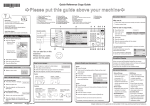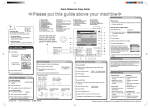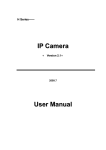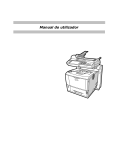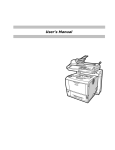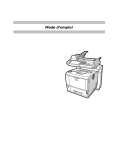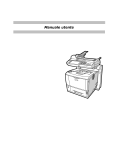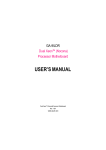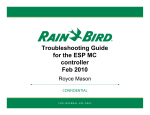Transcript
Quick Reference Printer Guide
cPlease
How to install a printer driver...
A Insert the CD-ROM ‘Printer Drivers and
Utilities’ into the CD-ROM drive.
B Select a language and click [OK].
C Select [Quick Install]. (PCL and RPCS
printer driver plus DeskTopBinderSmartDeviceMonitor for Client are installed)
D Click [I accept the agreement], and then
click [Next >].
E Select the required model.
F Click [Install].
G Click [Finish], click [Exit].
How to prepare printing...
A Select [Start], [Settings], [Printers].
B Select the required printer and RPCS driver by right-click.
C Select [Set as Default Printer].
D Select [Printing Preferences...].
E You get a message ‘Configure...’, press [OK].
use this guide from behind your PCg
F Select the options in [Change Accessories] that have been
installed on the machine and press [OK].
G The next screen opens. Set original paper size.
H Press [Add/Change Custom Settings...]. Make your settings
under [Setup], [Edit], [Finishing], [Cover/Slip Sheet] and
[Misc.].
I Press [Save as], give custom setting a name and press
[OK].
How to print a confidential document...
A Press [File], [Print] and [Properties].
B In [Job Type], choose [Locked Print].
C Press [Details].
D Specify [User ID] and [Password].
How to print...
E Press [OK] and reconfirm password.
A Open your document.
F Make steps as described in ‘How to print...’ from step 3
onwards.
B - Press directly the ‘Print’ icon, or
- Press [File], [Print], [Properties].
G Go to the machine and select the {Printer} key.
C Choose one of the pre-settings or make a new setting.
H Press [Print Jobs].
I Press [Locked Print Job List].
J Select your document and press [Print].
D Press [OK].
K Enter your password and press [OK].
Reconfirm by pressing [Yes].
E Press [Number of copies].
File is being printed and also deleted.
F Press [OK].
Copyright © 2005
BelliniC3_05112 8
.p65
Printed in the Netherlands
1
GB GB
How to print documents later (Hold Print)
How to print stored documents on the hard disk (Stored Print)
A
B
C
D
Press [File], [Print] and [Properties].
In [Job Type], choose [Hold Print] or [Stored Print].
Press [Details].
Specify [User ID] and [Password] if necessary (for password
protected Stored Print documents).
E Press [OK] and reconfirm password.
F Make steps as described in ‘How to print...’ from step 3
onwards.
G Go to the machine and select the {Printer} key.
H Press [Print Jobs].
I Press [Hold Print Job List] or [Stored Print Job List].
J Press ID and enter password if necessary (for password
protected Stored Print documents).
K Select your document and press [Print].
Hold Print file is being printed and also deleted.
Stored Print file is being printed.
B8407550
05.12.17, 15:50PM
How to use Web Image Monitor...
A Start a Web browser.
B Enter the IPv4 address of your machine as a URL.
C Choose from one of the following functions:
• Home
• Document Server
• Printer: Print Jobs
• Job
• Configuration
Why use it?
• To have access to the machine anywhere via the web.
• To manage certain functions from your pc, which is easier
to use.
How to monitor your machine in the network...
Use SmartDeviceMonitor, which is automatically installed
with your printer drivers.
A Right-click the green PC icon at the bottom of your screen.
B Select [Properties], [Option...], [Network Devices] and press
[Browse...].
C Select your machine and press [OK].
D Select a machine in [Printers Folder] and select [To be
monitored]. Select [Displayed on Task Bar].
If you select this machine from the SmartDeviceMonitor
icon, you can see the [Status], [Configuration] and [Job
History]. Next time you print, you get a message on your pc
in case of any failure.