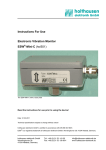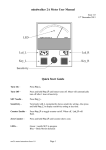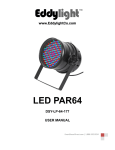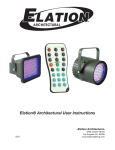Download POV.1.5 Hardware Troubleshooting
Transcript
POV.1.5 Hardware Troubleshooting V.I.O. Customer Care [email protected] 1-888-579-CAMS(2267) Make sure you are having power-on problem and not power-on, then power-off problem Recorder will not power on Make sure you are using fresh batteries, and has installed them in the right orientation Key Symptom Test/ Procedure Conclusion check the battery cover for 2 pieces of Foam; if one or both are missing they could be lodged inside the unit If unit will still not power up, contact V.I.O Customer Care Make sure the you are using Fresh Batteries. If the batteries are about to die the unit will power-down Recorder powersup and then powers-down automatically Key Make sure the you are not holding down the power button, but rather giving it a quick firm push Unit Powers-Up Fine Symptom Test/ Procedure The SD card is defective, contact V.I.O Customer Care Remove SD card and try to power up the unit If unit will still not power up, contact V.I.O Customer Care Conclusion Unit still does Not Power-Up Normally You had your screen setting to low Screen appears bright The recorder will power-up, but the screen stays dark, and hard to see Key If you can see the screen at all have them navigate the settings menu and set the “Display Brightness” to 10 No change in screen brighness Symptom Test/ Procedure Conclusion Contact V.I.O. Customer Care Make sure screen dose not say “Imager Not Connected” as that is a different Problem Recorder powersup and screen produces images/ menus, but camera produces no image Make sure you have removed the rubber lens cap, make sure to pull on it and not to twist it as you could unscrew the bezel Key Symptom Test/ Procedure Conclusion If camera head is still not producing and image contact V.I.O. Customer Care Message on recorder screen: Imager Not Connected Check cable for any damaged, or missing pins Key Symptom Test/ Procedure Conclusion If recorder is still displaying message contact V.I.O Customer Care Remove the memory card, and slide the switch on the side to the alternate position Message on recorder screen: Memory Card Locked Try a different memory card, with slider switch in both positions Key Symptom Test/ Procedure Conclusion If recorder is still displaying message contact V.I.O Customer Care Make sure the memory card is properly inserted Message on recorder screen: No Memory Card Try a different card Key Symptom Test/ Procedure Conclusion If recorder is still displaying message contact V.I.O. Customer Care Make sure you have formatted card on the recording unit, and not in computer Message on recorder screen: Invalid Clip Make sure the foam on back of I/O port cover is in the proper position to make contact with SD card Key Symptom Test/ Procedure Conclusion Try to repeat the situation with a different SD card in a controlled environment If recorder is still displaying message contact V.I.O. Customer care Make sure you are giving an extra push to USB cable, as it is very hard to get all the way in Can not get camera to connect to computer Make sure recorder is entering USB mode Key Symptom Test/ Procedure Conclusion Make sure the USB port on the computer is 2.0 or higher, USB 1 will not always work with POV.1 recording units If recorder will still not connect contact V.I.O. Customer Care