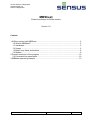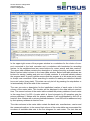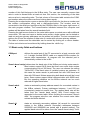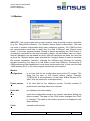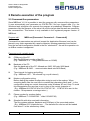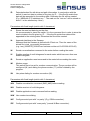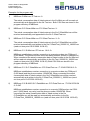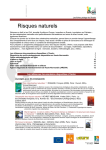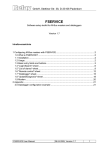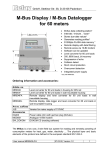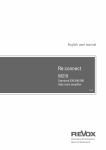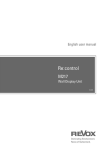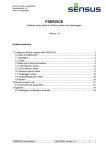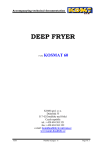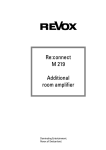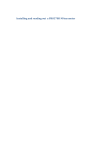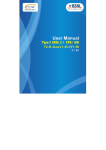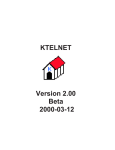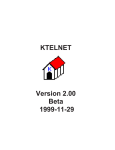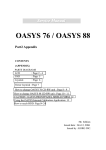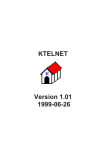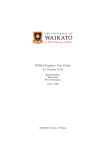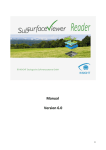Download MBSheet operating instructions
Transcript
Sensus GmbH Ludwigshafen Industriestraße 16 67063 Ludwigshafen MBSheet Read-out software for M-Bus meters Version 1.9 Content 1 M-Bus read-out with MBSheet ...................................................................................... 2 1.0 What is MBSheet? ................................................................................................. 2 1.1 Installation .............................................................................................................. 2 1.2 Usage..................................................................................................................... 2 1.3 Basic entry fields and buttons ................................................................................ 4 1.4 Modem ................................................................................................................... 9 2 Remote execution of the program .............................................................................. 10 2.0 Command-line parameters................................................................................... 10 3 MBSheet operating example ...................................................................................... 13 MBSheet operating instructions 22.10.09, Version 1.9 1 Sensus GmbH Ludwigshafen Industriestraße 16 67063 Ludwigshafen 1 M-Bus read-out with MBSheet 1.0 What is MBSheet? MBSheet is an easy to use PC software for the read-out of meters according to the EN1434 and EN13757 standards in an M-Bus network. MBSheet supports all Relay level converters. MBSheet has the following features: - automatic network meter search manual editing of the meter list selectable meter data sets periodic readout of network meters data export in EXCEL CSV format data print-out modem support start and automatic program execution using command-line parameters (e.g. with Windows task scheduler) 1.1 Installation MBSHEET_SETUP.EXE automatically installs MBSHEET on the harddrive of the computer. The user has the choice to create a startmenu program group and a desktop icon. After installation an English and a German language version is available. 1.2 Usage At program execution the operator can use mouse and keyboard or a keyboard only. Hints are shown when moving the mouse pointer on a program entry field or button. Grayed fields or buttons are disabled. Most labels of entry fields and buttons have an underlined character. Typing this character in combination with the keyboard [ALT]button sets the input cursor into the entry field or invokes the function of the program button. With [TAB] and [Shift][TAB] the operator can walk forward or backward through the control elements of the program. Check boxes can be marked (unmarked) with the space bar. Pressing the [ENTER]-button activates the control element with the current focus. 2 22.10.09, Version 1.9 MBSheet operating instructions Sensus GmbH Ludwigshafen Industriestraße 16 67063 Ludwigshafen In the upper right corner of the program window is a combobox for the choice of comport connected to the level converter and a combobox with baudrates for searching meters. In the neighbourhood are some buttons for meter search and data read-out. The upper table window contains the description of meters found by automatic search. Meter read-out data is shown in the lower table window. Below both table windows are buttons for saving, loading and print-out of table contents. A coloured indicator shows the program state. A green indicator means that the program is in idle state and is ready to accept new commands. When searching for meters or reading out data the indicator has a red colour (busy state). This state can only be left by pressing the stop-button or ist automatically left at the end of the command. The user can enter a description for the installation location of each meter in the first column of the meter table. This location will be displayed in the data table at read-out time. The second column of the meter table contains the primary address of each meter in the range from 0 to 250. A meter which is found at search by ID operation gets the primary address 0. Meters with the primary address 0 will be addressed by their ID at read-out time. Meters with a primary address between 1 and 250 will be addressed only by their primary address at read-out time. The other columns in the meter table contain the baud rate, manufacturer, version and the measured medium. In the second last column of the meter table are enumerated the numbers of available data sets in the first telegram for each meter. The last data set MBSheet operating instructions 22.10.09, Version 1.9 3 Sensus GmbH Ludwigshafen Industriestraße 16 67063 Ludwigshafen number of this field belongs to the M-Bus state. The user can manually remove data sets in order to discard them at read-out time. But caution, the numbering of the data sets must be in ascending order. The last column of the meter table contains the COMport number where the meter was found during slave search. Pressing the modem-button opens a window with input fields for the phone number and the modem configuration string and a dial/hangup-button. The modem must be connected to the serial port configured by the COM-port field in the upper right corner of the main program window. The communication baudrate between the computer and modem will be taken from the search-baudrate field. Pressing the right mouse-button in the meter table opens a context menu with additional commands. The user can insert or delete meter entries, single meters can be tested or read-out and new primary addresses can be written into meters. The test command can retrieve the ID and the number of data sets of a meter with a known primary address. The table of meters and the data table can be sorted by clicking on a column header. Further sort criteria can be achieved by holding down the <shift> key. 1.3 Basic entry fields and buttons COM-port defines the serial port of the PC connected to a level converter with a 1:1 straight forward RS232 cable or a special M-Bus modem for remote data transmission. At program exit the selected port is automatically written to the ini-file. Search baud rate(s) determines the baud rate of the M-Bus port during meter search. Most meters support 2400 baud but there are some older meters communicating only at 300 baud. The user can choose the setting "2400+300" if the baud rates of installed meters are unknown. In this case the meter search is performed first with 2400 baud and then with 300 baud. Meters supporting both baud rates will be found twice. Some meters support serial communication with 9600 baud. But the operating distance on the M-Bus network can be much reduced at higher baud rates. Search addr. starts an automatic primary address search for connected meters in the M-Bus network. Primary addresses between 1 and 250 are successively tested at search time. The applied baud rate will be taken from the "search baud rate(s)" field. Found meters are appended to the meter table. When invoking the command "Search addr." the program asks the user whether the current meter table entries should be deleted. Search id starts an automatic secondary address (id) search for connected meters in the M-Bus network. Secondary addresses between 00000000 and 99999999 are tested with a special method. The applied baud rate will be taken from the "search baud rate(s)" field. 4 22.10.09, Version 1.9 MBSheet operating instructions Sensus GmbH Ludwigshafen Industriestraße 16 67063 Ludwigshafen Found meters are appended to the meter table. When invoking the command "Search id" the program asks the user whether the current meter table entries should be deleted. Read M-Bus starts a data read-out from all meters of the meter table. Baud rate, address and relevant data sets will be taken from the meter table. Meters with a primary address 0 are addressed by their secondary address (id). The read-out data is written to the data table. Poll M-Bus starts a periodic read-out of the M-Bus meters. The cycle time is taken from the field "Time interval". At every read-out cycle old data is overwritten by new data. Log M-Bus starts a periodic read-out of the M-Bus meters. The cycle time is taken from the field "Time interval". At every read-out cycle new data is appended to the data table. Stop terminates search for meters as well as data read-out. The indicator will change his colour from red (busy) to green (idle) as soon as the running operation is terminated. Time interval [s] is an entry field for the time period between M-Bus read-outs in the polling- or logging-mode. At program exit the cycle time is automatically written to the ini-file. SND_NKE is a control field which enables / disables the output of a M-Bus normalization command SND_NKE to a meter before reading this meter. Meters with “Multi telegrams” can be switched to the first telegram with the SND_NKE telegram. At program exit the the state of the field is automatically written to the ini-file. Multi Tel. is a control field which enables the reading of M-Bus “Multi telegrams”. Some M-Bus meters on the market need more than one answer telegram for their measured values. The DIF $1F indicates that more records follow in the next answer telegram. When marked MBSheet automatically reads following records. For switching back to the first telegram MBSheet has to send a “SND_NKE” or in some cases an “Application Reset” command to the meter. At program exit the the state of the field is automatically written to the ini-file. App. Res is a control field which enables the output of an M-Bus “Application Reset” command to a meter before reading this meter. Some meters need the “Application Reset” command to switch back to their first answer telegram. At program exit the the state of the field is automatically written to the ini-file. MBSheet operating instructions 22.10.09, Version 1.9 5 Sensus GmbH Ludwigshafen Industriestraße 16 67063 Ludwigshafen Zoom data opens an extra window for the data table. This window can be sized up to full screen. Print slavelist sends the meter table entries to a printer. Save slavelist writes the meter table entries to a disk file in EXCEL-CSV format. Load slavelist reads a meter table file in EXCEL-CSV format from disk. Delete doubles deletes double entries of a meter in the meter table. This command is helpful when same meters are found at different baud rates or at different search methods. The first entry remains in the table. Print data sends the data table entries to a printer. Save data writes the data table entries to a disk file in EXCEL-CSV format. Load data reads a meter data file in EXCEL-CSV format from disk. Clear data deletes all data table entries. Import imports a text-file (log-file) with read-out data from a meter in hexascii format (e.g. 68 4D 4D 68 …), decodes and writes data-sets to the data table. CSV separator is an entry field for the field separator char of the EXCEL-CSV format when writing data or meter entries to disk. Write log to file is a control field which determines the M-Bus logging strategy. When unmarked and issuing the "Log M-Bus" command all M-Bus data is appended to the data table. Because the RAM storage capacity of a PC is limited, an increasing data table slows down the performance of the PC. If marked, all M-Bus data read from the MBus meters will directly be written into a disk file. The program data table then only contains the data of the last read-out. IDS+ is a control field which affects the ID-search. When marked IDsearch is more intensive. But the time for searching meters increases. MDK is a control field which determines the state of the handshake lines of the active serial port. When the field is marked the DTR line is switched to +12 volt and the RTS line is switched to -12 volt. This can be used for the operation of an optical or inductive head (e.g. Sensus MDK) on the serial port. 6 22.10.09, Version 1.9 MBSheet operating instructions Sensus GmbH Ludwigshafen Industriestraße 16 67063 Ludwigshafen Modem opens a modem dial-window. When the connection to the modem at the level-converter side is established the program has the same features as in a local connection (see chapter "Modem"). Clicking the right mouse button on the meter table opens a context menu with the following commands: Insert slave creates a new meter entry in the table. The insert position is above the selected row. The new meter gets the primary address 0, ID 00000000 and 2400 baud as baud rate. These values can be modified in the table grid. With the knowledge of the primary or secondary address (id) and the "Test slave" command the meter line can be completed. Append slave creates a new meter entry at the end of the table. With the knowledge of the primary or secondary address (id) and the "Test slave" command the meter line can be completed. Delete slave deletes the selected meter entry in the table. Test slave retrieves all M-Bus parameters of a selected meter as long as the primary address or secondary address (id) and the baud rate is known. Read slave reads the selected meter and appends it's data sets to the program data table. Clear list deletes all entries of the meter table. Set addr. via id programs the primary address of a selected meter. The meter will be addressed with the table baud rate and it's secondary address (id). Attention, some meters don't understand this method. Also write-protected meters don't accept the new primary address. Set id via addr. programs the secondary address (id) of a selected meter. The meter will be addressed with the table baud rate and it's primary address. Attention, some meters don't understand this method. Also write-protected meters don't accept the new secondary address. SND_NKE to addr. sends a normalization command to the selected meter. SND_NKE to all sends a normalization command to all meters using the primary broadcast address 255. MBSheet operating instructions 22.10.09, Version 1.9 7 Sensus GmbH Ludwigshafen Industriestraße 16 67063 Ludwigshafen App. Reset to addr. sends an “Application Reset” command to the selected meter. App. Reset to all sends an “Application Reset” command to all meters using the primary broadcast address 255. Read addr. 0 reads all data sets of an unconfigured meter with primary address 0 and writes them to the data table. The communication between the program and the M-Bus meters is shown in the logwindow. As soon as the maximum capacity of the log-window has been reached no more data will be displayed. For more data the user has to clear the window with the "Clear log" button. More buttons: Register opens a window for the software registration of the program. An unregistered version of the program runs as a restricted demo version with disabled print and disk functions. Clear log empties the log-window. Exit terminates the program and writes the actual configuration to the ini-file. The recent slavelist will be stored on the disk in the file "slaves.csv". At program restart the configuration and the last used slavelist will be automatically loaded. 8 22.10.09, Version 1.9 MBSheet operating instructions Sensus GmbH Ludwigshafen Industriestraße 16 67063 Ludwigshafen 1.4 Modem MBSHEET can communicate with a level-converter using a special modem connection (e.g. the Relay M-Bus Modem). The "Modem"-button opens a dial-window. The user can enter a modem configuration-string and a telephone number. The COM-Port and the communication baud rate is taken from the field “COM-port” and “Search baud rate(s)” in the main program window. Dialing is started by pressing the "Dial"-button. If successfully connected to the level-converter modem, the dial-window can be closed. Now all operations can be started as usual. After all operations are done, the user has to press the "Modem"-button again and then the "Hangup"-button in order to terminate the modem connection. Attention, changing the COM-port will terminate an existing modem connection, but there is no dial action on the new COM-port. Connections to GSM-modems will be established in most cases without parity bits. In this case the field “GSM-modem (8N1)” in the main program window has to be marked. Modem configuration is an input field for the configuration-string of the PC modem. This string will be sent to the modem before dialing. Example: "AT&FU1^M" is the initialization of the Relay M-Bus Modem at PC side (^M is the symbol for a carriage-return). Phone number is an input field for the telephone number. Pre-dial numbers of privat branch exchange have to be inserted. Pulse dial is a checkbox for pulse dialing. Dial sends the configuration-string to the modem and starts dialing the phone number. The label on the "Dial"-button changes from "Dial" to "Hangup". The state of the modem-connection is displayed in the status-window. Close closes the dial-window. MBSheet operating instructions 22.10.09, Version 1.9 9 Sensus GmbH Ludwigshafen Industriestraße 16 67063 Ludwigshafen 2 Remote execution of the program 2.0 Command-line parameters Since MBSheet V1.9 it is possible to start the program with command-line parameters. It runs automatically and generates an EXCEL-CSV file from logged data. E.g. the Windows task scheduler can execute the program at predefined timepoints. Program parameters like the filename of the slave list and the target data filename are parsed by the command-line. This feature is only available in the registered program version of MBSheet. Program call: MBSheet [Parameter1 Parameter2 ... ParameterN] Command-line parameters are optional (except the destination-filename) and can be placed in any order separated by a space character. Missing parameters are fetched from the last valid configuration stored in the file “mbsheet.ini”. As well the operation via an M-Bus modem is supported. Parameters with variable length: /C: COM-port of the PC. Sets the COM-port number of the PC. (E.g.: MBSheet /C:2 ... using MBSheet.exe on COM2) /B: Baudrate of the PC. Sets the baud rate of the PC. Allowed are 2400, 300 oder 9600 baud. (E.g.: MBSheet /B:2400 ... communication baud rate 2400 Baud) /I: Time interval for logging and polling. (E.g.: MBSheet /I:60 … 60 seconds log- or poll-interval) /K: Modem configuration string. Before dialing the modem configuration string is sent to the modem. When executing batch files the user has to consider that characters like & and ^ in the configuration string are control characters under Windows XP and Vista. To avoid this interpretation the user has to put in front of the control character a ^. (E.g.: MBSheet /K:AT&FU1^M or /K:AT^&FU1^^M … AT&FU1^M is sent to the modem. ^M represents a carriage-return.) /T: Phone-number for modem dialing. (E.g.: MBSheet /T:0123456789 ... dials 0123456789) /S: Slavelist-file with drive and path information. The file contains address, baudrate and COM-port of the connected meters. (E.g.: MBSheet /S:C:\data\mlist.csv ... The slavelist-file mlist.csv will be loaded from drive C: in the subdirectory \data) 10 22.10.09, Version 1.9 MBSheet operating instructions Sensus GmbH Ludwigshafen Industriestraße 16 67063 Ludwigshafen /Z: Data destination file with drive and path information. In conjunction with the switch /L read-out data is written to file given by /Z:... If the the file exists then data will be appended to the existing data. Otherwise the file will be created. (E.g.: MBSheet /Z:C:\data\test.csv ... The read-out file “test.csv” will be stored on drive C: in the subdirectory “data“) Parameters with fixed length (switch with 2 characters): /L Stores the read-out data-log on the disc. It’s recommended to insert the switch /L in the command-line in order to store the read-out data in the file given by /Z:… If the the file exists then data will be appended to the existing data. Otherwise the file will be created. /A Appends date/time to the filename. Assumed that the filename is defined with /Z:test.csv. Then the name of the stored file is test_yyyymmdd_hhmmss.csv . (e.g.: test_20090519_203000.csv has been written at 19.05.2009 20:30.00) /N Sends a normalization-command to the meter before reading the meter. /U Enables reading of multi-telegrams for each meter which has more than one answer telegram. /R Sends an application-reset command to the meter before reading the meter. /M Modem usage. This switch has to be set for modem communication. The pc-modem will be configured (/K:) and dialing the phone-number (/T:) will be initiated by the program. /W Use pulse dialing for modem connection (/M). Parameters with fixed length (switch with 3 characters): /NN Disable normalization command (SND_NKE) before reading. /NU Disable read-out of multi-telegrams. /NR Disable application-reset command before reading. /NW Use modem tone-dialing. /NP Configure serial port with “no parity“ (E.g. GSM-connection). /PE Configure serial port with “even parity” (normal M-Bus connection). MBSheet operating instructions 22.10.09, Version 1.9 11 Sensus GmbH Ludwigshafen Industriestraße 16 67063 Ludwigshafen Examples for the program-call: 1) MBSheet /S:Mlist.csv /Z:Test.csv /L The actual consumption data of listed meters in the file Mlist.csv will be read-out automatically and appended to the file Test.csv . Both CSV-files are stored in the program-directory of MBSheet. 2) MBSheet /S:C:\Daten\Mlist.csv /Z:C:\Data\Test.csv /L The actual consumption data of listed meters in the file C:\Data\Mlist.csv will be read-out automatically and appended to the file C:\Data\Test.csv. 3) MBSheet /S:C:\Daten\Mlist.csv /Z:C:\Data\Test.csv /L /A The actual consumption data of listed meters in the file C:\Data\Mlist.csv will be read-out automatically and written to the file C:\Data\Test_20090519_180000.csv (read-out time point 19.05.2009 18:00.00). 4) MBSheet /C:1 /S:Mlist.csv /Z:Test.csv /M /L /A MBSheet establishes a modem connection to a remote modem via COM-port 1 (2400 baud). The phone-number is the last dialed number (stored in mbsheet.ini). When connected the actual consumption data of listed meters in the file Mlist.csv will be read-out automatically and written to the file Test_20090519_180000.csv (read-out time point 19.05.2009 18:00.00). Both CSV-files are stored in the program-directory of MBSheet. 5) MBSheet /C:1 /S:C:\Data\Mlist.csv /Z:C:\Data\Test.csv /T:123456789 /M /L /A MBSheet establishes a modem connection to a remote modem via COM-port 1 (2400 baud) and the phone-number 123456789. When connected the actual consumption data of listed meters in the file C:\Data\Mlist.csv will be read-out automatically and written to the file C:\Data\Test_20090519_180000.csv (readout time point 19.05.2009 18:00.00). 6) MBSheet /C:2 /B:9600 /S:C:\Data\Mlist.csv /Z:C:\Data\Test.csv /T:123456789 /M /L /A /NP MBSheet establishes a modem connection to a remote GSM-modem via COMport 2 (9600 baud, no parity) and the phone-number 123456789. When connected the actual consumption data of listed meters in the file C:\Data\Mlist.csv will be read-out automatically and written to the file C:\Data\Test_20090519_180000.csv (read-out time point 19.05.2009 18:00.00). 12 22.10.09, Version 1.9 MBSheet operating instructions Sensus GmbH Ludwigshafen Industriestraße 16 67063 Ludwigshafen 3 MBSheet operating example Let´s consider the following situation: An M-Bus installation with 60 meters has to be put into read-out operation. The bus wiring has always been done. We use the Relay level converter MR004C (PW60) connected with an RS232 cable to a PC as M-Bus master equipment. It´s very helpful to create a site plan of all meters with their addresses and IDs during the installation. We need it later for the revisal of the slavelist after searching. Now we install and start the MBSheet software on the PC. First we have to configure the program: 1) The „COM-Port“-field has to be set to the used serial port number (i.e. „COM1“). 2) Most M-Bus meters can be readout with 2400 Baud but some old models only support 300 Baud. Without knowing the baud rates of the connected meters the setup of the "Search baudrate"-field should be "2400+300". 3) If primary addresses were assigned to all meters before installation, the primary address search can be started with the button “Search Addr.“. Otherwise you can start a secondary address search by pressing the button “Search id“. But caution, some older meters might not support this function. 4) Now follows some manual work. By pressing the button “Print slavelist“ the list of found meters can be send to a printer. After that you compare the number of found meters to the number of actual installed meters. If there are meters missing in the meter list, you can search for meters again with a second search method (primary or secondary). In order not to loose the already found meters, the question about deleting the actual meter list should be answered with “no“. Afterwards multiple entries of meters can be deleted with the button “Delete doubles“. Or you can eleminate them individually using the context menu. For this you mark the the line in the meter list by pressing the left mouse button and then open the context menu by pressing the right mouse button. After that you choose the option “Delete slave“ and the meter is eleminated. If there are still meters missing in the list, you can insert them with help of the context functions “Insert slave“ or “Append slave“. It is possible to put in the address of the missing meters line for line. Eventually you can adjust the baudrate and then complete the line automatically with help of the button “Test slave“. Should a meter not reply, you have to check the wiring in place for errors. When all meters appear in the meter list it can be stored to the hard disk by the key “Save slavelist“. 5) Now a first readout can be started by pushing the button “Read M-Bus“. The M-Bus meters are then selected in the order they are stored in the meter list. After readout the state indicator changes from red (busy) to green (idle). A meter that does not answer or does not answer correctly creates the output “error“ in the value column of the data table. MBSheet operating instructions 22.10.09, Version 1.9 13 Sensus GmbH Ludwigshafen Industriestraße 16 67063 Ludwigshafen 6) For a periodic readout, you first have to insert a cycle time in seconds into the field “Time interval[s]l“ (e.g. 3600 for hourly read-out). The time controlled readout is then started by pushing the button “Poll M-Bus“ or “Log M-Bus“. With every readout the poll function overwrites the data table and so offers a clear representation if only the last and actual readout is interesting. When using the log function all read data are added to the list without deleting older data. It must be noted that the storage capacity of the data table is not endless and that table operations become ever slower with increasing data sets. Help for this problem offers the marking field “Write to log file“. If this option is selected, readout M-Bus data are directly written to the harddisc. The screen, similar to the poll function, only shows the last readout data. 14 22.10.09, Version 1.9 MBSheet operating instructions