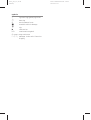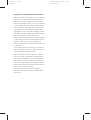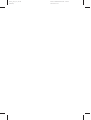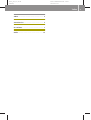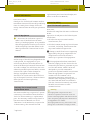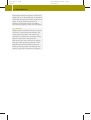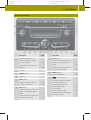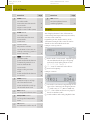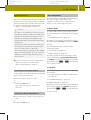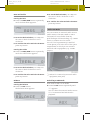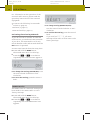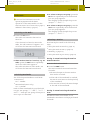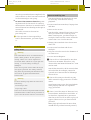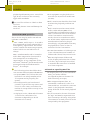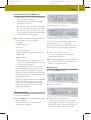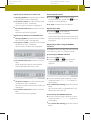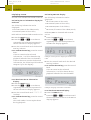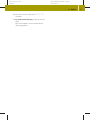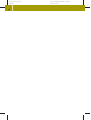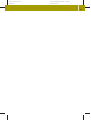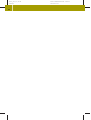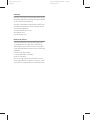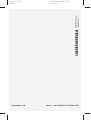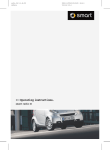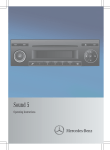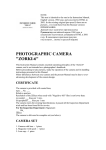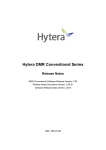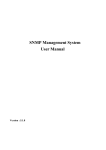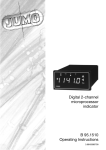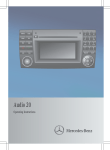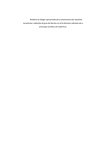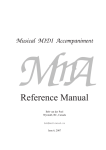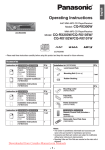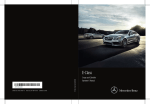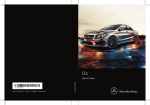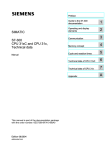Download Operating instructions. - Operate & Service your smart. smart Owners
Transcript
audio_ZA; 1; 6, de-DE sabbaeu, >> Operating instructions. smart radio 9 2008-11-10T16:22:06+01:00 - Seite 1 Version: 2.11.4 audio_ZA; 1; 6, de-DE sabbaeu, Symbols * $ % ! + X YY (Y page) Display Optional equipment/optional Warning Environmental note Possible vehicle damage Tip Instruction Continuation symbol Page reference Message in the multi-function display 2008-11-10T16:22:06+01:00 - Seite 2 Version: 2.11.4 audio_ZA; 1; 6, de-DE sabbaeu, Thank you for choosing this smart radio. Before you drive off, familiarize yourself with your car radio and read the Owner's Manual. This will help you to obtain the maximum pleasure from your car radio and to avoid endangering yourself and others. The equipment and functions of your car radio may vary according to model and equipment level in terms of descriptions and illustrations. Items of optional equipment are marked with an asterisk *. smart is constantly updating its car radios to the state of the art and therefore reserves the right to introduce changes in design, equipment and technical features at any time. You cannot, therefore, base any claims on the data, illustrations or descriptions in these operating instructions. Please consult a smart center or a smart service outlet if you have any questions. The Owner's Manual is an integral part of the vehicle. For this reason you should ensure it remains within the vehicle at all times and if you decide to sell the vehicle, pass it on to the new owner. The technical documentation team at Daimler AG wishes you safe and pleasant motoring. 2008-11-10T16:22:06+01:00 - Seite 1 Version: 2.11.4 audio_ZA; 1; 6, de-DE sabbaeu, 2008-11-10T16:22:06+01:00 - Seite 2 Version: 2.11.4 audio_ZA; 1; 6, de-DE sabbaeu, 2008-11-10T16:22:06+01:00 - Seite 3 Version: 2.11.4 Index Index............................................. 4 Introduction................................... 5 At a Glance...................................... 7 Audio........................................... 13 3 2008-11-10T16:22:06+01:00 - Seite 4 Version: 2.11.4 audio_ZA; 1; 6, de-DE sabbaeu, 4 Index P A Autostore...................................... 14 AUX.............................................. 11 Playing back CDs............................. 17 R B Balance......................................... 11 Bass............................................. 11 Radio mode Switching on............................. 13 Random playback............................. 18 Reset............................................ 12 C CD mode........................................ CD text..................................... Fast forward/rewind ................... Handling CDs............................. MP3 text................................... Rapid search function................. Repeat function......................... Repeating tracks........................ Safety notes.............................. Scan mode................................. Selecting tracks......................... 15 20 19 15 20 18 19 19 15 18 18 E Ejecting CDs.................................. 17 F Factory settings............................. 10 L Loudness....................................... 10 M Manual tuning (radio)...................... 14 Menu assignment.............................. 9 MP3/WMA mode Notes....................................... 16 Mute ............................................ 10 O Operating basics....................................... 9 Operating Elements overview.................................... 7 S Scan mode...................................... 13 Sound settings................................ 10 Station pre-sets............................. 14 Stations Saving..................................... 14 Tuning in................................. 13 Station search................................ 13 Switching on/off.............................. 9 T Treble........................................... 11 V Volume.......................................... 10 W Waveband Switching (radio)....................... 13 audio_ZA; 1; 6, de-DE sabbaeu, 2008-11-10T16:22:06+01:00 - Seite 5 Version: 2.11.4 >> Introduction. General Information Dear smart owner, thank you for choosing this smart Radio 9. Read these instructions carefully and keep them in a safe place. Always follow all safety instructions. We wish you a pleasant trip! Special Equipment i * This asterisk indicates a special model. Not all models have the same factory-fitted equipment. It is possible that the equipment fitted to your vehicle differs slightly from that shown in the descriptions and illustrations in this manual. General Notes As the scope of the delivery depends on the order placed, the equipment in your vehicle may deviate from that shown in some of the descriptions and illustrations. In order to adapt our vehicles to the everadvancing technologies available, we must reserve the right to make changes to design, equipment and technology. Therefore no claims can be derived from any of the specifications, illustrations or descriptions in these operating instructions. Warranty for Accessories and Replacement Parts The smart marketing-corporation* grants a warranty of 24 months without distance limit for this accessory or replacement part. The warranty conditions printed in the smart Service Manual are valid. *Warrantor is the marketing-corporation in that country, the accessories and * optional replacement parts have been bought (see table in the Service Manual). Operating Safety Specified Normal Operation Dear User, this device complies with Part 15 of the FCC Rules. Operation is subject to the following two conditions: RThis device may not cause harmful interference, and Rthis device must accept any interference received, including interference that may cause undesired operation. ! Change or modification not expressly approved by the party responsible for compliance could void the user's authority to operate this equipment. ! This equipment has been tested and found to comply with the limits for the Class A digital device, pursuant to part 15 of the FCC Rules. These limits are designed to provide reasonable protection against harmful interference when the equipment is operated in a commercial environment. This equipment generates, uses and can radiate radio frequency energy and, if not installed and used in accordance with the instruction manual, may cause harmful interference to radio communications. G Warning This equipment complies with FCC radiation exposure limits set forth for uncontrolled equipment and meets the FCC radio frequency (RF) Exposure Guidelines in Supplement C to OET65. This equipment has very low levels of RF energy that is deemed to comply without Z 5 audio_ZA; 1; 6, de-DE sabbaeu, 6 >> Introduction. maximum permissive exposure evaluation (MPE). But it is desirable that it should be installed and operated with at least 20 cm (appr. 8 inch) and more between the radiator and person’s body (excluding extremities: hands, wrists, feet and legs). G Warning Unqualified or unauthorized servicing of electronic components and software can cause operating faults. The electronic systems are connected to a network using special interfaces. Unauthorized modifications of this electronic system may also cause operating faults to other systems which have not been modified. These operating faults can endanger the safety of your vehicle and its occupants. 2008-11-10T16:22:06+01:00 - Seite 6 Version: 2.11.4 audio_ZA; 1; 6, de-DE sabbaeu, 2008-11-10T16:22:06+01:00 - Seite 7 Version: 2.11.4 >> At a Glance. Operating Elements Function 1 Number buttons 1 – 6 Press briefly to select a pre-set station Press and hold to store a station 2 CD slot 3 EJECT button 4 Display 5 SRC button Selects an audio source (radio, CD or AUX) 6 FM button Press briefly to select an FM pre-set group (FM 1 or FM 2) Press and hold to start the Autostore function Page Function 7 14 14 17 8 9 13, 17 13 14 Page AM button Press briefly to select an AM pre-set group (AM 1 or AM 2) Press and hold to start the Autostore function 14 MUTE button Mutes playback 10 þ Arrow button In radio mode: press and hold the button to manually search for a station forwards In CD mode: skips to next track Press and hold the button to fast forward 13 14 18 19 7 audio_ZA; 1; 6, de-DE sabbaeu, 8 2008-11-10T16:22:06+01:00 - Seite 8 Version: 2.11.4 >> At a Glance. Function a b c d e f g h SEEK button In radio mode: starts the station search In CD mode: skips to next track skips to next folder (MP3) SCAN button In radio mode: starts the station scan In CD mode: track scan Control knob Adjusts the volume In the menu view: turn to change a setting, press to store a setting ý Arrow button In radio mode: press and hold the button to manually search for a station backwards In CD mode: skips to the previous track Press and hold the button to rewind MENU button Press briefly to call up the first menu level Press and hold to call up the second menu level Page Function j 13 Page RND button Activates/deactivates random playback 18 18 Display 13 18 10 The display shows all the information concerning settings, stations, CD tracks, current track time etc. Depending on the audio source, this information may differ. Details can be found in the individual sections. Example: radio operation 9 1 Radio mode is activated. Depending on 14 the waveband and the pre-set group selected, the display shows either FM 1, FM 2, AM 1 or AM 2. 2 CD = a CD is inserted in the drive. 3 Station frequency 18 Example: CD mode 19 9 9 BAL button Calls up the balance menu 11 BASS/TREB button Calls up the bass/treble menu 11 ON button Switches the radio on/off 9 1 CD mode is activated. Depending on the type of CD inserted, the display shows CD (audio CD) or MP3 (MP3 or WMA CD). 2 RND = the tracks on the CD are played back in random order. 3 Track number and track playback time audio_ZA; 1; 6, de-DE sabbaeu, 2008-11-10T16:22:06+01:00 - Seite 9 Version: 2.11.4 >> At a Glance. Operating Basics This section describes the basic functions and operation of the smart Radio 9. Further details on the radio and CD functions can be found in the sections Radio Mode (Y page 13) and CD Mode (Y page 15). G Warning In order to avoid distraction which could lead to an accident, the driver should enter system settings while the vehicle is at a standstill, and operate the system only when permitted by road, weather and traffic conditions. Operate the radio only in such a manner as to allow you to retain full control of your vehicle in all traffic conditions. Bear in mind that at a speed of just 30 mph (approximately 50 km/h), your car covers a distance of 44 feet (approximately 14 m) every second. i You can find an overview of the smart Radio 9's controls in the section Operating Elements (Y page 7). Menu Assignment The menu button is assigned differently in the various operating modes. The respective functions are described in detail in the individual sections. In Radio Mode In radio mode, there are two menu levels. The first menu level contains the following item: RLOUDNESS ON/OFF (Y page 10) The menu item in the first menu level can be called up by briefly pressing the MENU button. The second menu level contains the following items: RAUX ON/OFF (Y page 12) RRESET ON/OFF (Y page 12) The menu items in the second menu level can be called up by pressing and holding the MENU button (for at least three seconds) and pressing the ý or þ arrow button one or more times. In CD Mode Switching on the smart Radio 9 If the radio was on when the key was turned back in the ignition lock: X Turn the key to "ACC" or "ON". or X Press the ON button. The radio calls up the last active function. The following menu items can be called up in CD mode: RCD TEXT ON/OFF (for MP3 CDs: MP3 TEXT) (Y page 20) RLOUDNESS RREPEAT ON/OFF (Y page 10) ON/OFF (Y page 19) The menu items in CD mode can be called up by briefly pressing the MENU button and pressing the ý or þ arrow button one or more times. Switching off the smart Radio 9 X Turn the key to "LOCK" in the ignition lock. or X Press the ON button. Z 9 audio_ZA; 1; 6, de-DE sabbaeu, 2008-11-10T16:22:06+01:00 - Seite 10 Version: 2.11.4 >> At a Glance. 10 Volume Settings The set volume applies to both radio mode and CD mode. Adjusting the Volume X To raise the volume: turn the control knob clockwise. X To lower the volume: turn the control knob anti-clockwise. Mute When in radio mode, the mute function mutes the radio. In CD mode, the mute function pauses the CD. Switching on Mute X Press the MUTE button. The radio is muted or the CD is paused. MUTE appears in the display. Loudness If the loudness function is activated, the volume of the lower and the higher audio frequencies is increased relative to the volume of the mid-range frequencies. The sound experience is thus intensified, especially when playing back music at comparatively low volumes. This function is only available in FM radio mode and in CD mode. The function is not active during traffic announcements. X Press the MENU button. X Press the ý or þ arrow button repeatedly until the menu for activating/deactivating the loudness function appears. X To activate/deactivate the loudness function: turn the control knob clockwise or anti-clockwise. X To store the setting: press the control knob. Switching off mute X Press the MUTE button again. Mute is deactivated or the CD reverts to playback. Sound settings The sound settings can be adjusted individually for FM radio mode, AM radio mode, CD mode and AUX mode. The sound settings are automatically stored every time you change them. The bass and treble settings allow you to adjust the intensity of the sound according to the type of music being played. The balance settings allow you to adjust the stereo sound to the left or right within the vehicle. In the default setting, the balance is set to the center of the vehicle. Factory Settings If desired, you can reset the sound settings to the factory settings (sets all values to 0). X Press and hold the BASS/TREB button. audio_ZA; 1; 6, de-DE sabbaeu, 2008-11-10T16:22:06+01:00 - Seite 11 Version: 2.11.4 >> At a Glance. Bass and Treble Setting the bass X Press the BASS/TREB button repeatedly until the bass menu appears. X To set the desired value (-7 – +7): turn the control knob clockwise or anticlockwise. X To confirm the value and exit the menu: press any button. Audio AUX Mode X To set the desired value (-7 – +7): turn the control knob clockwise or anticlockwise. X To confirm the value and exit the menu: press any button. Setting the treble X Press the BASS/TREB button repeatedly until the treble menu appears. You can connect an external audio source (audio AUX) to the smart Radio 9. More information is available from any qualified specialist workshop, e.g. a smart center or a smart service outlet. You will find a permanently installed 3.5 mm phone jack in the left of the glove compartment to which you can connect external audio equipment (e.g. an MP3 player). X To set the desired value (-7 – +7): turn the control knob clockwise or anticlockwise. X To confirm the value and exit the menu: press any button. Balance Setting the balance X Press the BAL button. The balance menu appears. 1 Socket for connecting external audio equipment (AUX jack) Switching to AUX Mode From within radio or CD mode: X Press the SRC button repeatedly until AUX appears. You will hear the external audio source if it is connected and switched to playback. Z 11 audio_ZA; 1; 6, de-DE sabbaeu, 2008-11-10T16:22:06+01:00 - Seite 12 Version: 2.11.4 >> At a Glance. 12 For information on the operation of the external audio source, please read the operating instructions of the external equipment. You can set the following in AUX mode: RVolume (Y page 10) RBalance (Y RBass page 11) and treble(Y page 11) Activating/deactivating AUX Mode If you do not wish to connect an external audio source, you can deactivate AUX mode. If you do so, the smart Radio 9 will only switch between radio and CD mode when the SRC button is pressed. You can reactivate the function at any time. X Press and hold the MENU button. The second menu level is called up. X Press the ý or þ arrow button repeatedly until the AUX menu appears. X To change the setting (AUX ON/OFF): turn the control knob clockwise or anticlockwise. X To store the setting: press the control knob. RESET Function The RESET function resets all settings you have made for the smart Radio 9 to the factory settings. X Press and hold the MENU button. The second menu level is called up. X Press the ý or þ arrow button repeatedly until the RESET menu item appears. X To change setting (RESET ON/OFF): turn the control knob clockwise or anticlockwise. X To confirm the setting: press the control knob. If you confirm RESET ON, all menu settings of the radio will be reset to the factory settings. audio_ZA; 1; 6, de-DE sabbaeu, 2008-11-10T16:22:06+01:00 - Seite 13 Version: 2.11.4 >> Audio. Radio Mode i You can find information on the operating system and the basic operation of the smart Radio 9 in the sections Overview of controls (Y page 7) and Basic functions (Y page 9). Switching on the Radio X Press the ON button. The radio activates the last active function. If the last active function was radio mode, the radio menu will appear. You will hear the last station selected. X To select an FM pre-set group: press the FM button repeatedly until the desired pre-set group appears. The display cycles through the pre-set groups FM 1 and FM 2. X To select an AM pre-set group: press the AM button repeatedly until the desired pre-set group appears. The display cycles through the pre-set groups AM 1 and AM 2. Selecting a Station Stations may be tuned in the following ways: Rusing the station search (Y page 13) Rusing the station scan (Y page 13) Rmanually (Y Rusing X When another function is active, e.g. CD mode: press the SRC button repeatedly until the radio menu appears. The radio switches to radio mode. You will hear the last station selected. Switching Wavebands page 14) the station pre-sets (Y page 14) Tuning in a Station Using the Station Search Function X X Set the desired waveband. Press the SEEK button The station search starts and searches forwards. RThe search stops at the next station that can be received. The following wavebands are available: RFM (stereo) 87.5 – 108 MHz RIf RAM RIf no station is found, the search stops waveband (mono only) 531 – 1,620 kHz Each of these wavebands is provided with two pre-set groups, FM 1 and FM 2 or AM 1 and AM 2. Each pre-set group allows you to store up to six stations. the end of the waveband is reached, the search continues at the beginning of the waveband. at the end of the waveband. Tuning in a Station Using the Station Scan The station scan is available in all wavebands. Searches are always performed forwards. Z 13 audio_ZA; 1; 6, de-DE sabbaeu, 2008-11-10T16:22:06+01:00 - Seite 14 Version: 2.11.4 >> Audio. 14 X Set the desired waveband. X To start the station scan: press the SCAN button. The station scan starts. RThe station scan plays every station identified for approximately eight seconds and stops once it has reached the station set before the scan was started. the end of the waveband is reached, the scan continues at the beginning of the waveband. Storing a Station Each pre-set group (FM 1, FM 2, AM 1, AM 2) provides six pre-sets. The following options allow you to store a station: Rmanually, using the number keys (all preset groups) Rautomatically, using the Autostore function (FM 2 and AM 2 only) RIf X To stop the station scan: press the SCAN button. If you stop the station scan before it has found a new station, the radio sets the last station identified. Tuning in Stations Manually You can tune in manually in all wavebands. X Set the desired waveband. X Press and hold the ý or þ arrow button. Manual tuning is selected and the frequency changes in the desired direction. X Release the button when the desired frequency has been reached. X Fine tuning by increments: press the ý or þ arrow button briefly several times. Tuning in a Station via the Station PreSets X Select the desired pre-set group (FM 1, FM 2, AM 1 or AM 2). X Press one of the number keys 1 – 6. The radio tunes in to the station stored under the selected pre-set. Storing Stations Manually Using the Number Pad X Select the desired pre-set group FM 1, FM 2, AM 1 or AM 2. X Selecting a station X Press and hold the desired number key, e.g. 4, until you hear a tone. The currently set station is stored under pre-set 4 in the pre-set group selected. Storing stations using the Autostore function i The Autostore function automatically assigns receivable stations to the presets in the pre-set groups FM 2 and AM 2 in an order corresponding to the quality of reception. Any channels stored manually in these pre-sets will be lost. X To autostore FM stations: select the preset group FM 2. X Press and hold the FM button. X To autostore AM stations: select the preset group AM 2. X Press and hold the AM button. X The Autostore function scans the waveband and stores the stations found in the pre-set group selected. audio_ZA; 1; 6, de-DE sabbaeu, 2008-11-10T16:22:06+01:00 - Seite 15 Version: 2.11.4 >> Audio. Once the process has been completed, the radio tunes in to the first station stored in the selected pre-set group. X To cancel the Autostore function: press any button while the search is running. The Autostore function is cancelled and none of the stations found up to that point are stored. The radio returns to the station previously set. i If the process is interrupted by a traffic announcement, you must repeat it. Notes on Handling CDs RCDs should always be handled with care to avoid any interference during playback. RProtect CDs from scratches, fingerprints and dust. RNever write on CDs. RCDs should be cleaned from time to time using a conventional cleaning cloth. When cleaning CDs, you should wipe in straight lines from the center outwards rather than in a circular motion. RAlways place CDs back into the CD case after use. CD Mode RProtect Safety Notes G Warning The installed CD drive is classified as a Class 1 laser product. Do not open the casing. There is a risk of exposure to invisible laser radiation if you open the casing, or if the casing is faulty or damaged. There are no parts in the radio which you can repair yourself. For safety reasons, only have any necessary maintenance work carried out by qualified aftersales technicians. G Warning Do the following only when the vehicle is stationary: Rinserting a disc Rejecting a disc There is a risk of being distracted from the road and traffic conditions if you insert or eject a disc while the vehicle is in motion. CDs from heat and direct sunlight. ROnly use circular CDs with a diameter of at least 12 cm. RDo not use CD adapters. ! The CD drive is designed for CDs that conform to EN 60908. Therefore, only discs with a maximum thickness of 1.3 mm can be used. CDs thicker than this, which contain data on both sides for example, cannot be ejected once inserted and will damage the CD drive. i The CD drive may not be able to play audio CDs with copy protection in some cases. Interference may occur during playback when playing CDs that are copied or copy-protected. i There is a wide range of data carriers, burn software and burners available. It is therefore impossible to guarantee that the CD drive will be able to play all types of data carrier you have burned yourself. When playing back CDs with more than 700 MB which you have burned yourself, Z 15 audio_ZA; 1; 6, de-DE sabbaeu, 16 2008-11-10T16:22:06+01:00 - Seite 16 Version: 2.11.4 >> Audio. playback problems may occur. CDs of this type do not conform to the currently applicable standards. ! Do not affix stickers or labels to data carriers. These may become loose and damage the CD drive. Notes on MP3/WMA operation The CD drive can play audio CDs and CDs with MP3 or WMA data. i MP3 = MPEG1, Audio Layer 3, is an audio data compression format susceptible to sound quality impairments. The format can be created with numerous programs, some of which are available free of charge. WMA = Windows Media Audio is another audio data compression format and is also susceptible to sound quality impairments. It is a component of the Microsoft® Windows® platform and can be generated using the Windows Media Player®, for example. i The following points should be taken into account when using MP3 and WMA CDs: ROnly MP3/WMA files (titles) that were burned on a CD using ISO9660/Joliet file system can be played by the system. RRecording media you have burned yourself in particular may cause read errors in rare cases, even where the medium is recognized correctly in the normal way. RDisplay of artist, album and title name is limited to a maximum of 30 characters (depending on which character set is used). RThis equipment can play both writeonce CDs (CD-R) and rewriteable CDs (CD-RW). RMulti-session CDs should be finalized as otherwise playback problems can occur. RMulti-session CDs that contain both audio tracks and MP3/WMA titles (mixed mode) are handled according to what is contained in the first session. If the first session contains audio tracks, the CD is treated as an audio CD. In such cases, any data stored in the second session cannot be played. Accordingly, only MP3/WMA titles may be played back if this is what is contained in the first session. RThe maximum number of folders per CD is 256. The maximum total number of folders and titles (files) on a CD is 512. RWhen moving between folders and titles, display and selection of these is linear. Any existing hierarchical or nested folder structure is handled as a linear sequence. Information regarding MP3 files RTo display the title, artist and album name, you need to add the corresponding data to the MP3 file before burning (ID3 tags). RWhen compressing MP3 data, we recommend a constant bit rate of at least 160 kbit/s. Variable bit rates can result in the playback time shown being different to the actual playback time. RThe file extension for MP3 files must be "mp3" and must be separated from the file name by a full stop. If any other file extension is used, this will not be recognized by the equipment. audio_ZA; 1; 6, de-DE sabbaeu, 2008-11-10T16:22:06+01:00 - Seite 17 Version: 2.11.4 >> Audio. Information regarding WMA files RTo display the title, artist and album name, you need to add the corresponding metadata to the WMA file before burning. RThe file extension for WMA files must be "wma" and must be separated from the file name by a period. If any other file extension is used, this will not be recognized by the equipment. i A number of factors influence whether or not a WMA file can be played, including: RSampling rate RBit rate REncoding process RSoftware used for the creation of the WMA files RBurn software ROther settings (e.g. copy protection, Digital Rights Management, advanced audio format settings). To create WMA files, use only current standard software, a sampling rate of 44.1 kHz and bit rates between 160 and 320 kbit/s. Do not use other settings such as lossless coding, surround sound, DRM, copy protection etc. Do not use compilations that contain WMA files with other settings as this may render the CD unplayable even if only some files on the CD do not fulfil the required standards. Display with audio CD inserted Display with MP3/WMA CD inserted If no CD is inserted in the CD drive, the display shows the NO CD message. The radio returns to the previously active function after approximately 2 seconds. or X Insert a CD into the CD slot. The radio switches to CD mode. The inserted CD is played. i The radio displays both MP3 and WMA data in the same way. The display will show MP3 for both formats. Ejecting a CD X Press the EJECT button. X The CD is ejected. X Remove the CD from the slot. If the CD is not removed from the slot within approximately ten seconds, the radio will draw it in again. If there is no longer a CD in the slot, the radio Playing back CDs In radio or AUX mode: X Press the SRC button repeatedly until the CD menu appears. The radio switches to CD mode. The inserted CD is played. Z 17 audio_ZA; 1; 6, de-DE sabbaeu, 2008-11-10T16:22:06+01:00 - Seite 18 Version: 2.11.4 >> Audio. 18 switches to the previously active function. X Playing tracks in random order Switching on random playback X Press the RND button. RND appears in the right-hand side of the display. The tracks on the CD are played back in random order. For MP3/WMA CDs: the tracks contained in the currently selected folder are played back in random order. To skip backwards: press the ý arrow button during the first two seconds of the current track. The previous track on the CD is played. If the current track has already been playing for more than two seconds, it will be restarted. Scan Scan mode plays each track for around ten seconds. It ends automatically at the track you were listening to before you started the scan. You can also end the scan manually. Starting scan mode X Press the SCAN button. The number of the current track is displayed. SCAN appears in the right of the display. Deactivating the random function X Press the RND button again. RND disappears from the display. Selecting a track The following options allow you to select tracks directly: Rskip Rscan Rrapid search Skip X To skip forwards: press the þ arrow button. The next track on the CD is played. or X press the SEEK button. For audio CDs: The next track on the CD is played. For MP3 CDs: The first title in the next folder is played. Ending scan mode X Press the SCAN button again. The track that was playing when scanning was ended remains selected. Rapid search The rapid search function is available for both audio CDs and for MP3/WMA CDs. For audio CDs, the function allows you to search for a specific track. For MP3/WMA CDs, the function allows searching for a specific folder as well as for a specific track. audio_ZA; 1; 6, de-DE sabbaeu, 2008-11-10T16:22:06+01:00 - Seite 19 Version: 2.11.4 >> Audio. Rapid search function for audio CDs Fast forward/rewind X X During playback: press the control knob. The current track is displayed. X To select a track: turn the control knob clockwise or anti-clockwise. The CD's other tracks are displayed. X To confirm selection: press the control knob. The selected track is played. Press the þ arrow button to fast forward audibly or press the ý arrow button to rewind audibly. X To stop: release the arrow button. Repeating tracks X Rapid search function for MP3/WMA CDs X During playback: press the control knob. The current folder is displayed. X To select a folder: turn the control knob clockwise or anti-clockwise. The CD's other folders are displayed. Press the ý arrow button. The current track is repeated. If the track has not been running for more than two seconds, the previous track will be played. Repeating tracks using the REPEAT function The REPEAT function plays the current track over and over until it is deactivated. Activating the REPEAT function X X To confirm selection: press the control knob. The display switches to the selected folder and shows the first track. X Press the MENU button. Press the ý or þ arrow button repeatedly until the REPEAT menu appears. X X To select a track: turn the control knob clockwise or anti-clockwise. The other tracks in the current folder are displayed. X To confirm selection: press the control knob. The selected track is played. Turn the control knob clockwise or anticlockwise until REPEAT ON is shown in the display. X To confirm the setting: press the control knob. The current track is repeated until you deactivate the function. Deactivating the REPEAT function X Turn the control knob clockwise or anticlockwise until REPEAT OFF is shown in the display. X To confirm the setting: press the control knob. Z 19 audio_ZA; 1; 6, de-DE sabbaeu, 2008-11-10T16:22:06+01:00 - Seite 20 Version: 2.11.4 >> Audio. 20 Displaying CD text You can view information stored on the CD. Activating the CD information display for audio CDs The following information can be displayed: RCD TITLE (name of the album/track) RCD ARTIST (name of the artist) Activating MP3 text display The following information can be displayed: RMP3 TITLE (name of the track) RMP3 ARTIST (name of the artist) RMP3 ALBUM (name of the folder) RMP3 FILE (file name of the album/track) With audio CD inserted and CD mode active: With MP3/WMA CD inserted and CD mode active: X X Press the MENU button. X Press the ý or þ arrow button repeatedly until the settings menu for the CD information display appears. X Turn the control knob until the desired setting is shown. X To confirm the setting: press the control knob. If the CD contains the selected information, it will be shown during playback instead of the track number. If the CD does not contain the desired information, the following will be shown temporarily in the display: Press the MENU button. X Press the ý or þ arrow button repeatedly until the settings menu for the MP3 text display appears. Example: setting for the display of the MP3 track name X Turn the control knob until the desired setting is shown. X To confirm the setting: press the control knob. If the CD contains the selected information, it will be shown during playback instead of the track number. X To deactivate the CD information display: X Press the MENU button. X Press the ý or þ arrow button repeatedly until the settings menu for the CD information display appears. X Turn the control knob until CDINFO OFF is shown. X To confirm the setting: press the control knob. The track number is once again shown during playback. Example: display of the MP3 track name X To deactivate MP3 text display: Press the MENU button. X Press the ý or þ arrow button until the settings menu for the CD information display appears. X audio_ZA; 1; 6, de-DE sabbaeu, 2008-11-10T16:22:06+01:00 - Seite 21 Version: 2.11.4 >> Audio. X Turn the control knob until MP3TXT OFF is shown. X To confirm the setting: press the control knob. The track number is once again shown during playback. Z 21 audio_ZA; 1; 6, de-DE sabbaeu, 22 2008-11-10T16:22:06+01:00 - Seite 22 Version: 2.11.4 audio_ZA; 1; 6, de-DE sabbaeu, 2008-11-10T16:22:06+01:00 - Seite 23 Version: 2.11.4 23 audio_ZA; 1; 6, de-DE sabbaeu, 24 2008-11-10T16:22:06+01:00 - Seite 24 Version: 2.11.4 audio_ZA; 1; 6, de-DE sabbaeu, Internet Further information about Mercedes-Benz vehicles and about Daimler AG can be found on the following websites: Further information about smart vehicles and about Daimler AG can be found on the following websites: www.mercedes-benz.com www.smart.com www.daimler.com Editorial office You are welcome to forward any queries or suggestions you may have regarding these operating instructions to the technical documentation team at the following address: Daimler AG, HPC: R822, D‑70546 Stuttgart, Germany As at: 25.09.2008 Not to be reprinted, translated or otherwise reproduced, in whole or in part, without the written permission of Daimler AG. 2008-11-10T16:22:06+01:00 - Seite 25 Version: 2.11.4 2008-11-10T16:22:06+01:00 - Seite 26 Version: 2.11.4 É4515841082SËÍ 4515841082 Bestellnummer 6522 6811 13 Teilenummer 451 584 10 82 Ausgabe RE 2008/12a audio_ZA; 1; 6, de-DE sabbaeu, www.smart.com smart - eine Marke der Daimler AG