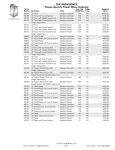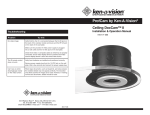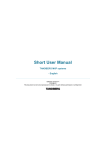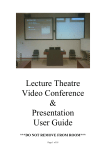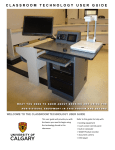Transcript
Purdie Lecture Theatre A AV Operating Instructions ON and OFF: Press ON to turn the Projector ON. The button (and the PC 1 button) will flash for 30 seconds while the projector warms up. Press OFF to turn the projector OFF. The OFF button (only) will flash for 2 minutes while the projector switches off and cools down. N.B. While the buttons are flashing, pressing any other button will do nothing. If the Projector is off, but the panel indicates it should be ON (i.e. ON & an INPUT button is lit), press the ON button to turn the projector on. PC1, LAPTOP, DOC CAM and Video: Select the appropriate input. If there is no image from the PC, first try moving the mouse. If that doesn’t work, please check that the PC is switched on. The DocCam (Document Camera) is also called a Visualizer or a Presenter. Volume Up ▲ & Volume Down ▼: Press and HOLD the appropriate button until the desired volume is achieved. NB: Volume Down ▼ changes the volume faster than Volume Up ▲ If you are using the PC or a laptop, please remember that there are volume controls on those too. “Time Out” If none of the buttons on the control panel are pressed for 4 hours, the “PC1”, “LAPTOP”, “DocCam” and “Video” button lights start to flash (on the control panel) and the projector “input” is changed to an unused one. If this happens, to carry on using the projector, just press the button for the input you were/are using. You have five minutes to press any button to keep the projector switched on. If no buttons are pressed in those 5 minutes, the projector will be switched off. NB. The “Time Out” timer will reset back to zero, when any button on the control panel, is pressed. NB The lectern microphones now have On/Off switches. There is now no reason, whatsoever, to disconnect the microphone cables. Please remember to switch the tie-clip radio mic OFF when you have finished with it. If there is a steady thumping/ticking noise from the radio mic, it means the batteries need replacing. There are spare batteries by the PC. If there is a problem with the PC, please contact the IT Helpdesk on Ext. 3333 Media Services Tel: ext.3674 email: media@