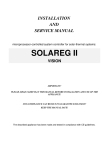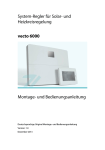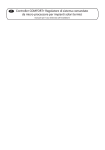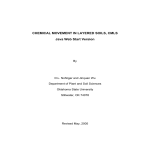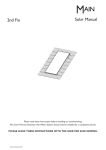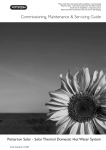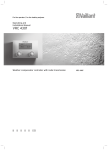Download primos 250 SR Operating Instructions
Transcript
Controller unit for solar thermal systems primos 250 SR Operating Instructions English version of original German operating instructions Version: 1.0 January 2012 Terminology In order to facilitate the use of the operating instructions, the following terminology will be used: • These operating instructions will hereinafter be designated as "Instructions". • The primos 250 SR controller will hereinafter be designated as "Controller". • The thermal solar power plant will hereinafter be designated as "solar thermal system". • Freely definable Prozeda function modules, complete with selectable inputs and outputs, will hereinafter be designated as "Multi-function controllers" (MFC). • Prozeda GmbH will hereinafter be designated as the "Manufacturer". This manual is designed to help you use the controller properly, safely and economically. Target group This manual is addressed to users who operate this controller. Users may carry out the following tasks with the controller: • Display and reset values in the "Info" menu • Display and change values in the "Program" menu • Display values in the "Basic settings" menu • Data logging These persons must have read and understood the contents of this manual. Some activities may be carried out only by specialist personnel. These persons must have the following knowledge and skills: • Knowledge about establishing electrical connections • Knowledge about the hydraulic operation of solar power systems • Knowledge of the applicable regulations at the point of use and the ability to apply them Availability This manual is part of the controller. Always keep it in an easily accessible location. Include this manual with the controller should the controller change hands. If this manual gets lost or becomes unusable, you can contact the manufacturer for a new copy. Style conventions used in the text Specific style conventions are assigned to different elements in the manual. This makes it easy to recognise the type of text concerned: Standard text, "Menu", "Menu item", "Button designations", • lists and actions. Notes accompanied by this symbol contain information about how to operate the controller economically. Style conventions for hazard warnings This manual makes reference to the following categories of hazard warnings: DANGER Information or instructions accompanied by the word DANGER provide a warning about a hazardous situation that will lead to fatal or serious injuries. WARNING Information or instructions accompanied by the word WARNING provide a warning about a hazardous situation that may possibly lead to fatal or serious injuries. CAUTION Information or instructions accompanied by the word CAUTION provide a warning about a situation that can lead to minor or moderate injuries. Style conventions for warnings of damage to property or the environment ATTENTION Information and instructions of this kind provide a warning about a situation that can lead to damage to property or the environment. Table of contents 1 Safety........................................................................................................................ 6 1.1 Proper use .............................................................................................................................................. 6 1.2 Basic safety information .................................................................................................................... 6 Preventing risks of explosion ..................................................................................................... 6 Preventing risks of fatal injury from electric shocks ............................................................ 7 Preventing risks of injury from burns ...................................................................................... 7 Preventing damage to property ............................................................................................... 7 2 Description of the controller ................................................................................... 8 2.1 Overview................................................................................................................................................. 8 2.2 Mode of operation............................................................................................................................... 9 3 Operating the controller........................................................................................ 10 3.1 Description of the display elements ............................................................................................ 10 3.2 Using the operating buttons .......................................................................................................... 12 Navigating in the menus ........................................................................................................... 12 Changing values........................................................................................................................... 13 4 4.1 4.2 4.3 4.4 Displaying and changing the values in the menus............................................... 14 Displaying values in the "Info" menu........................................................................................... 14 Displaying and changing values in the "Program" menu ..................................................... 16 Controlling switching outputs in the "Manual mode" menu ............................................... 20 Displaying values in the "Basic settings" menu ........................................................................ 21 5 Using the microSD card ......................................................................................... 26 5.1 Removing the microSD card........................................................................................................... 26 5.2 Inserting the microSD card ............................................................................................................. 27 6 Data logging .......................................................................................................... 28 7 Faults ...................................................................................................................... 29 7.1 Faults with fault message ................................................................................................................ 29 Displaying fault messages......................................................................................................... 29 7.2 Faults without fault message ......................................................................................................... 31 8 Technical data ........................................................................................................ 32 9 Accessories ............................................................................................................. 33 10 Disposing of the controller .................................................................................... 34 Safety 1 Safety This chapter contains information on: • the proper use of the controller and • the safe use of the controller. Carefully read through this chapter before you operate the controller. 1.1 Proper use The controller is used for monitoring and controlling a solar thermal system. Appropriate use of the controller includes the following requirements: • Use the controller exclusively in dry rooms in residential, commercial and/or industrial environments. • Use the controller in automatic mode. Manual mode is intended to be used only by specialist personnel for test purposes. Proper use also includes observing and complying with all of the information contained in this manual - in particular complying with all the safety information and instructions. Any other use, or any use exceeding the specifications, will be deemed to be improper use and may lead to personal injury or damage to property and shall render the warranty void. Use of the controller in the following situations in particular is considered to be improper use: • If you modify the controller independently and without prior authorisation • If you operate the controller in a humid or wet environment The manufacturer shall not be liable for damages arising from inappropriate use. 1.2 Basic safety information This section contains basic safety information relating to working with the controller. You will find additional safety information relating to specific actions and workflows at the beginning of the section concerned. Preventing risks of explosion • Never use the unit in areas where there is a risk of explosion. 6 Safety Preventing risks of fatal injury from electric shocks • Make sure that the controller is installed by specialist personnel. • Make sure that all connection work is carried out by specialist personnel. • Make sure that all regulations applicable at the point of use are complied with. • Use the device only if it is in a fault-free condition. Preventing risks of injury from burns • The process water can reach very high temperatures. Exercise particular care when configuring settings on the controller. • Take water samples after the settings have been made and check them using a suitable thermometer. Preventing damage to property • A damaged controller may cause malfunctions in the solar power system as well as damage to its components. Use the controller only if it is in a fault-free condition. • Make sure that no moisture gets into the controller. • If any moisture gets into the controller, disconnect the controller from the power supply. • Make sure that the maximum permissible ambient temperature is not exceeded. Information about this can be found in the chapter Technical Data from page 32 onwards. • Make sure that settings made in the "Manual mode" menu are carried out by specialist personnel only. • Make sure that settings made in the "Basic settings" menu are carried out by specialist personnel only. 7 Description of the controller 2 Description of the controller The controller is used for monitoring and controlling a solar thermal system. The controller allows the system to be configured in accordance with the local situation at the place of use and with the requirements of the user. In addition, the controller can be used to carry out system protection functions. 2.1 Overview microSD card interface Display Operating buttons Terminal cover Locking screw The display (2) shows the menus for monitoring and controlling the solar power system. The operating buttons (3) allow you to display and change the parameters. For data exchange purposes the controller is equipped with a microSD card interface (1). 8 Description of the controller 2.2 Mode of operation In a solar thermal system the heat transfer fluid circulates between the collector (source) and the storage tank (sink). Depending on its design, a single system may be equipped with several collectors or storage tanks. The heat transfer fluid heated up in the collector is pumped by the solar circuit pump through the heat exchanger in the storage tank. This heats up the water in the storage tank. The controller controls the circulation of the heat exchanger fluid in the solar power system. It switches the solar circuit pump on and off on the basis of measurement values and settings. The temperatures in the collector and the storage tank of the solar power system are measured. Whenever the collector temperature exceeds the storage tank temperature by a predefined difference (dTmax), the solar circuit pump will be switched on. When the collector and storage tank temperatures level up again to a predefined difference (dTmin), the solar circuit pump will be switched off. In addition, the controller will also switch off the solar circuit pump if the permissible storage tank temperature is exceeded. 9 Operating the controller 3 Operating the controller This chapter provides you with an overview of the controller's display elements and operating elements. This is followed by explanations of all the basic actions. 3.1 Description of the display elements The main menu is located in the top part of the display. It is comprised of the following menus: Main menu Symbol Description "Info" menu This is for displaying measurement and output values. "Program" menu This is for displaying and changing parameters. "Manual mode" menu This is for switching outputs on and off for test purposes. Only specialist personnel are permitted to make changes to the values in this menu. "Basic settings" menu This is for displaying and changing basic settings. Only specialist personnel are permitted to make changes to the values in this menu. 10 Operating the controller When you have selected a menu, the applicable menu symbol (1) will be displayed. The bottom section of the screen displays the value (3) complete with a corresponding addition (2) and a measurement value symbol (7). Below these, status information and messages may be displayed (4–6), depending on the specific menu item. The following illustration shows a display screen by way of illustration: Pos. Description 1 Active menu (In this case: "Info" menu) 2 Addition to the value displayed 3 Value 4 OK symbol If you make any changes to a value, this symbol flashes. 5 Fault symbol This symbol flashes in the event of a fault. 6 Pump symbol This symbol rotates whenever the pump is switched on. 7 Measurement point symbol (In this case: Collector) 11 Operating the controller 3.2 Using the operating buttons The operating buttons allow you to navigate in the menus and make changes to values. The following table explains the functions of the operating buttons: Operating buttons Function Display the previous menu item. Increase the displayed value. Display the next menu item. Call up the selected menu. Reduce the displayed value. Scroll to the right in the main menu. Activate a menu item. The displayed value flashes. Confirm a change to a value. Scroll to the left in the main menu. Cancel the activation of a menu item. Any value changes that have not been confirmed will be discarded. The value that is currently set will be displayed. Return to the main menu. In the case of fault messages: Switch off the flashing of the backlighting. Navigating in the menus To switch to the main menu, select Use or . to select the required menu. The selected menu symbol flashes. To display the various different menu items, select To exit the menu, select 12 . or . Operating the controller Changing values To activate the displayed menu item, select . The value flashes. To increase the value, select . To reduce the value, select To cancel the entry, select . . The value stops flashing. The value that is currently set will be displayed. To confirm the entry, select . The value stops flashing. The OK symbol will be displayed. To cancel the entry, select . The value that is currently set will be displayed. To re-confirm the entry, select . The OK symbol will no longer be displayed. Your entry has been adopted. If you press the or buttons once, the value will be increased or reduced in steps. If you keep these buttons pressed, the value will be increased or reduced on a continuous basis. 13 Displaying and changing the values in the menus 4 Displaying and changing the values in the menus This chapter provides an overview of the menus and menu items. 4.1 Displaying values in the "Info" menu The "Info" menu allows you to display measurement and output values. Values that are marked by "×" in the "Reset" column can be reset. Depending on which additional functions have been activated, not all values will necessarily be displayed. "Info" menu Example Symbol Description Reset 75 °C Current temperature of collector – Min. 12 °C Minimum temperature of collector × Max. 105 °C Maximum temperature of collector × 52 °C Current temperature of storage tank – Min. 40 °C Minimum temperature of storage tank × Max. 67 °C Maximum temperature of storage tank × 60 °C Current temperature of collector return – 14 Displaying and changing the values in the menus "Info" menu Example Symbol Description Reset 60 °C "Heating", "Cooling", "Temperature difference controller" functions of a multi-function controller (In this case: R1) Sensor for the source (In this case: S3) – 35 °C "Temperature difference controller" function of a multi-function controller (In this case: R1) Sensor for the sink (In this case: S4) – 5 °C Anti-freeze sensor (In this case: Sensor S1) – 1234 h Operating hours for charging To 0 h 927 kWh Energy output for the storage tank To 0 kWh To reset a value, proceed as follows: Select . The OK symbol will be displayed. Press to confirm. The value will be reset. 15 Displaying and changing the values in the menus 4.2 Displaying and changing values in the "Program" menu The "Program" menu allows you to display and change the parameters. The "Current settings" column allows you to enter your settings. WARNING Risk of scalding from hot water as a result of incorrect settings. Exercise particular care when configuring settings on the controller. Take water samples after completion of the settings and check them using a suitable thermometer. ATTENTION Risk of system malfunctions due to incorrect settings. Set parameters only if you know their effects. "Program" menu Value Description Range Factory setting Max. 65 °C Storage tank: Required maximumtemperature 15–95 °C 65 °C dT max 7 K Storage tank: Switch-on difference 3–40 K 7K dT min 3 K Storage tank: Switch-off difference 2–35 K 3K Min 100 % Minimum pump output with speed control. 100% = Speed control off. 30–100 % 100 % 16 Symbol Current setting Displaying and changing the values in the menus "Program" menu Value Symbol Description Range Factory setting Min 40 °C Target temperature for the collector Only if "Target temperature" has been selected as the charging principle in the "Basic settings" menu. 15–85 °C 40 °C 13:21 Current time 00:00– 23:59 12:00 23:03:11 Current date Current setting The following eight menu items apply to multi-function controllers R1 and R4. If a hydraulic layout has been selected in the "Basic settings" menu that allows for several multi-function controllers, these menu items will appear several times (once for each multifunction controller). Min/max 40 °C Switch-on temperature of the "Heating“ and "Cooling" functions 20–90 °C 40 °C dT 10 K Hysteresis of the "Heating" and "Cooling" functions 1–30 K 10 K Max 65 °C Maximum temperature Tmax of the sink for the "Temperaturedifference controller" function 0–95 °C 65 °C Min 15 °C Minimum temperature Tmin of the source for the "Temperaturedifference controller" function 0–95 °C 15 °C dT max 7 K Switch-on difference dTmax for the "Temperaturedifference controller" function 3–40 K 7K 17 Displaying and changing the values in the menus "Program" menu Value Symbol Description Range Factory setting dT min 3 K Switch-off difference dTmin for the "Temperaturedifference controller" function 2–35 K 3K Start 00:00 1 (2, 3) Time window 1 (2, 3): Start When the start time for the first time window has been defined, define the other time intervals in time windows 2 and 3 00:00– 23:59 00:00 Stop 23:59 1 (2, 3) Time window 1 (2, 3): Stop When the stop time for the first time window has been defined, define the other time intervals in time windows 2 and 3 00:00– 23:59 23:59 The following menu items are applicable on a general basis: Start 06:00 4 Time window 4: Start for the "Tube collector" and "Drain-back" functions Only if the time controller has been activated for these functions in the "Basic settings" menu. 00:00– 23:59 6:00 Stop 20:00 4 Time window 4: Stop for the "Tube collector" and "Drain-back" functions Only if the time controller has been activated for these functions in the "Basic settings" menu. 00:00– 23:59 20:00 18 Current setting Displaying and changing the values in the menus "Program" menu Value Symbol Description Range Factory setting Sd: 1 Deactivate microSD card 0 = deactivated 1 = activated (automatic if a microSD card is inserted) This menu item will be displayed only if a microSD card has been inserted. 0–1 0 Sd: L 60s Data logging (data storage): Logging interval 1s = seconds: Data will be written every second. 60s = minutes: Data will be written every minute. 1s 60 s 60 s Current setting 19 Displaying and changing the values in the menus 4.3 Controlling switching outputs in the "Manual mode" menu The "Manual mode" menu allows the controller's switching outputs to be turned on and off for test purposes. To enable the controller to run in automatic mode again, you have to exit manual mode after completion of setting tasks. ATTENTION Risk of system malfunctions due to incorrect settings. Make sure that only specialist personnel ever make any changes to the values in this menu. "Manual mode" menu Symbol 20 Description Current settings Turning switching output R1 (pump or valve) on and off manually 0 = Off 1 = On Turning switching output R0 (pump or valve) on and off manually 0 = Off 1 = On Displaying and changing the values in the menus 4.4 Displaying values in the "Basic settings" menu The "Basic settings" menu allows you to display and change basic settings. ATTENTION Risk of system malfunctions due to incorrect settings. Make sure that users use only user mode. Make sure that the values are only ever changed by specialist personnel. There are two operating modes: • User mode • Editing mode In user mode you can display values in this menu, but you cannot make any changes to them. If user mode is activated, the menu symbol is displayed in the form of a "locked" symbol. In editing mode you can display and make changes to values in this menu. If editing mode is activated, the menu symbol is displayed in the form of an "unlocked" symbol. Only specialist personnel are permitted to activate editing mode. Note the following information in relation to the table on the menu items in the "Basic settings" menu: • All higher-level positions are marked in bold. If these positions are not implemented in your system, the positions which follow them will not be displayed. • Some positions appear only for certain system layouts. • Positions marked by an asterisk * contain further selection options. These are described after the table. • The "Current settings" column allows you to enter your settings. 21 Displaying and changing the values in the menus "Basic settings" menu Position Description Range Factory setting P: Hydraulic layout 110.00 000.00 110.00 P: 4: Charging principle: 0 = Temperature difference 1 = Target temperature 0–1 0 P: 5: "Collector protection" function 0 = Off 1 = On 2 = "Drain-back“ timecontrolled function 0–2 0 P: 6: Collector protection temperature 110–150 °C 120 °C P: 7: Pump runtime "Drain-back" function 15–360 s 180 s P: 8: "Recooling" function 0 = Off 1 = On Only if the "Collector protection" function has been activated. 0–1 0 P: 9: Temperature to which the storage tank is recooled Only if the "Collector protection" and "Recooling" functions have been activated. 30–90 °C 40 °C P: 10: "Tube collector" function 0 = Off 1 = Time-controlled 0–1 0 P: 11: "Tube collector" function: Pump runtime 10–120 s 30 s P: 12: Measurement principle for energy output measurement 0 = Off 3 = Flow indicator 0–3 0 22 Symbol Current setting Displaying and changing the values in the menus "Basic settings" menu Position Symbol Description Range Factory setting P: 15: Flow rate for the "Flow indicator" measurement principle Unit: Litres per minute Only if the "Flow indicator" measurement principle has been activated. 0,1– 75 litres/mi n (in 0.1 litre increments ) 10.0 l P: 16: Energy output measurement: Glycol type * 0–10 0 P: 17: Energy output measurement: Glycol concentration 0–100 % (in 5 % increments ) 50 P: 18: "Anti-freeze protection" function 0 = Off 1 = On 0–1 0 P: 20: "Anti-freeze protection" function: Start temperature -20 – +7 °C 3 °C P: 21: MFC R1 function at switching output R1 0 = Off 1 = Cooling 2 = Heating 3 = Temperature difference controller 0–3 0 P: 22: Selection of the sensor for the source for MFC R1 1–4 3 P: 23: Selection of the sensor for the sink for MFC R1 1–4 4 P: 30: MFC R4 function at switching output R0 0 = Off 1 = Cooling 2 = Heating 3 = Temperature difference controller 0–3 0 Current setting 23 Displaying and changing the values in the menus "Basic settings" menu Position Description Range Factory setting P: 31: Selection of the sensor for the source for MFC R4 1–4 3 P: 32: Selection of the sensor for the sink for MFC R4 1–4 4 P: 33: Pump type on switching output R1 * 0–3 0 P: 35: Parameter management 0 = Current controller settings 1 = Restore factory settings 2 = Backup parameters from controller to microSD card 3 = Load parameters from microSD card to the controller Values 2 and 3 will be displayed only if a microSD card has been inserted. 0–3 0 P: 36: Firmware update 0 = Off 1 = Start update This menu item will be displayed only if a microSD card has been inserted. 0–1 0 24 Symbol Current setting Displaying and changing the values in the menus * Position 16: Glycol types Selection Meaning Selection Meaning 0 Anro 6 Tyfocor L5.5 1 Ilexan E, Glythermin 7 Dowcal 10 2 Antifrogen L 8 Dowcal 20 3 Antifrogen N 9 Dowcal N 4 Ilexan E 10 Tyfocor LS 5 Ilexan P – – * Position 33: Pump type Selection Meaning 0 Standard pump, operated with alternating current (AC pump) 1 High-efficiency pump (HE pump) with analog control system 2 High-efficiency pump (HE pump) with PWM control system, characteristic not inverted 3 High efficiency pump (HE pump) with PWM control system, characteristic inverted 25 Using the microSD card 5 Using the microSD card ATTENTION Risk of damage to the microSD card due to incorrect handling. Do not use force to insert the microSD card. Do not twist and bend the microSD card. The microSD card is a memory card for the exchange of data. The microSD card interface is located next to the display. You can use the microSD card for the following functions: • Automatic storage of data at set time intervals (data logging) • Storage and loading of parameters • Firmware updates Use only microSD cards from the manufacturer. The manufacturer cannot provide a guarantee that any other microSD cards will work. 5.1 Removing the microSD card ATTENTION Risk of loss of data if the microSD card is removed during active card operation. Remove the microSD card only if card operation has been deactivated. To deactivate card operation, proceed as follows: Select the value "0" in the "Sd" menu item in the "Program" menu. Card operation will be deactivated. You can now remove out the microSD card. Press on the microSD card in the interface. The card will be released from the interface. Withdraw the microSD card from the interface. 26 Using the microSD card 5.2 Inserting the microSD card Carefully insert the microSD card in the interface as shown in the illustration until it latches into place. Card operation is automatically activated. 27 Data logging 6 Data logging In data logging the controller saves data records on the microSD card at set time intervals. These data records contain the following information: • Measurement data • System statuses • Fault messages • Date and time of logging Data logging commences automatically as soon as the microSD card has been inserted. Information about how to remove and insert the microSD card can be found in the section Using the microSD card from page 26 onwards. You can set the logging intervals in minutes or seconds. The factory setting for the logging interval is in minutes. This will normally be adequate. In special cases, however, it may be necessary to log data at one second intervals. But this will generate a correspondingly large volume of data. You can set the logging interval by going to the "Program" menu where you will find the "Data logging (data storage): "Logging interval" menu item. To set logging to take place at one minute intervals, select the value "60 s". To set logging to take place at one second intervals, select the value "1 s". The logged data can be displayed on any standard commercially available PC. It requires the relevant software (conviso). This can be downloaded from the manufacturer's website. The logged data can also be displayed on another system (monitoring) via the Internet. To do so, the conexio web module is required. This can be obtained from the manufacturer. 28 Faults 7 Faults ATTENTION Risk of damage to the system if faults are remedied incorrectly. Make sure that faults are only ever remedied by specialist personnel. There are two categories of system faults: • Faults that are detected by the controller and trigger a fault message • Faults that are not detected by the controller and do not trigger a fault message 7.1 Faults with fault message In the event of faults with fault messages, the fault symbol will start flashing in the bottom part of the display. The display backlighting will flash simultaneously. To switch off the flashing of the backlighting, press the operating button. Displaying fault messages To display the fault message, go to the "Info" menu. Use the operating buttons and to navigate until the fault message is displayed. 29 Faults The table below shows the faults with fault messages: Fault message Possible cause A sensor line is interrupted. A sensor is faulty. Flashing A short circuit has occurred in the sensor line. A sensor is faulty. Flashing A fault has occurred in a pump connection. Flashing A pump is faulty. There is air in the system. Circulation fault: No flow A sensor line is faulty. A sensor is faulty. A sensor line is faulty. A fault has occurred in a pump connection. Flashing A pump is faulty. There is air in the system. Energy output measurement: No flow is detected To remedy any faults, contact specialist personnel. 30 Faults 7.2 Faults without fault message The table below shows the faults without fault messages: Fault Possible cause No indication on the display. There is no mains voltage. The controller's fuse is faulty. The controller is faulty. The pump fails to switch on. Manual mode has been activated. The preconditions for the pump to be switched on have not been met. The temperature limit for a storage tank (95 °C) has been exceeded. The pump symbol rotates without the pump actually running. The connection to the pump has been interrupted. The pump has seized up. There is no voltage at the pump output. The temperature display fluctuates strongly at short intervals. The sensor lines have been installed close to 230 V lines. The extensions of the sensor lines have not been shielded. The controller is faulty. To remedy any faults, contact specialist personnel. 31 Technical data 8 Technical data Autonomous electronic temperature difference controller, continuous operation Housing material 100% recyclable ABS housing Dimensions L x W x D in mm 176 × 162 × 44 Protection class IP30 according to DIN 40050, EN 60529 Operating voltage AC 230 voltage, 50 Hz, –10 to +15% Power consumption <2W Max. line cross-section for 230 V connections 2.5 mm² finely stranded/single core Inputs 1–4 (protected by varistors) For temperature sensors PT 1000 (1 kΩ at 0 °C) Measuring range (temperature) –30 °C to +250 °C Interfaces RS 485 for Prozeda bus Output R1 Electronic semiconductor relay (Triac) with zero-cross switch, opto-decoupled, 230 V AC, 50 Hz, min. 10 mA, max. 150 W, with cos φ >=0.9 Total output of all outputs Max. 150 W Output R0 Relay, potential-free normally open contact, max. 250 V AC / 1 A, also suitable for protective extra-low voltage Control output for HE pump PWM signal: 1kHz, ViL < 0.5 V DC, ViH > 9 V DC, 10 mA max. Analog signal: 0 - +10 V DC +/– 3%, 10 mA max. Display Backlit LCD display Type 1 action Type 1.B and type 1.Y Software class A Protection Microfuse 5 × 20 mm, 2 A/T (2 ampere, slow) Ambient temperature 0 to +40 °C Storage temperature -10 to +60 °C 32 Accessories 9 Accessories The following accessories are available for this controller: • microSD card • conviso software • conexio web module The conviso software allows you to display the data stored on the microSD card on a standard commercially available PC. The conviso software can be downloaded from the manufacturer's website. The conexio web module allows you to display the controller's data on another system (monitoring) via the Internet. In addition, it allows you to operate the controller from another system (remote control) via the Internet. The conexio web module can be obtained from the manufacturer. 33 Disposing of the controller 10 Disposing of the controller The environmentally-friendly disposal of electronic assemblies, recyclable materials and other unit components is regulated by national and regional laws. Contact the competent local authority for detailed information on disposal. Dispose of lithium batteries in accordance with the statutory regulations. Dispose of all components in accordance with statutory regulations. 34 Declaration of conformity We, Prozeda GmbH, hereby declare in sole responsibility that the product primos 250 SR complies with the following directives: • Electromagnetic compatibility (2004/108/EC ) • Electrical equipment designed for use within certain voltage limits (2006/95/EC) • CE marking (93/68/EEC). Standards that were used: • DIN EN 60730-1 • DIN EN 61326-1 • DIN EN 61326-2-2 These instructions were prepared by a technical documentation office certified by DocCert-System. Address of manufacturer Prozeda GmbH In der Büg 5 D-91330 Eggolsheim Telephone: +49(0)9191/6166-0 Telefax: +49(0)9191/ 6166-22 Email: [email protected] www.prozeda.de 1334B BED004 10B E