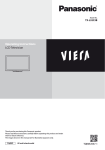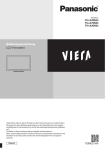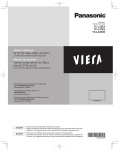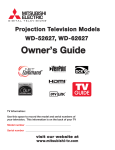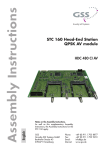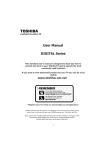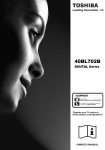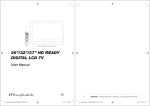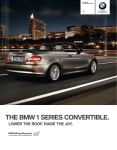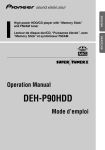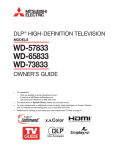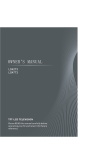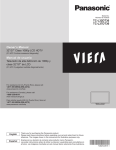Download Operating Instructions LCD Television
Transcript
Model No. TX-L32E3B TX-L37E3B TX-L42E3B Operating Instructions LCD Television Thank you for purchasing this Panasonic product. Please read these instructions carefully before operating this product and retain them for future reference. The images shown in this manual are for illustrative purposes only. English UK and Ireland model Features DVB-T tuner built-in Receives DVB (Digital Video Broadcasting) digital terrestrial broadcasts. DVB-T2 tuner built-in DVB-T2 is an advanced digital terrestrial system for more efficient transmission. Available DVB-T2 broadcasts will be tuned automatically when you perform DVB Auto Setup. GUIDE Plus+ (p. 18) This TV supports the TV Guide services sent from the GUIDE Plus+ system. Sharp pictures and clear sound with HDMI connection (p. 72) Enjoy high definition digital picture and high quality sound by using an HDMI cable. This TV supports HDMI (Version 1.4 with Audio Return Channel). Timer Programming (p. 19, 41) Timer Programming enables you to use functions such as programme reminder and programme recording to the external recorder. VIERA IMAGE VIEWER - SD Card viewer in Media Player (p. 52) Enjoy your photos or videos recorded on an SD Card on the TV screen. SDXC Card This TV supports SDXC Card. SDXC is the latest standard of SD Card and a higher storage capacity card. AVCHD It is possible to play moving pictures recorded on an SD Card in AVCHD format. AVCHD is a high definition video recording format. (p. 71) Link up and control the connected equipment with “Q-Link” and “VIERA Link” (p. 59) Q-Link and VIERA Link provide easy recording and playback, creation of a home theatre without complicated settings, etc. VIERA TOOLS - Display special feature icons for easy accessibility (p. 26) Special features (such as VIERA Link and Media Player) can be accessed easily by using the VIERA TOOLS button. Dolby Digital Plus decoder It is possible to decode Dolby Digital Plus audio track (multi-channel sound) and output as a Dolby Digital multi-channel sound signal from the DIGITAL AUDIO OUT terminal. Owner ID (p. 48) Owner ID is an anti-theft function. Entering the PIN number and owner’s personal information will help the Police to determine the owner in the case of theft. Supports Audio Description signal (p. 15, 30) Audio Description (when broadcast) adds an additional soundtrack to describe events on screen (narration) and aids understanding and enjoyment, particularly for visually-impaired viewers. You can switch Audio Description service Auto or Off, and adjust the volume of the description soundtrack independently of the main volume. t Digital Switchover for Terrestrial broadcasts Starting in late 2007 and ending in 2012, TV services in the UK will go completely digital, TV region by TV region. If you have any questions, please call Digital UK on 08456 50 50 50 or visit www.digitaluk.co.uk Digital Switchover will cover a period of several weeks. When it starts you will lose all Analogue TV channels and some Digital TV channels will be missing. You will need to retune your TV each time this happens to recover your digital channels. Analogue channels are permanently turned off, it will not be possible to recover them. To retune your TV [Auto Setup] in [DVB Tuning Menu]-DVB mode (p. 36) Users of cable or satellite boxes should still retune the TV to continue to receive Freeview channels via their aerial. (Your Analogue channel for viewing Cable or Satellite services will change to a new position.) t ue to the digital reception technologies involved, quality of the digital signals may be relatively low in some cases, despite tDgood reception of analogue channels. 2 This product is licensed under the AVC patent portfolio license for the personal and non-commercial use of a consumer to (i) encode video in compliance with the AVC Standard (“AVC Video”) and/or (ii) decode AVC Video that was encoded by a consumer engaged in a personal and non-commercial activity and/or was obtained from a video provider licensed to provide AVC Video. No license is granted or shall be implied for any other use. Additional information may be obtained from MPEG LA, LLC. See http://www.mpegla.com. ROVI CORPORATION AND/OR ITS RELATED AFFILIATES ARE NOT IN ANY WAY LIABLE FOR THE ACCURACY OF THE PROGRAM SCHEDULE INFORMATION PROVIDED BY THE GUIDE PLUS+ SYSTEM. IN NO EVENT SHALL ROVI CORPORATION AND/ OR ITS RELATED AFFILIATES BE LIABLE FOR ANY AMOUNTS REPRESENTING LOSS OF PROFITS, LOSS OF BUSINESS, OR INDIRECT, SPECIAL, OR CONSEQUENTIAL DAMAGES IN CONNECTION WITH THE PROVISION OR USE OF ANY INFORMATION, EQUIPMENT, OR SERVICES RELATING TO THE GUIDE PLUS+ SYSTEM. http://www.europe.guideplus.com/ Contents Be Sure to Read Safety Precautions····································································4 Quick Start Guide Accessories / Options······························································6 Identifying Controls ·································································8 Basic Connection ··································································· 10 Auto Setup ··············································································· 12 Enjoy your TV! Basic Features Watching TV ············································································ 14 Using TV Guide ······································································· 18 Viewing Teletext····································································· 21 Watching External Inputs ··················································· 24 How to Use VIERA TOOLS ··················································· 26 How to Use Menu Functions ············································· 27 Advanced Features Retuning from Setup Menu ··············································· 36 Tuning and Editing Channels ············································ 37 Timer Programming ····························································· 41 Child Lock ················································································· 43 Input Labels ············································································· 44 Setup for Internet Connection ········································· 45 Shipping Condition ······························································ 47 Owner ID··················································································· 48 Using Common Interface ··················································· 49 Updating the TV Software·················································· 50 Displaying PC on screen ····················································· 51 Using Media Player ······························································· 52 Link Functions (Q-Link / VIERA Link) ······························· 59 External Equipment ······························································ 67 FAQs, etc. Technical Information ·························································· 70 FAQs ··························································································· 75 Notice for DVB functions On screen messages ····························································· 77 The compatibility with future services is not guaranteed. Check the latest information on the available services at the following website. http://panasonic.jp/support/global/cs/tv/ Glossary····················································································· 79 Maintenance ··········································································· 80 Licence ······················································································ 80 Index ·························································································· 81 Specifications ·········································································· 82 3 Safety Precautions Warning Safety Precautions Mains plug and lead To help avoid risk of electrical shock, fire, damage or injury, please follow the warnings below: This TV is designed to operate on AC 220-240 V, 50 Hz. Insert the mains plug fully into the socket outlet. Ensure that the mains plug is easily accessible. Remove the mains plug when cleaning the TV. Do not touch the mains If you detect anything unusual, immediately plug with a wet hand. switch off the mains supply switch and remove the mains plug. t t t t t o not damage the tDmains lead. t Do not place a heavy object on the lead. AC 220-240 V 50 Hz t Do not place the lead near a high temperature object. t Do not pull on the lead. Hold onto the mains plug body when disconnecting the plug. t Do not move the TV with the lead plugged into a socket outlet. t Do not twist the lead, bend it excessively or stretch it. t Do not use a damaged mains plug or socket outlet. t Ensure the TV does not crush the mains lead. IMPORTANT: THE MOULDED MAINS PLUG FOR YOUR SAFETY, PLEASE READ THE FOLLOWING TEXT CAREFULLY. This TV is supplied with a moulded three pin mains plug for your safety and convenience. A 5 amp fuse is fitted in this mains plug. Shall the fuse need to be replaced, please ensure that the replacement fuse has a rating of 5 amps and that it is approved by ASTA or BSI to BS1362. Check for the ASTA mark or the BSI mark on the body of the fuse. If the mains plug contains a removable fuse cover, you must ensure that it is refitted when the fuse is replaced. If you lose the fuse cover the mains plug must not be used until a replacement cover is obtained. A replacement fuse cover may be purchased from your local dealer. If the fitted moulded mains plug is unsuitable for the socket outlet in your home, then the fuse shall be removed and the mains plug cut off and disposed of safety. There is a danger of severe electrical shock if the cut off mains plug is inserted into any 13 amp socket. If a new mains plug is to be fitted, please observe the wiring code as shown below. If in any doubt, please consult a qualified electrician. Example 1 IMPORTANT: – The wires in this mains lead are coloured in accordance with the following code: –Blue: Neutral Brown: Live As the colours of the wire in the mains lead of this appliance may not correspond with the coloured markings identifying the terminals in your mains plug, proceed as follows. The wire which is coloured BLUE must be connected to the terminal in the mains plug which is marked with the letter N or coloured BLACK. The wire which is coloured BROWN must be connected to the terminal in the mains plug which is marked with the letter L or coloured RED. Under no circumstances should either of these wires be connected to the Earth terminal of the . three pin mains plug, marked with the letter E or the earth symbol Example 2 How to replace the fuse For plug type shown in example 1: Lift out the removable fuse compartment with a screwdriver and replace the fuse, then refit securely into the mains plug (see example 1). For plug type shown in example 2: Lift open the fuse compartment, in the mains plug, with a screwdriver, and replace the fuse, then press the fuse cover down securely (see example 2). 4 Warning Take care To help avoid risk of electrical shock, fire, damage or injury, please follow the warnings below: Do not remove covers and never modify the TV yourself as live parts are accessible when they are removed. There are no user serviceable parts inside. Safety Precautions t o not expose the TV to rain or excessive moisture. This TV must not be tDexposed to dripping or splashing water and objects filled with liquid, such as vases, must not be placed on top of or above the TV. expose the TV to direct sunlight and other sources of heat. To prevent tDfireo not never place any type of candle or naked flame on top or near the TV. tDo not place the TV on sloped or unstable surfaces. insert foreign objects into the TV through the air vents. tDDoo not an unapproved pedestal / mounting equipment. Be sure to ask your local Panasonic dealer to perform the tsetupnotoruseinstallation of approved wall-hanging brackets. tDo not apply strong force or impact to the display panel. To prevent the spread of fire, keep candles or other open flames away from this product at all times Small object This product contains possibly dangerous parts that can be breathed in or swallowed by young children accidentally. Keep the dangerous parts out of reach of young children. Do not allow children to handle SD Card. As with any small object, the SD Card could be swallowed by young children. Please remove SD Card immediately after use and store out of reach of young children. t t Caution Ventilation Allow sufficient space around the TV in order to help prevent excessive heat, which could lead to early failure of some electronic components. Ventilation should not be impeded by covering the ventilation openings with items such as newspapers, tablecloths and curtains. t you are using the pedestal or not, always ensure the vents in the bottom of the TV tWarehether not blocked and there is sufficient space to enable adequate ventilation. Minimum distance 10 10 10 10 (cm) Moving the TV Before moving the TV, disconnect all cables. Transport only in upright position. t When not in use for a long time This TV will still consume some power even in the Off mode, as long as the mains plug is still connected to a live socket outlet. Remove the mains plug from the wall socket when the TV is not in use for a prolonged period of time. t Excessive volume Do not expose your ears to excessive volume from the headphones. Irreversible damage can be caused. 5 Accessories / Options Standard accessories Remote Control N2QAYB000487 Batteries for the Remote Control (2) R6 (p. 7) t TV abc t AV def ghi jkl mno pqrs tuv wxyz Quick Start Guide TV Pedestal TBL5ZX0041 (TX-L32E3B) TBL5ZX0028 t t tTTBL5ZX0039 tBL5ZX0028 (TX-L37E3B) tTTBL5ZX0147 tBL5ZX0166 (TX-L42E3B) Assembly screw for Pedestal (4) XYN4+F30FJK t .¨ (p. 7) Operating Instructions Product Registration Leaflet Accessories / Options t"DDFTTPSJFTNBZOPUCFQMBDFEBMMUPHFUIFS5BLFDBSFOPUUPUISPXUIFNBXBZVOJOUFOUJPOBMMZ Optional accessories 1MFBTFDPOUBDUQSPGFTTJPOBMJOTUBMMFSUPQVSDIBTFBOEJOTUBMMUIFSFDPNNFOEFEXBMMIBOHJOHCSBDLFU'PSBEEJUJPOBMEFUBJMT QMFBTFSFGFSUPUIFJOTUBMMBUJPONBOVBMPGUIFXBMMIBOHJOHCSBDLFU Wall-hanging bracket 3FBSPGUIF57 TY-WK3L2RW GPS59-&# B 59-&#POMZ t Depth of screw : minimum 4 mm (TX-L32E3B, TX-L37E3B), 6 mm (TX-L42E3B) maximum 17 mm Diameter : M6 4DSFXGPSGJYJOHUIF57POUPUIFXBMMIBOHJOHCSBDLFU OPUTVQQMJFEXJUIUIF57 C 7JFXGSPNUIFTJEF )PMFTGPSXBMMIBOHJOHCSBDLFUJOTUBMMBUJPO 9-;-&# t5BNNCNN X-L42E3B tTBNNCNN Warning TJOHPUIFSXBMMIBOHJOHCSBDLFUTPSJOTUBMMJOHBXBMMIBOHJOHCSBDLFUCZZPVSTFMGIBTUIFSJTLPGQFSTPOBMJOKVSZBOEQSPEVDU t6EBNBHF*OPSEFSUPNBJOUBJOUIFVOJUTQFSGPSNBODFBOETBGFUZCFTVSFUPBTLZPVSEFBMFSPSBMJDFOTFEDPOUSBDUPSUPTFDVSF UIFXBMMIBOHJOHCSBDLFUT*ODPSSFDUXBMMIBOHJOHCSBDLFUPSJODPSSFDUGJUUJOHNBZDBVTFFRVJQNFOUUPGBMMSFTVMUJOHJOJOKVSZ BOEQSPEVDUEBNBHF"OZEBNBHFDBVTFECZJOTUBMMJOHXJUIPVUBRVBMJGJFEJOTUBMMFSXJMMWPJEZPVSXBSSBOUZ $BSFGVMMZSFBEUIFJOTUSVDUJPOTBDDPNQBOZJOHPQUJPOBMBDDFTTPSJFTBOECFTVSFUPUBLFTUFQTUPQSFWFOUUIF57GSPNGBMMJOHPGG )BOEMFUIF57DBSFGVMMZEVSJOHJOTUBMMBUJPOTJODFTVCKFDUJOHJUUPJNQBDUPSPUIFSGPSDFTNBZDBVTFQSPEVDUEBNBHFXIJDIXJMM WPJEZPVSXBSSBOUZ %POPUNPVOUUIFVOJUEJSFDUMZCFMPXDFJMJOHMJHIUTTVDIBTTQPUMJHIUTPSIBMPHFOMJHIUT XIJDIUZQJDBMMZHJWFPGGIJHIIFBU %PJOHTPNBZXBSQPSEBNBHFQMBTUJDDBCJOFUQBSUT 5BLFDBSFXIFOGJYJOHXBMMCSBDLFUTUPUIFXBMM8BMMNPVOUFEFRVJQNFOUNVTUOPUCFHSPVOEFECZNFUBMXJUIJOUIFXBMM "MXBZTFOTVSFUIBUUIFSFBSFOPFMFDUSJDBMDBCMFTPSQJQFTJOUIFXBMMCFGPSFIBOHJOHCSBDLFU 5PQSFWFOUGBMMBOEJOKVSZSFNPWFUIF57GSPNJUTGJYFEXBMMQPTJUJPOXIFOJUJTOPMPOHFSJOVTFGPSBOFYUFOEFEQFSJPEPGUJNF 1BOBTPOJDEJTDMBJNTMJBCJMJUZGPSBOZEBNBHFPSJOKVSZBSJTJOHGSPNJODPSSFDUXBMMIBOHJOHCSBDLFUJODPSSFDUGJUUJOH PSPUIFSXJTFGBJMVSFUPGPMMPXUIFBCPWFJOTUSVDUJPOT t t t t t t 6 Attaching the pedestal To help avoid risk of damage or injury by the TV tipping or falling, please follow the warnings and cautions below: Warning tDo not disassemble or modify the pedestal. Caution 2 t t Accessories / Options Assembling the pedestal Use the assembly screws A to fasten the bracket C to the base D securely. Make sure that the screws are securely tightened. Forcing the assembly screws the wrong way will strip the threads. 1 Quick Start Guide not use any pedestal other than the one provided with this TV. tDDoo not use the pedestal if it becomes warped or physically damaged. If this occurs, contact your nearest Panasonic dealer timmediately. uring setup, make sure that all screws are securely tightened. tDEnsure that the TV does not suffer any impact during installation of the pedestal. tEnsure that children do not climb onto the pedestal. tInstall or remove the TV from the pedestal with at least two people. t D Base A Assembly screw (4) C Bracket B Assembly screw (4) BL5ZA3017 BL5ZX0041 tXSS5+15FNK tXYN4+F30FJK tT(TX-L32E3B) tT(TX-L32E3B) (TX-L37E3B) BL5ZX0039 tT(TX-L37E3B) TBL5ZA3014 t M4 × 30 M5 × 15 (TX-L42E3B) BL5ZA0147 tT(TX-L42E3B) Securing the TV Use only the supplied assembly screws B to fasten the pedestal securely to the TV. Tighten the four assembly screws loosely at first, then tighten them firmly to fix securely. Carry out the work on a horizontal and level surface. t t B B A C Front D Foam mat or thick soft cloth Installing / removing remote’s batteries 1 2 Close Pull open Hook Note the correct polarity (+ or -) Caution installation may cause battery leakage and corrosion, resulting in damage to the remote control. tIDncorrect o not mix old and new batteries. tReplace with same or equivalent type. Do not mix different battery types (such as alkaline and manganese batteries). tDo not useonlyrechargeable (Ni-Cd) batteries. tDo not burn or break up batteries. tBatteries must not be exposed to excessive heat such as sunshine, fire, etc. ake sure you dispose of batteries correctly. tMEnsure are replaced correctly, there is danger of explosion and fire if battery is reversed. tDo not batteries t disassemble or modify the remote control. 7 Identifying Controls Remote Control 8 OK Quick Start Guide 1 2 3 4 5 6 7 15 16 17 18 19 8 20 21 9 Identifying Controls 22 10 11 23 24 onfirms selections and choices tCPress selecting channel positions to quickly tchangeafterchannel tDisplays the Channel List 9 [Option Menu] (p. 16) tEasy optional setting for viewing, sound, etc. 10 Teletext (p. 21) tSwitches to teletext mode 11 Subtitles (p. 17) tDisplays subtitles 12 Numeric buttons hanges channel and teletext pages tCSets tWhencharacters Standby mode, switches TV On (Press for tabout in1 second) 13 Sound Mute tSwitches sound mute On or Off 12 14 Volume Up / Down 15 Input mode selection 13 25 14 26 - switches between DVB and Analogue modes tTV (p. 14) to AV input mode from Input Selection tAlistV - switches (p. 24) 16 Direct TV Recording (p. 61, 63) ecords programme immediately in DVD Recorder / tRVCR with Q-Link or VIERA Link connection 17 Normalise (p. 27) esets picture and sound settings to their default tRlevels 27 18 Exit tReturns to the normal viewing screen 19 TV Guide (p. 18) 20 Cursor buttons tMakes selections and adjustments tReturns to the previous menu / page 21 Return 1 Standby On / Off switch tSwitches TV On or Off standby (p. 52) tSwitches to SD Card viewing / listening mode 3 [Main Menu] (p. 27) tPress to access Picture, Sound and Setup Menus 4 Aspect (p. 17) tChanges aspect ratio 5 Information (p. 15) tDisplays channel and programme information 6 VIERA TOOLS (p. 26) isplays some special feature icons and accesses tDeasily 22 Coloured buttons 2 [Media Player] 7 [VIERA Link Menu] 8 (p. 63) (red-green-yellow-blue) Used for the selection, navigation and operation of various functions Hold Freeze / unfreeze picture (p. 16) Holds the current teletext page (teletext mode) (p. 22) Index (p. 23) Returns to the teletext index page (teletext mode) Last view (p. 15) Switches to previously viewed channel or input mode Channel Up / Down Connected equipment operations (p. 25, 55, 65) t 23 24 25 26 27 t t t t TV 6 1 7 2 8 7 Channel Up / Down, Value change (when using the F button), Switching the TV On (press either button for about 1 second when in Standby mode) 8 Changes the input mode 9 Mains power On / Off switch switch the mains power. tUIf seyoutoturned the TV Off during Standby mode by the 3 4 10 Remote control signal receiver 5 AV2 terminals (p. 69) Headphones jack CI slot o not place any objects between the TV remote tDcontrol signal receiver and remote control. 12 11 C.A.T.S. (Contrast Automatic Tracking System) sensor Senses brightness to adjust picture quality when [Eco Mode] in the Picture Menu is set to [On] (p. 28) t (p. 69) (p. 49) SD Card slot (p. 52) HDMI3 terminal 12 Power and Timer LED ed : Standby tRGreen : On (p. 69) Function select [ Volume] / [Contrast] / [Brightness] / [Colour] / [Sharpness] / [Tint] (NTSC signal) / [Bass] / [Treble] / [Balance] / [Auto Setup] (p. 36) [Music] or [Speech] mode in the Sound Menu Orange : Timer Programming On Orange (flash) : Recording of Timer Programming or Direct TV Recording in progress Red with orange flash : Standby with Timer Programming On or Direct TV Recording The LED blinks when the TV receives a command from the remote control. t Identifying Controls 1 2 3 4 5 6 10 11 Quick Start Guide remote control last time, the TV will be in Standby mode when you turn the TV On with Mains power On / Off switch. 9 t Using the On Screen Displays - Operation guide Many features available on this TV can be accessed via the On Screen Display menu. Operation guide How to use remote control Operation guide will help you to operate by using the remote control. Example : [Owner ID] MENU Open the main menu Move the cursor / select the menu item Owner ID Please enter new PIN PIN EXIT * * * * 0 9 Move the cursor / adjust levels / select from a range of options PIN entry RETURN Access the menu / store settings after adjustments have been made or options have been set Operation guide RETURN Return to the previous menu EXIT Exit the menu system and return to the normal viewing screen Auto power standby function The TV will automatically go to Standby mode in the following conditions: t no signal is received and no operation is performed for 30 minutes in Analogue TV mode t [Off Timer] is active in the Setup Menu (p. 16) t no operation is performed for the period selected in [Auto Standby] (p. 32) This function does not affect the recording of Timer Programming and Direct TV Recording. t 9 Basic Connection External equipment and cables shown are not supplied with this TV. Please ensure that the unit is disconnected from the mains socket before attaching or disconnecting any leads. Example 1 Connecting aerial Example 2 Connecting DVD Recorder / VCR TV only TV, DVD Recorder or VCR Quick Start Guide Rear of the TV Terrestrial aerial Rear of the TV Terrestrial aerial AC 220-240 V 50 Hz AC 220-240 V 50 Hz Basic Connection Mains lead Mains lead Aerial input terminal RF cable Aerial input terminal RF cable How to use the clamper bundling the mains lead To loosen : knob Keep pushing the knob Bundle the cables hooks Set the tip in the hooks Fully wired HDMI compliant cable HDMI Fully wired SCART cable AV RF IN To remove from the TV: snaps Keep pushing both side snaps o not bundle the RF cable and mains lead tDtogether (could cause distorted image). cables with clampers as necessary. tFWixhen using the optional accessory, follow tthe option’s assembly manual to fix cables. 10 DVD Recorder or VCR RF OUT RF cable Example 3 Connecting DVD Recorder / VCR and Satellite Receiver TV, DVD Recorder / VCR and Satellite Terrestrial aerial Rear of the TV Quick Start Guide AC 220-240 V 50 Hz Mains lead Basic Connection Aerial input terminal Fully wired HDMI compliant cable Fully wired SCART cable Fully wired HDMI compliant cable RF cable Fully wired SCART cable HDMI Recorder/AV AV 2 AV 1 HDMI RF OUT DVD Recorder or VCR Satellite Receiver RF OUT RF IN RF IN RF cable RF cable Note to the TV’s AV1 for a DVD Recorder / VCR supporting Q-Link (p. 61). tCForonnect HDMI-compatible equipment, it is possible to connect to HDMI terminals (HDMI1 / HDMI2 / HDMI3) by using HDMI cable (p. 68). tQ-Link and VIERA Link connection (p. 59, 60) tPlease also read the manual of the equipment being connected. t 11 Auto Setup Search and store TV channels automatically. These steps are not necessary if the setup has been completed by your local dealer. Please complete connections (p. 10, 11) and settings (if necessary) of the connected equipment before starting Auto Setup. For details of settings for the connected equipment, read the appropriate manual. t t Quick Start Guide 1 Plug the TV into mains socket and switch On 2 Select your country a few seconds to be displayed. tTIfakes red LED shows on the TV, press the Standby On / Off switch on tthetheremote control for at least 1 second to turn the TV On. Country Selection United Kingdom select set Ireland Auto Setup Example : Auto Setup - DVB and Analogue DVB Scan Analogue Scan CH 21 CH 21 68 68 This will take about 6 minutes. Channel Name CH 62 CBBC Channel 62 BBC Radio Wales 62 E4 62 Cartoon Nwk 29 33 BBC1 Free TV: 8 Pay TV: 0 Radio: 0 Searching Type Quality Free TV 10 Free TV 10 Free TV 10 Free TV 10 Analogue Analogue Data: 0 Analogue: 2 Auto Setup will start to search for TV channels and store them in the numbered order as specified by the broadcasters. Actual number of channels may differ due to channel duplication. t Example : Auto Setup - DVB and Analogue DVB Scan Analogue Scan CH 5 CH 1 99 H:21 This will take about 6 minutes. Channel Name CH 62 CBBC Channel 62 BBC Radio Wales 62 E4 62 Cartoon Nwk 29 33 BBC1 Free TV: 8 Pay TV: 0 Radio: 0 Searching Sending Preset Data Please wait! 0% 69 41 Type Quality Free TV 10 Free TV 10 Free TV 10 Free TV 10 Analogue Analogue Analogue: 2 100% Remote control unavailable If Q-Link or similar technology (p. 60) compatible recorder with analogue tuner is connected, analogue channel setting is automatically downloaded to the recorder. (Digital channel setting is not downloaded.) If downloading has failed, you can download later through the Setup Menu. “Q-Link Download” (p. 30) t 3 TV Input Owner ID Please enter your own choice of PIN number, name, etc. to help the police to crack crime. Owner ID Please enter new PIN PIN * * * * of the PIN number in case you forget it. The PIN number cannot be reset. tMYouakecana note input or change the Owner ID later. [Owner ID] (p. 48) tTo skip this tEXIT step his step will be skipped in the Auto Setup after [Shipping Condition] (p. 47) is tTperformed. 12 3 How to input Owner ID 1 Enter the PIN number (4 digits) Owner ID abc Please enter new PIN PIN * * * * def ghi jkl mno pqrs tuv wxyz tEnter the PIN number twice at first setting. 2 Select the item (NAME / HOUSE NO / POSTCODE) select Owner ID-Data Entry PIN NAME HOUSE NO POSTCODE access Set characters Return to select other items select User input RETURN NAME A B C D E F G H U V W X Y Z a b c d e u v w x y f g h i z ( ) + 0 I J K L M N O P Q 1 2 3 4 5 6 7 8 9 j k l m n o p q - . * _ R 4 7 pqrs T ! : # r s t 2 abc 5 jkl 8 tuv set 3 def 6 elect the next item and repeat the tSoperations. mno 9 wxyz 0 can set characters by using numeric buttons. tYou “Characters table for numeric buttons” (p. 72) Auto Setup 1 .!:# ghi S Quick Start Guide 3 Enter your name, house number and postcode 4 Exit to go to next step EXIT 4 Select [Home] Select [Home] viewing environment (highlight [Home] in yellow) to use in your home environment. Please select your viewing environment. Home Shop select set [Shop] viewing environment (for shop display only) [Shop] viewing environment is the demonstration mode to explain main features of this TV. Select [Home] viewing environment to use in your home environment. You can return to viewing environment selection screen at the stage of Shop confirmation screen and Automatic Demo Off / On selection screen. t 1 Return to viewing environment selection 2 Select [Home] screen Please select your viewing environment. Home Shop Shop You have selected shop mode Automatic Demo Off select set RETURN On To change viewing environment later on, you will need to initialise all settings by accessing Shipping Condition. [Shipping Condition] (p. 47) Auto Setup is now complete and your TV is ready for viewing. If tuning has failed, check the connection of the RF cable, and then, follow the on screen instructions. channel list at-a-glance “Using TV Guide” (p. 18) tTToo check or hide (skip) channels “Tuning and Editing Channels” (p. 37 - 40) tTo edit all channels [Auto Setup] (p. 36) tTo retune t initialise all settings [Shipping Condition] (p. 47) 13 Watching TV SD CARD INPUT TV AV MENU ASPECT 1 Turn power on 2 Select DVB or Analogue t1.SFTTGPSBCPVUTFDPOE t BJOTQPXFS0O0GGTXJUDITIPVMECF0OQ N DIRECT TV REC EXIT MTPQPTTJCMFUPTFMFDUUIFNPEFQSFTTJOHUIF57 t"CVUUPOPOUIFTJEFQBOFMPGUIF57Q̓ TV OPTION RETURN *OGPSNBUJPOCBOOFS (p. 15) TEXT STTL INDEX HOLD 1 BBC ONE WALES Coronation Street 19:30 - 20:00 Watching TV abc def ghi jkl mno pqrs tuv wxyz 3 19:50 All DVB Channels For info press Now Select a channel LAST VIEW VQ abc or EPXO def ghi jkl mno pqrs tuv wxyz PROGRAMME %7#DIBOOFMQPTJUJPOOVNCFSTSVOGSPN POXBSET "OBMPHVFDIBOOFMQPTJUJPOOVNCFSTSVOJOUIF SBOHFT 5PTFMFDUBUXPPSUISFFEJHJUDIBOOFMQPTJUJPO OVNCFSFH t def wxyz wxyz Volume Select a channel using Information banner (p. 15) *UJTQPTTJCMFUPDPOGJSNUIFDIBOOFMOBNFBOEQSPHSBNNFJOGPSNBUJPOCZVTJOHUIF*OGPSNBUJPOCBOOFSCFGPSFDIBOHJOH DIBOOFMT 1 Display Information banner if it is not displayed 2 While the banner is displayed, select the channel TFMFDUDIBOOFM XBUDI Select a channel using TV Guide (p. 18) *UJTQPTTJCMFUPDPOGJSNUIFDIBOOFMBOEQSPHSBNNFJOGPSNBUJPOCZVTJOHUIF57(VJEF&1( CFGPSFDIBOHJOHDIBOOFMT 1 Display TV Guide 2 Select a current 3 Select [View] %7#NPEF programme or channel TFMFDU BDDFTT Note t5PXBUDIQBZ57 14 ̓“Using Common Interface” (p. 49) &BTUFOEFS 7JFX 5JNFS1SPHSBNNJOH TFMFDU XBUDI Other useful functions Display Information banner Display Information banner "MTPBQQFBSTXIFODIBOHJOHBDIBOOFM t 1 7 1 BBC ONE WALES 5 6 1 2 3 4 2 8 3 4 &YBNQMF%7# Radio Coronation Street 19:30 - 20:00 Mute Encrypted Now AD $IBOOFMQPTJUJPOBOEOBNF All DVB Channels Select favourites For info press TEXT Multi Audio 45 19:50 Also in STTL 5 1SPHSBNNF 6 1SPHSBNNF4UBSU̓̓'JOJTIUJNF%7# $IBOOFMUZQF<3BEJP><%BUB><)%57>FUD $IBOOFMOVNCFSFUD"OBMPHVF $VSSFOUUJNF <"MM%7#$IBOOFMT>PS<'BWPVSJUFT>Q %7# 5PTXJUDI t 7 1SPHSFTTUJNFJOEJDBUPSPGUIFTFMFDUFEQSPHSBNNF %7# 8 4BNFQSPHSBNNFBWBJMBCMFBT)%CSPBEDBTU CMVF Watching TV t5PEJTQMBZUIFFYUSBJOGPSNBUJPOGPSEFUBJMT Features available / Message meanings [AD] "VEJP%FTDSJQUJPOTFSWJDFBWBJMBCMF 5IJTGVODUJPODBOBJEWJTVBMMZ JNQBJSFEWJFXFSTCZBEEJOHBO BEEJUJPOBMBVEJPUSBDLUPEFTDSJCF FWFOUTPOTDSFFO 'PSTFUUJOHT (p. 30) [Mute] 4PVOENVUF0O t [Bad signal] 1PPS57TJHOBMRVBMJUZ t [Encrypted] 4DSBNCMFEQSPHSBNNF [STLL] 4VCUJUMFTFSWJDFBWBJMBCMF [TEXT] 5FMFUFYUTFSWJDFBWBJMBCMF [Multi Audio] .VMUJQMFBVEJPBWBJMBCMF [Stereo], [Mono], [NICAM] "VEJPNPEF 1 - 90 0GG5JNFSSFNBJOJOHUJNF 'PSTFUUJOHT ̓(p. 16) t5PDPOGJSNBOPUIFSUVOFEDIBOOFMOBNF t5PXBUDIUIFDIBOOFMMJTUFEJOUIFCBOOFS t t*OGPSNBUJPOPOUIFOFYUQSPHSBNNF%7# t5PIJEF t5PTFUEJTQMBZUJNFPVU t&YUSBJOGPSNBUJPO%7# EXIT ̓[Banner Display Timeout] (p. 31) 1SFTTBHBJOUPIJEFUIFCBOOFS "%><455-><5&95><.VMUJ"VEJP>JOEJDBUJPOTBSFEJTQMBZFEBTBWBJMBCMFPOQBSUJDVMBSQSPHSBNNFTCVUNBZOPUCFBWBJMBCMFGPSBMM t<JOEJWJEVBMQSPHSBNNFTCFJOHCSPBEDBTU%JTQMBZUIFFYUSBJOGPSNBUJPOUPDPOGJSNBWBJMBCJMJUZPGUIFTFGVODUJPOT &YBNQMF 19:50 1 BBC ONE WALES Coronation Street 19:30 - 20:00 Now All DVB Channels Exit info <"%> AD Last view Switch to previously viewed channel or input mode easily 1SFTTBHBJOUPSFUVSOUPUIFQSFTFOUWJFX t LAST VIEW Note t48XJUDIJOHDIBOOFMJTOPUBWBJMBCMFXIJMFUIFSFDPSEJOHPG5JNFS1SPHSBNNJOHPS%JSFDU573FDPSEJOHJTJOQSPHSFTT t BUDIJOHMFTTUIBOTFDPOETJTOPUSFHBSEFEBTUIFQSFWJPVTMZWJFXFEDIBOOFMPSJOQVUNPEF 15 Hold Freeze / unfreeze picture HOLD Display the selectable settings for the current status Check or change the current status instantly 5PDIBOHF OPTION t TFMFDU DIBOHF [Subtitle Language] [Audio Description] %7#NPEF %7#NPEF "MMPXTZPVUPTFMFDUUIFMBOHVBHFJOXIJDITVCUJUMFTTIPVME 4FUUP<"VUP>JGUIFQSPHSBNNFIBT"VEJP%FTDSJQUJPOTFSWJDF BQQFBSJGBWBJMBCMF UIFOZPVXJMMIFBSBOBEEJUJPOBMBVEJPUSBDLUPEFTDSJCF 5IJTTFUUJOHJTOPUNFNPSJ[FEBOEJUXJMMSFUVSOUPUIF FWFOUTPOTDSFFO EFGBVMUTFUUJOHPODFZPVFYJUUIFDVSSFOUQSPHSBNNF 5PBEKVTUUIFWPMVNFGPS"VEJP%FTDSJQUJPO [Audio Description Menu] (p. 30) [Teletext Character Set] 4FUTUIFUFMFUFYUMBOHVBHFGPOU [Multi Audio] [Setup Menu] (p. 31) %7#NPEF "MMPXTZPVUPTFMFDUCFUXFFOBMUFSOBUJWFMBOHVBHF [Teletext Language] GPSTPVOEUSBDLTJGBWBJMBCMF %7#NPEF 5IJTTFUUJOHJTOPUNFNPSJ[FEBOEJUXJMMSFUVSOUPUIF "MMPXTZPVUPTFMFDUCFUXFFOBMUFSOBUJWFMBOHVBHFGPS EFGBVMUTFUUJOHPODFZPVFYJUUIFDVSSFOUQSPHSBNNF UFMFUFYUJGBWBJMBCMF t t Watching TV t [Monaural Audio] %7#NPEF "MMPXTZPVUPTFMFDUTUFSFPNPOBVSBMJGBWBJMBCMF 5IJTTFUUJOHJTOPUNFNPSJ[FEBOEJUXJMMSFUVSOUPUIF EFGBVMUTFUUJOHPODFZPVFYJUUIFDVSSFOUQSPHSBNNF t [NICAM] "OBMPHVFNPEF 4XJUDIFT/*$".TPVOEJGBWBJMBCMF ̓[Sound Menu] (p. 29) [Volume Correction] "EKVTUTWPMVNFPGJOEJWJEVBMDIBOOFMPSJOQVUNPEF Off Timer Turn the TV off automatically after a fixed period 0GGNJOVUFT 1 Display the menu MENU 2 Select [Setup] TFMFDU Main Menu Picture BDDFTT Sound Setup 3 Select [Off Timer] and set the time 16 TFMFDU Setup Menu 5JNFS1SPHSBNNJOH 57(VJEF4FUUJOHT 0GG5JNFS &DP/BWJHBUJPO -JOL4FUUJOHT $IJME-PDL %7#5VOJOH.FOV %JTQMBZ4FUUJOHT /FUXPSL4FUVQ TFU 0GG t t t 5PDBODFM ̓4FUUP<0GG >PSUVSOUIF57PGG 5PEJTQMBZUIFSFNBJOJOHUJNF ̓“Display Information banner” (p. 15) 8IFOUIFSFNBJOJOHUJNFJTXJUIJONJOVUFTUIFSFNBJOJOHUJNFXJMMGMBTIPOUIF TDSFFO Aspect Change the aspect ratio (image size) &OKPZWJFXJOHUIFJNBHFBUJUTPQUJNVNTJ[FBOEBTQFDU ASPECT 1SPHSBNNFTVTVBMMZDPOUBJOBOi"TQFDU$POUSPM4JHOBMw8JEFTDSFFOTJHOBMFUD BOEUIF57XJMMDIPPTFUIFBTQFDU SBUJPBVUPNBUJDBMMZBDDPSEJOHUPUIFi"TQFDU$POUSPM4JHOBMwQ̓ If you would like to change the aspect ratio manually 1 Display Aspect Selection list 2 While the list is displayed, select the mode ASPECT Aspect Selection "VUP ;PPN ;PPN ;PPN 4FMFDU &9*5 $IBOHF PVDBOBMTPDIBOHFUIFNPEFPOMZ t:VTJOHUIF"41&$5CVUUPO TFMFDU TUPSF ASPECT 1SFTTSFQFBUFEMZVOUJMZPVSFBDI UIFEFTJSFENPEF 3&563/ "TQFDU4FMFDUJPOMJTU <"VUP> 5IFCFTUSBUJPJTDIPTFOBOEUIFJNBHFFYQBOEFEUPGJMMUIFTDSFFO 'PSEFUBJMT ̓Q̓ <;PPN> %JSFDUMZEJTQMBZTUIFJNBHFBU XJUIPVUEJTUPSUJPOBOBNPSQIJD <> %JTQMBZTBMFUUFSCPYPSJNBHF XJUIPVUEJTUPSUJPO Watching TV <> <;PPN> %JTQMBZTUIFJNBHFBUUIFTUBOEBSE XJUIPVUEJTUPSUJPO <> %JTQMBZTBMFUUFSCPYBOBNPSQIJD JNBHFGVMMTDSFFOXJUIPVUEJTUPSUJPO <;PPN> %JTQMBZTUIFJNBHFBUUIFTUBOEBSE XJUIPVUEJTUPSUJPO %JTQMBZTBMFUUFSCPYBOBNPSQIJD JNBHFGVMMTDSFFOXJUIPVUEJTUPSUJPO "U̓EJTQMBZTUIFJNBHFBUJUTNBYJNVN XJUITMJHIUFOMBSHFNFOU Note OMZiwBOEiwBSFBWBJMBCMFJO1$JOQVUNPEF t0"TQFDUJTGJYFEUP<>XIFO<7JFXJOH.PEF>JTTFUUP<(BNF>JOUIF1JDUVSF.FOV t/PUBWBJMBCMFJOUFMFUFYUTFSWJDF t"TQFDUNPEFDBOCFNFNPSJ[FETFQBSBUFMZGPS4%4UBOEBSEEFGJOJUJPO BOE)%)JHIEFGJOJUJPO TJHOBMT t Display subtitles DVB mode Display / hide subtitles JGBWBJMBCMF 5PDIBOHFUIFMBOHVBHFGPS%7#JGBWBJMBCMF STTL [Preferred Subtitles] (p. 31) t Analogue mode Display subtitles Hide subtitles STTL EXIT Note IJTJTUIFTBNFBTTXJUDIJOHUP"OBMPHVFUFMFUFYUTFSWJDFBOETFMFDUJOHi1wTVCUJUMFTFSWJDF Q t5:PVDBOOPUDIBOHFUIFDIBOOFMXIFOUIJTGVODUJPOJTBDUJWF t 17 Using TV Guide 57(VJEF¦&MFDUSPOJD1SPHSBNNF(VJEF&1( QSPWJEFTBOPOTDSFFOMJTUJOHPGUIFQSPHSBNNFTDVSSFOUMZCSPBEDBTUBOEUIF GPSUIDPNJOHCSPBEDBTUTPWFSUIFOFYUTFWFOEBZTEFQFOEJOHPOUIFCSPBEDBTUFST 5IJT57TVQQPSUTUIF(6*%&1MVTTZTUFN 5IF3PWJCSBOEJOHQBSUOFSXJMMTVQQMZUIFSBUJOHJOGPSNBUJPOJOUIFQSPHSBNNFJOGPSNBUJPOBOEUIFSFDPNNFOEFEHSPVQJO UIF4FBSDIMJTU %7#BOE"OBMPHVFDIBOOFMTBSFEJTQMBZFEPOUIFTBNF57(VJEFTDSFFO<%>NFBOT%7#DIBOOFMBOE<">NFBOT"OBMPHVF DIBOOFM5IFSFXJMMCFOPQSPHSBNNFMJTUJOHTGPS"OBMPHVFDIBOOFMT 8IFOUIJT57JTUVSOFEPOGPSUIFGJSTUUJNFPSUIF57JTTXJUDIFEPGGGPSNPSFUIBOBXFFLJUNBZUBLFTPNFUJNFCFGPSF57 (VJEFJTDPNQMFUFMZTIPXO t t t t INPUT TV AV SD CARD MENU ASPECT N DIRECT TV REC EXIT 1 Select DVB or Analogue 2 View TV Guide TV 1 Using TV Guide RETURN 3 4 5 TEXT STTL INDEX HOLD abc def 7 8 $VSSFOUEBUFBOEUJNF 57(VJEFUJNF "EWFSUJTFNFOU <%>%7# <">"OBMPHVF 5 $IBOOFMQPTJUJPOBOE OBNF 6 57(VJEFEBUF 1 2 3 4 9 57(VJEF 8FE0DU 2 OPTION 6 &YBNQMF 4FBSDI 8FE0DU ##$0/& %*:4048FPQFOJOUIF#BUUFSTCZT 5JNF D ##$0/& &BTUFOEFS %*:404 D ##$5)3&& )PU8BST D & &NNFSEBM D ##$'063 0DMPDL/FXT##$ D ##$8 1BOPSBNB "MTPJO $PSPOBUJPO4USFFU 5IF#JMM 1FQTJ$IBS 4QSJOHXBUDI D ##$J *N"$FMFCSJUZ D ##$3BEJ 3VHCZ 4FMFDUDIBOOFM &9*5 4FMFDUQSPHSBNNF 5JNFS1SPHSBNNJOH 3&563/ IPVST IPVST "MM$IBOOFMT )PMJEBZ/FXT )PMJEBZ1SPHSBN 1PQ*EPM /FXT 5P GUIDE OPTION (PPECZF $PBTU 4QPSUT *OGP 3&563/ 4FMFDU"EWFSU 4FBSDI 1BHFVQ 1BHFEPXO $BUFHPSZ 7 4PNFQSPHSBNNFTNBZBMTPCFCSPBEDBTUJO)% t:PVDBOTFMFDU)%PS4%CSPBEDBTUCFGPSFWJFXJOHPSTFUUJOH5JNFS1SPHSBNNJOH To return to TV 8 1SPHSBNNF EXIT PS 9 -PHPPGUIF3PWJCSBOEJOHQBSUOFS To change the layout of TV Guide To watch the programme 1 Select a current programme or channel TFMFDU [TV Guide View] (p. 30) 2 Select [View] %7#NPEF GBQSPHSBNNFFYJTUTJOCPUI)%BOE4%CSPBEDBTUTUIF t*<7JFX0QUJPOT>TDSFFOXJMMCFEJTQMBZFEUPTFMFDU)%PS &BTUFOEFS 7JFX BDDFTT 5JNFS1SPHSBNNJOH 4%CSPBEDBTU%7#NPEF TFMFDU View Options DIY SOS 101 BBC ONE 119 BBC HD TFMFDU XBUDI t5PVTF5JNFS̓1SPHSBNNJOH To the previous day %7#NPEF SFE To the next day %7#NPEF HSFFO View details of the programme%7#NPEF 1 Select the programme 2 View details TFMFDU 18 SFTTBHBJOUPSFUVSOUP57 t1(VJEF 19:30-20:00 19:30-20:00 Wed 27 Oct 2010 Wed 27 Oct 2010 XBUDI ̓(p. 19) To view a channel list of the selected category CMVF $BUFHPSZMJTU Categor y All Channels All Channels All DVB Channels All HD Channels All Analogue Channels Free DVB Channels T V/Data DVB Channels Favourites1 Favourites2 Favourites3 Favourites4 0OMZ"OBMPHVFDIBOOFMTBSF MJTUFE t5PMJTUGBWPVSJUFDIBOOFMT ̓(p. 38) To search programme types and view a channel list of the searched programmes%7#NPEF ZFMMPX 4FBSDIMJTU 5ZQFMJTU TFMFDUUZQF Prog.Type All Types Search Search Titles... All Types Movie News and Fac tual Movie News . . . WJFX . . . To search programme titles and view a list of the searched programmes %7#NPEF ZFMMPX 4FBSDIMJTU Search 1 Select 2 Set characters [Search Titles...] TFMFDU MMUIFQSPHSBNNFUJUMFT t"JODMVEJOHUIFXPSEZPV 3 Start [Search] (maximum: 19 characters) TFMFDU HSFFO TFUXJMMCFMJTUFE FBSDIJOHXJUIPVUBOZ t4DIBSBDUFSTXJMMMJTUBMM Search Titles... TFU BDDFTT Movie News and Fac tual QSPHSBNNFTJODMVEJOH DVSSFOUQSPHSBNNFT . . . Using TV Guide t5̓PVTFOVNFSJDCVUUPOT “Characters table for numeric buttons” (p. 72) Other useful functions Timer Programming (DVB mode) 5JNFS1SPHSBNNJOHDBOSFNJOEZPVUPXBUDIBQSPHSBNNFPSSFDPSEPOFPOBOFYUFSOBMSFDPSEFS 1 Select the forthcoming programme 2 Select the function ([Ext Rec.] or [Reminder]) TFMFDU TFMFDU 5JNFS1SPHSBNNJOHTDSFFO Timer Programming TFU Function Ext Rec. Wed 27.10.2010 10:46 No. Channel Name D Date 1 BBC ONE DIY SOS Wed 27 Oct Start End TUPSF 20:00 20:30 (30 min.) --- --- --/-- --:-- --- --- --/-- --:-- --:-- (--- min.) -&%XJMMUVSOUPPSBOHFJG5JNFS 1SPHSBNNJOHJTTFU 0SBOHF-&%XJMMGMBTIJGUIFSFDPSEJOHPG 5JNFS1SPHSBNNJOHJTJOQSPHSFTT --:-- (--- min.) [Ext Rec.] : UPSFDPSEUIFQSPHSBNNFUPUIFFYUFSOBMSFDPSEFS<&YU̓3FD> 8IFOUIFTUBSUUJNFDPNFTUIFDIBOOFMXJMMCFTXJUDIFEBVUPNBUJDBMMZBOEUIF WJEFPBOEBVEJPTJHOBMTXJMMCFPVUQVUNJOVUFTCFGPSFUIFTUBSUJOHUJNFB SFNJOEFSNFTTBHFBQQFBSTJGZPVBSFXBUDIJOH57 [Reminder] : UPSFNJOEZPVUPXBUDIUIFQSPHSBNNF 8IFOZPVBSFXBUDIJOH57BSFNJOEFSNFTTBHFBQQFBSTNJOVUFTCFGPSFUIF TUBSUUJNF1SFTTUIF0,CVUUPOUPTXJUDIUPUIFQSPHSBNNFEDIBOOFM -&% To check / change / cancel a timer programming To return to TV Guide event RETURN “Timer Programming” (p. 41) If you select a current programme If a programme exists in both HD and SD broadcasts "DPOGJSNBUJPOTDSFFOBTLJOHXIFUIFSZPVXJTIUPXBUDIPS 5IF<5JNFS0QUJPOT>TDSFFOXJMMCFEJTQMBZFEUPTFMFDU)%PS4% SFDPSEUIFQSPHSBNNFXJMMBQQFBS CSPBEDBTU 4FMFDU<5JNFS1SPHSBNNJOH>BOETFU<&YU3FD>UPSFDPSEGSPN Timer Options TFMFDU DIY SOS UIFUJNFZPVGJOJTIQSPHSBNNJOHUIFUJNFSFWFOUTFUUJOH 101 BBC ONE 119 BBC HD &BTUFOEFS 7JFX 5JNFS1SPHSBNNJOH TFMFDU BDDFTT 19:30-20:00 19:30-20:00 Wed 27 Oct 2010 Wed 27 Oct 2010 TFU 5JNFS1SPHSBNNJOHTDSFFO Timer Programming Function Ext Rec. --- No. Channel Name D 1 BBC ONE DIY SOS --- Wed 27.10.2010 10:46 Date Wed 27 Oct --/-- Start End 20:00 20:30 (30 min.) --:-- --:-- (--- min.) --- --- --/-- --:-- --:-- (--- min.) XJMMCFEJTQMBZFEJG )%CSPBEDBTUJTTFU 19 Note IJTGVODUJPOJTOPUBWBJMBCMFJO"OBMPHVFNPEF t55JNFS1SPHSBNNJOHSFNJOEFSNFTTBHFTXJMMSFNBJOEJTQMBZFEVOUJMPOFPGUIFGPMMPXJOHPDDVST tt :PVQSFTTUIF0,CVUUPOUPWJFXUIFQSPHSBNNFPSUIF&9*5CVUUPOUPDBODFMUIFSFNJOEFS t 5IFUJNFSQSPHSBNNJOHFWFOUUIBUUIFSFNJOEFSJTTFUGPSFOET t/8PPUIFSDIBOOFMDBOCFTFMFDUFEXIJMFUIFSFDPSEJOHPG5JNFS1SPHSBNNJOHJTJOQSPHSFTT t IFOSFDPSEJOHQSPHSBNNFTCFTVSFUPNBLFUIFQSPQFSTFUUJOHTPOUIFSFDPSEFSDPOOFDUFEUPUIF57 (p. 41) Guide link programming (Timer Programming from the TV Guide signal) (VJEFMJOLQSPHSBNNJOHJT5JNFS1SPHSBNNJOHXIJDIJTDPOUSPMMFECZJOGPSNBUJPOGSPNUIF57(VJEFJGQSPHSBNNFTUBSUBOE FOEUJNFTBSFDIBOHFECZUIFCSPBEDBTUFSUIFUJNFSQSPHSBNNJOHFWFOUXJMMGPMMPXUIFDIBOHF "4QMJU1SPHSBNNFQSPHSBNNJOHJTB(VJEFMJOLQSPHSBNNJOHXIJDIJTJOUFSSVQUFECZPOFPSNPSFPUIFSQSPHSBNNFT /PUFUIBU(VJEFMJOLQSPHSBNNJOHJODMVEJOH4QMJU1SPHSBNNFQSPHSBNNJOH POMZXPSLTSFMJBCMZJGDPSSFDUJOGPSNBUJPOJT SFDFJWFEGSPNCSPBEDBTUFST 5JNFS1SPHSBNNJOHTDSFFO &YBNQMF Wed 27 Oct 2010 10:46 Timer Programming No. Func tion Ext Rec. D Reminder D 14 E 4 The B il l Ext Rec. D 72 BB C 2W < TI M ER> Ext Rec. D 1 BB C O N E Re d Ca p --- Date Channel Name 1 BB C O N E D IY S O S Wed 27 Oct 21:00 22:30 (90 min.) Guide Wed 27 Oct 22:45 23:00 (15 min.) Thu 28 Oct 10:30 11:30 (60 min.) --/-- --:---:-(--- min.) S/P 57(VJEF 8FE0DU 8FE0DU 4FBSDI "MM$IBOOFMT ##$0/& %*:4048FPQFOJOUIF#BUUFSTCZT 5JNF D ##$0/& &BTUFOEFS %*:404 )PMJEBZ/FXT D ##$5)3&& )PU8BST )PMJEBZ1SPHSBN D & &NNFSEBM $PSPOBUJPO4USFFU 5IF#JMM D ##$'063 0DMPDL/FXT##$ 1FQTJ$IBS (PPECZF D ##$8 1BOPSBNB 4QSJOHXBUDI $PBTU D ##$J *N"$FMFCSJUZ 1PQ*EPM /FXT 3VHCZ 5P 4QPSUT D ##$3BEJ Using TV Guide 1/1 Store timer Delete End 20:00 20:30 ( 3 0 mi n . ) --- Change function EXIT Select RETURN Star t Wed 27 Oct Guide Guide Page up 0 9 Page down Subtitles auto i41wJTEJTQMBZFEJGUIFUJNFSJTTFUGSPNUIF57 (VJEFBOEUIFQSPHSBNNFJTB4QMJU1SPHSBNNF i wPSi wXJMMCFEJTQMBZFEJOUIF57(VJEFJG 5JNFS1SPHSBNNJOHJTTFUBTUIF(VJEFMJOL QSPHSBNNJOH i(VJEFwJTEJTQMBZFEJGUIFUJNFSJTTFUGSPNUIF57(VJEF (VJEFMJOLQSPHSBNNJOH Note GZPVFEJUUIFTUBSUUJNFPSFOEUJNFPGB(VJEFMJOLQSPHSBNNJOHFWFOUCZNPSFUIBONJOVUFTJUXJMMOPMPOHFSGPMMPX t*UIFCSPBEDBTUFSTDIBOHFTUPUIFTUBSUPSFOEUJNF5IFTUBSUBOEFOEUJNFTXJMMCFDPNFGJYFE IJMTUNBLJOHUIF4QMJU1SPHSBNNFQSPHSBNNJOHFWFOUGPS<&YU3FD>ZPVDBOOPUSFDPSEBOZDIBOOFMTCFUXFFOUIF t8JOUFSSVQUFEQSPHSBNNFT t55IF4QMJU1SPHSBNNFQSPHSBNNJOHFWFOUGPS3FNJOEFSXJMMCFDMFBSFECZQSFTTJOHUIF0,CVUUPOPODFUPWJFX IF4QMJU1SPHSBNNFQSPHSBNNJOHFWFOUGPS3FNJOEFSXJMMTXJUDIUPUIFQSPHSBNNFEDIBOOFMCZQSFTTJOHUIF0,CVUUPO tFWFOJGJUJTCFUXFFOUIFJOUFSSVQUFEQSPHSBNNFT t5IF4QMJU1SPHSBNNFQSPHSBNNJOHEPFTOPUXPSLJGUIFTFQBSBUFEQBSUTBSFCSPBEDBTUPOEJGGFSFOUDIBOOFMT View advertisement &OUFSZPVSQPTUDPEFXIFOVTJOHUIJTGVODUJPOGPSUIFGJSTUUJNF [Guide Plus+ Postcode] in [TV Guide Settings] (p. 30) *GZPVIBWFBMSFBEZFOUFSFEZPVSQPTUDPEFJOi"VUP4FUVQwXIFOGJSTUVTJOHUIF57Q ZPVEPOPUIBWFUPFOUFSJUBHBJO *GZPVFOUFSBOJODPSSFDUQPTUDPEFGPSZPVSBSFBPSOPQPTUDPEFJTFOUFSFEBEWFSUJTFNFOUTNBZOPUCFEJTQMBZFEDPSSFDUMZ Display advertisement information OPTION To change advertisements PEJTQMBZUIFMBUFTUBEWFSUJTFNFOUZPVXJMMOFFEUPVQEBUFUIFJOGPSNBUJPO t55PVQEBUFUIFJOGPSNBUJPODPOUJOVPVTMZUIF57NVTUCFMFGUJO4UBOECZNPEF To return to TV Guide OPTION RETURN PS Note PNFBEWFSUJTFNFOUTBSFGPSGVUVSFQSPHSBNNFT t4*OUIJTDBTFJUJTQPTTJCMFUPVTFUIF(VJEFMJOLQSPHSBNNJOHGVODUJPO IFBEWFSUJTFNFOUTEJTQMBZFEPOUIF57(VJEFBSFTFOUGSPNUIF(6*%&1MVTTZTUFNTPUIBUUIFZDBOOPUCFEFMFUFE t5NBOVBMMZPSXJMMOPUCFMPTUFWFOXIFOUIF57JTUVSOFE0GGXJUI.BJOTQPXFS0O0GGTXJUDI 20 Viewing Teletext :PVDBOFOKPZOFXTXFBUIFSGPSFDBTUTBOETVCUJUMFTFUDEFQFOEJOHPOUIFCSPBEDBTUFS 5IFBWBJMBCJMJUZPGUFMFUFYUTFSWJDFTGPSBQSPHSBNNFJTJOEJDBUFECZ<5&95>JOUIFJOGPSNBUJPOCBOOFS t *OGPSNBUJPOCBOOFS (p. 15) 1 BBC ONE Wales 19:50 Coronation Street 19:30 - 20:00 Now All DVB Channels Select favourites For info press %JTQMBZFEJGQSPHSBNNFIBTUFMFUFYUTFSWJDF TEXT %FQFOEJOHPOUIFCSPBEDBTUFSUIFEJHJUBMUFMFUFYU.)&( TFSWJDFTNBZOPUCFBWBJMBCMF*OUIJTDBTFUIFPQFSBUJPOPGUIF UFMFUFYUTFSWJDFTNBZCFUIFTBNFBTUIFBOBMPHVFUFMFUFYUTFSWJDFTQ Digital teletext (MHEG) SD CARD INPUT TV AV MENU ASPECT 1 Select DVB 2 Switch to Teletext 7#QSPHSBNNFTIBWFEJHJUBMUFMFUFYU t%TFSWJDFT.)&( TV N DIRECT TV REC EXIT TEXT Viewing Teletext %JHJUBMUFMFUFYUTFSWJDFTEJGGFSHSFBUMZGSPNBOBMPHVFUFMFUFYU 8IFOZPVTXJUDIUPBEJHJUBMUFMFUFYUTFSWJDFUIFJNBHFTZPVTFFDBODPOUBJOHSBQIJDTBOEUFYUMBJEPVUBOEDPOUSPMMFEJOB NBOOFSEFDJEFECZUIFCSPBEDBTUFS &YBNQMF 17:51 28 Feb OPTION RETURN TEXT STTL INDEX HOLD abc def ghi jkl mno pqrs tuv wxyz LAST VIEW PROGRAMME How to operate services *OBMMDBTFTJUJTQPTTJCMFUPOBWJHBUFUIFQBHFTVTJOHCVUUPOTPOUIFSFNPUFDPOUSPMCVU CFDBVTFUIFDPNNBOETBWBJMBCMFNVTUBQQMZUPBMMNBOVGBDUVSFSTPGEJHJUBMFRVJQNFOUTPNF POTDSFFODPNNBOETNBZOPUDPSSFTQPOEFYBDUMZUPUIFSFNPUFDPOUSPMCVUUPOT t4FMFDUHP t4ZNCPM t#BDLLFZ t$PMPVSFEDIBSBDUFST RETURN REC $PMPVSFECVUUPO IFOPQUJPOTXJUIOVNCFSTBSF t8EJTQMBZFE abc def ghi jkl mno pqrs tuv wxyz Note TV To return to TV TEXT TTPPOBTZPVTXJUDIUPBEJHJUBMDIBOOFMXJUIMJOLTUPBUFMFUFYUTFSWJDFTPGUXBSFJTEPXOMPBEFE t"JOUIFCBDLHSPVOEUPFOBCMFUIFUFMFUFYUGVODUJPO5IJTNFBOTUIBUXIFOTXJUDIJOHUPBEJHJUBM DIBOOFMZPVTIPVMEXBJUGPSBQQSPYJNBUFMZTFDPOETCFGPSFQSFTTJOHUIF5&95CVUUPOUIJTXJMM BMMPXUIFTPGUXBSFUPEPXOMPBE*GZPVQSFTTUIF5&95CVUUPOCFGPSFEPXOMPBEJTDPNQMFUFJUXJMM CFJHOPSFEBOEZPVXJMMIBWFUPQSFTTUIF5&95CVUUPOBHBJOXIFOUIFEPXOMPBEJTDPNQMFUF 8IJMFOBWJHBUJOHEJHJUBMUFMFUFYUZPVXJMMGJOEUIFSFJTBTIPSUEFMBZXIFONPWJOHCFUXFFOQBHFTXIJMF UIFQBHFEPXOMPBET5IFSFJTPGUFOBQSPNQUTIPXOTPNFXIFSFPOUIFQBHFGPSFYBNQMFi-PBEJOHw UP MFUZPVLOPXUIBUUIJTJTIBQQFOJOH t 21 Analogue teletext "OBMPHVFUFMFUFYUTFSWJDFTBSFUIFUFYUJOGPSNBUJPOQSPWJEFECZUIFCSPBEDBTUFST 5IFGFBUVSFTNBZWBSZEFQFOEJOHPOUIFCSPBEDBTUFST What is FASTEXT (FLOF) mode? *O'"45&95NPEFGPVSEJGGFSFOUMZDPMPVSFETVCKFDUTBSFTJUVBUFEBUUIFCPUUPNPGUIFTDSFFO5PBDDFTTNPSFJOGPSNBUJPOBCPVU POFPGUIFTFTVCKFDUTQSFTTUIFBQQSPQSJBUFMZDPMPVSFECVUUPO5IJTGBDJMJUZFOBCMFTGBTUBDDFTTUPJOGPSNBUJPOPOUIFTVCKFDUT TIPXO What is List mode? *O-JTUNPEFGPVSEJGGFSFOUMZDPMPVSFEQBHFOVNCFSTBSFTJUVBUFEBUUIFCPUUPNPGUIFTDSFFO&BDIPGUIFTFOVNCFSTDBOCF BMUFSFEBOETUPSFEJOUIF57TNFNPSZ “Store frequently viewed pages” (p. 23) To change mode SD CARD [Teletext] (p. 31) INPUT TV AV MENU ASPECT 1 Select Analogue 2 Switch to Teletext TV N DIRECT TV REC EXIT JTQMBZTUIFJOEFYQBHFDPOUFOUWBSJFT t%EFQFOEJOHPOUIFCSPBEDBTUFST TEXT Viewing Teletext 4VCQBHFOVNCFS OPTION << 01 02 03 04 05 06 07 RETURN >> 5JNFEBUF 17:51 28 Feb TELETEXT INFORMATION TEXT STTL INDEX HOLD $PMPVSCBS abc def ghi jkl mno pqrs tuv wxyz $VSSFOUQBHFOVNCFS 3 Select the page abc LAST VIEW VQ def ghi jkl mno pqrs tuv wxyz or or EPXO $PMPVSFECVUUPO $PSSFTQPOETUPUIFDPMPVSCBS To adjust contrast To return to TV "TUIFCMVFCBSJTEJTQMBZFE MENU EXIT 1SFTTUXJDF FULL / TOP / BOTTOM MENU 501 #0550. /PSNBM'6-- &YQBOEUIF501IBMG &YQBOEUIF#0550.IBMG HSFFO Reveal hidden data HOLD Reveal hidden words e.g. quiz page answers 1SFTTBHBJOUPSFIJEF MENU SFE t 22 Stop automatic updating *GZPVXJTIUPIPMEUIFDVSSFOUQBHFXJUIPVUVQEBUJOH HOLD t1SFTTBHBJOUPSFTVNF INDEX Subtitles Return to the main index page View a favourite page stored INDEX STTL BDUPSZTFUUJOHJTi1w t'TVCUJUMFTFSWJDF POUIFCMVF CVUUPO-JTUNPEF View in multi window Watch TV and Teletext in two windows at once TEXT QFSBUJPOTDBOCFNBEFPOMZJO5FMFUFYUTDSFFO t0&BDIUJNFQSFTTFE5FMFUFYU 57BOE5FMFUFYU t 57 Store frequently viewed pages Store frequently viewed pages in the colour bar -JTUNPEFPOMZ "TQBHFJTEJTQMBZFE GZPVXJTIUPVTF4VCUJUMFT t*EPOPUDIBOHFOVNCFSPO QSFTTBOEIPME $PSSFTQPOEJOH DPMPVSFECVUUPO CMVFCVUUPO Viewing Teletext 5IFOVNCFSDIBOHFTUP XIJUF To change stored pages &OUFSOFXQBHFOVNCFS $PMPVSFECVUUPOZPVXBOUUP DIBOHF abc QSFTTBOEIPME def ghi jkl mno pqrs tuv wxyz View sub page View sub page (Only when teletext is more than one page) "QQFBSTBUUPQPGUIFTDSFFO IFOVNCFSPGTVCQBHFTWBSJFTEFQFOEJOHPOUIF t5CSPBEDBTUFSTVQUPQBHFT UNBZUBLFTPNFUJNFGPSTFBSDIJOHEVSJOHXIJDIUJNF t*ZPVDBOXBUDI57 To view specific sub page &OUFSUIFEJHJUOVNCFS FYBNQMF1 MENU CMVF mno Watch TV while waiting for update View the TV picture while searching for a teletext page 5FMFUFYUBVUPNBUJDBMMZVQEBUFTJUTFMGXIFOOFXJOGPSNBUJPOCFDPNFTBWBJMBCMF $IBOHFTUP57TDSFFOUFNQPSBSJMZ MENU P108 ZFMMPX "QQFBSTXIFOVQEBUJOH JTDPNQMFUFE 7JFXUIFVQEBUFE QBHF ZFMMPX :PVDBOOPUDIBOHFUIFDIBOOFM t 5IFOFXTQBHFQSPWJEFTBGVODUJPOUIBUJOEJDBUFTBSSJWBMPGMBUFTUOFXTi/FXT'MBTIw 23 Watching External Inputs Connect the external equipment (VCRs, DVD equipment, etc.) and you can watch through the AV input. To connect the equipment (p. 10, 11, 67, 68, 69) The Remote Control is capable of operating some functions of selected external equipment. “Operating the equipment with the TV remote control” (p. 25) t 1 INPUT TV AV SD CARD MENU ASPECT Turn the TV on N DIRECT TV REC When connecting with SCART as example 2 or 3 (p. 10, 11) EXIT Receives input signals automatically when playback starts Input signals are automatically identified by the SCART (pin 8) terminal. This function is also available for HDMI connections (p. 67). t t If input mode is not switched automatically OPTION Perform 2 and 3 Check the setup of the equipment. RETURN t TEXT STTL INDEX HOLD Watching External Inputs abc def ghi jkl mno pqrs tuv wxyz 2 Display the input selection menu 3 Select the input mode connected to the equipment AV select Input Selection AV1 AV2 COMPONENT PC HDMI1 HDMI2 HDMI3 TV SD Card LAST VIEW PROGRAMME watch ou can also select the input using the AV button on the remote control or the side tYpanel of the TV (except [SD Card]). Press the button repeatedly until the desired input is selected. REC : Switches to Media Player [Using Media Player] (p. 52) t[YSDou Card] can label or skip each input mode (except [SD Card]). “Input Labels” (p. 44) tSkipped inputs will not be displayed when the AV button is pressed. TV 4 To return to TV View Displays the selected mode AV1 TV Terminal Manual input (default setting in “Input Labels”) Auto input (EC mode or VIERA Link) AV1 AV2 COMPONENT PC HDMI1 HDMI2 HDMI3 AV1 AV1-RGB AV2 COMPONENT PC HDMI1 HDMI2 HDMI3 EC/AV1 EC/AV1-RGB − − − EC/HDMI1 Applicable for EC mode and VIERA Link EC/HDMI2 Applicable for VIERA Link EC/HDMI3 Applicable for VIERA Link tIf the above information is permanently displayed on the top left of the screen, press the Note external equipment has an aspect adjustment function, set it to [16:9]. tIFforthedetails, see the manual of the equipment or ask your local dealer. t 24 button to clear. Operating the equipment with the TV remote control The Panasonic equipment connected to the TV can be directly operated with the below buttons of this TV remote control. Standby Set to Standby mode / Turn on Play Playback videocassette / DVD / video content Stop Stop the operations Rewind / Skip / Search VCR: Rewind, view the picture rapidly in reverse DVD / video content: Skip to the previous track or title Press and hold to search backward Fast-forward / Skip / Search VCR: Fast-forward, view the picture rapidly forward DVD / video content: Skip to the next track or title Press and hold to search forward PROGRAMME REC Channel Up / Down Select channel Record Start recording How to change the code for the type of the equipment Each type of the Panasonic equipment has its own remote control code. Please change the code according to the equipment you want to operate. If you operate in Video mode of Media Player (p. 56) or operate the connected equipment in VIERA Link (p. 64), select the code “73”. Watching External Inputs Pause Pause / Resume DVD: Press and hold to play at slow speed Press and hold during the following operations Enter the appropriate code, see Press table below abc def ghi jkl mno pqrs tuv wxyz Type of the equipment Code DVD Recorder, DVD Player, Blu-ray Disc Player 70 (default) Player theatre, Blu-ray Disc theatre 71 VCR 72 Using in Video mode of Media Player “Video mode” (p. 56) The equipment using in VIERA Link “VIERA Link Control” (p. 64) 73 Note if the remote control works correctly after changing the code. tCTheonfirm may be reset to default values if batteries are replaced. tSomecodes t operations may not be possible on some equipment models. 25 How to Use VIERA TOOLS You can access some special features easily by using the VIERA TOOLS function. or [VIERA Link Control] and [Pause Live TV] functions to operate correctly, ensure the connections and settings are tFcompleted. “Summary of Q-Link and VIERA Link features” (p. 59, 60), “Preparations” (p. 62) After connection, turn the equipment on and then switch the TV on. For [Photo], [Video] and [Music] functions to operate correctly, ensure the device has photo or video data on it and insert it into the SD Card slot properly. ”Using Media Player” (p. 52) t SD CARD INPUT TV AV MENU ASPECT 1 Display icons of the feature 2 Select a feature TO VIERA OLS N DIRECT TV REC EXIT select access How to Use VIERA TOOLS OPTION RETURN TEXT STTL INDEX HOLD VIERA Link Control abc def ghi jkl mno pqrs tuv wxyz LAST VIEW 3 Follow the operations of each feature [VIERA Link Control] “VIERA Link Control” (p. 64) When two or more compatible equipment are connected, a selection screen will be displayed. Please select the correct description and access. [Photo] “Photo mode” (p. 53) [Video] “Video mode” (p. 56) [Music] “Music mode” (p. 58) PROGRAMME REC TV To return to TV EXIT or Note TO VIERA OLS f the selected feature is not available, the demonstration to explain how to use it can be displayed. Press the OK button to tIview the demonstration after selecting the unavailable feature. 26 How to Use Menu Functions Various menus allow you to make settings for the picture, sound, and other functions. INPUT TV AV SD CARD MENU ASPECT 1 Display the menu tDisplays the functions that can be set (varies according to the input signal) MENU N DIRECT TV REC EXIT 2 Select the menu Main Menu select Picture Sound access Setup OPTION RETURN TEXT STTL INDEX HOLD 3 Select the item Example : [Picture Menu] def jkl mno pqrs tuv wxyz Dynamic Warm Off Off LAST VIEW 4 Adjust or select Example : [Picture Menu] Viewing Mode Contrast Brightness Colour Sharpness Tint Colour Balance Vivid Colour C.A.T.S REC TV To return to TV at any time 1/2 Picture Menu PROGRAMME change store or access (Required by some functions) Dynamic Warm Off Off Choose from among alternatives To reset the settings reset the picture settings only tTo [Reset to Defaults] in the Number and positions of alternatives Normal Colour Balance EXIT Picture Menu (p. 28) reset the sound settings only tTo [Reset to Defaults] in the Changed Adjust using the slide bar To return to the Sound Menu (p. 30) o reset the picture and sound tTsettings together Sharpness previous screen RETURN Moved Go to the next screen Child Lock (Also volume level and aspect mode are reset) To initialise all settings [Shipping Condition] in the Setup Menu (p. 32) t Access Displays the next screen To change menu pages up down Enter characters by free input menu You can enter names or numbers freely for some items. Set characters User input Name A U a u B C D V W X b c d v w x E Y e y F Z f z G H 0 g h ( ) I 1 i + How to Use Menu Functions abc ghi select 1/2 Picture Menu Viewing Mode Contrast Brightness Colour Sharpness Tint Colour Balance Vivid Colour C.A.T.S J 2 j - K 3 k . L M N O P Q 4 5 6 7 8 9 l m n o p q * _ R ! r 1 .!:# 4 ghi 7 pqrs S : s 2 abc 5 jkl 8 tuv T # t Store RETURN select set 3 def 6 mno 9 wxyz 0 Note use numeric buttons tTo “Characters table for numeric buttons” (p. 72) Settings” item is displayed in the Setup Menu, the TV is in “Shop” viewing environment. tITof “Demo return to “Home” viewing environment initialise all settings by accessing Shipping Condition. (p. 47) 27 Menu list Menu Item Adjustments / Configurations (alternatives) Basic picture mode [Dynamic] / [Normal] / [Cinema] / [True Cinema] / [Game] In each Viewing Mode, [Contrast], [Brightness], [Colour], [Sharpness], [Tint], [Colour Balance], [Vivid Colour], [C.A.T.S.], [P-NR] and [3D-COMB] can be adjusted and stored to suit your particular viewing requirement. Set for each input signal. [Dynamic] : Provides enhanced picture contrast and sharpness when viewing in a bright room. [Normal] : Recommended for viewing under normal ambient room lighting conditions. [Cinema] : For watching movies in a darkened room with the improved performance of contrast, black and colour reproduction [True Cinema] : Precisely reproduces the original quality of the image without any revision. [Game] : Fast response signal specifically to provide suitable images for playing games Not valid on TV mode A continuous record of time spent using Game mode can be displayed in the top right of the screen. [Playing Time Display] (p. 31) t Viewing Mode t t Increases or decreases the levels of these options according to your personal preference Tint With an NTSC signal source connected to the TV, the picture hue can be adjusted to suit your taste For NTSC signal reception only Colour Balance Allows you to set the overall colour tone of the picture [Cool] / [Normal] / [Warm] Not valid when [Viewing Mode] is set to [True Cinema]. Vivid Colour Picture How to Use Menu Functions Contrast, Brightness, Colour, Sharpness C.A.T.S. Contrast Automatic Tracking System (Automatic Brightness Control function) Adjusts picture settings automatically dependent on ambient lighting conditions [Off] / [On] Set to [On] to make the suitable contrast setting automatically. The default setting is [On] when [Viewing Mode] is set to [Normal]. P-NR Picture Noise Reduction Automatically reduces unwanted picture noise and flicker noise in the contoured parts of a picture [Off] / [Min] / [Mid] / [Max] Not valid on PC signal 3D-COMB Makes still or slow moving pictures look more vivid [Off] / [On] Occasionally, whilst viewing still or slow moving pictures, colour patterning may be seen. Set to [On] to display sharper and more accurate colours. For PAL or NTSC signal reception only Not valid on RGB, Component, PC, HDMI and Media Player Screen Display Advanced Settings 28 t t Automatically adjusts colours to vivid ones [Off] / [On] tNot valid on PC signal t t t t t Turns the screen off when you select [Off ] [Off] / [On] is active even if the screen turns off. tTPheresssound any buttons (except Standby) to turn the screen on. tThis function is effective in reducing power consumption when listening to the sound twithout watching the TV screen. Resolution Enhancer Enhances the picture resolution to make the image sharper [Off] / [Mid] / [Max] This function is available for SD (Standard definition) signal. As for HD (High definition) signal, this function is available when aspect mode is set to [16:9] ([16:9 Overscan] is set to [On]) or [Zoom]. Not valid on Media Player 16:9 Overscan Selects the screen area displaying the image [Off] / [On] [On] : Enlarges the image to hide the edge of the image. [Off] : Displays the image in the original size. Set to [On] if noise is generated on the edge of the screen. This function is available when aspect is set to Auto (16:9 signal only) or 16:9. This function can be memorized separately for SD (Standard definition) and HD (High definition) signals. DVI Input Setting Changes the black level in the image for HDMI input mode with DVI input signal manually [Normal] / [Full] When the DVI input signal from the external equipment, especially from PC, is displayed, the black level may not be suitable. In this case, select [Full]. The black level for HDMI input signal will be adjusted automatically. For HDMI input mode with DVI input signal only Reset to Defaults t t t t t t t t t Press the OK button to reset the present Picture Viewing Mode to the default settings Menu Adjustments / Configurations (alternatives) Item Selects the basic sound mode [Music] / [Speech] / [User] The selected mode affects all input signals. [Music] : Improves sound quality for watching music videos, etc. [Speech] : Improves sound quality for watching news, drama, etc. In Music and Speech modes, you can adjust [Bass] and [Treble] settings, and those settings will be stored for each mode. [User] : Adjusts the sounds manually by using the equaliser to suit your favourite sound quality. For the User mode, [Equaliser] will appear on the Sound Menu instead of [Bass] and [Treble]. Select the [Equaliser] and adjust the frequency. [Equaliser] (see below) t Mode t t Bass Increases or decreases level to enhance or minimise lower, deeper sound output Treble Increases or decreases level to enhance or minimise sharper, higher sound output Equaliser function is available when [Mode] is set to [User]. tTShis the frequency and change the frequency level by using the cursor button. tIfelect you want to enhance the bass sound, raise the level of the lower frequency. If you twant to enhance the treble sound, raise the level of the higher frequency. o reset the levels of each frequency to the default settings, select the [Reset to tTDefaults] by using the cursor button, and then press the OK button. Balance Adjusts volume level of right and left speakers Headphone Volume Adjusts the volume of the headphones Surround Surround sound settings [Off] / [V-Audio] / [V-Audio Surround] [V-Audio] : Provides a dynamic enhancer of width to simulate improved spatial effects [V-Audio Surround] : Provides a dynamic enhancer of width and depth to simulate improved spatial effects Auto Gain Control Adjusts the current volume level if it is extremely different from the previous viewed channel or input mode [Off] / [On] Volume Correction Adjusts the volume of individual channel or input mode Speaker Distance to Wall Adjusts the low frequency sound [Over 30cm] / [Up to 30cm] If the gap between the TV and wall is over 30 cm, [Over 30cm] is recommended. If the gap between the TV and wall is within 30 cm, [Up to 30cm] is recommended. Adjusts the frequency level to suit your favourite sound quality How to Use Menu Functions Sound Preferred Multi Audio t t elects the preferred language for digital channel multi audio (depending on the tSbroadcaster) [English] / [Welsh] / [Gaelic] / [Irish] NICAM Near Instantaneous Companded Audio Multiplex Reproduces NICAM stereo sound [On] / [Off] Off if reception is poor (FM monaural sound) Analogue mode only SPDIF Selection SPDIF: A standard audio transfer file format Selects the initial setting for digital audio output signal from DIGITAL AUDIO OUT and HDMI2 (ARC function) terminals [Auto] / [PCM] [Auto] : Dolby Digital Plus and Dolby Digital are output as Dolby Digital Bitstream. HE-AAC (48 kHz) multi-channel is output as DTS. MPEG is output as PCM. [PCM] : Digital output signal is fixed to PCM. For DVB mode or Video mode of Media Player (p. 56) ARC (Audio Return Channel) : A function of digital audio output using HDMI cable t t t t PCM Optical Level Adjusts the audio level of PCM output from DIGITAL AUDIO OUT terminal as the initial setting [-12] / [-10] / [-8] / [-6] / [-4] / [-2] / [0] (dB) Normally, PCM sound is larger comparing with the other types of audio track. DVB mode only HDMI1 / 2 / 3 Input Select to fit the input signal [Digital] / [Analogue] (p. 72) [Digital] : When sound is carried via the HDMI cable connection [Analogue] : When sound is not carried via the HDMI cable connection HDMI input mode only t t t 29 Menu Item Audio Description Audio Description Menu Sound t t Volume Adjusts the volume for Audio Description DVB mode only Speakers Set to [On] to activate the description sound track from TV speakers [Off] / [On] DVB mode only Headphones Set to [On] to activate the description sound track from headphones [Off] / [On] DVB mode only t t t Reset to Defaults Press the OK button to reset the present Sound Mode, [Balance], [Headphone Volume] and [Surround] to the default settings Timer Programming Sets a timer to remind watching or record forthcoming programmes (p. 41) TV Guide Settings How to Use Menu Functions Setup TV Guide View Changes the layout of TV Guide [Normal] / [Full] / [Info] [Normal] : Default TV Guide screen [Full] : Displays channels and programmes full-screen without the operation guide [Info] : Displays details of the selected programme at the bottom without the operation guide GUIDE Plus+ Postcode Sets your postcode to display advertisements in the GUIDE Plus+ system (p. 20) GUIDE Plus+ Information Displays the system information of the GUIDE Plus+ system Off Timer Sets the time until the TV automatically goes to Standby mode [Off] / [15] / [30] / [45] / [60] / [75] / [90] (minutes) (p. 16) Eco Navigation Automatically sets the TV to the most suitable energy-saving mode If you press the OK button, the following items are set as below : [C.A.T.S.], [VIERA Link], [Standby Power Save], [Power Save] [On] [Intelligent Auto Standby] [On (No reminder)] [Auto Standby] [2 hours] Link Settings 30 Adjustments / Configurations (alternatives) Useful for visually-impaired viewers [Off] / [Auto] Set to “Auto” to activate the description sound track if available The availability of audio description sound track is indicated by [AD] in the information banner (p. 15). DVB mode only t VIERA Link Sets to use VIERA Link functions [Off] / [On] (p. 62) AV1 out Chooses the signal to be transmitted from the TV to Q-Link [TV] / [AV2] / [Monitor] [Monitor] : Image displayed on screen Component, PC and HDMI signals cannot be output. Standby Power Save Controls the power consumption in Standby mode of the connected equipment to reduce the consumption [Off] / [On] (p. 63) This function is available when [VIERA Link] is set to [On]. Intelligent Auto Standby Makes non-watched or non-used connected equipment go into Standby mode to reduce the power consumption [Off] / [On (With reminder)] / [On (No reminder)] (p. 63) This function is available when [VIERA Link] is set to [On]. Q-Link Download Downloads analogue channel information to a Q-Link compatible equipment connected to the TV t t t Menu Item Child Lock Adjustments / Configurations (alternatives) Locks a channel / AV input to prevent access to it (p. 43) DVB Tuning Menu Creates a list of favourite DVB channels (p. 38) Channel List Skips the unwanted DVB channels or edits DVB channels (p. 39) Auto Setup Automatically sets the DVB channels received in the area (p. 36) Channel Sorting by Region Automatically sorts tuned channels according to the available region (p. 37) Manual Tuning Sets the DVB channels manually (p. 37) Update Channel List Updates DVB Channel List while keeping your settings (p. 39) New Channel Message Selects whether to give a notification message when a new DVB channel is found [Off] / [On] (p. 38) Signal Condition Checks the DVB signal condition (p. 38) Channel List Skips the unwanted Analogue channels or edits Analogue channels (p. 40) Auto Setup Automatically sets the Analogue channels received in the area (p. 36) Manual Tuning Sets the Analogue channels manually (p. 40) Preferred Teletext Selects the preferred language for digital channel teletext service (depending on the broadcaster) [English] / [Welsh] / [Gaelic] / [Irish] Teletext Analogue teletext display mode [FASTEXT] / [List] (p. 22) Teletext Character Set Selects teletext language font [West] / [East1] / [East2] [West] : English, French, German, Greek, Italian, Spanish, Swedish, Turkish, etc. [East1] : Czech, English, Estonian, Lettish, Rumanian, Russian, Ukrainian, etc. [East2] : Czech, Hungarian, Lettish, Polish, Rumanian, etc. Display Settings Preferred Subtitles Selects the preferred language for digital channel subtitles (depending on the broadcaster) [English] / [Welsh] / [Gaelic] / [Irish] To display subtitles (p. 17) provides aids in understanding and enjoyment with DVB subtitles(depending on the broadcaster). Input Labels Labels or skips each input terminal (p. 44) Banner Display Timeout Sets how long the Information banner (p. 15) stays on screen [0 (No display)] / [1] / [2] / [3] / [4] / [5] / [6] / [7] / [8] / [9] / [10] (seconds) Playing Time Display Set to [On] to display a continuous record of time spent using Game mode every 30 minutes [Off] / [On] This function is available when [Game] is selected in [Viewing Mode] (p. 28) Radio Mode Sets the timer for turning off the screen automatically when a radio channel is selected [Off] / [5] / [10] / [15] / [20] (seconds) The sound is active even if the screen turns off. Press any buttons except Standby, Volume Up / Down and Sound Mute buttons to turn the screen on. This function is effective in reducing power consumption when listening to a radio channel. How to Use Menu Functions Analogue Tuning Menu Setup Favourites Edit t t t t 31 Menu Item Network Setup Adjustments / Configurations (alternatives) Sets the network setting to use in your network environment (p. 45) System Menu Setup Shipping Condition Resets all settings, for example, when moving house (p. 47) Owner ID Inputs the owner ID (p. 48) Common Interface Uses include to watch encrypted channels (p. 49) System Update Downloads new software to this TV (p. 50) Software Licence Displays the software licence information System Information Displays the system information of this TV Power on Preference Automatically selects the input when the TV is turned on [TV] / [AV] Set to [TV] to view picture from TV tuner. Set to [AV] to view input from an external equipment connected to a SCART terminal, e.g. satellite receiver. The external equipment must be switched on and sending a control signal for automatic switching at power on to occur. t Other Settings How to Use Menu Functions Power on Channel List Automatically selects All Channels or Favourites list in the Information banner (p. 15) when the TV is turned on [All Channel List] / [Last] Set to [All Channel List] to display all the channels. Set to [Last] to display the one you selected last time. Not available in Analogue mode t Auto Standby Sets the time the TV automatically goes to Standby mode when no operation is performed for the selected times [Off] / [2] / [4] (hours) Starting Timer Programming automatically does not affect this function. Automatic input switching with the connected equipment affects this function and time-count will be reset. The notification message will appear 3 minutes before going to Standby mode. Power Save Reduces brightness of picture to economise on power consumption [Off] / [On] t t t different menu will be displayed in the mode of PC input or Media Player. (p. 51 - p. 58) tAOnly t available items can be selected. 32 Overview (Picture, Sound) How to operate (p. 27) Main Menu Picture Sound Setup Picture Menu Viewing Mode Contrast Brightness Colour Sharpness Tint Colour Balance Vivid Colour C.A.T.S. 1/2 Dynamic Available in NTSC Warm Off Off Picture Menu P-NR 3D-COMB Screen Display Advanced Settings Reset to Defaults Not available when [Viewing Mode] is set to [True Cinema] 2/2 Off Off On Access Reset Not available in PC Available in NTSC / PAL Advanced Settings (p. 28) White Balance Gamma Resolution Enhancer 16:9 Overscan DVI Input Setting Access Access Off On Normal Sound Menu Mode Bass Treble Equaliser Balance Headphone Volume Surround Auto Gain Control Volume Correction 1/2 Music Available when [Mode] is set to [Music] or [Speech] Equaliser Access Off Off Reset to Defaults 150 Sound Menu Speaker Distance to Wall Preferred Multi Audio NICAM SPDIF Selection PCM Optical Level HDMI1 Input Audio Description Reset to Defaults How to Use Menu Functions (p. 28) Available in PC 2/2 Over 30cm English On Auto -12dB Digital Access Reset 250 500 1k 2k 4k 8k 12k Hz Available when [Mode] is set to [User] Available in DVB Available in Analogue Available in DVB or Video mode (p. 29, 30) Audio Description Menu Audio Description Volume Speakers Headphones Available in DVB Off Off Off (p. 30) 33 Overview (Setup) PC Setup Picture Input Resolution Clock H-pos V-pos Clock Phase Sync Reset to Defaults Sound Available in PC How to operate (p. 27) Main Menu 1024 × 768 H&V Reset (p. 51) Timer Programming Setup No. Channel Nam e Func tion Setup Menu 1/2 PC Setup Timer Programming TV Guide Settings Off Timer Eco Navigation Link Settings Child Lock DVB Tuning Menu Analogue Tuning Menu Display Settings Access Access Access Off Access Access Access Access Access Access Ext Rec. D 72 BBC 2W <TIMER> Reminder D 14 E4 The Bill Ext Rec. D 1 BBC ONE DIY SOS Ext Rec. D 1 BBC ONE <TIMER> --- Wed 27.10.2010 10:46 Date Star t End Wed 27 Oct 20:00 21:30 (90 min.) Wed 27 Oct 21:00 22:00 (60 m in.) Wed 27 Oct 22:45 23:00 (15 m in.) Thu 28 Oct 10:30 11:30 (60 min.) --/-- --:---:-(--- min.) Guide S/P STTL --- (p. 41) Child Lock-PIN Entry Please enter new PIN PIN * * * * (p. 43) Setup Menu 2/2 How to Use Menu Functions Network Setup System Menu Other Settings Access Access Access (p. 30 - 32) DVB Tuning Menu Other Settings Power on Preference Power on Channel List Auto Standby Power Save TV Last Off Off Available in DVB Favourites Edit Channel List Auto Setup Channel Sorting by Region Manual Tuning Update Channel List New Channel Message Signal Condition Access Access Access Access Access Access On Access Available in DVB (p. 36 - 39) (p. 32) DVB Update Channel List Progress Analogue Scan CH 21 21 68 68 This will take about 3 minutes. CH System Menu Shipping Condition Owner ID Common Interface System Update Software Licence System Information Free TV: 0 Radio: 0 Quality Data: 0 (p. 39) Analogue Tuning Menu Channel List Auto Setup Manual Tuning (p. 32) Access Access Access Available in Analogue System Update Auto Update Search in Standby System Update Search Now On Access (p. 50) Common Interface Module inserted Available in DVB (p. 49) Owner ID Please enter PIN for access PIN * * * * (p. 48) Shipping Condition All tuning data will be erased Are you sure? Are you sure? (p. 47) 34 Pay TV: 0 Type Searching Access Access Access Access Access Access Slot 1: Channel Name (p. 36, 39, 40) TV Guide Settings Menu TV Guide View GUIDE Plus+ Postcode GUIDE Plus+ Information Normal Access Access Link Settings (p. 30) Enter Postcode Postcode A B C D E U V W X Y F G H Z 0 I 1 J 2 K 3 L M N O P Q R 4 5 6 7 8 9 1 S 2 .!:# abc 4 5 T (p. 30) 3 6 jkl mno 7 8 9 tuv On TV On On (No reminder) Access def ghi pqrs 1/2 VIERA Link AV1 out Standby Power Save Intelligent Auto Standby Q-Link Download Sending Preset Data Please wait! 0% wxyz 0 (p. 30) 100% Remote control unavailable (p. 30) Child Lock Change PIN Child Lock List Parental Rating Access Access No limit Child Lock List - TV and AV 101 7 14 VCR 1 2 (p. 43) Name BBC 1 Wales BBC THREE E4 Sorting 123... Input DVB DVB DVB Analogue Analogue Analogue External External BBC1 ***** AV1 AV2 Type Free TV Free TV Free TV Analogue Analogue Analogue AV AV Lock DVB Favourites Editor All DVB Channels DVB Manual Tuning Frequency Signal Quality Signal Strength [CH21] 474 0 0 No. MHz 10 10 Channel Name Type New 70 CBBC Channel 72 Cartoon Nwk 105 BBCi 719 BBC Radio Wales 720 BBC Radio Cymru 1 BBC ONE Wales 7 BBC THREE Favourites1 All DVB Channels 1 7 14 70 72 105 719 720 BBC One Wales BBC THREE E4 CBBC Channel Cartoon Nwk BBCi BBC Radio Wales BBC Radio Cymru (p. 38) (p. 39) DVB Auto Setup Free TV: 0 Pay TV: 0 Radio: 0 Stopped Data: 0 Progress Channel Sorting by Region CH 21 68 This will take about 3 minutes. GBR> (p. 37) How to Use Menu Functions (p. 43) Best signal quality (All Regions) England Regions> CH 62 62 62 62 CBBC Channel BBC Radio Wales E4 Cartoon Nwk Channel Name Free TV: 4 Pay TV: 0 Type Free TV Free TV Free TV Free TV Radio: 0 Quality 100 100 100 100 Data: 0 Searching (p. 36) Region choice available (p. 37) Analogue Channel List Analogue Auto Setup Analogue Manual Tuning 1 BBC1 Manual Tuning CH33 68 21 (p. 40) Scan CH 21 This will take about 3 minutes. CH 29 30 68 Channel Name 1 BBC1 2 ***** 3 ***** 4 ***** 5 ***** 6 ***** 7 ***** (p. 40) Analogue: 2 Searching (p. 36) Available in DVB Available in Analogue Display Settings Preferred Teletext Teletext Teletext Character Set Preferred Subtitles Input Labels Banner Display Timeout Playing Time Display Radio Mode Irish FASTEXT West English Access 3 seconds On Off Available in DVB Input Labels (p. 31) AV1 AV2 COMPONENT PC HDMI1 HDMI2 HDMI3 DVB Analogue DVD AV2 COMPONENT PC HDMI1 HDMI2 HDMI3 DVB Analogue (p. 44) 35 Retuning from Setup Menu Automatically retune the channels received in the area. This function is available if channel tuning is already performed. Only the selected mode is retuned. All the previous tuning settings are erased. If Child Lock PIN number (p. 43) has been set, the PIN number is required. If tuning has not been done completely [Manual Tuning] (p. 37, 40) t t t t t DVB or Analogue channels SD CARD INPUT TV AV MENU ASPECT 1 Select DVB or Analogue 2 Display the menu 3 Select [Setup] TV N DIRECT TV REC EXIT OPTION RETURN MENU select Main Menu Picture access Sound TEXT STTL INDEX HOLD abc def ghi jkl mno pqrs tuv wxyz Setup 4 Select [DVB Tuning Menu] or [Analogue Tuning Menu] Setup Menu DVB Tuning Menu Analogue Tuning Menu select Access Access access t The displayed item depends on the selected mode. LAST VIEW Retuning from Setup Menu 5 PROGRAMME Select [Auto Setup] Example : DVB Tuning Menu To return to TV Auto Setup select Access access EXIT 6 For Auto Setup, using the buttons on the side panel of the TV (p. 9) 1 Press repeatedly until [Auto Setup] appears Start Auto Setup (Settings are made automatically) Example : DVB DVB Auto Setup DVB Auto Setup Progress CH 21 68 This will take about 3 minutes. All DVB tuning data will be erased CH 62 62 62 62 CBBC Channel BBC Radio Wales E4 Cartoon Nwk Channel Name Free TV: 4 Pay TV: 0 Type Free TV Free TV Free TV Free TV Radio: 0 Quality 100 100 100 100 Data: 0 Searching 2 Access [Auto Setup] Example : Analogue Analogue Auto Setup Analogue Auto Setup Scan CH 21 This will take about 3 minutes. All analogue tuning data will be erased 3 Start [Auto Setup] CH 29 30 68 Channel Name Analogue: 2 Searching t The analogue settings are downloaded to a Q-Link compatible equipment connected to the TV in Analogue mode. tTo return to TV 36 When the operation is completed, the channel at the lowest position will be displayed. Tuning and Editing Channels (DVB) You can retune channels or make your favourite channel lists, skip unwanted channels, etc. INPUT TV AV SD CARD MENU ASPECT 1 N DIRECT TV REC EXIT OPTION RETURN 2 3 Select DVB TV Display the menu MENU Select [Setup] select Main Menu Picture access Sound TEXT STTL INDEX HOLD Setup abc def ghi jkl mno pqrs tuv wxyz 4 Select [DVB Tuning Menu] Setup Menu select DVB Tuning Menu LAST VIEW 5 Access access Select one of the following functions DVB Tuning Menu To return to TV EXIT Access Access Access Access Access Access On Access select access t[Auto Setup] “Retuning from Setup Menu” (p. 36) Sort DVB channels according to the region [Channel Sorting by Region] You can sort DVB channels so that those with the best signal quality, or those for your preferred region, appear nearer the top of your Channel List. Normally, you should select [Best signal quality (All Regions)]. Channel Sorting by Region select region GBR> Best signal quality (All Regions) England Regions> access Tuning and Editing Channels Favourites Edit Channel List Auto Setup Channel Sorting by Region Manual Tuning Update Channel List New Channel Message Signal Condition (select repeatedly until you reach the available region) If you choose to select your preferred region, you could find channels with a weaker signal appear nearer the top of your Channel List. If you have any image or sound problems, select [Best signal quality (All Regions)] instead. t Region choice available Set DVB channel manually [Manual Tuning] Normally use [Auto Setup] or [Update Channel List] to retune DVB channels. If tuning has not been done completely or for adjusting the direction of the aerial, use this function. DVB Manual Tuning Frequency Signal Quality Signal Strength [CH21] 474 0 0 No. Channel Name MHz 10 10 Type New select frequency search Free TV: 0 t Pay TV: 0 Radio: 0 Stopped Data: 0 All channels found will be added to the Channel List. 1 Adjust frequency for each channel 2 Search select channel adjust frequency tSet where the level of [Signal Quality] becomes the maximum. 37 List favourite DVB channels [Favourites Edit] Create your favourite channel lists from various broadcasters (up to 4: [Favourites]1 to 4). The DVB Favourites lists are available for switching in the Information banner (p. 15) and from [Category] in the TV Guide screen (p. 18). 1 Select a channel to list ( : Encrypted channel) select DVB Favourites Editor tTo display other Favourites Favourites1 All DVB Channels 1 7 14 70 72 105 719 720 BBC One Wales BBC THREE E4 CBBC Channel Cartoon Nwk BBCi BBC Radio Wales BBC Radio Cymru (green) 2 Add it to the Favourites list DVB Favourites Editor All DVB Channels 1 7 14 70 72 105 719 720 tTo add all channels to the list Favourites1 BBC One Wales BBC THREE E4 CBBC Channel Cartoon Nwk BBCi BBC Radio Wales BBC Radio Cymru 1 BBC One Wales (yellow) To edit Favourites list While the cursor is in the Favourites field to edit To delete a channel To delete all channels t t select (yellow) delete tTo move the channel (green) Select the new position Select the turn or tTo name the Favourites (red) abc def ghi jkl mno pqrs tuv wxyz Store (green) Set characters (maximum: ten characters) Store Tuning and Editing Channels select User input RETURN Name A U a u B C D V W X b c d v w x E Y e y F Z f z G H 0 g h ( ) I 1 i + J 2 j - K 3 k . L M N O P Q 4 5 6 7 8 9 l m n o p q * _ R ! r 1 .!:# 4 ghi 7 pqrs S : s 2 abc 5 jkl 8 tuv T # t 3 def 6 mno 9 wxyz 0 set t To use numeric buttons “Characters table for numeric buttons” (p. 72) 3 Store RETURN Note position numbers (known as logical channel numbers) can be swapped in Channel List. tCTohannel swap the channel position number [Channel List] (p. 39) Check DVB signal [Signal Condition] Selects a channel and checks the DVB signal condition. A good Signal Strength is not an indication of best signal for DVB reception. Please use the Signal Quality indicator as follows : [Signal Quality] : Green bar Good Yellow bar Poor Red bar Bad (Check the Terrestrial aerial) t t t tTo change the channel DVB Signal Condition Channel Name Signal Quality Signal Strength Bit Error Rate Network Name Frequency 38 70 CBBC Channel 0 0 9 8 0.00E+00 Wenvoe 802,00 MHz, 64 QAM, 6940 kS/s These bars show the maximum signal value of the selected channel. Display a notification message [New Channel Message] Selects whether to give a notification message when a new DVB channel is found. [Off] / [On] New channels found! Press OK to update channel list. Press EXIT to ignore. tSelecting OK will perform [Update Channel List]. Skip unwanted DVB channels, Edit DVB Channels [Channel List] You can hide unwanted DVB channels. The hidden channels cannot be displayed except in this function. Use this function to skip unwanted channels. Select a channel and [reveal] / [hide] All DVB Channels 70 72 105 719 720 1 7 tTo reveal all channels select CBBC Channel Cartoon Nwk BBCi BBC Radio Wales BBC Radio Cymru BBC ONE Wales BBC THREE (yellow) [reveal] / [hide] : [reveal] : [hide] (skip) To edit channels You can also edit each channel in Channel List. To retune each channel [Manual Tuning] (p. 37) (only for the revealed channels) t Channel position number (red) To swap the channel position number (logical channel number) t abc (green) Enter the new position number 1 BBC ONE WALES Radio Coronation Street 19:30 - 20:00 Now def ghi jkl mno pqrs tuv wxyz 19:50 All DVB Channels Select favourites For info press Store (green) Update DVB channel automatically [Update Channel List] You can add new channels, delete removed channels, update channel name and position automatically to Channel List. Channel List is updated while keeping your settings in [Favourites Edit], [Channel Example : List], [Child Lock], [Timer Programming], etc. DVB Update Channel List Progress CH 21 68 Analogue Scan 21 68 Depending on the signal condition, the update may not work properly. This will take about 3 minutes. CH Channel Name Free TV: 0 Pay TV: 0 Type Radio: 0 t t Quality Data: 0 Searching Tuning and Editing Channels (Analogue) You can retune channels or skip unwanted channels, edit channels etc. SD CARD INPUT TV AV MENU ASPECT 1 N DIRECT TV REC EXIT OPTION RETURN 2 3 Select Analogue TV Display the menu MENU Select [Setup] select Main Menu Picture access Sound TEXT STTL INDEX HOLD abc def ghi jkl mno pqrs tuv wxyz Setup 4 Select [Analogue Tuning Menu] Setup Menu Analogue Tuning Menu select Access access LAST VIEW 5 To return to TV Select one of the following functions Analogue Tuning Menu Channel List Auto Setup Manual Tuning Access Access Access select access Setup] t[Auto “Retuning from Setup Menu” (p. 36) EXIT 39 Skip unwanted Analogue channels, Edit Analogue channels [Channel List] You can hide unwanted Analogue channels. The hidden channels cannot be displayed except in this function. Use this function to skip unwanted channels. Select a channel and [reveal] / [hide] Analogue Channel List 1 2 3 4 5 6 7 tTo reveal all channels select BBC1 ***** ***** ***** ***** ***** ***** (yellow) [reveal] / [hide] : [reveal] : [hide] (skip) To edit channels You can also edit each channel in Channel List. To retune each channel ([Manual Tuning]) (see below) t (red) tTo move the channel position Select the new position Store (green) (green) tTo rename the channel name Set characters (maximum: five characters) Store RETURN select Edit channel name (blue) Name A U a u B C D V W X b c d v w x E Y e y F Z f z G H 0 g h ( ) I 1 i + J 2 j - K 3 k . L M N O P Q 4 5 6 7 8 9 l m n o p q * _ R ! r 1 .!:# 4 ghi 7 pqrs S : s 2 abc 5 jkl 8 tuv T # t set 3 def 6 mno 9 wxyz 0 use numeric buttons tT o“Characters table for numeric buttons” (p. 72) Tuning and Editing Channels Channel position Channel name 3 ITV 23:35 All Analogue Channels itv CH23 Note tIf a VCR is connected only with the RF cable, edit [VCR]. Set Analogue channel manually [Manual Tuning] [Fine Tuning] Use to make small adjustments to the tuning of an individual programme (affected by weather conditions, etc.) [Manual Tuning] Set Analogue channel manually after Auto Setup. If a VCR is connected only with the RF cable, it is recommended to select channel position [0]. t Example: Analogue Manual Tuning 1 BBC1 Fine Tuning Manual Tuning CH33 1 99 21 1 Select the channel position abc 40 41 2 Select the channel 3 Search and store def ghi jkl mno pqrs tuv wxyz search store Timer Programming Timer Programming from Menu The Timer Programming menu allows you to choose programmes that you wish to remind watching or record to the external recorder. At the correct time, the TV will tune to the correct channel automatically to record even if the TV is in Standby mode. TV Guide may also be used to set timer programming event (p. 19). Timer Programming can store up to 15 events. For recording using Timer Programming, the TV must be either On or in standby. For reminders to be displayed, the TV must be On. No other channel can be selected while the recording of Timer Programming is in progress. It may not be possible to record an encrypted programme (which is copy-protected). When recording programmes to the external recorder, be sure to make the proper settings on the recorder connected to the TV. If a compatible recorder with Q-Link or similar technologies is connected to the TV (p. 61) and the [Link Settings] (p. 30) are correct, no setting of the recorder is required. Also read the manual of the recorder. If the recorder is not compatible with Q-Link or similar technologies, set the timer of the recorder in addition to the Timer Programming on the TV. For preparations of a recorder, read the manual of the recorder. Recordings are always in standard definition composite video via SCART, even if the original programme is in high definition. t t t t t t t SD CARD MENU ASPECT INPUT TV AV 1 Select the tuner you want to use (DVB or Analogue) TV N DIRECT TV REC EXIT OPTION RETURN 2 3 Display the menu MENU Select [Setup] select Main Menu Picture TEXT STTL INDEX HOLD access Sound Setup To return to TV 4 To unlock the tuner and stop recording EXIT Select [Timer Programming] Setup Menu Timer Programming TV Guide Settings Off Timer Eco Navigation Link Settings Child Lock DVB Tuning Menu Display Settings Network Setup 1/2 Access select access Off Timer Programming EXIT Note heck that the LED is orange. If not, timer programmes are not active or not stored. tCTimer reminder messages will remain displayed until one of the following occurs: tt You Programming press the OK button to view the programme or the EXIT button to cancel the reminder. t The timer programming event that the reminder is set for ends. !” identifies that any timer programming events have overlapped. [Ext Rec.] is given priority over [Reminder]. When two or t“more [Ext Rec.] overlap, the first timer programming event starts and finishes as programmed. The next timer programming event will then start. t2 minutes before the starting time, a reminder message appears if you are watching TV. t To remove the message and start the programme t To cancel the Timer Programming EXIT recording of Timer Programming will automatically change to the programmed channel 10 seconds before the start time. tTTohestop recording of the timer programming event, it may be necessary to stop the recorder manually. tThe recording of Timer Programming will be performed even if the TV is in Pause Live TV recording (p. 64). In this case, the tPause Live TV will be cancelled. 41 Set timer programming event details [Timer Programming] 1 Start making the settings 2 Select the function ([Ext Rec.] or [Reminder]) select [Ext Rec.] : to record the programme to the external recorder When the start time comes, the channel will be switched automatically and the video and audio signals will be output. 2 minutes before the starting time, a reminder message appears if you are watching TV. : to remind you to watch the programme [Reminder] When you are watching TV, a reminder message appears 2 minutes before the start time. Press the OK button to switch to the programmed channel. 3 Set the channel, date and time (repeat the operations as below) Set items in the order of 1 to 4. 1, 3 and 4 can also be entered with numeric buttons. select the item set t abc jkl mno tuv wxyz : Displayed if the timer programming events are overlapped Timer programming - Programmes according to the time setting Timer Programming No. Func tion Wed 27.10.2010 10:46 D 72 BBC 2W <TIMER> Reminder D 14 E4 The Bill Ext Rec. D 1 BBC ONE DIY SOS Ext Rec. D 1 BBC ONE <TIMER> --- Date Channel Name Ext Rec. End 20:00 21:30 (90 min.) Wed 27 Oct 21:00 22:00 (60 min.) Wed 27 Oct 22:45 23:00 (15 min.) Thu 28 Oct 10:30 11:30 (60 min.) Guide S/P STTL Star t Wed 27 Oct --- --/-- --:-( --:-i ) def ghi pqrs Records with subtitles (if available) To indicate this (Press again to remove subtitles) (yellow) t Duration (automatic display) 2 Date one day ahead daily or weekly (press repeatedly) 4 Ending time 1 Channel number 3 Starting time D : DVB / A : Analogue You cannot change the mode within the menu. t t t t t [Daily Sun-Sat] : Sunday to Saturday [Daily Mon-Sat] : Monday to Saturday [Daily Mon-Fri] : Monday to Friday [ Weekly Sat/Fri/Thu/Wed/Tue/Mon/Sun] : Same time on the same day every week Timer Programming Guide : Guide link programming - Programmes according to the TV Guide signal (p. 20) S/P : Split Programme programming (p. 20) t These functions are not available in Analogue mode. Guide link programming is Timer Programming which is controlled by information from the TV Guide; if programme start and end times are changed by the broadcaster, the timer programming event will follow the change. A Split Programme programming is a Guide link programming which is interrupted by one or more other programmes. Note that Guide link programming (including Split Programme programming) only works reliably if correct information is received from broadcasters. 4 Store To change a timer programming event To cancel a timer programming event Select the programme to be changed select Correct as necessary (as above) access Select the programme to be deleted To record with subtitles (if available) To cancel a timer programming event temporarily Select the programme to record with subtitles Select the programme to be cancelled (yellow) Each time pressed: auto off t (red) (blue) tEach time pressed: cancel To view details of the programming (only for Guide link programming) Select the programme to be viewed tPress again to return to Timer Programming menu. 42 stop cancelling Child Lock You can lock specific channels / AV input terminals and control who watches them. When the locked channel / input is selected, a message appears; by entering the PIN number, you can watch it. MENU ASPECT N DIRECT TV REC 1 EXIT 2 OPTION Display the menu MENU Select [Setup] select Main Menu RETURN Picture access Sound Setup TEXT STTL INDEX HOLD abc def ghi jkl mno pqrs tuv wxyz 3 Select [Child Lock] Setup Menu Timer Programming TV Guide Settings Off Timer Eco Navigation Link Settings Child Lock DVB Tuning Menu Display Settings Network Setup LAST VIEW To return to TV EXIT Control channel audience [Child Lock] 1 Enter the PIN number (4 digits) Child Lock-PIN Entry abc * * * * def ghi jkl mno pqrs tuv wxyz select access Off Access the PIN number twice at first setting. tEMnter t ake a note of the PIN number in case you forget it. 2 Select [Child Lock List] Child Lock select Change PIN Child Lock List Child Lock Please enter new PIN PIN 1/2 Access access 3 Select the channel / input to be locked Child Lock List - TV and AV 101 7 14 VCR 1 2 Name BBC 1 Wales BBC THREE E4C BBC1 ***** AV1 AV2 Input DVB DVB DVB Analogue Analogue Analogue External External Type Free TV Free TV Free TV Analogue Analogue Analogue AV AV Lock tTo lock all o cancel tTSelect the locked channel / input select lock : Appears when the channel / input is locked tTo cancel all locks (green) tTo jump to the top of the next input (yellow) (blue) To change the PIN number 1. Select [Change PIN] Child Lock Change PIN Child Lock List Access 2. Enter a new PIN number twice select abc def ghi jkl mno pqrs tuv wxyz access To set Parental Rating If the DVB programme has the rated information for over the selected age, you have to enter the PIN number to watch (depending on the broadcaster). Select [Parental Rating] and set an age for the restriction of programmes. Child Lock select Change PIN Child Lock List Parental Rating set No limit Note tSetting [Shipping Condition] (p. 47) erases the PIN number and all settings. 43 Input Labels For easier identification and selection of the input mode, you can label each input mode or skip terminals that are not connected to any equipment. To select the input mode (p. 24) t SD CARD INPUT TV AV MENU ASPECT 1 Display the menu MENU N DIRECT TV REC EXIT 2 Select [Setup] select Main Menu Picture access Sound OPTION RETURN TEXT STTL INDEX HOLD abc def ghi jkl mno pqrs tuv wxyz Setup 3 Select [Display Settings] Setup Menu 1/2 Timer Programming TV Guide Settings Off Timer Eco Navigation Link Settings Child Lock DVB Tuning Menu Display Settings Network Setup LAST VIEW 4 PROGRAMME select access Off Access Select [Input Labels] Display Settings select Input Labels Input Labels Access access REC TV To return to TV EXIT 5 Select an input terminal select Input Labels AV1 AV2 COMPONENT PC HDMI1 HDMI2 HDMI3 DVB Analogue DVD AV2 COMPONENT PC HDMI1 HDMI2 HDMI3 DVB Analogue set The labels you set will be displayed in the [Input Selection] menu (p. 24), [TV Selection] menu or banner. If [Skip] is selected, the input will not be displayed in the [Input Selection] menu and you cannot select the mode. t User input You can name each input mode yourself. 1 Select [User input] 2 Set characters (maximum: ten characters) select access Name A U a u B C D V W X b c d v w x E Y e y F Z f z G H 0 g h ( ) I 1 i + J 2 j - K 3 k . L M N O P Q 4 5 6 7 8 9 l m n o p q * _ R ! r 1 .!:# 4 ghi 7 pqrs S : s 2 abc 5 jkl 8 tuv T # t 3 def 6 mno 9 wxyz 0 use numeric buttons tTo “Characters table for numeric buttons” (p. 72) 44 3 Store select User input set RETURN Setup for Internet Connection The ETHERNET terminal is for TV’s software update. You can download a newer version of software through the internet, if it is available. (p. 46) To update the TV’s software without internet connection “Updating the TV Software” (p. 50) t Network connections Connect the TV and the Broadband network equipment (modem, hub or router) by using a LAN cable. If you do not have a Broadband network services, please consult your retailer for assistance. Confirm the terms and conditions of the contracts with your Internet Service Provider (ISP) or telecommunications company. Set up and connect any equipment required for the network environment. Read the manual of the network equipment, too. t t t t Internet Modem LAN cable (shielded) Hub or Router Note epending on the ISP or telecommunications company, the required equipment and the internet connection procedure are tDdifferent. Ensure that you use the network equipment that are authorized by your ISP and telecommunications company. cannot make settings for the network equipment on this TV. You may be required to make settings on your computer. tYDouepending the terms and conditions of the contracts with your ISP or telecommunications company, additional fees may tbe charged on or multiple connections to the internet may be impossible. tPlease contact your ISP or telecommunications company if you require further assistance regarding the network equipment. [Network Setup] Ensure the connections are completed before starting Network Setup. INPUT TV AV MENU ASPECT 1 Display the menu Setup for Internet Connection SD CARD MENU N DIRECT TV REC EXIT 2 Select [Setup] select Main Menu Picture access Sound OPTION RETURN TEXT STTL INDEX HOLD abc def ghi jkl mno pqrs tuv wxyz LAST VIEW To return to TV EXIT Setup 3 Select [Network Setup] Setup Menu Timer Programming TV Guide Settings Off Timer Eco Navigation Link Settings Child Lock DVB Tuning Menu Display Settings Network Setup 1/2 select access Off Note Access [MAC Address] MAC address is a unique address that identifies hardware in the network. (for information only) t Network Setup Connection Test IP/DNS Settings Software Update MAC Address ab-cd-ef-gh-ij-kl 45 Connect to the network [Network Setup] 1 Select [IP/DNS Settings] and set the items select Network Setup Connection Test IP/DNS Settings Software Update MAC Address Access access ab-cd-ef-gh-ij-kl To set [Acquire IP Address] / [Acquire DNS Address] Select [Acquire IP Address] / [Acquire DNS Address] and set to [Auto] select IP/DNS Settings Acquire IP Address IP Address Subnet Mask Gateway Acquire DNS Address DNS Address Proxy Settings Auto . . . Auto . . . . . . . . . set available settings are displayed automatically. tTForhemost users, the recommended method of connection to your network is tby using [Auto] feature. Manual settings If you wish to set these functions manually, select [Manual]. Select [IP Address], [Subnet Mask], [Gateway], select [Primary DNS] or [Secondary DNS] Move the cursor and enter the number abc move def ghi jkl mno pqrs tuv wxyz 2 Select [Proxy Settings] and set the items After settings, return to [Network Setup] screen select IP/DNS Settings Acquire IP Address IP Address Subnet Mask Gateway Acquire DNS Address DNS Address Proxy Settings Auto . . . Auto . Access . . . . . . . . RETURN access To set [Proxy] his is the address of the relay server that is connected to the target server instead of the browser and sends data to the tTbrowser. Setting is required if specified by the provider. 1. Select [Proxy] 2. Enter the address 3. Store Setup for Internet Connection select Proxy Proxy Settings RETURN Host Proxy Proxy Port 0 A U a u select B C D V W X b c d v w x E Y e y F Z f z G H 0 g h ( ) I 1 i + J 2 j - K 3 k . L M N O P Q 4 5 6 7 8 9 l m n o p q * _ R ! r 1 .!:# 4 access ghi 7 pqrs S : s 2 abc 5 jkl 8 tuv T # t 3 def 6 mno set use numeric buttons tTo “Characters table for 9 numeric buttons” (p. 72) wxyz 0 To set [Proxy Port] t This number is also specified by the provider with the Proxy address. 1. Select [Proxy Port] 2. Move the cursor and enter the number select Proxy Settings Proxy Proxy Port abc move 0 def ghi jkl mno pqrs tuv wxyz 3 Select [Connection Test] and access to test select Network Setup Connection Test IP/DNS Settings Software Update MAC Address Access access ab-cd-ef-gh-ij-kl Connection Test Check network cable connection. Check acquired IP address. Check for devices using same IP address. Check gateway connection. erforms automatic testing of the network connection for the TV. (It takes a tPwhile to test.) : succeeded The test is successful and the TV is connected to the network. : failed Check the settings and connections, and then perform this function again. Update TV’s software Accesses the specific web site to update TV’s software and search if any software updates are available. Select [Software Update] select Network Setup 46 Connection Test IP/DNS Settings Software Update MAC Address Access ab-cd-ef-gh-ij-kl access tFollow the on screen instructions Shipping Condition Resets the TV to its original condition with no channels tuned in. All settings other than [Owner ID] are reset (channels, picture, sound settings, etc.). To retune TV channels only, e.g. after moving house “Retuning from Setup Menu” (p. 36) t SD CARD INPUT TV AV MENU ASPECT 1 Display the menu MENU N DIRECT TV REC EXIT 2 Select [Setup] select Main Menu Picture access Sound OPTION RETURN TEXT STTL INDEX HOLD abc def ghi jkl mno pqrs tuv wxyz Setup 3 Setup Menu 2/2 System Menu Other Settings Access select access 4 LAST VIEW Select [System Menu] Select [Shipping Condition] System Menu To return to TV EXIT Shipping Condition Owner ID Common Interface System Update Software Licence System Information Access select access 2 Follow the on screen instructions 1 Check the message and initialise Shipping Condition All tuning data will be erased Reset to Factory Shipping Condition Completed. Please switch off TV. 1 Are you sure ? (Confirm) Are you sure ? 2 Shipping Condition Restore Settings [Shipping Condition] Auto Setup] will automatically start t[when Mains power On / Off switch is next turned On. (p. 12) (Confirm) 3 (Start [Shipping Condition]) 47 Owner ID Entry of the PIN number and personal information (your name, address and postcode). In the unfortunate event of theft, the Owner ID will help the Police to determine the owner. MENU ASPECT N DIRECT TV REC 1 EXIT 2 OPTION Display the menu MENU Select [Setup] select Main Menu Picture RETURN access Sound Setup TEXT STTL INDEX HOLD 3 abc def ghi jkl mno pqrs tuv wxyz Select [System Menu] Setup Menu 2/2 System Menu Other Settings access 4 Select [Owner ID] System Menu select Shipping Condition Owner ID Common Interface System Update Software Licence System Information LAST VIEW To return to TV EXIT Access access Input owner ID [Owner ID] 1 Enter the PIN number (4 digits) Owner ID abc Owner ID Please enter new PIN PIN select Access * * * * the PIN number twice at first setting. tEMnter ake a note of the PIN number in case you forget it. The PIN tnumber cannot be reset. def ghi jkl mno pqrs tuv wxyz 2 Select the item (NAME / HOUSE NO / POSTCODE) and set characters User input Owner ID-Data Entry PIN NAME HOUSE NO POSTCODE Return to select other items NAME A B C D E F G H I J K L U V W X Y Z a b c d e u v w x y M N O P Q 0 1 2 3 4 5 6 7 8 9 f g h i j k l m n o p q z ( ) + - . * _ R 1 .!:# select select 4 ghi 7 pqrs S T ! : # r s t 2 abc 5 jkl 8 tuv 0 3 def 6 mno 9 wxyz RETURN elect the next item and tSrepeat the operations. set access use numeric buttons tTo “Characters table for numeric buttons” (p. 72) 3 Exit the menu EXIT To check the personal information stored Hold down for about 6 seconds Owner ID NAME HOUSE NO POSTCODE EXIT To change the PIN number tThe PIN number is not displayed. 1. Select [PIN] 2. Enter a new PIN number twice Owner ID-Data Entry PIN NAME HOUSE NO POSTCODE 48 select access abc def ghi jkl mno pqrs tuv wxyz Using Common Interface The Common Interface Module menu provides access to software contained on Common Interface (CI) Modules. This TV works only for Pay TV modules complying with CI standard. This function is not available for BskyB’s Sky channels. Video and audio signals may not be output depending on broadcasts or services. t t t t Side of the TV Caution CI slot Turn Off Mains power On / Off switch whenever inserting or removing the CI module. If a viewing card and a card reader come as a set, first insert the card reader, then insert the viewing card into the card reader. Insert the module in the correct direction. Insert or remove straightly and completely t CI module Insert the CI module (optional) The features that appear on screen are dependent on the contents of the selected CI module. Follow the instructions that came with the viewing card to tune in the encrypted channels. If encrypted channels do not appear, perform the below to verify the card is recognised by the TV. For more details, see the manual of the CI module, or check with the broadcaster. t t t SD CARD INPUT TV AV MENU ASPECT N DIRECT TV REC EXIT 1 2 3 OPTION Select DVB TV Display the menu MENU Select [Setup] select Main Menu Picture RETURN access Sound Setup 4 abc def ghi jkl mno pqrs tuv wxyz Select [System Menu] Setup Menu System Menu Other Settings 2/2 select Access access 5 Select [Common Interface] System Menu Shipping Condition Owner ID Common Interface System Update Software Licence System Information LAST VIEW PROGRAMME 6 To return to TV select access Access Using Common Interface TEXT STTL INDEX HOLD Access Common Interface Common Interface Slot 1: Module inserted access EXIT How to operate services Follow the on screen operation guide. (Check the instructions provided with the CI module.) Example : Select, go Symbol : t t tColoured characters Coloured button tOn screen operation guide may not correspond to the remote control buttons. 49 Updating the TV Software From time to time, a new version of software may become available for download to enhance the performance or operations of the TV. In DVB mode, a notification banner will appear when one of the BBC channels is turned to if a new available software is found. tTo download f you choose not to download tIEXIT You can update any new software automatically or manually. SD CARD 1 INPUT TV AV MENU ASPECT Display the menu MENU N DIRECT TV REC 2 EXIT Select [Setup] select Main Menu Picture access Sound Setup OPTION RETURN 3 TEXT STTL INDEX HOLD Select [System Menu] Setup Menu System Menu Other Settings 2/2 select Access access abc def ghi jkl mno pqrs tuv wxyz 4 Select [System Update] System Menu Shipping Condition Owner ID Common Interface System Update Software Licence System Information LAST VIEW Updating the TV Software To return to TV select access Access EXIT Update TV’s software system [System Update] To update automatically Select [Auto Update Search in Standby] and set to [On] select System Update Auto Update Search in Standby System Update Search Now On set performs a search in standby and downloads tAanutomatically update, if any software updates are available. he automatic updating is performed at night under the tTfollowing conditions: t Standby (TV turned Off with the remote control) t Recording of Timer Programming or Direct TV Recording is not in progress. If System Update is performed, the software will be updated (it may change TV functions). If you do not wish to do so, set [Auto Update Search in Standby] to [Off]. The notification banner will keep appearing during the period of new software availability, usually 2 to 3 days. To update immediately 1 Select [System Update Search Now] System Update Auto Update Search in Standby System Update Search Now Off Access 2 Searches for an update (for select several minutes) and displays a corresponding message if any access Note ownload may take up to 60 minutes. tDDuring t software download and update, DO NOT perform any operations on the TV or switch Off the TV. 50 3 Download Displaying PC Screen on TV The screen of the PC connected to the TV can be displayed on the TV. You can also listen to PC sound with the audio cable connected. To connect PC p. 68 t INPUT TV AV ASPECT MENU 1 Select the external input 2 Select [PC] AV N DIRECT TV REC EXIT OPTION Input Selection select AV1 AV2 COMPONENT PC HDMI1 HDMI2 HDMI3 TV RETURN To return to TV access signals p. 73 tCIforresponding ” or “V-freq.” is shown in red, tthe“H-freq. signals may not be supported. SD Card TV PC menu setting (changed as desired) tTo make settings Menu “How to Use Menu Functions” (p. 27) Item Adjustments / Configurations (alternatives) Adjusts the white balance for red areas G-Gain Adjusts the white balance for green areas B-Gain Adjusts the white balance for blue areas R-Cutoff Adjusts the white balance for red areas G-Cutoff Adjusts the white balance for green areas B-Cutoff Adjusts the white balance for blue areas Reset to Defaults Press the OK button to reset to the default White Balance Gamma Switches the gamma curve [1.8] / [2.0] / [2.2] / [2.4] / [2.6] Please note the numerical values are reference for the adjustment. Reset to Defaults t Press the OK button to reset to the default Gamma Clock Set to the minimum level if noise occurs H-pos Adjusts horizontal position V-pos Adjusts vertical position Clock Phase Eliminates flicker and distortion Adjust after Clock adjustment Sync Chooses another synchronous signal if the image is distorted [H & V] / [On Green] H&V : by the horizontal and vertical signals from your PC On Green : by the green signal from your PC (if available) Reset to Defaults Press the OK button to reset to the default PC Setup settings t t PC Setup Setup Input Resolution Switches to a wide view VGA (640 × 480 pixels), WVGA (852 × 480 pixels), XGA (1,024 × 768 pixels), WXGA (1,280 × 768 pixels, 1,366 × 768 pixels) Options change depending on signals Displaying PC Screen on TV Gamma Advanced Settings White Balance Picture R-Gain t Other items t t tSet to the minimum level if noise occurs p. 28 - 32 Note tFor HDMI-compatible PC, possible to connect to HDMI terminals (HDMI1 / HDMI2 / HDMI3) by using HDMI cable (p. 72). 51 Using Media Player Media Player allows you to enjoy photo, video or music recorded on an SD Card. VIERA IMAGE VIEWER is the function of the easy viewing for photos or videos recorded on an SD Card on the TV screen by simply inserting into the SD Card slot. Photo mode : Still pictures recorded by digital cameras will be displayed. Video mode : Moving pictures recorded by digital video cameras will be played back. Music mode : Digital music data will be played back. the operation, audio signal is output from AV1, AUDIO OUT, DIGITAL AUDIO OUT and HDMI2 (ARC function) terminals. tDButuring no video signals are output. AV1 can output audio signal if [AV1 out] is set to [Monitor] in the Setup Menu (p. 30). To use HDMI2 with ARC function, connect an amplifier that has ARC function (p. 60) and set to use theatre speakers (p. 66). Date] shows the date on which the recording was made by the recording equipment. The file without record of the date is t[shown “**/**/****”. picture may not appear correctly on this TV depending on the recording equipment used. tTDheisplay may take some time when there are many files and folders. tPartly degraded might be displayed at a reduced resolution. tThe folder and filefilesnames may be different depending on the digital camera or digital video camera used. t To insert or remove the SD Card SD Card To insert the SD Card To remove the SD Card Push the centre of the card Gently insert the SD Card label surface facing front. Push until a click is heard Cutout tFor the information of the SD Card and supported file format (p. 71) Using Media Player Starting Media Player SD CARD MENU ASPECT INPUT TV AV 1 Insert the SD Card to the TV 2 Start Media Player (see above) N DIRECT TV REC EXIT Media Player OPTION Signal output from all AV terminals will be disabled during Media Player view. Press OK to proceed. Press EXIT to return to TV viewing. RETURN tAlso possible by pressing following buttons. SD CARD AV “Watching External Inputs” (p. 24) TEXT STTL INDEX HOLD To return to TV EXIT or Select the content Media Player select access SD CARD To return to the previous screen RETURN 3 [Photo] [Video] [Music] Contents Select EXIT Select RETURN Access SD Card Photo Video Music “Photo mode” (p. 53) “Video mode” (p. 56) “Music mode” (p. 58) ou can also access each mode directly by tYusing VIERA TOOLS. “How to Use VIERA TOOLS” (p. 26) 52 Photo mode Photo mode will read all “.jpg” extension files in the SD Card. The thumbnail of all the photos in the SD Card will be displayed. Example : Thumbnail - [All photos] INPUT TV AV SD CARD MENU ASPECT N DIRECT TV REC All photos Media Player Photo View Select Slideshow EXIT RETURN View Select EXIT OPTION RETURN TEXT STTL INDEX HOLD or SD Card Info Option Menu Contents Select : Error display change the back ground music “Photo Settings” (p. 54) tTToo display the information of the highlighted photo t To return to TV EXIT OPTION SD CARD 1/48 File name File number / Total file number p1010001.JPG To return to the Date previous screen Pixel 23/10/2010 1600X1200 RETURN tTo change the size of photos on thumbnail screen display select [Change size] change OPTION To sort by folder, recorded date or recorded month 1 Display the view selection 2 Select the sort type Folder view select Sort by Date access Sort by Month [Folder view] : Displays the thumbnail grouped by folder The files which are not into a folder will be collected to the folder named “/”. [Sort by Date] : Displays the thumbnail grouped by the same date The group of the photos without recorded date is shown as [Unknown]. [Sort by Month] : Displays the thumbnail grouped by the same month The group of the photos without recorded date is shown as [Unknown]. t Using Media Player (green) t t 3 Select one of the sorted groups to display the thumbnail of the selected group Media Player Sort by Date Photo 23/10/2010 25/10/2010 01/11/2010 05/11/2010 10/11/2010 24/11/2010 01/12/2010 03/12/2010 20/12/2010 22/12/2010 Access Select Slideshow EXIT RETURN View Select OPTION Info Option Menu 22/11/2010 23/11/2010 select thumbnail of the selected group SD Card Contents Select tTo return to the thumbnail of all photos (green) tTo display the information of the highlighted group select [All photos] access 1/12 Folder name 23/10/2010 Number of files 3 Group number / Total group number Folder name, date or month 53 [Single view] - Photos are displayed one at a time. Select the file from the thumbnail of photos to be viewed select access Example : o display / hide the operation tTguide Single view tTo operate Single view To the previous photo Slideshow tTo return to thumbnail Single view To the next photo Stop (return to thumbnail) To rotate 90° RETURN EXIT Select RETURN t Stop Rotate (blue) Operation guide [Slideshow] - Slideshow will complete when all photos have been viewed within the present thumbnail. 1 Select the file from the thumbnail of photos 2 Start Slideshow for the first view (red) select tTo display / hide the operation guide tTo pause (return to Single view) tTo return to thumbnail RETURN Photo Settings Setup the settings for Photo mode. 1 Display the option menu Using Media Player OPTION 2 Select [Slideshow Settings] 3 Select the items and set Slideshow Settings Option Menu Frame Colour Effect Transition Effect Aspect Burst Playback Interval Repeat Back Ground Music Slideshow Settings access select Note quality may become lower depending on the slideshow settings. tPPicture t icture setting may not work depending on the slideshow settings. Menu Item Slideshow Settings Frame set or access [Back Ground Music] Adjustments / Configurations (alternatives) Selects the frame type of the slideshow [Off] / [Multi] / [Collage] / [Drift (+ calendar)] / [Drift] / [Gallery (+ calendar)] / [Gallery] / [Cinema] [Multi] : 9 photos are displayed orderly at once. [Drift (+ calendar)] / [Drift] : Photos are displayed like flow images. You can select to display the calendar or not. The month of calendar is turned by pressing left or right cursor button. [Gallery (+ calendar)] / [Gallery] : The various size of photos in the frame are displayed. You can select to display the calendar or not. The month of calendar is turned by pressing left or right cursor button. [Cinema] : Photos are displayed like old films (sepia tone) t t Colour Effect 54 Off Off Fade Original Off 5 seconds On Selects the colour effect of photos on Single view and Slideshow [Off] / [Sepia] / [Gray scale] This function is not available when [Frame] is set to [Drift], [Gallery] or [Cinema]. t Menu Item Adjustments / Configurations (alternatives) Transition Effect Selects the transition effect for switching the photo during the slideshow [Off] / [Fade] / [Slide] / [Dissolve] / [Motion] / [Random] [Fade] : The next photo fades in gradually. [Slide] : The next photo slides and appears from the left side. [Dissolve] : Each photo is dissolved when switching to the next photo. [Motion] : Each photo is displayed with an effect of enlarging, reducing, moving up or moving down. [Random] : Each transition is selected at random. This function is available when [Frame] is set to [Off ]. Aspect Selects whether enlarged or normal viewing on Single view and Slideshow [Original] / [Zoom] This function is not available when [Frame] is set to [Collage], [Drift], [Gallery] or [Cinema]. This function is not available when [Transition Effect] is set to [Motion]. Depending on the photo size, it may not be fully enlarged to fill the screen, e.g. portrait style picture. Burst Playback Selects whether to display burst photos in a fast-paced slideshow mode [Off] / [On] This function is not available when [Frame] is set to [Drift], [Gallery] or [Cinema]. This function is not available when [Transition Effect] is set to [Motion]. t Slideshow Settings Interval Repeat t t t t t Selects slideshow interval [5]/ [10] / [15] / [30] / [60] / [90] / [120] (seconds) his function is not available when [Frame] is set to [Drift], [Gallery] or [Cinema]. tTThis t function is not available when [Transition Effect] is set to [Motion]. Slideshow repeat [Off] / [On] Selects the back ground music during Photo mode [Off] / [Type1] / [Type2] / [Type3] / [User] / [Auto] [ Type1], [Type2] and [Type3] are the fixed music each installed in this TV. [User] : Music data in the SD Card registered by yourself will be played back. To register the music t 1. Select the music file 2. Select [File] or [Folder] Register Slideshow BGM? File Folder select Back Ground Music Back Ground Music PRIVATE DCIM MISC 001photo 002photo 003music 01 song.mp3 Type1 set [File] : The selected music file will be registered as back ground music. [Folder] : All the music in the folder which contains the selected music file will be registered as back ground music. select Using Media Player Depending on the conditions of the SD Card, select folders until you reach the desired music file. access f no music has been registered or the SD Card which has the registered music is tIremoved, no sound will be produced. [Auto] : Music data stored in the root folder of the SD Card will be played back randomly. If there is no available music data, no sound will be produced. t Change the contents You can switch to the other mode of Media Player from the thumbnail view. 1 While the thumbnail is displayed, display the contents selection 2 Select the contents Media Player All photos Photo select access (blue) Contents Select EXIT Select RETURN View Access Select SD Card Slideshow EXIT Photo RETURN View Select OPTION Video Info SD Card Music Contents Select [Photo] [Video] [Music] “Photo mode” (p. 53) “Video mode” (p. 56) “Music mode” (p. 58) 55 Video mode Supported file formats SD CARD (p. 71) The thumbnail of video titles in the SD Card will be displayed. Example : Thumbnail - [Title view] Title view The preview will start when the title is Media Player Video highlighted if it supports a preview. To turn off the preview Trip1 Trip2 Trip3 Trip4 Trip5 Room Nature1 “Video Setup” (p. 57) To display the information of the highlighted Nature2 Nature3 Nature4 Nature5 Nature6 2010_4 2010_7 title INPUT TV AV MENU ASPECT N DIRECT TV REC EXIT OPTION t t RETURN 1/15 2010_9 Title Access Select EXIT RETURN OPTION SD Card Info Option Menu Play TEXT STTL INDEX HOLD abc def ghi jkl mno pqrs tuv wxyz Trip1 Date & Time 19/02/2010 11:21 Number of scenes 8 Duration 00h15m39s Contents Select : Error display : The file does not support thumbnail view. File format Title number / Total title number o view the scenes of the title tTSelect the title Example : Thumbnail - [Scene view] Media Player LAST VIEW Trip1_1 Title view > Trip1 Video Trip1_2 Trip1_3 Trip1_4 Trip1_5 Trip1_6 Trip1_7 Trip1_8 PROGRAMME Play Select EXIT RETURN OPTION Info Option Menu The preview will start when the scene is highlighted if it supports a preview. To turn off the preview “Video Setup” (p. 57 ) To display the information of the highlighted scene File format t t SD Card Contents Select Play select REC 1/8 Scene Trip1_1 Date & Time 19/02/2010 11:21 Duration 00h04m12s Scene number / Total scene number access Using Media Player Playback from Title view To return to TV EXIT or Playback of the selected title will start. To repeat playback “Video Setup” (p. 57) 1 Select the title 2 Start playback select (red) t SD CARD To return to the previous screen RETURN Playback from the selected scene in the title (SD Video or AVCHD) Playback will start from the selected scene to the end of the title. To repeat playback “Video Setup” (p. 57) 1 Select the title 2 Select the scene 3 Start playback select select (red) t Note he structure of titles tTand scenes may vary depending on the digital video camera used. access How to operate in the playback Example : Playback SD 19/02/2010 11:21 00:15:39 00:02:05 RETURN Information banner To change the content 56 o change aspect tTASPECT tTo operate the playback o the previous title / tTscene Rewind Pause / Playback Fast forward Stop EXIT Operation guide o display / hide the operation guide and tTinformation banner “Change the contents” (p. 55) can also use the following buttons. tYSetouthe code of the remote control to “73” (p. 25) (red) tTo the next title / scene (green) o return to thumbnail tTRETURN Video Setup Setup the settings for Video mode. 1 Display the option menu 2 Select [Video Setup] 3 Select the items and set in the thumbnail view OPTION Video Setup Menu Option Menu Video Preview Repeat Video Setup On Off select set access Menu Item Adjustments / Configurations (alternatives) Video Setup Video Preview Sets to start the preview of the title or scene in the thumbnail view [Off] / [On] Image may not be displayed for an instant in the thumbnail view. Set the preview [Off ] to resolve this. Repeat Playback repeat within the title [Off] / [On] t Confirm or change the current status You can confirm or change the current status of the content. Menu items and selectable options vary depending on the content. t 1 Display the option menu 2 Select [Video Setup] 3 Select the items and set during playback OPTION Video Setup Menu Option Menu Multi Audio Aspect Change Repeat Video Setup Stereo Aspect1 Off select set Menu Item Video Setup Using Media Player access Adjustments / Configurations (alternatives) Multi Audio Allows you to select between selectable sound tracks (if available) It may take several seconds to change the sound. Aspect Change [Aspect1] : Displays the content full-screen [Aspect2] : Displays the content square [Original] : Displays the content original size You can also change the aspect using the ASPECT button. Aspect change may not work depending on the content. t t t Audio output Settings You can enjoy the multi-channel sound via an amplifier connected to DIGITAL AUDIO OUT terminal. To confirm or change the current sound status (see above) t 1 Display the menu 2 Select [Sound] MENU Main Menu Picture Sound 3 Select [SPDIF Selection] and set select 2/2 Sound Menu SPDIF Selection Reset to Defaults Auto Reset select set access Setup Menu Item Sound SPDIF Selection Adjustments / Configurations (alternatives) SPDIF : A standard audio transfer file format Selects the initial setting for digital audio output signal from DIGITAL AUDIO OUT and HDMI2 (ARC function) terminals [Auto] / [PCM] [Auto] : Dolby Digital is output as Dolby Digital Bitstream. MPEG is output as PCM. [PCM] : Digital output signal is fixed to PCM. 57 Music mode Supported file formats SD CARD MENU ASPECT (p. 71) The thumbnail of music folders in the SD Card will be displayed. Example : Thumbnail - [Folder view] Folder view Media Player Music To display the information of the highlighted folder INPUT TV AV t N DIRECT TV REC EXIT My Music_1 OPTION My Music_2 My Music_3 RETURN Access Select Play Folder TEXT STTL INDEX HOLD EXIT RETURN OPTION SD Card Info Option Menu Contents Select To return to TV Playback from Folder view EXIT All the files in the selected folder will be played back. or Folder number / Total folder number 1/3 Folder name My Music_1 Number of files 11 SD CARD 1 Select the folder To return to the 2 Start playback select (red) previous screen RETURN Playback from File view Selected file will be played back. 1 Select the folder 2 Select the file Example : Thumbnail - File view Folder view > My Music_1 Media Player Music select access My Song_1 My Song_2 My Song_3 My Song_4 My Song_8 My Song_9 My Song_10 My Song_11 My Song_5 My Song_6 3 Start playback (red) select My Song_7 tTo display the information of the highlighted file Using Media Player File number / Total file number 1/11 Title My Song_1 Album Play Select Play Folder EXIT RETURN OPTION Info Option Menu My Music_1 SD Card Artist Contents Select My Favourite Track No. 1 Duration How to operate in the playback Example : Playback 00h03m29s tTo display / hide the operation guide tTo the previous track tTo operate the playback tTo the next track (red) My Song_9 My Favourite My Music_1 00:02.43 / 00:05.44 Rewind (green) t Pause / Playback EXIT RETURN To return to thumbnail Fast forward RETURN Stop Operation guide To change the content “Change the contents” (p. 55) Music Setup Setup the setting for Music mode (only available in the thumbnail view). 1 Display the option menu 2 Select [Music Setup] OPTION Option Menu Music Setup 3 Set Music Setup Menu Repeat select One set access 58 [Folder] : Playback repeat within the selected folder [One] : Playback repeat of the selected one file Link Functions (Q-Link / VIERA Link) Q-Link connects the TV and DVD Recorder / VCR, and enables easy recording, playback, etc. (p. 61) VIERA Link (HDAVI Control™) connects the TV and the equipment with VIERA Link function, and enables easy control, convenient recording, playback, energy saving, creation of a home theatre, etc., without complicated setting. (p. 62 - 66) You can use Q-Link and VIERA Link functions together. This TV supports “HDAVI Control 5” function. But available features are depending on the connected equipment’s version of HDAVI Control. Please refer to the manual of the equipment to confirm the version. VIERA Link features may be available even with other manufacturers’ equipment supporting HDMI CEC. t t Summary of Q-Link and VIERA Link features Q-Link (SCART connection only) Connection Connected equipment DVD Recorder / VCR with Q-Link function Features Analogue channel download Easy playback Power on link Power off link Direct TV Recording SCART cable DVD Recorder / VCR with Q-Link function se a fully wired SCART cable. tUConnect the DVD Recorder / VCR supporting Q-Link to the TV’s AV1 tterminal via a SCART cable. VIERA Link (HDMI connection only) Connected equipment DIGA Recorder with VIERA Link function – HD Video Camera / LUMIX Camera with VIERA Link function – 3 3 – 3 2 4 2 3 – – – – – 1 1 – 1 – – DIGA Recorder / DVD Player / Blu-ray Disc Player / HD Video Camera / LUMIX Camera with VIERA Link function HDMI cable se a fully wired HDMI compliant cable. tUConnect the equipment supporting VIERA Link to the TV’s HDMI1, HDMI2 or HDMI3 terminal via an HDMI cable. tFor information tthe equipment. about using HDMI cables for connecting Panasonic HD Video Camera or LUMIX Camera, read the manual of Link Functions (Q-Link / VIERA Link) Features Analogue channel download Easy playback Power on link Power off link Reduce unnecessary power consumption in standby Auto standby for unnecessary equipment Pause Live TV programme Direct TV Recording Control the menu of the connected equipment by VIERA remote control Speaker control Connection DVD Player / Blu-ray Disc Player with VIERA Link function – VIERA Link (HDMI and SCART connections) Connected equipment Features Analogue channel download Easy playback Power on link Power off link Reduce unnecessary power consumption in standby Auto standby for unnecessary equipment Pause Live TV programme Direct TV Recording Control the menu of the connected equipment by VIERA remote control Speaker control DIGA Recorder with VIERA Link function Connection HDMI cable SCART cable 3 3 2 4 2 1 – DIGA Recorder with VIERA Link function se a fully wired HDMI compliant cable. tUConnect the equipment supporting VIERA Link to the TV’s tHDMI1, HDMI2 or HDMI3 terminal via an HDMI cable. se a fully wired SCART cable. tUConnect the equipment supporting VIERA Link to the TV’s tAV1 terminal via a SCART cable. 59 VIERA Link (HDMI and Audio out connections) Connected equipment Features Analogue channel download Easy playback Power on link Power off link Reduce unnecessary power consumption in standby Auto standby for unnecessary equipment Pause Live TV programme Direct TV Recording Control the menu of the connected equipment by VIERA remote control Speaker control Player theatre with VIERA Link function Blu-ray Disc theatre with VIERA Link function Amplifier with VIERA Link function – – 5 – – – 3 – 5 – 3 6 3 6 – – – – 1 3 – – 1 – tTo use Player theatre / Blu-ray Disc theatre : Connection Speaker system HDMI cable Player theatre / Blu-ray Disc theatre with VIERA Link function Optical digital audio cable or HDMI cable tTo use Amplifier : RCA cable or Amplifier with VIERA Link function SCART cable Speaker system HDMI cable 8 DIGA Recorder with VIERA Link function SCART cable HD Video Camera / LUMIX Camera with VIERA Link function Link Functions (Q-Link / VIERA Link) se fully wired HDMI compliant cable. tUConnect equipment supporting VIERA Link to the TV’s HDMI2 or HDMI3 terminal via an HDMI cable. tUse fully the SCART cable. tIf you usewired cable for audio output, connect the equipment supporting VIERA Link to the TV’s AV1 terminal and set t[AV1 out] toa SCART [Monitor] in the Setup Menu (p. 30). tUse the optical digital audio cable, RCA cable or SCART cable for audio output from the TV. 1 : Available with the equipment which has “HDAVI Control 2 or later” function. 2 : Available with the equipment which has “HDAVI Control 3 or later” function. 3 : Available with the equipment which has “HDAVI Control 4 or later” function. 4 : Available with DIGA Recorder which has HDD. 5 : While playing a disc 6 : Except for watching a disc 7 : If the connected equipment has “HDAVI Control 5” function, you do not have to use this audio cable (Optical digital audio cable, RCA cable or SCART cable). In this case, connect the equipment to the TV’s HDMI2 terminal via an HDMI cable. VIERA Link Control of compatible equipment ([VIERA Link Control] p. 64) able below displays maximum number of compatible equipment that can be controlled by VIERA Link Control. tTThis includes connections to equipment already connected to the TV. For example, DIGA Recorder connected to Amplifier which is connected to the TV via an HDMI cable. Type of the equipment 60 Maximum number Recorder (DIGA Recorder, etc.) 3 Player (DVD Player, Blu-ray Disc Player, HD Video Camera, LUMIX Camera, Digital Camera, Player theatre, Blu-ray Disc theatre, etc.) 3 Audio system (Player theatre, Blu-ray Disc theatre, Amplifier, etc.) 1 Tuner (Set top box, etc.) 4 Q-Link Preparations onnect the DVD Recorder / VCR with the following logos: tC“Q-Link”, “NEXTVIEWLINK”, “DATA LOGIC (a trademark of Metz Corporation)”, “Easy Link (a trademark of Philips Corporation)”, “Megalogic (a trademark of Grundig Corporation)” or “SMARTLINK (a trademark of Sony Corporation)” (p. 59) tQUse-Linkfullyconnection SCART cable. tSet up thewired DVD Recorder / VCR. Read the manual of the recorder. tQ-Link terminal setup in the Setup Menu [AV1 out] (p. 30) tDownload Analogue channel setting “Analogue channel download” (see below) t Features available Analogue channel download Analogue channel settings can be downloaded to a recorder with an analogue tuner (where Analogue is still broadcast). Digital channel settings are not downloaded. To download the Analogue channel settings [Q-Link Download] (p. 30) or [Auto Setup] in Analogue mode (p. 36) or “Auto Setup” - when first using the TV (p. 12) t Direct TV Recording - What you see is What you record Recording the current programme on a DVD Recorder / VCR immediately. Available conditions: t SD CARD Picture source INPUT TV AV MENU ASPECT DIRECT TV REC N DIRECT TV REC Analogue EXIT OPTION RETURN TEXT STTL INDEX HOLD ghi jkl mno tuv wxyz DVB TV TV monitor out AV (watching recorder’s tuner) AV Recorder’s tuner AV (watching recorder’s external input) AV Recorder’s external input AV (watching TV’s external input) AV TV monitor out hen Direct TV Recording is performed, the recorder is automatically turned on if it is in tWStandby mode. hanging channel or turning off the TV is available while the recorder is recording from its tCown tuner. tChanging channel is not available while the recorder is recording from the TV tuner. def pqrs Recording from TV monitor out Recorder’s tuner To stop recording Unlock the tuner EXIT Tuner Locked Press EXIT to unlock and stop recording Power on link and Easy playback When the DVD Recorder / VCR starts playback or the direct navigator / function menu for the equipment is activated, the TV is turned on and the input mode is switched automatically so that you can view the content. (Only when the TV is in Standby mode.) Link Functions (Q-Link / VIERA Link) abc Mode TV AV Power off link When the TV is set to Standby mode, the recorder is also automatically set to Standby. (Only when the videocassette or disc is not active.) This function will work even if the TV enters Standby mode automatically by auto power standby function. t Note tSome recorders are not compatible. Read the manual of the recorder. 61 VIERA Link “ Control™” Enjoy additional HDMI Inter-Operability with Panasonic products which have “HDAVI Control” function. This TV supports “HDAVI Control 5” function. Connections to the equipment (DIGA Recorder, HD Video Camera, Player theatre, Amplifier, etc.) with HDMI and SCART cables allow you to interface them automatically (p. 59, 60). These features are limited to models incorporating “HDAVI Control” and “VIERA Link”. Some functions are not available depending on the equipment’s version of HDAVI Control. Please confirm the connected equipment’s version of HDAVI Control. VIERA Link “HDAVI Control”, based on the control functions provided by HDMI which is an industry standard known as HDMI CEC (Consumer Electronics Control), is a unique function that we have developed and added. As such, its operation with other manufacturers’ equipment that supports HDMI CEC cannot be guaranteed. Please refer to individual manuals for other manufacturers’ equipment supporting VIERA Link function. For information about applicable Panasonic equipment, consult your local Panasonic dealer or refer to www.panasonic.co.uk t t t t Preparations onnect the equipment that supports VIERA Link. tCVIERA Link connection (p. 59, 60) tUse a fully wired HDMI compliant cable. Non-HDMI-compliant cables cannot be utilised. Recommended Panasonic HDMI cables’ part numbers: t RP-CDHS15 (1.5 m) t RP-CDHS30 (3.0 m) t t t t t t t RP-CDHS50 (5.0 m) Link Functions (Q-Link / VIERA Link) Use a fully wired SCART cable. Set up the connected equipment. Read the manual of the equipment. For optimal recording, the settings of the recorder may need to be changed. For details, read the manual of the recorder. Download Analogue channel setting “Analogue channel download” (see below) Set [VIERA Link] [On] in the Setup Menu [VIERA Link] (p. 30) Set up the TV After connection, turn the equipment on and then switch the TV on. Select the input mode to HDMI1, HDMI2 or HDMI3 (p. 24), and make sure that an image is displayed correctly. This setup should be done each time when the following conditions occur: t for the first time t when adding or reconnecting equipment t when changing setup Features available Analogue channel download Analogue channel settings can be downloaded to a recorder with an analogue tuner (where Analogue is still broadcast). Digital channel settings are not downloaded. To download the Analogue channel settings [Q-Link Download] (p. 30) or [Auto Setup] in Analogue mode (p. 36) or “Auto Setup” - when first using the TV (p. 12) t Easy playback Automatic Input switching - When the connected equipment is operated (during playback or menu operations, etc.), the input mode is switched automatically. When playback is stopped or menus are exited, the input mode returns to the original setting. Power on link When the connected equipment starts playback or the direct navigator / function menu for the equipment is activated, the TV is automatically turned on and the input mode is switched automatically so that you can view the content. (Only when the TV is in Standby mode.) Power off link When the TV is set to Standby mode, the connected equipment is also automatically set to Standby. This function will work even if the TV enters Standby mode automatically by auto power standby function. t 62 Reduce unnecessary power consumption in standby [Standby Power Save] Set Standby Power Save [On] in the Setup Menu to use this function [Standby Power Save] (p. 30) The power consumption in Standby mode of the connected equipment is controlled in synchronization with the TV On / Off state. When the TV is set to Standby mode, the connected equipment is automatically set to Standby and the power consumption in Standby mode of the connected equipment is automatically minimised. When the TV is turned on and the connected equipment is still in Standby mode, the power consumption of the connected equipment is increased to reduce the startup time. This function is effective if the connected equipment can change the power consumption in Standby mode and is set to higher consumption. t Auto standby for unnecessary equipment [Intelligent Auto Standby] Set Intelligent Auto Standby [On (With reminder)] or [On (No reminder)] in the Setup Menu to use this function [Intelligent Auto Standby] (p. 30) When the TV is On, non-watched or non-used connected equipment goes into Standby mode automatically to reduce power consumption. For example, when the input mode is switched from HDMI, the connected equipment will go into Standby mode / when Speaker Selection is changed to [TV], the Player theatre will go into Standby mode (except when watching a disc). If you select [On (With reminder)], the on screen message will be displayed before the connected equipment turns to Standby. This function may not work properly depending on the connected equipment. If required, set to [Off ]. t t Direct TV Recording - What you see is What you record [Direct TV Rec] Recording the current programme on a DIGA Recorder immediately. If you connect a variety of recorders including other manufacturers’ recorders at the same time, please connect the DIGA Recorder to the TV’s lower HDMI terminal number. For example, if you use HDMI1 and HDMI2 for two recorders, connect the DIGA Recorder to HDMI1. If Direct TV Recording does not operate, check the settings and the equipment “Summary of Q-Link and VIERA Link features” (p. 59, 60), “Preparations” (p. 62) If you wish to record a programme that the DIGA Recorder does not support, a SCART connection is required and the programme is recorded by Q-Link function (p. 61). Depending on the programme, a SCART connection may be required to record. Changing channel or turning off the TV is available while the recorder is recording from its own tuner. Changing channel is not available while the recorder is recording from the TV tuner. t SD CARD INPUT TV AV MENU ASPECT 1 Display [VIERA Link Menu] 2 Select [Direct TV Rec] and start recording N DIRECT TV REC EXIT OPTION RETURN VIERA Link Menu Pause Live TV Direct TV Rec VIERA Link Control Speaker Selection select Start Stop Recorder Home Cinema start tYou can also start recording directly. DIRECT TV REC Link Functions (Q-Link / VIERA Link) t t t t t To stop recording Select [Stop] in [Direct TV Rec] VIERA Link Menu Pause Live TV Direct TV Rec VIERA Link Control Speaker Selection Start Stop Recorder Home Cinema select stop tYou can also stop recording directly. Unlock the tuner Tuner Locked Press EXIT to unlock. Any timer programme in progress will also be deleted. EXIT 63 Pause Live TV programme [Pause Live TV] You can pause the live TV programme and resume the programme later. The live TV programme will be recorded on HDD of the connected DIGA Recorder. This function is available with a DIGA Recorder which has HDD. If you connect a variety of recorders including other manufacturers’ recorders at the same time, please connect the DIGA Recorder which has HDD to the TV’s lower HDMI terminal number. For example, if you use HDMI1 and HDMI2 for two recorders, connect the DIGA Recorder which has HDD to HDMI1. If Pause Live TV does not operate, check the settings and the equipment “Summary of Q-Link and VIERA Link features” (p. 59, 60), “Preparations” (p. 62) t t t SD CARD MENU ASPECT INPUT TV AV 1 Display [VIERA Link Menu] 2 Select [Pause Live TV] and pause N DIRECT TV REC EXIT OPTION The TV picture will be paused. VIERA Link Menu Pause Live TV Direct TV Rec VIERA Link Control Speaker Selection RETURN select Start Start Recorder Home Cinema pause programme is recorded on HDD from where it was paused. tLIfivetheTVpaused TV picture disappears after a few minutes. t TEXT STTL INDEX HOLD OPTION (the paused picture will be restored) abc def tFollow the operation guide to operate Pause Live TV function. To operate Pause Live TV search backward pause perations may be different depending on the recorder. In this case, follow the tOoperation guide or read the manual of the recorder. search forward Link Functions (Q-Link / VIERA Link) playback stop If you stop playback, the recorded programme will be deleted from HDD. t To return to Live TV (stop playback of Pause Live TV / cancel pause) Select [Yes] Pause Live TV TV select stop Stop Pause Live TV? Yes No t If you stop playback or cancel pause, the recorded programme will be deleted from HDD. Control the menu of the connected equipment by VIERA remote control [VIERA Link Control] You can control some functions of the connected equipment with this TV remote control (point the remote control at the TV’s signal receiver). If you cannot operate the menu of the connected equipment, check the settings and the equipment “Summary of Q-Link and VIERA Link features” (p. 59, 60), “Preparations” (p. 62) For details of the operations for the connected equipment, read the manual of the equipment. t t MENU ASPECT N DIRECT TV REC EXIT OPTION 64 RETURN 1 Display [VIERA Link Menu] 2 Select [VIERA Link Control] VIERA Link Menu Pause Live TV Direct TV Rec VIERA Link Control Speaker Selection select Start Start Recorder Home Cinema 3 Select the equipment you want to access The type of the connected equipment is displayed. Select the type of the equipment and access. VIERA Link Menu Pause Live TV Direct TV Rec VIERA Link Control Speaker Selection select access Start Start Recorder Home Cinema [Recorder] / [Player] / [Home Cinema] / [Video Camera] / [LUMIX] / [Digital Camera] / [Other] can also access directly by using VIERA TOOLS “How to Use VIERA TOOLS” (p. 26) tYTou he displayed item may vary depending on the connected equipment. t[Home means Player theatre, Blu-ray Disc theatre or Recorder theatre. t[Other]Cinema] t means Tuner set top box. The menu of the accessed equipment (Input mode will be changed automatically) 4 Operate the menu of the equipment Available VIERA remote control buttons: (depending on the connected equipment) SD CARD INPUT TV AV MENU ASPECT N DIRECT TV REC EXIT 1 Set the code of the remote control to “73” “How to change the code for the type of the equipment” (p. 25) 2 Follow the operation guide tTo display the operation guide OPTION RETURN TEXT STTL INDEX HOLD abc def ghi jkl mno pqrs tuv wxyz If other manufacturers’ equipment is accessed, Setup / Contents Selection menu may be displayed. tWhen the key words are displayed on colour bar (red) (green) (yellow) (blue) Note PROGRAMME may not be available depending on the equipment. In this case tSuseomeitsoperations own remote control to operate the equipment. REC TV If multiple recorders or players are connected VIERA Link Menu Pause Live TV Direct TV Rec VIERA Link Control Speaker Selection Start Start Recorder2 Home Cinema The number is given from the TV’s lower HDMI terminal number connected to the same type equipment. For example, two recorders to HDMI2 and HDMI3, in this case the recorder connected to HDMI2 is displayed as [Recorder1], and the recorder connected to HDMI3 is displayed as [Recorder2]. [Recorder1-3 / Player1-3] Link Functions (Q-Link / VIERA Link) LAST VIEW OPTION If you access non-VIERA Link equipment VIERA Link Menu Pause Live TV Direct TV Rec VIERA Link Control Speaker Selection Start Start Recorder Home Cinema The type of the connected equipment is displayed. You can access the menu of the equipment. But you cannot operate it. Use its own remote control to operate the equipment. 65 Speaker control [Speaker Selection] You can control the home theatre speakers with this TV remote control (point the remote control at the TV’s signal receiver). If you cannot operate, check the settings and the equipment “Summary of Q-Link and VIERA Link features” (p. 59, 60), “Preparations” (p. 62) t SD CARD INPUT TV AV MENU ASPECT 1 Display [VIERA Link Menu] 2 Select [Speaker Selection] N DIRECT TV REC EXIT OPTION RETURN TEXT STTL INDEX HOLD 3 VIERA Link Menu Pause Live TV Direct TV Rec VIERA Link Control Speaker Selection select Start Start Recorder Home Cinema Set to [Home Cinema] or [TV] set abc def ghi jkl mno [Home Cinema] pqrs tuv wxyz The Player theatre, Blu-ray Disc theatre or Amplifier will be automatically turned on if it is in Standby mode and the sound will be output from theatre speakers connected to the equipment. LAST VIEW PROGRAMME Link Functions (Q-Link / VIERA Link) REC tVolume up / down tMute of the TV speakers is muted. tTWhehensound t the equipment is turned off, the TV speakers will be activated. [TV] TV speakers are active. TV Multi-channel sound If you wish to enjoy multi-channel sound (e.g. Dolby Digital 5.1ch) via an Amplifier, connect the Amplifier to the TV with an HDMI cable and an Optical digital audio cable (p. 60), and then select “Home Cinema”. If your Amplifier has “HDAVI Control 5” function, you only need to connect with an HDMI cable. In this case, connect your Amplifier to the TV’s HDMI2 terminal. To enjoy the sound from the DIGA Recorder in multi-channel sound, connect an HDMI cable from the DIGA Recorder to the Amplifier (p. 60). Note hese functions may not work properly depending on the connected equipment. tTImage or sound may not be available for the first few seconds when input mode is switched. tEasy playback be available by using the remote control for Player theatre, Blu-ray Disc theatre or Amplifier. Read the tmanual of the may equipment. HDAVI Control 5” is the newest standard (current as of December, 2010) for HDAVI Control compatible equipment. This t“standard is compatible with conventional HDAVI equipment. tTo confirm this TV’s version of HDAVI Control [System Information] (p. 32) 66 External Equipment These diagrams show our recommendations for connection of your TV to various pieces of equipment. For other connections, consult the instructions for each piece of equipment, the table below, and the specifications (p. 82 - p. 83). Types of connectable equipment to each terminal Terminal AV2 AV1 Recording / Playback (equipment) COMPONENT AUDIO DIGITAL OUT AUDIO OUT HDMI 1-3 Y PB PR To record / playback videocassettes / DVDs (VCR / DVD Recorder) 1 To watch satellite broadcasts (Set top box) To watch DVDs (DVD Player) To watch camcorder images (Video camera) To play games (Game equipment) 2 To use amplifier with speaker system Q-Link VIERA Link (with HDMI) Direct TV Recording To record / playback Terrestrial aerial or Fully wired SCART cable External Equipment : Recommended Connection 1 : Use HDMI1 for automatic input switching. 2 : Use HDMI2 for connecting an amplifier. This connection is applicable when using an amplifier that has ARC (Audio Return Channel) function. RF cable DVD Recorder / VCR To watch satellite broadcasts Fully wired SCART cable Rear of the TV Fully wired HDMI compliant cable HD Satellite receiver 67 To watch DVDs (Listening) DVD Player (Viewing) HDMI equipment tHDMI connection (p. 72) Recorder / Player Fully wired HDMI compliant cable Rear of the TV Camcorder To listen with speakers Optical digital audio cable External Equipment or RCA cable Amplifier with speaker system To enjoy the sound from the external equipment in multi-channel sound (e.g. Dolby Digital 5.1ch), connect the equipment to the amplifier. For the connections, read the manuals of the equipment and amplifier. PC tPC connection (p. 74) (Listening) Conversion adapter (if necessary) Computer (Viewing) 68 Rear of the TV Camcorder / Game equipment Side panel of the TV (Viewing) Camcorder (Listening) Game equipment Headphones tTo adjust volume [Headphone Volume] (p. 29) (M3 stereo mini plug) External Equipment 69 Technical Information Auto Aspect The optimum size and aspect can be chosen automatically, and you can enjoy finer images. (p. 17) Aspect Control Signal [WIDE] will appear in the top left of the screen if a Widescreen signal (WSS) or a Control signal through SCART / HDMI terminal is found. The aspect will switch to the appropriate 16:9 or 14:9 widescreen ratio. This function will work in any aspect mode. Aspect Control Signal Input terminal RF AV1 / AV2 (Composite) COMPONENT HDMI1 HDMI2 HDMI3 Input signal format DVB PAL I PAL 525/60 6.0 MHz M.NTSC 6.0 MHz PAL PAL 525/60 M.NTSC NTSC 525 (480) / 60i, 60p 625 (576) / 50i, 50p 750 (720) / 60p, 50p 1,125 (1,080) / 60i, 50i 525 (480) / 60i, 60p 625 (576) / 50i, 50p 750 (720) / 60p, 50p 1,125 (1,080) / 60i, 50i 1,125 (1,080) / 60p, 50p, 24p Widescreen signal (WSS) Control signal through SCART (pin8) / HDMI terminal – – – – – – – – – – – – – Auto mode Technical Information 70 Auto mode determines the best aspect ratio to fill the screen. It does this using a four step process (WSS, Control signal through SCART / HDMI terminal, Letterbox detection or Justify to fill the screen). This process may take several minutes, depending on the darkness of the image. Letterbox detection: If black bands at the top and bottom of the screen are detected, Auto mode chooses the best ratio and expands the image to fill the screen. If no aspect signals are detected, Auto mode enhances the image for optimum viewing pleasure. Note varies depending on the programme, etc. If the ratio is out of the standard 16:9, black bands at the top and bottom tTofhetheratioscreen may appear. f the screen size looks unusual when a widescreen-recorded programme is played back on a VCR, adjust the tracking of the tIVCR. Read the manual of the VCR. Media Player SD Card Card format : SDXC Card - exFAT SDHC Card / SD Card - FAT16 or FAT32 Compliant card type (maximum capacity) : SDXC Card (64 GB), SDHC Card (32 GB), SD Card (2 GB), miniSD Card (2 GB) (requiring miniSD adaptor) If miniSD Card is used, insert / remove it together with the adaptor. 2.1 mm Check the latest information on the card type at the following website. http://panasonic.jp/support/global/cs/tv/ If the SD Card does not meet SD standards, it may cause the TV to malfunction. Do not remove the card while the TV is accessing data (this can damage card or TV). Do not touch the pins on the back of the card. 32 mm Do not subject the card to a high pressure or impact. Insert the card in the correct direction (otherwise, card or TV may be damaged). Electrical interference, static electricity, or erroneous operation may damage the data or card. Back up the recorded data at regular intervals in case of deteriorated or damaged data 24 mm or erratic operation of the TV. (Panasonic is not liable for any deterioration or damage of recorded data.) t t t t t t t t t Supported file format in Media Player Photo Format JPEG Image resolution (pixel) File extension .jpg 8×8 to 30,719 × 17,279 Details / Restrictions DCF1 and EXIF2 standards Sub-sampling : 4:4:4, 4:2:2, 4:2:0 Progressive JPEG is not supported. t 1 : Design rule for Camera File system - unified standard established by Japan Electronics and Information Technology Industries Association (JEITA) 2 : Exchangeable Image File - image file format used by digital cameras Video Container SD-Video File extension Video codec Audio codec MPEG1 MPEG MPEG2 Dolby Digital t AVCHD Standard The data may not be available if a folder structure on the SD Card is modified. .mod .mts H.264 Dolby Digital MP4 .mp4 H.264 BP / MP / HP AAC MP3 Dolby Digital MotionJPEG H.264 BP / MP / HP Linear PCM (RAW / TWOS / SOWT) AAC MP3 Dolby Digital .mov the manual of the products. TV supports Motion JPEG recorded tTbyhisPanasonic LUMIX Camera3. 3 : Some products of before the year 2004 may not be available. The compatibility with future products is not guaranteed. Technical Information t TV supports this container recorded tTbyhisPanasonic products. For details, read AVCHD MOV Details / Restrictions SD-Video Standard Ver. 1.3 (Entertainment Video Profile) The data may not be available if a folder structure on the SD Card is modified. Music Codec File extension Restrictions MP3 .mp3 – AAC .m4a tCopy-protected files cannot be played back. Note files may not be played back even if they fulfill these conditions. tSDome use two-byte characters or other special codes for data. tTheo not t card may become unusable with this TV if the file or folder names are changed. 71 Characters table for numeric buttons You can enter characters by using numeric buttons for free input items. Press the numeric button repeatedly until you reach the desired User input Name character. abc A U a u B V b v C W c w D X d x E Y e y F G H I Z 0 1 f g h i z ( ) + J K L M N O P Q R S T 2 3 4 5 6 7 8 9 ! : # j k l m n o p q r s t - . * _ 1 2 .!:# abc 4 5 ghi jkl 7 8 pqrs tuv 3 def 6 mno 9 def ghi jkl mno pqrs tuv wxyz he character is set automatically if you do not press the button for 1 tTsecond. ou can also set the character by pressing the OK button or other numeric tYbuttons within 1 second. wxyz 0 Characters table: Numeric buttons 1 The number of times to press . 2 1 3 ! abc a b c def d e f ghi g h i jkl j k 4 : 5 # 6 + 7 - 2 A B C 3 D E F 4 G H I l 5 J K L mno m n o 6 M N O pqrs p q r s 7 P Q tuv t u v 8 T U V w x y z 9 W X Space 0 wxyz 8 * 9 _ R S Y Z 10 ( 11 ) HDMI connection HDMI (high-definition multimedia interface) is the world’s first complete digital consumer AV interface complying with a noncompression standard. HDMI allows you to enjoy high-definition digital images and high-quality sound by connecting the TV and the equipment. HDMI-compatible equipment1 with an HDMI or DVI output terminal, such as a DVD player, a set top box or a game equipment, can be connected to the HDMI terminal using an HDMI compliant (fully wired) cable. For information about connections, see “External Equipment” (p. 67). Applicable HDMI features nput audio signal : tI2ch Linear PCM (sampling frequencies - 48 kHz, 44.1 kHz, 32 kHz) nput video signal : tI480i, 480p, 576i, 576p, 720p, 1080i and 1080p Link (HDAVI Control 5) tVIERA [VIERA Link] (p. 62) udio Return Channel tA(HDMI2 terminal only) 2 “Input signal that can be displayed” (p. 73) Match the output setting of the digital equipment. Input PC signal : “Input signal that can be displayed” (p. 73) Match the output setting of the PC. t Technical Information DVI connection If the external equipment has only a DVI output, connect to the HDMI terminal via a DVI to HDMI adaptor cable3. When the DVI to HDMI adaptor cable is used, connect the audio cable to the audio input terminal (use AV2 audio terminals). Note settings can be made on the [HDMI1 / 2 / 3 Input] in the Sound Menu. (p. 29) tAIfudio the connected equipment has an aspect adjustment function, set the aspect ratio to [16:9]. tThese HDMI connectors are “type A”. tThese HDMI connectors are compatible with HDCP (High-Bandwidth Digital Content Protection) copyright protection. tEquipment having tanalogue signals. no digital output terminal may be connected to the input terminal of “COMPONENT” or “VIDEO” to receive tThis TV incorporates HDMI™ technology. 1 : The HDMI logo is displayed on HDMI-compliant equipment. 2 : Audio Return Channel (ARC) is a function to be able to send digital sound signals via an HDMI cable. 3 : Enquire at your local digital equipment retailer shop. 72 Input signal that can be displayed COMPONENT (Y, PB, PR), HDMI Signal name 525 (480) / 60i, 60p 625 (576) / 50i, 50p 750 (720) / 60p, 50p 1,125 (1,080) / 60i, 50i 1,125 (1,080) / 60p, 50p, 24p COMPONENT HDMI Mark : Applicable input signal PC (from D-sub terminal) Signal name 640 × 400 @70 Hz 640 × 480 @60 Hz 640 × 480 @75 Hz 800 × 600 @60 Hz 800 × 600 @75 Hz 800 × 600 @85 Hz 852 × 480 @60 Hz 1,024 × 768 @60 Hz 1,024 × 768 @70 Hz 1,024 × 768 @75 Hz 1,024 × 768 @85 Hz 1,280 × 768 @60 Hz 1,280 × 1,024 @60 Hz 1,366 × 768 @60 Hz Macintosh13” (640 × 480) Macintosh16” (832 × 624) Macintosh21” (1,152 × 870) Horizontal frequency (kHz) Vertical frequency (Hz) 31.47 31.47 37.50 37.88 46.88 53.67 31.44 48.36 56.48 60.02 68.68 47.70 63.98 48.39 35.00 49.73 68.68 70.07 59.94 75.00 60.32 75.00 85.06 59.89 60.00 70.07 75.03 85.00 60.00 60.02 60.04 66.67 74.55 75.06 Applicable input signal for PC is basically compatible to VESA standard timing. PC (from HDMI terminal) Signal name 640 × 480 @60 Hz 750 (720) / 60p 1,125 (1,080) / 60p Horizontal frequency (kHz) 31.47 45.00 67.50 Vertical frequency (Hz) 60.00 60.00 60.00 other than above may not be displayed properly. tSTheignals above signals are reformatted for optimal viewing on your display. tPC signal is magnified or compressed for display, so that it may not be possible to show fine detail with sufficient clarity. t Technical Information Applicable input signal for PC is basically compatible to HDMI standard timing. Note 73 SCART and HDMI terminal information AV1 SCART terminal (RGB, VIDEO, Q-Link) Socket Earth CVBS out (video) CVBS earth Red in Red earth Green in Green earth Blue in Blue earth Audio out (L) Audio out (R) 21 19 17 15 13 11 9 7 5 3 1 20 18 16 14 12 10 8 6 4 2 CVBS in (video) RGB status earth Status RGB Earth -Q-Link data Status CVBS Audio in (L) Audio earth Audio in (R) 18 16 14 12 10 8 6 4 2 +5V Power SDA Utility TMDS Clock− TMDS Clock+ TMDS Data0 Shield TMDS Data1− TMDS Data1+ TMDS Data2 Shield HDMI terminal Hot Plug Detect DDC/CEC Ground SCL CEC TMDS Clock Shield TMDS Data0− TMDS Data0+ TMDS Data1 Shield TMDS Data2− TMDS Data2+ 19 17 15 13 11 9 7 5 3 1 PC connection A PC may be connected to this TV so that the PC screen is displayed and sound is heard from the TV. To listen to PC sound from the TV, connect the audio cable to COMPONENT-AUDIO terminals. (p. 68) PC signals that can be inputted: Horizontal scanning frequency 31 to 69 kHz; vertical scanning frequency 59 to 86 Hz (more than 1,024 signal lines could result in incorrect display of the image). A PC adapter is not necessary for the DOS/V-compliant D-sub 15-pin connector. t t t Note Technical Information PC models cannot be connected to this TV. tSWome using PC, set the colour display quality of PC to the highest position. tForhendetails the applicable PC signals “Input signal that can be displayed” (p. 73) tMax. displayofresolution t Aspect 4:3 1,440 × 1,080 pixels 16:9 1,920 × 1,080 pixels tD-sub 15-pin connector signal Pin No. Signal Name R G B NC (not connected) GND (Ground) 74 Pin No. Signal Name GND (Ground) GND (Ground) GND (Ground) NC (not connected) GND (Ground) Pin No. Signal Name NC (not connected) NC (not connected) HD (HSYNC) VD (VSYNC) NC (not connected) FAQs Before requesting service or assistance, please follow these simple guides to resolve the problem. If the problem still persists, please contact your local Panasonic dealer or Panasonic Customer Care Centre for assistance. For details (p. 84) Block noise, frozen or disappearing image occurs in digital mode / White spots or shadow image (ghosting) occurs in Analogue mode / Some channels cannot be tuned Check the position, direction and connection of the aerial. Check [Signal Condition] (p. 38). If [Signal Quality] is displayed in red, the digital signal is weak. Check your postcode area is able to receive the Freeview channels at www.freeview.co.uk Digital signals may be relatively low to prevent interference with analogue signals for the period of Digital Switchover. Check the schedule of Digital Switchover at www.digitaluk.co.uk Weather conditions will affect signal reception (heavy rain, snow, etc.), in particular in poor reception areas. Even during good weather, high pressure can cause poor reception of some channels. Due to the digital reception technologies involved, quality of the digital signals may be relatively low in some cases, despite good reception of analogue channels. Turn the TV off with the Mains power On / Off switch, and then on again. If problem persists, consult your local dealer. t t t t t t t t Neither image nor sound is produced Is the TV in AV mode? Check the correct AV input mode is selected. Check the mains lead is plugged into the socket outlet. Has the TV been turned On? Check the Picture Menu (p. 28) and volume. Check all required cables and connections are firmly in place. t t t t t t Auto aspect Auto aspect is designed to provide you with the best ratio to fill the screen. (p. 70) Press the ASPECT button if you would like to change the aspect ratio manually (p. 17) t t Black and white picture tWhen connecting with SCART, ensure the output setting of the external equipment is not S-Video. Input mode, i.e. EC/AV1 remains on the screen Press the button to clear this message. Press again to redisplay. t Q-Link function does not work onfirm SCART cable and connection. tCAlso set [AV1 out] in the Setup Menu (p. 30) [VIERA Link] function does not work and an error message appears Recording does not start immediately (p. 62) FAQs onfirm the connection. (p. 59, 60) tCTurn t the connected equipment on and then switch the TV on. tCheck the settings of the recorder. For details, read the manual of the recorder. 75 Problem Chaotic image, noisy Screen No image can be displayed Blurry or distorted image (no sound or low volume) Unusual image is displayed No sound is produced Sound Sound level is low or sound is distorted Unusual sound from the TV Digital Channel No programmes shown on TV Guide Cannot find a channel you have previously watched Sound is unusual HDMI Pictures from external equipment are unusual when the equipment is connected via HDMI Network Cannot connect to the network FAQs The TV does not switch On Other The TV goes into Standby mode The remote control does not work or is intermittent 76 Actions in the Picture Menu (to remove noise). (p. 28) tSCetheck[P-NR] nearby electrical products t(fluorescent lamp, DECT phones, mobile phones, microwave, etc.). [Contrast], [Brightness] or [Colour] in the Picture Menu set to the minimum? (p. 28) tIPslease t also refer to “Neither image nor sound is produced” (p. 75) eset channels. (p. 36) tRPlease t also refer to “Neither image nor sound is produced” (p. 75) the TV Off with Mains power On / Off switch, then turn it On again. tTIfurn t the problem persists, initialise all settings [Shipping Condition] (p. 47) Sound Mute active? (p. 8) tIIss the volume set to the minimum? tIs Speaker (VIERA Link) set to [TV]? tPlease alsoSelection refer to “Neither image nor sound is produced” (p. 75) t signal reception may be deteriorated. tSSound [NICAM] (p. 29) in the Sound Menu to [Off ]. (Analogue only) tPetlease t also refer to “Neither image nor sound is produced” (p. 75) hen power is on, whirring sound of cooling fan or drive noise may be heard from tWinside the TV (not a sign of faulty operation). channels. (p. 36) tRCeset heck the digital transmission by contacting Digital UK on 08456 50 50 50 or at www. tdigitaluk.co.uk heck the analogue broadcast (if still available in your area). tCConsult t an aerial engineer to check the alignment of your aerial. may broadcast for part of the day. tTCheheckchannel channel in the TV Guide. (p. 18) tChanneltheposition may be changed by broadcasters. tReset channels. numbers (p. 36) t setting of the connected equipment to “2ch L.PCM”. tSCetheckthethesound [HDMI1 / 2 / 3 Input] setting in the Sound Menu. (p. 29) tIf digital sound connection has a problem, select analogue sound connection. (p. 72) t heck the HDMI cable is connected properly. (p. 68) tCTurn and equipment Off, then turn them On again. tChecktheanTVinput from the equipment. (p. 73) tCheck the outputsignal resolution of the equipment. tUse equipment compliant with EIA/CEA-861/861D. t heck the LAN cable is connected properly. (p. 45) tCCheck the connections and settings. (p. 45, 46) tCheck the equipment and network environment. tThe routernetwork may not be set to issue IP address automatically. If the network administrator tprefers to allocate an IP address, set an IP address manually. (p. 46) he router may be using MAC address filtering (security setting). tTConfirm the MAC Address of this TV (p. 45) and set the router to be able to use it. f the problem persists, consult your Internet Service Provider or telecommunications tIcompany. ress and hold the standby On / Off switch on the remote control for about 1 second if tPPower LED is red. lead is plugged into the socket. tCTheheckfusetheinmains t (p. 4) the mains plug may have blown. Replace it with one of an identical rating standby function is activated. (p. 9) tATheutoTVpower t enters Standby mode about 30 minutes after analogue broadcast ends. batteries installed correctly? (p. 7) tAHreas the TV been switched On? tThe the may be running low. Replace them. tPointbatteries remote control directly at the front of the TV (within about 7 m and a 30 tdegreetheangle of the front of the TV). ituate the TV so that sunshine or other sources of bright light do not shine on the TV’s tSremote control signal receiver. Problem Actions Other Parts of the TV become hot emperature rises of parts of the front, top and rear panels will not pose any problems in tTterms of performance or quality of the TV. The LCD panel moves slightly when it is pushed with a finger Clattered sound might be heard is some flexibility around the panel to prevent damage to the panel. tTThere he panel might move slightly when it is pushed with a finger, and clattered sound tmight be heard. This is not a malfunction. There may be red spots, blue spots, green spots and black spots on the screen An error message appears his is a characteristic of liquid crystal panels and is not a problem. The liquid crystal tTpanel is built with very high precision technology giving you fine picture details. Occasionally, a few non-active pixels may appear on the screen as a fixed point of red, green, blue or black. Please note this does not affect the performance of your LCD. the message’s instructions. tFIfollow the problem persists, contact your local Panasonic dealer or the authorized Service tCentre. On screen messages Message Meaning / Action All tuning data will be erased Are you sure ? Are you sure you want to delete this timer ? Press OK to delete timer. Press RETURN to return. Bad signal Child Lock is active! Press OK to enter PIN. Feature not available. Found new software version . Press OK to start update (may take over 40 mins) or press EXIT to ignore and you can update when TV is in standby Invalid operation - Please check settings and connections. Invalid system time. Please exit ! (p. 47) tConfirm correct operation. he signal is weak. Check the aerial is plugged in properly. It may be necessary to tThave an aerial installer check the signal and aerial alignment. tReset channels. (p. 36) he selected channel is locked in Child Lock (p. 43). You must enter the PIN number tTbefore the channel will be displayed. not possible to record from COMPONENT or HDMI. Connect the recorder to the tITVt isusing a fully wired SCART cable for recording from the TV tuner. tConfirm Q-Link or VIERA Link settings (p. 59 - 62) selected feature on VIERA TOOLS is not available. Press the OK button to view tTthehedemonstration to explain how to use it. tThere is a new software available. tCheck the Q-Link or VIERA Link connection and setting (p. 59 - 62) annot get the time information and cannot edit Timer Programming screen. tCCheck the connection of the RF cable. Invalid system time, Timer Programming will not work. Please press TV button on remote control and check time display on Banner annot get the time information. If there is no time displayed on the Information tCbanner, check the connection of the RF cable. Max. number of timers already set ! tThe maximum number of timer programming events is 15. FAQs | On screen messages Feature not available. Press OK to view how it works. t[Shipping Condition] will erase all tuning data tConfirm correct operation. 77 Message New channels found! Press OK to update channel list. Press EXIT to ignore. No channel found. Please check aerial or local signal availability. Press OK to start Auto Setup. No module inserted No recording Already recording No recording Check media No recording - Playing No recording - Unknown reason No service No signal PIN incorrect! Please check settings and connections on HDMI devices. Please wait. Recording this channel now Reset to Factory Shipping Condition Completed. Please switch off TV. Sending Preset Data Software successfully updated. Press EXIT to continue. Software update failed. Please try again later. Press EXIT to continue. FAQs | On screen messages 78 Meaning / Action may be new channels available. tTThere his message will appear each time a change is made by the broadcasters. This tmessage can be deactivated by setting [New Channel Message] to Off in [DVB Tuning Menu]. Selecting OK will perform [Update Channel List]. the on screen instructions. tFPollow also refer to p. 75. tIflease t channels are still not found, consult your local Panasonic dealer. tCheck the CI module is inserted completely (p. 49). tThe equipment may already be recording. tThe tape or disc may be “write protected”, full, missing or damaged. tThe equipment may be playing the tape or disc. tThe recording may not be performed. Check the equipment. tThe broadcaster has stopped the service. Check the channel in the TV Guide. (p. 18) tThe TV cannot detect the signal. Check the connection of the RF cable. tThe PIN number you entered is wrong. tCommunication error in VIERA Link function (p. 62). tA function is in progress. recorder is recording the programme from its own tuner. You can turn the TV tToffheand leave the equipment recording in the normal way. Auto Setup] will automatically start when Mains power On / Off switch is next t[turned On. (p. 12) tQ-Link or VIERA Link channel download is in progress. tThe software updating is finished. [System Update Search Now] in System Update (p. 50). tPIferform this is still unsuccessful, there may not be any new software available. This timer will not follow the TV Guide information. Press OK to continue, RETURN to restore original timer. edit the start time or end time of Guide link programming by more than tI10f you minutes, it will no longer be performed as Guide link programming. The Timer already expired ! he starting time in Timer Programming has already passed. Set the timer correctly tT(p. 42). Timer Event Due to Start : has been programmed for External recording at : his message will appear 2 minutes before timer programming event for external tTrecording due to start. Timer incorrect ! Timer overlap. Press OK to keep, RETURN to edit. programming will be performed according to the time setting. tSet the start and end times in Timer Programming correctly (p. 42). imer programming events are overlapped. Press the OK button to keep the tToverlapped setting. [Ext Rec.] is given priority over [Reminder]. When two or more [Ext Rec.] overlap, the first timer programming event starts and finishes as programmed. The next timer programming event can then start. Tuner Locked Press EXIT to unlock and stop recording f you want to unlock the tuner, cancel Direct TV Recording (p. 61, 63) or the tIrecording of Timer Programming (p. 42). Unable to download, please check equipment tThe tape or disc is active. Stop the equipment and try again. Media Player Message Cannot read file No SD card inserted No valid file to play This operation is not possible Meaning / Action is damaged or unreadable. tTThehe TVfiledoes not support the format. t(For the applicable formats and data p. 71) tConfirm the SD Card is inserted correctly. tThe card has no data. tThe selected operation is not available. Network Message Ethernet cable not connected Meaning / Action t t Check the connection of the LAN cable. If you use a hub, also check the light on the hub is lit. The LAN cable might be defective. Glossary JPEG Joint Photographic Experts Group - A standard for compressing colour still pictures RF Radio Frequency - Signal received from terrestrial aerial AVCHD Advanced Video Codec High Definition - A standard for high definition video cameras that can be used to record and play high resolution HD images LAN Local Area Network RGB / Video Choose between these three video formats depending on personal preference and equipment requirement (RGB - Red, Green and Blue) DVI Digital Visual Interface - A high quality video interface standard to connect to the display MPEG2 Moving Picture Experts Group phase 2 - A standard for efficiently compressing and expanding colour videos SCART 21 pin connection used for video, audio and switching signals (Also known as Euro SCART and Peritel) EPG Electronic Programme Guide - A digital guide showing scheduled programmes MP3 MPEG Audio Layer 3 - A method for compressing audio data HDMI High-Definition Multimedia Interface - A digital audio and video interface for transmitting uncompressed digital signals on a single cable NICAM Near Instantaneous Companded Audio Multiplex - A format for digital sound over television Shop viewing environment Shop viewing environment is the demonstration mode to explain main features of this TV in an easy understandable way. This mode will work if you select [Shop] in “Auto Setup” (p. 13). NTSC National Television System Committee - One of the television signals used in USA, etc. SPDIF A standard audio transfer file format VCR Video Cassette Recorder MAC Address Media Access Control Address On screen messages | Glossary AAC Advanced Audio Coding - An advanced audio compression method 79 Maintenance First, remove the mains plug from the socket outlet. Display panel, Cabinet, Pedestal Regular care: Gently wipe the surface of the display panel, cabinet, or pedestal by using a soft cloth to clean the dirt or fingerprints. For stubborn dirt: Dampen a soft cloth with clean water or diluted neutral detergent (1 part detergent to 100 parts water). Then wring the cloth and wipe the surface. Finally, wipe away all the moisture. Caution o not use a hard cloth or rub the surface too hard. This may cause scratches on the surface. tDTake care not to subject the TV’s surfaces to water or detergent more than requires. A liquid inside the TV could lead to tproduct failure. ake care not to subject the surfaces to insect repellent, solvent, thinner or other volatile substances. This may degrade tTsurface quality or cause peeling of the paint. care not to tap or scratch the surface with your fingernail or other hard objects. tTDake o not allow the cabinet or pedestal to make contact with a rubber or PVC substance for a long time. This may degrade tsurface quality. Mains plug Wipe the mains plug with a dry cloth at regular intervals. Moisture and dust may lead to fire or electrical shock. Licence Even if no special notation has been made of company or product trademarks, these trademarks have been fully respected. Maintenance | Licence 80 VB and the DVB logos are trademarks of the DVB Project. tDVGA is a trademark of International Business Machines Corporation. tMacintosh is a registered trademark of Apple Inc., USA. tS-VGA is a registered trademark of the Video Electronics Standard Association. tSDXC Logo is a trademark SD-3C, LLC. tHDMI, the HDMI Logo, andofHigh-Definition tLLC in the United States and other countries.Multimedia Interface are trademarks or registered trademarks of HDMI Licensing DAVI Control™ is a trademark of Panasonic Corporation. tH“AVCHD” and the “AVCHD” logo are trademarks of Panasonic Corporation and Sony Corporation. tManufactured under license from Dolby Laboratories. tDolby and the double-D symbol are trademarks of Dolby Laboratories. under license under U.S. Patent #: 5,451,942 & other U.S. and worldwide patents issued & pending. DTS and tMtheanufactured Symbol are registered trademarks and DTS Digital Out and the DTS logos are trademarks of DTS, Inc. Product includes software. © DTS, Inc. All Rights Reserved. uickTime and the QuickTime logo are trademarks or registered trademarks of Apple Inc., used under license therefrom. tQGUIDE Plus+ is (1) a registered trademark or trademark of, (2) manufactured under license from and (3) subject of various tinternational patents and patent applications owned by, or licensed to, Rovi Corporation and/or its related affiliates. Index O P Q R S T U V W Z NICAM ································································································29 Normalise ·························································································27 NTSC ····························································································28, 82 Off Timer ····················································································16, 30 Optional accessories······································································· 6 Owner ID····················································································13, 48 PAL ······································································································82 PC ···················································································51, 68, 72, 74 Pedestal ······························································································· 7 Photo mode ·····················································································53 PIN number·································································12, 13, 43, 48 Playing Time Display ····································································31 P-NR ····································································································28 Power and Timer LED ······················································· 9, 19, 41 Q-Link ·························································································59, 61 Q-Link Download····································································12, 30 Quick Start Guide ······································································6-13 Radio Mode ·····················································································31 Remote control·············································································6, 8 Reset to Defaults ·····································································28, 30 Resolution Enhancer ····································································28 RGB ·····································································································83 Sales and Support Information ················································84 Satellite receiver·············································································67 SCART··························································································74, 83 SD Card ·······················································································52, 71 Search list ·························································································19 Shipping Condition ······································································47 Signal Condition ············································································38 Slideshow ·························································································54 Software Update ·····································································46, 50 Specifications ···········································································82, 83 Split Programme ············································································20 Subtitles ·····················································································17, 23 System Update ···············································································50 Teletext ······················································································· 21-23 Timer Programming ······························································19, 41 True Cinema ····················································································28 TV Guide ···················································································· 18-20 TV Guide Settings ··········································································30 Update Channel List ·····································································39 V-Audio Surround··········································································29 VCR·················································································10, 11, 25, 67 Video mode ·····················································································56 VIERA Link···································································· 59, 60, 62-66 VIERA TOOLS ···················································································26 Viewing Mode ·················································································28 Vivid Colour ·····················································································28 Volume Correction ·································································16, 29 WSS ·····································································································70 White Balance ·················································································51 Zoom ···························································································17, 55 Index A Accessories························································································· 6 Advanced Settings ········································································28 Analogue Tuning Menu·················································36, 39, 40 Aspect ································································································17 Audio Description ··································································15, 30 Auto Gain Control··········································································29 Auto Setup ················································································12, 36 Auto Standby ··················································································32 AV1 out ·······················································································30, 61 B Banner Display Timeout ······························································31 C Category list·····················································································18 Channel List ··············································································39, 40 Channel Sorting by Region ························································37 Child Lock ·························································································43 Common Interface ········································································49 COMPONENT ············································································70, 73 Connection ·····································10, 11, 45, 59, 60, 67, 68, 69 D Direct TV Recording ·······························································61, 63 DTS ······································································································29 DVB Tuning Menu··································································· 36-39 DVI·······································································································72 DVI Input Setting ···········································································28 DVD Recorder ··············································10, 11, 25, 59, 67, 68 E EPG······································································································18 External equipment ···································10, 11, 24, 67, 68, 69 External input ··········································································24, 25 F FAQs·····························································································75, 76 Favourites Edit ················································································38 Free input menu ·····································································27, 72 G Gamma ······························································································51 Glossary·····························································································79 Guide link programming ····························································20 H HDMI ····················································································72, 73, 80 Hold ·····························································································16, 22 Home Cinema ·················································································66 I Information banner ······································································15 Input Labels ·····················································································44 Input signal ······················································································73 L Last view ···························································································15 Licence·······························································································80 M Mains Lead ·······················································································11 Mains power On / Off switch ················································ 9, 12 Maintenance ···················································································80 Manual Tuning ·········································································37, 40 Media Player ············································································· 52-58 Menu Functions ······································································ 27-32 Mode ··································································································29 Monaural Audio ·············································································16 Multi Audio ······················································································16 Music mode ·····················································································58 N Network connections···································································45 Network Setup················································································45 New Channel Message ································································38 81 Specifications TX-L32E3B Power Source AC 220-240 V, 50 Hz Rated Power Consumption 56 W Standby Power Consumption 0.25 W TX-L37E3B 75 W TX-L42E3B 115 W 10 W (With monitor out recording) 769 mm × 508 mm × 230 mm (With Pedestal) 769 mm × 480 mm × 75 mm (TV only) 891 mm × 583 mm × 260 mm (With Pedestal) 891 mm × 548 mm × 75 mm (TV only) 1,002 mm × 646 mm × 288 mm (With Pedestal) 1,002 mm × 611 mm × 74 mm (TV only) Mass 12.0 kg Net (With Pedestal) 9.5 kg Net (TV only) 14.5 kg Net (With Pedestal) 12.0 kg Net (TV only) 17.5 kg Net (With Pedestal) 14.0 kg Net (TV only) 94 cm (diagonal) 819 mm (W) × 460 mm (H) 106 cm (diagonal) 930 mm (W) × 523 mm (H) Display panel Dimensions (W × H × D) Sound Aspect Ratio 16:9 Visible screen size 80 cm (diagonal) 697 mm (W) × 392 mm (H) Number of pixels 2,073,600 (1,920 (W) × 1,080 (H)) Speaker (160 mm × 42 mm) × 2, 8 : Audio Output 20 W (10 W + 10 W), 10% THD Headphones M3 (3.5 mm) stereo mini Jack × 1 PC signals VGA, SVGA, WVGA, XGA SXGA, WXGA ······ (compressed) Horizontal scanning frequency 31 - 69 kHz Vertical scanning frequency 59 - 86 Hz DVB-T / T2 Digital terrestrial services. PAL I UHF E21-68 PAL 525/60 Playback of NTSC tape from some PAL Video recorders (VCR) or NTSC disc playback from DVD player and recorder. M.NTSC Playback from M.NTSC Video recorders (VCR). NTSC (AV input only) Playback from NTSC Video recorders (VCR). DVB-T Digital terrestrial services. Receiving Systems / Band name Specifications PAL I VHF A -J UHF E21 - E69 CATV S1 - S20 CATV S21 - S41 (Hyperband) PAL 525/60 Playback of NTSC tape from some PAL Video recorders (VCR) or NTSC disc playback from DVD player and recorder. M.NTSC Playback from M.NTSC Video recorders (VCR). NTSC (AV input only) Playback from NTSC Video recorders (VCR). UHF VHF / UHF Aerial input Operating Conditions 82 Temperature: 0 °C - 35 °C Humidity: 20 % - 80 % RH (non-condensing) AV1 (SCART) 21 Pin terminal (Audio/Video in, Audio/Video out, RGB in, Q-Link) VIDEO RCA PIN Type × 1 1.0 V[p-p] (75 :) RCA PIN Type × 2 0.5 V[rms] AV2 input AUDIO L - R Connection Terminals COMPONENT input Y PB, PR HDMI 1 / 2 / 3 input TYPE A Connectors HDMI2 : HDMI (Version 1.4 with Audio Return Channel) This TV supports “HDAVI Control 5” function. PC 1.0 V[p-p] (including synchronization) ±0.35 V[p-p] t HIGH-DENSITY D-SUB 15PIN R,G,B/0.7 V[p-p] (75 W) HD, VD/TTL Level 2.0 - 5.0 V[p-p] (high impedance) Card slot SD Card slot × 1 Common Interface slot × 1 AUDIO IN RCA PIN Type × 2 0.5 V[rms] AUDIO OUT RCA PIN Type × 2 0.5 V[rms] (high impedance) ETHERNET RJ45, IEEE802.3 10BASE-T / 100BASE-TX DIGITAL AUDIO OUT PCM / Dolby Digital / DTS, Fiber optic and Specifications are subject to change without notice. Mass and Dimensions shown are approximate. tDThisesignequipment complies with the EMC standards listed below. tEN55013, EN61000-3-2, EN61000-3-3, EN55020, EN55022, EN55024 Specifications 83 Information for Users on Collection and Disposal of Old Equipment and used Batteries These symbols on the products, packaging, and/or accompanying documents mean that used electrical and electronic products and batteries should not be mixed with general household waste. For proper treatment, recovery and recycling of old products and used batteries, please take them to applicable collection points, in accordance with your national legislation and the Directives 2002/96/EC and 2006/66/EC. By disposing of these products and batteries correctly, you will help to save valuable resources and prevent any potential negative effects on human health and the environment which could otherwise arise from inappropriate waste handling. For more information about collection and recycling of old products and batteries, please contact your local municipality, your waste disposal service or the point of sale where you purchased the items. Penalties may be applicable for incorrect disposal of this waste, in accordance with national legislation. For business users in the European Union If you wish to discard electrical and electronic equipment, please contact your dealer or supplier for further information. [Information on Disposal in other Countries outside the European Union] These symbols are only valid in the European Union. If you wish to discard these items, please contact your local authorities or dealer and ask for the correct method of disposal. Note for the battery symbol (bottom two symbol examples) : This symbol might be used in combination with a chemical symbol. In this case it complies with the requirement set by the Directive for the chemical involved. Sales and Support Information Customer Care Centre t For customers within the UK: 0844 844 3852 t For customers within Ireland: 01 289 8333 t Visit our website for product information: www.panasonic.co.uk t E-mail: [email protected] Direct Sales at Panasonic UK t For customers: 0844 844 3856 t Order accessory and consumable items for your product with ease and confidence by phoning our Customer Care Centre Monday − Thursday 9:00am − 5:30pm, Friday 9:30am − 5:30pm (Excluding public holidays). t Or go on line through our Internet Accessory ordering application at www.pas-europe.com. t Most major credit and debit cards accepted. t All enquiries transactions and distribution facilities are provided directly by Panasonic UK Ltd. t It couldn’t be simpler! t Also available through our Internet is direct shopping for a wide range of finished products, take a browse on our website for further details. Declaration of Conformity (DoC) Authorized Representative : Panasonic Testing Centre Panasonic Marketing Europe GmbH Winsbergring 15, 22525 Hamburg, Germany Customer’s Record The model number and serial number of this product may be found on its rear panel. You should note this serial number in the space provided below and retain this book, plus your purchase receipt, as a permanent record of your purchase to aid in identification in the event of theft or loss, and for Warranty Service purposes. Model Number Serial Number Willoughby Road, Bracknell, Berkshire, RG12 8FP Web Site : http://panasonic.net © Panasonic Corporation 2011 Printed in the Czech Republic