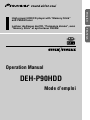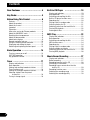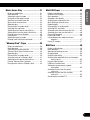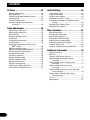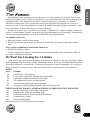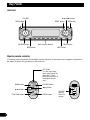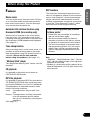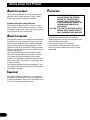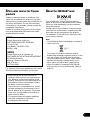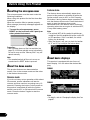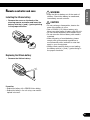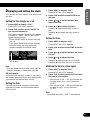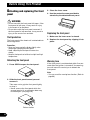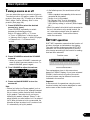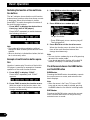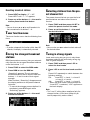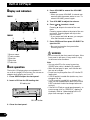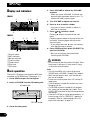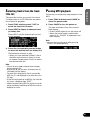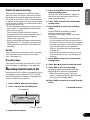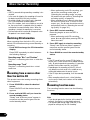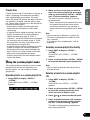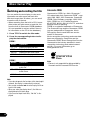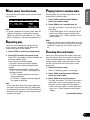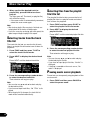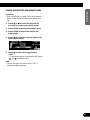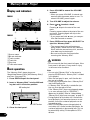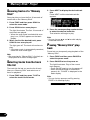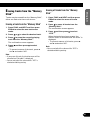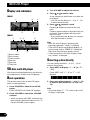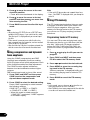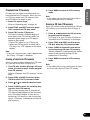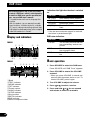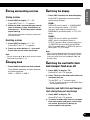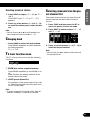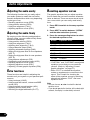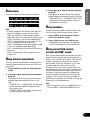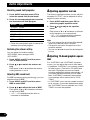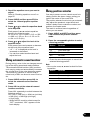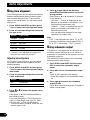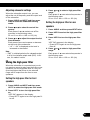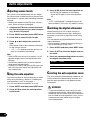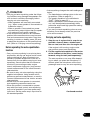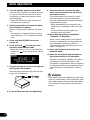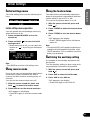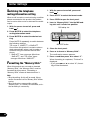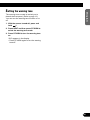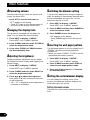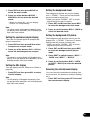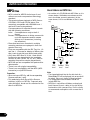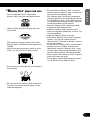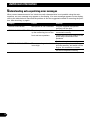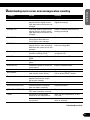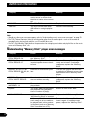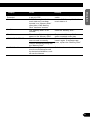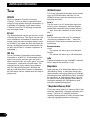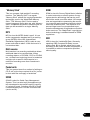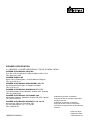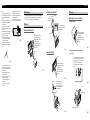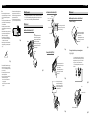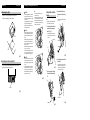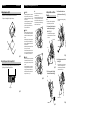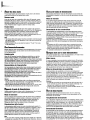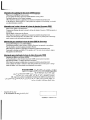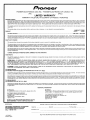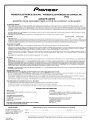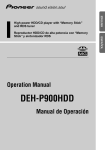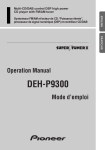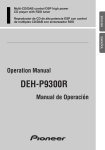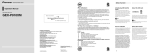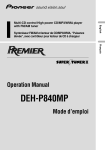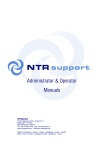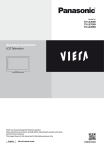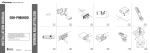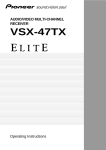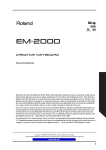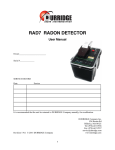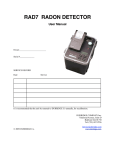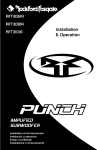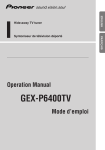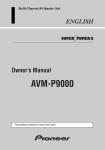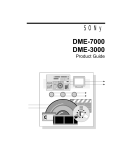Download Pioneer DEH-P9100R User's Manual
Transcript
FRANÇAIS Lecteur de disque dur/CD, “Puissance élevée”, avec “Memory Stick” et syntoniseur FM/AM ENGLISH High power HDD/CD player with “Memory Stick” and FM/AM tuner DEUTSCH Operation Manual Mode d’emploi ITALIANO Manual de Operación DEH-P90HDD FRANÇAIS Operation Manual DEH-P9100R NEDERLANDS Contents Dear Customer ............................ 4 Key Finder .................................. 5 Before Using This Product .............. 6 Features .............................................................. 6 About this product .............................................. 7 About this manual .............................................. 7 Important .......................................................... 7 Precaution .......................................................... 7 After-sales service for Pioneer products ............ 8 About the XM READY mark ................................ 8 Resetting the microprocessor ............................ 9 About the demo modes ...................................... 9 About basic displays .......................................... 9 Remote controller and care .............................. 10 Using the steering remote controller ................ 11 Displaying and setting the clock ...................... 12 Detaching and replacing the front panel .......... 13 Basic Operation .......................... 14 Turning a source on or off ................................ 14 SOFT KEY operation ........................................ 14 Key guidance indicator .................................... 16 Tuner ...................................... 17 Display and indicators ...................................... 17 Basic operation ................................................ 17 Storing and recalling broadcast stations .......... 17 Tuner function menu ........................................ 18 Storing the strongest broadcast stations .......... 18 Selecting stations from the preset channel list ................................................ 18 Tuning in strong signals .................................. 18 1 Built-in CD Player ...................... 19 Display and indicators ...................................... 19 Basic operation ................................................ 19 Switching and scrolling the title ...................... 20 Built-in CD player function menu ...................... 20 Repeating play .................................................. 20 Playing tracks in random order ........................ 21 Scanning tracks of a CD .................................. 21 Selecting tracks from the track title list ............ 21 Pausing CD playback ........................................ 22 Entering disc titles ............................................ 22 MP3 Play .................................. 23 Display and indicators ...................................... 23 Basic operation ................................................ 23 Switching and scrolling the title ...................... 24 MP3 function menu .......................................... 24 Repeating play .................................................. 24 Playing tracks in random order ........................ 25 Scanning folders and tracks ............................ 25 Selecting tracks from the track title list ............ 26 Pausing MP3 playback .................................... 26 Music Server Recording ................ 27 Display and indicators ...................................... 27 Before recording .............................................. 27 Recording from the built-in CD ........................ 28 Switching CD information ................................ 29 Recording from a source other than the built-in CD ................................................ 29 Recording function menu ................................ 29 Selecting the recording range .......................... 30 Selecting the recording quality ........................ 30 Display and indicators ...................................... 43 50-disc multi-CD player .................................... 43 Basic operation ................................................ 43 Selecting a disc directly .................................... 43 Switching and scrolling the title ...................... 44 Multi-CD player function menu ........................ 44 Repeating play .................................................. 44 Playing tracks in random order ........................ 45 Scanning CDs and tracks ................................ 45 Selecting tracks from the track title list ............ 45 Selecting discs from the disc title list .............. 46 Pausing CD playback ........................................ 46 Entering disc titles ............................................ 46 Using compression and dynamic bass emphasis .................................................. 47 Using ITS memory .......................................... 47 ESPAÑOL Multi-CD Player .......................... 43 Display and indicators ...................................... 31 Basic operation ................................................ 31 Selecting the playlist mode .............................. 31 Using the custom playlist mode ...................... 32 Switching and scrolling the title ...................... 33 Music server function menu ............................ 34 Repeating play .................................................. 34 Playing tracks in random order ........................ 34 Scanning files and tracks ................................ 34 Selecting tracks from the track title list ............ 35 Selecting files from the playlist file title list ...... 35 Pausing music server playback ........................ 35 Entering titles .................................................. 36 Selecting the playlist mode .............................. 37 Deleting tracks and track information .............. 37 ENGLISH Music Server Play ...................... 31 “Memory Stick” Player ................ 39 DAB Tuner ................................ 49 DEUTSCH Display and indicators ...................................... 49 Basic operation ................................................ 49 Storing and recalling services .......................... 50 Changing band ................................................ 50 Switching the display ...................................... 50 Switching the road traffic flash and transport flash on or off ............................................ 50 Dynamic label function .................................... 51 DAB tuner function menu ................................ 51 Setting the announcement support interruption .............................................. 52 Selecting services from the preset service list ................................................ 52 Selecting services from the available service list ................................................ 52 Searching the available PTY ............................ 52 FRANÇAIS Display and indicators ...................................... 39 Basic operation ................................................ 39 Switching and scrolling the title ...................... 40 “Memory Stick” player function menu .............. 40 Repeating play .................................................. 40 Playing tracks in random order ........................ 40 Scanning tracks of a “Memory Stick” .............. 41 Selecting tracks from the track title list ............ 41 Pausing “Memory Stick” playback .................. 41 Erasing tracks from the “Memory Stick” .......... 42 ITALIANO NEDERLANDS 2 Contents TV Tuner .................................. 53 Initial Settings .......................... 64 Display and indicators ...................................... 53 Basic operation ................................................ 53 Storing and recalling broadcast stations .......... 53 Changing band ................................................ 54 TV tuner function menu .................................... 54 Selecting channels from the preset channel list ................................................ 54 Initial settings menu ........................................ 64 Using reverse mode ........................................ 64 Using the feature demo .................................... 64 Switching the auxiliary setting .......................... 64 Switching the telephone muting/attenuation setting ...................................................... 65 Formatting the “Memory Stick” ........................ 65 Setting the warning tone .................................. 66 Audio Adjustments ...................... 55 Adjusting the audio easily ................................ 55 Adjusting the audio finely ................................ 55 Extra functions ................................................ 55 Recalling equalizer curves ................................ 55 Audio menu ...................................................... 56 Using balance adjustment ................................ 56 Using loudness ................................................ 56 Using sound field control, octaver and BBER sound .............................................. 56 Adjusting equalizer curves ................................ 57 Adjusting 13-band graphic equalizer ................ 57 Using automatic sound levelizer ...................... 58 Using position selector .................................... 58 Using time alignment ...................................... 59 Using subwoofer output .................................. 59 Using the high pass filter .................................. 60 Adjusting source levels .................................... 61 Using the auto-equalizer .................................. 61 Switching the digital attenuator ........................ 61 Creating the auto-equalizer curve .................... 61 3 Other Functions .......................... 67 Attenuating volume .......................................... 67 Changing the display form .............................. 67 Adjusting the brightness .................................. 67 Switching the dimmer setting .......................... 67 Selecting the wall paper pattern ...................... 67 Setting the entertainment display .................... 67 Using the AUX source ...................................... 69 Using the telephone muting/ attenuation .......... 69 Additional Information ................ 70 CD player and care .......................................... 70 MP3 files .......................................................... 71 “Memory Stick” player and care ...................... 72 Understanding auto-equalizing error messages .................................................. 73 Understanding built-in CD player error messages .................................................. 74 Understanding music server error messages .................................................. 75 Understanding music server error messages when recording ........................................ 76 Understanding “Memory Stick” player error messages ........................................ 77 Terms .............................................................. 79 Specifications .................................................. 81 ENGLISH ESPAÑOL Selecting fine audio equipment such as the unit you’ve just purchased is only the start of your musical enjoyment. Now it’s time to consider how you can maximize the fun and excitement your equipment offers. This manufacturer and the Electronic Industries Association’s Consumer Electronics Group want you to get the most out of your equipment by playing it at a safe level. One that lets the sound come through loud and clear without annoying blaring or distortion—and, most importantly, without affecting your sensitive hearing. Sound can be deceiving. Over time your hearing “comfort level” adapts to higher volumes of sound. So what sounds “normal” can actually be loud and harmful to your hearing. Guard against this by setting your equipment at a safe level BEFORE your hearing adapts. To establish a safe level: • Start your volume control at a low setting. • Slowly increase the sound until you can hear it comfortably and clearly, and without distortion. DEUTSCH Once you have established a comfortable sound level: • Set the dial and leave it there. Taking a minute to do this now will help to prevent hearing damage or loss in the future. After all, we want you listening for a lifetime. We Want You Listening For A Lifetime FRANÇAIS Used wisely, your new sound equipment will provide a lifetime of fun and enjoyment. Since hearing damage from loud noise is often undetectable until it is too late, this manufacturer and the Electronic Industries Association’s Consumer Electronics Group recommend you avoid prolonged exposure to excessive noise. This list of sound levels is included for your protection. Decibel Level Example 30 Quiet library, soft whispers 40 Living room, refrigerator, bedroom away from traffic 50 Light traffic, normal conversation, quiet office 60 Air conditioner at 20 feet, sewing machine 70 Vacuum cleaner, hair dryer, noisy restaurant 80 Average city traffic, garbage disposals, alarm clock at two feet. ITALIANO NEDERLANDS THE FOLLOWING NOISES CAN BE DANGEROUS UNDER CONSTANT EXPOSURE 90 Subway, motorcycle, truck traffic, lawn mower 100 Garbage truck, chain saw, pneumatic drill 120 Rock band concert in front of speakers, thunderclap 140 Gunshot blast, jet plane 180 Rocket launching pad Information courtesy of the Deafness Research Foundation. 4 Key Finder Head unit 5/∞/2/3 buttons VOLUME OPEN button RESET button SOURCE button Multi-function buttons BACK button REC button BAND button NEXT button Steering remote controller A steering remote controller that enables remote operation of the head unit is supplied. Operation is the same as when using buttons on the head unit. ATT button This lets you quickly lower volume level (by about 90%). Press once more to return to the original volume level. BAND button 5/∞ buttons FUNCTION button 5 SOURCE button 2/3 buttons AUDIO button VOLUME Raise or lower the volume. Before Using This Product Music server You can record music from the built-in CD player or from other audio devices and play them back on the music server. You can also organize and edit favorite tracks, etc. DSP functions The audio feel of actually being at the music venue is recreated by means of such functions as the “Auto Equalizer”, which measures passenger cabin audio characteristics and automatically compensates to optimize sound quality, and the “Time Alignment Function”, which achieves clear sound image positioning. When music is recorded on the music server from the built-in CD, information such as the recording artist and track name is retrieved from the Gracenote CDDB database and displayed. (See page 33.) • Please may test recordings of recordings that can not be taken again. • We cannot accept liability for data not recorded or lost due to the failure, improper operation or malfunction of this product. • The use of recordings for purposes other than personal enjoyment, etc. are not permitted if they infringe copyrights and the rights of copyright claimants without prior consent. When recording music on the music server, it is possible to add a recording date to the music data automatically using this product’s clock or calendar. (Please set the time and date before using this product.) (See page 12.) “Memory Stick” player CD playback Note: • “MagicGate”, “MagicGate Memory Stick”, “Memory Stick” and their respective logos are the registered trademarks of Sony Corp. • Windows is a brand name and the trademark of the Microsoft Corporation in the US, North America and other countries. FRANÇAIS The “MagicGate Memory Stick” can be used for playback. DEUTSCH When recording please pay attention to these points: ESPAÑOL Automatic title retrieval function using Gracenote CDDB (for encoding only) Time stamp function ENGLISH Features It is possible to play back music stored on CD/CD-R/CD-RW formats. MP3 file playback ITALIANO It is possible to play back MP3 files recorded on CD-ROM/CD-R/CD-RW discs (recordings complying with ISO9660 Level 1/Level 2 standards). Correspondence to extended format is made with the following conditions. Joliet: Correspondence only to the 8.3 format. Romeo: Correspondence to folder names with up to 64 characters and file names with up to 63 characters (including the extension). (See page 79.) NEDERLANDS 6 Before Using This Product About this product The tuner frequencies on this product are allocated for use in North America. Use in other areas may result in improper reception. Products with voice control functions This product’s “Memory Stick” and the music server have no voice control functions. Tracks recorded on the music server can not be called up by means of voice recognition. About this manual This product features a number of sophisticated functions ensuring superior reception and operation. All are designed for the easiest possible use, but many are not self-explanatory. This operation manual is intended to help you benefit fully from their potential and to maximize your listening enjoyment. We recommend that you familiarize yourself with the functions and their operation by reading through the manual before you use this product. It is especially important that you read and observe the “Precaution” on this page and in other sections. This manual explains head unit operation. You can perform the same operations with the steering remote controller. Important The serial number of this device is located on the bottom of this product. For your own security and convenience, be sure to record this number on the enclosed warranty card. 7 Precaution CAUTION: USE OF CONTROL OR ADJUSTMENT OR PERFORMANCE OF PROCEDURES OTHER THAN THOSE SPECIFIED HEREIN MAY RESULT IN HAZARDOUS RADIATION EXPOSURE. CAUTION: THE USE OF OPTICAL INSTRUMENTS WITH THIS PRODUCT WILL INCREASE EYE HAZARD. • Keep this manual handy as a reference for operating procedures and precautions. • Always keep the volume low enough for outside sounds to be audible. • Protect the product from moisture. • If the battery is disconnected, the preset memory will be erased and must be reprogrammed. About the XM READY mark ENGLISH After-sales service for Pioneer products U.S.A. CANADA For warranty information please see the Limited Warranty sheet included with your product. The system will use direct satellite-to-receiver broadcasting technology to provide listeners in their cars and at home with crystal-clear sound seamlessly from coast to coast. XM will create and package up to 100 channels of digital-quality music, news, sports, talk and children’s programming. • When this product is connected to the XM tuner, only one external unit can be connected. (Refer to page 14.) FRANÇAIS Pioneer Electronics of Canada, Inc. CUSTOMER SATISFACTION DEPARTMENT 300 Allstate Parkway Markham, Ontario L3R OP2 (905) 479-4411 1-877-283-5901 Note: • The XM Satellite Radio is developing a new band of radio in the U.S.A. DEUTSCH Pioneer Electronics (USA) Inc. CUSTOMER SUPPORT DIVISION P.O. Box 1760 Long Beach, CA 90801-1760 800-421-1404 The “XM READY” mark printed on the front panel of this product indicates that the Pioneer XM tuner (sold separately) can be controlled using this product. Please inquire of your dealer or nearest authorized Pioneer service station regarding the XM tuner that can be connected to this product. For operation of the XM tuner, refer to the XM tuner owner’s manual. ESPAÑOL Please contact the dealer or distributor from where you purchased the product for its aftersales service (including warranty conditions) or any other information. In case the necessary information is not available, please contact the companies listed below: Please do not ship your product to the companies at the addresses listed below for repair without advance contact. ITALIANO • When having this product serviced or repaired, data you have recorded may be lost. Because of the specifications of this product, there can be no compensation for the contents of the recorded data. Please be aware of this beforehand. • There can be no compensation for recorded data damaged or lost because of troubles or defects of this product. (At present, there is no correspondence to backup or repair of music data.) • This product does not support additional hard disk installation or hard disk exchange by the customer. NEDERLANDS 8 Before Using This Product Resetting the microprocessor The microprocessor must be reset under the following conditions: When using this product for the first time after installation. When the machine fails to operate properly. When strange (incorrect) messages appear on the display. • To reset the microprocessor, press RESET on the head unit with a pen tip or other pointed instrument. Feature demo The feature demo automatically starts when power to this product is switched off while the ignition switch is set to ACC or ON. Pressing the button 6 during feature demo operation cancels the feature demo mode. Press the button 6 again to start the feature demo mode. Remember that if the feature demo continues operating when the car engine is switched OFF, it may drain battery power. Note: • The red lead (ACC) of this product should be connected to a terminal coupled with ignition switch ON or OFF operations. If this is not done, the vehicle battery may be drained. • When the source is off, you can check the location of “5” and “6” by turning on the feature demo. Precaution: • After resetting, please set the time and date (see page 12). If the time and date are not set correctly, the music server and the “Memory Stick” may not operate correctly. Note: • The recorded contents of the music server are erased when the RESET button is pressed. About the demo modes This product features two demonstration modes. One is the reverse mode and the other is the feature demo mode. About basic displays This product is equipped with two forms of basic display. You can select the desired display. FORM 1 Reverse mode If you do not carry out an operation within about 30 seconds, screen indications will start to reverse, and then continue reversing every 10 seconds. Pressing the button 5 when power to this product is switched off while the ignition switch is set to ACC or ON cancels the reverse mode. Press the button 5 again to start the reverse mode. FORM 2 Note: • For details, refer to “Changing the display form” on page 67. 9 Installing the lithium battery • Remove the cover on the back of the steering remote controller and insert the battery with the (+) and (–) poles pointing in the proper direction. WARNING: ENGLISH Remote controller and care • Keep the lithium battery out of the reach of children. Should the battery be swallowed, immediately consult a doctor. CAUTION: ESPAÑOL • Do not recharge, disassemble, heat or dispose of the battery in a fire. • Use a CR2032 (3 V) lithium battery only. Never use other types of battery with this unit. • Do not handle the battery with metallic tools. • Do not store the lithium battery with metallic materials. • When disposing of used batteries, please comply with governmental regulations or environmental public institution’s rules that apply in your country/area. • Always check carefully that you are loading the battery with its (+) and (–) poles facing in the proper directions. DEUTSCH Replacing the lithium battery • Remove the lithium battery. FRANÇAIS ITALIANO Precaution: • Replace the battery with a CR2032 lithium battery. • Replace the battery in the unit using a non metallic tapered instrument. NEDERLANDS 10 Before Using This Product Using the steering remote controller Precaution: • Do not operate this unit while manipulating the steering wheel as this might result in a traffic accident. • If you have to operate this unit unavoidably when driving, pay careful attention to the road ahead to avoid the risk of being involved in a traffic accident. • If any of the following problems occur, immediately stop using this unit and consult with the dealer from whom you purchased it: – the unit is smoking. – the unit is emitting an abnormal odor. – a foreign object has entered the unit. – liquid has been spilled on or into the unit. If you continue to use this unit without rectifying the problem, the unit may be damaged badly, resulting in a serious accident or fire. • Do not leave this unit free (unattached) inside the car. When the car stops or turns a curve, the unit might drop on the floor. If the unit rolls under the brake pedal, it might prevent the driver from braking properly, causing serious trouble. Be sure to fix this unit to the steering wheel. • Do not disassemble or modify this unit. To do so may cause a malfunction. • When VOLUME extends outward, the remote control may not work properly. FUNCTION button and AUDIO button Operation of the FUNCTION button and the AUDIO button on the remote controller differs from the operation of the FUNC button and the AUDIO button on the head unit. When operating the head unit, use the FUNC button and the AUDIO button to select the appropriate menu, then use the multi-function buttons to select the mode. When operating the remote controller, however, switch through the modes as described below to select the mode. 11 FUNCTION button operation • Press FUNCTION to select the desired mode (e.g., built-in CD player). Press FUNCTION repeatedly to switch between the following modes: RPT = RDM = SCAN = T.LIST = PAUSE = TTLin Note: • Refer to “Built-in CD player function menu” on page 20. AUDIO button operation • Press AUDIO to select the desired mode. Press AUDIO repeatedly to switch between the following modes: F/B = LOUD = SFC = EQ1 = EQ2 = ASL = POSI = T.AL1 = T.AL2 = SW1 = SW2 = HPF F = HPF R = SLA = A.EQ = D.ATT Note: • Refer to “Audio menu” on page 56. 1. Press NEXT to display “CLK”. You can turn the time display on or off and set the time. 2. Press CLK and then press DATE to set the date. Setting the time display on or off 3. Press 2 or 3 to switch between day, month and year. 1. Press NEXT to display “CLK”. Press NEXT until “CLK” appears. 4. Press 5 or ∞ to correct the date. Pressing 5 advances the day, month or year. Pressing ∞ turns back the day, month or year. Setting the time 1. Press NEXT to display “CLK”. Press NEXT until “CLK” appears. DEUTSCH The light illuminates. When the time display is turned on, “TIME”, “DATE” and “JUST” appear simultaneously. • Press ON/OFF again to turn the time display off. • If you press BAND and exit the calendar and time mode, the time display will appear instead of the source name. Press NEXT until “CLK” appears. ESPAÑOL 2. Press CLK and then press ON/OFF to turn the time display on. ENGLISH Displaying and setting the clock 2. Press CLK and then press TIME to set the time. 3. Press 2 or 3 to switch between hour and minute. 4. Press 5 or ∞ to adjust the time. Time display Off clock display When the time display is turned on, the calendar display appears with the time display when sources and the feature demo are off. The calender display adjusted in this mode appears only when sources and the feature demo are off. Matching the time to a time signal 1. Press NEXT to display “CLK”. Press NEXT until “CLK” appears. 2. Press CLK and then press JUST to match the time to a time signal. • If the minute is “00” – “29”, the minutes are rounded down. (e.g., “10:18” becomes “10:00”.) • If the minute is “30” – “59”, the minutes are rounded up. (e.g., “10:36” becomes “11:00”.) ITALIANO Setting the date FRANÇAIS Note: • If you do not operate the function within about 60 seconds, the display is automatically returned. Pressing 5 advances the hour or minute. Pressing ∞ turns back the hour or minute. Note: • During date adjustment, “JUST” is not displayed. NEDERLANDS 12 Before Using This Product Detaching and replacing the front 3. Close the inner cover. panel 4. Use the protective case provided to store/carry the detached front panel. WARNING: • Do not use with the front panel left open. If the front panel is left open, it may result in injury in the event of an accident. • Do not drive with the front panel removed. If the front panel is left removed, it may result in injury in the event of an accident. Replacing the front panel Theft protection 1. Make sure the inner cover is closed. The front panel of the head unit is detachable to discourage theft. 2. Replace the front panel by clipping it into place. Precaution: • Never use force or grip the display tightly when removing or replacing the front panel. • Avoid subjecting the front panel to excessive shocks. • Keep the front panel out of direct sunlight and high temperatures. Detaching the front panel Warning tone 1. Press OPEN to open the front panel. If the front panel is not detached within five seconds after the ignition is turned off, the warning tone will sound to remind you to detach the front panel. Note: • You can cancel the warning tone function. (Refer to page 66.) 2. Slide the front panel toward you and remove it. Take care not to grip the front panel tightly or drop it. • Never remove the front panel while the access lamp is lit, as otherwise data may be destroyed. (See page 39.) Release section 13 Basic Operation You can select the source you want to listen to. To switch to built-in CD player, load a CD in this product. (See page 19.) To switch to a “Memory Stick” player, load a “Memory Stick” in this product. (See page 39.) 1. Press SOURCE to select the desired source (e.g., tuner). ESPAÑOL Press SOURCE repeatedly to switch between the following sources: Built-in CD player (MP3) = TV tuner = Tuner = DAB tuner = Music server = “Memory Stick” player = Multi-CD player = External unit 1 = External unit 2 = AUX • In the following cases, the sound source will not change: * When no product corresponding to the source is connected to this product. * No disc is set in this product. * No “Memory Stick” is set in this product. * No magazine is set in the multi-CD player. * AUX (auxiliary setting) is set to off. (Refer to page 64.) • When this product’s blue/white lead is connected to the car’s auto-antenna relay control terminal, the car’s auto-antenna extends when this product’s source is switched on. To retract the antenna, switch the source off. ENGLISH Turning a source on or off SOFT KEY operation Function names 2. Press VOLUME to extend the VOLUME outward. DEUTSCH SOFT KEY operation means that the function of a button changes as indicated on the display. The multi-function buttons provide SOFT KEY operation; the functions performed by the buttons change according to the function or setting that has been selected. “3” 3. Turn VOLUME to adjust the volume. FRANÇAIS • When you press VOLUME, it extends outward so that it becomes easier to turn. To retract VOLUME, press it again. Multi-function buttons The explanations given in this manual are based on FORM 1 display. If you have selected FORM 2, the functions of some of the multifunction buttons may be different from those indicated in the manual. Important In this manual, for operations using the multifunction buttons the function displayed is used as the name of the function button. NEDERLANDS Note: • External unit refers to a Pioneer product (such as one available in the future) that, although incompatible as a source, enables control of basic functions by this product. Two external units can be controlled by this product, although “External” is displayed whether you select external unit 1 or external unit 2. When two external units are connected, the allocation of them to external unit 1 or external unit 2 is automatically set by this product. ITALIANO 4. Press and hold SOURCE to turn the source off. 14 Basic Operation Switching the function of the multi-function buttons The “3” indicator shows that the multi-function buttons have functions other than those currently displayed. When this indicator is visible, press NEXT to switch through the functions of the multi-function buttons. 3. Press RDM to select the random mode. 4. Press RDM to turn random play on. • Press NEXT to display the desired functions (e.g., built-in CD player). Press NEXT repeatedly to switch between the following functions: The light illuminates. « Note: • The number of functions or displays switched through will differ according to the source or menu selected. • When no function is indicated for a button, that button is not currently active. Example of multi-function button operation • Press RDM again to turn random play off. The light goes off. 5. Press BACK to exit the function menu. When the function menu is exited, the functions of the multi-function buttons also change simultaneously. Note: • You can also turn random play on or off by pressing 5 or ∞ in the random mode. • If you do not operate the function within about 30 seconds, the display is automatically returned. Here the “random play” function of the built-in CD player is used as an example to illustrate operation of the multi-function buttons. The difference between the BAND button and the BACK button 1. Press NEXT to display “FUNC”. BAND button Press NEXT repeatedly until “FUNC” appears. 2. Press FUNC to enter the function menu. With the switch to the function menu, the functions of the multi-function buttons also change simultaneously. Pressing the BAND button immediately cancels the current menu or mode, and returns to the basic displays. Note: • When the source is the Tuner, TV tuner or DAB tuner and no menu or mode is selected, pressing the BAND button has the effect of switching bands. BACK button Pressing the BACK button cancels the current menu or mode and returns to the previously selected menu or mode. 15 Display example (e.g., built-in CD player) ENGLISH ESPAÑOL DEUTSCH Key guidance indicator FRANÇAIS This product’s display features key guidance indicators. These light to indicate which of the 5/∞/2/3 buttons you can use. When you’re in the function menu, audio menu or the other menus, they also make it easy to see which 5/∞/2/3 buttons you can use to switch functions on/off, switch repeat selections and perform other operations. ITALIANO Key guidance indicators NEDERLANDS Note: • In this manual, operation for each mode is given mainly in terms of the multi-function buttons. However, in each mode, when the key guidance indicators are lit it is also possible to use 5/∞/2/3 to operate the mode. 16 Tuner Display and indicators 4. Press BAND to select the desired band. Press BAND repeatedly to switch between the following bands: FM-1 = FM-2 = FM-3 = AM FORM 1 q w e r t FORM 2 q e wt 5. Press 2 or 3 to tune in to a station. The frequencies move up or down step by step. • If you press and hold 2 or 3 for about one second and release, you can perform seek tuning. Seek tuning lets you skip broadcasting stations until a broadcast strong enough for good reception is found. • If you press and hold 2 or 3, you can skip broadcasting stations. Seek tuning starts as soon as you release the button. Note: • The stereo indicator “” lights when a stereo station is selected. r qBand wLOC indicator ePreset number rFrequency tStereo indicator Basic operation 1. Press SOURCE to select the tuner. Press SOURCE until “Tuner” appears. 2. Press VOLUME to extend the VOLUME outward. • When you press VOLUME, it extends outward so that it becomes easier to turn. To retract VOLUME, press it again. 3. Turn VOLUME to adjust the volume. 17 Storing and recalling broadcast stations If you press any of the buttons 1 – 6, you can easily store up to six broadcast stations for later recall. Storing broadcast stations 1. Press NEXT to display “1” – “6”. Press NEXT until “1” – “6” appears. 2. When you find a station that you want to store in memory, press and hold any of the buttons 1 – 6 until the preset number stops flashing. The station is stored in memory under the selected button. Note: • Up to 18 FM stations, six for each of the three FM bands, and six AM stations can be stored in memory. Selecting stations from the pre- 1. Press NEXT to display “1” – “6”. set channel list Press NEXT until “1” – “6” appears. 2. Press any of the buttons 1 – 6 to recall a station preset under that button. Tuner function menu The preset channel list lets you see the list of preset stations and select one of them to receive. 1. Press FUNC and then press chLIST to select the preset channel list mode. ESPAÑOL Note: • You can also use 5 or ∞ to recall broadcast stations memorized in the buttons 1 – 6. ENGLISH Recalling broadcast stations 2. Press any of the buttons 1 – 6 to recall the desired station. The tuner function menu has the following functions: Note: • You can also use 2, 3 and 5 to select and recall the desired station. Storing the strongest broadcast Tuning in strong signals stations Local seek tuning lets you tune in only those broadcast stations with sufficiently strong signals for good reception. FRANÇAIS BSM (best stations memory) lets you automatically store the six strongest broadcast stations under the buttons 1 – 6. DEUTSCH Note: • If you do not operate the function within about 30 seconds, the display is automatically returned. 1. Press FUNC and then press LOC to select the local mode. 1. Press FUNC to select the BSM mode. 2. Press BSM to turn the BSM on. Note: • The “Level 4” setting allows reception of only the strongest stations, while lower settings let you receive progressively weaker stations. NEDERLANDS 3. Press any of the buttons 1 – 6 to recall the desired station. Press LOC repeatedly to switch between the following settings: FM: Local OFF = Level 1 = Level 2 = Level 3 = Level 4 AM: Local OFF = Level 1 = Level 2 • When the local mode is exited except for “Local OFF” is selected, “LOC” appears on the basic display. ITALIANO “Searching” appears. The six strongest broadcast stations will be stored under the buttons 1 – 6 and in order of their signal strength. When finished, “Searching” disappears and the display switches to the preset channel list mode. • To cancel the storage process before it is completed, press BSM again while “Searching” appears. 2. Press LOC to set the local seek sensitivity. 18 Built-in CD Player Display and indicators 4. Press VOLUME to extend the VOLUME outward. FORM 1 q w • When you press VOLUME, it extends outward so that it becomes easier to turn. To retract VOLUME, press it again. 5. Turn VOLUME to adjust the volume. 6. Press 2 or 3 to select a track. e r FORM 2 q w r Pressing 3 skips to the start of the next track. Pressing 2 once skips to the start of the current track. Pressing again will skip to the previous track. • If you press and hold 2 or 3, you can perform fast forward or reverse. 7. Press OPEN and then press CD EJECT to eject the CD. • Be sure to close the front panel after removing the CD. e t WARNING: qSource name wTrack number eDisc title rPlay time tTrack title • Do not use with the front panel left open. If the front panel is left open, it may result in injury in the event of an accident. Basic operation The built-in CD player plays one standard 12 cm or 8 cm (single) CD at a time. Do not use an adapter when playing an 8 cm CD. 1. Press OPEN to open the front panel. 2. Insert a CD into the CD loading slot. CD loading slot CD EJECT button 3. Close the front panel. 19 Note: • You can select CD as the source by pressing SOURCE when a disc is loaded in this product. • When the front panel is open, multi-function buttons are not available. • Do not insert anything other than a CD into the CD loading slot. • A CD left partially inserted after ejection may incur damage or fall out. • If a CD cannot be inserted fully or playback fails, make sure the recorded side is down. Press the CD EJECT and check the disc for damage before reinserting it. • If the built-in CD player cannot operate properly, an error message (such as “ERROR-12”) appears on the display. Refer to “Understanding built-in CD player error messages” on page 74. Built-in CD player function menu When playing a CD TEXT disc, you can switch text display such as artist name and track title. With text longer than 32 letters, you can scroll to see the rest of the text. The built-in CD player function menu has the following functions: ENGLISH Switching and scrolling the title 1. Press TITLE to switch the title mode. FORM 1 Button Operation D.TTL Displays disc title. D.ART Displays disc artist name. Note: • If you do not operate the function within about 30 seconds, the display is automatically returned. (When you select the disc title input mode (TTLin), the display is not returned automatically.) • “T.LIST” is displayed only when playing a CD TEXT disc. Displays track title. T.ART Displays track artist name. Repeating play THNDR Displays thunderbolt animation. Repeat play lets you hear the same track over again. SCROLL Scrolls the displayed title. DEUTSCH T.TTL ESPAÑOL 2. Press the corresponding button to display the desired title. 1. Press FUNC to select the repeat mode. 2. Press RPT to turn the repeat play on. FORM 2 Operation TTL1 Displays disc title and track title. TTL2 Displays disc title and disc artist name. TTL3 Displays track title and track artist name. The light illuminates. The track currently playing will play and then repeat. • Press RPT again to turn repeat play off. • When the repeat mode is exited while repeat play is on, “T.RPT” appears on the basic display. FRANÇAIS Button Note: • If you perform track search or fast forward/reverse, repeat play is automatically canceled. SCROLL Scrolls the displayed title. ITALIANO NEDERLANDS Note: • If you do not operate the function within about eight seconds, the display is automatically returned. • You cannot use 2 or 3 to select a track in title mode. • When you select the display form 2, the titles are displayed up to 24 letters long. • A CD TEXT disc is a CD featuring recorded text information such as disc title, artist name and track title. • If certain text information is not recorded on a CD TEXT disc, “No ~” (e.g., “No title”) is displayed. • If you have not input disc titles, “No title” is displayed. 20 Built-in CD Player Playing tracks in random order Selecting tracks from the track Random play lets you play back tracks on the CD in random order. title list 1. Press FUNC and then press RDM to select the random mode. The track title list lets you see the list of track titles on a CD TEXT disc and select one of them for playback. 2. Press RDM to turn random play on. 1. Press FUNC and then press T.LIST to select the track title list mode. The light illuminates. Tracks will play in random order. • Press RDM again to turn random play off. • When the random mode is exited while random play is on, “RDM” appears on the basic display. 2. Press NEXT to display the desired track title. Press NEXT until the desired track title appears. Scanning tracks of a CD Scan play lets you hear the first 10 seconds of each track on the CD. 1. Press FUNC and then press SCAN to select the scan mode. 2. Press SCAN to turn scan play on. The light illuminates. The first 10 seconds of each track are played. • When the scan mode is exited while scan play is on, “SCAN” appears on the basic display. 3. When you find the desired track, press SCAN to turn scan play off. The light goes off. The track will continue to play. • If the scan mode is automatically canceled, select the scan mode again. Note: • After scanning of a CD is finished, normal playback of the tracks will begin again. 21 3. Press the corresponding number button to select the desired track title. That selection will begin to play. Note: • You can also use 2, 3 and 5 to select and play the desired track title. • Only when playing a CD TEXT disc, you can switch to this mode. ENGLISH Pausing CD playback Pause lets you temporarily stop playback of the CD. 1. Press FUNC and then press PAUSE to select the pause mode. 2. Press PAUSE to turn the pause on. ESPAÑOL The light illuminates. Play of the current track pauses. • Press PAUSE again to turn the pause off. • When the pause mode is exited while pause is on, “PAUSE” is displayed in the basic display. Note: • You can also turn pause on or off by pressing PAUSE in the following display. DEUTSCH Entering disc titles FRANÇAIS Disc title input lets you input up to 48 CD titles up to 10 letters long into the built-in CD player. If you input a CD title, the entered title is displayed. For details of operation, refer to “Entering disc titles” on page 46 under “Multi-CD Player”. ITALIANO Note: • When playing a CD TEXT disc, if you switch to this mode, “No title input” is displayed and you cannot input the title. • After the titles for 48 discs have been entered, the data for a new disc will overwrite the oldest one. • If you connect a multi-CD player, you can input disc titles for up to 100 discs. • When a multi-CD player that does not support disc title functions is connected, you cannot enter disc titles in this product. NEDERLANDS 22 MP3 Play Display and indicators 4. Press VOLUME to extend the VOLUME outward. FORM 1 q w e r • When you press VOLUME, it extends outward so that it becomes easier to trun. To retract VOLUME, press it again. 5. Turn VOLUME to adjust the volume. 6. Press 5 or ∞ to select a folder. • You can not select a folder in which no MP3 file is recorded. t y FORM 2 q r w y • Be sure to close the front panel after removing the CD-ROM. qSource name wMP3 indicator eBit rate indicator rTrack number tFolder name yPlay time uFile name WARNING: • Do not use with the front panel left open. If the front panel is left open, it may result in injury in the event of an accident. Basic operation The built-in CD player can playback MP3 files recorded on CD-ROM discs. (See page 71.) 1. Press OPEN to open the front panel. 2. Insert a CD-ROM into the CD loading slot. CD loading slot CD EJECT button 23 Pressing 3 skips to the start of the next track. Pressing 2 once skips to the start of the current track. Pressing again will skip to the previous track. • If you press and hold 2 or 3, you can perform fast forward or reverse. 8. Press OPEN and then press CD EJECT to eject the CD-ROM. t u 3. Close the front panel. 7. Press 2 or 3 to select a track. Note: • You can select MP3 as the source by pressing SOURCE when a CD-ROM is loaded in this product. • When the front panel is open, multi-function buttons are not available. • Do not insert anything other than a CD into the CD loading slot. • A CD left partially inserted after ejection may incur damage or fall out. • If a CD-ROM cannot be inserted fully or playback fails, make sure the recorded side is down. Press the CD EJECT and check the disc for damage before reinserting it. • If the built-in CD player cannot operate properly, an error message (such as “ERROR-12”) appears on the display. Refer to “Understanding built-in CD player error messages” on page 74. You can switch text display such as artist name and track title. With text longer than 32 letters, you can scroll to see the rest of the text. 1. Press TITLE to switch the title mode. 2. Press the corresponding button to display the desired title. Button MP3 function menu The MP3 function menu has the following functions: ESPAÑOL FORM 1 • Only the titles entered with the ID3 tag will be displayed for the disc title, the track title, and the artist name. • If certain text information is not recorded on a MP3 file, “No ~” (e.g., “No title”) is displayed. ENGLISH Switching and scrolling the title Operation FOLDER Displays folder name. FILE Displays file name. D.TTL Displays disc title. T.TTL Displays track title. ARTIST Displays track artist name. FORM 2 Button Operation F+FIL Displays folder name and file name FIL+T Displays file name and track title. When playing back MP3 files, there are three repeat play ranges: one-track repeat, folder repeat and disc repeat. D+TRK Displays disc title and track title. 1. Press FUNC to select the repeat mode. TR+ART Displays track title and track artist name. 2. Press RPT to select the repeat range. Press RPT repeatedly to switch between the following repeat ranges: Track repeat (one-track repeat) = Folder repeat (folder repeat) = Disc repeat (disc repeat) • When the repeat mode is exited, either “T.RPT” or “FOLDERRPT” may appear on the basic display. – “T.RPT” appears while the one-track repeat is selected. – “FOLDERRPT” appears while the folder repeat is selected. ITALIANO NEDERLANDS Note: • If you do not operate the function within about eight seconds, the display is automatically returned. • You cannot use 2 or 3 to select a track in title mode. • When you select the display form 2, the titles are displayed up to 24 letters long. • This product conforms to ISO9660 level 1 and level 2 standards. Correspondence to extended format is made with the following conditions. Joliet: Correspondence only to the 8.3 format. Romeo:Correspondence to folder names with up to 64 characters and file names with up to 63 characters (including the extension). (See page 79.) Repeating play FRANÇAIS SCROLL Scrolls the displayed title. DEUTSCH SCROLL Scrolls the displayed title. Note: • If you do not operate the function within about 30 seconds, the display is automatically returned. (When you select the disc title input mode (TTLin), the display is not returned automatically.) • When playing a CD-ROM disc, if you switch to the disc title input mode (TTLin), “No title input” is displayed and you cannot input the title. Continued overleaf. 24 MP3 Play Note: • If you select other folders during repeat play, the repeat range changes to disc repeat. • If you perform track search or fast forward/reverse during one-track repeat, the repeat range changes to folder repeat. • Folder repeat plays back the tracks (MP3 files) in the current folder only. Tracks in sub-folders are not played back. Playing tracks in random order Random play lets you play back tracks in the current folder in random order. 1. Press FUNC and then press RDM to select the random mode. 2. Press RDM to turn random play on. The light illuminates. Tracks will play in random order. • Press RDM again to turn random play off. • When the random mode is exited while random play is on, “RDM” appears on the basic display. Note: • Random play plays back the tracks (MP3 files) in the current folder only. Tracks in sub-folders are not played back. • When you select disc repeat, when random play of all tracks in the current folder has been completed, random play will continue on the next folder. 25 Scanning folders and tracks When you select folder repeat, scan play lets you hear the first 10 seconds of each track in the selected folder. When you select disc repeat, scan play lets you hear the first 10 seconds of the first track on each folder. 1. Select the repeat range. Refer to “Repeating play” on page 24. 2. Press FUNC and then press SCAN to select the scan mode. 3. Press SCAN to turn scan play on. The light illuminates. The first 10 seconds of each track of the current folder (or the first track of each folder) are played. • When the scan mode is exited while scan play is on, “SCAN” appears on the basic display. 4. When you find the desired track (or folder), press SCAN to turn scan play off. The light goes off. The track (or folder) will continue to play. • If the scan mode is automatically canceled, select the scan mode again. Note: • After track or folder scanning is finished, normal playback of the tracks will begin again. • If you turn scan play on during one-track repeat, the repeat range changes to folder repeat. Pausing MP3 playback title list Pause lets you temporarily stop playback of the MP3. The track title list lets you see the list of track (or folder) titles on a CD-ROM disc and select one of them for playback. 1. Press FUNC and then press T.LIST to select the track title list mode. Press NEXT until the desired track (or folder) title appears. 1. Press FUNC and then press PAUSE to select the pause mode. 2. Press PAUSE to turn the pause on. The light illuminates. Play of the current track pauses. • Press PAUSE again to turn the pause off. • When the pause mode is exited while pause is on, “PAUSE” is displayed in the basic display. ESPAÑOL 2. Press NEXT to display the desired track (or folder) title. ENGLISH Selecting tracks from the track Note: • You can also turn pause on or off by pressing PAUSE in the following display. DEUTSCH 3. Press the corresponding number button to select the desired track (or folder) title. That selection will begin to play. • When you have selected a folder, a list of the titles of the tracks (or folder) in it can be viewed. Repeat steps 2 and 3 to select the desired track title. FRANÇAIS ITALIANO Note: • You can also use 2, 3 and 5 to select and play the desired track title. • By pressing ∞, you can return to the previous list (the folder one level higher). • The track title is displayed as the file name of the MP3 file. (It is not displayed as the track title in the ID3 tag.) • At the time of playback of an MP3 file, the track title list always is displayed from “ROOT”. • Folders containing only MP3 files which can not be played and folders containing no MP3 files also are displayed in the list. NEDERLANDS 26 Music Server Recording Display and indicators During record standby q w e r t yu During recording q w i r e t yu qRecording source name wCD track number eRecording range indicator rCD information tRecording bit rate indicator yRemaining recordable time uMusic server track number iRecording display Note: • The remaining recordable time is calculated based on the bit rate currently selected. Before recording • Even when the remaining recordable time of the music server is displayed as “00H00M”, recording is possible until “M.Server full” is displayed. • If the time remaining is shorter than the total time of CD or tracks to be recorded, “Time short” is displayed, allowing recording for only remaining time of the music server. • Recordings are in stereo; mono recordings are not possible. • When recording CD TEXT discs, the character information stored on the CD TEXT disc can not be recorded on the music server. • You may erase recordings. (See page 37.) 27 • Recording standby is cancelled in the following cases: * When the power is switched off. * On ignition of the car engine. * When the recording source is changed. * When BAND is pressed. * When a CD is inserted into the built-in CD player during recording from other device. * When a record source device is disconnected (such as during Muti-CD recording.) • Recording is cancelled in the following cases: * On ignition of the car engine. * When REC is pressed. * When a record source device is disconnected (such as during Muti-CD recording.) * When there is an error message from the music server or built-in CD player. (See pages 74 to 76.) * When a skip has been repeated 3 times at the same position during recording from the built-in CD player. • Track skip function is disabled during record standby or recording. Unnecessary tracks can be erased after recording. PRECAUTION: • Please may test recordings of recordings that can not be taken again. • We cannot accept liability for data not recorded or lost due to the failure, improper operation or malfunction of this product. • The use of recordings for purposes other than personal enjoyment, etc. are not permitted if they infringe copyrights and the rights of copyright claimants without prior consent. • This product is not intended for recording from radio. Digital and analog recording 5. Press FUNC to select the record mode setting mode. 6. Press R.MODE to select the recording range. Press R.MODE repeatedly to switch between the following ranges: Disc (disc recording) = Track (one-track recording) • Disc (disc recording) will record the disc you are listening to from the current track to the end of the disc. When disc recording has been interrupted, continued recording from the interrupted track is possible. (Refer to “Selecting the recording range” on page 30.) • With Track (one-track recording), you can only record the track you are currently listening to. 7. Press BAND to cancel the record mode setting mode. The range of recording from the built-in CD or multi-CD player is selectable. (See page 30.) 8. Press 2 or 3 to select the desired track. Recording from the built-in CD Recording from CD-ROM is not possible. Not all recordings may be made from CD-R, CD-RW and other formats for reasons of copyright protection. (SCMS) (See page 80.) 2. Insert a CD into the CD loading slot. 9. Press REC to start the recording. Recording starts automatically from the beginning of the track being listened to. • When the recording ends, “M.Server pause” is displayed and the product goes into the record standby status. 10.Press BAND to cancel the record standby status. ITALIANO 1. Press OPEN to open the front panel. FRANÇAIS Recording range DEUTSCH The bit rate can be selected for each recording. This alters the sound quality and recording time. (See page 30.) “Ready” and “M.Server pause” appear in sequence and the product goes into the record standby status. ESPAÑOL Bit rate 4. Press and hold REC until you have the record standby status. ENGLISH This product is intended for digital recording from the built-in CD player to the music server. Recording from sources other than the built-in CD, such as multi-CD or AUX, will be recorded in analog. While digital recordings can be made with less loss of quality, we recommend recording from the built-in CD. • It is not possible to digitally copy music to the music server if it was digitally recorded from CDs (such as CD-R). This is set by SCMS, the Serial Copying Management System, which has been developed to prevent serial copies (copies of copies). (See page 80.) • Analog recordings are stopped automatically after two hours. To continue recording to the same playlist file, press REC and restart the recording. Continued overleaf. CD loading slot NEDERLANDS CD EJECT button 3. Close the front panel. 28 Music Server Recording Note: • If REC is pressed during recording, recording is terminated. • In the event of skipping, the recording will revert to the beginning of the track (retry function). • On record standby, the current track is repeated. This is cancelled when recording begins. • Even if the random, track scan and pause are set to on, the current track is repeated when the mode is switched to the record standby status. When the recording is started, the repeat play is canceled. • Fast forward and fast reverse do not operate when the product is on record standby. Switching CD information When recording from the built-in CD, you can switch CD information during record standby or recording. • When performing multi-CD recording, you can set the recording mode (refer to “Selecting the recording range” on page 30) and the bit rate (refer to “Selecting the recording quality” on page 30). • When recording from a source other than the multi-CD (such as a TV tuner or AUX output, etc.), the bit rate should be set only as specified (refer to “Selecting the recording quality” on page 30.) 3. Press REC to start recording. Recording begins as soon as REC is pressed. • When performing multi-CD recording, press 2 or 3 right before pressing REC to select the track. 4. Press REC again to stop the recording. • Press DISP to change the CD information display. “Ready” and “M.Server pause” appear in sequence and the product goes into the record standby status. Press DISP repeatedly to switch between the following displays: 5. Press BAND to cancel the record standby status. Recording range “Disc” and “Continue” This product can make analog recordings from other equipment. Note: • If the CD sound from the source CD falls below a certain level, a track number will be added automatically. By pressing 5 during recording, it is possible to add a track number manually (up to 400). • Depending on the recording source CD, the unit may determine a track ends in the middle or may not be able to determine the end of a track. • If the CD skips during recording, it will be recorded as is. • When recording where there is a lot of vibration, such as on the road, track numbers will be added automatically. 1. Press SOURCE to select the desired source. Recording function menu Play time = remaining disc time = total disc time Recording range “Track” Play time = remaining track time = total track time Recording from a source other than the built-in CD Press SOURCE until the desired source appears. The recording function menu has the following functions: 2. Press and hold REC until you have the record standby status. “Ready” and “M.Server pause” appear in sequence and the product goes into the record standby status. 29 Note: • If you do not operate the function within about 30 seconds, the display is automatically returned. • The record mode setting mode (R.MODE) is displayed for settings only for CD recording. It is possible to select the recording range when recording from a CD. 1. In record standby, press FUNC to select the recording mode setting mode. Press R.MODE repeatedly to switch between the following recording ranges: Built-in CD recording Disc (disc recording) = (Continue (continuous recording)) = Track (one-track recording) When recording it is possible to select the sound quality. The larger the recording bit rate number, the higher the sound quality, although the total recording time will be shorter. 1. In record standby, press FUNC and then press RATE to select the recording bit rate mode. 2. Press RATE to select the recording bit rate. Press RATE repeatedly to switch between the following setting: 132 kbps = 105 kbps FRANÇAIS Note: • The bit rate allows digital and analog recordings to be recorded in separate settings. (There is no need to change the setting when you wish to keep the bit rate previously set.) ITALIANO NEDERLANDS Note: • When Disc (disc recording) has been interrupted, and record standby is performed again, Continue (continuous recording) will be performed, except in the following cases. * In case of interruption because of an error. * When the CD has been removed after the interruption. * In case of recording with “Track” after the interruption. * When the interruption has been caused by disconnecting the yellow lead (+ Battery) of this product. • With Disc (disc recording), you cannot select and record only the track to be recorded. Unwanted tracks can be deleted from the music server after recording. (See page 37.) Selecting the recording quality DEUTSCH • Disc (disc recording) will record the disc you are listening to from the current track to the end of the disc. • Continue (continuous recording) continues recording from the interrupted disc recording to the last track of the CD. (Even when a track other than the interrupted one is selected, recording will be performed from the interrupted track.) • With Track (one-track recording), you can only record the track you are currently listening to. All (all tracks recording) = Track (one-track recording) • With Track (one-track recording), you can only record the track you are currently listening to (not from the beginning of the track). • On All (all tracks recording) you can record all tracks from the one you are listening to until you stop recording. (No rewind to the beginning of track or disc.) ESPAÑOL 2. Press R.MODE to select the recording range. Multi-CD Recording ENGLISH Selecting the recording range 30 Music Server Play Display and indicators 3. Turn VOLUME to adjust the volume. 4. Press 5 or ∞ to select a playlist file. FORM 1 5. Press 2 or 3 to select a track. q w r e t FORM 2 q e t r y Note: • If no music is recorded on the music server, “No audio” is displayed. • If the music server cannot operate properly, an error message such as “ERROR-30” is displayed. Refer to “Understanding music server error messages” on page 75. • When ACC ON/OFF is performed during internal processing, “Processing” may be displayed. In this case, please wait until the display goes out. qSource name wBit rate indicator eTrack number rPlaylist file name tPlay time yTrack title Selecting the playlist mode Basic operation 1. Press BAND to select the desired playlist mode. It is possible to play back tracks recorded on the music server. 1. Press SOURCE to select the music server. Press SOURCE until “Music Server” appears. 2. Press VOLUME to extend the VOLUME outward. • When you press VOLUME, it extends outward so that it becomes easier to turn. To retract VOLUME, press it again. 31 Pressing 3 skips to the start of the next track. Pressing 2 once skips to the start of the current track. Pressing again will skip to the previous track. • If you press and hold 2 or 3, you can perform fast forward or reverse. The playlist mode uses playlist files that group tracks according to the recording conditions at the time of recording. The mode allows you to play back only desired groups of tracks. Press BAND repeatedly to switch between the following modes: All (each recording date) = Digital (digital recordings) = Analog (analog recordings) = Artist (artist) = Custom (custom) Note: • If you switch to playlist mode when nothing has been recorded, “No PlayList” or “No audio” is displayed. Playlist files Press NEXT until “CSTM1” – “CSTM6” appears. 1. Press NEXT to display “CSTM1” – “CSTM6”. Press NEXT until “CSTM1” – “CSTM6” appears. 2. Press any of the buttons CSTM1 – CSTM6 to select the desired custom playlist file. Note: • You can select the desired custom playlist file by pressing 5 or ∞. Deleting a track from a custom playlist file 1. Press NEXT to display “CSTM1” – “CSTM6”. ITALIANO 1. Press NEXT to display “CSTM1” – “CSTM6”. Selecting a custom playlist file directly FRANÇAIS Recording tracks in a custom playlist file Note: • You can record up to 99 tracks in a playlist file. • The tracks are played back in the order in which they are stored. • If an existing track is recorded again, it will be duplicated. DEUTSCH The custom playlist mode allows you to create playlist files to record and play back your favorite tracks. You can create six custom playlist files. The track is stored in memory under the selected button. • When a track has been selected from custom playlist files and the button shown reversed is pressed for two seconds or longer, the track being played will be deleted. ESPAÑOL Using the custom playlist mode 2. When you find a track that you want to store in a custom playlist file, press and hold any of the buttons CSTM1 – CSTM6 until “Finished recording” appears. ENGLISH Playlist files are lists of information on groups of tracks, containing such details as recording date, digital/analog and location. For every track, the playlist will contain the date of recording, whether it is digital, and the artist’s name, etc. (Music data is stored only in the playlist file for each recording date.) • Playlist files for each recording date store tracks and the information on each track respectively. • In playlist files for digital recordings, the information for each track is stored separately. (When the recording range is “Disc” or “Continue”, the entire list becomes one playlist file, and when the recording range is “Track”, the range from the start of recording to the end becomes one playlist file.) • In playlist files for analog recordings, the information for each track is stored separately. • Artist playlist files store track information by artist, if there is an artist’s name in the database when making digital recordings. • Custom playlist files can be created containing favorite tracks. Press NEXT until “CSTM1” – “CSTM6” appears. 2. Press any of the buttons CSTM1 – CSTM6 to select the custom playlist file from which you wish to delete a track. NEDERLANDS 3. Press 2 or 3 to select the desired track. 4. Press and hold the button with the same number of the selected custom playlist file until “Finished erasing” appears. The track currently playing is erased from the custom playlist file. 32 Music Server Play Switching and scrolling the title You can switch the text display to view such information as artist name and track title. With text longer than 32 letters, you can scroll to see the rest of the text. • When recording from the built-in CD it is possible to take an artist name or track title, etc. from the built-in Gracenote CDDB database. (It is not possible to retrieve a title if there is no information on the CD in the database.) 1. Press TITLE to switch the title mode. 2. Press the corresponding button to display the desired title. FORM 1 Button Operation P.L TTL Displays playlist file title. T.TTL Displays track title. ARTIST Displays track artist name. Gracenote CDDB Gracenote is CDDB, Inc. d/b/a “Gracenote.” CD-related data from Gracenote CDDB®, copyright 1999, 2000, 2001 Gracenote. Gracenote CDDB Client Software, copyright 1999, 2000, 2001 CDDB, Inc. U.S. Patents Numbers #5,987,525; #6,061,680; #6,154,773, and other patents issued or pending. CDDB is a registered trademark of Gracenote. The Gracenote logo and the Gracenote CDDB logo are trademarks of Gracenote. Music Recognition Service and MRS are service marks of Gracenote. Music recognition technology and meta-database are provided by Gracenote and the Gracenote CDDB® Music Recognition Service. Gracenote is the industry standard in music recognition technology and related content delivery. For more information go to www.gracenote.com. SCROLL Scrolls the displayed title. FORM 2 Button Operation P.L+TTL Displays playlist file title and track title. TR+ART Displays track title and track artist name. SCROLL Scrolls the displayed title. Note: • If you do not operate the function within about eight seconds, the display is automatically returned. • You cannot use 5/∞/2/3 to select a playlist file or track in title mode. • When you select the display form 2, the titles are displayed up to 24 letters long. • If you have not input track titles, “No title” is displayed. 33 Note: • Pioneer is not responsible for data provided by Gracenote and the Gracenote CDDB service. Playing tracks in random order The music server function menu has the following functions: Random play lets you play back tracks in the playlist file in random order. ENGLISH Music server function menu 1. Press FUNC and then press RDM to select the random mode. 2. Press RDM to turn random play on. Repeating play Note: • When you select the playlist mode repeat, when the random play of all tracks in the current file has been completed, random play will continue on the next file. Scanning files and tracks 2. Press RPT to select the repeat range. When you select playlist file repeat, scan play lets you hear the first 10 seconds of each track in the selected playlist file. When you select playlist mode repeat, scan play lets you hear the first 10 seconds of the first track in each playlist file. Note: • If you select other playlist files during repeat play, the repeat range changes to playlist mode repeat. • If you perform track search or fast forward/reverse during one-track repeat, the repeat range changes to playlist file repeat. 1. Select the repeat range. Refer to “Repeating play” on this page. 2. Press FUNC and then press SCAN to select the scan mode. 3. Press SCAN to turn scan play on. The light illuminates. The first 10 seconds of each track in the current playlist file (or the first track of each playlist file) are played. • When the scan mode is exited while scan play is on, “SCAN” appears on the basic display. ITALIANO Press RPT repeatedly to switch between the following repeat ranges: Track repeat (one-track repeat) = PlayList repeat (playlist file repeat) = PlayList mode repeat (playlist mode repeat) • When the repeat mode is exited, either “T.RPT” or “P.LISTRPT” may appear on the basic display. – “T.RPT” appears while the one-track repeat is selected. – “P.LISTRPT” appears while the playlist file repeat is selected. FRANÇAIS 1. Press FUNC to select the repeat mode. DEUTSCH There are three repeat play ranges for the music server: one-track repeat, playlist file repeat and playlist mode repeat. The light illuminates. Tracks will play in random order. • Press RDM again to turn random play off. • When the random mode is exited while random play is on, “RDM” appears on the basic display. ESPAÑOL Note: • If you do not operate the function within about 30 seconds, the display is automatically returned. (When you select title input modes (P.L.in, TRKin, ARTin), the display is not returned automatically.) Continued overleaf. NEDERLANDS 34 Music Server Play 4. When you find the desired track (or playlist file), press SCAN to turn scan play off. The light goes off. The track (or playlist file) will continue to play. • If the scan mode is automatically canceled, select the scan mode again. Note: • After track or playlist file scanning is finished, normal playback of the tracks will begin again. • If you turn scan play on during one-track repeat, the repeat range changes to playlist file repeat. Selecting tracks from the track Selecting files from the playlist file title list The playlist file title list lets you see the list of playlist file titles in a playlist mode and select one of them for playback. 1. Press FUNC and then press P.LIST to select the playlist file title list mode. 2. Press NEXT to display the desired playlist file title. Press NEXT until the desired playlist file title appears. title list The track title list lets you see the list of track titles in a playlist file and select one of them for playback. 1. Press FUNC and then press T.LIST to select the track title list mode. 2. Press NEXT to display the desired track title. Press NEXT until the desired track title appears. 3. Press the corresponding number button to select the desired playlist file title. That selection will begin to play. Note: • You can also use 2, 3 and 5 to select and play the desired playlist file title. • If you have not input playlist file titles, “No title” is displayed. • If nothing is recorded on the music server, “No audio” is displayed. Pausing music server playback 3. Press the corresponding number button to select the desired track title. That selection will begin to play. Note: • You can also use 2, 3 and 5 to select and play the desired track title. • If you have not input track titles, “No T.Title” is displayed. • When the playlist file changes, the track title list mode will be cancelled automatically. 35 Pause lets you temporarily stop playback of the music server. 1. Press FUNC and then press PAUSE to select the pause mode. 2. Press PAUSE to turn pause on. Entering titles 1. Press 5 or ∞ to play a playlist file you want to enter the title. Refer to “Entering disc titles” on page 46, and perform procedures 3 to 7 in the same way. Refer to “Entering disc titles” on page 46, and perform procedures 3 to 7 in the same way. Note: • When entering a track title, the track title will be given to the intended track, even in case of change to the next track. Entering track artist names 1. Press FUNC and NEXT and then press ARTin to select the track artist name input mode. 2. Press 2 or 3 to play a track you want to enter the artist name. 3. Press 5 to switch the artist name input display. Refer to “Entering disc titles” on page 46, and perform procedures 3 to 7 in the same way. Note: • When entering an artist’s name, the artist’s name will be given to the intended track, even in case of change to the next track. • The artist’s name entered with this product will not be recorded in the artist playlist file. ITALIANO 2. Press FUNC and NEXT and then press P.L.in to select the playlist file title input mode. 3. Press 5 to switch the track title input display. FRANÇAIS Entering playlist file titles 2. Press 2 or 3 to play a track you want to enter the title. DEUTSCH The playlist file title, track title and track artist’s name can each be up to 20 characters for entry into the music server. • When the playlist file changes while entering a title, the title input mode will be cancelled automatically. • If you retrieve a title of over 21 characters from the built-in database, this product will edit the entry and delete all characters beyond 21. • If you edit a title from the built-in database, some characters on the title input display may become blank. 1. Press FUNC and NEXT and then press TRKin to select the track title input mode. ESPAÑOL Note: • You can also turn pause on or off by pressing PAUSE in the following display. Entering track titles ENGLISH The light illuminates. Play of the current track pauses. • Press PAUSE again to turn pause off. • When the pause mode is exited while pause is on, “PAUSE” is displayed in the basic display. NEDERLANDS 36 Music Server Play Selecting the playlist mode Erasing a track from playlist file In playlist mode, a playlist file is used to distinguish a group of tracks that have been defined as a group when recorded. This mode allows you to play back the tracks you want to hear as a group. (See page 31.) Precaution: • Once a track is erased, it can not be restored. Always check the confirmation screen before erasing. 1. Press FUNC and NEXT and then press P.MODE to select the playlist mode selection mode. 2. Press P.MODE to select the desired playlist mode. Press P.MODE repeatedly to switch between the following mode: All (each recording date) = Digital (digital recordings) = Analog (analog recordings) = Artist (artist) = Custom (custom) 1. Press 5 or ∞ to select the desired playlist file. 2. Press FUNC and then press NEXT twice. 3. Press ERStrk to select the one-track erase mode. 4. Press 2 or 3 to select the desired track. 5. Press 5 to erase the currently playing track from the playlist file. Note: • If you switch to playlist mode when nothing has been recorded, “No PlayList” or “No audio” is displayed. Deleting tracks and track information In playlist mode it is possible to delete tracks and track information recorded in playlist mode. However, in “All” mode, the track data is deleted along with the track information. With the “All” mode, the confirmation screen will show other items than those selected, so always verify this when using this mode. When selecting “All” When selecting other than “All” 37 6. Press 2 and then press 5 to select “YES”. • To prevent erasure of the track, press 3 and 5 and select “NO”. Note: • When the playlist file changes, the one-track erase mode will be cancelled automatically. • You can not adjust the volume while “YES” is selected and during erasing. Erasing a playlist file from playlist mode ENGLISH Precaution: • Once a playlist file is erased, it can not be restored. Always check the confirmation screen before erasing. 1. Press 5 or ∞ to select the playlist file you want to erase from playlist mode. ESPAÑOL 2. Press FUNC and then press NEXT twice. 3. Press ERSpl to select the playlist file erase mode. 4. Press 5 to erase the selected playlist file from playlist mode. DEUTSCH 5. Press 2 and then press 5 to select “YES”. • To prevent erasure of the playlist file, press 3 and 5 and select “NO”. FRANÇAIS Note: • You can not adjust the volume while “YES” is selected and during erasing. ITALIANO NEDERLANDS 38 “Memory Stick” Player Display and indicators 4. Press VOLUME to extend the VOLUME outward. FORM 1 q w e • When you press VOLUME, it extends outward so that it becomes easier to turn. To retract VOLUME, press it again. 5. Turn VOLUME to adjust the volume. 6. Press 2 or 3 to select a track. r t FORM 2 q e t Pressing 3 skips to the start of the next track. Pressing 2 once skips to the start of the current track. Pressing again will skip to the previous track. • If you press and hold 2 or 3, you can perform fast forward or reverse. 7. Press OPEN and then press MS EJECT to eject the “Memory Stick”. • The access lamp lights while data are being written. Never remove the “Memory Stick” while the access lamp is lit, as otherwise data may be destroyed. • Be sure to close the front panel after removing the “Memory Stick”. r y qSource name wBit rate indicator eTrack number rTrack title tPlay time yTrack artist name WARNING: • Do not use with the front panel left open. If the front panel is left open, it may result in injury in the event of an accident. Basic operation The “Memory Stick” player plays one “MagicGate Memory Stick (MG Memory Stick)” at a time. (See page 72.) 1. Press OPEN to open the front panel. 2. Insert a “Memory Stick” into the MS loading slot until it clicks into position. MS loading slot Access lamp 3. Close the front panel. 39 MS EJECT button Note: • You can select “Memory Stick” as the source by pressing SOURCE when a “Memory Stick” is loaded in this product. • When the front panel is open, multi-function buttons are not available. • Do not insert anything other than a “Memory Stick” into the MS loading slot. • A “Memory Stick” left partially inserted after ejection may incur damage or fall out. • If the “Memory Stick” player cannot operate properly, an error message (such as “ERROR-30”) appears on the display. Refer to “Understanding “Memory Stick” player error messages” on page 77. • During playback of music data with a limited number of playbacks, fast forward and reverse are not possible, so that the number of playbacks can be managed correctly. • When TA interruption occurs during playback of music data with a limited number of playbacks, the number of playbacks is decreased by one. This can be prevented by setting TA interruption to OFF in advance. Repeating play You can switch text display such as artist name and track title. With text longer than 32 letters, you can scroll to see the rest of the text. Repeat play lets you hear the same track over again. 1. Press TITLE to switch the title mode. 2. Press RPT to turn the repeat play on. FORM 1 Button Operation T.TTL Displays track title. ARTIST Displays track artist name. THNDR Displays thunderbolt animation. Note: • If you perform track search or fast forward/reverse, repeat play is automatically canceled. Playing tracks in random order Random play lets you play back tracks on the “Memory Stick” in random order. FORM 2 Button The light illuminates. The track currently playing will play and then repeat. • Press RPT again to turn repeat play off. • When the repeat mode is exited while repeat play is on, “T.RPT” appears on the basic display. DEUTSCH SCROLL Scrolls the displayed title. 1. Press FUNC to select the repeat mode. ESPAÑOL 2. Press the corresponding button to display the desired title. ENGLISH Switching and scrolling the title Operation SCROLL Scrolls the displayed title. 1. Press FUNC and then press RDM to select the random mode. 2. Press RDM to turn random play on. The light illuminates. Tracks will play in random order. • Press RDM again to turn random play off. • When the random mode is exited while random play is on, “RDM” appears on the basic display. FRANÇAIS ITALIANO Note: • If you do not operate the function within about eight seconds, the display is automatically returned. • You cannot use 2 or 3 to select a track in title mode. • When you select the display form 2, the titles are displayed up to 24 letters long. • If certain text information is not recorded on a “Memory Stick”, “No ~” (e.g., “No title”) is displayed. “Memory Stick” player function menu The “Memory Stick” player function menu has the following functions: NEDERLANDS Note: • If you do not operate the function within about 30 seconds, the display is automatically returned. 40 “Memory Stick” Player Scanning tracks of a “Memory Stick” Scan play lets you hear the first 10 seconds of each track on the “Memory Stick”. 2. Press NEXT to display the desired track title. Press NEXT until the desired track title appears. 1. Press FUNC and then press SCAN to select the scan mode. 2. Press SCAN to turn scan play on. The light illuminates. The first 10 seconds of each track are played. • When the scan mode is exited while scan play is on, “SCAN” appears on the basic display. 3. When you find the desired track, press SCAN to turn scan play off. The light goes off. The track will continue to play. • If the scan mode is automatically canceled, select the scan mode again. Note: • After scanning of a “Memory Stick” is finished, normal playback of the tracks will begin again. Selecting tracks from the track title list The track title list lets you see the list of track titles on a “Memory Stick” and select one of them for playback. 1. Press FUNC and then press T.LIST to select the track title list mode. 41 3. Press the corresponding number button to select the desired track title. That selection will begin to play. Note: • You can also use 2, 3 and 5 to select and play the desired track title. Pausing “Memory Stick” playback Pause lets you temporarily stop playback of the “Memory Stick”. 1. Press FUNC and then press PAUSE to select the pause mode. 2. Press PAUSE to turn the pause on. The light illuminates. Play of the current track pauses. • Press PAUSE again to turn the pause off. • When the pause mode is exited while pause is on, “PAUSE” is displayed in the basic display. Note: • You can also turn pause on or off by pressing PAUSE in the following display. Stick” Erasing all tracks from the “Memory Stick” Tracks may be erased from the “Memory Stick”, either one track at a time or all at once. 1. Press FUNC and NEXT and then press ERSall to select the erase all tracks mode. Erasing a track from the “Memory Stick” 2. Press 5 to erase all tracks from the “Memory Stick”. 2. Press 2 or 3 to select the desired track. 3. Press 5 to erase the currently playing track from the “Memory Stick”. The confirmation screen appears. • To prevent erasure of the track, press 3 and 5 and select “NO”. 3. Press 2 and then press 5 to select “YES”. When the tracks have been erased, the function menu is cancelled and “No audio” is displayed. • To prevent erasure of all tracks, press 3 and 5 and select “NO”. DEUTSCH 4. Press 2 and then press 5 to select “YES”. The confirmation screen appears. ESPAÑOL 1. Press FUNC and NEXT and then press ERStrk to select the one-track erase mode. ENGLISH Erasing tracks from the “Memory Note: • You can not adjust the volume while “YES” is selected and during erasing. FRANÇAIS Note: • If you erase all tracks, the function menu will be cancelled and “No audio” is displayed. • You can not adjust the volume while “YES” is selected and during erasing. ITALIANO NEDERLANDS 42 Multi-CD Player Display and indicators 3. Turn VOLUME to adjust the volume. 4. Press 5 or ∞ to select a disc. FORM 1 q w e A disc number for which there is no disc will be skipped. • You can use the buttons 1 – 6 (or 7 – 12) to select a disc directly. 5. Press 2 or 3 to select a track. r t FORM 2 q w e r t y qSource name wDisc number eTrack number rDisc title tPlay time yTrack title 50-disc multi-CD player Only those functions described in this manual are supported for 50-disc multi-CD players. Pressing 3 skips to the start of the next track. Pressing 2 once skips to the start of the current track. Pressing again will skip to the previous track. • If you press and hold 2 or 3, you can perform fast forward or reverse. Note: • When the multi-CD player is performing the preparatory operations, “Ready” is displayed. • If the multi-CD player cannot operate properly, an error message such as “ERROR-12” is displayed. Refer to the multi-CD player owner’s manual. • If there are no discs in the multi-CD player magazine, “No disc” is displayed. Selecting a disc directly You can use the buttons 1 – 6 (or 7 – 12) to select a disc directly. 1. Press NEXT to display “1” – “6” (or “7” – “12”). Press NEXT until “1” – “6” (or “7” – “12”) appears. Basic operation This product can control a multi-CD player, which is sold separately. 1. Press SOURCE to select the multi-CD player. Press SOURCE until “Multi-CD” appears. 2. Press VOLUME to extend the VOLUME outward. • When you press VOLUME, it extends outward so that it becomes easier to turn. To retract VOLUME, press it again. 43 2. Press any of the buttons 1 – 6 (or 7 – 12) to select a disc located at 1 to 6 (or 7 to 12). Note: • You cannot display “7” – “12” when a 6-disc multiCD player is connected. Multi-CD player function menu When playing a CD TEXT disc on a CD TEXT compatible multi-CD player, you can switch text display such as artist name and track title. With text longer than 32 letters, you can scroll to see the rest of the text. The multi-CD player function menu has the following functions: ENGLISH Switching and scrolling the title 1. Press TITLE to switch the title mode. FORM 1 Button Operation D.TTL Displays disc title. D.ART Displays disc artist name. Displays track title. T.ART Displays track artist name. THNDR Displays thunderbolt animation. SCROLL Scrolls the displayed title. Repeating play DEUTSCH T.TTL Note: • If you do not operate the function within about 30 seconds, the display is automatically returned. (When you select the disc title input mode (TTLin) or ITS memory mode (ITS.M), the display is not returned automatically.) • “T.LIST” is displayed only when playing a CD TEXT disc on a CD TEXT compatible multi-CD player. ESPAÑOL 2. Press the corresponding button to display the desired title. There are three repeat play ranges for the multi-CD player: one-track repeat, disc repeat and multi-CD player repeat. 1. Press FUNC to select the repeat mode. 2. Press RPT to select the repeat range. FORM 2 Operation TTL1 Displays disc title and track title. TTL2 Displays disc title and disc artist name. TTL3 Displays track title and track artist name. SCROLL Scrolls the displayed title. ITALIANO Note: • If you select other discs during repeat play, the repeat range changes to multi-CD player repeat. • If you perform track search or fast forward/reverse during one-track repeat, the repeat range changes to disc repeat. NEDERLANDS Note: • If you do not operate the function within about eight seconds, the display is automatically returned. • You cannot use 5/∞/2/3 to select a disc or track in title mode. • When you select the display form 2, the titles are displayed up to 24 letters long. • A CD TEXT disc is a CD featuring recorded text information such as disc title, artist name and track title. • If certain text information is not recorded on a CD TEXT disc, “No ~” (e.g., “No title”) is displayed. • If you have not input disc titles, “No title” is displayed. Press RPT repeatedly to switch between the following repeat ranges: Magazine repeat (multi-CD player repeat) = Track repeat (one-track repeat) = Disc repeat (disc repeat) • When the repeat mode is exited, either “T.RPT” or “D.RPT” may appear on the basic display. – “T.RPT” appears while the one-track repeat is selected. – “D.RPT” appears while the disc repeat is selected. FRANÇAIS Button 44 Multi-CD Player Playing tracks in random order Random play lets you play back tracks in random order within the repeat range: multi-CD player repeat and disc repeat. 1. Select the repeat range. Refer to “Repeating play” on page 44. 2. Press FUNC and then press RDM to select the random mode. 3. Press RDM to turn random play on. The light illuminates. Tracks will play in random order within the selected repeat range. • Press RDM again to turn random play off. • When the random mode is exited while random play is on, “RDM” appears on the basic display. Note: • If you turn random play on during one-track repeat, the repeat range changes to disc repeat. Scanning CDs and tracks When you select disc repeat, scan play lets you hear the first 10 seconds of each track on the selected CD. When you select multi-CD player repeat, scan play lets you hear the first 10 seconds of the first track on each CD. 4. When you find the desired track (or disc), press SCAN to turn scan play off. The light goes off. The track (or disc) will continue to play. • If the scan mode is automatically canceled, select the scan mode again. Note: • After track or disc scanning is finished, normal playback of the tracks will begin again. • If you turn scan play on during one-track repeat, the repeat range changes to disc repeat. Selecting tracks from the track title list The track title list lets you see the list of track titles on a CD TEXT disc and select one of them for playback. 1. Press FUNC and then press T.LIST to select the track title list mode. 2. Press NEXT to display the desired track title. Press NEXT until the desired track title appears. 1. Select the repeat range. Refer to “Repeating play” on page 44. 2. Press FUNC and then press SCAN to select the scan mode. 3. Press SCAN to turn scan play on. The light illuminates. The first 10 seconds of each track of the current disc (or the first track of each disc) are played. • When the scan mode is exited while scan play is on, “SCAN” appears on the basic display. 45 3. Press the corresponding number button to select the desired track title. That selection will begin to play. Note: • You can also use 2, 3 and 5 to select and play the desired track title. • Only when playing a CD TEXT disc on a CD TEXT compatible multi-CD player, you can switch to this mode. title list The disc title list lets you see the list of disc titles and select one of them for playback. Displayed disc titles are those which have been entered into the multi-CD player or recorded on a CD TEXT disc. 2. Press NEXT to switch between “1” – “6” and “7” – “12”. The light illuminates. Play of the current track pauses. • Press PAUSE again to turn pause off. • When the pause mode is exited while pause is on, “PAUSE” is displayed in the basic display. Note: • You can also turn pause on or off by pressing PAUSE in the following display. ESPAÑOL 1. Press FUNC and then press D.LIST to select the disc title list mode. 2. Press PAUSE to turn pause on. ENGLISH Selecting discs from the disc Entering disc titles 3. Press any of the buttons 1 – 6 (or 7 – 12) to select the desired disc title. DEUTSCH Disc title input lets you input up to 100 CD titles up to 10 letters long (with ITS memory) into the multi-CD player. If you input a CD title, the entered title is displayed. 1. Press 5 or ∞ to play a disc you want to enter the title. That selection will begin to play. Pausing CD playback 3. Press ABC to switch the character mode. Press ABC repeatedly to switch between the following modes: Alphabet (upper case), numbers and symbols = Alphabet (lower case) = European letters, such as those with accents (e.g. á, à, ä, ç) • Press 012 to switch to the numbers and symbols mode. 4. Press 5 or ∞ to select letters, numbers and symbols. ITALIANO Pause lets you temporarily stop playback of the CD. 2. Press FUNC and NEXT and then press TTLin to select the disc title input mode. FRANÇAIS Note: • You can also use 2, 3 and 5 to select and play the desired disc title. • “No D.Title” is displayed for a disc whose title has not been input. • “No disc” is displayed next to the disc number when no disc is set in the magazine. • You cannot display “7” – “12” when a 6-disc multiCD player is connected. 1. Press FUNC and then press PAUSE to select the pause mode. NEDERLANDS • To insert a space, select the flashing cursor “_”. Continued overleaf. 46 Multi-CD Player 5. Press 3 to move the cursor to the next character position. • Press 2 to move backwards in the display. 6. Press 3 to move the cursor to the last position and then press 3 one more time after entering the title. 7. Press BAND to cancel the disc title input mode. Note: • When playing a CD TEXT disc on a CD TEXT compatible multi-CD player, if you switch to this mode, “No title input” is displayed and you cannot input the title. • Titles remain in memory even after the disc has been removed from the magazine, and are recalled when the disc is reinserted. • After the titles for 100 discs have been entered, the data for a new disc will overwrite the oldest one. Using compression and dynamic bass emphasis Using the COMP (compression) and DBE (dynamic bass emphasis) functions enables multi-CD player sound quality adjustment. Each of the functions enables two-step adjustment. The COMP function adjusts imbalances between loud and subdued sounds at higher volumes. DBE boosts bass levels to give a fuller sound. 1. Press FUNC and NEXT and then press COMP to select the compression and dynamic bass emphasis mode. 2. Press COMP to select the desired setting. Press COMP repeatedly to switch between the following settings: COMP OFF = COMP 1 = COMP 2 = COMP OFF = DBE 1 = DBE 2 • When this mode is exited except for “COMP OFF” is selected, “COMP” appears on the basic display. 47 Note: • If the multi-CD player does not support these functions, “No COMP” is displayed when you attempt to select it. Using ITS memory The ITS (instant track selection) lets you make a program of favorite tracks from those in the multi-CD player magazine. After you have added your favorite tracks to the ITS memory, you can turn on ITS play and play just those selections. Programming tracks in ITS memory You can use ITS to enter and play back up to 99 tracks per disc for up to 100 discs (with the disc title). (With multi-CD players released before the CDX-P1250 and CDX-P650, the maximum number of programmable tracks is 24.) 1. Press 5 or ∞ to play the CD you want to program. 2. Press FUNC and NEXT and then press ITS.M to select the ITS memory mode. 3. Press 2 or 3 to select the desired track. 4. Press MEMO to store the currently playing track in the ITS memory. “Memory complete” is displayed briefly and the currently playing track is added to ITS memory. 5. Press BAND to cancel the ITS memory mode. Note: • In this mode, you can also use 5 to store the currently playing track in the ITS memory. • After 100 discs have been programmed, the data for a new disc will overwrite the oldest one. Playback from ITS memory 5. Press BAND to cancel the ITS memory mode. ENGLISH ITS play lets you listen to the tracks that you have entered into ITS memory. When you turn on ITS play, tracks from ITS memory in the multi-CD player will begin to play. Note: • In this mode, you can also use ∞ to erase the currently playing track from ITS memory. 1. Select the repeat range. Refer to “Repeating play” on page 44. Erasing a CD from ITS memory When you want to erase all tracks of a CD from ITS memory, you can do so when ITS play is off. 3. Press ITS.P to turn ITS play on. 1. Press 5 or ∞ to select the CD you want to erase from ITS memory. Note: • If no track in the current play range is programmed for ITS play, “ITS empty” is displayed. Erasing a track from ITS memory 1. Turn ITS play on while playing a CD from which you want to erase a track program from ITS memory. 2. Press FUNC and NEXT and then press ITS.M to select the ITS memory mode. 3. Press CLEAR to erase all tracks on the currently playing CD from ITS memory. “Memory deleted” is displayed briefly and all tracks on the currently playing CD are erased from ITS memory. 4. Press BAND to cancel the ITS memory mode. FRANÇAIS When you want to erase a track from ITS memory, you can do so when ITS play is on. If ITS play is on, turn ITS play off. Refer to “Playback from ITS memory” on this page. DEUTSCH The light illuminates. Playback begins of those tracks from ITS memory within the selected repeat range: multi-CD player repeat or disc repeat. • Press ITS.P again to turn ITS play off. • When the ITS play mode is exited while ITS play is on, “ITS” appears on the basic display. ESPAÑOL 2. Press FUNC and NEXT and then press ITS.P to select the ITS play mode. Note: • In this mode, you can also use ∞ to erase all tracks on the currently playing CD from ITS memory. Refer to “Playback from ITS memory” on this page. ITALIANO 2. Press FUNC and NEXT and then press ITS.M to select the ITS memory mode. 3. Press 2 or 3 to select the desired track. 4. Press CLEAR to erase the currently playing track from ITS memory. NEDERLANDS The currently playing track is erased from ITS memory and playback of the next track from ITS memory begins. If there are no tracks from ITS memory in the current play range, “ITS empty” is displayed and normal play resumes. 48 DAB Tuner The following explains how to use this product to control a DAB tuner, which is sold separately. For details of DAB tuner-specific operation/features, see your DAB tuner’s manual. • This product does not have the language filter function. • With this product, you can operate three additional functions: available service list, available PTY search, storing and recalling dynamic label. • DAB (digital audio broadcasting) refers to digital radio that broadcasts in Canada. Display and indicators yu r i Indicator Function W (THR)* Area weather flash (weather) A (NNC)* Announce (announce) N (EWS)* News flash (news) T (RFC)* Road traffic flash or transport flash * If the set announcement support is received, the letters in parentheses light. DAB status indications FORM 1 q w e Indications that light when function is switched on Indicator Status EXTRA The currently received service has a secondary service component. TXT The currently received service has a dynamic label. DAB When DAB reception is possible. t o!0 Basic operation FORM 2 q u t y w r o 1. Press SOURCE to select the DAB tuner. Press SOURCE until “DAB Tuner” appears. 2. Press VOLUME to extend the VOLUME outward. i !1 qBand wTRFC indicator eNEWS indicator rTXT indicator tPreset number yANNC indicator uWTHR indicator iService label oEXTRA indicator !0DAB indicator !1Service component label 49 e !0 • When you press VOLUME, it extends outward so that it becomes easier to turn. To retract VOLUME, press it again. 3. Turn VOLUME to adjust the volume. 4. Press 2 or 3 to select a service. 5. Press and hold 2 or 3 for one second and release to select an ensemble. Storing services 1. Press NEXT to display “1” – “6”. Press NEXT until “1” – “6” appears. The service is stored in memory under the selected button. Recalling services 1. Press NEXT to display “1” – “6”. Press DISP repeatedly to switch between the following displays: FORM 1 SERVICE (service label) = COMPONENT (service component label) = D.TEXT (dynamic label segment head line) = ENSEMBLE (ensemble label) = PTY (PTY label) FORM 2 SERVICE (service label) and COMPONENT (service component label) = D.TEXT (dynamic label segment head line) = SERVICE (service label) and ENSEMBLE (ensemble label) = SERVICE (service label) and PTY (PTY label) Changing band Switching the road traffic flash • Press BAND to select the desired band. Press BAND repeatedly to switch between the following bands: DAB 1 = DAB 2 = DAB 3 FRANÇAIS Note: • You can also use 5 or ∞ to recall services memorized under the buttons 1 – 6. Note: • With a service component that has no service component label or dynamic label, the display is blank when you switch to service component label and dynamic label. DEUTSCH Press NEXT until “1” – “6” appears. 2. Press any of the buttons 1 – 6 to recall the service preset under that button. • Press DISP to select the desired display. ESPAÑOL 2. When you find a service that you want to store in memory, press and hold any of the buttons 1 – 6 until the preset number stops flashing. Switching the display ENGLISH Storing and recalling services and transport flash on or off 1. Press NEXT to display “TA”. Press NEXT until “TA” appears. 2. Press TA to turn the road traffic flash and transport flash on. ITALIANO The “3TRFC” or “T” indicator lights. • Press TA again to turn the road traffic flash and transport flash off. Canceling road traffic flash and transport flash interruptions part way through NEDERLANDS 1. Press NEXT to display “TA”. Press NEXT until “TA” appears. 2. To cancel a road traffic flash or transport flash interruption and return to the original source, press the TA during an announcement interruption. 50 DAB Tuner Dynamic label function Recalling a dynamic label 1. Press NEXT to display “D.TEXT”. Displaying dynamic labels 1. Press NEXT to display “D.TEXT”. Press NEXT until “D.TEXT” appears. 2. Press D.TEXT to switch to the dynamic label mode Press NEXT until “D.TEXT” appears. 2. Press D.TEXT to switch to the dynamic label mode. 3. Press any of the buttons MEMO1 – MEMO6 to recall the dynamic label preset under that button. 3. Press 2 or 3 to recall the three latest dynamic label broadcasts from the tuner’s memory. DAB tuner function menu Pressing 2 or 3 switches between the four dynamic label data displays. Note: • Press BAND to cancel the dynamic label mode. • When no dynamic label is currently being received, “No text” is displayed. • If there is no dynamic label data stored in the tuner, 2/3 do not operate. • If you do not operate the function within about 60 seconds, the display is automatically returned. Storing a dynamic label You can store data from up to six dynamic label transmissions under the buttons MEMO1 – MEMO6. 1. Select the dynamic label you want to store in memory. Refer to “Displaying dynamic labels” on this page. 2. Press and hold any of the buttons MEMO1 – MEMO6 until “DAB memo” appears to store the desired dynamic label. The dynamic label is stored in memory under the selected button. The DAB tuner function menu has the following functions: q w e r t q AS (announcement support) For operation of the announcement support, refer to “Setting the announcement support interruption” on page 52. w chLIST (preset service list) For operation of the preset service list, refer to “Selecting services from the preset service list” on page 52. e S.LIST (available service list) For operation of the available service list, refer to “Selecting services from the available service list” on page 52. r PTY (available PTY search) For operation of the available PTY search, refer to “Searching the available PTY” on page 52. t P/2ND (primary/secondary) Press P/2ND repeatedly to switch to the next service component. Note: • If you do not operate the function within about 30 seconds, the display is automatically returned. 51 port interruption 1. Press FUNC and then press AS to select the announcement support mode. 1. Press FUNC and then press S.LIST to select the available service list mode. ENGLISH Setting the announcement sup- 2. Press 2 or 3 to select the desired service. 2. Press the corresponding button to turn the desired announcement support on. Announcement NEWS News flash WTHR Area weather flash ANNC Announcement Selecting services from the preset service list 1. Press FUNC and then press chLIST to select the preset service list mode. 3. Press 5 to receive the selected service. Searching the available PTY Available PTY search lets you see the list of available PTYs that is in the current ensemble and select one of them to receive. • Available PTY search function is different from PTY search function. With this product, you can operate only the available PTY search. DEUTSCH Note: • You can also use 2, 3 and 5 to select and turn on the desired announcement. ESPAÑOL Button 1. Press FUNC and then press PTY to select the available PTY search mode. 2. Press 2 or 3 to select the desired PTY. FRANÇAIS 2. Press any of the buttons 1 – 6 to recall the desired service. 3. Press 5 to start the PTY search. DAB receives the desired PTY service. Selecting services from the available service list Note: • The PTY method displayed is narrow. • If there is no available PTY in the current ensemble, you cannot switch to the available PTY search mode. • If no service broadcasting the selected programming type is found, “Not found” is displayed briefly, and the DAB tuner returns to the previous service. ITALIANO Note: • You can also use 2, 3 and 5 to select and recall the desired service. NEDERLANDS The available service list lets you see the list of available services and select one of them to receive, if the currently received ensemble has multiple services. 52 TV Tuner The following explains how to use this product to control a TV tuner, which is sold separately. For details of TV tuner-specific operation/features, see your TV tuner’s manual. • With this product, you can operate preset channel list as one additional function. Basic operation 1. Press SOURCE to select the TV tuner. Press SOURCE until “Television” appears. 2. Press VOLUME to extend the VOLUME outward. • When you press VOLUME, it extends forward so that it becomes easier to turn. To retract VOLUME, press it again. Display and indicators 3. Turn VOLUME to adjust the volume. FORM 1 q w 4. Press 2 or 3 to tune in to a station. • If you press and hold 2 or 3 for about one second and then release, you can perform seek tuning. Storing and recalling broadcast stations e FORM 2 q If you press any of the buttons 1 – 6 (or 7 – 12), you can easily store up to 12 broadcast stations for later recall. w Storing broadcast stations 1. Press NEXT to display “1” – “6” (or “7” – “12”). e qBand wPreset number eChannel Press NEXT until “1” – “6” (or “7” – “12”) appears. 2. When you find a station that you want to store in memory, press and hold any of the buttons 1 – 6 (or 7 – 12) until the preset number stops flashing. The station is stored in memory under the selected button. Note: • Up to 12 stations can be memorized in one band. • This product allows you to store and recall directly using preset channels 7 –12. 53 Selecting channels from the pre- 1. Press NEXT to display “1” – “6” (or “7” – “12”). set channel list Press NEXT until “1” – “6” (or “7” – “12”) appears. 2. Press any of the buttons 1 – 6 (or 7 – 12) to recall the station preset under that button. The preset channel list lets you see the list of preset channels and select one of them to receive. 1. Press FUNC and then press chLIST to select the preset channel list mode. ESPAÑOL Note: • You can also use 5 or ∞ to recall broadcast stations memorized under the buttons 1 – 12. ENGLISH Recalling broadcast stations 2. Press NEXT to switch between “1” – “6” and “7” – “12”. Changing band • Press BAND to select the desired band. TV tuner function menu 3. Press any of the buttons 1 – 6 (7 – 12) to recall the desired channel. DEUTSCH Press BAND repeatedly to switch between the following bands: TV 1 = TV 2 Note: • You can also use 2, 3 and 5 to select and recall the desired channel. The TV tuner function menu has the following functions: FRANÇAIS q w q BSSM (best stations sequential memory) Press BSSM repeatedly to turn BSSM on or off. When finished, the display switches to the preset channel list mode. ITALIANO w chLIST (preset channel list) For operation of the preset channel list, refer to “Selecting channels from the preset channel list” on this page. Note: • If you do not operate the function within about 30 seconds, the display is automatically returned. NEDERLANDS 54 Audio Adjustments Adjusting the audio easily Recalling equalizer curves The following functions let you easily adjust your audio system to match the car interior acoustic characteristics which vary depending on the type of car. • Recalling equalizer curves (EEQ) • Using position selector (POSI) • Using time alignment (T.AL1) • Adjusting equalizer curves (EQ1) The graphic equalizer lets you adjust equalization to match the car interior acoustic characteristics as desired. There are seven stored equalizer curves which you can easily recall at any time. Adjusting the audio finely By carrying out the following settings/adjustments in order, you can create a finely-tuned sound field effortlessly. • Using position selector (POSI) • Using time alignment (T.AL1) • Adjusting time alignment (T.AL2) • Using subwoofer output (SW1) • Adjusting subwoofer settings (SW2) • Setting the high pass filter for front speakers (HPF F) • Setting the high pass filter for rear speakers (HPF R) • Using balance adjustment (F/B) • Creating the auto-equalizer curve (A.EQ) • Recalling equalizer curves (EEQ) • Adjusting equalizer curves (EQ1) • Adjusting 13-band graphic equalizer (EQ2) Extra functions These functions are helpful in adjusting the sound to suit your system or your personal preferences. • Using loudness (LOUD) • Using sound field control, octaver and BBE sound (SFC) • Using automatic sound levelizer (ASL) • Adjusting source levels (SLA) • Switching the digital attenuator (D.ATT) 55 1. Press EEQ to switch to the easy equalizer mode. 2. Press NEXT to switch between “CSTM2” and the other selections (curves). 3. Press the corresponding button to select the desired equalizer curve. Button Equalizer curve S.BASS Super bass PWRFL Powerful NATRL Natural VOCAL Vocal FLAT Flat CSTM1 Custom1 CSTM2 Custom2 • “CUSTOM1” and “CUSTOM2” are adjusted equalizer curves that you can create for yourself. (Refer to “Adjusting 13-band graphic equalizer” on page 57.) • When “FLAT” is selected the equalizer makes no supplement or correction to the sound. This is useful for checking the effect of the equalizer curves by switching alternatively between “FLAT” and a set equalizer curve. Note: • You can also use 2 and 3 to select the desired equalizer curve. • If you do not operate the function within about eight seconds, the display is automatically returned. The audio menu has the following functions: 3. Press 2 or 3 to adjust left/right speaker balance. ENGLISH Audio menu Each press of 2 or 3 moves the left/right speaker balance towards the left or the right. • “BALANCE L25” – “BALANCE R25” is displayed as the left/right speaker balance moves from left to right. Using loudness 1. Press AUDIO to select the fader/balance mode. 2. Press 5 or ∞ to adjust front/rear speaker balance. 2. Press LOUD to turn the loudness on. “LOUDNESS ON” appears in the display. • Press LOUD again to turn loudness off. Using sound field control, octaver and BBER sound SFC (sound field control) incorporates four programs reproducing the typical sound field of a studio, club, concert hall or dome. This function makes it possible to reproduce the realistic sound fields of the four programs in your car. Octaver makes the bass sound louder. Playback very close to the original sound can be obtained by correction with a combination of phase compensation and high-range boost for the delay of the high-frequency components and the amplitude deviation occurring during playback. This function makes it possible to reproduce the dynamic sound field as if you are listening to a live performance. ITALIANO Each press of 5 or ∞ moves the front/rear speaker balance towards the front or the rear. • “FADER F25” – “FADER R25” is displayed as the front/rear speaker balance moves from front to rear. • “FADER FR00” is the proper setting when only two speakers are used. 1. Press AUDIO and then press LOUD to select the loudness mode. FRANÇAIS You can select a fader/balance setting that provides an ideal listening environment in all occupied seats. Loudness compensates for deficiencies in the low- and high-sound ranges at low volume. DEUTSCH Using balance adjustment ESPAÑOL Note: • If you do not operate the function within about 30 seconds, the display is automatically returned. (When you select the 13-band graphic equalizer mode (EQ2) or the time alignment adjustment mode (T.AL2), the display is not returned automatically.) • “T.AL2” is displayed only when you select “FL” or “FR” in the position selector mode (POSI). • “SW2” is displayed only when the subwoofer output is on in the subwoofer output mode (SW1). • “SLA” is not displayed when you select FM tuner as the source. • “A.EQ” is displayed after the auto-equalizer curve has been set. Note: • Manufactured under license from BBE Sound, Inc. The mark BBE is a trademark of BBE Sound, Inc. NEDERLANDS 56 Audio Adjustments Recalling sound field programs Adjusting equalizer curves 1. Press AUDIO and then press SFC to select the sound field control mode. The factory supplied equalizer curves, with the exception of “FLAT”, can be adjusted to a fine degree (nuance control). 2. Press the corresponding button to select the desired sound field program. Button Effect STUDIO Studio CLUB Club HALL Concert hall DOME Dome OCT Octaver 1 and 2 BBE BBE • Press the same button again to cancel the selected sound field program. Switching the octaver setting You can switch the octaver setting. “OCTAVER2” has a stronger effect “OCTAVER1”. 1. Press AUDIO and SFC and then press OCT to select octaver. 2. Press 5 or ∞ to switch the octaver setting. Each press of 5 or ∞ switches the octaver setting between 1 and 2. Adjusting BBE sound level For BBE sound processing technology, you can adjust the level of BBE. 1. Press AUDIO and SFC and then press BBE to select BBE. 2. Press 5 or ∞ to adjust the level of BBE. Each press of 5 or ∞ increases or decreases the level of BBE. • “+4” – “–4” is displayed as the level is increased or decreased. 57 1. Press AUDIO and then press EQ1 to select the graphic equalizer mode. 2. Press 5 or ∞ to adjust the equalizer curve. Each press of 5 or ∞ increases or decreases the equalizer curve respectively. • “+6” – “–6” is displayed as the equalizer curve is increased or decreased. Note: • The actual range of the adjustment differs depending on which equalizer curve is selected. • The equalizer curve with all frequencies set to 0 cannot be adjusted. • You can use 2 and 3 to select the desired equalizer curve. Adjusting 13-band graphic equalizer For “CUSTOM1” and “CUSTOM2” equalizer curves, you can adjust the level of each band. • A separate “CUSTOM1” curve can be created for each source. (The built-in CD (MP3) and the multi-CD players are set to the same equalizer adjustment setting automatically.) If you make adjustments when a curve other than “CUSTOM2” is selected, the equalizer curve settings will be memorized in “CUSTOM1”. • A “CUSTOM2” curve can be created common to all sources. If you make adjustments when the “CUSTOM2” curve is selected, the “CUSTOM2” curve will be updated. Refer to “Recalling equalizer curves” on page 55. 2. Press AUDIO and then press EQ2 to select the 13-band graphic equalizer mode. Each press of 2 or 3 selects equalizer bands in the following order: 50 Ô 80 Ô 125 Ô 200 Ô 315 Ô 500 Ô 800 Ô 1.25k Ô 2k Ô 3.15k Ô 5k Ô 8k Ô 12.5k (Hz) 4. Press 5 or ∞ to adjust the level of the equalizer band. Using automatic sound levelizer Button Position FL Front seat left FR Front seat right FRONT Front seats ALL All seats • Press the same button again to cancel the selected listening position. Note: • You can also use 5, ∞, 2 or 3 to select the listening position. Button Position 2 Front seat left 3 Front seat right 5 Front seats ∞ All seats ITALIANO 1. Press AUDIO and then press ASL to select the automatic sound levelizer mode. 2. Press the corresponding button to select a listening position. FRANÇAIS During driving, noise in the car changes according to the driving speed and road conditions. The automatic sound levelizer (ASL) monitors such varying noise and automatically increases the volume level, if the noise becomes greater. The sensitivity (variation of volume level to noise level) of ASL can be set to one of five levels. 1. Press AUDIO and NEXT and then press POSI to select the position selector mode. DEUTSCH Each press of 5 or ∞ increases or decreases the level of the equalizer band. • “+6” – “–6” is displayed as the level is increased or decreased. • You can then select another band and adjust the level. One way to assure a more natural sound is to clearly position the stereo image, putting you right in the center of the sound field. The position selector function lets you automatically adjust the speakers’ output levels and inserts a delay time to match the number and position of occupied seats. The result is a natural sound regardless of where you are seated. ESPAÑOL 3. Press 2 or 3 to select the equalizer band to be adjusted. Using position selector ENGLISH 1. Recall the equalizer curve you want to adjust. 2. Press ASL to set the automatic sound levelizer sensitivity. NEDERLANDS Press ASL repeatedly to switch between the following settings: OFF (off) = Low (low) = Mid-Low (mid-low) = Mid (mid) = Mid-High (mid-high) = High (high) • When the ASL mode is exited except for “OFF” is selected, “ASL” appears on the basic display. 58 Audio Adjustments Using time alignment The time alignment lets you adjust the distance between each speaker and the listening position to match the type of car. There are five types of car stored which you can easily recall at any time. 1. Press AUDIO and NEXT and then press T.AL1 to select the time alignment mode. 2. Press the corresponding button to select the type of car. Button Type of car SEDAN Sedan WAGON Wagon M.VAN Mini van SUV SUV CUSTM Custom • “Custom” is an adjusted time alignment that you can create for yourself. Adjusting time alignment For “Custom” time alignment, you can adjust the distance between each speaker and the selected position. 1. Press AUDIO and NEXT and then press T.AL2 to select the time alignment adjustment mode. 2. Press the corresponding button to select a unit of distance. Button Unit of distance cm Centimeter inch Inch 3. Press 2 or 3 to select the speaker to be adjusted. Each press of 2 or 3 selects speakers in the following order: Front Left (front left) Ô Front Right (front right) Ô Rear Right (rear right) Ô Rear Left (rear left) Ô Sub. W (subwoofer) • You cannot select “SUB.W” when the subwoofer output is off. 59 4. Press 5 or ∞ to adjust the distance between the selected speaker and the listening position. Each press of 5 or ∞ increases or decreases the distance. • “400.0cm” – “0.0cm” is displayed as the distance is increased or decreased, if you have selected centimeters (cm). • “160inch” – “0inch” is displayed as the distance is increased or decreased, if you have selected inches. • You can adjust the distance for the other speakers in the same way. Note: • “T.AL2” is not displayed when neither “FL” or “FR” is selected in the position selector mode (POSI). If “FL” or “FR” is not selected, “T.AL2” is inactive. Using subwoofer output This product is equipped with a subwoofer output which can be switched on or off. When a subwoofer is connected to this product, turn the subwoofer output on. The subwoofer output phase can be switched between normal and reverse. 1. Press AUDIO and NEXT and then press SW1 to select the subwoofer output mode. 2. Press SW1 to turn the subwoofer output on. “SUB. W ON” appears in the display. • Press SW1 again to turn subwoofer output off. 3. Press 2 or 3 to select the subwoofer output phase. Press 2 to select reverse phase. Press 3 to select normal phase. Adjusting subwoofer settings 1. Press AUDIO and NEXT and then press SW2 to select the subwoofer setting mode. Each press of 2 or 3 selects cut-off frequencies in the following order: 50 Ô 63 Ô 80 Ô 100 Ô 125 (Hz) Each press of 2 or 3 selects frequencies in the following order: 50 Ô 63 Ô 80 Ô 100 Ô 125 (Hz) Setting the high pass filter for rear speakers 1. Press AUDIO and then press NEXT twice. 2. Press HPF R to select the high pass filter mode. 3. Press HPF R to turn the high pass filter on. Each press of 5 or ∞ increases or decreases the level of the subwoofer. • “+6” – “–24” is displayed as the level is increased or decreased. “HPF ON” appears in the display. • Press HPF R again to turn the high pass filter off. DEUTSCH 3. Press 5 or ∞ to adjust the output level of the subwoofer. Note: • “SW2” is not displayed when the subwoofer output is off in the subwoofer output mode (SW1). In this case, this mode is inactive. ESPAÑOL 2. Press 2 or 3 to select the cut-off frequency. 3. Press 2 or 3 to select a high pass filter range. ENGLISH When the subwoofer output is on, you can adjust the cut-off frequency and the output level of the subwoofer. 4. Press 2 or 3 to select a high pass filter range. Each press of 2 or 3 selects frequencies in the following order: 50 Ô 63 Ô 80 Ô 100 Ô 125 (Hz) FRANÇAIS Using the high pass filter When the subwoofer is connected and you do not want low sound to play from the front or rear speakers, turn the high pass filter on. Only frequencies higher than those in the selected range will be output from the front or rear speakers. ITALIANO Setting the high pass filter for front speakers 1. Press AUDIO and NEXT and then press HPF F to select the high pass filter mode. 2. Press HPF F to turn the high pass filter on. NEDERLANDS “HPF ON” appears in the display. • Press HPF F again to turn the high pass filter off. 60 Audio Adjustments Adjusting source levels SLA (source level adjustment) lets you adjust the volume level of each source to prevent radical changes in volume when switching between sources. • Settings are based on the FM tuner volume level, which remains unchanged. 1. Compare the FM tuner volume level with the level of the source you want to adjust (e.g., built-in CD player). 2. Press AUDIO and then press NEXT twice. 3. Press SLA to select the SLA mode. 4. Press 5 or ∞ to adjust the source volume. Each press of 5 or ∞ increases or decreases the source volume. • “+4” – “–4” is displayed as the source volume is increased or decreased. Note: • Since the FM tuner volume is the control, it is not possible to apply source level adjustments to the FM tuner. • The AM tuner volume level can also be adjusted using source level adjustment. • The built-in CD (MP3) and the multi-CD players are both set to the same source level adjustment volume automatically. Using the auto-equalizer The auto-equalizer is the equalizer curve created by auto-equalizing. (Refer to “Creating the auto-equalizer curve” on this page.) You can turn the auto-equalizer on or off. 1. Press AUDIO and then press NEXT twice. 2. Press A.EQ to select the auto-equalizer on/off mode. 61 3. Press A.EQ to turn the auto-equalizer on. “AUTO EQ ON” appears in the display. • Press A.EQ again to turn auto-equalizer off. Note: • “A.EQ” is not displayed if auto-equalizing has not been carried out. In this case, this mode is inactive. Switching the digital attenuator When listening to a CD or other source on which the recording level is high, setting the equalizer curve level to high may result in distortion. You can switch the digital attenuator to low to reduce distortion. • Sound quality is better at the high setting, so this is the setting usually used. 1. Press AUDIO and then press NEXT twice. 2. Press D.ATT to select the digital attenuator mode. 3. Press the corresponding button to select the digital attenuator level. Button Level LOW Low HIGH High Creating the auto-equalizer curve The auto-equalizer automatically measures car interior acoustic characteristics, and then creates the auto-equalizer curve based on that information. WARNING: • To prevent accidents, never carry out autoequalizing while driving. When this function measures the car interior acoustic characteristics to create an auto-equalizer curve, a loud measurement tone (noise) may be output from the speakers. 1. Stop the car in a place that is as quiet as possible, close all doors, windows and the sun roof, and then turn the engine off. If the engine is left running, engine noise may prevent correct auto-equalizing. 2. Fix the supplied microphone in the center of the headrest of the driver’s seat, facing forward, using the belt (sold separately). The auto-equalizer curve may differ depending on where you place the microphone. If desired, place the microphone on the front passenger seat to carry out auto-equalizing. FRANÇAIS ITALIANO • Carry out auto-equalizing in as quiet a place as possible, with the car engine and air conditioning switched off. Also cut power to car phones or portable telephones in the car, or remove from the car before carrying out autoequalizing. Sounds other than the measurement tone (surrounding sounds, engine sound, telephones ringing etc.) may prevent correct measurement of car interior acoustic characteristics. • Be sure to carry out auto-equalizing using the supplied microphone. Using another microphone may prevent measurement, or result in incorrect measurement of car interior acoustic characteristics. • Neither front nor rear speaker is connected, auto-equalizing cannot be carried out. • When this product is connected to a power amp with input level control, auto-equalizing may not be possible if you lower power amp input level. Set the power amp’s input level to the standard position. Carrying out auto-equalizing DEUTSCH Before operating the auto-equalization function ESPAÑOL • Carrying out auto-equalizing under the following conditions may damage the speakers. Be sure to check conditions thoroughly before carrying out auto-equalizing. – When speakers are incorrectly connected. (e.g., When a rear speaker is connected to a subwoofer output.) – When a speaker is connected to a power amp delivering output higher than the speaker’s maximum input power capability. • If the microphone is placed in an unsuitable position the measurement tone may become loud and measurement may take a long time, resulting in a drain on battery power. Be sure to place the microphone in the specified location. (Refer to “Carrying out auto-equalizing.) • Auto-equalizing changes the audio settings as below: – The fader/balance settings return to the center position. (Refer to page 56.) – The graphic equalizer curve switches to “FLAT”. (Refer to page 55.) – When a subwoofer is connected to this product, it will be adjusted automatically either subwoofer output and high pass filter setting for rear speaker. • If you carry out auto-equalizing when an autoequalizer curve already exists, the previous curve will be erased. ENGLISH PRECAUTION: Continued overleaf. NEDERLANDS 62 Audio Adjustments 3. Turn the ignition switch to ON or ACC. If the car’s air conditioner or heater is turned on, turn it off. Noise from the fan in the air conditioner or heater may prevent correct auto-equalizing. • Press SOURCE to turn the source on if this product is turned off. 4. Select the position for the seat on which the microphone is placed. Refer to “Using position selector” on page 58. • If no position is selected before you start auto-equalizing, “FL” is selected automatically. 5. Press and hold SOURCE to turn the source off. 6. Press and hold 2 to enter the autoequalizer measurement mode. • When the source is off, you can check the location of “ 2” by turning on the feature demo. 7. Plug the microphone into the microphone input jack on this product. Remove the microphone input jack cap and plug in the microphone. 9. Get out of the car and close the door within 10 seconds when the 10-second count-down starts. The measurement tone (noise) is output from the speakers, and auto-equalizing (acoustic characteristics measurement and compensation) begins. • When all speakers are connected, autoequalizing is completed in about four minutes. • To cancel auto-equalizing part way through, press any button. 10.When auto-equalizing is completed, “Complete” is displayed. When correct measurement of car interior acoustic characteristics is not possible, an error message is displayed. (Refer to “Understanding auto-equalizing error messages” on page 73.) 11.Press any button to cancel the autoequalizer mode. 12.Store the microphone and microphone input jack carefully in the safe place. Store the microphone carefully in the glove compartment or other safe place. If the microphone is subjected to direct sunlight for an extended period, high temperatures may cause distortion, color change or malfunction. WARNING: • After attaching the microphone input jack cap, store it in a safe place. If the microphone input jack cable tangles with the accelerator pedal, it can hamper driving and be extremely dangerous. 8. Press A.EQ to start the auto-equalizing. 63 Initial Settings Using the feature demo The initial settings menu has the following functions: The feature demo automatically starts when power to this product is switched off while the ignition switch is set to ACC or ON. You can turn the feature demo on or off. ENGLISH Initial settings menu 1. With the source turned off, press and hold 1. You can operate the initial settings menu only when the source is off. 1. Press and hold SOURCE to turn the source off. 2. Press and hold settings menu. 1 to enter the initial 3. Press F.DEMO to turn the feature demo on. “ON” appears in the display. • Press F.DEMO again to turn the feature demo off. Note: • The red lead (ACC) of this product should be connected to a terminal coupled with ignition switch ON/OFF operations. If this is not done, the vehicle battery may be drained. DEUTSCH • When the source is off, you can check the location of “ 1” by turning on the feature demo. 2. Press F.DEMO to select the feature demo mode. ESPAÑOL Initial settings menu operation Switching the auxiliary setting Using reverse mode 1. With the source turned off, press and hold 1 to select the reverse mode. 1. With the source turned off, press and hold 1. 2. Press AUX to select the AUX mode. 3. Press AUX to turn AUX on. “ON” appears in the display. • Press AUX again to turn AUX off. ITALIANO If you do not carry out an operation within about 30 seconds, screen indications will start to reverse, and then continue reversing every 10 seconds. You can turn the reverse mode on or off. It is possible to use auxiliary equipment with this product. Turn the auxiliary setting on when using auxiliary equipment connected to this product. FRANÇAIS Note: • Press BAND to cancel the initial settings menu. 2. Press REV to turn the reverse mode on. NEDERLANDS “ON” appears in the display. • Press REV again to turn the reverse mode off. 64 Initial Settings Switching the telephone 1. With the source turned off, press and hold 1. muting/attenuation setting 2. Press UTLTY to select the format mode. When a call is made or received using a cellular phone connected to this product, the product can be set to either mute or attenuate the audio output. 1. With the source turned off, press and hold 1. 3. Press OPEN to open the front panel. 4. Insert a “Memory Stick” into the MS loading slot until it clicks into position. MS loading slot 2. Press MUTE.S to select the telephone muting/attenuation mode. 3. Press MUTE.S to select the desired setting. Press MUTE.S repeatedly to switch between the following settings: TEL mute = 10dB ATT = 20dB ATT Sound from this product is muted or attenuated automatically when a call is made or received using a connected cellular telephone. • “20dB ATT” has a stronger effect than “10dB ATT”, and “TEL mute” has a stronger effect than “20dB ATT”. Formatting the “Memory Stick” When this product can not read an inserted “Memory Stick”, the “Memory Stick” must be formatted by this product. Formatting a “Memory Stick” erases all data stored on it. Note: • When formatting, all data will be erased. Always confirm the contents of the “Memory Stick” before erasing. • When purchasing a commercially available “Memory Stick”, it is already FAT-formatted, so further formatting is unnecessary. 65 MS EJECT button 5. Close the front panel. 6. Press 5 to format a “Memory Stick”. The confirmation screen appears. 7. Press 2 and then press 5 to select “Y”. When formatting is completed, “Finished” is displayed. • If you press 3 and 5 to select “N”, formatting will be terminated. ENGLISH Setting the warning tone The warning tone sounds to remind you to detach the front panel. (Refer to page 13.) You can turn the warning tone function on or off. 1. With the source turned off, press and hold 1. ESPAÑOL 2. Press NEXT and then press DT-WRN to select the warning tone mode. 3. Press DT-WRN to turn the warning tone on. “ON” appears in the display. • Press DT-WRN again to turn the warning tone off. DEUTSCH FRANÇAIS ITALIANO NEDERLANDS 66 Other Functions Attenuating volume Switching the dimmer setting The attenuator lets you lower the volume level quickly (by about 90%). To prevent the display from being too bright at night, the display is automatically dimmed when the car’s headlights are turned on. You can switch the dimmer on or off. • Press ATT to turn the attenuator on. “ATT” appears in the display. • Press ATT again to turn the attenuator off and return to the original volume level. 1. Press NEXT to display “C.MENU”. Press NEXT until “C.MENU” appears. Changing the display form 2. Press C.MENU and then press DMMER to select the dimmer mode. This product is equipped with two basic displays. You can select the desired display. 3. Press DMMER to turn the dimmer on. 1. Press NEXT to display “C.MENU”. Press NEXT until “C.MENU” appears. 2. Press C.MENU and then press D.FORM to select the display form mode. 3. Press either FORM1 or FORM2 to select the desired display form. Adjusting the brightness Display brightness adjustment lets you adjust the display for easier viewing when lighting conditions change. 1. Press NEXT to display “C.MENU”. Press NEXT until “C.MENU” appears. 2. Press C.MENU and then press BRGHT to select the brightness mode. 3. Press 2 or 3 to adjust the brightness. Each press of 2 or 3 increases or decreases the brightness. • “00” – “31” is displayed as the brightness is increased or decreased. “ON” appears on the display. • Press DMMER again to turn the dimmer off. Selecting the wall paper pattern The wall paper pattern is only for display form 2 “FORM2”, and there are three patterns to choose from. • When you select “FORM1”, “PTRN” is not displayed and this mode is inactive. 1. Press NEXT to display “C.MENU”. Press NEXT until “C.MENU” appears. 2. Press C.MENU and then press PTRN to select the wall paper pattern mode. 3. Press any of the buttons A – C to select the desired pattern. Setting the entertainment display You can change the display to the movie screens, the spectrum analyzer displays, etc., while listening to any source. Setting the movie screen There are four stored movie screens to select from. 67 2. Press any of the buttons MOVIE1 – MOVIE4 or ALL to select the desired movie. • When you press ALL, you can display movies 1 to 4 sequentially. Setting the spectrum analyzer display There are four stored spectrum analyzer displays to select from. 2. Press any of the buttons S/A1 – S/A4 to select the desired spectrum analyzer. Note: • The spectrum analyzer display will disappear temporarily when you perform other operations, but will be displayed again after three seconds. 1. Press ENT and BG and then press BGV to select the background visual mode. 2. Press any of the buttons BGV1 – BGV5 to select the desired visual. Setting the background still picture The background still pictures are only for the display form 1 “FORM1”. There are 12 stored background still pictures to select from. • When you select “FORM2”, “BG” is not displayed and this mode is inactive. 1. Press ENT and BG and then press BGP to select the background still picture mode. 2. Press NEXT to switch between “BGP1” – “BGP6” and “BGP7” – “BGP12”. You can display the ASL effect level. (Refer to page 58.) Canceling the entertainment display You can cancel the entertainment display (the movie screens, the spectrum analyzer displays, etc.). • Press ENT and then press OFF to cancel the entertainment display. ITALIANO Note: • The ASL display will disappear temporarily when you perform other operations, but will be displayed again after three seconds. FRANÇAIS Setting the ASL display 3. Press any of the buttons BGP1 – BGP6 (or BGP7 – BGP12) to select the desired picture. • Press ENT and then press ASL to select the ASL display. DEUTSCH 1. Press ENT and then press S/A to select the spectrum analyzer mode. The background visuals are only for display form 1 “FORM1”. There are five stored background visuals to select from. • When you select “FORM2”, “BG” is not displayed and this mode is inactive. ESPAÑOL Note: • The movie screen will disappear temporarily when you perform other operations, but will be displayed again after three seconds. Setting the background visual ENGLISH 1. Press ENT and then press MOVIE to select the movie mode. NEDERLANDS 68 Other Functions Using the AUX source Using the telephone muting/ An IP-BUS-RCA interconnector such as the CD-RB20 or CD-RB10 (sold separately) lets you connect this product to auxiliary equipment featuring RCA output. For more details, refer to the IP-BUS-RCA interconnector’s owner’s manual. attenuation Selecting AUX as the source • Press SOURCE to select AUX as the source. Press SOURCE until “AUX” appears. Entering the AUX title The title displayed for the AUX source can be changed. 1. Press SOURCE to select AUX as the source. Press SOURCE until “AUX” appears. 2. Press FUNC and then press TTLin to select the AUX title input mode. Refer to “Entering disc titles” on page 46, and perform procedures 3 to 7 in the same way. Note: • Even if you do not press TTLin you can enter the title, but you will not be able to change the character types. 69 Sound from this product is muted or attenuated automatically when a call is made or received using a connected cellular telephone. Note: • The sound turns off, “MUTE” or “ATT” is displayed and no audio adjustments, except volume control, are possible. • Operation returns to normal when the phone call is ended. Additional Information • Use only CDs that carry either of the two Compact Disc Digital Audio marks shown below. CD-R and CD-RW discs • CD-R/CD-RW discs that have not been subject to the “finalize process” (a process that allows them to be played back on a conventional CD player) can not be played back. • It may not be possible to play back CD-R/CDRW discs recorded on a music CD recorder or a personal computer because of disc characteristics, scratches or dirt on the disc, or dirt, condensation, etc. on the lens of this unit. • Playback of discs recorded on a personal computer may not be possible depending on the application settings and the environment. Please record with the correct format. (For details, contact the manufacturer of the application.) • Playback of CD-R/CD-RW discs may become impossible in case of direct exposure to sunlight, high temperatures, or the storage conditions in the car. • Titles and other text information recorded on a CD-R/CD-RW disc may not be displayed by this product (in the case of audio data (CDDA)). • This product conforms to the track skip function of the CD-R/CD-RW disc. The tracks containing the track skip information are skipped over automatically (in the case of audio data (CD-DA)). • If you insert a CD-RW disc into this product, load time to playback will be longer than for a conventional CD or CD-R disc. • Read the precautions accompanying the CDR/CD-RW discs before use. • Recordings on CD-R/CD-RW can not be played back using the DDCD (Double Density CD) system. DEUTSCH FRANÇAIS • Check all CDs for cracks, scratches or warping before playing. CDs that are cracked, scratched or warped may not play properly. Do not use such discs. • Avoid touching the recorded (non-printed side) surface when handling the disc. • Store discs in their cases when not in use. • Keep discs out of direct sunlight and do not expose the discs to high temperatures. • Do not attach labels, write on or apply chemicals to the surface of the discs. • To clean dirt from a CD, wipe the disc with a soft cloth outward from the center of the disc. ESPAÑOL • Use only normal, round CDs. If you insert irregular, non-round, shaped CDs they may jam in the CD player or not play properly. • If the heater is used in cold weather, moisture may form on components inside the CD player. Condensation may cause the CD player not to operate properly. If you think that condensation is a problem, turn off the CD player for an hour or so to allow the CD player to dry out and wipe any damp discs with a soft cloth to remove the moisture. • Road shocks may interrupt CD playback. • SACD (Super Audio CD) refers to the ability to play back only the CD layer on a hybrid disk. ENGLISH CD player and care ITALIANO NEDERLANDS 70 Additional Information MP3 files • MP3 is short for MPEG Audio Layer 3 and refers to an audio compression technology standard. • This product allows playback of MP3 files on CD-ROM, CD-R and CD-RW discs. Disc recordings compatible with ISO9660 level 1 and level 2 can be played back. Correspondence to extended format is made with the following conditions. Joliet: Correspondence only to the 8.3 format. Romeo: Correspondence to folder names with up to 64 characters and file names with up to 63 characters (including the extension). • Discs that have been recorded in multiple recording sessions are replayed in their first session form only. • Files are compatible with the ID3 Tag Ver. 1.0 and Ver. 1.1 formats for display of album (disc title), track (track title) and artist (track artist). • Only when MP3 files of 32, 44.1 and 48 kHz frequencies are played back, the emphasis function is valid. (22.05, 24, 32, 44.1, 48 kHz sampling frequencies can be played back.) • MP3 files are not compatible with packet write data transfer. • There is no m3u playlist compatibility. • There is no compatibility with the MP3i (MP3 interactive) or mp3PRO format. Precaution: • When naming an MP3 file, add the corresponding filename extension (.mp3). • This product plays back files with the filename extension (.mp3) as an MP3 file. To prevent noise and malfunctions, do not use this extension for files other than MP3 files. 71 About folders and MP3 files • An outline of a CD-ROM with MP3 files on it is shown below. Subfolders are shown as folders in the folder currently selected. (In the case shown, 01S is a subfolder of the 01 folder.) First level Second level Third level Note: • The elapsed playback time for the data track of a Mixed Mode CD will be displayed, but no sound will be output. Only music tracks will be played back. • It is not possible to check folders that do not include MP3 files. • MP3 files in up to 8 tiers of folders can be played back. However, there is a delay in the start of playback on discs with numerous tiers. For this reason we recommend creating discs with no more than 2 tiers. • Use only “Memory Stick” (“MagicGate Memory Stick”) with the mark shown below. DEUTSCH • The maximum storage capacity of the “MG Memory Stick” compatible with this product is 128 MB. • When the erasure prevention switch is set to LOCK, you can not record, edit or erase. ESPAÑOL • “Memory Stick” with the following mark can not be used. • Do not place the “Memory Stick” in a place where it may be subject to static or electrical noise, as this can damage data. • The “Memory Stick” should be formatted by using this product or the formatting device for the “MG Memory Stick”. If the “Memory Stick” is formatted with Windows Explorer, data can not be played back on this product. • Store the “Memory Stick” away from direct sunlight and high temperatures. • Keep the “Memory Stick” away from the source of magnetic interference, such as TVs or audio speakers. • Keep the “Memory Stick” in its case. • Paste each “Memory Stick” label to a proper location. You may be unable to eject a “Memory Stick” if its label is pasted in layer or to a wrong location. • Do not use the “Memory Stick” whose label is partially unstuck or floated. Replace such label before using the “Memory Stick”, otherwise the label may be caught midway to prevent the “Memory Stick” from being ejected. • If the surface of the “Memory Stick” is tainted, wipe it with clean soft cloth. • Do not apply volatile chemicals such as benzine or thinner to the “Memory Stick”. ENGLISH “Memory Stick” player and care FRANÇAIS • Do not touch the terminals with your fingers or metal objects. ITALIANO • Do not remove the “Memory Stick” while writing (when the access lamp is lights), as this could damage data. NEDERLANDS 72 Additional Information Understanding auto-equalizing error messages When correct measurement of car interior acoustic characteristics is not possible using the autoequalizer, an error message may appear on the display. If an error message appears on the display, refer to the table below to see what the problem is and the suggested method of correcting the problem. After checking, try again. Display Cause Remedy ERROR CHECK MIC Microphone is not connected. Plug the supplied microphone securely into the jack. ERROR CHECK SPEAKER The microphone cannot pick up the measuring tone of the Confirm that the speakers are connected correctly. front and rear speakers. Correct the input level setting of the power amp connected to the speakers. Set the microphone correctly. ERROR CHECK SYSTEM The surrounding noise level is too high. Stop your car in a place that is as quite as possible, and switch off the engine, air conditioner or heater. Set the microphone correctly. 73 ENGLISH Understanding built-in CD player error messages When problems occur during CD play, an error message may appear on the display. If an error message appears on the display, refer to the table below to see what the problem is and the suggested method of correcting the problem. If the error cannot be corrected, contact your dealer or your nearest Pioneer service center. Remedy All tracks are skip tracks. Replace disc. ERROR- 11, 12, 17, 30 Dirty disc. Clean disc. ERROR- 11, 12, 17, 30 Scratched disc. Replace disc. ERROR- 12, 17 Unrecorded disc. Check the disc. ERROR- 10, 11, 12, 17, 30, A0, B0 Electrical or mechanical problem. Turn the car ignition ON and OFF, or switch to a different source, then switch back to the CD player. ERROR- 23 The CD format cannot be played back. Replace disc. Can’t play MP3 file cannot be played back. Switch to other MP3 file. HEAT CD player overheated. Turn off the CD player and wait until the CD player cools down. No audio Nothing has been recorded or the CD format cannot be played back. Replace disc. DEUTSCH Cause ERROR- 00, 44 ESPAÑOL Display FRANÇAIS ITALIANO NEDERLANDS 74 Additional Information Understanding music server error messages Display Cause Remedy ERROR- 23 SERVER ERROR- 23 Music server’s hard disc malfunction. Repeat operation. ERROR- 24 SERVER ERROR- 24 Music server malfunction (due to damaged data, etc.) Turn the car iginition ON and OFF, or switch to a different source, then switch back to the music server. ERROR- 30, A0, A1, B0 SERVER ERROR- 30, A0, A1, B0 Electrical or mechanical problem. Turn the car iginition ON and OFF, or switch to a different source, then switch back to the music server. Can’t play The music data cannot be played Switch to other music data. back. Expired The music data has exceeded the playback limit (playback time or number of plays). Switch to other music data. No audio No recording on music server. Record tracks on music server. No PlayList No playlist file for music data that can be played back in selected playlist mode. Switch to other playlist mode. SERVER READ ERROR Somehow track information was not read in correctly. Turn the car iginition ON and OFF, or switch to a different source, then switch back to the music server. There is something wrong with the music server. 75 SERVER WRITE ERROR Somehow track information or FAT was not written correctly. Repeat operation. TEMP Abnormal temperature inside this product. Wait until normal operating temperature is restored. Display Erase unwanted playlist files for digital recordings. ERROR- 5A You have tried to record more playlist files for analog recordings than the music server can manage. Erase unwanted playlist files for analog recordings. ERROR- 5B You have tried to record more artist playlist files than the music server can manage. Erase unwanted artist playlist files. ERROR- 5- You have tried to record more playlist files for each recording date than the music server can manage. Erase unwanted playlist files for each recording date. Can’t copy Trying to copy from a copy protect disc including CD-R Replace a disc that can be copied (a regular CD). CD-ROM Trying to copy from a CDROM. Replace a music CD. Defect CD skips three times at same place. Clean disc. M.Server full Insufficient space to record on music server. Erase unwanted tracks. No disc No disc is set in this product. Insert disc. NO SIGNAL You can not enter digital signals into the music server. Turn the car ignition OFF and then ON, or press RESET button. PlayList full You have tried to record more playlist files than the music server can manage. Erase unwanted playlist files. Retry The CD skips. Clean disc. SERVER READ ERR Somehow track information was not read in correctly. Repeat operation. SERVER WRITE ERR Somehow track information or FAT was not written correctly. Repeat operation. TEMP Recording is not possible because of low temperature. Wait until the temperature of this unit rises. Abnormal temperature inside this product. Wait until normal operating temperature is restored. NEDERLANDS Select another track. You have tried to record more playlist files for digital recordings than the music server can manage. ITALIANO SDMI contravention. ERROR- 59 FRANÇAIS ERROR- 56 DEUTSCH Remedy ESPAÑOL Cause ENGLISH Understanding music server error messages when recording Continued overleaf. 76 Additional Information Cause Remedy Time short Display The time remaining on the music server is shorter than the disc or tracks to be recorded. Erase unwanted tracks. TOC ERR The CD’s TOC is unreadable. Replace disc. Track full You try to record more than 400 tracks in a single playlist file. Cancel record standby. Note: • Should any other error messages appear, refer to “Understanding music server error messages” on page 75. • The TOC (Table of Contents) consists of information other than the audio signal—such as the number of recorded tracks, playing time and title—on CD and MD discs, etc. • The FAT (File Allocation Table) defines the parameters for managing music data and playlist files on the music server and “Memory Stick”, etc. Understanding “Memory Stick” player error messages Display 77 Cause Remedy ERROR- 24 STICK ERROR- 24 There is something wrong with the “Memory Stick”. Replace the “Memory Stick”. ERROR- 27 STICK ERROR- 27 The “Memory Stick” has been inserted upside-down or backto-front. Remove “Memory Stick”, align correctly and reinsert. If message reappears, replace the “Memory Stick”. Electrical or mechanical probERROR- 30, A0, A1, B0 STICK ERROR- 30, A0, A1, lem. B0 Turn the car ignition ON and OFF, or switch to a different source, then switch back to the “Memory Stick” player. ERROR- 55 STICK WRITE ERROR Somehow the track information was not written correctly. Repeat operation. If message reappears, replace the “Memory Stick”. Can’t play WARNING- 14 The music data cannot be played back. Switch to other music data. Expired The music data has exceeded the playback limit (playback time or number of plays). Switch to other music data. FORMAT ERROR A “Memory Stick” other than an “MG Memory Stick” is inserted. Replace the “MG Memory Stick”. A “Memory Stick” formatted in such a way as to be unable to be played back in this product is inserted (such as a “Memory Stick” formatted on a PC). Remove the “Memory Stick” and insert it again. If message reappears, replace the “Memory Stick”. Display Cancel the erasure prevention switch. No audio A “MG Memory Stick” with no music data on it has been inserted, or a “Memory Stick” other than a “MG Memory Stick” has been inserted. Insert a “MG Memory Stick” with music data on it. No Stick The “Memory Stick” is not inserted. Insert the “Memory Stick.” Stick full There is insufficient empty space on the “Memory Stick”. Replace the “Memory Stick” or erase unwanted music data. STICK READ ERROR Somehow track information was not read in correctly. Remove the “Memory Stick” and insert it again. If message reappears, replace the “Memory Stick”. WARNING- 16 There is no playback permission for music data procured by electronic distribution, such as over the Internet. DEUTSCH There is something wrong with the “Memory Stick”. ESPAÑOL Remedy The erasure prevention switch is set to LOCK. ENGLISH Cause MS Locked Protected Switch to other music data. FRANÇAIS ITALIANO NEDERLANDS 78 Additional Information Terms ATRAC3 Short for “Adaptive Transform Acoustic Coding3”. This is an audio compression technology for high-quality and high compression. It is possible to compress music data to about 1/10th the level of a CD, allowing miniaturization of storage media. Bit rate This expresses data volume per second, or bps units (bits per second). The higher the rate, the more information is available to reproduce the sound. Using the same encoding method (such as ATRAC3), the higher the rate, the better the sound. (As different encoding methods are use for MP3 and ATRAC3, a simple comparison is impossible.) ID3 Tag This is a method of embedding track-related information in a MP3 file. This embedded information can include the track title, the artist’s name, the album title, the music genre, the year of production, comments and other data. The contents can be freely edited using software with ID3 Tag editing functions. Although the tags are restricted to the number of characters, the information can be viewed when the track is played back. ISO9660 format This is the international standard for the format logic of CD-ROM folders and files. For the ISO9660 format, there are regulations for the following two levels. Level 1: The file name is in 8.3 format (the name consists of up to 8 characters, half-byte English capital letters and half-byte numerals and the “_” sign, with a file-extension of three characters.) Level 2: The file name can have up to 31 characters (including the separation mark “.” and a file extension). Each folder contains less than 8 hierarchies. Extended formats Joliet: File names can have up to 64 characters. Romeo: File names can have up to 128 characters. m3u Playlists created using the “WINAMP” software have a playlist file extension (.m3u). MagicGate Data recorded on a “MagicGate Memory Stick (MG Memory Stick)” is encrypted using copyright protection technology and can be mutually authenticated with “MG Memory Stick” compatible equipment. A “MG Memory Stick” can only be used to record and playback when there is verification between the “MG Memory Stick” and the compatible equipment. “MagicGate Memory Stick” This is the name used for a “Memory Stick” that uses the “MagicGate” copyright protection technology. This is an IC recording media for recording and playback of music and other data requiring copyright protection technology. 79 SDMI is short for Secure Digital Music Initiative. In order to develop a uniform system of copyright protection technology that can be used around the world, more than about 130 companies and organization representing the recording, computer and consumer electronics industries have created a form. The objective is to prevent illegal use of music data and to promote the development of legitimate music distribution services. The “MagicGate” copyright protection technology is standard based on SDMI regulations. MP3 MP3 is short for MPEG Audio Layer3. It is an audio compression standard set by a working group (MPEG) of the ISO (International Standards Organization). MP3 is able to compress audio data to about 1/10th the level of a conventional disc. VBR is short for Variable Bit Rate. Generally speaking CBR (Constant Bit Rate) is more widely used. But to flexibly adjust the bit rate according to the needs of audio compression, it is possible to achieve compression priorities sound quality. FRANÇAIS Multi-session is a recording method that allows additional data to be recorded later. When recording data on a CD-ROM, CD-R or CD-RW, etc., all data from beginning to end is treated as a single unit or session. Multi-session is a method of recording more than 2 sessions in one disc. VBR DEUTSCH Multi-session ESPAÑOL SDMI This is a compact, light-weight IC recording medium. The “Memory Stick” is a regular “Memory Stick” without the copyright protection technology used in the “MagicGate Memory Stick.” The “Memory Stick” can be used to record image and audio data, etc. with “Memory Stick” compatible equipment. Different types of data can be recorded on a single “Memory Stick.” ENGLISH “Memory Stick” Packet write This is a general term for a method of writing on CD-R, etc. at the time required for a file, just as is done with files on floppy or hard discs. SCMS ITALIANO SCMS is short for Serial Copy Management System. This is a serial copy management system developed to stop serial copying (copying of copies) of music, including copying of music recorded digitally from CDs etc. to a hard disk (music server). NEDERLANDS 80 Additional Information Specifications General Power source .............. 14.4 V DC (10.8 – 15.1 V allowable) Grounding system .......................................... Negative type Max. current consumption ........................................ 10.0 A Dimensions (DIN) (chassis) ...... 178 (W) × 50 (H) × 155 (D) mm [7 (W) × 2 (H) × 6-1/8 (D) in.] (nose) ............ 188 (W) × 58 (H) × 37 (D) mm [7-3/8 (W) × 2-1/4 (H) × 1-1/2 (D) in.] (D) (chassis) ...... 178 (W) × 50 (H) × 160 (D) mm [7 (W) × 2 (H) × 6-1/4 (D) in.] (nose) ............ 170 (W) × 46 (H) × 32 (D) mm [6-3/4 (W) × 1-3/4 (H) × 1-1/4 (D) in.] Weight (main body) ........................................ 1.9 kg (4.2 lbs.) (power box) ...................................................... 0.2 kg Audio/DSP Continuous power output is 22 W per channel min. into 4 ohms, both channels driven 50 to 15,000 Hz with no more than 5% THD. Maximum power output ...................................... 50 W × 4 Load impedance ............................ 4 Ω (4 – 8 Ω allowable) Preout maximum output level/ output impedance ...................................... 2.2 V/1 kΩ Loudness contour ........ +10 dB (100 Hz), +6.5 dB (10 kHz) (volume: –30 dB) Equalizer (13-Band Graphic Equalizer) Frequency .................. 50/80/125/200/315/500/800 Hz 1.25/2/3.15/5/8/12.5 kHz Equalization range ................................ ±12 dB (2 dB) Auto Equalizer (Front & Rear & Subwoofer 13-Band Graphic) Frequency .................. 50/80/125/200/315/500/800 Hz 1.25/2/3.15/5/8/12.5 kHz Equalization range ...................... +6 — –12 dB (2 dB) Network HPF (Front/Rear) Frequency .......................... 50/63/80/100/125 Hz Slope ................................................ –12 dB/oct. Subwoofer output Frequency .......................... 50/63/80/100/125 Hz Slope ................................................ –18 dB/oct. Gain .............................. –24 dB — +6 dB (1 dB) Phase ........................................ Normal/Reverse 81 CD player System .................................... Compact disc audio system Usable discs .................................................. Compact disc Signal format ...................... Sampling frequency: 44.1 kHz Number of quantization bits: 16; linear Frequency characteristics ................ 5 – 20,000 Hz (±1 dB) Signal-to-noise ratio ............ 94 dB (1 kHz) (IHF-A network) Dynamic range .............................................. 92 dB (1 kHz) MP3 decoding ................................ MPEG 1 Audio Layer 3 Number of channels ............................................ 2 (stereo) HDD HDD quantity ............................................................ 10 GB Codec .................................................................... ATRAC3 Frequency characteristics .............. 20 – 20,000 Hz (±1 dB) Average seek time ................................................ 13 msec. “Memory Stick” player Type ............................................ MagicGate Memory Stick Decording .............................................................. ATRAC3 Frequency characteristics .............. 20 – 20,000 Hz (±1 dB) FM tuner ENGLISH ESPAÑOL Frequency range ...................................... 87.9 – 107.9 MHz Usable sensitivity ........................................................ 9 dBf (0.8 µV/75 Ω, mono, S/N: 30 dB) 50 dB quieting sensitivity ...... 15 dBf (1.5 µV/75 Ω, mono) Signal-to-noise ratio ........................ 70 dB (IHF-A network) Distortion ............................ 0.3% (at 65 dBf, 1 kHz, stereo) Frequency response ...................... 30 – 15,000 Hz (±3 dB) Stereo separation .......................... 40 dB (at 65 dBf, 1 kHz) Selectivity ...................................................... 70 dB (2ACA) Three-signal intermodulation (desired signal level) ........................................ 30 dBf (two undesired signal level: 100 dBf) AM tuner Frequency range ......................... 530 – 1,710 kHz (10 kHz) Usable sensitivity .................................. 18 µV (S/N: 20 dB) Selectivity .................................................. 50 dB (±10 kHz) DEUTSCH Note: • Specifications and design are subject to modification without notice for the sake of improvements. FRANÇAIS ITALIANO NEDERLANDS 82 PIONEER CORPORATION 4-1, MEGURO 1-CHOME, MEGURO-KU, TOKYO 153-8654, JAPAN PIONEER ELECTRONICS (USA) INC. P.O. Box 1540, Long Beach, California 90801-1540, U.S.A. TEL: (800) 421-1404 PIONEER EUROPE NV Haven 1087, Keetberglaan 1, B-9120 Melsele, Belgium TEL: (0) 3/570.05.11 PIONEER ELECTRONICS ASIACENTRE PTE. LTD. 253 Alexandra Road, #04-01, Singapore 159936 TEL: 65-472-1111 PIONEER ELECTRONICS AUSTRALIA PTY. LTD. 178-184 Boundary Road, Braeside, Victoria 3195, Australia TEL: (03) 9586-6300 PIONEER ELECTRONICS OF CANADA, INC. 300 Allstate Parkway, Markham, Ontario L3R OP2, Canada TEL: (905) 479-4411 PIONEER ELECTRONICS DE MEXICO, S.A. de C.V. San Lorenzo 1009 3er. Piso Desp. 302 Col. Del Valle Mexico, D.F. C.P. 03100 TEL: 5-688-52-90 Published by Pioneer Corporation. Copyright © 2001 by Pioneer Corporation. All rights reserved. Publication de Pioneer Corporation. Copyright © 2001 Pioneer Corporation. Tous droits de reproduction et de traduction réservés. Printed in Japan Imprimé au Japon <KMMUF/01K00001> <CRD3472-B> UC Connecting the Units <ENGLISH> OF OF T ACC position F Connecting cords with RCA pin plugs (sold separately) Subwoofer output (SUBWOOFER OUTPUT) Rear output (REAR OUTPUT) This Product 15 cm (5/8 inch) 15 cm (5/8 inch) Power amp (sold separately) IP-BUS input (Blue) Front output (FRONT OUTPUT) IP-BUS cable Multi-CD player (sold separately) 1 m (3-7/8 inch) Blue/white To system control terminal of the power amp or Autoantenna relay control terminal (max. 300 mA 12 V DC). Power box System remote control Power box cord Install the power box cord securely so that the cord can not be easily pulled out. Fig. 1 • The black lead is ground. Please ground this lead separately from the ground of high-current products such as power amps. If you ground the products together and the ground becomes detached, there is a risk of damage to the products or fire. • Cords for this product and those for other products may be different colors even if they have the same function. When connecting this product to another product, refer to the supplied Installation manuals of both products and connect cords that have the same function. Power amp (sold separately) 15 cm (5/8 inch) O No ACC position Power amp (sold separately) 1 m (3-7/8 inch) Antenna jack STAR <KMMUF/01K00000> ACC O Pull the auto-equalizing mike jack out of the console box, so that the mike can be plugged in or pulled out even after this unit has been installed. N <CRD3473-A> UC F STAR Printed in Japan Imprimé au Japon Auto-equalizing mike jack • When an external power amp is being used with this system, be sure not to connect the blue/white lead to the amp’s power terminal. Likewise, do not connect the blue/white lead to the power terminal of the auto-antenna. Such connection could cause excessive current drain and malfunction. • To avoid short-circuiting, cover the disconnected lead with insulating tape. Especially, insulate the unused speaker leads without fail. There is a possibility of short-circuiting if the leads are not insulated. • To prevent incorrect connection, the input side of the IP-BUS connector is blue, and the output side is black. Connect the connectors of the same colors correctly. • If this unit is installed in a vehicle that does not have an ACC (accessory) position on the ignition switch, the red lead of the unit should be connected to a terminal coupled with ignition switch ON/OFF operations. If this is not done, the vehicle battery may be drained when you are away from the vehicle for several hours. (Fig. 1) N This product conforms to CEMA cord colors. Le code de couleur des câbles utilisé pour ce produit est conforme à CEMA. • This unit is for vehicles with a 12-volt battery and negative grounding. Before installing it in a recreational vehicle, truck, or bus, check the battery voltage. • To avoid shorts in the electrical system, be sure to disconnect the ≠ battery cable before beginning installation. • Refer to the owner’s manual for details on connecting the power amp and other units, then make connections correctly. • Secure the wiring with cable clamps or adhesive tape. To protect the wiring, wrap adhesive tape around them where they lie against metal parts. • Route and secure all wiring so it cannot touch any moving parts, such as the gear shift, handbrake, and seat rails. Do not route wiring in places that get hot, such as near the heater outlet. If the insulation of the wiring melts or gets torn, there is a danger of the wiring short-circuiting to the vehicle body. • Don’t pass the yellow lead through a hole into the engine compartment to connect to the battery. This will damage the lead insulation and cause a very dangerous short. • Do not shorten any leads. If you do, the protection circuit may fail to work when it should. • Never feed power to other equipment by cutting the insulation of the power supply lead of the unit and tapping into the lead. The current capacity of the lead will be exceeded, causing overheating. • When replacing fuse, be sure to use only fuse of the rating prescribed on the fuse holder. • Since a unique BPTL circuit is employed, never wire so the speaker leads are directly grounded or the left and right ≠ speaker leads are common. • If the RCA pin jack on the unit will not be used, do not remove the caps attached to the end of the connector. • Speakers connected to this unit must be highpower types with minimum rating of 50 W and impedance of 4 to 8 ohms. Connecting speakers with output and/or impedance values other than those noted here may result in the speakers catching fire, emitting smoke, or becoming damaged. • When this product’s source is switched ON, a control signal is output through the blue/white lead. Connect to an external power amp’s system remote control or the car’s Auto-antenna relay control terminal (max. 300 mA 12 V DC). If the car features a glass antenna, connect to the antenna booster power supply terminal. T DEH-P90HDD MANUEL D’INSTALLATION INSTALLATION MANUAL Note: Yellow/black If you use a cellular telephone, connect it via the Audio Mute lead on the cellular telephone. If not, keep the Audio Mute lead free of any connections. Front speaker + ≠ ≠ White Front speaker + ≠ ≠ White/black Green Yellow To terminal always supplied with power regardless of ignition switch position. Fuse holder Red To electric terminal controlled by ignition switch (12 V DC) ON/OFF. Fuse resistor Orange/white To lighting switch terminal. Fuse resistor Rear speaker Subwoofer With a 2 speaker system, do not connect anything to the speaker leads that are not connected to speakers. Front speaker Gray/black Right Violet + + ≠ ≠ Green/black Front speaker Gray + Left Rear speaker Black (ground) To vehicle (metal) body. + Rear speaker Violet/black + + ≠ ≠ + + ≠ ≠ Rear speaker Subwoofer Perform these connections when using a different amp (sold separately). Fig. 2 Connecting the Units <ENGLISH> OF OF T ACC position F Connecting cords with RCA pin plugs (sold separately) Subwoofer output (SUBWOOFER OUTPUT) Rear output (REAR OUTPUT) This Product 15 cm (5/8 inch) 15 cm (5/8 inch) Power amp (sold separately) IP-BUS input (Blue) Front output (FRONT OUTPUT) IP-BUS cable Multi-CD player (sold separately) 1 m (3-7/8 inch) Blue/white To system control terminal of the power amp or Autoantenna relay control terminal (max. 300 mA 12 V DC). Power box System remote control Power box cord Install the power box cord securely so that the cord can not be easily pulled out. Fig. 1 • The black lead is ground. Please ground this lead separately from the ground of high-current products such as power amps. If you ground the products together and the ground becomes detached, there is a risk of damage to the products or fire. • Cords for this product and those for other products may be different colors even if they have the same function. When connecting this product to another product, refer to the supplied Installation manuals of both products and connect cords that have the same function. Power amp (sold separately) 15 cm (5/8 inch) O No ACC position Power amp (sold separately) 1 m (3-7/8 inch) Antenna jack STAR <KMMUF/01K00000> ACC O Pull the auto-equalizing mike jack out of the console box, so that the mike can be plugged in or pulled out even after this unit has been installed. N <CRD3473-A> UC F STAR Printed in Japan Imprimé au Japon Auto-equalizing mike jack • When an external power amp is being used with this system, be sure not to connect the blue/white lead to the amp’s power terminal. Likewise, do not connect the blue/white lead to the power terminal of the auto-antenna. Such connection could cause excessive current drain and malfunction. • To avoid short-circuiting, cover the disconnected lead with insulating tape. Especially, insulate the unused speaker leads without fail. There is a possibility of short-circuiting if the leads are not insulated. • To prevent incorrect connection, the input side of the IP-BUS connector is blue, and the output side is black. Connect the connectors of the same colors correctly. • If this unit is installed in a vehicle that does not have an ACC (accessory) position on the ignition switch, the red lead of the unit should be connected to a terminal coupled with ignition switch ON/OFF operations. If this is not done, the vehicle battery may be drained when you are away from the vehicle for several hours. (Fig. 1) N This product conforms to CEMA cord colors. Le code de couleur des câbles utilisé pour ce produit est conforme à CEMA. • This unit is for vehicles with a 12-volt battery and negative grounding. Before installing it in a recreational vehicle, truck, or bus, check the battery voltage. • To avoid shorts in the electrical system, be sure to disconnect the ≠ battery cable before beginning installation. • Refer to the owner’s manual for details on connecting the power amp and other units, then make connections correctly. • Secure the wiring with cable clamps or adhesive tape. To protect the wiring, wrap adhesive tape around them where they lie against metal parts. • Route and secure all wiring so it cannot touch any moving parts, such as the gear shift, handbrake, and seat rails. Do not route wiring in places that get hot, such as near the heater outlet. If the insulation of the wiring melts or gets torn, there is a danger of the wiring short-circuiting to the vehicle body. • Don’t pass the yellow lead through a hole into the engine compartment to connect to the battery. This will damage the lead insulation and cause a very dangerous short. • Do not shorten any leads. If you do, the protection circuit may fail to work when it should. • Never feed power to other equipment by cutting the insulation of the power supply lead of the unit and tapping into the lead. The current capacity of the lead will be exceeded, causing overheating. • When replacing fuse, be sure to use only fuse of the rating prescribed on the fuse holder. • Since a unique BPTL circuit is employed, never wire so the speaker leads are directly grounded or the left and right ≠ speaker leads are common. • If the RCA pin jack on the unit will not be used, do not remove the caps attached to the end of the connector. • Speakers connected to this unit must be highpower types with minimum rating of 50 W and impedance of 4 to 8 ohms. Connecting speakers with output and/or impedance values other than those noted here may result in the speakers catching fire, emitting smoke, or becoming damaged. • When this product’s source is switched ON, a control signal is output through the blue/white lead. Connect to an external power amp’s system remote control or the car’s Auto-antenna relay control terminal (max. 300 mA 12 V DC). If the car features a glass antenna, connect to the antenna booster power supply terminal. T DEH-P90HDD MANUEL D’INSTALLATION INSTALLATION MANUAL Note: Yellow/black If you use a cellular telephone, connect it via the Audio Mute lead on the cellular telephone. If not, keep the Audio Mute lead free of any connections. Front speaker + ≠ ≠ White Front speaker + ≠ ≠ White/black Green Yellow To terminal always supplied with power regardless of ignition switch position. Fuse holder Red To electric terminal controlled by ignition switch (12 V DC) ON/OFF. Fuse resistor Orange/white To lighting switch terminal. Fuse resistor Rear speaker Subwoofer With a 2 speaker system, do not connect anything to the speaker leads that are not connected to speakers. Front speaker Gray/black Right Violet + + ≠ ≠ Green/black Front speaker Gray + Left Rear speaker Black (ground) To vehicle (metal) body. + Rear speaker Violet/black + + ≠ ≠ + + ≠ ≠ Rear speaker Subwoofer Perform these connections when using a different amp (sold separately). Fig. 2 Installation A Title (English) • Note: • Before finally installing the unit, connect the wiring temporarily, making sure it is all connected up properly, and the unit and the system work properly. • Use only the parts included with the unit to ensure proper installation. The use of unauthorized parts can cause malfunctions. • Consult with your nearest dealer if installation requires the drilling of holes or other modifications of the vehicle. • Install the unit where it does not get in the driver’s way and cannot injure the passenger if there is a sudden stop, like an emergency stop. • The semiconductor laser will be damaged if it overheats, so don’t install the unit anywhere hot — for instance, near a heater outlet. • If installation angle exceeds 30° from horizontal, the unit might not give its optimum performance. (Fig. 3) • This unit must be installed after pulling the autoequalizing mike jack out of the console box, so that the mike can be plugged in or pulled out even after this unit has been installed. The cords must not cover up the area shown in Fig. 2. This is so the amplifiers can radiate freely. Nut (5 mm) Drill a 5.5 – 6.0 mm diameter hole. Installation using the screw holes on the side of the unit 1. Remove the frame. (Fig. 9) Strap Be sure to use the strap to secure the back of the unit in place. The strap can be bent by hand to the desired angle. DIN Front-mount Screw (5 × 16 mm) Installation with the rubber bush (Fig. 5) Do not close this area. Fig. 4 Dashboard 182 DIN Rear-mount Dashboard This unit can be properly installed either from “Front” (conventional DIN Front-mount) or “Rear” (DIN Rear-mount installation, utilizing threaded screw holes at the sides of unit chassis). For details, refer to the following illustrated installation methods. 53 30° Installation without the rubber bush (Fig. 6) DIN Front/Rear-mount Nut (5 mm) Holder After inserting the holder into the dashboard, then select the appropriate tabs according to the thickness of the dashboard material and bend them. (Install as firmly as possible using the top and bottom tabs. To secure, bend the tabs 90 degrees.) Frame Insert the release pin into the hole in the bottom of the frame and pull out to remove the frame. (When reattaching the frame, point the side with a groove downwards and attach it.) Screw Fig. 9 Fig. 6 Rubber bush Screw Removing the Unit (Fig. 7) (Fig. 8) Frame Fig. 5 2. Fastening the unit to the factory radio mounting bracket. (Fig. 10) (Fig. 11) Select a position where the screw holes of the bracket and the screw holes of the head unit become aligned (are fitted), and tighten the screws at 2 places on each side. Use either binding screws (5 × 8 mm) or flush surface screws (5 × 8 mm), depending on the shape of the screw holes in the bracket. Fig. 3 • This unit and the GPS antenna of the navigation unit should be set as far apart as possible. If they are too close, this unit and the navigation unit may not operate correctly. • Do not install the power box near doors where rainwater could splash onto it. • As the power box can heat up, it should never be installed in the following locations: – where it could come into contact with car wiring or equipment – where it would easily come into contact with passengers. <ENGLISH> Insert the release pin into the hole in the bottom of the frame and pull out to remove the frame. (When reattaching the frame, point the side with a groove downwards and attach it.) Fig. 7 Insert the supplied extraction keys into the unit, as shown in the figure, until they click into place. Keeping the keys pressed against the sides of the unit, pull the unit out. Fig. 10 Screw Dashboard or Console Factory radio mounting bracket Fig. 8 Fig. 11 Installation A Title (English) • Note: • Before finally installing the unit, connect the wiring temporarily, making sure it is all connected up properly, and the unit and the system work properly. • Use only the parts included with the unit to ensure proper installation. The use of unauthorized parts can cause malfunctions. • Consult with your nearest dealer if installation requires the drilling of holes or other modifications of the vehicle. • Install the unit where it does not get in the driver’s way and cannot injure the passenger if there is a sudden stop, like an emergency stop. • The semiconductor laser will be damaged if it overheats, so don’t install the unit anywhere hot — for instance, near a heater outlet. • If installation angle exceeds 30° from horizontal, the unit might not give its optimum performance. (Fig. 3) • This unit must be installed after pulling the autoequalizing mike jack out of the console box, so that the mike can be plugged in or pulled out even after this unit has been installed. The cords must not cover up the area shown in Fig. 2. This is so the amplifiers can radiate freely. Nut (5 mm) Drill a 5.5 – 6.0 mm diameter hole. Installation using the screw holes on the side of the unit 1. Remove the frame. (Fig. 9) Strap Be sure to use the strap to secure the back of the unit in place. The strap can be bent by hand to the desired angle. DIN Front-mount Screw (5 × 16 mm) Installation with the rubber bush (Fig. 5) Do not close this area. Fig. 4 Dashboard 182 DIN Rear-mount Dashboard This unit can be properly installed either from “Front” (conventional DIN Front-mount) or “Rear” (DIN Rear-mount installation, utilizing threaded screw holes at the sides of unit chassis). For details, refer to the following illustrated installation methods. 53 30° Installation without the rubber bush (Fig. 6) DIN Front/Rear-mount Nut (5 mm) Holder After inserting the holder into the dashboard, then select the appropriate tabs according to the thickness of the dashboard material and bend them. (Install as firmly as possible using the top and bottom tabs. To secure, bend the tabs 90 degrees.) Frame Insert the release pin into the hole in the bottom of the frame and pull out to remove the frame. (When reattaching the frame, point the side with a groove downwards and attach it.) Screw Fig. 9 Fig. 6 Rubber bush Screw Removing the Unit (Fig. 7) (Fig. 8) Frame Fig. 5 2. Fastening the unit to the factory radio mounting bracket. (Fig. 10) (Fig. 11) Select a position where the screw holes of the bracket and the screw holes of the head unit become aligned (are fitted), and tighten the screws at 2 places on each side. Use either binding screws (5 × 8 mm) or flush surface screws (5 × 8 mm), depending on the shape of the screw holes in the bracket. Fig. 3 • This unit and the GPS antenna of the navigation unit should be set as far apart as possible. If they are too close, this unit and the navigation unit may not operate correctly. • Do not install the power box near doors where rainwater could splash onto it. • As the power box can heat up, it should never be installed in the following locations: – where it could come into contact with car wiring or equipment – where it would easily come into contact with passengers. <ENGLISH> Insert the release pin into the hole in the bottom of the frame and pull out to remove the frame. (When reattaching the frame, point the side with a groove downwards and attach it.) Fig. 7 Insert the supplied extraction keys into the unit, as shown in the figure, until they click into place. Keeping the keys pressed against the sides of the unit, pull the unit out. Fig. 10 Screw Dashboard or Console Factory radio mounting bracket Fig. 8 Fig. 11 Installation <ENGLISH> Installing the power box (Fig. 12) Installing the Steering Remote Control Unit WARNING • Avoid installing this unit in such a location where the operation of safety devices such as airbags is prevented by this unit. Otherwise, there is a danger of a fatal accident. • Avoid installing this unit in such a location where the operation of the steering wheel and the gearshift lever may be prevented. Otherwise, it may result in a traffic accident. The power box has velcro tape on the underside to secure it to the car mat. • Wipe the surface thoroughly before affixing the velcro tape. <ENGLISH> Note: • Do not install this unit in such a place as may obstruct the driver’s view. • Since interior layout differs depending on the type of vehicle, the ideal installation location for the unit also differs. When installing the unit, select a location that assures optimum transmission of signals from the unit to the car stereo. • Installation of this unit requires specialized skills and experience. Installation of this unit should be entrusted to a dealer from whom you purchased this unit. • Install this unit using only the parts supplied with this unit. If other parts are used, this unit may be damaged or could dismount itself, which leads to an accident or trouble. • Install this unit as required by this manual. Failure to do so may cause an accident. • Do not install this unit near the doors where rainwater is likely to be spilled on the unit. Incursion of water into the unit may cause smoke or fire. Car mat Fig. 12 If you do not operate the Detaching and Replacing the Front Panel Function, use the supplied fixing screws and fix the front panel to this unit. • When the unit is installed on a right-hand-drive car, the horizontal positions are inverted. 3. Install outer holder on the inner holder and secure with screws. (Fig. 17) • Tighten the screws with the supplied hexagonal wrench. Screw • Fit the inner holder to the steering wheel so that the arrow-marked side faces the driver as shown below. Inner holder Outer holder Belt Fig. 17 WARNING • Fix this unit securely to the steering wheel with the belt attached to the unit. If this unit is loose, it disturbs driving stability, which may result in a traffic accident. • Do not attach this unit to the outer circumference of the steering wheel. Otherwise, it disturbs driving stability, causing a traffic accident. Always attach this unit to the inner circumference of the steering wheel as shown. (Fig. 14) About the fixing screws for the front panel (Fig. 13) Note: 1. Secure inner holder to the inner circumference of the steering wheel with belt. (Fig. 15) CAUTION Velcro tape Installing the Unit on a Left-HandDrive Car 4. Install the remote control unit in the holder. (Fig. 18) Fig. 15 2. Cut the extra portion of the belt at the center of the inner holder. (Fig. 16) • When removing the remote control unit from the holder, move the corrugated release section toward the steering wheel and slide the remote control unit toward you. Fig. 14 Fixing screw Fig. 13 Release Section Fig. 18 Fig. 16 Installation <ENGLISH> Installing the power box (Fig. 12) Installing the Steering Remote Control Unit WARNING • Avoid installing this unit in such a location where the operation of safety devices such as airbags is prevented by this unit. Otherwise, there is a danger of a fatal accident. • Avoid installing this unit in such a location where the operation of the steering wheel and the gearshift lever may be prevented. Otherwise, it may result in a traffic accident. The power box has velcro tape on the underside to secure it to the car mat. • Wipe the surface thoroughly before affixing the velcro tape. <ENGLISH> Note: • Do not install this unit in such a place as may obstruct the driver’s view. • Since interior layout differs depending on the type of vehicle, the ideal installation location for the unit also differs. When installing the unit, select a location that assures optimum transmission of signals from the unit to the car stereo. • Installation of this unit requires specialized skills and experience. Installation of this unit should be entrusted to a dealer from whom you purchased this unit. • Install this unit using only the parts supplied with this unit. If other parts are used, this unit may be damaged or could dismount itself, which leads to an accident or trouble. • Install this unit as required by this manual. Failure to do so may cause an accident. • Do not install this unit near the doors where rainwater is likely to be spilled on the unit. Incursion of water into the unit may cause smoke or fire. Car mat Fig. 12 If you do not operate the Detaching and Replacing the Front Panel Function, use the supplied fixing screws and fix the front panel to this unit. • When the unit is installed on a right-hand-drive car, the horizontal positions are inverted. 3. Install outer holder on the inner holder and secure with screws. (Fig. 17) • Tighten the screws with the supplied hexagonal wrench. Screw • Fit the inner holder to the steering wheel so that the arrow-marked side faces the driver as shown below. Inner holder Outer holder Belt Fig. 17 WARNING • Fix this unit securely to the steering wheel with the belt attached to the unit. If this unit is loose, it disturbs driving stability, which may result in a traffic accident. • Do not attach this unit to the outer circumference of the steering wheel. Otherwise, it disturbs driving stability, causing a traffic accident. Always attach this unit to the inner circumference of the steering wheel as shown. (Fig. 14) About the fixing screws for the front panel (Fig. 13) Note: 1. Secure inner holder to the inner circumference of the steering wheel with belt. (Fig. 15) CAUTION Velcro tape Installing the Unit on a Left-HandDrive Car 4. Install the remote control unit in the holder. (Fig. 18) Fig. 15 2. Cut the extra portion of the belt at the center of the inner holder. (Fig. 16) • When removing the remote control unit from the holder, move the corrugated release section toward the steering wheel and slide the remote control unit toward you. Fig. 14 Fixing screw Fig. 13 Release Section Fig. 18 Fig. 16