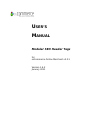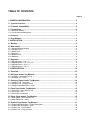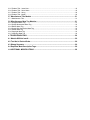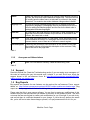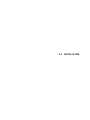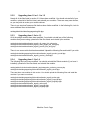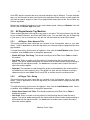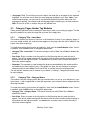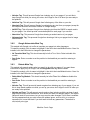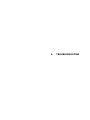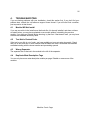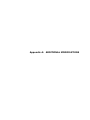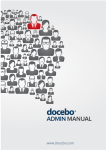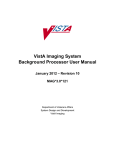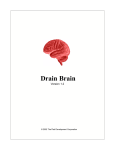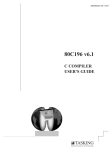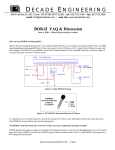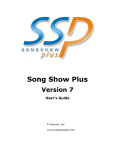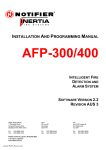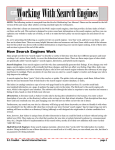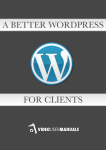Download Modular SEO Header Tags User's Manual
Transcript
USER’S MANUAL Modular SEO Header Tags for osCommerce Online Merchant v2.3.1 Version 1.4.2 January 2011 REVISION HISTORY Release No. 1.0 1.1 Date Revision Description 20101125 20101127 1.2 20101130 1.2.1 1.2.2 1.2.3 1.3 20101201 20101202 20101203 20101204 1.4 20110103 1.4.1 1.4.2 20110116 20110116 Original release Added product meta description and front page title and meta description modules. Added all pages, category pages, front page, other pages, and miscellaneous modules. Bug fixes More bug fixes Misplaced file fixed Typo in all of the string modules fixed. Product Model Number module added. Added Author, Copyright, and Language modules. Updated Robots module. Bug fixes. Bug fix. Another bug fix. osCommerce Online Merchant Copyright Notice Software This software is Copyright © 2010 osCommerce Online Merchant. This program is free software: you can redistribute it and/or modify it under the terms of the GNU General Public License as published by the Free Software Foundation, either version 3 of the License, or (at your option) any later version. This program is distributed in the hope that it will be useful, but WITHOUT ANY WARRANTY; without even the implied warranty of MERCHANTABILITY or FITNESS FOR A PARTICULAR PURPOSE. See the GNU General Public License for more details. You should have received a copy of the GNU General Public License along with this program. If not, see http://www.gnu.org/licenses/. A copy of this license is included in the file gpl.txt. Documentation All of the included documentation, including but not limited to this manual, is licensed under a Creative Commons Attribution-Noncommercial-Share Alike 3.0 United States License. For a copy of this license, see http://creativecommons.org/licenses/by-nc-sa/3.0/us/. A copy of this license is included in the file cc.txt. TABLE OF CONTENTS Page # 1. GENERAL INFORMATION.....................................................................................................2 1.1 System Overview................................................................................................................2 1.2 Software Compatibility.......................................................................................................2 1.3 Terminology........................................................................................................................ 2 1.3.1 Definition of Terms.............................................................................................................................. 2 1.3.2 Acronyms and Abbreviations............................................................................................................. 3 1.4 Support................................................................................................................................ 3 1.5 Bug Reports........................................................................................................................ 3 2. INSTALLATION...................................................................................................................... 6 2.1 Backup.................................................................................................................................. 6 2.2 New Install............................................................................................................................ 6 2.2.1 Uninstall Existing Modules.................................................................................................................. 6 2.2.2 Add New Files..................................................................................................................................... 6 2.2.3 Modify Files......................................................................................................................................... 6 2.2.4 New files............................................................................................................................................. 7 2.2.5 Modified Files...................................................................................................................................... 8 2.2.6 Database............................................................................................................................................ 8 2.3 Upgrades.............................................................................................................................. 8 2.3.1 Upgrading from 1.0 to 1.1 .................................................................................................................. 8 2.3.2 Upgrading from 1.0 or 1.1 to 1.2......................................................................................................... 9 2.3.3 Upgrading from 1.2x to 1.3................................................................................................................. 9 2.3.4 Upgrading from 1.3 to 1.4................................................................................................................... 9 3. CONFIGURATION................................................................................................................ 12 3.1 Overview............................................................................................................................. 12 3.2 All Pages Header Tag Modules ........................................................................................13 3.2.1 All Pages - Store Name in Title ........................................................................................................ 13 3.2.2 All Pages Title - String ..................................................................................................................... 13 3.3 Category Pages Header Tag Modules .............................................................................14 3.3.1 Category Title - Insert New .............................................................................................................. 14 3.3.2 Category Title - Category Name ...................................................................................................... 14 3.3.3 Category Meta Description - Insert .................................................................................................. 15 3.4 Front Page Header Tag Modules .....................................................................................15 3.4.1 Front Page - Store Name in Title ..................................................................................................... 15 3.4.2 Front Page - Title ............................................................................................................................. 16 3.4.3 Front Page - Description .................................................................................................................. 16 3.5 Other Pages Header Tag Modules ...................................................................................16 3.5.1 Other Pages - Store Name in Title ................................................................................................... 17 3.5.2 Other Pages Title - String ................................................................................................................ 17 3.6 Product Page Header Tag Modules .................................................................................17 3.6.1 Product Meta Description - Product Description ..............................................................................17 3.6.2 Product Meta Description - Insert .................................................................................................... 18 3.6.3 Product Title - Product Name ........................................................................................................... 18 3.6.4 Product Title - Category Name ........................................................................................................ 18 3.6.5 Product Title - Insert New ................................................................................................................ 19 3.6.6 Product Title - Store Name .............................................................................................................. 19 3.6.7 Product Title - String ........................................................................................................................ 20 3.6.8 Product Ttile - Model......................................................................................................................... 20 3.7 Manufacturer Title Module ................................................................................................21 3.7.1 Manufacturer Title ............................................................................................................................ 21 3.8 Miscellaneous Meta Tag Modules ....................................................................................21 3.8.1 Googlebot Meta Tag ........................................................................................................................ 21 3.8.2 Google Notranslate Meta Tag .......................................................................................................... 22 3.8.3 Robots Meta Tag ............................................................................................................................. 22 3.8.4 Google Site Verification Meta Tag ................................................................................................... 23 3.8.5 Author Meta Tag .............................................................................................................................. 23 3.8.6 Copyright Meta Tag ......................................................................................................................... 23 3.8.7 Language Meta Tag ......................................................................................................................... 24 4. TROUBLESHOOTING..........................................................................................................26 4.1 Module Will Not Install ......................................................................................................26 4.2 Text Not in Desired Order .................................................................................................26 4.3 Wrong Separator ............................................................................................................... 26 4.4 Duplicate Meta Description Tags......................................................................................26 A. ADDITIONAL MODIFICATIONS...........................................................................................28 1.0 GENERAL INFORMATION 2 1. GENERAL INFORMATION 1.1 System Overview This addon is designed to help you make your pages more attractive to search engines and customers. The initial release modifies the page title that is displayed in the customer's browser header and tab. It is also considered important by search engines. This package contains a set of modules that let you have more control over the page title. Future additions to the modules will allow you similar control over product meta descriptions, category title and meta descriptions, manufacturer title and meta descriptions, main page title and meta description, and more. 1.2 Software Compatibility This software package was developed using osCommerce Version 2.3.1. Use with older versions may cause errors unless modifications are made to accommodate the older version. Some versions of the pre-release 2.3 package will work and some will not. If in doubt, check your copy of catalog/includes/classes/osc_template.php against the one in the most recent version. If there are any major differences this addon will probably not work. If you don't have that file at all this addon will certainly not work. I recommend that you update to at least version 2.3.1 before attempting to add this software package. 1.3 Terminology 1.3.1 Definition of Terms This manual uses some terms that you may not be familiar with. The following definitions are important to understanding the rest of this document. Modular Front Page 3 Module Header tag elements are referred to as modules. Most modules consist of two files, but some may require additional support files. The two main files will usually have the same name, so take care to put them in the proper directories. Two modules also make database changes when installed. Language File osCommerce keeps language-dependent files in separate directories organized by language. The language files for the customer side can be found in catalog/includes/languages/ and the files for the Admin side in catalog/admin/includes/languages/. Head Title An HTML tag in the head section of a web page. It does not appear on the page itself, but most web browsers will put this title in the title bar of the browser, the current tab, or both. Meta Tags HTML tags in the head section of a web page. These tags perform many functions behind the scenes of a web page. While none are visible in the browser window, some of them are of interest to search engines. Meta Description A Meta tag that provides a short description of the contents of the page. Most search engines will display this description to the customer if they cannot find text on the page itself. Table 1. 1.3.2 Acronyms and Abbreviations RTFM Read The Fine Manual. Seriously. Read the whole thing. Now. Table 2. 1.4 Support Read this manual first. Read the Troubleshooting section if you are seeing error messages or if the code isn't working the way this manual says it should. If you can't find it here, check the support thread in the osCommerce forum at: http://forums.oscommerce.com/topic/367607addon-modular-seo-header-tags/. 1.5 Bug Reports Bug reports and requests for new features can be made at the osCommerce Forum support thread at: http://forums.oscommerce.com/topic/367607-addon-modular-seo-header-tags/ Bug reports are always appreciated. Code to fix the bug that you found is even more appreciated. Please note that this is open source software. You are free to create any modifications of this software that you wish provided that you adhere to the terms of the software license. This does not mean that we are required to create such modifications for you. We might, if you ask nicely, and we feel there is a sufficient demand for your change. If you're the only person who wants this, you're still free to make those changes yourself, or to pay someone else to do it for you. Modular Front Page 2.0 INSTALLATION 6 2. INSTALLATION 2.1 Backup Backup your database and your files. Backup to a different computer than your store runs on. Do it now. Continue doing this throughout the life of your store. Yes, it's that critically important. 2.2 New Install 2.2.1 Uninstall Existing Modules Log into your store's Admin, click on Modules in the left menu, then on Header Tags. If the Product Title module appears in the list, click on that name and then click the Uninstall button. That module will be replaced with a new version in this Addon. 2.2.2 Add New Files Upload the files listed under New Files below to your store, keeping the directory structure the same as the installed copy of your store. Note that some of the directories listed do not exist in a stock copy of osCommerce and will need to be created. Note: If you are starting with an unmodified copy of osCommerce 2.3.1, you can simply upload all of the New and Modified files in the Catalog directory of this Distribution to your site, copying over any existing files. You can now skip to the Configuration section of these instructions. For the rest of you, read on. 2.2.3 Modify Files Modify the files listed in 2.2.4. The changes are clearly marked in each file. Changes are only one or two lines long, and most of them insert new code. See the list of files in section 2.2.5 for more information. For modifying files, I recommend a good file comparison utility, such as Beyond Compare, WinMerge, or Meld. There are free/open source products available for your computer. Use your favorite search engine to find one of these programs and use it to make these changes. Learning this program now will save you many hours of work in installing future Addons and Upgrades. The changes to the existing file in this distribution are marked with // Modular SEO Header Tags for single line changes and // Start Modular SEO Header Tags <code> // End Modular SEO Header Tags for multiline changes. Modular Front Page 7 2.2.4 New Files catalog/admin/includes/modules/header_tags/categories_insert.php catalog/admin/includes/modules/header_tags/categories_products_process.php catalog/admin/includes/modules/header_tags/products_insert.php catalog/includes/languages/english/modules/header_tags/ht_all_pages_title_store_name.php catalog/includes/languages/english/modules/header_tags/ht_all_pages_title_string.php catalog/includes/languages/english/modules/header_tags/ht_author.php catalog/includes/languages/english/modules/header_tags/ht_category_description_insert.php catalog/includes/languages/english/modules/header_tags/ht_category_title.php catalog/includes/languages/english/modules/header_tags/ht_category_title_insert.php catalog/includes/languages/english/modules/header_tags/ht_copyright.php catalog/includes/languages/english/modules/header_tags/ht_front_description.php catalog/includes/languages/english/modules/header_tags/ht_front_title.php catalog/includes/languages/english/modules/header_tags/ht_front_title_store_name.php catalog/includes/languages/english/modules/header_tags/ht_googlebot.php catalog/includes/languages/english/modules/header_tags/ht_language.php catalog/includes/languages/english/modules/header_tags/ht_manufacturer_title.php catalog/includes/languages/english/modules/header_tags/ht_notranslate.php catalog/includes/languages/english/modules/header_tags/ht_other_pages_title_store_name.php catalog/includes/languages/english/modules/header_tags/ht_other_pages_title_string.php catalog/includes/languages/english/modules/header_tags/ht_product_description.php catalog/includes/languages/english/modules/header_tags/ht_product_description_insert.php catalog/includes/languages/english/modules/header_tags/ht_product_model.php catalog/includes/languages/english/modules/header_tags/ht_product_title.php catalog/includes/languages/english/modules/header_tags/ht_product_title_category.php catalog/includes/languages/english/modules/header_tags/ht_product_title_insert.php catalog/includes/languages/english/modules/header_tags/ht_product_title_manufacturer.php catalog/includes/languages/english/modules/header_tags/ht_product_title_store_name.php catalog/includes/languages/english/modules/header_tags/ht_product_title_string.php catalog/includes/languages/english/modules/header_tags/ht_robots.php catalog/includes/languages/english/modules/header_tags/ht_site_verification.php catalog/includes/modules/header_tags/ht_all_pages_title_store_name.php catalog/includes/modules/header_tags/ht_all_pages_title_string.php catalog/includes/modules/header_tags/ht_author.php catalog/includes/modules/header_tags/ht_category_description_insert.php catalog/includes/modules/header_tags/ht_category_title.php catalog/includes/modules/header_tags/ht_category_title_insert.php catalog/includes/modules/header_tags/ht_copyright.php catalog/includes/modules/header_tags/ht_front_description.php catalog/includes/modules/header_tags/ht_front_title.php catalog/includes/modules/header_tags/ht_front_title_store_name.php catalog/includes/modules/header_tags/ht_googlebot.php catalog/includes/modules/header_tags/ht_language.php catalog/includes/modules/header_tags/ht_manufacturer_title.php catalog/includes/modules/header_tags/ht_notranslate.php catalog/includes/modules/header_tags/ht_other_pages_title_store_name.php catalog/includes/modules/header_tags/ht_other_pages_title_string.php catalog/includes/modules/header_tags/ht_product_description.php Modular Front Page 8 catalog/includes/modules/header_tags/ht_product_description_insert.php catalog/includes/modules/header_tags/ht_product_model.php catalog/includes/modules/header_tags/ht_product_title.php catalog/includes/modules/header_tags/ht_product_title_category.php catalog/includes/modules/header_tags/ht_product_title_insert.php catalog/includes/modules/header_tags/ht_product_title_manufacturer.php catalog/includes/modules/header_tags/ht_product_title_store_name.php catalog/includes/modules/header_tags/ht_product_title_string.php catalog/includes/modules/header_tags/ht_robots.php catalog/includes/modules/header_tags/ht_site_verification.php 2.2.5 Modified Files catalog/admin/categories.php (3 separate additions of 1 line each) catalog/admin/includes/languages/english.php (4 lines added at the bottom) catalog/includes/languages/english.php (1 change near Line 50) 2.2.6 Database All database changes are made automatically by installing a module and editing the module's configuration. No manual database changes are necessary. 2.3 Upgrades If you are upgrading from an earlier version of this Addon, use these instructions instead of the New Install above. 2.3.1 Upgrading from 1.0 to 1.1 The new and modified files listed below can be uploaded to your server. The modified files will overwrite the existing files (which were new files added in 1.0). catalog/admin/includes/modules/header_tags/categories_products_process.php catalog/admin/includes/modules/header_tags/products_insert.php catalog/includes/languages/english/modules/header_tags/ht_front_description.php catalog/includes/languages/english/modules/header_tags/ht_front_title.php catalog/includes/languages/english/modules/header_tags/ht_product_description.php catalog/includes/languages/english/modules/header_tags/ht_product_description_insert.php catalog/includes/modules/header_tags/ht_front_description.php catalog/includes/modules/header_tags/ht_front_title.php catalog/includes/modules/header_tags/ht_product_description.php catalog/includes/modules/header_tags/ht_product_description_insert.php catalog/includes/modules/header_tags/ht_product_title_store_name.php There is one stock osCommerce file that has been further modified. In the following file, look for one more additional line at the bottom: catalog/admin/includes/languages/english.php Modular Front Page 9 2.3.2 Upgrading from 1.0 or 1.1 to 1.2 Nearly all of the files listed in section 2.2.4 have been modified. You should uninstall all of your modules, upload all of the files listed, and reinstall your modules. There are many new choices, so you may wish to review your module choices. There is one stock osCommerce file that has been further modified. In the following file, look for more additional lines at the bottom: catalog/admin/includes/languages/english.php 2.3.3 Upgrading from 1.2.x to 1.3 All of the strings modules have been modified. You should uninstall any of the following modules that you are using, upload all of the files listed, and reinstall your modules. catalog/includes/modules/header_tags/ht_all_pages_title_string.php catalog/includes/modules/header_tags/ht_other_pages_title_string.php catalog/includes/modules/header_tags/ht_product_title_string.php There is one new module that has been added. Upload the following files and install if you wish. catalog/includes/languages/english/modules/header_tags/ht_product_model.php catalog/includes/modules/header_tags/ht_product_model.php 2.3.4 Upgrading from 1.3 to 1.4 The following files have been modified. You should uninstall the Robots module (if you have it installed), upload all of the files listed, and reinstall the module. catalog/admin/includes/modules/header_tags/categories_products_process.php catalog/includes/languages/english/modules/header_tags/ht_robots.php There are three new modules in this version. You should upload the followinng files and install the modules if you want to use them: catalog/includes/languages/english/modules/header_tags/ht_author.php catalog/includes/languages/english/modules/header_tags/ht_copyright.php catalog/includes/languages/english/modules/header_tags/ht_language.php catalog/includes/modules/header_tags/ht_author.php catalog/includes/modules/header_tags/ht_copyright.php catalog/includes/modules/header_tags/ht_language.php Modular Front Page 3.0 CONFIGURATION 12 3. CONFIGURATION This section covers the capabilities and basic configuration of the included modules. 3.1 Overview The included modules are grouped by the tag they write to and the page they apply to. Groups are: • Product pages have modules for Titles and Meta Descriptions. • Category pages have modules for Titles and Meta Descriptions. • The Front page has modules for Titles and Meta Descriptions. • The Manufacturer filter has a Title module. • There are modules to add titles to all pages. • There are modules to add titles to all pages that do not otherwise have a title. • There is a group of miscellaneous header tag modules that apply to all pages. The title tag is shown in the title bar of your customer's browser, and in the tab if there is one. A good title needs to describe the page contents in as few words as possible. Browsers limit the number of words shown, so try to make the first few words unique and descriptive. The title is also considered important by most search engines. The meta description tag is displayed by some search engines, along with the title, in the listing for your page. Modules for title tags that apply to a page are additive. That is, every title module that is installed and enabled adds its text to the appropriate title. For example, if you have the Product Name and Store Name modules installed, every product page will have the name of the product and the store name in the title. Modules are added in the order specified by the sort order, with the smaller number being used first. In the above example, if the Product Name had a sort order of 100 and the Store Name had a sort order of 200, the product name would come first, followed by the store name. You can also specify a separator between modules. The separator used will be the one entered in the module after the separator. In the above example, the order would be product name, store name separator, then store name. The separator can be any test string. Note that spaces at the beginning and end of the separator are removed by the osCommerce core code. The module adds a space after the separator, even if the separator is blank. The description meta tag uses the output of only one module, so you should not install more than one description module that applies to any given page. Different modules may be used for different pages. Modular Front Page 13 Good SEO practice requires that every title and description tag be different. To avoid duplicate tags, you should select at least one module that generates unique content for each page that you want the search engines to index. Every page should always have a title. Do not leave any of these tags blank. Modules are installed by logging in to your store's Admin panel, clicking on Modules in the left column, then on Header Tags under that. 3.2 All Pages Header Tag Modules These modules generate a title tag on every page in your store. This tag is shown in the title bar of your customer's browser, and in the tab if there is one. IYou can have only one All Pages tag in your store. If you try to enable two, only the one with the lowest sort order will be shown. 3.2.1 All Pages - Store Name in Title This module uses the store name that you entered in the Configuration menu in your store Admin. It will be appended to other title tags when your customer selects a page that has other tags installed.. To install the module, click its name to highlight it, then click the Install Module button. Once it is installed, click the Edit button to change the parameters: • Enable All Pages Title String. This should normally be left at True. Set to False to disable this module. • Sort Order. Enter a number to set the position in the title string that you want this text to appear. Text will be added starting with the module with the lowest number and proceeding to the module with the highest number. You must enter a number here to control the order in which the modules appear. • Separator. The separator is used between the product name added by this module and the text added by the next module (if any). The default is a dash, but any character or string of characters may be used. Note: Do not use HTML or entities; they are not allowed here. 3.2.2 All Pages Title - String This module uses the store name that you entered in the Configuration menu in your store Admin. It will be appended to other title tags when your customer selects a page that has other tags installed. To install the module, click its name to highlight it, then click the Install Module button. Once it is installed, click the Edit button to change the parameters: • Enable Store Name in All Titles. This should normally be left at True. Set to False to disable this module. • Sort Order. Enter a number to set the position in the title string that you want this text to appear. Text will be added starting with the module with the lowest number and proceeding to the module with the highest number. You must enter a number here to control the order in which the modules appear. Modular Front Page 14 • <language> Text. The text that you want to add to the head title on all pages for the selected language. You will have one of these for every language installed in your store. Note: If you install a new language, you will need to uninstall and reinstall this module before the new language will appear. You should install all languages before installing any of these modules. Note: Do not use HTML or entities; they are not allowed here. 3.3 Category Pages Header Tag Modules These modules generate a title or descripion meta tag on each of your category pages. The title tag will be added to any other title tags that you have set to apply here. 3.3.1 Category Title - Insert New This module inserts your choice of text text in the head title of each of your category pages. If you have added another title module(s) that applies to this page, this text will be added to the output of the other module(s). To install the module, click its name to highlight it, then click the Install Module button. Once it is installed, click the Edit button to change the parameters: • Category Title - Insert New. This should normally be left at True. Set to False to disable this module. • Sort Order. Enter a number to set the position in the title string that you want this text to appear. Text will be added starting with the module with the lowest number and proceeding to the module with the highest number. You must enter a number here to control the order in which the modules appear. • Separator. The separator is used between the product name added by this module and the text added by the next module (if any). The default is a dash, but any character or string of characters may be used. Note: Do not use HTML or entities; they are not allowed here. The text that this moduoe uses is entered in your Admin > Catalog > Categories/Products setup for each category. 3.3.2 Category Title - Category Name This module uses the category name that you entered when you set up your categories in your store Admin. It will be appended to other title tags when your customer selects a page that has other tags installed. To install the module, click its name to highlight it, then click the Install Module button. Once it is installed, click the Edit button to change the parameters: • Category Title - Category Name. This should normally be left at True. Set to False to disable this module. • Sort Order. Enter a number to set the position in the title string that you want this text to appear. Text will be added starting with the module with the lowest number and proceeding to the module with the highest number. You must enter a number here to control the order in which the modules appear. Modular Front Page 15 • Separator. The separator is used between the product name added by this module and the text added by the next module (if any). The default is a dash, but any character or string of characters may be used. Note: Do not use HTML or entities; they are not allowed here. 3.3.3 Category Meta Description - Insert This module inserts your text in the meta description tag on every category page in your store. To install the module, click its name to highlight it, then click the Install Module button. Once it is installed, click the Edit button to change the parameters: • Enable Category Description Module. This should normally be left at True. Set to False to disable this module. • Sort Order. Unlike titles, meta description tags do not add together. You should install and enable only one per page. The sort order is used here only to maintain compatibility with the module system. 3.4 Front Page Header Tag Modules These modules generate a title tag on your store's front page. This tag is shown in the title bar of your customer's browser, and in the tab if there is one. A good title needs to describe the page contents in as few words as possible. Browsers limit the number of words shown, so try to make the first couple of words unique and descriptive. The title is also important to search engines, as it indicates what the page is about. The following modules can be used to assemble the front page title tag. 3.4.1 Front Page - Store Name in Title This module uses the store name that you entered in the Configuration menu in your store Admin. If you have added another title module(s) that applies to this page, the store name will be added to the output of the other module(s). • To install the module, click its name to highlight it, then click the Install Module button. Once it is installed, click the Edit button to change the parameters: • Enable Store Name in Front Page Title. This should normally be left at True. Set to False to disable this module. • Sort Order. Enter a number to set the position in the title string that you want this text to appear. Text will be added starting with the module with the lowest number and proceeding to the module with the highest number. You must enter a number here to control the order in which the modules appear. • Separator. The separator is used between the product name added by this module and the text added by the next module (if any). The default is a dash, but any character or string of characters may be used. Note: Do not use HTML or entities; they are not allowed here. Modular Front Page 16 3.4.2 Front Page - Title This module inserts your text in the head title of the front page of your store. If you have added another title module(s) that applies to this page, the store name will be added to the output of the other module(s). • To install the module, click its name to highlight it, then click the Install Module button. Once it is installed, click the Edit button to change the parameters: • Enable Front Page Title. This should normally be left at True. Set to False to disable this module. • Sort Order. Enter a number to set the position in the title string that you want this text to appear. Text will be added starting with the module with the lowest number and proceeding to the module with the highest number. You must enter a number here to control the order in which the modules appear. • Separator. The separator is used between the product name added by this module and the text added by the next module (if any). The default is a dash, but any character or string of characters may be used. Note: Do not use HTML or entities; they are not allowed here. • <language> Text. The text that you want to add to the front page head title for the selected language. You will have one of these for every language installed in your store. Note: If you install a new language, you will need to uninstall and reinstall this module before the new language will appear. You should install all languages before installing any of these modules. Note: Do not use HTML or entities; they are not allowed here. 3.4.3 Front Page - Description This module adds your description text in a meta description tag to the front page. Don't add more than one dscription to a page. Unlike titles, the description modules do not add together. To install the module, click its name to highlight it, then click the Install Module button. Once it is installed, click the Edit button to change the parameters: • Enable Front Page Meta Description. This should normally be left at True. Set to False to disable this module. • Sort Order. Unlike titles, meta description tags do not add together. You should install and enable only one per page. The sort order is used here only to maintain compatibility with the module system. • <language> Text. The text that you want to add to the front page meta description for the selected language. You will have one of these for every language installed in your store. Note: If you install a new language, you will need to uninstall and reinstall this module before the new language will appear. You should install all languages before installing any of these modules. Note: Do not use HTML or entities; they are not allowed here. 3.5 Other Pages Header Tag Modules These modules generate a title tag on any page that does not already have one. They are useful to cover those pages that you do not want to set a specific tag for. If you set more than one of these modules, only one will be used. Modular Front Page 17 3.5.1 Other Pages - Store Name in Title This module uses the store name that you entered in the Configuration menu in your store Admin. To install the module, click its name to highlight it, then click the Install Module button. Once it is installed, click the Edit button to change the parameters: • Enable Store Name in Other Titles. This should normally be left at True. Set to False to disable this module. • Sort Order. Enter a number to set the position in the title string that you want this text to appear. This number must be higher than all of the sort order numbers in your other Header Tag modules. 3.5.2 Other Pages Title - String This module inserts your text in the head title. You can have one text string for each language in your store. To install the module, click its name to highlight it, then click the Install Module button. Once it is installed, click the Edit button to change the parameters: • Enable Other Title Module. This should normally be left at True. Set to False to disable this module. • Sort Order. Enter a number to set the position in the title string that you want this text to appear. This number must be higher than all of the sort order numbers in your other Header Tag modules. • <language> Text. The text that you want to add to the other page head title for the selected language. You will have one of these for every language installed in your store. Note: If you install a new language, you will need to uninstall and reinstall this module before the new language will appear. You should install all languages before installing any of these modules. Note: Do not use HTML or entities; they are not allowed here. 3.6 Product Header Tag Modules These modules generate a title tag or a meta description tag on all of your product pages. 3.6.1 Product Meta Description - Product Description This module uses the first part of the product's description entered in the stock New Product menu in your store Admin. The number of characters to use is set in the module's setup menu. Search engines only use a few lines, so don't set this too long. To install the module, click its name to highlight it, then click the Install Module button. Once it is installed, click the Edit button to change the parameters: • Enable Product Description Module. This should normally be left at True. Set to False to disable this module. Modular Front Page 18 • Sort Order. Unlike titles, meta description tags do not add together. You should install and enable only one per page. The sort order is used here only to maintain compatibility with the module system. • Head Description Length. The number of characters to use. The text will always be broken on a word boundary, so there will be no partial words to cause problems. 3.6.2 Product Meta Description - Insert This module allows you to enter your own text for each product in your catalog. Use this module if you want meta descriptions here that are different from your product description; otherwise use the Product Meta Description - Product Description module above. The meta description text will be entered in a new field in your New Product menu. To install the module, click its name to highlight it, then click the Install Module button. Once it is installed, click the Edit button to change the parameters: • Enable Product Description Module. This should normally be left at True. Set to False to disable this module. • Sort Order. Unlike titles, meta description tags do not add together. You should install and enable only one per page. The sort order is used here only to maintain compatibility with the module system. 3.6.3 Product Title - Product Name This module uses the product's name entered in the stock New Product menu in your store Admin. This is the same as the stock osCommerce 2.3 Product Title module, modified to work with the rest of these modules. To install the module, click its name to highlight it, then click the Install Module button. Once it is installed, click the Edit button to change the parameters: • Enable Product Title Module. This should normally be left at True. Set to False to disable this module. • Sort Order. Enter a number to set the position in the title string that you want this text to appear. Text will be added starting with the module with the lowest number and proceeding to the module with the highest number. You must enter a number here to control the order in which the modules appear. • Separator. The separator is used between the product name added by this module and the text added by the next module (if any). The default is a dash, but any character or string of characters may be used. Note: Do not use HTML or entities; they are not allowed here. 3.6.4 Product Title - Category Name This module adds the current category's name to the title string. This is a good way of making titles different if you have the same or similar products in different categories. Modular Front Page 19 To install the module, click its name to highlight it, then click the Install Module button. Once it is installed, click the Edit button to change the parameters: • Enable Product Title Category. This should normally be left at True. Set to False to disable this module. • Sort Order. Enter a number to set the position in the title string that you want this text to appear. Text will be added starting with the module with the lowest number and proceeding to the module with the highest number. You must enter a number here to control the order in which the modules appear. • Separator. The separator is used between the product name added by this module and the text added by the next module (if any). The default is a dash, but any character or string of characters may be used. Note: Do not use HTML or entities; they are not allowed here. 3.6.5 Product Title - Insert New This module allows you to enter your own text for each product in your catalog. Use this module if you want titles here that are different from your product name; otherwise use the Product Title - Product Name module above. This title will be entered in a new field in your New Product menu. To install the module, click its name to highlight it, then click the Install Module button. Once it is installed, click the Edit button to change the parameters: • Enable Product Title Module. This should normally be left at True. Set to False to disable this module. • Sort Order. Enter a number to set the position in the title string that you want this text to appear. Text will be added starting with the module with the lowest number and proceeding to the module with the highest number. You must enter a number here to control the order in which the modules appear. • Separator. The separator is used between the product name added by this module and the text added by the next module (if any). The default is a dash, but any character or string of characters may be used. Note: Do not use HTML or entities; they are not allowed here. 3.6.6 Product Title - Store Name This module adds the store name to the product title. This duplicates the function of the stock osCommerce module, with the difference that you can select where in the title string you want the store name to appear. To install the module, click its name to highlight it, then click the Install Module button. Once it is installed, click the Edit button to change the parameters: • Enable Store Name in Product Title. This should normally be left at True. Set to False to disable this module. • Sort Order. Enter a number to set the position in the title string that you want the store name to appear. Text will be added starting with the module with the lowest number and proceeding Modular Front Page 20 to the module with the highest number. You must enter a number here to control the order in which the modules appear. • Separator. The separator is used between the product name added by this module and the text added by the next module (if any). The default is a dash, but any character or string of characters may be used. Note: Do not use HTML or entities; they are not allowed here. 3.6.7 Product Title - String This module adds a text string to every product title. Note that this string will be the same in every title. If you want different text in each title, use the Products Head Title above. To install the module, click its name to highlight it, then click the Install Module button. Once it is installed, click the Edit button to change the parameters: • Enable Heading Title. This should normally be left at True. Set to False to disable this module. • Sort Order. Enter a number to set the position in the title string that you want the store name to appear. Text will be added starting with the module with the lowest number and proceeding to the module with the highest number. You must enter a number here to control the order in which the modules appear. • <language> Text. The text that you want to add to the products page head title for the selected language. You will have one of these for every language installed in your store. Note: If you install a new language, you will need to uninstall and reinstall this module before the new language will appear. You should install all languages before installing any of these modules. Note: Do not use HTML or entities; they are not allowed here. • Separator. The separator is used between the product name added by this module and the text added by the next module (if any). The default is a dash, but any character or string of characters may be used. Note: Do not use HTML or entities; they are not allowed here. 3.6.8 Product Title - Model This module adds the product's model number to the page head title. Note that the model number is not necessarily a number; it can be any string of characters that you enter into the Model field when you enter your product information. To install the module, click its name to highlight it, then click the Install Module button. Once it is installed, click the Edit button to change the parameters: • Enable Product Model Module. This should normally be left at True. Set to False to disable this module. • Sort Order. Enter a number to set the position in the title string that you want the store name to appear. Text will be added starting with the module with the lowest number and proceeding to the module with the highest number. You must enter a number here to control the order in which the modules appear. Modular Front Page 21 • Separator. The separator is used between the product name added by this module and the text added by the next module (if any). The default is a dash, but any character or string of characters may be used. Note: Do not use HTML or entities; they are not allowed here. 3.7 Manufacturer Title Module This module is active whenever the osCommerce Manufacturer filter is used. This filter generates a page similar to a category page, with a list of the products from that manufacturer. 3.7.1 Manufacturer Title This module uses the store name that you entered in the Configuration menu in your store Admin. To install the module, click its name to highlight it, then click the Install Module button. Once it is installed, click the Edit button to change the parameters: • Enable Manufacturer Title Module. This should normally be left at True. Set to False to disable this module. • Sort Order. Enter a number to set the position in the title string that you want the manufacturer name to appear. Text will be added starting with the module with the lowest number and proceeding to the module with the highest number. You must enter a number here to control the order in which the modules appear. • Separator. The separator is used between the product name added by this module and the text added by the next module (if any). The default is a dash, but any character or string of characters may be used. Note: Do not use HTML or entities; they are not allowed here. 3.8 Miscellaneous Meta Tag Modules There are several other meta tags that are of interest to search engines. Some of these are already included in osCommerce. The following modules cover most of the remaining meta tags. All of these modules generate their tag on every page of your store. 3.8.1 Googlebot Meta Tag This module tells the Google search spider what you want it to do with your pages. If you want these instructions to apply to all search spiders, use the Robots meta tag instead. To install the module, click its name to highlight it, then click the Install Module button. Once it is installed, click the Edit button to change the parameters: • Googlebot Meta Tag Module. This should normally be left at True. Set to False to disable this module. • Sort Order. Enter a number to set the position in the head that you want this meta tag to appear. Modular Front Page 22 • Noindex Tag. This will prevent Google from indexing any of your pages. If you set this to keep Google out while you set up your store, don't forget to turn it off when you are ready to be spidered. • Nofollow Tag. This will prevent Google from following any of the links on your site. • Nosnippit Tag. This will prevent Google from displaying any text from your pages (except for the title) and will block the Instant Preview on Google listings. • NoODP Tag. This will prevent Google from displaying text from the DMOZ in search results for your pages. You should provide a meta description for each page if you use this. • Noarchive Tag. This prevents Google from showing a cached version of your pages. • Noimageindex Tag. This prevents Google from showing a link to your pages from its image search results. 3.8.2 Google Notranslate Meta Tag This module tells Google not to offer to translate your pages into other languages. To install the module, click its name to highlight it, then click the Install Module button. Once it is installed, click the Edit button to change the parameters: • No Translate Meta Tag. This should normally be left at True. Set to False to disable this module. • Sort Order. Enter a number to set the position in the head that you want this meta tag to appear. 3.8.3 Robots Meta Tag This module tells search spiders what you want it to do with your pages. If you want these instructions to apply only to Google, use the Googlebot meta tag above instead. To install the module, click its name to highlight it, then click the Install Module button. Once it is installed, click the Edit button to change the parameters: • Robts Meta Tag Module. This should normally be left at True. Set to False to disable this module. • Sort Order. Enter a number to set the position in the head that you want this meta tag to appear. • Noindex Tag. This will prevent all search engines from indexing any of your pages. If you set this to keep search spiders out while you set up your store, don't forget to turn it off when you are ready to be spidered. • Noindex on Flags. This will prevent search engines from indexing multiple versions of each page that have only minor differences, such as the sort order on category pages. The default values will work for most stores, but you may need to make changes if your store is modified. Set the parameters that you want to have the spiders ignore, such as sort, as a commaseparated list. Leave this blank if you don't want to block any parameters. The default is sort,tab,mfr,price,type. Modular Front Page 23 • Nofollow Tag. This will prevent search engines from following any of the links on your site. • Nosnippit Tag. This will prevent search engines from displaying any text from your pages (except for the title) and will block the Instant Preview on Google listings. • NoODP Tag. This will prevent search engines from displaying text from the DMOZ in search results for your pages. You should provide a meta description for each page if you use this. • Noarchive Tag. This prevents search engines from showing a cached version of your pages. • Noimageindex Tag. This prevents search engines from showing a link to your pages from the image search results. 3.8.4 Google Site Verification Meta Tag This module allows you to put the Google site verification code in the head of your pages. Use this instead of adding a file to the root of your site. To install the module, click its name to highlight it, then click the Install Module button. Once it is installed, click the Edit button to change the parameters: • Google Site Verification Meta Tag. This should normally be left at True. Set to False to disable this module. • Sort Order. Enter a number to set the position in the head that you want this meta tag to appear. • Verification String. Copy the verification string that Google sent you and paste it here. 3.8.5 Author Meta Tag This module allows you to put the Author tag in the head of all of your pages. To install the module, click its name to highlight it, then click the Install Module button. Once it is installed, click the Edit button to change the parameters: • Author Meta Tag. This should normally be left at True. Set to False to disable this module. • Sort Order. Enter a number to set the position in the head that you want this meta tag to appear. • Author String. Type in the name that you want to add as the author. This can be the name of a person or a company name. 3.8.6 Copyright Meta Tag This module allows you to put the Copyright tag in the head of all of your pages. To install the module, click its name to highlight it, then click the Install Module button. Once it is installed, click the Edit button to change the parameters: • Copyright Meta Tag. This should normally be left at True. Set to False to disable this module. Modular Front Page 24 • Sort Order. Enter a number to set the position in the head that you want this meta tag to appear. • Copyright String. Type in the copyright notice that you want to add. Copyright can be in the name of a person or a company. Note that this must be in plain text. The copyright symbol © may not be used here. 3.8.7 Language Meta Tag This module allows you to put the Language tag in the head of all of your pages. To install the module, click its name to highlight it, then click the Install Module button. Once it is installed, click the Edit button to change the parameters: • Language Meta Tag. This should normally be left at True. Set to False to disable this module. • Sort Order. Enter a number to set the position in the head that you want this meta tag to appear. There is no language setting. The appropriate language code is supplied by osCommerce, based on the language set for the page. This module is automatically multi-language. Modular Front Page 4. TROUBLESHOOTING 26 4. TROUBLESHOOTING If you are having problems with your installation, check this section first. If you don't find your problem here, search the osCommerce support forum thread. If you still can't find a solution, post a question in that thread. 4.1 Module Will Not Install If you see a module in the Install menu that looks like it is already installed, and does not have an Install button, you may have uploaded a new module without uninstalling the previous module. If you have an Uninstall button showing, try that first. If that doesn't work, you may have to delete the database entries by hand. 4.2 Text Not in Desired Order If the text in your title is out of order, you have probably set your sort order incorrectly. Check that you do not have two or more modules with the same sort order. Remember that modules are added starting with the lowest number and proceeding upward. 4.3 Wrong Separator The separator text is that set in the module to the left of the separator. 4.4 Duplicate Meta Description Tags You can only have one meta description module per page. Disable or remove one of the modules Modular Front Page Appendix A: ADDITIONAL MODIFICATIONS 28 A. ADDITIONAL MODIFICATIONS TBD. Modular Front Page