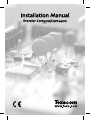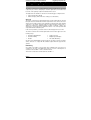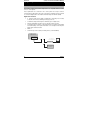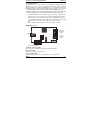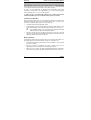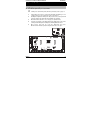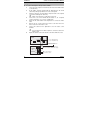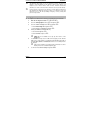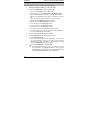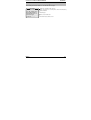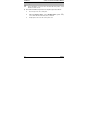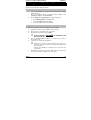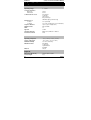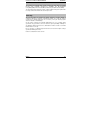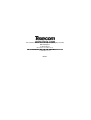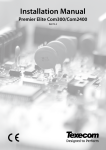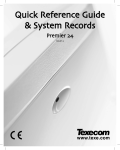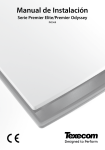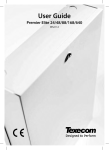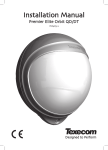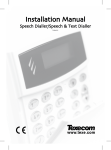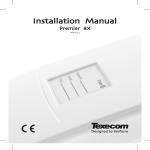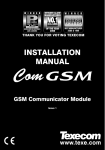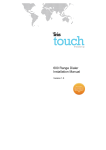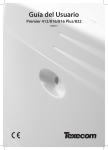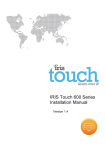Download Installation Manual
Transcript
Installation Manual Premier Com300/Com2400 Issue 4 Contents Com300 & Com2400 Installation Manual Contents 1. Regulatory Requirements ................................................................. 3 General............................................................................................................... 3 Approval ....................................................................................................... 3 REN Rating ................................................................................................... 3 2. Overview ............................................................................................ 4 General............................................................................................................... 4 Digimodem Features.................................................................................... 4 Connection Status........................................................................................ 5 Digimodem Layout ....................................................................................... 5 Operation ........................................................................................................... 6 Communicator Operation ............................................................................ 6 Modem Operation ........................................................................................ 6 3. Installation ......................................................................................... 7 Plugging on the Digimodem ............................................................................. 7 Telephone Line Connections............................................................................ 8 Setting up the Com Ports.................................................................................. 9 Programming the Com300 and Com2400...................................................... 10 What will be sent as a Text Message ............................................................. 11 Testing the communicator .............................................................................. 12 4. Using Com2400 with old Premier ................................................... 13 Installation ....................................................................................................... 13 Using a PC for local Upload/Download.......................................................... 13 5. Specifications .................................................................................. 14 Electrical .......................................................................................................... 14 Environmental.................................................................................................. 14 Physical............................................................................................................ 14 Standards......................................................................................................... 15 Warranty........................................................................................................... 15 2 INS175 Com300 & Com2400 Installation Manual Regulatory Requirements 1. Regulatory Requirements General The Premier Com300 and Com2400 digimodem must be installed by an electrically competent person. Before attempting to install the digimodems, the installer must be aware of the regulatory requirements detailed in this section. The digimodems are suitable for connection to the following types of telephone line: • Direct exchange lines (PSTN) • PABX exchanges (with or without secondary proceed indication) Approval The Premier Com300 and Com2400 digimodems are both manufactured to meet all European Area telecommunication network requirements. These devices have been approved for use with Council Decision 98/482/EC for pan-European single terminal connection to the public switched telephone network (PSTN). However due to differences between the individual PSTNs provided in different countries, the approval does not in itself give unconditional assurance of successful operation with every PSTN network termination point. In the event of problems, you should contact Technical Support at Texecom Ltd. The Premier Com300 and Com2400 digimodems have both been approved for the following usage: • Automatic Call Initialisation • Serial Connection • Automatic Dialling • Multiple Repeat Attempts • Modem • Line Status Monitoring Any other usage will invalidate any approval given to the devices and as a result the devices will cease to comply with the standards against which the approval was granted. REN Rating As a guide to the number of devices that can be simultaneously connected to an exclusive line, the sum of the REN values must not exceed 4. A BT telephone is assumed to have an REN = 1 unless otherwise marked. The Premier Com300 and Com2400 both have an REN = 1 INS175 3 Overview Com300 & Com2400 Installation Manual 2. Overview General The Premier Com300 and Com2400 digimodems are compatible with the Premier series of control panels: These digimodems are connected to the control panel via an 8-pin connector located at the top right hand corner of the control panel. Terminals are also provided to connect the digimodems to the Public Switched Telephone Network (PSTN). Digimodem Features • 8 channel multi format digital communicator supporting Fast Format, Contact ID, SIA Level 2/3 and EasyCom Pager protocols • 6 Alarm Receiving Centre telephone numbers (up to 24 digits each) • Fully programmable reporting codes (Contact ID & SIA Level only) • 300-baud modem (Com300) or 2400-baud modem (Com2400) for uploading and downloading control panel information over a telephone line using the Wintex UDL software and a PC • REN = 1 • Short Message Service (SMS) to mobile phones (Com2400 ONLY) P re m ie r S e r ie s C o n tro l P a n e l P lug o n D ig im o d em (C o m IS D N ) P C a n d M o d e m fo r R e m o te U p lo a d /D o w nlo a d M odem A la rm R e c e iv in g C e n tre 4 INS175 Com300 & Com2400 Installation Manual Overview Connection Status The digimodems can accept serially connected telephone apparatus. When the digimodems are online they will temporarily disconnect all serially connected telephone apparatus (e.g. phones, answer-phone, etc.) so that they do not interfere with data transmission. This means that the digimodems do not have to be connected to a dedicated telephone line (see telephone line connection NOTES on page 12). Connection terminals on the Com300 and Com2400 are described as either ‘Safety Extra Low Voltage’ circuits (SELV) or ‘Telecommunications Network Voltage’ circuits (TNV). • It is important that the TNV connections are only connected to the PSTN, and SELV circuits are only connected to other circuits designated as SELV circuits • Interconnection circuits should be such that the equipment continues to comply with the requirements of 4.2 of EN 41003 for TNV circuits and 2.3 of EN 60950 for SELV circuits, after making connections between circuits The digimodem layout below shows the two types of circuits. Digimodem Layout T R Audio T1 Telephone Connections (TNV) R1 SELV Com 1 RJ11 Connector (TNV) Connection Plug (SELV) Telephone Connections (TNV) Direct connection for telephone line (see page 8 for wiring details). RJ11 Socket (TNV) Alternative connection for telephone line. Connection Plug (SELV) Plugs into digimodem socket on top right hand corner of control panel. INS175 5 Overview Com300 & Com2400 Installation Manual Operation The digimodems can be used to report system events to a Central Monitoring Station (using Fast Format, Contact ID or SIA Level 2/3) or to upload/download control panel information using the Wintex UDL software and a PC. In order to use the digimodems for uploading and downloading control panel information you will require a PC with Windows 95, 98 or NT and an analogue modem that supports V.21, V.22 or V.22bis operation. To obtain your copy of the Wintex UDL software, please complete and return the Software Registration form enclosed with the Premier Com300 or Com2400. Communicator Operation When a reportable system event occurs, the digimodem will seize the telephone line and dial the telephone number for the Alarm Receiving Centre, once the receiver answers the call the following sequence of events will occur. • The digimodem will send a handshake signal • If the handshake signal is acknowledged, the digimodem will report the event to the Alarm Receiving Centre using Fast Format, Contact ID or SIA Level 2/3 • If the handshake signal is not acknowledged, the digimodem will shut down and attempt to dial another telephone number. Once the event has been successfully reported to the receiver, the receiver will send back an acknowledgement signal and the digimodem will shut down. The digimodem will then return to its normal mode Modem Operation The digimodem will monitor the telephone line for an incoming ringing signal, once the ringing signal is detected the following sequence of events will occur. • The digimodem will pick up the telephone line and establish a connection with the remote computer • Once the connection is established, the remote computer can be used to upload data from the control panel or download data from a PC • Once the remote computer has finished uploading/downloading, it will tell the digimodem to go hang up. The digimodem will then return to its normal mode 6 INS175 Com300 & Com2400 Installation Manual Installation 3. Installation Plugging on the Digimodem ³ To install the digimodem, proceed as follows: If fitting to an old Premier panel (with an 8 pin header) refer to page 13. 1. Isolate ALL power from the control panel (AC Mains and Battery). Do not continue if there is power still present on the control panel. 2. Installing the digimodem with power still present on the control panel will seriously damage the digimodem and invalidate any warranty. 3. Ensure that the board is the correct way up (see picture below). 4. Locate the 10-pin plug on the digimodem into the digimodem socket on the control panel and line up the mounting holes with the pillars in the base. 5. Once all the holes line up, screw the digimodem into place. On the Premier 24 Plastic panel, the digimodem locates onto pins. T R T1 Audio R1 Com 1 + BATT N/O COM N/C OP5 A.C. Box Tamp L/M OP4+ Kick Start R/R OP3+ DC+ OP2- DC- OP1- 5 Aux Tamp +12v Bell Tamp 7 0v Tx1 Rx1 Strb - Load Defaults Jp9 Engineer Remote Expansion Heartbeat Tx2 Rx2 JP7 V 100mA = 1 Amp + - T R NETWORK 1 + - T R NETWORK 2 + Aux 12v A T Zone 1 A T Zone 2 A T Zone 3 A T Zone 4 A T Zone 5 A T Zone 6 A T Zone 7 A T Zone 8 Bell/Strb - 1Amp Aux 12v 1Amp 8 INS175 - Com 1 4 6 Spk Spk+ Com 2 3 Network 1 1Amp DIGICOM OUTPUTS 2 Network 2 1Amp 1 7 Installation Com300 & Com2400 Installation Manual Telephone Line Connections ³ To connect the telephone line, proceed as follows: 1. Connection to the telephone network must be made via an NTE5 master socket (Line Box). 2. Fit the rubber grommet supplied with the digimodem into the 20mm cable entry in the top right hand corner of the control panel. 3. Using the cable type 1/0.5mm CW1308, strip back 5mm of the required cores and feed through the cable entry. 4. Alarm or any other type of cable must not be used. Connect the cores to the terminal blocks marked ‘T’, ‘R’. If required connect serial devices to ‘T1’ & ‘R1’ on digimodem. 5. Ensure the the eath terminal on the digimodem is connected to mains earth. 6. Remove the two screws from the BT master socket and remove the bottom section from the master socket. 7. Connect the cable from the digimodem to the BT master socket terminals. 8. A special insertion tool will be required to connect the cable to the master socket. Replace the bottom section of the master socket and re-fit the two screws. Master Socket 6 5 4 3 2 1 T = 5 or A - White/Blue ring R = 2 or B - Blue/White ring Telephone cable Type 1/0.5mm CW1308 Com300 T R or Com2400 T1 R1 8 This terminal must be connected to the incoming AC Mains earth supply To other telephone extension sockets INS175 Com300 & Com2400 Installation Manual Installation All apparatus that requires access to emergency services (999 and 112) must be connected directly to the master socket. Devices that do not require access to these services such as faxes, modems and answer machines etc. can be connected to the extension sockets (see Note below). Devices that are connected to the extension sockets will be isolated from the telephone line whilst the Premier Com300 or Com2400 is active and therefore access to the line (including emergency services) during this period is not possible. Setting up the Com Ports ³ To setup the Com Ports for the Com300 or Com2400, proceed as follows: 1. 2. 3. 4. . and press . Select the Com Port Setup menu and press . • Select Onboard Digicom and press • Select Com300 or Com2400 and press Enter into the Engineers Menu Select the UDL/Digi Options menu If fitting a Com2400 to a Premier 24 only. • select Com1 and press • Select Com2400 and press 5. If a Com2400 is being used for SMS text messaging, ensure that the SMS service centre number is programmed in Radio/SMS options(this is normally 07860 980480 or 07785 499993 and does not normally need to be changed. 6. INS175 COM1 will not be available for use by any other device on the Premier 24. Calls to these numbers are charged at the normal rates for calls to mobile phones from a standard telephone line. To exit from the Com Port Setup menu press . 9 Installation Com300 & Com2400 Installation Manual Programming the Com300 and Com2400 ³ To program the Com300 or Com2400, proceed as follows: . and press . Select the required ARC set , or 1. Enter into the Engineers Menu 2. Select the Program Digi menu • • Select the Protocol i.e. Fast format, Contact ID, SMS Messaging • Enter the Primary Number for the ARC or 1st Mobile phone number • Enter the Secondary Number for the ARC or 2nd Mobile phone number SMS Text Messages will always be sent to both numbers • Enter the Account Number (NOT required for SMS) • Enter the number of Dialing Attempts (minimum=1) • For Fast format select the Reporting channels • For Fast format select the Restoring channels • For Fast format select the Open/Close channels • For all other formats select the Areas that will report events • For all other formats select the types of events that will be Reported • Select any Config. Options that may apply 3. 4. . Select the Digi Options menu and press . To exit from the Program Digi menu press • Select Digi is Enabled (E) • Select any other options that may be applicable i.e. If more than one set of ARC information is being used i.e. ARC1 for Fast Format to Alarm Receiving Centre and ARC2 for SMS Messaging to Mobile phones, Dial ALL Numbers should be selected 5. To exit from the Digi Options menu press When using SMS text messaging, up to 16 characters of text can be programmed as a site identifier if required. To do this, enter the Global options menu then select System Text then with the required text. program the Printer Header 10 . INS175 Com300 & Com2400 Installation Manual Installation What will be sent as a Text Message The following information will be received in the text message: My Home 3 Western Road 12:45.58 01/12 Zone 003 Alarm The Detector in the Lounge Area: A....... INS175 Name programmed into phone Up to 16 characters of text (this is the Printer Header) Time and Date E v e n t Ty p e Zone/User name text Area that caused the event 11 Installation Com300 & Com2400 Installation Manual Testing the communicator ³ Before attempting to send a test call to the Alarm Receiving Centre, ensure that the account is on test. Once all the installation steps have been completed, proceed as follows: 1. 2. Reconnect power to the control panel. Enter into Engineers Menu, Select UDL/Digi Options, press , then follow the instructions on the LCD. 3. 12 , Finally replace and secure the control panel cover. INS175 Com300 & Com2400 Installation Manual Installation 4. Using Com2400 with old Premier This section only applies when fitting a Com2400 to an older style Premier Panel which has an 8 pin header for fitting the digicom. Installation 1. Carry out the installation as described in this manual with the following additional actions. 2. Fit the lead supplied with the digimodem between COM1 on the Com2400 and COM1 on the Premier Panel. 3. Enter the Engineers Programming mode on the control panel. • Scroll to Com Port Setup, Press • Scroll to Com Port 1 and select Com2400. • Select UDL/Digi Options menu Press Using a PC for local Upload/Download ³ When connecting a PC to the control panel, proceed as follows: 1. Unplug the Com2400 lead from COM1 on the control panel. 2. Plug the PC-Com onto COM1 on the control panel. 3. Ensure that the Lid Tamper switch is OPEN. IF THE LID TAMPER IS MAY BE DEFAULTED. CLOSED THE ENGINEERS CODE 4. Press the FACTORY DEFAULT button for no longer than 3 seconds (a bleep will be heard). 5. Connect to the control panel using Wintex. If Wintex does not connect to the control panel or the connection is removed for longer than 1 minute, the Factory Default button must be pressed again. Text messages will NOT be sent whilst a PC is connected to the control panel. 6. INS175 When finished, remove the PC-Com from COM1 on the control panel and reconnect the Com2400 to COM1 on the control panel. 13 Installation Com300 & Com2400 Installation Manual 5. Specifications Electrical Operating Voltage 9 - 13.7VDC Current Consumption Quiescent When Active 25mA 80mA Communicator Protocols Fast Format Contact ID SIA Level 2/3 EasyCom Pager SMS Messaging (Com2400 only) Modem Protocol Com300 Com2400 V.21 (300-baud) V.21, V.22 or V.22bis (300, 1200 or 2400-baud) Telephone Numbers Up to 6 (up to 24 digits each) Dialling Formats Pulse & DTMF REN 1.0 Approval CTR21 Standards Approval EN50136-2-3, EN50131-1 Grade 3 Performance Criteria ATS3 Environmental Operating Temperature -10°C (+14°F) to +55°C (+122°F) Storage Temperature -20°C (-4°F) to +60°C (+140°F) Maximum Humidity 95% non-condensing EMC Environment Residential Commercial Light Industrial Industrial EN50131 Class II Physical Dimensions (W x H x D) 95mm x 65mm x 25mm Packed Weight 50g 14 INS175 Com300 & Com2400 Installation Manual Installation Standards The Com300 and Com2400 both conform to European Union (EU) Low Voltage Directive (LVD) 73/23/EEC (amended by 93/68/EEC) and Electro-Magnetic Compatibility (EMC) Directive 89/336/EEC (amended by 92/31/EEC and 93/68/EEC). The CE mark indicates that this product complies with the European requirements for safety, health, environment and customer protection. Warranty All Texecom products are designed for reliable, trouble-free operation. Quality is carefully monitored by extensive computerised testing. As a result the Premier Com300 and Com2400 digimodems are covered by a two-year warranty against defects in material or workmanship. As the Premier Com300 and Com2400 digimodems are not a complete alarm system but only a part thereof, Texecom cannot accept responsibility or liability for any damages whatsoever based on a claim that the Premier Com300 or Com2400 failed to function correctly. Due to our policy of continuous improvement Texecom reserve the right to change specification without prior notice. Premier is a trademark of Texecom Ltd. INS175 15 Texecom Limited, Bradwood Court, St. Crispin Way, Haslingden, Lancashire BB4 4PW, England. Technical Support: UK Customers Tel: 08456 300 600 (Calls charged at 3.36 pence per minute from BT landline. Calls from other networks may vary.) International Customers Tel: +44 1278 411707 © TEXECOM LTD. 2007 INS175-4