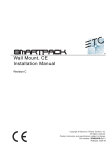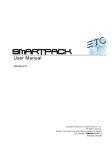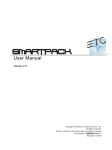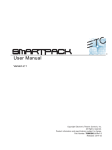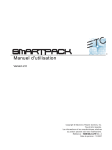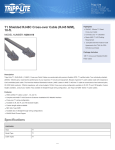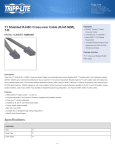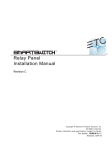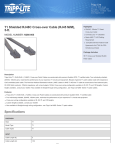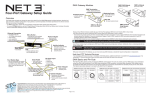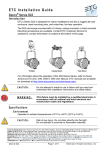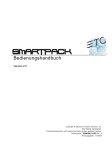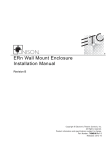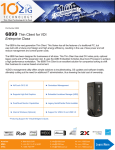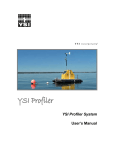Download SmartPack Wall Mount Installation Manual rev B
Transcript
Wall Mount, UL Installation Manual Revision B Copyright © Electronic Theatre Controls, Inc. All Rights reserved. P r o d u c t i n f o r m a t i o n a n d s p e c i fi c a t i o n s s u b j e c t to c h a n g e . P a r t N u m b e r : 7021M2120-EN R e v B Released: 03/2007 Table of Contents Introduction . . . . . . . . . . . . . . . . . . . . . . . . . . 1 Using this Manual . . . . . . . . . . . . . . . . . . . . . . . . . . . . . . . . . . . . . . . .1 Product Variants. . . . . . . . . . . . . . . . . . . . . . . . . . . . . . . . . . . . . . . . .2 Weights and Dimensions . . . . . . . . . . . . . . . . . . . . . . . . . . . .2 Help from ETC Technical Services . . . . . . . . . . . . . . . . . . . . . . . . . .3 Prepare for Installation . . . . . . . . . . . . . . . . . 4 Installation Environment. . . . . . . . . . . . . . . . . . . . . . . . . . . . . . . .4 Electrical Requirements . . . . . . . . . . . . . . . . . . . . . . . . . . . . . . . .4 Verify the Contents of the Shipping Carton . . . . . . . . . . . . . . . . .4 Additional Parts and Specialty Tools Required . . . . . . . . . . . . . .4 Cable Specification . . . . . . . . . . . . . . . . . . . . . . . . . . . . . . . . . . .5 Compliance . . . . . . . . . . . . . . . . . . . . . . . . . . . . . . . . . . . . . . . . .5 Cable Routing and Conduit Access . . . . . . . . . . . . . . . . . . . . . . .6 Installation Procedure . . . . . . . . . . . . . . . . . . 7 Install Mounting Hardware . . . . . . . . . . . . . . . . . . . . . . . . . . . . . .7 Mount the SmartPack Wall Mount . . . . . . . . . . . . . . . . . . . . . . . .7 Connect Wiring . . . . . . . . . . . . . . . . . . . . . . . . . . . . . . . . . . . . . . . . . .9 Power Supply Connections . . . . . . . . . . . . . . . . . . . . . . . . . . . . .9 Three-Phase Supply Connections . . . . . . . . . . . . . . . . . . . . .9 Single-Phase Supply Connections (North America) . . . . . . . .9 Earth/Ground and Neutral Connections . . . . . . . . . . . . . . . .10 Load Connections . . . . . . . . . . . . . . . . . . . . . . . . . . . . . . . . .10 Connect Control Wiring . . . . . . . . . . . . . . . . . . . . . . . . . . . . . . .11 Emergency / SmartLink™ . . . . . . . . . . . . . . . . . . . . . . . . . . .11 Connect Emergency . . . . . . . . . . . . . . . . . . . . . . . . . . . . . . . . . 12 Connect SmartLink . . . . . . . . . . . . . . . . . . . . . . . . . . . . . . . . . . 12 Connect ESD Ground . . . . . . . . . . . . . . . . . . . . . . . . . . . . . .13 DMX 512 . . . . . . . . . . . . . . . . . . . . . . . . . . . . . . . . . . . . . . . .13 Connect DMX . . . . . . . . . . . . . . . . . . . . . . . . . . . . . . . . . . . . . . 13 Guidelines for Data Termination . . . . . . . . . . . . . . . . . . . . . .14 Final Installation and Power Up . . . . . . . . . . . . . . . . . . . . . . . . . . . .15 Verify Installation . . . . . . . . . . . . . . . . . . . . . . . . . . . . . . . . . . . .15 Final Installation and Power Up . . . . . . . . . . . . . . . . . . . . . . . . .15 Select the operating language: . . . . . . . . . . . . . . . . . . . . . . .16 Set a level for a dimmer: . . . . . . . . . . . . . . . . . . . . . . . . . . . .16 Verify DMX512 Operation . . . . . . . . . . . . . . . . . . . . . . . . . . . . .16 Service . . . . . . . . . . . . . . . . . . . . . . . . . . . . . . . . . . . . . . . . . . . .17 LinkPower Supply Kit . . . . . . . . . . . . . . . . . 18 Installation Procedure . . . . . . . . . . . . . . . . . . . . . . . . . . . . . . . .18 ETC ®, Smar tPack ® , Sm ar t Sw i tc h™ a nd S ma r tL in k™ a re ei th er r eg ist e re d t r ade mar k s or tr a dem ar ks o f E le ct ro ni c Th ea t re Co nt r ol s, In c. i n t he Un it e d St a te s an d ot h er cou nt r ie s. Lon Wo r ks ® and LON ® ar e r eg is te r ed t r ad ema rk o f t h e Eche lon ® Cor p or at i on. All o t he r t r ad ema rk s, b ot h ma r ked a nd no t ma rk ed, ar e t h e pr o per t y of t he ir re sp ect i ve o wn er s. Introduction Congratulations on your purchase of the ETC® SmartPack® Wall Mount dimming pack. SmartPack continues ETC's tradition of providing the highest quality products for the entertainment and architectural lighting market. Using thi s Manual Use this manual during the installation of the SmartPack Wall Mount unit. This manual includes instructions for installing SmartPack units to operate stand-alone or on a SmartLink™ control network. For user configuration and system operation instructions please refer to the SmartPack User Manual. The following symbols are used in this manual to alert you to danger or important information. Note: Provides important information about your installation. CAUTION: A Caution statement indicates situations where there may be undefined or unwanted consequences of an action, potential for data loss or an equipment problem. WARNING: A Warning statement indicates situations where damage may occur, people may be harmed, or there are serious or dangerous consequences of an action. WARNING: RISK OF ELECTRIC SHOCK! This warning statement indicates situations where there is a risk of electric shock. Please email comments about this manual to: [email protected] Introduction 1 Product Variants The instructions in this manual apply specifically to the following SmartPack Wall Mount models: Model SL620W SL620W-LPS SL1210W SL1210W-LPS Channel Count/ Breaker Type Part Number 7021A1100 7021A1100-LPS 7021A1101 7021A1101-LPS 6 channel / 20 amp breaker 12 channel / 10 amp breaker Voltage/ Supply 85-140 VAC 47-63Hz, 3Ø or 1Ø Cover removed for clarity 6 or 12 dimmer channels available Variable speed cooling fan Capable of dimming multiple load types UL, cUL Listed 32 built-in presets and a sequencer for stand-alone operation. I/O compartment DMX512 In / DMX512 Thru Emergency contact input SmartLink™ Optional LinkPower supply for wall station support. Option kits available for the SmartPack Wall Mount include: Model Description S-LPS LinkPower supply kit SMPK-RMW 19” Rack Mount kit Notes optional - supplies power for up to four SmartLink wall stations. requires 15 rack units of space. Weights and Dimensions Model SL620W SL620W-LPS SL1210W SL1210W-LPS 2 Installed Weight 21kg / 46lbs 22kg / 48lb Dimensions mm (inches) 666mm x 435mm x 157mm (26.24” x 17.14” x 6.20”) SmartPack Wall Mount Installation Help from ETC Technical Services If you are having difficulties, your most convenient resources are the references given in this manual. To search more widely, try the ETC web site at www.etcconnect.com. If none of these resources is sufficient, contact ETC Technical Services directly at one of the offices identified below. Emergency service is available from all ETC offices outside of normal business hours. When calling for help, please have the following information handy: • Model of SmartPack Wall Mount • Other components in the system (if any) including SmartSwitch Relay Panel, LinkPower supply, quantity and type of SmartLink wall stations, etc. • DMX control source used for system-wide control. Americas United Kingdom ETC International Electronic Theatre Controls, Ltd. Technical Services Department Technical Services Department 3031 Pleasant View Road Unit 26-28 Victoria Industrial Estate Middleton, WI 53562 Victoria Road, 800-775-4382 (USA, toll-free) London W3 6UU, UK +1-608 831-4116 +44 (0)20 8896 1000 [email protected] [email protected] Asia Germany ETC Asia, Ltd. Electronic Theatre Controls, GmbH Technical Services Department Technical Services Department Room 1801, 18/F, Tower 1 Phase 1, Ohmstrasse 3 Enterprise Square 93607, Holzkirchen, Germany 9 Sheung Yuet Road +49 (80 24) 47 00-0 Kowloon Bay, Kowloon, Hong Kong [email protected] +852 2799 1220 [email protected] Introduction 3 Prepare for Installation For proper operation of your SmartPack unit, ensure that the intended installation location conforms to the following environmental and electrical requirements. Installation Environment • Dry room, 30-95% humidity, non-condensing • 0-35°C (32-95°F) ambient temperature • Dust free • Wall-mounting location must support 23kg (50lbs). • Minimum 254mm (10”) clearance in front of unit for airflow vents. Electrical Requirements • 208Y/120 VAC, 50-60Hz, Three-phase 4wire and ground, 40A per phase • 120/240 VAC, 50-60Hz, North American Single-phase 3wire and ground, 60A per phase • Not suitable for use on Delta IT supplies • This equipment must be connected to a suitable safety earth/ground. Verify the Contents of the Shipping Carton • SmartPack unit with cover attached • Warning labels (If necessary, please replace the warning label on your SmartPack unit with the label in the appropriate language for your installation). • DMX Cable Preparation Kit with 8 pin connector (kit part number 4100A1012) • SmartPack User Manual and Mounting Template A d d i t i o n a l P a r t s a n d S pe c i a l t y T o o l s R e q u i r e d • 4 x 6-8mm (1/4” - 3/8”) bolts or screws, 50-100mm (2-4”) long, and suitable wall plugs are suggested. Mounting hardware and surface must support 23kg (50 lbs). • Conduit punch, Conduit or bushes, 12.7mm (1/2”) diameter • 3/8” slotted screwdriver for line terminals • Phillips screwdriver for covers • Jewelers slotted screwdriver for data terminations • 5mm (3/16”) slotted-style screwdriver for load terminals • Wire strippers 4 SmartPack Wall Mount Installation Cable Specification Purpose Cable Type / Description AC Input 25mm2 / 2 AWG maximum stranded cable 3Ø, 4-wire and ground Using 90°C copper wire: To comply with UL® 208Y/120 VAC, 50-60Hz, requirements for wiring ampacities: “Use Copper 40 amps per phase Conductors Only”, the torque rating for each NonClass 2 field-wire connector, and “Use 90° C AC Input Conductors at the 75 ampacities”, where readily 1Ø, 3-wire and ground visible in the field-wiring compartment; “Class2” 110/240 VAC, 50-60Hz, adjacent to each Class 2 field wiring connector. 60 amps per phase Use only 90°C-rated copper wiring installed in accordance with all applicable electrical codes. Recommended - Belden 9729 Alternatives include: Carol - C0910 General -0E8990 DMX512 Olfex - 9729 Omni - D62402 Quabbin - 8604 Olympic - 2998 Pro-Plex - PC224T Note Your supply gauge must be coordinated with upstream protective switch gear. For use with emergency lighting loads, the SmartPack unit must be supplied with normal/emergency power. CAT 5 cable is also approved for DMX distribution when installed in grounded metal conduit. • To use CAT 5 cable, you will need to purchase a CAT 5 termination kit 4100A1013. Please contact your ETC equipment provider or ETC technical services for assistance. For use with wall stations and Belden 8471 plus 1 - 14 AWG ESD drain wire SmartLink enabled pack to pack recommended (drain wire not required if installed in communications. SmartLink is grounded metal conduit). FTT-10A, topology-free and polarity independent. Contact input for emergency lighting 2 - 16 AWG twisted loads SmartLink Emergency Compliance UL Listed UL 508 file #E152039 FCC This device complies with part 15J of the FCC Rules. Operation is subject to the following two conditions: (1) This device may not cause harmful interference, and (2) this device must accept any interference received, including interference that may cause undesired operation. Prepare for Installation 5 Cable Routing and Conduit Access CAUTION: In order to maintain safety and proper airflow and cooling, do not leave any panels removed unless facing an adjoining SmartPack. Removable plates on either side. Remove appropriate plate to punch conduit access as needed for AC input and load wiring. Remove plate permanently if SmartPack is mounted to the side of another SmartPack. Removable plates on top and bottom. Remove appropriate plate to punch conduit access as needed for AC input and load wiring. Remove plate permanently if SmartPack is mounted below another SmartPack or SmartSwitch. Rear Earth/Ground and Neutral bus Load terminals Top Left Side Knockouts in the lower side panels accommodate conduit or bushes for low voltage control wiring to the I/O compartment. Rear Right Side Rear AC Input lugs Bottom Access holes for mounting bolts or screws. Rear 6 SmartPack Wall Mount Installation Installation Procedure Install Mounting Hardware Step 1: Affix the mounting template, included in the shipping carton, to the wall to guide the placement of the mounting bolts or screws. 127mm (5.0”) 305mm (12.0”) Step 2: • SmartPack Wall Mount units may be mounted up to two high by any width. Allow clearances as described on page 4 • SmartPack Wall Mount can mount next to the SmartSwitch Relay Panel which share the same dimensions and cable access for installation convenience. Install the hardware required for mounting the SmartPack using the four measured keyholes on the full scale mounting template as a guide. • Four 6-8mm (1/4” - 3/8”) bolts or screws, 50-100mm (2-4”) long, and suitable wall plugs are suggested mounting hardware. • Both the surface and the mounting hardware must support 23kg (50lbs). • Expose at least 25mm (1”) of threads for mounting the SmartPack. Note: Access holes to tighten bolts / screws are shown in the "Cable Routing and Conduit Access" on page 6. Mount the SmartPack Wall Mount Step 1: Note: Remove the front cover to reveal the SmartPack interior. The SmartPack Wall Mount unit ships with a debris shield to protect the electronics during installation. Leave this shield in place during installation and remove only after installation is complete and before energization. Step 2: Mount the SmartPack to the mounting bolts previously installed. Step 3: Tighten the mounting bolts securely. • Installation Procedure Check for a plumb installation and follow all local code restrictions. 7 Rough-In Conduit and Cable SmartPack Wall Mount dimmer packs include removable plates located on top, bottom and both sides to accommodate conduit fittings for power supply and load wiring. Additional wiring space is provided in the top of the unit for contractor convenience. Two knockouts are provided, one on each lower side, specifically for low voltage (control) wiring. See “Cable Routing and Conduit Access” on page 6. Step 1: Install conduit for AC Input and load wiring to the pack in the appropriate locations. a: The SmartPack Wall Mount unit is available with either 6 or 12 dimmers. Make sure conduit is sized appropriately for the required wire. Step 2: Note: Install conduit as required for low voltage control wiring. Low voltage wiring must be routed separately from high voltage wiring. a: All low voltage terminations are conveniently located in the I/O compartment of the SmartPack Wall Mount unit. Two 12.7mm (1/2”) knockouts are provided for low voltage control wiring. Step 3: Note: Pull AC input and load wires through the conduit previously installed. Using 90°C copper wire: To comply with UL® requirements for wiring ampacities: “Use Copper Conductors Only”, the torque rating for each Non-Class 2 field-wire connector, and “Use 90°C Conductors at the 75 ampacities”, where readily visible in the field wiring connector. Use only 90°C-rated copper wiring installed in accordance with all applicable electrical codes. a: Pull individual loads with earth, ground and neutral connections. b: Pull power supply wiring for predetermined three-phase or single phase operation. CAUTION: Step 4: 8 The SmartPack Wall Mount unit ships with a debris shield to protect the electronics during installation. Leave this shield in place during installation and remove only after installation is complete, before energization. If debris falls into the fan or electronics remove the debris before applying power to the unit. Pull all low voltage control wiring as required for the installation through the conduit previously installed to the I/O compartment knockouts. Installation requirements for low voltage terminations may include the following: • DMX In - required when the SmartPack is to be controlled by a DMX source. • DMX Pass-thru - allows pass-thru of the DMX signal to other DMX devices. This connection used point is necessary only when using IDC connectors for DMX over CAT 5 cable. • SmartLink - station wiring is FTT-10A, topology-free and polarity independent. Wiring may be bus, star, loop, home run (up to two home run termination points available) or any combination of these. • Emergency - receives a contact input which, in combination with software settings, switches power for selected emergency loads to full and all nonemergency lighting loads off. SmartPack Wall Mount Installation Connect Wiring Power Supply Connections Three-Phase Supply Connections Input Wiring Supply cable: Lugs will accommodate 25mm2 / 2 AWG maximum stranded cable. Important Note: Supply cable gauge must be coordinated with upstream protective switchgear. EARTH N L3 L2 L1 To Circuit Breakers Single-Phase Supply Connections (North America) Input Wiring Supply cable: Lugs will accommodate 25mm2 / 2 AWG maximum stranded cable. EARTH N L3 1A 2A 1B L2 1C L1 2C 2B To Circuit Breakers CAUTION: Installation Procedure The SmartPack Wall Mount unit ships with a debris shield to protect the electronics during installation. Leave this shield in place during installation and remove only after installation is complete and before energization. If debris falls into the fan or electronics remove the debris before applying power to the unit. 9 Load Connections Earth/Ground and Neutral Connections Step 1: Connect the earth/ground conductor for each load to the Earth/Ground bus. Step 2: Connect the neutral conductor for each load to the Neutral bus. Load terminals L1 L2 L3 L4 L5 L6 Earth/Ground bus Neutral bus L1 L2 L3 L4 L5 L6 L1 L2 L3 L4 L5 L6 Load Connections Step 1: Prepare load conductors by stripping 13mm (1/2”) of insulation from the end of each wire. Step 2: Terminate load conductors to the load terminals: a: Align a 5mm (3/16”) slotted screwdriver with the top of the load terminal and press down firmly until the terminal gate opens. b: Insert the wire into the terminal and remove the screwdriver. Note: These wires are factory installed by ETC prior to shipping the unit. L1 L2 L3 L4 L5 L6 Take special care not to crimp onto the wire insulation. Load conductors here L1 L2 L3 L4 L5 L6 Step 3: CAUTION: 10 Repeat for the remaining loads. The SmartPack Wall Mount unit ships with a debris shield to protect the electronics during installation. Leave this shield in place during installation and remove only after installation is complete, before energization. If debris falls into the fan or electronics remove the debris before applying power to the unit. SmartPack Wall Mount Installation Connect Control Wiring SmartLink enabled I/O Panel to chassis ground Link Power Supply (optional) Data to CPU Emergency/SmartLink DMX In DMX Pass-thru ESD ground lug Emergency, SmartLink, DMX In and DMX Pass-thru are connected in the I/O compartment of the SmartPack Wall Mount unit. Each connection uses a pluggable screw terminal which can be removed for easy wiring. The RJ45 connection labeled J2 on the I/O board connects the I/O control board to the control CPU board for data communication to the SmartPack. This connection has been completed at the factory prior to shipment. The LinkPower supply provides power for up to four SmartLink wall stations. SmartPack is available with or without the LinkPower supply. For field installation of the LinkPower supply, reference "LinkPower Supply Kit", page 18. Emergency / SmartLink™ SmartLink is a control protocol that provides added functionality to the SmartPack Wall Mount dimmer pack for inter-connectivity and shared communication between SmartPack dimmer packs and SmartSwitch Relay Panels. The Emergency feature is a contact input to the product, which, in combination with software settings, allows a third-party device to trigger a selected group of loads to full while turning other loads off, and disabling other control inputs. SmartPack SmartPack SmartPack Preset, Sequence, Sequence timing Belden 8471 Installation Procedure SmartPack LinkPower supply installed 11 Emergency COM NET A NET B NET A NET B The six position pluggable screw terminal labeled J3 Panic/LON is provided as the termination point for both Emergency and SmartLink control. DMX NC LON2 J2 Control LON1 1 2 3 4 5 6 PAN COM NETA NETB NETB NETA 1 2 3 4 Connect Emergency Step 1: Strip 6mm (1/4”) of insulation from the ends of the two 16 AWG wires. Step 2: Remove the 6 position pluggable connector from J3 on the I/O PCB. Step 3: Twist the two 16 AWG wires together as close to the connector as possible. Step 4: Connect the two 16 AWG wires to pins 5 and 6. Step 5: Tighten the screw firmly onto each wire. Connect SmartLink Termination is available for up to two separate SmartLink data runs and is FTT-10A topology-free and polarity independent utilizing a LonWorks® network. For systems utilizing SmartLink wall stations, ETC recommends terminating the station data run to the SmartPack with the LinkPower supply installed and utilizing the second data bus for SmartLink pack to pack synchronization. A clean installation assists with troubleshooting efforts when needed. Note: 12 One LinkPower supply (S-LPS) per system is required to power up to four SmartLink wall stations. Step 1: Cut the Belden 8471 cable (if necessary) so that an 20cm (8”) tail extends from the edge of the panel. Step 2: Strip 18cm (7”) of the outer cable jacket off. Step 3: If pulling two 8471 cables, label each pair with data type and run designation. Example: SL1 and SL2. Step 4: Strip 6mm (1/4”) of insulation from the ends of the Belden 8471 wires. Step 5: Insert the white wire from SL1 data run into pin 1 (NETB) terminal on the pluggable connector and tighten the screw firmly onto the wire. Step 6: Insert the associated black wire from SL1 data run into pin 2 (NETA) terminal on the pluggable connect and tighten the screw firmly onto the wire. Step 7: Repeat steps 5-6 to terminate the second data run (SL2) if required to the remaining pins 3 and 4 terminals on the connector. Tighten the screw firmly onto the wire. Step 8: Reinstall the 6 position pluggable connector to J3 on the I/O PCB. SmartPack Wall Mount Installation Connect ESD Ground For installations with SmartLink data runs (Belden 8471) installed in grounded metal conduit there is no need to run or terminate an additional ESD drain wire. For installations not installed with grounded metal conduit, follow the instructions below for ESD termination. Step 1: Locate the grounding lug on the tray of the I/O panel, just to the right of the I/O termination board. Step 2: Loosen, but do not remove, the set screw on the grounding lug. Step 3: Strip 6mm (1/4”) of insulation from the ends of the 14 AWG drain wire(s) and twist together. Step 4: Insert the 14 AWG wires into the grounding lug and secure with the set screw. DMX 512 Two 8-position receptacles are provided on the I/O termination board, one for DMX IN and the other for DMX-Thru. Prior to connecting DMX, follow the instructions for Belden 9729 cable preparation as defined on the single sheet instructions packaged with the 8 position pluggable screw connector. A cable preparation kit for installation of CAT 5 cable is available, contact ETC for assistance. Connect DMX n/c n/c n/c n/c n/c n/c n/c n/c n/c n/c (J5) DMX PASS-THRU (J4) DMX IN 1 2 3 4 5 6 7 8 1 2 3 4 5 6 7 8 As shown with Belden 9729 color code • Pin 1 - Com • Pin 2 - DMX - (Black) • Pin 3 - DMX + (Red) DMX In and DMX Pass-thru are on the same pluggable screw connector as shown. Assembly 7021B5602 8 7 6 DATA- DATA+ DMX- DMX+ ISOCOM 8 J5 DMX Pass-Thru 7 6 DMX+ DATA- DATA+ COM DMX- J4 DMX In For use with CAT 5 cable, contact ETC for a CAT 5 termination and IDC connector kit (ETC part number 4100A1013) sold separately. 7021B4602 REV.E ©2007 ETC, Inc. Made in the U.S.A Step 1: For DMX In and DMX Pass-thru, using Belden 9729 as recommended, prepare the cable as described in the DMX Cable Preparation kit instructions provided. Step 2: Using the 8 position pluggable screw connector provided in the cable preparation kit, connect Shield (COM), DMX- and DMX+ as indicated in the graphic above. Step 3: DMX Pass-Thru using Belden 9729 can utilize the same pluggable screw connector as DMX In. Connect Shield (COM), DMX- and DMX+ as indicated in the graphic above. Installation Procedure 13 Data Termination Switch UP = termination ON NC DMX LON J2 Control LON The I/O board includes termination switches for both SmartLink data runs and DMX 512. Follow termination guidelines as indicated in the graphic below: Switch DOWN = termination OFF NETB NETA 1 2 3 4 Guidelines for Data Termination SmartLink (silk-screened as LON) data termination: • For a single pack installation set switch 1 and 2 to the UP position. • If multiple packs are installed, only one pack should terminate LON, switch 1 and 2 UP. All other packs should have LON switches 1 and 2 set DOWN. • If there are no SmartLink data runs set switch 1 and 2 DOWN. DMX 512 data termination: • If the pack is the last or the only DMX device on the data run set switch 3 UP. • If the pack is not the last DMX device on the data run set switch 3 DOWN. 14 SmartPack Wall Mount Installation Final Installation and Power Up Verify Installation • Is the SmartPack unit securely mounted with all mounting bolts tight? • Is there sufficient clearance 25.4cm (10”) in front of the unit? • Check wiring: • Are all power supply and load cables landed and properly terminated? • Are all unused cable access openings covered with plugs and all removable plates reinstalled? • Do all control cables meet specifications? • Are all data terminations in the I/O compartment terminated? • Remove all metal shaving and debris from the unit. • The SmartPack Wall Mount unit ships with a debris shield to protect the electronics during installation. Remove this shield only after installation is complete, and before energization. If debris falls into the fan or electronics, remove the debris before applying power to the unit. Final Installation and Power Up Step 1: Attach the ground wire with the ring terminal from the chassis to the grounding stud on the I/O panel and secure. Step 2: Close the I/O panel and secure with two screws. a: All wires should be dressed neatly. b: Ensure the wires are not crimped in the I/O Panel while closing. Step 3: Attach the ground wire with the spade connector to the front cover and secure the front cover to the unit. Step 4: Apply power to the unit. a: If the standby breaker is off, turn it on. Standby switch DMX Note: Use the Standby/Control power switch to start up and shut down operation of the SmartPack. When the breaker is in the ON position, the blue Power LED is illuminated indicating the power is on. WARNING: When the Standby/Control power switch is in the OFF position, the unit is still connected to the power supply. When working on exposed load circuit wiring the load cables must be unplugged or the unit disconnected from the power supply. Installation Procedure 15 Test Loads via Menu After power is applied to the unit, select the operating language and test each load using the TEST MENU. Select the operating language: Step 1: Apply power to the unit. Available languages for SmartPack will scroll in the display at 3-second intervals. Step 2: Press when the preferred language is displayed: • Set Language - English • Choisir la langue - Français • Sprache auswählen - Deutsch • Seleccionar idioma - Español Set a level for a dimmer: Step 1: Press Step 2: Use + or to enter the Test menu. to scroll the selection of dimmers, choose one or [ALL] dimmers. Test Dimmer: [ All ] T Level: 100% Step 3: Use + or - to set a level, press Step 4: Press , The menu will progress to the next dimmer. . “Exit Test Mode” displays. • Exit Test Mode and retain all Test levels, scroll to [Keep Test On] and press . • Exit Test menu, clearing all Test levels and return to the previous menu, scroll to [Test: all off], press . • Press < to return to the Test menu. • Press << to exit the Test menu, clearing all Test levels, and return to the main menu. Verify DMX512 Operation Test each load with DMX512 using a control console or DMX512 test device. 16 SmartPack Wall Mount Installation Troubleshooting SmartLink After all SmartLink control stations are installed and connected to the SmartLink enabled product, check for shorts and cross-connections with a digital voltmeter at the station LinkPower pigtail connection and the station ground connection. meter points UP • Check the voltage between Net A and ground. This reading should be between 18 - 21 Volts. • Check the voltage between Net B and ground. This reading also should be between 18-21 Volts. • Check the voltage between Net A and Net B. This reading should be between 36-42 Volts. Locate the two LED indicators (CR1 and CR2) on the LinkPower supply board. M1 C7 R8 ASSEMBLY I.D. LABEL GND CR7 2 R11 VR1 CR1 CR2 C4 C3 C1 C2 R3 R1 R2 L1 R7 C6 C5 CR3 CR4 R5 CR5 R4 L2 L3 M2 7021B4604B M3 C9 2005 ETC, INC. MADE IN USA R10 T1 R9 R6 C8 CR6 J1 EARTH M4 CR8 • If neither LED is illuminated the data connections are properly installed and stations are receiving the data and power required for operation. • If CR1 is illuminated but not CR2, Net A is shorted to ground. • If CR2 is illuminated but not CR1, Net B is shorted to ground. • If both are illuminated, Net A and Net B are both shorted to ground. Service If you have any difficulties installing your system or with system startup please contact ETC Technical Services at the office nearest you. ETC contact information is located on page 3 of this document. Installation Procedure 17 Appendix A LinkPower Supply Kit One LinkPower supply is required to power up to four wall stations over the SmartLink™ network. A SmartLink system is limited to one LinkPower supply, up to four wall stations and up to four SmartLink enabled SmartPack and/or SmartSwitch products. Due to the similar design for the SmartPack Wall Mount and the SmartSwitch relay panel control terminations, the following instructions may be used for either product. Installation Procedure The LinkPower supply kit (S-LPS 7021K1010) includes a LinkPower supply and four screws. Step 1: Remove power from the control electronics. a: For a SmartPack Wall Mount switch the Standby breaker OFF. b: For a SmartSwitch relay panel switch the circuit breaker OFF at the breaker panel. Step 2: Remove the two screws securing the I/O panel to the chassis. Step 3: Fold the I/O panel down to reveal the control terminations. Step 4 Step 5 LinkPower Supply I/O board 18 Step 4: Angle the LinkPower supply board approximately 10°, insert the four pins as found on the LinkPower supply into the receptacle on the I/O board. Step 5: Align the LinkPower supply with the four screw mounts located on the I/O panel and secure with the four screws provided. Do not over-tighten the screws. Step 6: Close the I/O panel and secure with the two screws. Step 7: Re-apply power to the control electronics. SmartPack User Manual This page intentionally blank. A LinkPower Supply Kit 19 This page intentionally blank. 20 SmartPack User Manual This page intentionally blank. 21 SmartPack User Manual Corporate Headquarters 3031 Pleasant View Road, P.O. Box 620979, Middleton, Wisconsin 53562-0979 USA Tel +608 831 4116 Fax +608 836 1736 London, UK Unit 26-28, Victoria Industrial Estate, Victoria Road, London W3 6UU, UK Tel +44 (0)20 8896 1000 Fax +44 (0)20 8896 2000 Rome, IT Via Ennio Quirino Visconti, 11, 00193 Rome, Italy Tel +39 (06) 32 111 683 Fax +39 (06) 32 656 990 Holzkirchen, DE Ohmstrasse 3, 83607 Holzkirchen, Germany Tel +49 (80 24) 47 00-0 Fax +49 (80 24) 47 00-3 00 Hong Kong Rm 1801, 18/F, Tower 1 Phase 1, Enterprise Square, 9 Sheung Yuet Road, Kowloon Bay, Kowloon, Hong Kong Tel +852 2799 1220 Fax +852 2799 9325 Service: (Americas) [email protected] (UK) [email protected] (DE) [email protected] (Asia) [email protected] Web: www.etcconnect.com Copyright © 2007 ETC. All Rights Reserved. Product information and specifications subject to change. 7021M2120-EN Rev B Released 03/2007