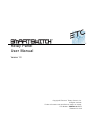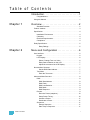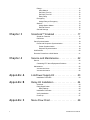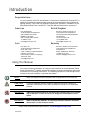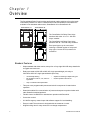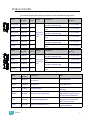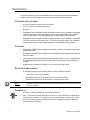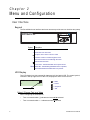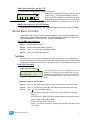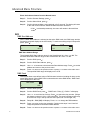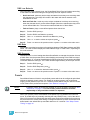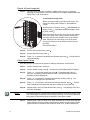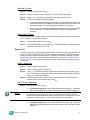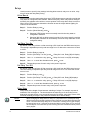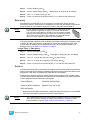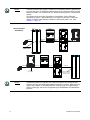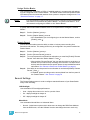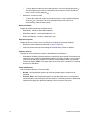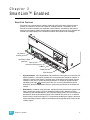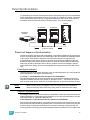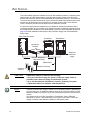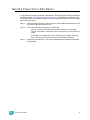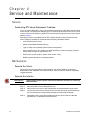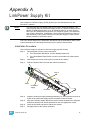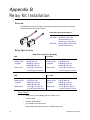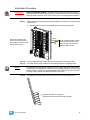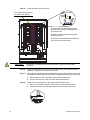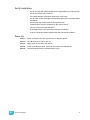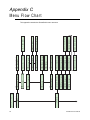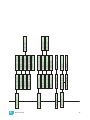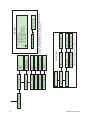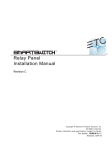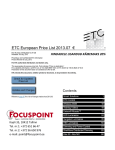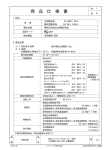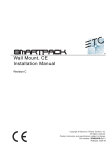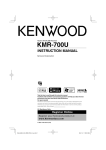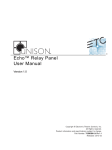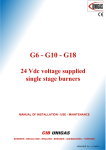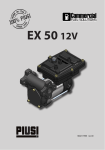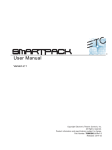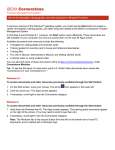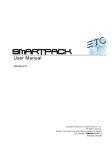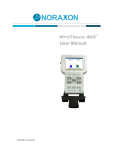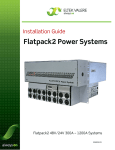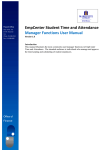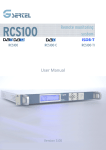Download SmartSwitch v1.0.2 User Manual
Transcript
Relay Panel User Manual Version 1.0 C o p y r i g h t © E le c tr o n i c T h e a t r e C o n t r o l s , I n c . All Rights reserved. P r o d u c t in f o r m a t i on a n d s p e c i f i c a t i o n s s u bj e c t t o c h a n g e . P a r t N u m b e r : 7023M1200-1.0.2 R e v B R e le a s ed : 2 0 1 3 - 0 8 ET C ®, S e n s o r ®+ , S m a r t S w i t c h ™ , S m a rt L i n k ™ a n d S m a r t P a c k ® a r e e i t h e r r e g i s t e r e d t r a d e m a r k s o r t r a d e m ar k s o f E l e c t r o n i c T h e a t r e C o n t r o l s , I n c . i n t h e U n i t e d S ta t e s a n d o t h er c o u n t r i e s . L o n W o r k s ® i s a r eg i s t e r e d tr a d e m a r k o f t h e E c h e l o n ® C o r p o r a t io n . A l l o t h e r t r a d e m a r k s , b o t h m a r k e d a n d n o t marked, are the property of their respective owners. E T C i n t e n d s t h i s d o c u m e n t , w h e t h e r p r i n t ed o r e l e c tr o n i c , to b e p r o v id e d i n i t s e n ti r e t y . Table of Contents Introduction . . . . . . . . . . . . . . . . . . . . . . . . . . 1 Congratulations.... . . . . . . . . . . . . . . . . . . . . . . . . . . . . . . . . . . . .1 Using this Manual . . . . . . . . . . . . . . . . . . . . . . . . . . . . . . . . . . . . . . . .1 Chapter 1 Overview . . . . . . . . . . . . . . . . . . . . . . . . . . . . 2 Standard Features . . . . . . . . . . . . . . . . . . . . . . . . . . . . . . . . . . . .2 Product Variants. . . . . . . . . . . . . . . . . . . . . . . . . . . . . . . . . . . . . . . . .3 Specification . . . . . . . . . . . . . . . . . . . . . . . . . . . . . . . . . . . . . . . . . . . .4 Installation Environment . . . . . . . . . . . . . . . . . . . . . . . . . . . . . . .4 Clearance . . . . . . . . . . . . . . . . . . . . . . . . . . . . . . . . . . . . . . . . . .4 Electrical Requirements. . . . . . . . . . . . . . . . . . . . . . . . . . . . . . . .4 Compliance . . . . . . . . . . . . . . . . . . . . . . . . . . . . . . . . . . . . . . . . .4 Relay Specification . . . . . . . . . . . . . . . . . . . . . . . . . . . . . . . . . . . . . . .5 Relay Ratings . . . . . . . . . . . . . . . . . . . . . . . . . . . . . . . . . . . . .5 Chapter 2 Menu and Configuration . . . . . . . . . . . . . . . . 6 User Interface . . . . . . . . . . . . . . . . . . . . . . . . . . . . . . . . . . . . . . . . . . .6 Keypad. . . . . . . . . . . . . . . . . . . . . . . . . . . . . . . . . . . . . . . . . . . . .6 LCD Display. . . . . . . . . . . . . . . . . . . . . . . . . . . . . . . . . . . . . . . . .6 Select / Change Text or a Value . . . . . . . . . . . . . . . . . . . . . . .6 Relay State Indication on the LCD . . . . . . . . . . . . . . . . . . . . .7 Adjust the contrast of the LCD Display . . . . . . . . . . . . . . . . . .7 Normal Menu Structure . . . . . . . . . . . . . . . . . . . . . . . . . . . . . . . . . . .7 Set the DMX Start Address: . . . . . . . . . . . . . . . . . . . . . . . . . .7 Test Menu . . . . . . . . . . . . . . . . . . . . . . . . . . . . . . . . . . . . . . . . . .7 Enter the Test menu . . . . . . . . . . . . . . . . . . . . . . . . . . . . . . . .7 Advanced Menu Structure . . . . . . . . . . . . . . . . . . . . . . . . . . . . . . . . .8 DMX. . . . . . . . . . . . . . . . . . . . . . . . . . . . . . . . . . . . . . . . . . . . . . .8 DMX Start Address . . . . . . . . . . . . . . . . . . . . . . . . . . . . . . . . .8 DMX Patch . . . . . . . . . . . . . . . . . . . . . . . . . . . . . . . . . . . . . . .8 DMX Loss Behavior . . . . . . . . . . . . . . . . . . . . . . . . . . . . . . . .9 DMX Mode . . . . . . . . . . . . . . . . . . . . . . . . . . . . . . . . . . . . . . .9 DMX Response. . . . . . . . . . . . . . . . . . . . . . . . . . . . . . . . . . . .9 Presets. . . . . . . . . . . . . . . . . . . . . . . . . . . . . . . . . . . . . . . . . . . . .9 Record a Preset (snapshot) . . . . . . . . . . . . . . . . . . . . . . . . .10 Setup Preset Timing . . . . . . . . . . . . . . . . . . . . . . . . . . . . . . .10 Activate a Preset. . . . . . . . . . . . . . . . . . . . . . . . . . . . . . . . . .11 Deactivate a Preset . . . . . . . . . . . . . . . . . . . . . . . . . . . . . . .11 Sequencer . . . . . . . . . . . . . . . . . . . . . . . . . . . . . . . . . . . . . . . . .11 Setup a Sequence . . . . . . . . . . . . . . . . . . . . . . . . . . . . . . . .11 Start / Stop a Sequence . . . . . . . . . . . . . . . . . . . . . . . . . . . .11 Table of Contents i Relays . . . . . . . . . . . . . . . . . . . . . . . . . . . . . . . . . . . . . . . . . . . .12 Allow Manual . . . . . . . . . . . . . . . . . . . . . . . . . . . . . . . . . . . .12 Set Relay Turn On . . . . . . . . . . . . . . . . . . . . . . . . . . . . . . . .12 Set Relay Turn Off . . . . . . . . . . . . . . . . . . . . . . . . . . . . . . . .12 Relay Delay . . . . . . . . . . . . . . . . . . . . . . . . . . . . . . . . . . . . .12 Emergency. . . . . . . . . . . . . . . . . . . . . . . . . . . . . . . . . . . . . . . . .13 Assign Relay to Emergency . . . . . . . . . . . . . . . . . . . . . . . . .13 Stations . . . . . . . . . . . . . . . . . . . . . . . . . . . . . . . . . . . . . . . . . . .13 Assign Station Master . . . . . . . . . . . . . . . . . . . . . . . . . . . . . .15 Remote Record. . . . . . . . . . . . . . . . . . . . . . . . . . . . . . . . . . .15 General Settings . . . . . . . . . . . . . . . . . . . . . . . . . . . . . . . . . . . .15 Chapter 3 SmartLink™ Enabled . . . . . . . . . . . . . . . . . 17 SmartLink Features . . . . . . . . . . . . . . . . . . . . . . . . . . . . . . . . . .17 Definitions . . . . . . . . . . . . . . . . . . . . . . . . . . . . . . . . . . . . . . . . .18 Panel Synchronization . . . . . . . . . . . . . . . . . . . . . . . . . . . . . . . . . . .19 Preset and Sequence Synchronization . . . . . . . . . . . . . . . . . . .19 Preset Synchronization . . . . . . . . . . . . . . . . . . . . . . . . . . . . .19 Sequence Synchronization . . . . . . . . . . . . . . . . . . . . . . . . . .19 Wall Stations . . . . . . . . . . . . . . . . . . . . . . . . . . . . . . . . . . . . . . . . . .20 Record a Preset from a Wall Station . . . . . . . . . . . . . . . . . . . . . . . .21 Chapter 4 Service and Maintenance . . . . . . . . . . . . . . 22 Service . . . . . . . . . . . . . . . . . . . . . . . . . . . . . . . . . . . . . . . . . . . . . . .22 Contacting ETC about Equipment Problems . . . . . . . . . . . . . . .22 Maintenance . . . . . . . . . . . . . . . . . . . . . . . . . . . . . . . . . . . . . . . . . . .22 Vacuum the Vents . . . . . . . . . . . . . . . . . . . . . . . . . . . . . . . . . . .22 Vacuum the Interior . . . . . . . . . . . . . . . . . . . . . . . . . . . . . . . . . .22 Appendix A LinkPower Supply Kit . . . . . . . . . . . . . . . . . 23 Installation Procedure . . . . . . . . . . . . . . . . . . . . . . . . . . . . . . . .23 Appendix B Relay Kit Installation . . . . . . . . . . . . . . . . . . 24 Overview . . . . . . . . . . . . . . . . . . . . . . . . . . . . . . . . . . . . . . . . . .24 Relay Specification . . . . . . . . . . . . . . . . . . . . . . . . . . . . . . . . . .24 Relay Ratings . . . . . . . . . . . . . . . . . . . . . . . . . . . . . . . . . . . .24 Installation Procedure . . . . . . . . . . . . . . . . . . . . . . . . . . . . . . . .25 Verify Installation . . . . . . . . . . . . . . . . . . . . . . . . . . . . . . . . . . . .27 Power Up . . . . . . . . . . . . . . . . . . . . . . . . . . . . . . . . . . . . . . . . . .27 Appendix C ii Menu Flow Chart. . . . . . . . . . . . . . . . . . . . . 28 SmartSwitch User Manual Introduction Congratulations... on your purchase of the ETC SmartSwitch™ Relay Panel. SmartSwitch continues ETC’s tradition of providing the highest quality product for the entertainment and architectural lighting industry. If you have any questions regarding the operation or installation of your SmartSwitch Relay Panel, contact ETC Technical Services at the office nearest you. Americas U n i te d K i n g d o m ETC International Technical Services Department 3031 Pleasant View Road Middleton, WI 53562 800.775.4382 (USA, toll-free) +1.608.831.4116 [email protected] Asia Electronic Theatre Controls, Ltd. Technical Services Department Unit 26-28 Victoria Industrial Estate Victoria Road, London W3 6UU, UK +44 (0) 8896 1000 [email protected] Germany ETC Asia, Ltd. Technical Services Department Room 1801 / 18F Tower 1 Phase1, Enterprise Square 9 Shueng Yuet Road Kowloon Bay, Kowloon, Hong Kong +852 2799 1220 [email protected] Electronic Theatre Controls, GmbH Technical Services Department Ohmstrasse 3 83607, Holzkirchen, Germany +49 (80 24) 47 00-0 [email protected] Using thi s Manual This manual contains information on using the basic features for the SmartSwitch Relay Panel with SmartLink® enabled, wall station integration and basic maintenance and service procedures for long lasting performance. The following symbols are used throughout this manual to alert you to danger or important information. Note: Notes are helpful hints and information that is supplemental to the main text. CAUTION: A Caution statement indicates situations where there may be undefined or unwanted consequences of an action, potential for data loss or an equipment problem. WARNING: A Warning statement indicates situations where damage may occur, people may be harmed, or there are serious or dangerous consequences of an action. WARNING: RISK OF ELECTRIC SHOCK! This warning statement indicates situations where there is a risk of electric shock. Please email comments about this manual to: [email protected] Introduction 1 Chapter 1 Overview The SmartSwitch Relay Panel provides professional quality switching of non-dim loads controlled by DMX512 or used in a stand-alone mode with SmartLink. SmartSwitch is available in two standard cabinet sizes, SmartSwitch 24 or SmartSwitch 48. SmartSwitch 24 SmartSwitch 48 The SmartSwitch 24 Relay Panel ships standard with either 12 or 24 - 20A HID relays installed. DMX The SmartSwitch 48 Relay Panel ships standard with 48 - 20A HID relays installed. Each panel type may be customized including a variable number of relays and relay types. Contact ETC Quotations for assistance. Standard Features 2 • Ships standard with either twelve, twenty-four or forty-eight 20A HID relays installed in a rugged steel enclosure. • Relays are rated at 20A HID at 300V AC single spaced/single pole relay or 20A HID at 300V AC single spaced/double pole relay. • mechanically latching • capable of switching multiple load types • full compliance with UL, cUL, and FCC regulations • 60,000 operations at full load • easy to install and field replaceable • Thirty-two user programmable presets and a built-in sequencer for stand-alone operation. • SmartLink enabled for communication of preset and sequence synchronization with other SmartLink enabled products. • Flexible control via DMX512 or stand-alone operation with SmartLink. • Convection cooled. • UL 924 Emergency contact input with software support for load-shedding. • Easy to install! The enclosure is designed with the contractor in mind. • Hinged locking door for easy access to low voltage compartment. SmartSwitch User Manual Product Variants This manual contains the operation procedures for the SmartSwitch Relay Panel. Model Part Number Relay Count Description Dimensions (inches) SS-121P-LPS 7023A1003 12 SmartSwitch 24 with 12 - 20A single pole relays and a LinkPower supply 17.14 x 6.3 x 26.24 SS-121P 7023A1001 12 SmartSwitch 24 with 12 - 20A single pole relays 17.14 x 6.3 x 26.24 SS-241P-LPS 7023A1004 24 SS-241P 7023A1002 24 SS-242P-LPS 7023A1006 24 SmartSwitch 24 with 24 - 20A double pole 17.14 x 6.3 x 26.24 relays and a LinkPower supply SS-242P 7023A1005 24 SmartSwitch 24 with 24 - 20A double pole 17.14 x 6.3 x 26.24 relays Model Part Number Relay Count SS-481P-LPS 7023A1011 48 SS-481P 7023A1012 48 SS-482P-LPS 7023A1014 48 SS-482P 7023A1015 48 Model Part Number Description Notes SS-1PRK 7023K1001 WR6161-81, 20A @ 300V AC single pole, single space relay kit field installed relay kit SS-2PRK 7023K1002 WR6166-81, 20A @ 300V AC double pole, single field installed relay kit space relay kit S-LPS 7021K1010 LinkPower supply kit supplies power for up to four SmartLink wall stations SS-RMK 7021K1000 19” rack mount kit for SmartSwitch requires 15 rack units of rack space for the SmartSwitch 24. Utilize two rack mount kits for the SmartSwitch 48. SS-VB 7023K1003 SmartSwitch Voltage Barrier Kit used to separate differing voltages and/ or emergency circuits from normal circuits. Use per local code SS-TPH 7023K1004 Tamper Proof Hardware and Tool for use with SmartSwitch Relay Panel or SmartPack Wall Mount 1 Overview Voltage SmartSwitch 24 with 24 - 20A single pole 120V, 230V, or relays and a LinkPower supply 277V AC, 50/ SmartSwitch 24 with 24 - 20A single pole 60 Hz relays Voltage 17.14 x 6.3 x 26.24 17.14 x 6.3 x 26.24 Description Dimensions (inches) SmartSwitch 48 with 48 - 20A single pole relays and a LinkPower supply 17.14 x 6.3 x 47.06 SmartSwitch 48 with 48 - 20A single pole 17.14 x 6.3 x 47.06 120V, 230V, or relays 277V AC, 50/ SmartSwitch 48 with 48 - 20A double pole 60 Hz 17.14 x 6.3 x 47.06 relays and a LinkPower supply SmartSwitch 48 with 48 - 20A double pole 17.14 x 6.3 x 47.06 relays 3 Specification For proper operation of your SmartSwitch Relay Panel ensure the intended installation location conforms to the following environmental and electrical specifications. Installation Environment • Dry room (30-90% humidity, non-condensing) • 0-40°C (32-104°F ambient temperature) • Dust-free • SmartSwitch 24 is intended to be wall mounted (surface only) or installed in a standard 19” (EIA) equipment rack utilizing the 19” rack mount kit (SS-RMK). The installation location must support a fully populated panel not exceeding 22.68 Kg (50 lbs). • SmartSwitch 48 is intended to be wall mounted (surface only) or installed in a standard 19” (EIA) equipment rack utilizing two 19” rack mount kits (SS-RMK). The installation location must support a fully populated panel not exceeding 45.36 Kg (100 lbs). Clearance • SmartSwitch 24 Relay Panel suggested mounting 1,219mm (48”) height to the bottom of the Relay Panel. • SmartSwitch 48 Relay Panel suggested mounting 609mm (24”) height to the bottom of the Relay Panel. • Clearance on left and right side of the panel should be 38mm (1-1/2”). If mounted next to another SmartSwitch or SmartPack Wall Mount dimming pack, zero clearance is required. • Suggested door clearance is 304mm (12”) from the front of the panel. Electrical Requirements • A dedicated circuit from the breaker panel for control electronics power. • 120V, 230V, or 277V AC, 50/60Hz • SmartSwitch 24 requires 8A maximum current per Relay Panel • SmartSwitch 48 requires 15A maximum current per Relay Panel Note: Installations utilizing UL 924 for emergency lighting loads, a dedicated emergency circuit is required. Compliance 4 • UL Listed - UL508 file #E92154, UL 924 file #E242514 • FCC - This device complies with part 15 of the FCC rules. Operation is subject to the following two conditions: (1) This device may not cause harmful interference, and (2) this device must accept any interference received, including interference that may cause undesired operation. SmartSwitch User Manual Relay Specification SmartSwitch ships standard with 12, 24 or 48 - 20A HID relays installed and fully pre-wired for low voltage control. Two relay types are available as standard: 20A single pole/single space relay (WR6161-81) or 20A double pole/single space relay (WR6166-81). As required, custom SmartSwitch Relay Panels are available including a variable number of relays. For customer convenience a field-install relay kit is available and includes a relay and the low voltage control leads. See “Relay Kit Installation” on page 24. 1 2 SS-2PRK - double pole, single space 20A HID relay kit 1 2 1 6-8 AY 616E REL R W OL 2- P 1 1-8 AY 616E REL R W OL 1- SS-1PRK - single pole, single space 20A HID relay kit P WR6161-81 Single Pole HID Relay CSA UL Listed • General Use 20A @ 347V AC • General Use 20A @ 300V AC • Ballast (HID) 20A @ 347V AC • Ballast (HID) 20A @ 300V AC • Tungsten 2400W @ 120V AC • Tungsten 2400W @ 120V AC 4800W @ 230V AC • Motor Load 1/2 HP @ 110-125V AC 4800W @ 230V AC • Motor Load 1-1/2 HP @ 220-250V AC 1/2 HP @ 110-125V AC 1-1/2 HP @ 220-277V AC WR6166-81 Double Pole HID Relay CSA UL Listed • General Use 20A @ 347V AC • General Use 20A @ 300V AC • Ballast (HID) 20A @ 347V AC • Ballast (HID) 20A @ 300V AC • Tungsten 2400W @ 120V AC • Tungsten 2400W @ 120V AC 4800W @ 230V AC • Motor Load 1/2 HP @ 110-125V AC 4800W @ 230V AC • Motor Load 1-1/2 HP @ 220-250V AC 1/2 HP @ 110-125V AC 1-1/2 HP @ 220-277V AC Relay Ratings 1 Overview • Short Circuit Current Rating (SCCR): 5000A, 277V AC • Inrush: 2000A • Isolation: 5000V RMS • Life: 60,000 cycles at full load • Relay Output terminals accept 4mm2 - 2.5mm2 (12-14 AWG) copper wire 5 Chapter 2 Menu and Configuration User Interface Keypad The SmartSwitch user interface and menu structure provide users an intuitive easy setup. DMX << Symbol < Description << Return to the home menu < Move back one menu item Accept a menu choice or store a value + Increase a value or scroll through the menu - Decrease a value or scroll through the menu Activate the Test menu ~ Power LED - when illuminated control power is ON DMX DMX LED - when flashing NO DMX source is present, when illuminated active DMX source is present. LCD Display The LCD display is a high contrast 20-character by 2-line backlit LCD. The control symbol, indicator in the top right corner of the LCD, displays the active control source. DMX: 1 > 48 12 1 control symbol d = DMX P = Preset S = Sequence T = Test Select / Change Text or a Value When configuring the SmartSwitch: 6 • Text or numerals within [ ] indicates an item can be selected • Text or numerals within > < indicates an item is selected SmartSwitch User Manual Relay State Indication on the LCD Relay state is visually indicated on the LCD screen. DMX Initially the LCD displays the state of the first twelve relays. Press to change the display to view the status of the next 12 relays in the cabinet up to relay 48 depending on the panel size. Press < to return the display to the previous 12 relays or press to loop. 1 > 24 1 12 indicates relay is OFF indicates relay is ON Adjust the contrast of t he LCD Display Press and hold << and use the + and - buttons to adjust the contrast of the LCD display. Normal Menu Structure The normal menu is used to set the DMX Start Address, view the software version and change Menu Mode of the SmartSwitch. The DMX Start Address defaults to DMX: [001 024] for SmartSwitch 24 and DMX: [001 - 048] for SmartSwitch 48. Set the DMX Start Address: Step 1: Scroll to DMX, press . Step 2: Scroll to DMX Start Address, press Step 3: Use + or - to scroll the start address range. Step 4: Press . to set the start address. Test Menu The test menu is a tool used for testing relay circuits. In the absence of a DMX control source or access to the manual lever on the relays, the test menu may be used to specify a relay level for snapshot into a preset. Test relay on value is 100% and the off value is 0%. Enter the Test menu From any menu, press Test Relay: Ch: 1 @ Level:_ _ _ % Levels may be set via the Test menu, a DMX control source, SmartLink, or all of the above. Any levels set by a source other than the test menu will remain active even when the Test levels are released (set to ---%) or when you exit Test Mode. Set Relay Levels via the Test Menu Step 1: Use < or to scroll the selection of relays, choose only one or [ALL] relays. Step 2: Use + or - to set a level, press Step 3: Press . The menu will progress to the next relay. . “Exit Test Mode” displays. • Exit Test Mode, retaining all Test levels, scroll to [Keep Test On] and press . • Exit Test menu, clearing all Test levels and return to the previous menu, scroll to [Test: all off] and press . • Press < to return to the Test menu. • Press << to exit the Test menu, clearing all Test levels, and return to the main menu. 2 Menu and Configuration 7 Advanced Menu Structure Enter the Advanced menu from the Normal menu: Step 1: Scroll to General Settings, press . Step 2: Scroll to Menu Mode, press Step 3: Scroll to Advanced Menu, press and hold for 5 seconds. The display will return to the main menu when the Advanced Menu has been accessed. . • If the is released prematurely, the menu will remain in Normal Menu mode. DMX DMX Start Address When a DMX Start Address is selected as the active DMX mode, the DMX range and the first twelve relays will display on the LCD initially. To see the remaining relays in the specific panel, press . DMX: 1 > 24 DMX: 1 > 24 13 12 1 24 DMX Start Address Range The allowable DMX Start Address range for the SmartSwitch 24 is from 1 to 489. The allowable DMX Start Address range for the SmartSwitch 48 is from 1 to 480. Step 1: Scroll to DMX, press . Step 2: Scroll to DMX Start Address, press Step 3: Use + or - to increment or decrement the Start Address range. Press address and return to the previous menu. Step 4: Press < to return to the previous menu or press << to return to the main menu. The specified DMX range will display on the LCD. . to set the DMX Patch DMX Patch allows user-defined relay to DMX channel selection including all relays to the same DMX channel. When DMX Patch is selected as the active DMX Mode, “DMX Patch” will be displayed on the LCD. DMX Patch 1 8 12 Step 1: Scroll to DMX, press . Step 2: Scroll to DMX Patch, press Step 3: Use + or - to scroll the list of relays. Press to select the relay number. (Relays are always numbered 1-24 or 1-48 in the panel. The panel is designed with relay #1 as the first relay in the top left side of the panel, #2 is to the right, etc.) Step 4: Relay ## > DMX [###] will display. Press + or - to change the DMX address. Step 5: Press to return to the relay selection. Continue with steps 3 and 4 until all relays are patched to the desired DMX address. Step 6: Press < to return to the previous menu or press << to return to the main menu. . “DMX Patch - Relay [1] > DMX 1” will display. SmartSwitch User Manual DMX Loss Behavior When the DMX control signal is lost, the SmartSwitch Relay Panel will behave according to the DMX Loss Behavior setting as configured by the user. Options include: • Hold Last Look - holds any active relays at whatever levels they were receiving when the data was lost. The relays will remain in this state until data is restored or the SmartSwitch is reset. • Wait and Fade Out - holds any active relays at whatever level they were receiving when the data was lost for a user-defined length of time then switches the relays off in a user defined fade time. The maximum wait and fade time is 59min:59sec. • Fade to Preset - plays a user-defined preset when data is lost. Step 1: Scroll to DMX, press . Step 2: Scroll to DMX Loss Behavior, press Step 3: Use + or - to select the desired Loss Behavior, press Step 4: Use + or - to set the values as required, press Step 5: Press < to return to the previous menu or press << to return to the main menu. . . . DMX Mode DMX Mode is provided as a shortcut for switching between DMX Start Address and DMX Patch. The LCD will either display the DMX address range or “DMX Patch”, depending on the mode selected. DMX Response DMX Response is a level setting that allows SmartSwitch to manage the number of times a DMX value must be present before acknowledging and reacting to the DMX command. Default setting is “0”, meaning SmartSwitch will react the first time it receives the valid DMX command. Maximum setting is “100”. DMX refreshes approximately 40 times per second. Step 1: Scroll to DMX, press . Step 2: Scroll to DMX Response, press Step 3: Use + or - to select the desired number, press Step 4: Press < to return to the previous menu or press << to return to the main menu. . . Presets SmartSwitch features 32 built-in user defined presets which can be configured and utilized without an external control system. For SmartLink enabled systems with a LinkPower supply (S-LPS) installed, up to four 5 or 10 button preset stations may be used for remote recall of the built-in presets and sequence. See “Stations” on page 13. Note: In addition, these 32 presets are available for use in the built-in sequencer. See “Sequencer” on page 11. For best results presets should be recorded sequentially as they would be recalled in a sequence. When you record a preset, SmartSwitch will snapshot any level whether set in the test menu, by a DMX input, by manually selecting the relay ON/OFF lever, or all of the above. When a new preset is recorded using the same preset number SmartSwitch will record over the previous levels. Unless preset timing is configured otherwise, presets are activated and deactivated in the default fade up and fade down time of 3 seconds. See “Setup Preset Timing” on page 10. 2 Menu and Configuration 9 Record a Preset (snapshot) Step 1: Set relay levels using the Test Menu, a DMX control source, by manually selecting the relay ON/OFF lever from within the low voltage compartment of the Relay Panel, or all of the above. To manually set relay state: Before manually changing the state of the relays, first change the Relay menu settings to “Allow Manual” control. Scroll the menu to “Relays”, press , [Allow Manual] will display. Press , Allow Manual [NO] will display. Scroll to [YES], press . Open the locking door to gain access to the low voltage area of the Relay Panel. Using a slotted screwdriver, manually slide the relay ON/OFF lever to the desired state. Repeat this for each relay circuit in the panel ensuring all relays are in the desired state for preset recording. Proceed with Step 2. Step 2: Scroll to the Presets menu, press . Step 3: Scroll to Record Preset, press Step 4: Press + or - to select the desired preset number then press will briefly display. . . “Preset Record” Setup Preset Timing After the preset is recorded set the values for fade up, fade down, and hold time. Step 1: Scroll to Presets menu, press . Step 2: Scroll to Setup Timing, press . “Setup timing, Preset/Step: [##]” will display. Step 3: Press + or - to scroll the presets list, press . “Preset/Step ##, Fade Up [min]:sec” will display. Default fade times are 3 seconds and the maximum allowable is 59min:59seconds. Step 4: Press + or - to increase or decrease the Fade Up minutes, press selection will change to the seconds field. Step 5: Press + or - to increase or decrease the Fade Up seconds, press . “Preset/ Step: Fade Down will display with the same values as set for Fade Up. Step 6: Repeat steps 4 and 5 for Fade Down times. press [min]:00” will display. Note: . “Preset/Step: Hold Time If the Fade Up timing is changed after setting the desired Fade Down timing, Fade Down will change to reflect the same timing as Fade Up. You must set Fade Down timing again to the desired timing if changes to Fade Up are made. Step 7: 10 . The Repeat steps 4 and 5 for Hold Time. When activated as a Preset, the preset will hold indefinitely until the preset is deactivated or another event is played. When played as part of a sequence the maximum “Hold Time” is 59min:59seconds. SmartSwitch User Manual Activate a Preset Step 1: Scroll to Presets menu, press . Step 2: Scroll to “Activate Preset” and press Step 3: Press + or - to scroll the list of presets. Press Step 4: “Preset Run Instant?” will briefly display. . “Number [##]” will display. to select a preset. a: To run the preset with its programmed Fade Up, Fade Down and Hold Times, ignore this message. The display will return to the previous menu after a few seconds of display. The control symbol will display “P” for preset. b: Press while the message is displayed to complete the preset in the default time of 3 seconds. The display will default to the previous menu when complete. Deactivate a Preset If a preset is active, the control symbol located in the top right corner of the LCD will display the “P” symbol. To deactivate the preset: Step 1: Scroll to the Presets menu, press . Step 2: Scroll to Deactivate Preset and press then return to the previous menu. . “Preset Deactivated” will display briefly Sequencer The built-in sequencer in SmartSwitch plays a series of recorded presets sequentially. The order of execution is based on the first preset (step) and the length is determined by the number of steps configured for the sequence. Fade Up, Fade Down and Hold Times are determined in the Presets menu and may be different for each step. See “Setup Preset Timing” on page 10. The sequence can be set to loop continuously or stop after only one occurrence. Setup a Sequence Step 1: Scroll to Sequencer, press . Step 2: Scroll to Setup Sequence, press Step 3: Use + or - to select the number of steps to be included in the sequence (up to 32). The sequencer will play the steps in series with preset #1 as step #1 always. Press , Loop [NO] will display. Step 4: Scroll to select [Yes] to continuously loop the sequence or [NO] to play the sequence only once and then stop. Press . . Star t / Stop a Sequence Step 1: Scroll to Sequencer, press . a: To start the sequencer, scroll to Start Sequence and press . “Sequence Started” will display briefly and the control symbol on the LCD will display “S”. Note: The sequence will start at Preset 1 and run for a user defined number of steps. If the sequence is not configured to loop, the sequence will stop after only one occurrence and hold the last look played. If the sequence is configured to loop, the sequence will start at preset 1 and continue looping until deactivated. b: To stop the sequencer, scroll to “Stop Sequence” and press . “Sequence Stopped” will briefly display and the control symbol on the LCD will no longer display “S”. 2 Menu and Configuration 11 Relays Use this menu to specify relay settings including allow manual, relay turn on value, relay turn off value and relay delay timing. Allow Manual Allow manual is a relay setting that when set to [YES] allows users to manually override the relay state as configured in the software. When set to [NO], and a relay state is changed manually, the software will override to correct position of the relay after it finds it incorrect. When set to [YES] users are allowed the freedom to test the relays without fighting for control over the software. Step 1: Scroll to Relays, press . Step 2: Scroll to [Allow Manual], press . a: Selecting [YES] allows users to manually override the relay state as configured in software. b: Selecting [NO] will not allow manual override. If the user manually overrides the relay state, software will immediately correct the relay state back to the configured setting. Set Relay Turn On By default, each relay will turn on after receiving a 50% level from the DMX control source. This setting is adjustable per relay and can range from 1% above the current turn off level to 100%. Step 1: Scroll to Relays, press . Step 2: Scroll to [Set Relay Turn On], press . Relay On Level, Relay [##] will display. Step 3: Use + or - to select the relay, press . Relay On Level, Level [50] will display. Step 4: Use + or - to scroll the allowable levels, press Step 5: Repeat this process for each relay in the panel if required. to set. Set Relay Turn Off By default, each relay will turn off after receiving a 49% level from the DMX control source. This level setting is adjustable per relay and can range from 0% to 1% below the current turn on level. Step 1: Scroll to Relays, press . Step 2: Scroll to [Set Relay Turn Off], press . Relay Off Level, Relay [##] displays. Step 3: Use + or - to select the relay, press . Relay Off Level, Level [49] displays. Step 4: Use + or - to scroll the allowable levels, press Step 5: Repeat this process for each relay in the panel if required. to set. Relay Delay Relay Delay is the length of time between switching of relays. For example, a preset is selected to turn all relays on. The time between the switching on of each relay can be delayed by a length of time not to exceed 60 seconds. By default, relay delay is set to 00.0 seconds, meaning all relays in the preset will switch at once without delay. Note: 12 When changing the delay time for relays, it is important not to overlap the relay delay times and preset fade up/down times. Example: a preset fade up/down time set to 3 seconds and relay delay set to 4 seconds. A setting of this type will play the preset fade up in 3 seconds as instructed but the relay delay of four seconds will overlap the 3 second fade up time causing the user to believe that the preset never played. SmartSwitch User Manual Step 1: Scroll to Relays, press . Step 2: Scroll to [Relay Delay], press Step 3: Use + or - to scroll. Press Step 4: Press < to return to the previous menu or << to return to the main menu. . “Relay Delay, [0.0] Seconds” will display. to set. Emergency SmartSwitch is provided with a UL 924 emergency contact input. When an active emergency contact is received all non-emergency circuits in the SmartSwitch are forced to switch off while all user-selected emergency circuits in the panel are switched on. Note: It is the electrical contractor’s responsibility to comply with all local code restrictions regarding UL 924. For customer convenience, ETC offers a Voltage Barrier (SS-VB) for use to separate multiple voltages and/or emergency relay circuits from normal relay circuits. This is an accessory option sold separately and available for use when local code requires. Contact ETC for assistance. During an emergency state the LCD will display a message advising the “Emergency Input Is Active” and the menu will lock-out all ability to access the SmartSwitch menu. After normal power is restored, the SmartSwitch will restore to the configured DMX Loss Behavior mode. See “DMX Loss Behavior” on page 9. Assign Relay to Emergency Step 1: Scroll to Emergency, press . Step 2: Scroll to [Assign Relay], press Step 3: Use + or - to scroll the relay list. Press Step 4: Use + or - to scroll In Emergency [Yes] or [No], press Step 5: Press < to return to the previous menu or << to return to the main menu. . “Relay [##], In Emergency No” will display. to select a relay. . Stations A SmartSwitch Relay Panel with SmartLink enabled communicates between SmartSwitch Relay Panels and other SmartLink enabled products such as the SmartPack dimmer pack and Sensor+ with CEM+ (if installed with a SmartLink Power Board). Features of the SmartLink network include panel synchronization. Panel synchronization includes the following configuration settings sent from a SmartSwitch or SmartPack product to other SmartLink enabled products in the system: Power Up Behavior Preset Fade and Hold Times Number of Steps for Sequencer Sequence Loop, “Yes” or “No” DMX Loss Behavior • Note: 2 Depending on the DMX Loss Behavior configured, DMX Wait and Fade Time and DMX Fade to Preset Number settings may also be communicated. The SmartSwitch Relay Panel with SmartLink enabled continues to function as a stand-alone product, meaning no other control system is required for panel synchronization to function. See “Panel Synchronization” on page 19. Menu and Configuration 13 Note: A SmartLink LinkPower supply is limited to four SmartLink stations. Alternatively, you may have up to 16 SmartLink stations when using a SmartLink Station Power Module (S-SPM). You are limited to four SmartLink host products in a SmartLink system. One SmartLink host product (SmartPack, SmartSwitch, Unison DRd with SmartLink or Sensor + with SmartLink) in the system must have a LinkPower Supply or Station Power Module installed for wall station power. See “Wall Stations” on page 20. Recommended Installation Sensor + DIMMING SYSTEM SmartPack SmartSwitch 24 SmartSwitch 48 DIMMING SYSTEM DANGER! RISK OF ELECTRICAL SHOCK Isolate power before removing covers. This equipment must be grounded Service by authorised persons only. DMX Preset 1 Preset 6 Preset 2 Preset 7 Preset 3 Preset 8 Preset 4 Preset 9 Preset 5 Preset 10 Preset 1 Preset 6 Preset 2 Preset 7 Preset 3 Preset 8 Preset 4 Preset 9 Preset 5 Preset 10 Preset 1 Preset 6 Preset 2 Preset 7 Preset 3 Preset 8 Preset 4 Preset 9 Preset 5 Preset 10 Preset 1 Preset 6 Preset 2 Preset 7 Preset 3 Preset 8 Preset 4 Preset 9 Preset 5 Preset 10 Belden 8471 1 Belden 8471 or DMX 2 3 4 5 6 7 8 9 10 11 12 10A. 120V Belden 8471 or DMX Belden 8471 or DMX SmartLink power board installed in rack 1 with LinkPower enabled SmartSwitch 24 SmartPack SmartSwitch 48 Sensor+ DIMMING SYSTEM Sensor+ DIMMING SYSTEM DANGER! RISK OF ELECTRICAL SHOCK Isolate power before removing covers. This equipment must be grounded Service by authorised persons only. DMX 1 Preset 1 Preset 6 Preset 2 Preset 7 Preset 3 Preset 8 Preset 4 Preset 9 Preset 5 Preset 10 Preset 1 Preset 6 Preset 2 Preset 7 Preset 3 Preset 8 Preset 4 Preset 9 Preset 5 Preset 10 Preset 1 Preset 6 Preset 2 Preset 7 Preset 3 Preset 8 Preset 4 Preset 9 Preset 5 Preset 10 Preset 1 Preset 6 Preset 2 Preset 7 Preset 3 Preset 8 Preset 4 Preset 9 Preset 5 Preset 10 Belden 8471 Belden 8471 LinkPower supply installed Note: 14 2 3 4 5 6 7 8 9 10 11 12 10A. 120V Belden 8471 Belden 8471 SmartLink power board installed in rack 1 with LinkPower disabled A SmartLink network is limited to one LinkPower supply, four SmartLink wall stations, and up to four SmartLink enabled products in a system. When used in a system with a CEM+ as the Station Master, sequencing is not supported and presets 33 through 128 are not recognized by the SmartSwitch and SmartPack products. SmartSwitch User Manual Assign Station Master One SmartSwitch, SmartPack or CEM+, if installed together in a system with wall stations, must be configured as the “Station Master”. The station master tracks and updates button LED states for the connected wall stations when a preset or sequence change occurs. See “SmartLink Features” on page 17. Note: ETC recommends configuring the product with the LinkPower supply installed and wall stations connected as the “Station Master”. In systems with Sensor+, ETC recommends configuring the CEM+ as the “Station Master”. A system without wall stations installed, there is no requirement to configure a “Station Master”. Step 1: Scroll to [Stations], press . Step 2: Scroll to [Station Master], press . • If the SmartSwitch you are configuring is to be the Station Master, scroll to [Enable], press . Remot e Record Remote Record enables users the ability to allow or lockout preset recording from SmartLink wall stations. This setting should only be configured in the product enabled as Station Master. Step 1: Scroll to [Stations], press . Step 2: Scroll to [Remote Record], press Step 3: To record a preset from a SmartLink wall station you must first [Enable] “Remote Record” from within the “Station Master”. Press . . • After enabling “Remote Record” the user has the option to set levels to a desired look (via manual relay switching, the test menu or a DMX control device) and record that look to a specific preset via any installed SmartLink wall station. See “Record a Preset from a Wall Station” on page 21. Step 4: If the ability to record a preset from a wall station is not desired [Disable] “Remote Record”, press . • If disabled, preset recording must be accomplished from the face panel of the “Station Master”. See “Presets” on page 9. General Settings The General Settings menu is used to configure standard features of your SmartSwitch Relay Panel including: LCD Backlight User-selectable LCD backlight performance: • Auto - display dims when not in use for a period of time • On - display backlight is always on • Off - display backlight is always off Menu Mode User selectable Normal Menu or Advanced Menu: • 2 Normal - limited menu options which allow users to change the DMX Start Address from the DMX menu, view the Software Version and change the menu mode only. Menu and Configuration 15 • • To enter Normal mode from the Advanced Menu, scroll to [Normal] and press The SmartSwitch will request confirmation that you want to exit the Advanced menu, scroll to [YES] and press . . Advanced - all menu access • To enter the Advanced mode from the Normal menu, scroll to [Advanced] press and hold for 5 seconds. The menu will adjust back to the main menu automatically, without further prompt. Reset to Defaults Resets the following attributes to default status: • DMX Mode - resets to >DMX Start Address< • DMX Start Address - resets start address to >1< • DMX Loss Behavior - resets to >Hold Last Look< Deep Clear System Resets the unit as if it were new, out of the box including the following attributes: • Resets the same defaults as described in Reset to Defaults. • Clears all preset and sequence settings and resets timing values to defaults. Software Version Displays the current software version for SmartSwitch and SmartLink. • SmartSwitch 48 Relay Panels include two control/relay driver boards. Each board must include the same version of SmartSwitch software for proper operation. If the control/ relay driver boards have software of a different version than the other, the Software version will display “ERR” in the upper right corner of the LCD. Contact ETC Technical Services for assistance. Power Up Behavior Choose between Normal or Previous State: 16 • Normal - the SmartSwitch powers-up with both presets and the sequencer deactivated. • Previous State - the SmartSwitch powers up with the preset and / or the sequence active that was running during the previous session. This feature allows for unattended operation through power blackouts although it will not restore Test levels. SmartSwitch User Manual Chapter 3 SmartLink™ Enabled SmartLink Features SmartLink is a communications network created for enhanced control of the 32 built-in presets and sequence as found in SmartLink enabled products. The addition of the SmartLink network facilitates two additional control features, wall stations and panel to panel synchronization. Neither control feature is dependent upon the other for operation but instead rely independently on the SmartLink network and specific host messages. I/O panel to chassis ground LinkPower supply (optional) Data to CPU SmartLink & Emergency v v v DMX In DMX-Thru ESD Ground 3 • Synchronization - each SmartSwitch and SmartPack in the system must have the I/O board installed (i.e. SmartLink enabled) and connected on the SmartLink network. If utilized in a system with Sensor+ dimming racks, a SmartLink power board must be installed in rack one for proper SmartLink operation. A SmartLink enabled product identified by the logo on the front of the unit. Up to four SmartSwitch and/or SmartPack products and multiple Sensor+ groups may be utilized on the SmartLink network. • Wall Station - In addition to the I/O board, a SmartLink host product in the system must have a LinkPower supply (S-LPS) or SmartLink Station Power Module (S-SPM) installed to power the wall stations. The LinkPower supply powers up to four SmartLink wall stations while the SmartLink Station Power Module can power up to 16 stations. When utilizing a LinkPower supply, ETC recommends installing the supply in the same host product that the station data run terminates and utilizing that same product as the “station master”. SmartLink™ Enabled 17 Definitions 18 • Host Product - any SmartSwitch, SmartPack, Unison Drd with SmartLink or Sensor+ with SmartLink within a system that sends specific host messages to other SmartLink enabled products in the system for preset and sequence synchronization. If a preset or a sequence is activated from the facepanel of another product in the system that is not the “Station Master”, it will then act as the host product and send its host messages to the other products in the system. “Host Product” should not to be confused with “Station Master”. • Station Master - any SmartLink enabled host product, with a LinkPower supply (SLPS) or Station Power Module (S-SPM) installed that is configured via the menu to control wall stations. The station master will track and update LED status when preset or sequence changes occur and receive the host messages from the wall stations when a button is pressed and released. In addition the “station master” will act as the “host product” for preset and sequence synchronization. ETC recommends configuring the product with the LinkPower supply installed and the station data runs terminated as the “station master”. • Host Messages - specific configuration settings and events sent from the host product to other SmartLink enabled products for lock-step synchronization of preset and sequence playback. Lock-step meaning presets will fade up, down and hold in sync across all SmartLink enabled products. Host messages communicated include: • DMX Loss Behavior - Hold Last Look, Wait and Fade or Fade to Preset. Wait and Fade times or Fade to Preset Number, if applicable. • Sequence - Start, Stop, Loop “Yes” or “No”. • Preset - Fade Up Time, Fade Down Time and Hold Time • Power Up Behavior - Normal or Previous State SmartSwitch User Manual Panel Synchronization It is possible to synchronize presets and sequence activation across up to four SmartSwitch and/or SmartPack products when they are connected on a SmartLink network. SmartLink connected products share various configuration parameters and events, known as host messages, sent from the host product. Reference page 18 for host messages. DRd12 SmartSwitch SmartPack SmartPack Portable Belden 8471 Presets, Sequence, Sequence Timing Preset and Sequence Synchronization Default functionality is that the last SmartSwitch or SmartPack updated in the system acts as the host product and sends its host messages to the other SmartLink enabled products in the system. Each product retains its own preset and sequence configuration as programmed but when a host product is selected each SmartLink enabled product will activate and play its sequence with the number of steps and timing (fade up, fade down, hold time) as sent by the host product. When a product receives a message to play an unrecorded preset (step), the unit will disregard that message and wait for a next known step. Preset Synchronization Selecting a preset on any pack effects the same numbered preset to run on all SmartLink enabled products in the system, simultaneously. If “Preset 1” is activated from the face panel of a SmartSwitch: That SmartSwitch will act as the host product and send its host messages to the other SmartLink enabled products in the system to activate “Preset 1”. The preset will activate with the same fade up time, hold time, and fade down time as sent from the host product. Note: When “Preset Timing” is changed in one unit, all products on the SmartLink network record the new preset timing if the preset is within the preset range. Sequence Synchronization Activating a sequence on any SmartSwitch or SmartPack causes all connected SmartLink enabled products to run the same preset sequence in lock-step synchronization using the host product fade up, fade down and hold time. If the sequencer is activated from the face panel of a SmartSwitch: Each SmartLink enabled product in the system will activate the sequence as sent from the host product with steps and timing synchronized. If one product in the system does not have a specific step recorded and the host product sends the message to play that step, the receiving product will simply ignore that message and pick up with the next recorded event. 3 SmartLink™ Enabled 19 Wall Stations Two button station types are available for use on the SmartLink network, a 5 button preset station and a 10 button preset station, providing easy remote access to the 32 built-in presets and sequencer found in the SmartSwitch and SmartPack products. The SmartLink Timeclock also provides access to all of your presets and adds real and astronomical time functions to the SmartLink control system from a single location. When used with the CEM+, SmartLink provides remote access to the 128 built-in presets. A LinkPower supply must be installed into one SmartLink enabled host product and is required to operate up to four stations per SmartLink system. LinkPower supplies (S-LPS) are available factory installed in your SmartSwitch or as a kit for field installation. Reference page 23 for field installation instructions of the LinkPower supply into the SmartSwitch Relay Panel. DRd12 with SmartLink SmartPack SmartSwitch SmartPack Portable Presets, Sequences, Sequence timing Up Back Enter Down Recall Preset SmartLink LinkPower supply Belden 8471 Hold Preset 1 Preset 2 Preset 3 Preset 1 Preset 6 Preset 4 Preset 2 Preset 7 Preset 5 Preset 3 SmartLink stations CAUTION: Preset 8 Preset 1 Preset 4 Preset 9 Preset 5 Preset 10 SmartLink Timeclock Preset 2 Preset 3 Preset 4 Preset 5 A SmartLink network is limited to the following: • Only one LinkPower supply per system. LinkPower supply failure is probable if more than one supply is installed per system. • Up to four SmartSwitch, SmartPack or Sensor+ products per system. • A SmartLink data run is limited to 1500 feet (457.2m) Note: A SmartLink LinkPower supply is limited to four SmartLink stations. Alternatively, you may have up to 16 SmartLink stations when using a SmartLink Station Power Module (S-SPM). You may have up to four SmartLink host products in a SmartLink system. One SmartLink host product (SmartPack, SmartSwitch, Unison DRd with SmartLink or Sensor + with SmartLink) in the system must have a LinkPower Supply or Station Power Module installed for wall station power. 20 SmartSwitch User Manual Record a Preset from a Wall Station It is possible to record a preset from a wall station if “Remote Record” has been enabled in the station master. See “Remote Record” on page 15. All SmartSwitch, SmartPack and CEM+ products on the SmartLink network will record the current output levels and assign the preset to the button. Step 1: Set relay states manually, via the test menu, from a DMX control device or all of the above to the desired preset look. Step 2: Press and Hold the preset button for 5 seconds. • After two seconds, the button LED will start to flash at a 1/2 second interval. If the button is held for the entire 5 seconds, a record action will begin. • If the button is released before the 5 seconds have elapsed, recording action will be canceled and the previous preset will be activated. Step 3: 3 SmartLink™ Enabled Release the preset button. The new recorded preset will activate and the LED will illuminate. 21 Chapter 4 Service and Maintenance Service Contacting ETC about Equipment Problems If you are having difficulties, your most convenient resources are the references provided in this manual. To search more widely try the ETC web site at www.etcconnect.com. If none of these resources is sufficient, contact ETC technical services directly at one of the offices listed on page 1. Emergency service is available from all ETC offices outside of normal business hours. When calling for assistance, please have the following information handy: • Your location and job name • Model of SmartSwitch Relay Panel(s) • Type of relays used including model number and quantity. • Other components in your system including SmartPack, LinkPower supply, Sensor+, and quantity and type of wall stations, etc. • DMX control source used for system-wide control, if any. • Related system problems or equipment failure. Maintenance Vacuum the Vents Vacuum the dust from the airflow vents regularly. The interval between cleanings is dependant on the installation environment. Never allow the vents to become completely clogged with dust. Vacuum the Interior WARNING: 22 High Voltage! Remove power from the SmartSwitch unit prior to removing the front cover. Step 1: Remove power from the SmartSwitch unit. Step 2: Remove the front cover of the SmartSwitch unit and detach the ground wire. Step 3: Vacuum the dust from the interior of the unit. Use canned air to blow dust from the circuit boards to avoid possible damage from electrical discharge. Step 4: Reinstall the front cover before applying power to the unit. Be sure that the ground wire is re-attached to the front cover. SmartSwitch User Manual Appendix A LinkPower Supply Kit One SmartLink LinkPower supply (S-LPS) powers up to four wall stations over the SmartLink™ network. Note: You may have only one station power source on the SmartLink network. This source may be either the LinkPower Supply (S-LPS) or a SmartLink Station Power Module (S-SPM) which powers up to 16 SmartLink stations. As well, you may have up to four SmartLink host products in a SmartLink system. One SmartLink host product (SmartPack, SmartSwitch, Unison DRd with SmartLink or Sensor + with SmartLink) in the system must have a LinkPower Supply or Station Power Module installed for wall station power. Due to the similar design for the SmartPack Wall Mount and the SmartSwitch Relay Panel control terminations, the following instructions may be used for either product. Installation Procedure The LinkPower supply kit includes a LinkPower supply and four screws. Step 1: Remove power from the control electronics. a: For a SmartPack Wall Mount, turn the Standby breaker off. Step 2: Step 3: b: For a SmartSwitch Relay Panel, turn the circuit breaker off at the breaker panel. Remove the two screws securing the I/O panel to the chassis. Fold the I/O panel down to reveal the control terminations. Step 4 Step 5 LinkPower supply I/O board Step 4: Step 5: Step 6: Step 7: A LinkPower Supply Kit Angle the LinkPower supply board approximately 10° and insert the four pins as found on the LinkPower supply into the receptacle on the I/O board. Align the LinkPower supply with the four screw mounts located on the I/O panel and secure with the four screws provided. Do not over-tighten the screws. Close the I/O panel and secure with the two screws. Re-apply power to the control electronics. 23 Appendix B Relay Kit Installation Overview A SmartSwitch relay kit includes a relay and a wiring harness for relay low voltage connection to the relay control board. 1 2 Relay Kit Ordering Information 1 2 1 6-8 AY 616 REL WRPOLE 2- Single pole, single space 20A SS-1PRK: @ 300V AC HID relay. (Aromat WR6161-81) 1 1-8 AY 616 REL WRPOLE 1- Double pole, single space SS-2PRK: 20A @ 300V AC HID relay. (Aromat WR6166-81) Relay Specification WR6161-81 Single Pole HID Relay CSA UL Listed • General Use • Ballast (HID) • Tungsten • Motor Load 20A @ 347V AC 20A @ 347V AC 2400W @ 120V AC 4800W @ 230V AC 1/2 HP @ 110-125V AC 1-1/2 HP @ 220-250V AC • General Use • Ballast (HID) • Tungsten • Motor Load 20A @ 300V AC 20A @ 300V AC 2400W @ 120V AC 4800W @ 230V AC 1/2 HP @ 110-125V AC 1-1/2 HP @ 220-277V AC WR6166-81 Double Pole HID Relay CSA UL Listed • General Use • Ballast (HID) • Tungsten • Motor Load 20A @ 347V AC 20A @ 347V AC 2400W @ 120V AC 4800W @ 230V AC 1/2 HP @ 110-125V AC 1-1/2 HP @ 220-250V AC • General Use • Ballast (HID) • Tungsten • Motor Load 20A @ 300V AC 20A @ 300V AC 2400W @ 120V AC 4800W @ 230V AC 1/2 HP @ 110-125V AC 1-1/2 HP @ 220-277V AC Relay Ratings 24 • Short Circuit Current Rating (SCCR): 5000A, 277V • Inrush: 2000A • Isolation: 5000V RMS • Life: 60,000 cycles at full load • Relay Output terminals accept 12-14 AWG copper wire SmartSwitch User Manual Installation Procedure WARNING: Step 1: RISK OF ELECTRIC SHOCK! All Relay Panel maintenance and terminations must be completed with the power removed. All line feeds from the circuit breaker panel must be locked out in the OFF position prior to installing additional relays. Remove the cover assembly from the SmartSwitch enclosure to reveal the Relay Panel interior. a: Remove the four screws securing the front cover to the enclosure. Rough-in enclosure and front cover removed from this graphic for clarity of the Relay Panel interior. barrier e vabl remolot s Factory installed relay voltage barrier with removable slots. Remove only one slot when replacing with a relay. Step 2: Pull line feeds through conduit from the circuit panel to the Relay Panel. Step 3: Pull load wires through conduit from the Relay Panel to the lighting loads. Note: It is important to separate low voltage from high voltage within the Relay Panel. SmartSwitch units shipped from the factory only partially populated include a relay voltage barrier in all slots not populated with a relay. Remove only the slot from the relay voltage barrier that will be replaced with a relay. Step 4: If installing one relay remove only one slot from the relay voltage barrier. 1) Break the tabs off using pliers. 2) Bend the barrier back and forth until free. B Relay Kit Installation 25 Step 5: Install the relay into the relay slot. Side view detail relay voltage barrier Low voltage wiring harness provided in the relay kit 1 2 3 1) From the center of the Relay Panel, direct the relay under the voltage barrier and into the slot. 2) Align the input terminal side with the mounting bracket. 3) Press the output terminal side down into the mounting clip until secure. CAUTION: Careful not to damage the relay control board or connectors during relay installation. Step 6: Install the keyed two pin connector found on the relay wiring harness into the adjacent receptacle on the relay control board. Step 7: If the relay wiring harness was not attached to the relay upon receipt, connect the wire leads from the wiring harness to the low voltage input terminals on the relay. a: Connect the blue wire to the blue screw terminal and secure. b: Connect the red wire to the red screw terminal and secure. Step 8: Connect line and load wires to the output terminals of the relay. a: Strip 1/4” of insulation from the end of the line and load copper wires. b: Insert the bare-end into the relay output screw terminals and secure. e Lin 26 d Loa SmartSwitch User Manual Verify Installation • Are all line and load cables landed into the appropriate relay and secured? • Are all load circuits free of shorts? • Are voltage barriers used where required by local code? • Are all cable access openings covered with plugs and all removable plates reinstalled? • Are the relay low voltage (control) wiring harnesses: - seated properly into the receptacle on the control board? - secured to the relay input terminals? • Is the Relay Panel clean of all metal shavings and debris? • Is the circuit panel schedule updated with the new load information? Power Up B Step 1: Switch all relays to the OFF position prior to applying power. Step 2: Re-attach the front cover to the unit. Step 3: Apply power to the control electronics. Step 4: At the circuit breaker panel, switch all line feeds to the ON position. Step 5: Clear all faults that have caused breakers to trip. Relay Kit Installation 27 28 ETC SmartSwitch [Presets] ETC SmartSwitch [DMX] DMX 144 -> 192 1 12 Preset/Step 32 Hold Time: [mm:ss] Preset pp Recorded Preset/Step 32 Fade Down [mm:ss] Record Preset Preset Number [pp] Presets [Record Preset] Preset/Step 32 Fade Up [mm:ss] Preset Preset Deactivated Presets [Deactivate Preset] Setup Timing Preset/Step [32] Activate Preset Preset Number: [pp] Presets [Activate Preset] Preset [Setup Timing] DMX [000] Packet Delay DMX Mode [DMX Patch] DMX Mode [DMX Start Address] DMX [DMX Response] DMX [DMX Mode] Wait and Fade Out Wait Time:[mm]:ss DMX [Wait and Fade Out] DMX [Hold Last Look] DMX [DMX Loss Behavior] DMX Patch 12 -> DMX [512] Fade to Preset Number: [##] DMX Patch Relay [12] -> DMX 12 DMX [DMX Patch] DMX [Fade to Preset] DMX Start Address DMX: [501-512] DMX [DMX Start Address] Appendix C Menu Flow Chart This appendix contains the SmartSwitch menu structure. SmartSwitch User Manual C Menu Flow Chart 29 Sequencer Sequence Stopped Setup Sequence Number of Steps [ss] Sequence “Active” Step:ss Fade:mm:ss Sequencer [Stop Sequencer] Sequencer [Setup Sequence] Sequencer [Sequencer Status] Station Master [Enable] Remote Record [Enable] Stations [Station Master] Stations [Remote Record] Relay Delay [0.0]Seconds Relays [Relay Delay] ETC SmartSwitch [Stations] Relay Off Level Relay [xx] Relay [Set Relay Turn Off] Relay [xx] In Emergency [No] Relay On Level Relay [xx] Relays [Set Relay Turn On] Emergency [Assign Relay] Allow Manual Allow Manual [NO] Relays [Allow Manual] Sequence “Inactive” Sequencer Sequence Started Sequencer [Start Sequence] ETC SmartSwitch [Emergency] ETC SmartSwitch [Relays] ETC SmartSwitch [Sequencer] Relay Off Level Level [xx]% Relay On Level Level [xx]% Setup Sequence Loop: [Yes] 30 SmartSwitch User Manual ETC SmartSwitch [General Settings] SmartSwitch v#.#.# SmartLink v#.#.# Power Up Behavior [Normal] [Previous State] General Settings [Software Version] General Settings [Power Up Behavior] Test Relay Ch: ## @ Level: %%% Exit Test Mode: [Keep Test On] [Test: all off] Button Functions + Increment Level - Decrement Level < Decrement Relay Channel Increment Relay Channel << Exit Test Mode and Cancel Exit Test Mode SmartSwitch v#.#.# SmartLink v#.#.# General Settings [Menu Mode] General Settings [Software Version] ETC SmartSwitch [General Settings] Software version displays “ERR” when the top panel and lower panel of the SmartSwitch48 are of different software versions. Contact ETC Techcnical Services for assistance. Menu Mode [Advanced Menu] DMX [DMX Start Address] ETC SmartSwitch [DMX] Set Start Address DMX:[001->048] Software version displays “ERR” when the top panel and lower panel of the SmartSwitch48 are of different software versions. Contact ETC Techcnical Services for assistance. Normal Menu Are you Sure? [No] General Settings [Deep Clear System] 12 Are you Sure? [No] General Settings [Reset to Defaults] 1 > 48 Menu Mode [Normal Menu] [Advanced Menu] General Settings [Menu Mode] DMX: 1 LCD Backlight [Auto] [On] [Off] General Settings [LCD Backlight] TEST MENU C Menu Flow Chart 31 Corporate Headquarters 3031 Pleasant View Road, P.O. Box 620979, Middleton, Wisconsin 53562-0979 USA Tel +608 831 4116 Fax +608 836 1736 London, UK Unit 26-28, Victoria Industrial Estate, Victoria Road, London W3 6UU, UK Tel +44 (0)20 8896 1000 Fax +44 (0)20 8896 2000 Rome, IT Via Pieve Torina, 48, 00156 Rome, Italy Tel +39 (06) 32 111 683 Fax +44 (0) 20 8752 8486 Holzkirchen, DE Ohmstrasse 3, 83607 Holzkirchen, Germany Tel +49 (80 24) 47 00-0 Fax +49 (80 24) 47 00-3 00 Hong Kong Rm 1801, 18/F, Tower 1 Phase 1, Enterprise Square, 9 Sheung Yuet Road, Kowloon Bay, Kowloon, Hong Kong Tel +852 2799 1220 Fax +852 2799 9325 Service: (Americas) [email protected] (UK) [email protected] (DE) [email protected] (Asia) [email protected] Web: www.etcconnect.com Copyright © 2013 ETC. All Rights Reserved. Product information and specifications subject to change. 7023M1200-1.0.2 Rev B Released 2013-08 ETC intends this document, whether printed or electronic, to be provided in its entirety.